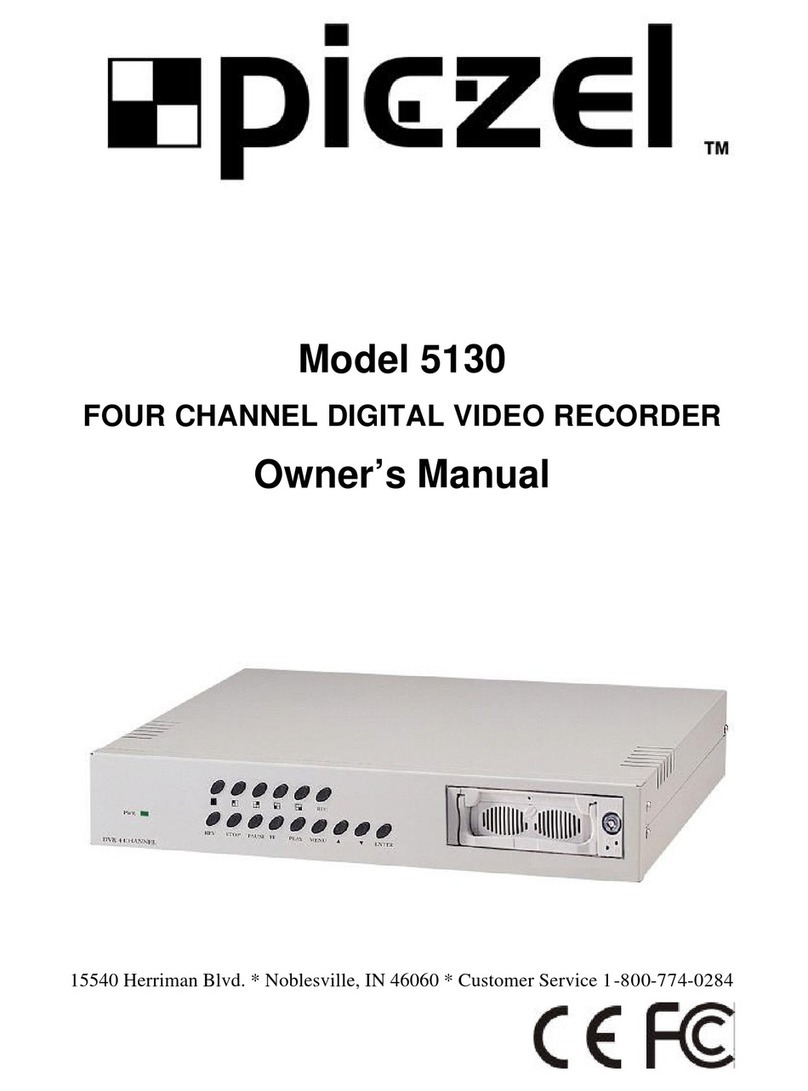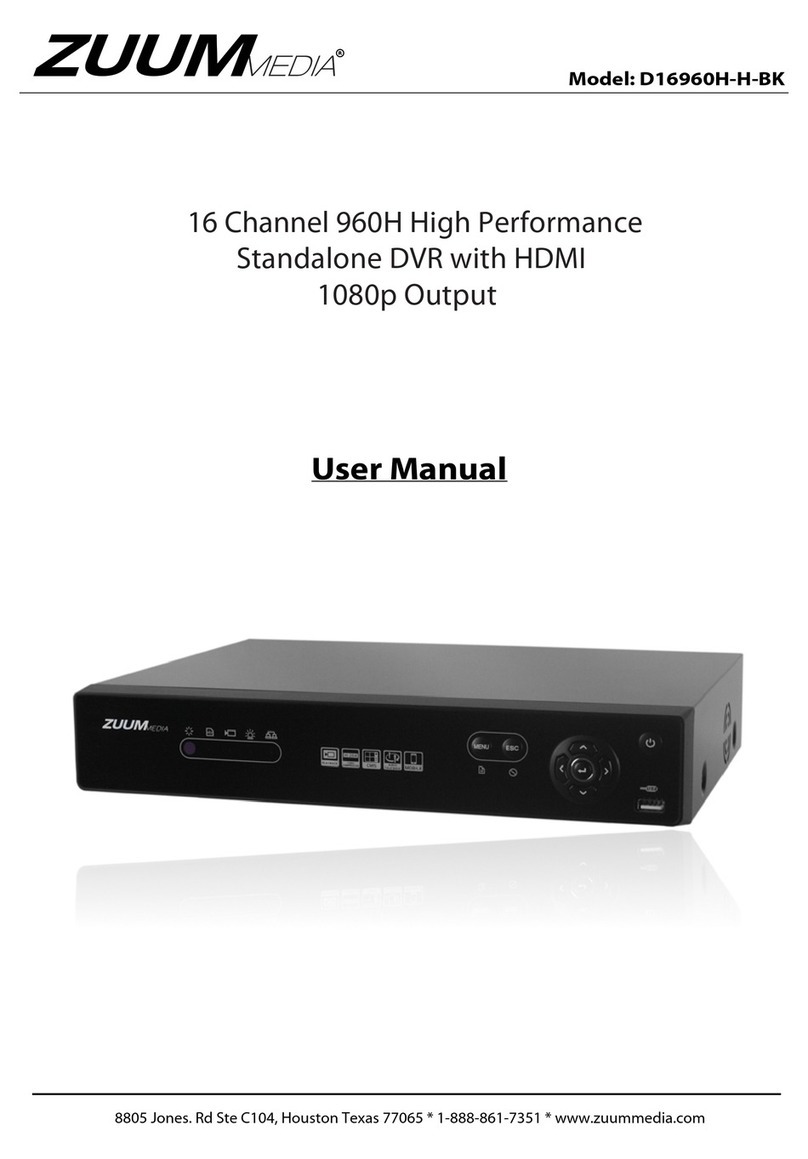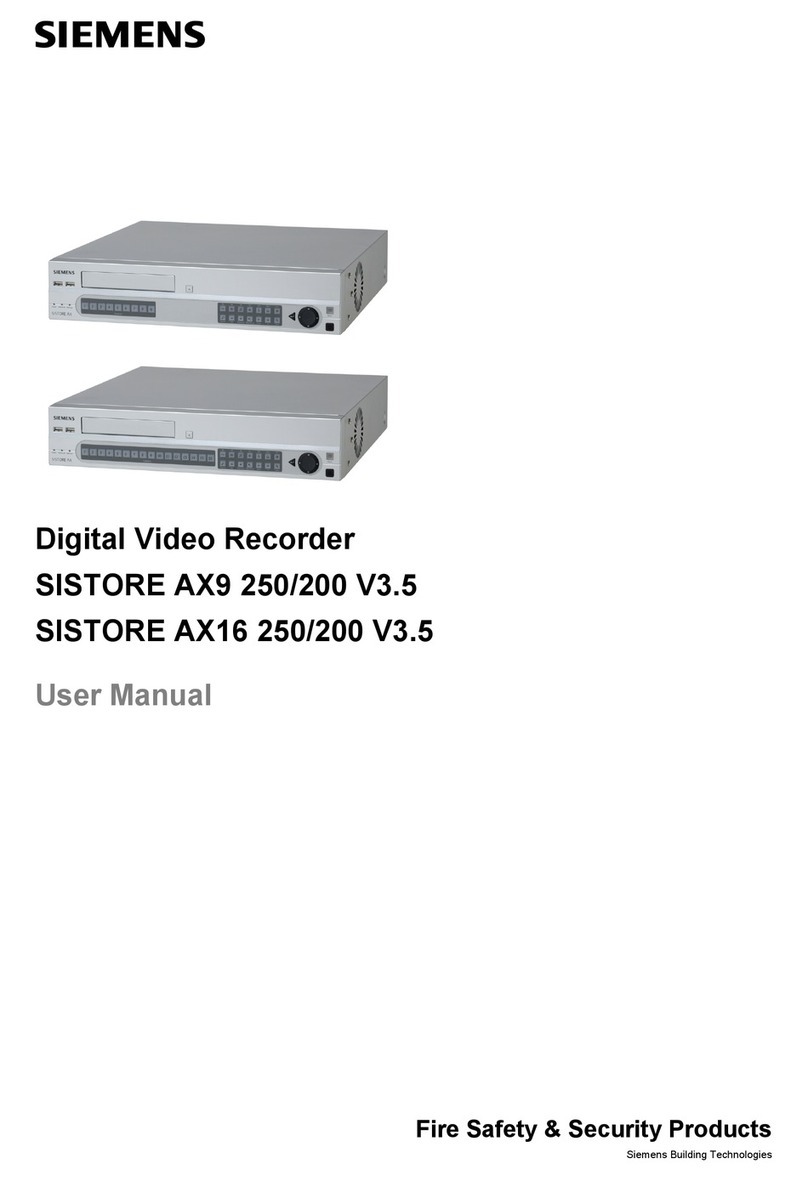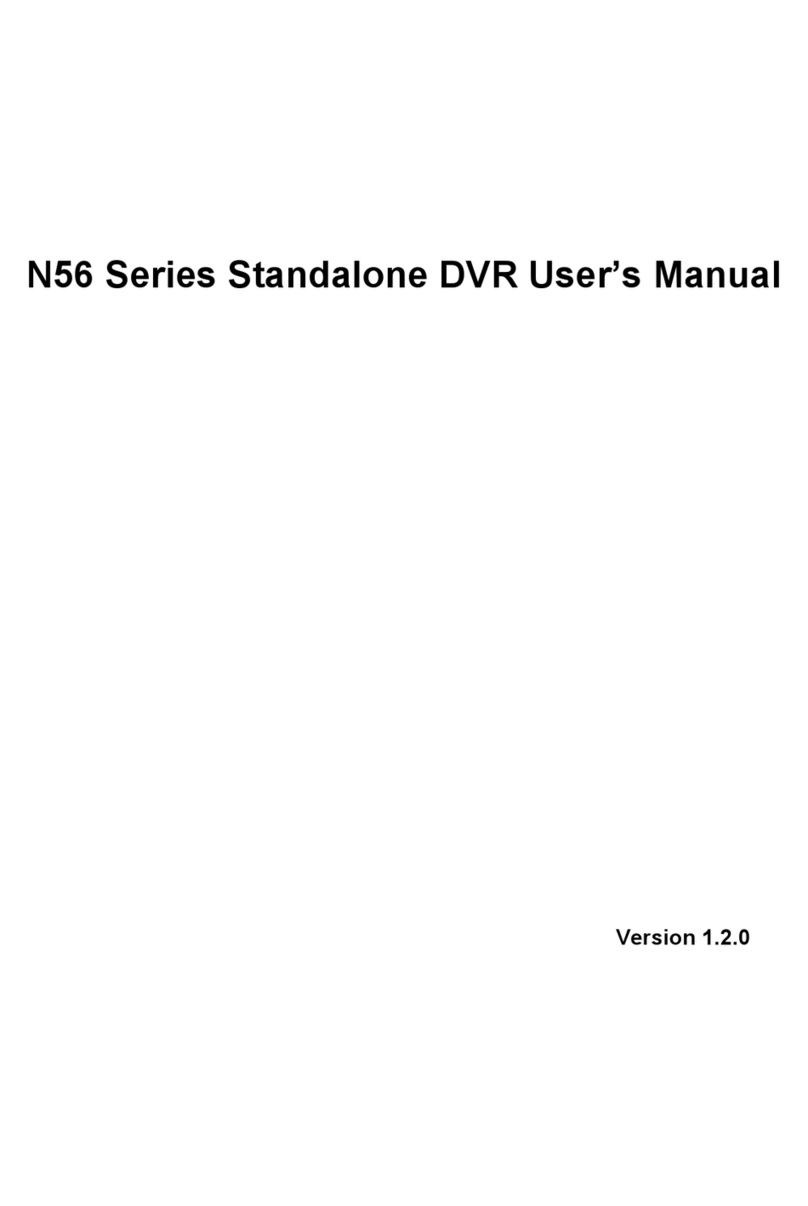Black BLK-DH200400DH User manual

H.264 4/8/16 Channel DVR Quick Start Guide
Products: BLK-DH200400DH, BLK-DH200800DH, BLK-DH201600DH
PLEASE READ THIS GUIDE BEFORE USING YOUR RECORDER, and always follow
the instructions for safety and proper use. Save this guide for future reference.
BLK-DH20xx00DH_RQ
© 2012 Observint Technologies, Inc.

Page 2
Specifications*
ITEM BLK-DH200400DH BLK-DH200800DH BLK-DH201600DH
Video
Input
Channel 4 channel 8 channel 16 channel
Input level Composite, 1.0 Vp-p, 75 Ω
Signal format NTSC
Video loss check Yes
Output
VGA 1
HDMI 1, up to 1080p
BNC 1
Spot 1
Audio Input / output 4 channel line input / 1 channel line output
Audio CODEC G.711 (ADPCM)
Alarm Sensor Input 4 channels (NC/NO selectable)
Alarm output 1 Alarm out by Sensor, Motion and Video Loss
Record
Compression H.264
Multi-operation QUADPLEX (Playback/Record/Network/Backup)
Resolution
D1 120 fps 120 fps 120 fps
Half D1 120 fps 240 fps 240 fps
CIF 120 fps 240 fps 480 fps
Recording quality grade 5 grades
Recording mode Continuous / Schedule / Motion/ Sensor/ Manual
Motion detection Motion detection setup by grid
Recording by channel Yes
Pre & post recording Yes, 10 sec. ~ 60 sec.
Display Frame rate ( /sec) 30 fps/channel
Playback
Multi-secoding 1, 4 1, 4, 8 1, 4, 8, 16
Playback speed Single channel 2x, 4x, 8x, 16x, 32x
Multiple channels 4 channels 4 channels 4 channels
Search mode Timeline, Event, Archive, Log
Storage
HDD
Interface type Serial ATA I
Capacity of 1 HDD 2TB
Internal HDD 1 each (2 each without DVD-RW)
E-SATA port 1
Backup
USB flash drive Video and still image
USB external HDD Video and still image
Network Video and still image
Serial ATA I port for DVD-RW 1
USB port 1 front, 1 back
User I/F Menu display GUI
Input method Remote control, mouse, keyboard (USB) controller
Serial port
Console
PTZ control 1 RS-485
Termination Yes
Network
Dynamic DNS Yes (free DDNS)
Network interface 10/100BASE-T Ethernet (RJ-45)
Network streaming CIF 120 fps / 100 fps
Network
Access
Web viewer (1:1) Live, Search, Backup, PTZF Cam Control, Remote Setup
3G mobile viewer (1:1) Live, search, PTZF
Single site monitoring system: Live, Search, Backup, PTZF Cam Control, Remote Setup
Multi-sites monitoring system Live, Search, Backup, PTZF Cam Control, Remote Setup
Features
DLS (Day Light Saving) & NTP Yes
Internal Beep By Alarm, Motion, Video Loss, HDD error
Multi-Language Yes (more than 13 languages)
SW upgrade USB flash drive, network

Page 3
ITEM BLK-DH200400DH BLK-DH200800DH BLK-DH201600DH
NTP Yes
Watermark
Power 12 Vdc @ 5 A
Operating temperature 41 °F ~ 104 °F (5 °C ~ 40 °C)
Storage temperature 14 °F ~ 122 °F (-10 °C ~ 50 °C)
Weight Unit weight / gross weight 9.04 lb / 13.67 lb (4.1 kg / 6.2 kg)
Dimension (wx h x d) 15.0” x 13.4” x 2.83” (380 mm x 340 mm x 72 mm)
*Specifications and exterior design are subject to change without notice.
Product Components
The package contains the DVR unit and the components shown below.
DVR unit
Software CD (with user manual) /
Quick Start Guide /
HDD mounting screws (4)
Adaptor (DC 12V 5A) and power
cable
Mouse
Remote control and batteries /
HDD mounting brackets (1 set)
HDD data power cable (1)
Front Panel

Page 4
Front Panel LEDs
No. Name Description
A CH1~16 Indicates that the channel is being recorded.
B HDD Indicates that the system is accessing the hard disk.
C ALARM Indicates that sensor(s) is/are triggered or motion is detected.
D NETWORK Indicates that a network client is connected
E BACKUP Indicates that a USB or DVD-RW device contains stored data
F POWER Indicating that the system is switched on.
Front Panel Buttons
No. Name Description
1
Channel keys. For channel 10, press the 0 key. For channel 11, press the +10 and 1 key. For
channel 16, press the +10 and 6 key.
2
In playback mode, press to rewind the recording. Press again to increase the rewind
speed.
3
Press to select an audio mode:
MUTE – Mute all 4 channels.
SINGLE - Highlighted channel only.
MIX - Mix all 4 channels.
4
Jump/step backward. In playback mode, the playback position moves 60 seconds
backward.
5
In playback mode, press to fast forward the recording. Press again to increase the fast
forward speed.
6
Press to enable/disable ALARM operation.
7
Jump/step forward. In playback mode, the playback position moves 60 seconds forward.
8
Press to start or stop manual recording.
9
In live display mode, press to open the SEARCH menu.
10
In playback mode, press to play/pause the footage.
11
Press to open the SETUP menu.
12
Enable/disable the automatic sequence of display of channels in full screen, quad, 9-split
display mode.
13
Press to control Pan/Tilt/Zoom operations.
14
Press to capture video in jpeg format in live or playback mode.
15 (LEFT) Press to move left or to change the values in Setup mode. It is also used as the number 4
when entering password.

Re
No.
16
17
18
19
20
21
22
23
mote Control
No.
1 ID
2 RE
C
3 Nu
4 F/
R
5 F/
A
6 RE
W
7 PL
A
8 FF
9 Co
n
10 SE
T
11 SE
A
12 ES
C
13 B
A
14 SE
Q
Na
m
(
U
(RI
G
(D
O
USB
p
OPEN/
C
DVD
d
Name
C
mber
R
EW
A
DV
W
A
Y/PAUSE
n
trol button
T
UP
A
RCH
C
A
CKUP
Q
m
e
U
P)
G
HT)
O
WN)
p
ort
C
LOSE
d
rive
Descriptio
n
When a rem
o
T
o start and
T
o select ch
a
During play
b
During paus
During play
b
During paus
To rewind t
h
T
o play or t
o
T
o fast forw
a
Press to mo
v
To open the
To open the
During setti
n
During play
b
System Loc
k
System Unl
o
T
o start ope
r
(The same f
u
T
o start aut
o
Descriptio
Press to m
o
password.
Press to m
o
2 when en
t
Press to m
o
entering p
a
Press to sel
e
Press for te
m
screen.
To save a s
n
USB flash d
Press to op
e
To save vid
e
n
o
te control ID
n
stop manual r
e
a
nnel (1, 2, .. 1
6
b
ack -
T
o mov
e
e -
T
o move th
b
ack -
T
o mov
e
e - To move th
h
e recording. P
r
o
pause the fo
o
a
rd the recordi
v
e the menu it
e
SETUP menu.
search menu.
n
g -
T
o return
t
b
ack -
T
o exit f
r
k
–
T
o lock a sy
s
o
ck –
T
o unloc
k
r
ations of bac
k
u
nction button
o
sequencing o
Page 5
n
o
ve up the menu
o
ve right or to ch
ering password.
o
ve down the m
e
a
ssword.
e
ct desired men
u
m
porary storag
e
n
apshot image o
rive, first conne
c
e
n or close the d
e
o, insert a CD-R
/
n
umber is set i
e
cording
6
) or to enter D
V
e
the playback
p
e playback po
s
e
the playback
p
e playback po
s
r
ess again to in
o
tage in playba
ng. Press agai
n
e
ms or select c
t
o previous me
r
om playback
s
tem when pre
k
a system whe
k
up in live or pl
a
as CAPTURE o
f the screen in
in Setup mode.
ange the values
e
nu in Setup mo
d
u
item or to stor
e
e
of the changed
r video clip on a
c
t the USB flash
d
isk tray.
/
DVD-R
n the DVR, inp
u
V
R ID number.
p
osition 60 se
c
s
ition 1 frame
b
p
osition 60 se
c
s
ition 1 frame
f
crease the re
w
ck mode.
n
to increase t
h
hannel.
nu screen.
ssing ESC butt
n pressing ES
C
a
yback mode.
n the front pa
n
full screen mo
It is also used as
in Setup mode.
I
d
e. It is also use
d
e
the setup valu
e
value or to retu
r
USB flash drive,
o
d
rive to the USB
p
u
t the DVR ID
n
c
onds backwar
d
b
ackward.
c
onds forward.
f
orward.
w
ind speed.
h
e fast forward
on for 5 secon
d
C
button for 5 s
e
n
el of DVR)
de. (Toggle)
the number 1
w
I
t is also used as
t
d
as the number
3
e
.
r
n to the previou
o
r upgrade firm
w
p
ort.
n
umber.
d
.
speed.
d
s.
e
conds.
w
hen entering
t
he number
3
when
s menu
w
are with a

R
e
BL
BL
BL
R
e
e
ar Pan
e
K
-DH200400
D
K
-DH200800
D
K
-DH201600
D
e
ar Panel
C
No. Ite
m
1 Co
o
2 Vi
d
3 Au
d
4 H
D
5 RS
-
6 VG
A
7 eS
A
8 Ne
t
9 US
B
10 RS
-
11 DC
e
l
D
H DVR
D
H DVR
D
H DVR
C
onnector
s
m
o
ling fan
d
eo input & vid
e
d
io Input
D
MI video outp
u
-
232C terminal
A
output
A
TA port
t
work RS-45 Et
B
port
-
485 PTZ, sens
o
12V Power Inp
s
e
o output
u
t
(For testing p
u
hernet port
o
r input (4), ala
ut
u
rposes)
rm output (1).
Page 6
Refer to the U
s
s
er Manual for
m
m
ore informat
i
i
on.

Page 7
System Installation and Setup
Follow the steps below to install and setup your system. For more information, refer to the user manual provided on the
CD.
1. Plan your entire installation carefully, considering:
Position of the cameras to effectively cover your surveillance targets. Avoid locations and orientations where
bright light might shine on or reflect onto the camera lens.
Security of the camera and the cabling to the DVR. Is it easy for an intruder to disable the cameras?
Location of the DVR. Is it in a secure location? Is the temperature and humidity within specifications?
2. Install your cameras in accordance with the manufacturer’s instructions.
3. Connect the video/audio and power extension cables to the cameras, then route them to the location of the DVR.
Note that video extension cables connectors are usually different at each end; the end with the male power connector
attaches to the camera drop cable, the end with the female power connector attaches to the power source and DVR.
4. Place the DVR on a clean, flat surface. Do not apply power to the DVR at this time.
Plug the USB mouse to the USB port on the DVR.
Connect a monitor to the VGA connector on the back of the DVR.
5. Connect the video extension cable from each camera to a video port on the back of your DVR.
If the camera location has a microphone, also attach the audio cable to an audio input connector on the back of
the DVR.
6. Attach the power extension cable to the cameras to the recommended power source to power them on.
7. Power on the DVR.
Connect the power adapter to the DC12V power connector on the back of the DVR.
Power on the monitor.
Connect the power cable to the power adapter and to a standard 120 VAC outlet. When the DVR is powering on,
an initialization window will appear.
8. When the CHOOSE LANGUAGE window opens, use the mouse to open the dropdown list, select the language you
prefer to use, then click Next. NOTE: You can also change the language setting later through the SETUP menus.
9. In the DAYLIGHT SAVING window, use the mouse to open the dropdown menus and select the DLS region, date and
time. When the correct date and time is shown, click Next. NOTE: The date and time setup in the DVR is used to
timestamp recorded video recordings. It is very important that this be set correctly if video recordings are used as
evidence.

Page 8
10. When the main screen opens, you should see a video image from each camera. Use this image to refine the manual
settings of the camera. These settings include the camera direction, and may include focus, zoom, and other settings.
11. Right click the mouse anywhere on the DVR screen then click SETUP, or press the SETUP button on the front panel to
access the SETUP menu.
If a LOGIN window opens, click the virtual keyboard button (at the right of the password entry field) to open the
keyboard window. Use the keyboard to click in the default ADMIN password, “1111”, t h e n c l i c k OK. In the LOGIN
window, click OK again to open the DVR SETUP menus.
12. Configure the SETUP menus to customize the DVR settings for your system. Refer to the user manual included on the
CD for more information about DVR Setup and system configuration settings.

Page 9
Network Connections
LAN Connection – Using a crossover cable without a switching hub
Connect to the system directly using a crossover type network cable.
LAN Connection – Using a switching hub
Connect to the system using a hub (switching hub) and an Ethernet cable (10BASE-T/100BASE-TX CAT 5 LAN cable).
Internet (ADSL) Connection
Connect to the system using a router or ADSL modem and an Ethernet cable (10BASE-T/100BASE-TX CAT 5 LAN cable).
Smartphone Access
When your DVR is configured for access across the Internet, you can remotely monitor and control
you video security using the free smartphone app Blackhawk. This app features:
View from 1 to 16 cameras
View images in portrait or landscape (single channel)
Monitor multiple locations
3G/Wi-Fi compatible
For more information, and to download and install the app, go to:
Apple®iPhone®, iPod touch®, or iPad®: http://itunes.apple.com/app/blackhawk-for-iphone/id422091119?
Android™ phones: http://www.androidzoom.com/android_applications/tools/blackhawk_tlcv.html
Other manuals for BLK-DH200400DH
2
This manual suits for next models
2
Table of contents
Other Black DVR manuals

Black
Black BLK-DH200400DH User manual
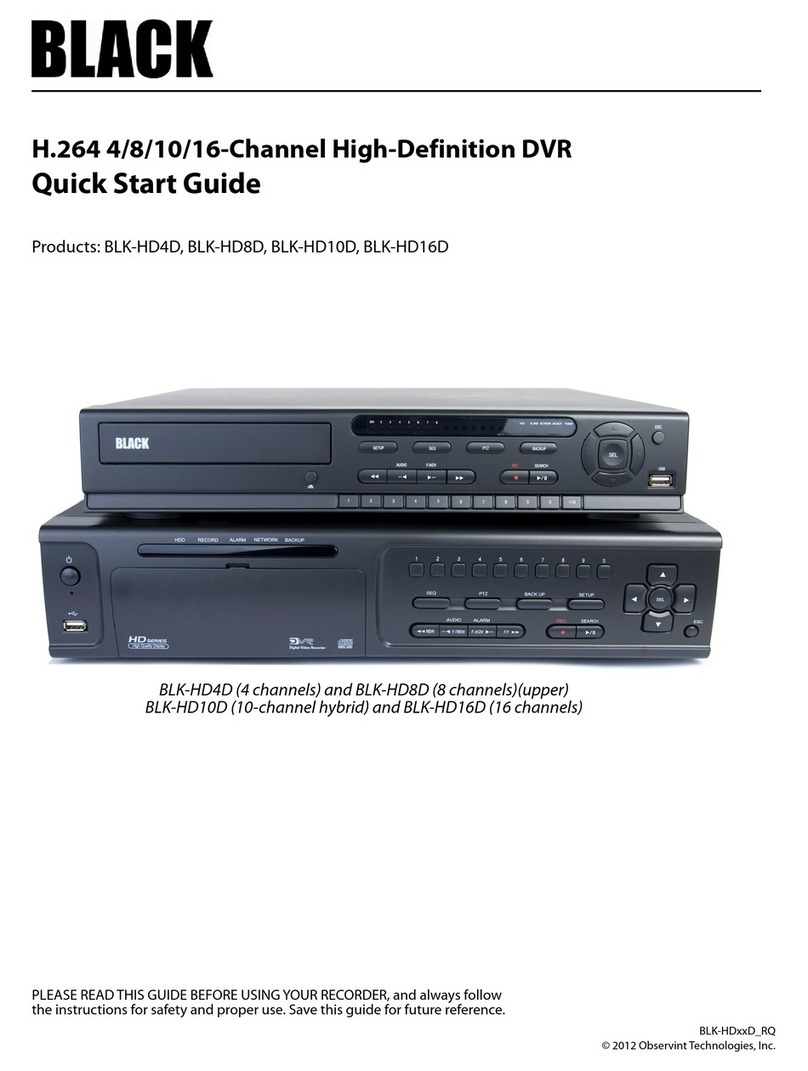
Black
Black BLK-HD4D User manual

Black
Black BLK-DH200400DH User manual

Black
Black BLK-DH200400D User manual

Black
Black BLK-HD4E User manual

Black
Black BLK-DH200400DHDVD User manual
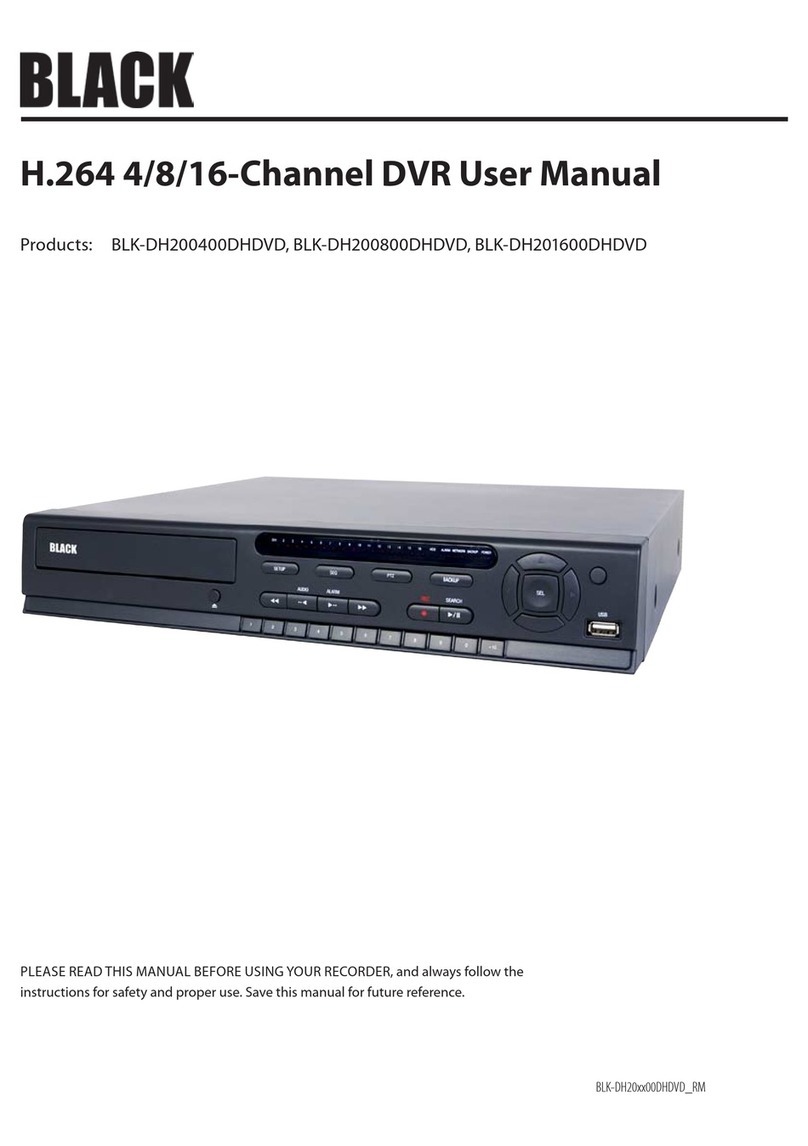
Black
Black BLK-DH200400DHDVD User manual

Black
Black 4 Channel DVR User manual

Black
Black BLK-SY10 Series User manual

Black
Black BLK-DH200400D User manual