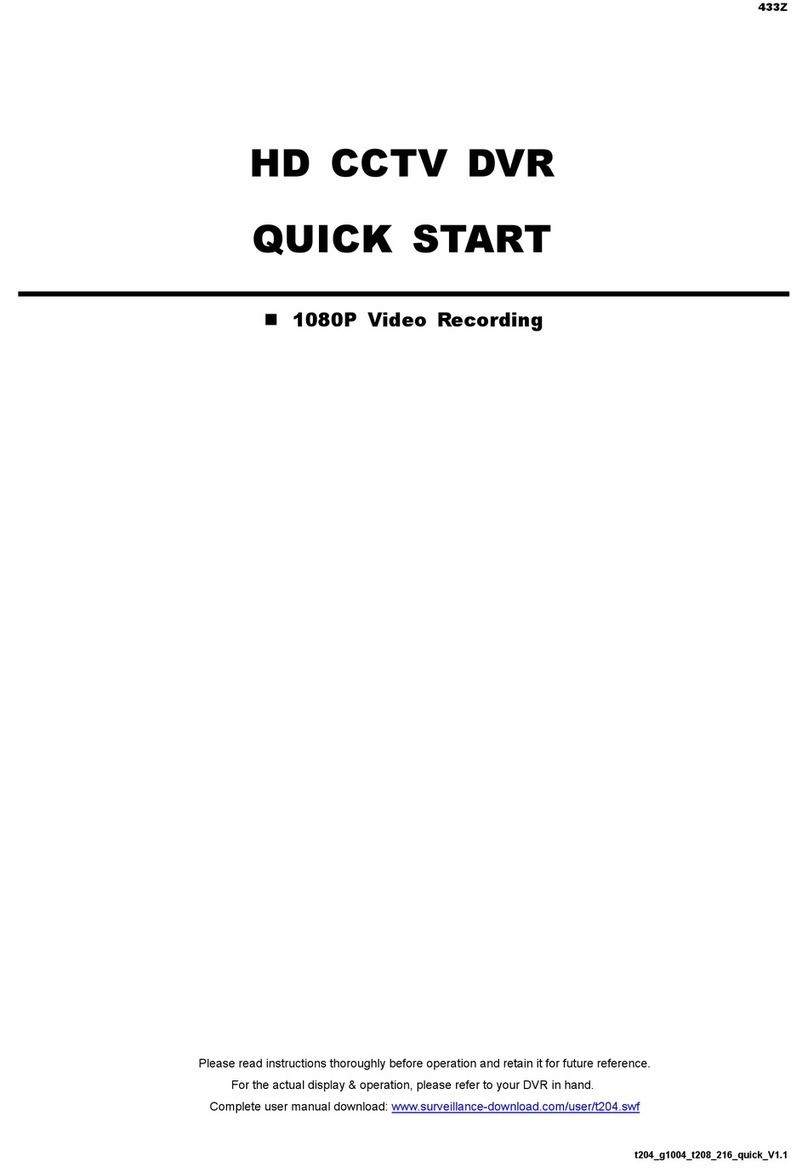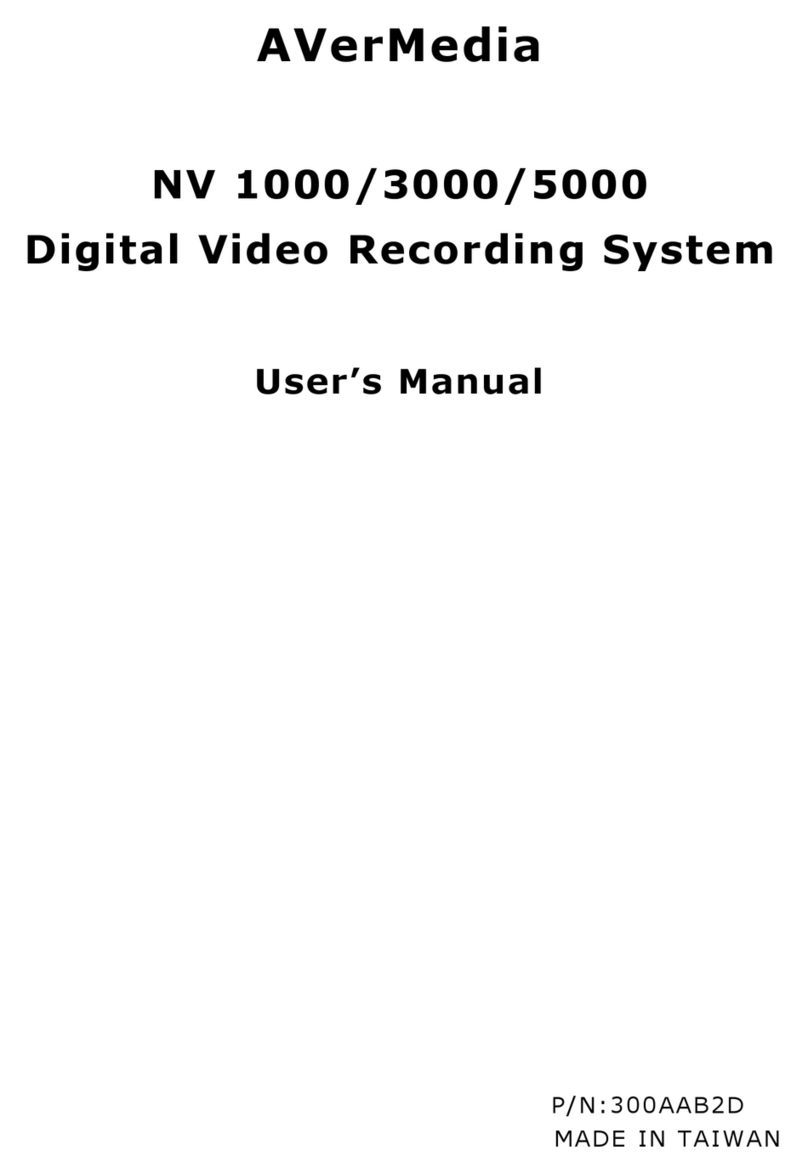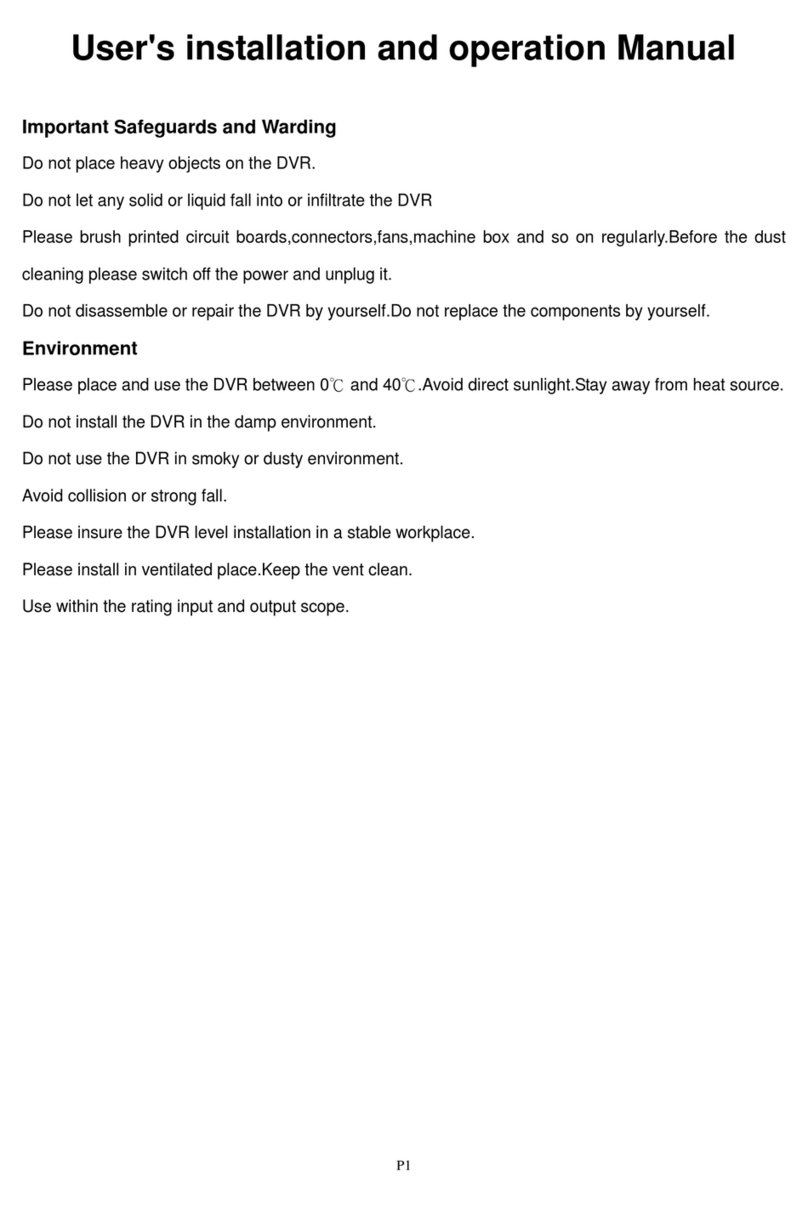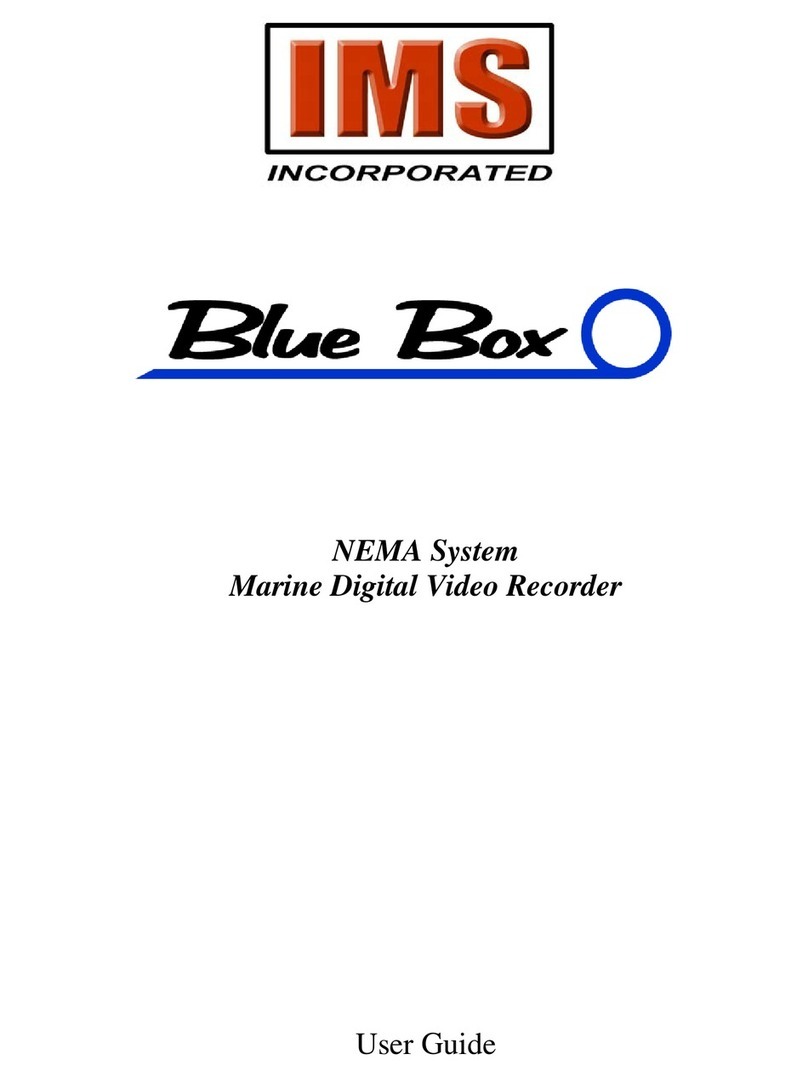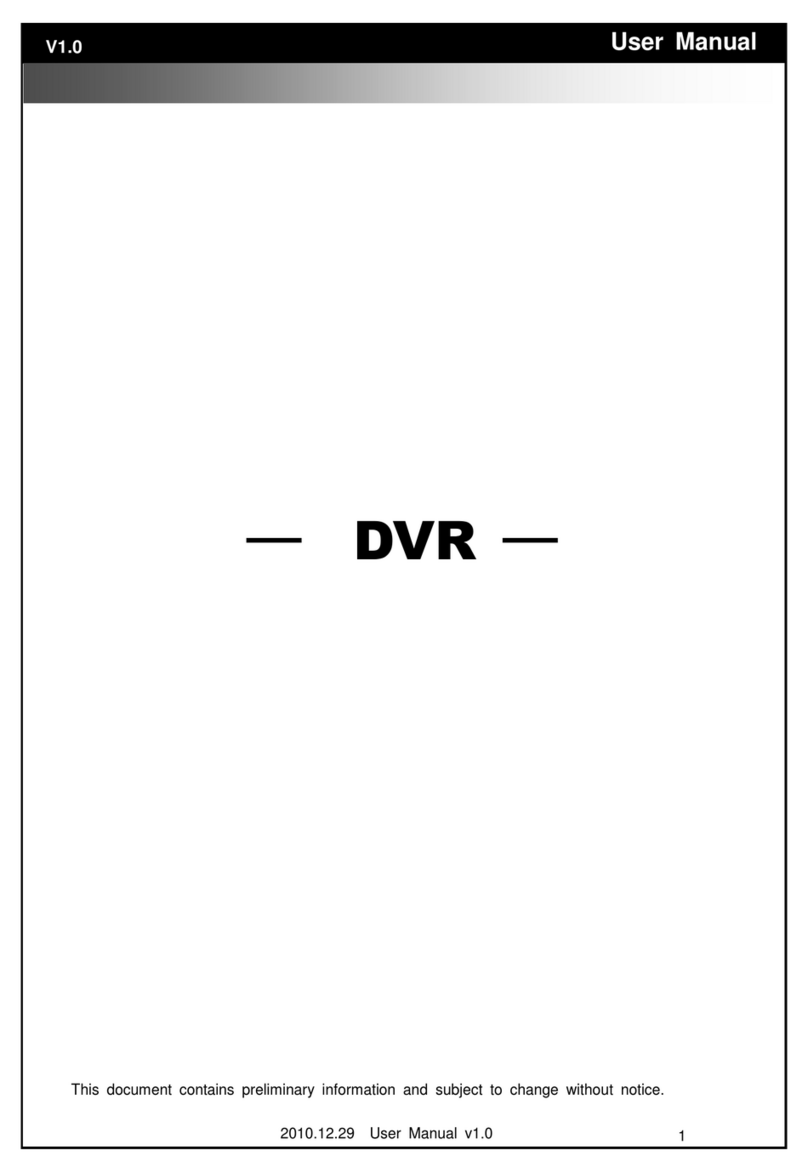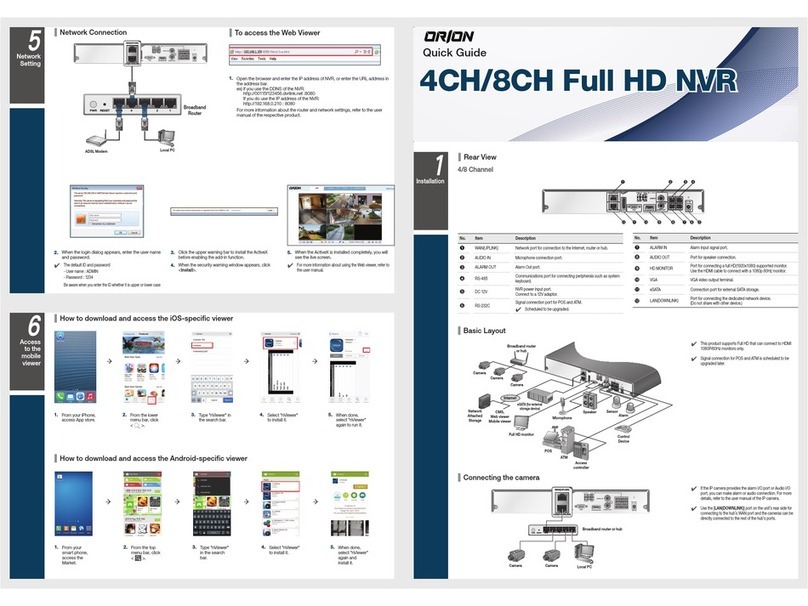Black BLK-DH200400DH User manual

H.264 4/8/16-Channel DVR
User Manual
Products: BLK-DH200400DH, BLK-DH200800DH, BLK-DH201600DH
PLEASE READ THIS MANUAL BEFORE USING YOUR RECORDER, and always follow the
instructions for safety and proper use. Save this manual for future reference.
BLK-DH20xx00DH_RM

ii www.digiop.com
CAUTION
Operate this system only in environments where the temperature and humidity is within the recommended range.
Operation in temperatures or at humidity levels outside the recommended range may cause electric shock and shorten the
life of the product. Refer to the specications for each system component for more information.
LEGAL NOTICE
DIGIOP™ products are designed to meet safety and performance standards with the use of specic DIGIOP
authorized accessories. DIGIOP disclaims liability associated with the use of non-DIGIOP authorized accessories.
The recording, transmission, or broadcast of any person’s voice without their consent or a court order is strictly
prohibited by law.
DIGIOP makes no representations concerning the legality of certain product applications such as the making,
transmission, or recording of video and/or audio signals of others without their knowledge and/or consent. We
encourage you to check and comply with all applicable local, state, and federal laws and regulations before
engaging in any form of surveillance or any transmission of radio frequencies.
Microsoft, Windows, Windows Media, and Internet Explorer are either registered trademarks or trademarks of Microsoft
Corporation in the United States and/or other countries. Android is a trademark of Google Inc. Use of this trademark
is subject to Google Permissions. Apple, iPhone, iPod touch, and iPad are registered trademarks of Apple Inc. Intel and Pentium
are trademarks of Intel Corporation in the U.S. and/or other countries.
Other trademarks and trade names may be used in this document to refer to either the entities claiming the marks
and names or their products. DIGIOP, Inc. disclaims any proprietary interest in trademarks and trade names other
than its own.
No part of this document may be reproduced or distributed in any form or by any means without the express written
permission of DIGIOP, Inc.
© 2012 by DIGIOP, Inc. All Rights Reserved.
3850 Priority Way South Drive, Suite 200, Indianapolis, IN 46240
For Sales and Support, contact your distributor.

iiiH.264 DVR User Manual
Table of Contents
SECTION 1 Introduction .......................................................................1
SECTION 2 Hardware Overview .................................................................2
2.1 Front panel .........................................................................2
2.2 Back panel ..........................................................................4
2.2.1 BLK-DH200400DH ...............................................................4
2.2.2 BLK-DH200800DH ...............................................................5
2.2.3 BLK-DH201600DH ...............................................................6
2.2.4 RS485, sensor and alarm termination block . . . . . . . . . . . . . . . . . . . . . . . . . . . . . . . . . . . . . . . . . .7
2.3 Remote Control ......................................................................8
SECTION 3 System Setup .......................................................................9
3.1 Starting the system for the rst time ....................................................9
3.1.1 Entering the SETUP menu ........................................................10
3.2 DISPLAY menu ......................................................................12
3.3 RECORD menu ......................................................................13
3.3.1 Recording Schedules ............................................................14
3.4 DEVICE menu .......................................................................16
3.5 STORAGE menu .....................................................................19
3.6 SYSTEM menu ......................................................................21
3.7 SECURITY menu. . . . . . . . . . . . . . . . . . . . . . . . . . . . . . . . . . . . . . . . . . . . . . . . . . . . . . . . . . . . . . . . . . . . .23
3.8 NETWORK menu ....................................................................25
3.8.1 Network ports .................................................................27
3.9 CONFIG menu ......................................................................28
SECTION 4 Live, Search, and Playback ...........................................................30
4.1 SEARCH menu ......................................................................32
4.1.1 TIME-LINE search ...............................................................32
4.1.2 EVENT search ..................................................................33
4.1.3 GO TO FIRST TIME search .........................................................34
4.1.4 GO TO LAST TIME search. . . . . . . . . . . . . . . . . . . . . . . . . . . . . . . . . . . . . . . . . . . . . . . . . . . . . . . . . .34
4.1.5 GO TO SPECIFIC TIME search ......................................................34
4.2 ARCHIVE search .....................................................................35
4.3 PLAY mode .........................................................................36
4.4 Backup video clip ...................................................................37
SECTION 5 PTZ Control ........................................................................39

iv www.digiop.com
SECTION 6 Backup ...........................................................................40
6.1 Still image BACKUP onto USB ash drive ................................................40
6.2 Video BACKUP ......................................................................40
6.3 BACKUP still images or video from the ARCHIVE list . . . . . . . . . . . . . . . . . . . . . . . . . . . . . . . . . . . . . .41
6.4 Playing backed up video clips .........................................................42
SECTION 7 Remote Client Software .............................................................43
7.1 PC Requirements ....................................................................43
7.2 Installing the Remote Client ..........................................................43
7.3 Remote Client initial display ..........................................................44
7.4 Setup .............................................................................46
7.4.1 General Setup ..................................................................46
7.4.2 Site Setup .....................................................................47
7.4.3 Event Setup ....................................................................48
7.4.4 Event Search Setup .............................................................49
7.4.5 Record Setup ..................................................................50
7.4.6 Record Disk Setup ..............................................................50
7.4.7 Display Setup ..................................................................51
7.4.8 Language Setup ................................................................51
7.5 Connecting to a DVR .................................................................51
7.5.1 Bidirectional Audio .............................................................52
7.6 Remote Search mode and functions ...................................................52
7.6.1 Searching for and playing video recorded by the DVR . . . . . . . . . . . . . . . . . . . . . . . . . . . . . . . .54
7.6.2 Backing up video from the DVR on the Remote Client PC . . . . . . . . . . . . . . . . . . . . . . . . . . . . . .54
7.6.3 Image capture .................................................................57
SECTION 8 Multi Client Software ..............................................................58
8.1 PC Requirements ....................................................................58
8.2 Installing the Multi Client ............................................................58
8.3 Multi Client initial display ............................................................59
8.3.1 Using Net Finder ................................................................61
8.3.2 Event List ......................................................................62
8.4 Setup .............................................................................63
8.4.1 General Setup ..................................................................63
8.4.2 Event Setup ....................................................................63
8.4.3 Event Search Setup .............................................................64
8.4.4 Record Setup ..................................................................65
TABLE OF CONTENTS

vH.264 DVR User Manual
8.4.5 Record Disk Setup ..............................................................66
8.4.6 Display Setup ..................................................................66
8.4.7 About Setup ...................................................................67
8.5 Connecting to a DVR .................................................................67
8.5.1 Bidirectional Audio .............................................................69
8.5.2 Capture .......................................................................69
8.5.3 Record ........................................................................70
8.6 Remote playback and backup .........................................................70
8.6.1 Remote playback ...............................................................70
8.6.2 Backing up video from the DVR on the Multi Client PC . . . . . . . . . . . . . . . . . . . . . . . . . . . . . . . .72
8.7 Local playback ......................................................................73
8.7.1 AVI backup during playback .....................................................75
SECTION 9 Web Client ........................................................................77
9.1 Connecting to the DVR with IE ........................................................77
9.2 Setup .............................................................................82
9.2.1 Setup DISPLAY .................................................................83
9.2.2 Setup RECORD. . . . . . . . . . . . . . . . . . . . . . . . . . . . . . . . . . . . . . . . . . . . . . . . . . . . . . . . . . . . . . . . . .83
9.2.3 Setup DEVICE ..................................................................84
9.2.4 Setup STORAGE .................................................................85
9.2.5 Setup SYSTEM ..................................................................86
9.2.6 Setup SECURITY ................................................................86
9.2.7 Setup NETWORK ................................................................87
9.2.8 Setup UPGRADE ................................................................88
9.2.9 Setup INFORMATION ............................................................88
9.3 DVR Search. . . . . . . . . . . . . . . . . . . . . . . . . . . . . . . . . . . . . . . . . . . . . . . . . . . . . . . . . . . . . . . . . . . . . . . . .88
9.3.1 Playing recorded video ..........................................................90
9.4 Backup recorded video ...............................................................91
9.4.1 Capture .......................................................................91
SECTION 10 Specications .....................................................................93
APPENDIX A HDD Replacement ..................................................................95
APPENDIX B Estimated Storage Capacity. . . . . . . . . . . . . . . . . . . . . . . . . . . . . . . . . . . . . . . . . . . . . . . . . . . . . . . . . . 99
APPENDIX C Device Log .......................................................................100
APPENDIX D DVR Setup Menu Components ......................................................101
TABLE OF CONTENTS

vi www.digiop.com

1H.264 DVR User Manual
SECTION 1: INTRODUCTION
SECTION 1
Introduction
Features
• H.264 Video Compression
• Reliable File System
• Live and Event Pop-up
• VGA display interface (1280 x 1024)
• 4 Channel Audio Recording
• Bidirectional Audio
• Individual Channel Operation
• Motion Detection
• Automatic Video Input and Video Loss Detection
• Covert Camera Operation Provides Enhanced Security
• Built-In PTZ Camera Control
• User friendly operator interface
• Record scheduler
• Software upgradable
• Backup via USB ash drive, Network or DVD-R/W
• Exclusive le format backup
• AVI backup
• Network Access via Web Client (embedded browser-based client), UMS Client (for monitoring a single DVR), Multi Client (for
monitoring multiple DVRs concurrently), and smartphone apps for Apple® iPhone® and Android™.
Your DVR includes:
• DVR with DVD-R/W drive and hard disk drive (HDD)
• Software CD containing the UMS Client, Multi Client, and the DVR user manual (this document)
• Remote Control
• Battery 1.5V (2 x AAA)
• Power Adaptor (12VDC, 5A) and cable
• Mouse
• Quick Start Guide document

2www.digiop.com
SECTION 2: HARDWARE OVERVIEW
SECTION 2
Hardware Overview
2.1 Front panel
4/8/16 Channel DVR Front Panel
Table 1. Front Panel LED Indicators
No. Name Description
A CH1~16 Indicates that the channel is being recorded.
B HDD Indicates that the system is accessing the hard disk.
C ALARM Indicates when a sensor is triggered or motion is detected.
D NETWORK Indicates that a network client is connected.
E BACKUP Indicates that a USB or DVD-R/W storage device is storing images or video.
F POWER Indicates that the system is switched on.
Table 2. Front Panel Buttons
No. Name Description
1
Channel keys. For channel 10, press the 0 key. For channel 11, press the +10 and 1 key. For channel 16, press the +10
and 6 key.
2 Press to rewind the video in playback mode.
3
..
AUDIO
Press to select audio mode such as SINGLE (highlighted channel), MIX (combine all channels), or MUTE (all channels).

3H.264 DVR User Manual
No. Name Description
4
..
AUDIO
Jump/step backward. In playback mode, the playback position moves 60 seconds backward.
5
Press to fast forward the footage in playback mode.
6 ..
ALARM
Press to enable/disable ALARM operation.
7 ..
ALARM
Jump/Step forward. In playback mode, the playback position moves 60 seconds forward.
8
REC
Press to start or stop manual recording.
9 / ll
SEARCH
Press to open the SEARCH menu in live display mode.
10 / ll
SEARCH
Press to play/pause the recording in playback mode.
11
SETUP
Press to enter SETUP menu.
12
SEQ
Enable/disable the automatic sequence display of channels in full screen, quad-split, and 9-split display mode.
13
PTZ
Press to control Pan/Tilt/Zoom operations.
14
BACKUP
Press to capture live or playback mode video in JPEG format.
15 t (LEFT) Press to move left or to change the values in Setup mode. When entering a password, it inserts a 4.
16 p (UP) Press to move up the menu in Setup mode. When entering a password, it inserts a 1.
17 u (RIGHT) Press to move right or to change the values in Setup mode. When entering a password, it inserts a 2.
18 q (DOWN) Press to move down the menu in Setup mode. When entering a password, it inserts a 3.
19
SEL
Press to select desired menu item or to store the setup value.
20
ESC
Press for temporary storage of the changed value or to return to the previous menu screen.
21 USB Port Use with a USB ash drive to archive still images and videos, and upgrade rmware, or use to connect a USB mouse to
the DVR.
22
To open and close the insert tray, press the button
23 DVD Drive To save video, insert a CD-R/DVD-R
SECTION 2: HARDWARE OVERVIEW
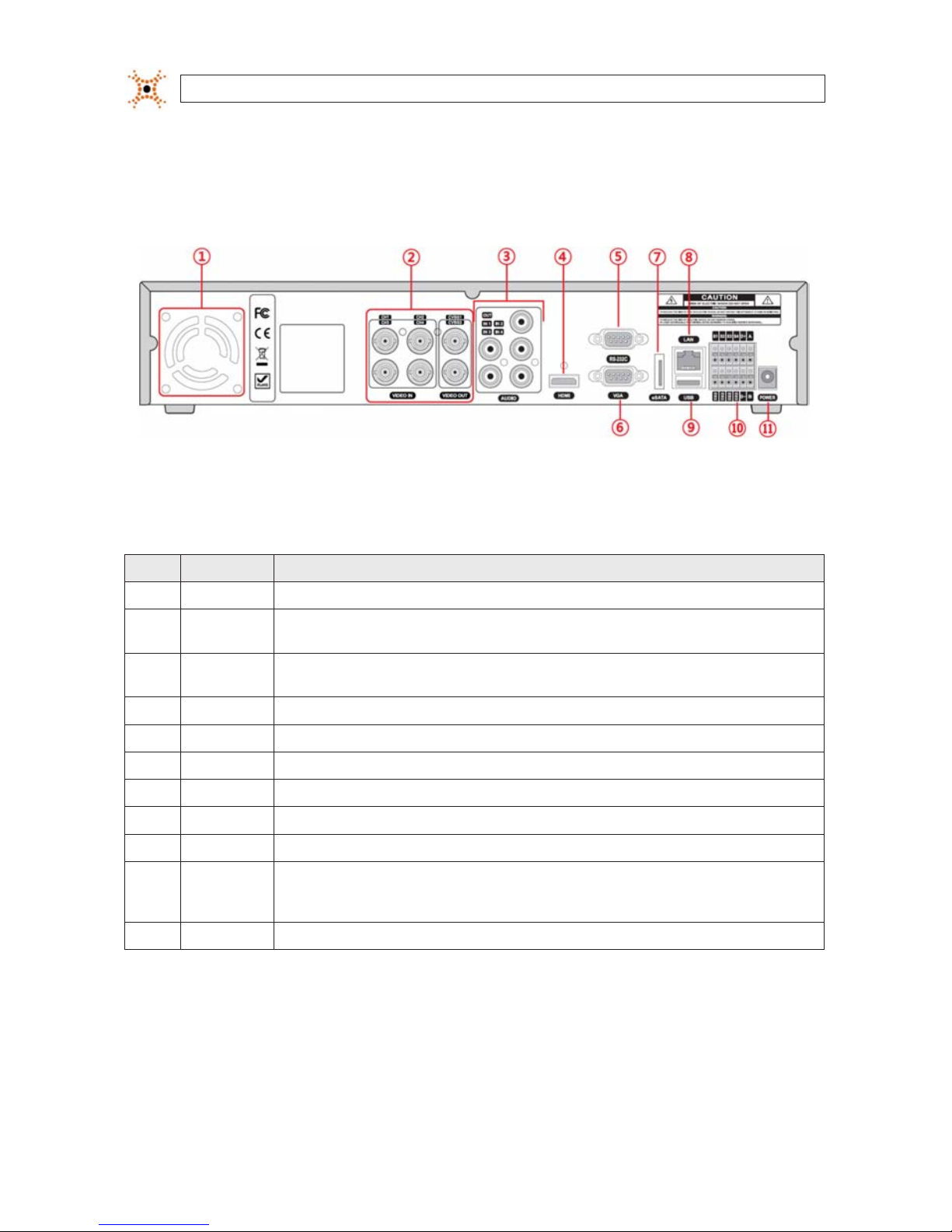
4www.digiop.com
2.2 Back panel
2.2.1 BLK-DH200400DH
4-Channel DVR Rear Panel
Table 3. BLK-DH200400DH Rear Panel Connectors
No. Name Description
1 Fan Airow outlet
2VIDEO IN
VIDEO OUT
4 BNC connectors for composite video input
CVBS1, CVBS2 composite video output
3AUDIO IN
AUDIO OUT
4 RCA connectors for audio input
1 RCA connector for audio output
4 HDMI HDMI video out.
5 RS-232 interface Used for testing only. .
6 VGA Connector for a VGA monitor.
7 eSATA port Connector for external storage
8 ETHERNET RJ-45 connector for LAN connection.
9 USB Use with a USB ash drive to archive still images and videos, and upgrade rmware, or use to connect a USB mouse to the DVR
10
RS-485, sensor
and alarm
terminations
See description below.
11 POWER SOCKET Connect DC12V 5A power adaptor
SECTION 2: HARDWARE OVERVIEW

5H.264 DVR User Manual
2.2.2 BLK-DH200800DH
8-Channel DVR Rear Panel
Table 4. BLK-DH200800DH Rear Panel Connectors
No. Name Description
1 Fan Airow outlet
2VIDEO IN
VIDEO OUT
8 BNC connectors for composite video input
CVBS1, CVBS2 composite video output
3AUDIO IN
AUDIO OUT
4 RCA connectors for audio input
1 RCA connector for audio output
4 HDMI HDMI video out.
5 RS-232 interface Used for testing only. .
6 VGA Connector for a VGA monitor.
7 eSATA port Connector for external storage
8 ETHERNET RJ-45 connector for LAN connection.
9 USB Use with a USB ash drive to archive still images and videos, and upgrade rmware, or use to connect a USB mouse to the DVR
10
RS-485, sensor
and alarm
terminations
See description below.
11 POWER SOCKET Connect DC12V 5A power adaptor
SECTION 2: HARDWARE OVERVIEW

6www.digiop.com
2.2.3 BLK-DH201600DH
16-Channel DVR Rear Panel
Table 5. BLK-DH201600DH Rear Panel Connectors
No. Name Description
1 Fan Airow outlet
2VIDEO IN
VIDEO OUT
4 BNC connectors for composite video input
CVBS1, CVBS2 composite video output
3AUDIO IN
AUDIO OUT
4 RCA connectors for audio input
1 RCA connector for audio output
4 HDMI HDMI video out.
5 RS-232 interface Used for testing only. .
6 VGA Connector for a VGA monitor.
7 eSATA port Connector for external storage
8 ETHERNET RJ-45 connector for LAN connection.
9 USB Use with a USB ash drive to archive still images and videos, and upgrade rmware, or use to connect a USB mouse to the DVR
10
RS-485, sensor
and alarm
terminations
See description below.
11 POWER SOCKET Connect DC12V 5A power adaptor
SECTION 2: HARDWARE OVERVIEW

7H.264 DVR User Manual
2.2.4 RS485, sensor and alarm termination block
Use the back panel termination block to connect sensor, RS-485, and alarm out cables.
Pin block denitions:
S1, GND: Sensor 1 input
S2, GND: Sensor 2 input
S3, GND: Sensor 3 input
S4, GND: Sensor 4 input
D+, D-: RS-485A and RS-485Bt
A, B: Alarm output
NOTE S1 - S4 sensor inputs can be normally open (N.O.) or normally closed (N.C.). To congure the sensor type, go to
SETUP -> Device -> Sensor: Type. .
NOTE A - B (alarm out) can be triggered by any single of combination of sensors and motion on or video loss in up to four camera
channels. To congure alarm causing conditions, go to: SETUP -> Device -> Alarm Out.
SECTION 2: HARDWARE OVERVIEW

8www.digiop.com
2.3 Remote Control
Typical Remote Control
NOTE The remote control provided with your DVR may appear dierent from the one shown above. However, the buttons function as
described in the table below.
Table 6. Remote Control Button Functions
No. Name Function
1 ID When a remote control ID number is setup in DVR, press this button before the number.
2 REC To start and stop manual recording.
3 0 .. 9 To select channel (1, 2, 3, ..) or to enter a DVR ID number.
4 F/REW During Playback – To move the playback position 60 seconds back.
During Pause – To move the playback position 1 frame back.
5 F/ADV During Playback – To move the playback position 60 seconds forward.
During Pause – To move the playback position moves 1 frame forward.
6 REW To rewind the recording. Press again to increase the rewind speed.
7 PLAY/PAUSE To play or to pause the recording in playback mode.
8 FF To fast forward the recording. Press again to increase the fast forward speed.
9Direction
Buttons Press to move to menu items or select a channel.
10 SETUP To open the SETUP menu.
11 SEARCH To go to the SEARCH menu.
12 ESC
During setup – To return to the previous menu screen.
During playback – To exit playback mode
System lock – To lock a system when pressing ESC button for 5 seconds.
System unlock – To unlock a system when pressing ESC button for 5 seconds.
13 BACKUP To start a backup operations in live or playback mode.
14 SEQ To start auto sequencing the screen in full screen mode. (Toggle)
SECTION 2: HARDWARE OVERVIEW

9H.264 DVR User Manual
SECTION 3
System Setup
3.1 Starting the system for the rst time
When booting the system for the rst time, the following messages appear. After the initialization sequence completes, select your
preferred language and set the date and time.
When the Set date and time window opens, use the dropdown lists to show the correct date and time, then click Finish. The
date and time setting is used to timestamp recordings.
SECTION 3: SYSTEM SETUP

10 www.digiop.com
SECTION 3: SYSTEM SETUP
Typical System Desktop Display With One Camera Active
3.1.1 Entering the SETUP menu
1. To enter the SETUP menu, right click on the desktop or
press the SETUP button on the remote control, then click
the SETUP entry in the pop-up menu. A LOGIN window
will open.
2. In the LOGIN window, open the virtual keyboard and enter the PASSWORD, or use the direction buttons on the front panel.
The default password is “1111”.
Virtual
Keyboard
Button
After entering the password, the SETUP window will open.

11H.264 DVR User Manual
SECTION 3: SYSTEM SETUP
NOTE For improved security, DIGIOP recommends that you change the password. You can select a new password through the SECURITY
tab in the SETUP menu.
Open a menu by clicking the tab. To close the window, click Cancel. To save changes made to the menus before closing the
window, click OK.
For a summary of the elements in each SETUP submenu (tab), refer to Appendix C.
Navigating the menus
You can navigate through the menu system, change option values, and click buttons with the mouse. Entry elds usually
have drop-down menus you can open to select preset parameter values. Other parameters elds open submenus or
keyboards you can use to enter names and other values. You can also navigate through the menu items using the direction
button, p, q, t, or u and change option values with the SEL button. Always select (or click) OK to save new settings
and close the SETUP menus. Press the ESC button at any time to exit the SETUP menus.
NOTE In the following descriptions of the SETUP menus, the instructions for navigating the system includes use of the front panel
buttons only. Using a mouse for menu navigation and setup of system options can be easier and faster.

12 www.digiop.com
SECTION 3: SYSTEM SETUP
3.2 DISPLAY menu
Opening the SETUP menu, or clicking the DISPLAY tab, opens the DISPLAY menu.
Open Submenu
Drag to adjust
Open Drop-down List
Table 7. DISPLAY menu options
Item Description
OSD Enable/disable the on-screen display.
OSD CONTRAST Set the visibility level of the OSD. (0 ~ 100)
SEQUENCE Enable/disable sequential display of video in full screen mode.
SEQ-DWELL TIME Set the dwell time of each quad-split or 9-channel display in sequential display mode. (3 - 60 seconds)
CHANNEL In the channel submenu, you can tune the display settings for all cameras at once, or setup each camera individually. Click the
channel drop-down list to select the channel, then use the click the submenu buttons to NAME the channel and set the COVERT
property (enable/disable live display mode). Drag the marker on the image adjustment bars to perfect the image.
BRIGHTNESS: Change the brightness value of the selected channel. (0 ~ 100)
CONTRAST: Change the contrast value of the selected channel. (0 ~ 100)
HUE: Change the hue value of the selected channel. (0 ~ 100)
SATURATION: Change the saturation value of the selected channel. (0 ~ 100)
Click OK to save the settings and close the window.

13H.264 DVR User Manual
SECTION 3: SYSTEM SETUP
13
Item Description
VIDEO OUTPUT (VGA) Click the submenu button to open a list of monitor resolutions, then click the resolution you prefer. Click OK.
VIDEO OUTPUT
(CVBS UNDER SCAN)
TBS.
3.3 RECORD menu
Clicking the RECORD tab opens the RECORD menu.

14 www.digiop.com
SECTION 3: SYSTEM SETUP
Table 8. Menu Items in Recording Mode Setup
Menu Item Description
CHANNEL In the Record Channel submenu, you can set the recording modes for all cameras at once, or setup each camera individually.
Click the submenu button to open the setup window. Click a eld to highlight it, click the down arrow in the eld, then select the
option you want from the drop-down menu. Click OK to save the settings and close the window.
RESOLUTION Select either CIF, Half D1, or D1.
FRAME RATE Set the frame rate for the specied channel (1 ~ 30 fps). The sum of the frame rates from each channel cannot exceed the maxi-
mum frame rates for a specic recording resolution. See the Specications section for the maximum video frame o f your recorder.
QUALITY Select the recording quality for the specied channel (Level 1 (low) to Level 5 (high)).
RECORDING Assign the recording mode for each channel. Options are: Disable, Continuous, Motion,Sensor,Schedule.
PRE RECORD Enable/disable pre-event recording. Options are OFF, 15 SEC, 30 SEC, 1 MIN, 3 MIN, 20 MIN. .
POST EVENT RECORD Set the post event recording time duration for the specied channel. (10 ~ 60 seconds)
SENSOR RECORDING Enable setting up to 4 sensors for the specied channel.
AUDIO Enable/disable audio recording for channel 1 .. 4 only.
SCHEDULE Click the submenu icon to open the recording schedule setup window. To congure this feature, see the sub-section Recording
Schedules below.
3.3.1 Recording Schedules
To setup a weekly recording schedule, click the SCHEDULE submenu bar in the RECORD menu. A recording mode (NONE,
CONTINUOUS, MOTION, or SENSOR) can be applied to any hour of the week for each camera.
Other manuals for BLK-DH200400DH
2
This manual suits for next models
2
Table of contents
Other Black DVR manuals

Black
Black 4 Channel DVR User manual
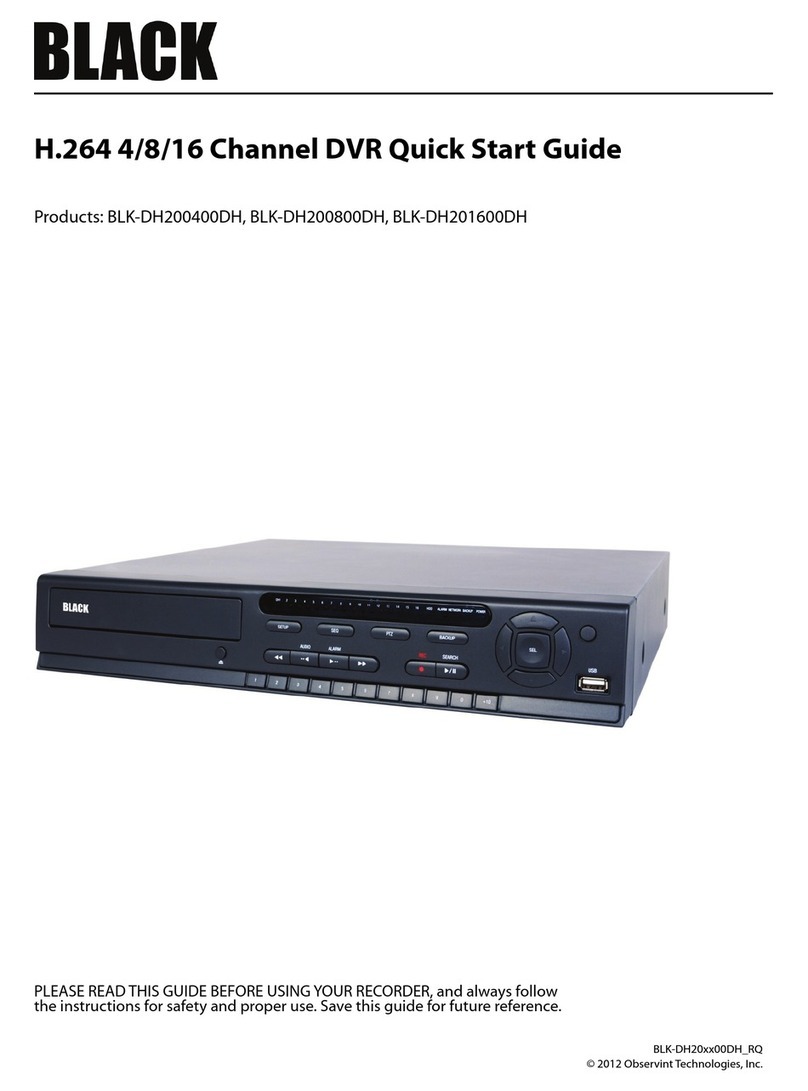
Black
Black BLK-DH200400DH User manual
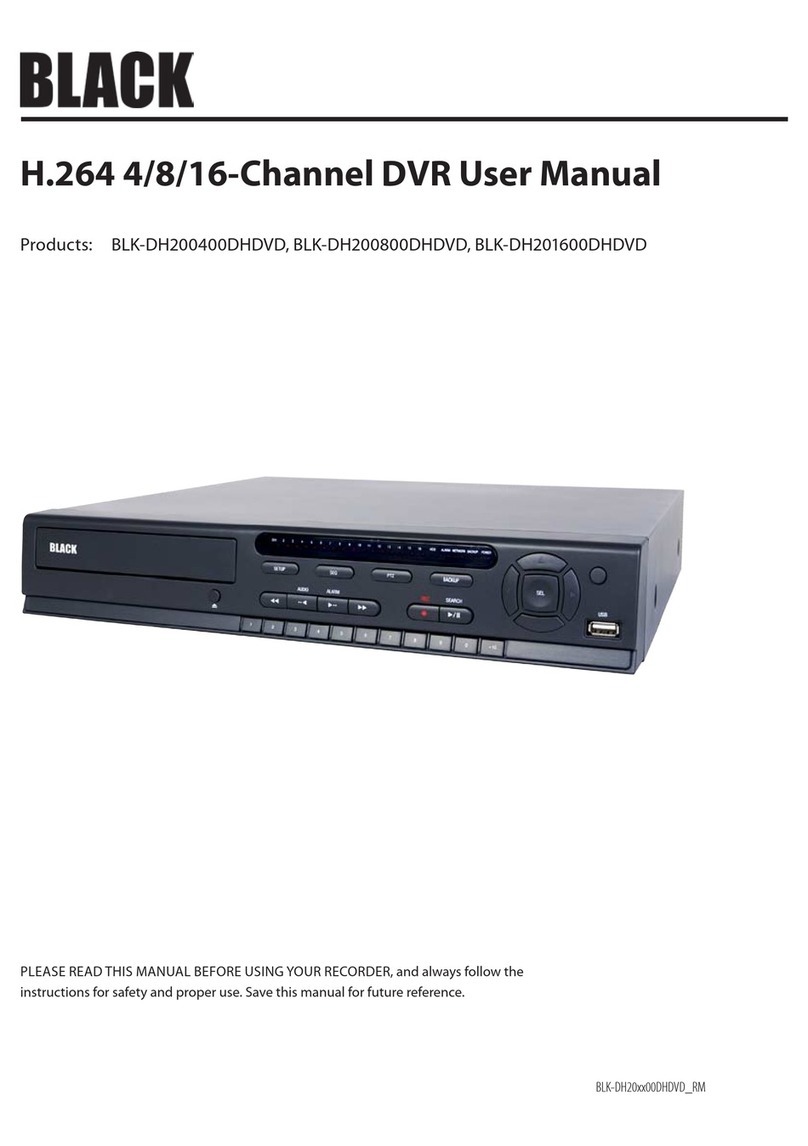
Black
Black BLK-DH200400DHDVD User manual

Black
Black BLK-DH200400D User manual

Black
Black BLK-HD4E User manual

Black
Black BLK-SY10 Series User manual

Black
Black BLK-DH200400D User manual
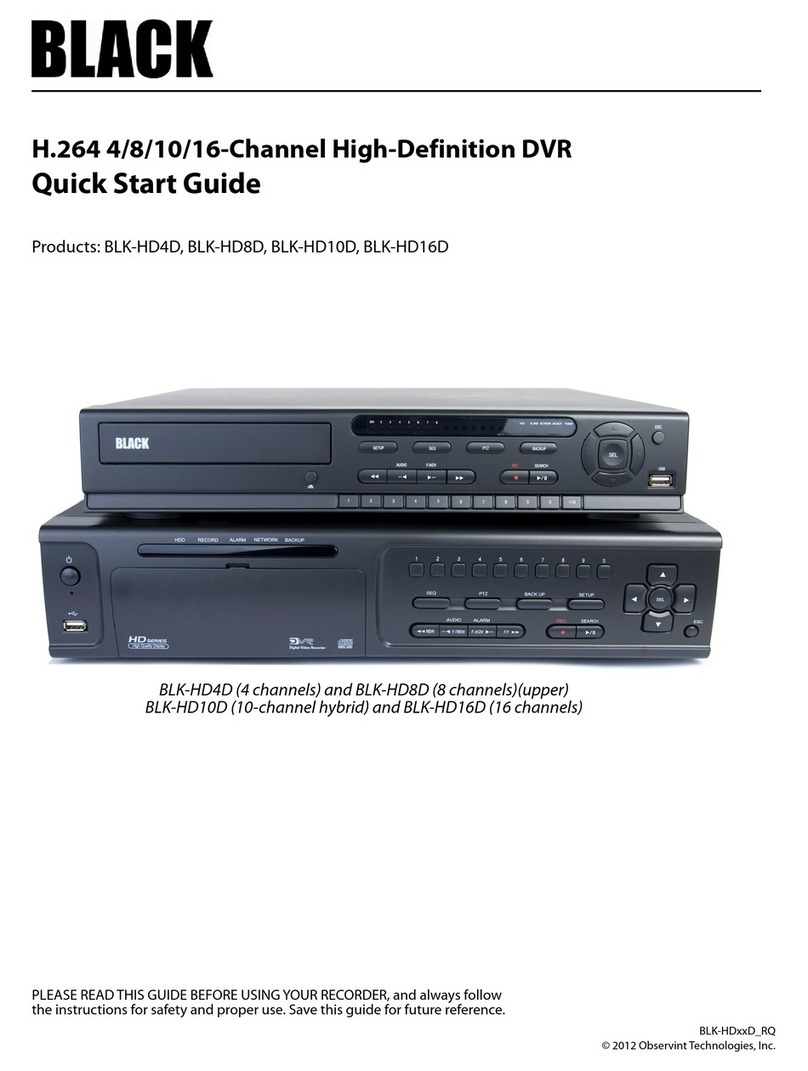
Black
Black BLK-HD4D User manual

Black
Black BLK-DH200400DH User manual

Black
Black BLK-DH200400DHDVD User manual