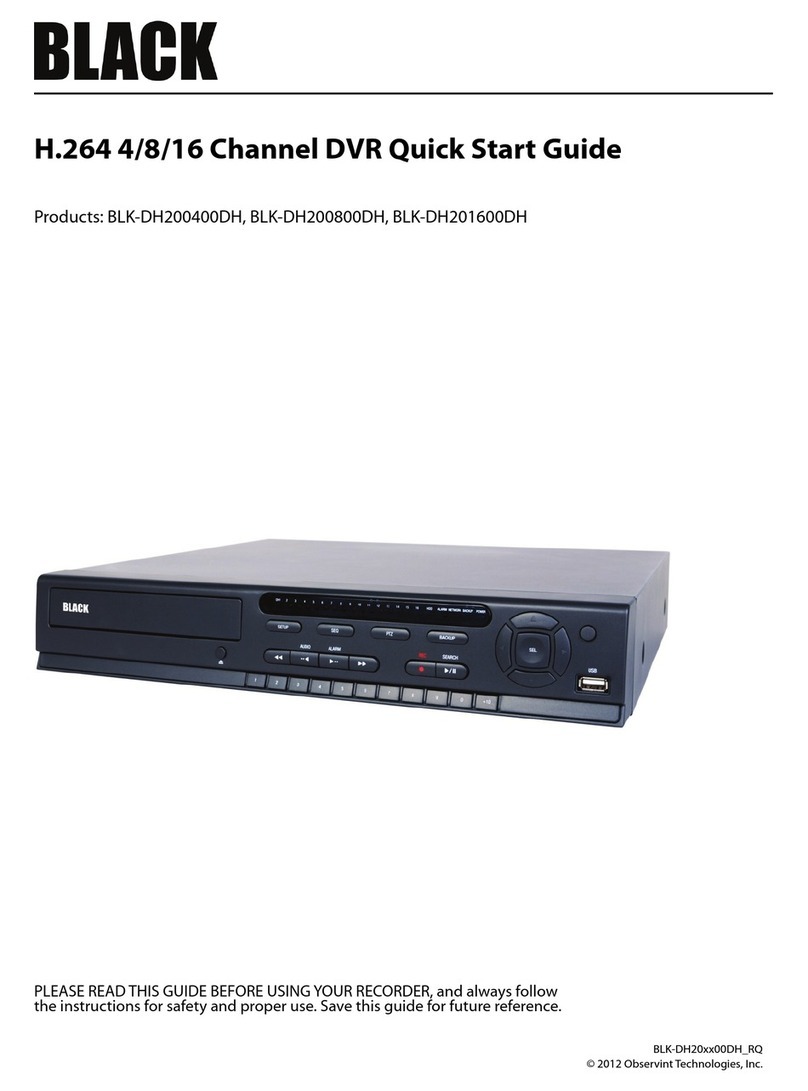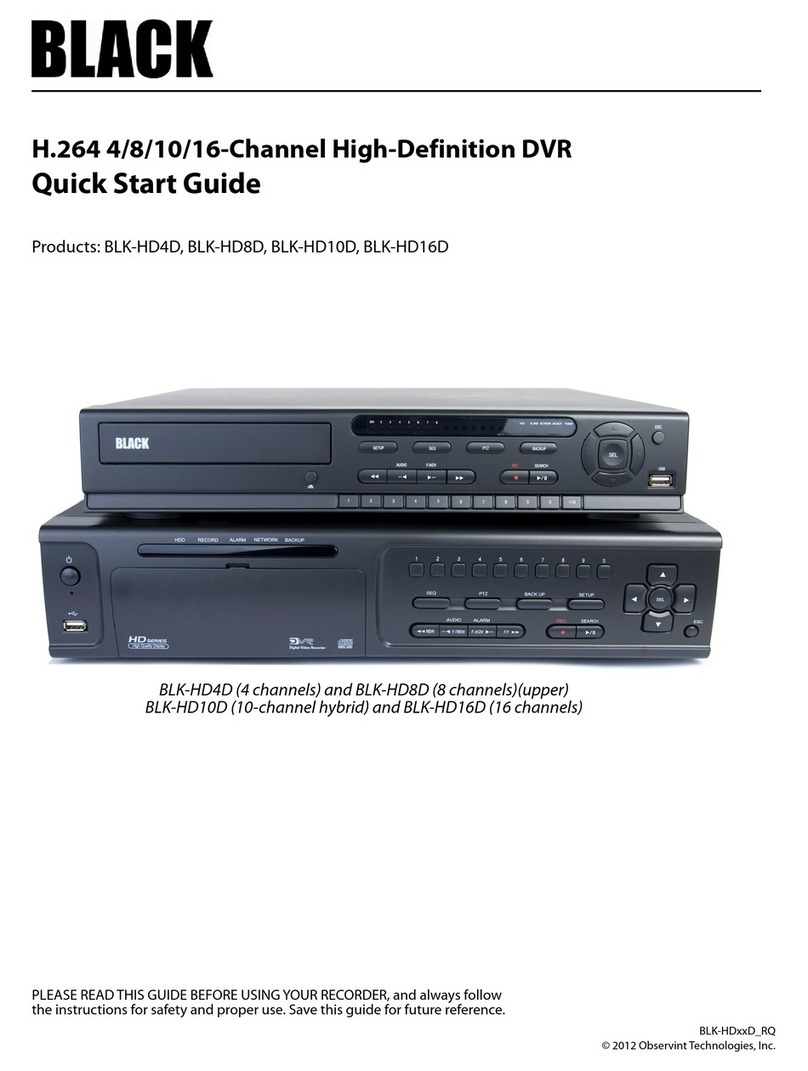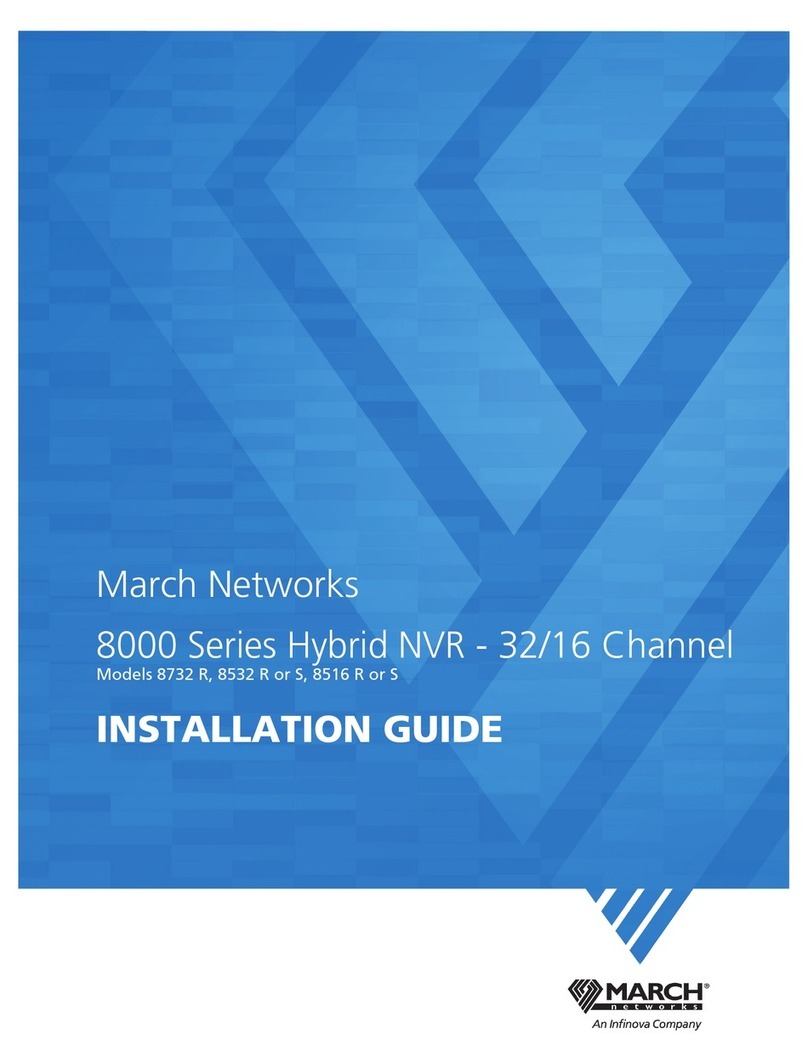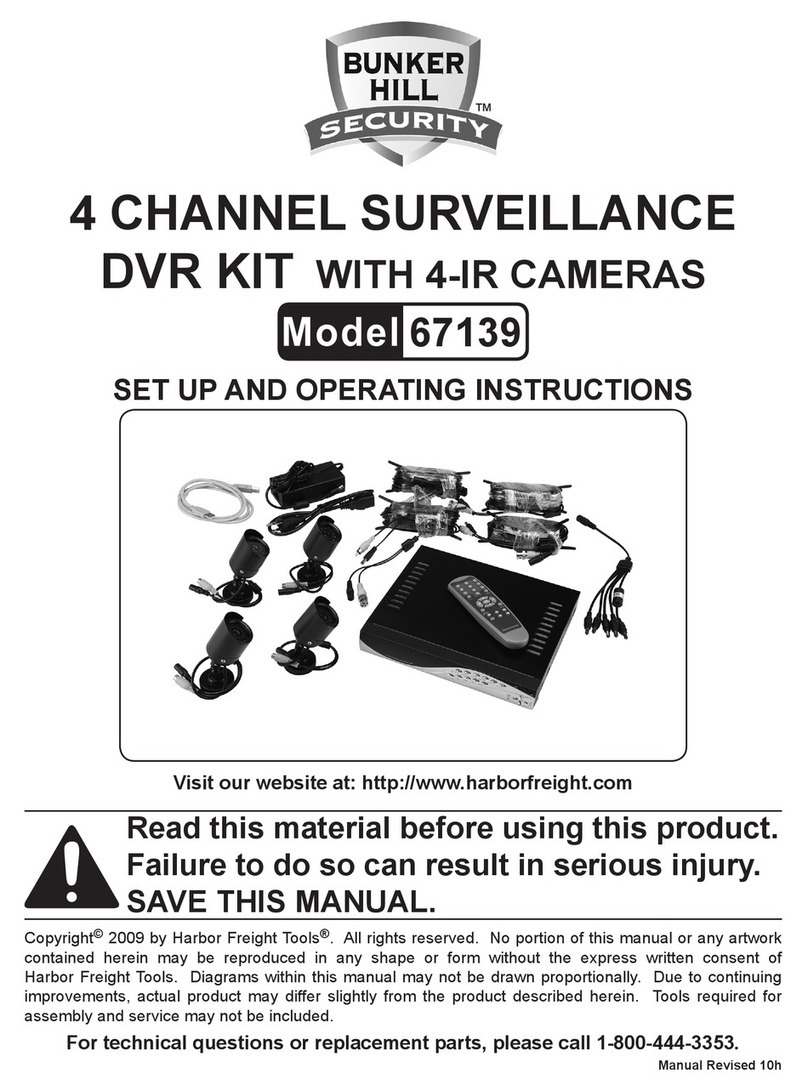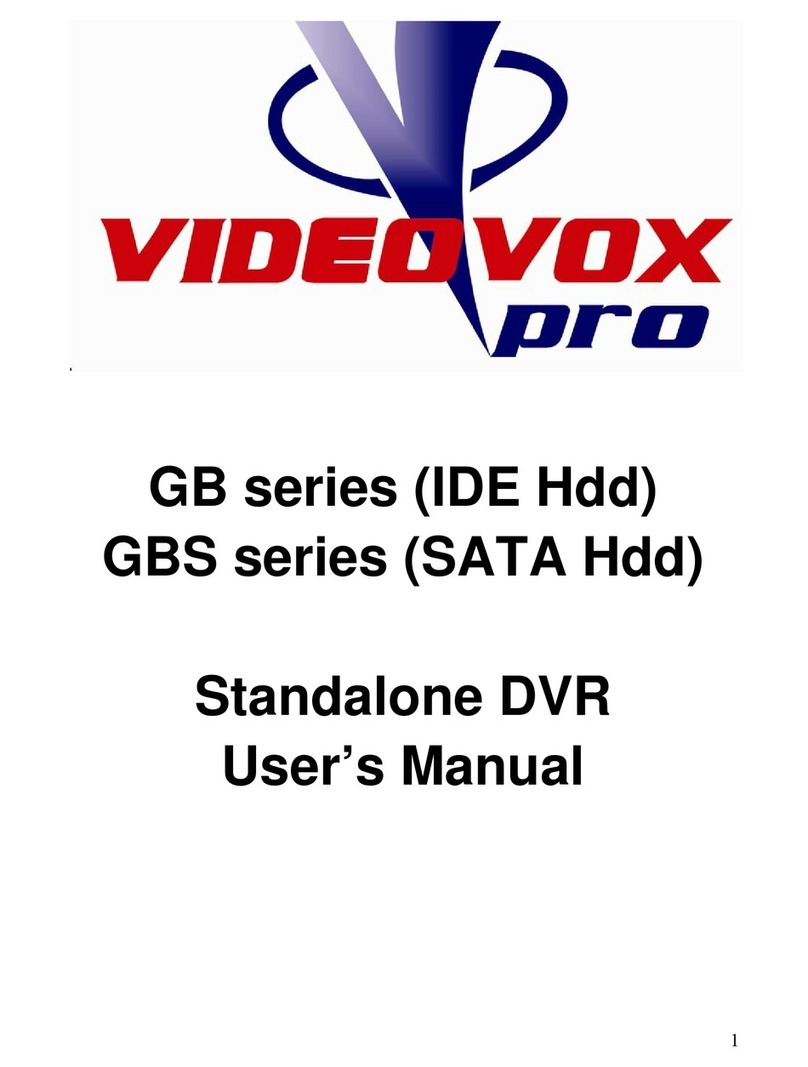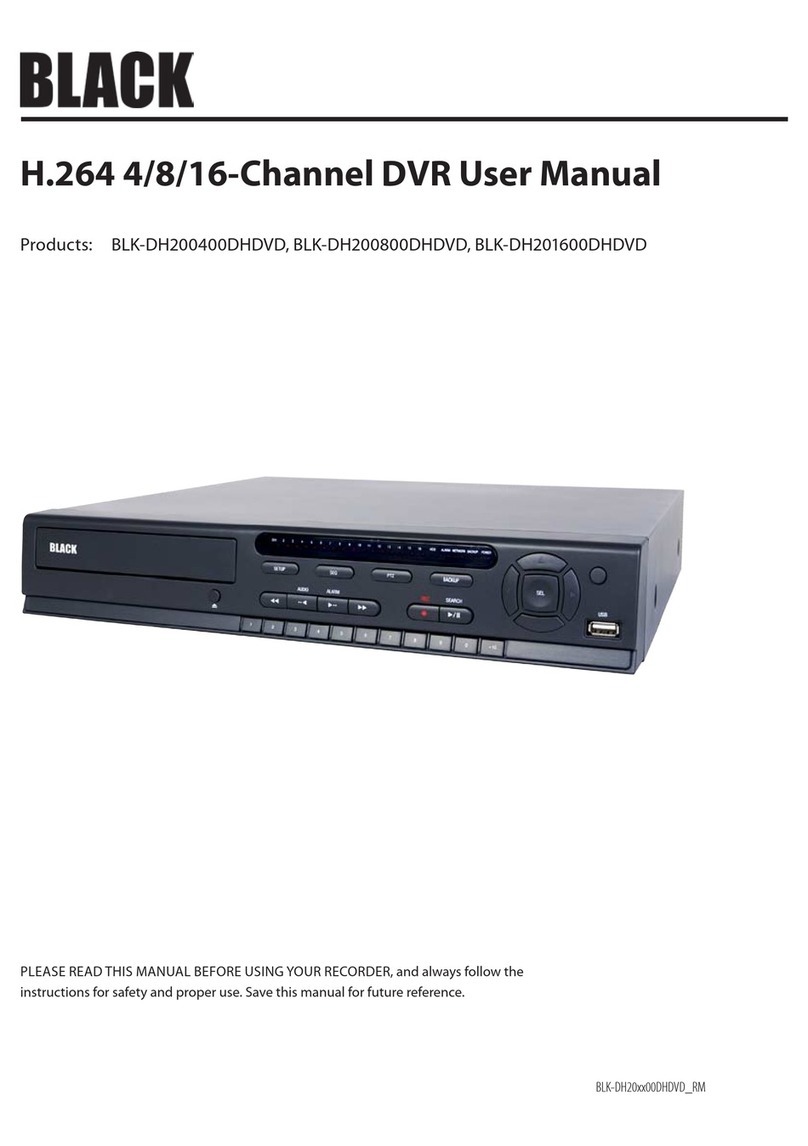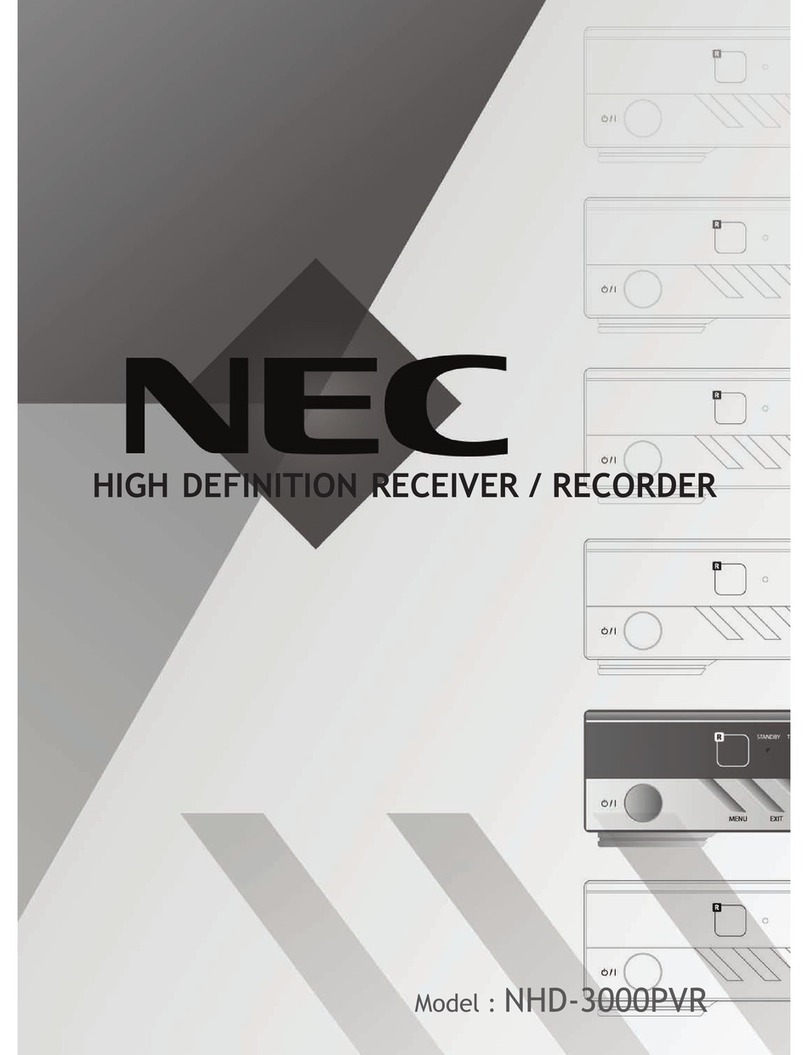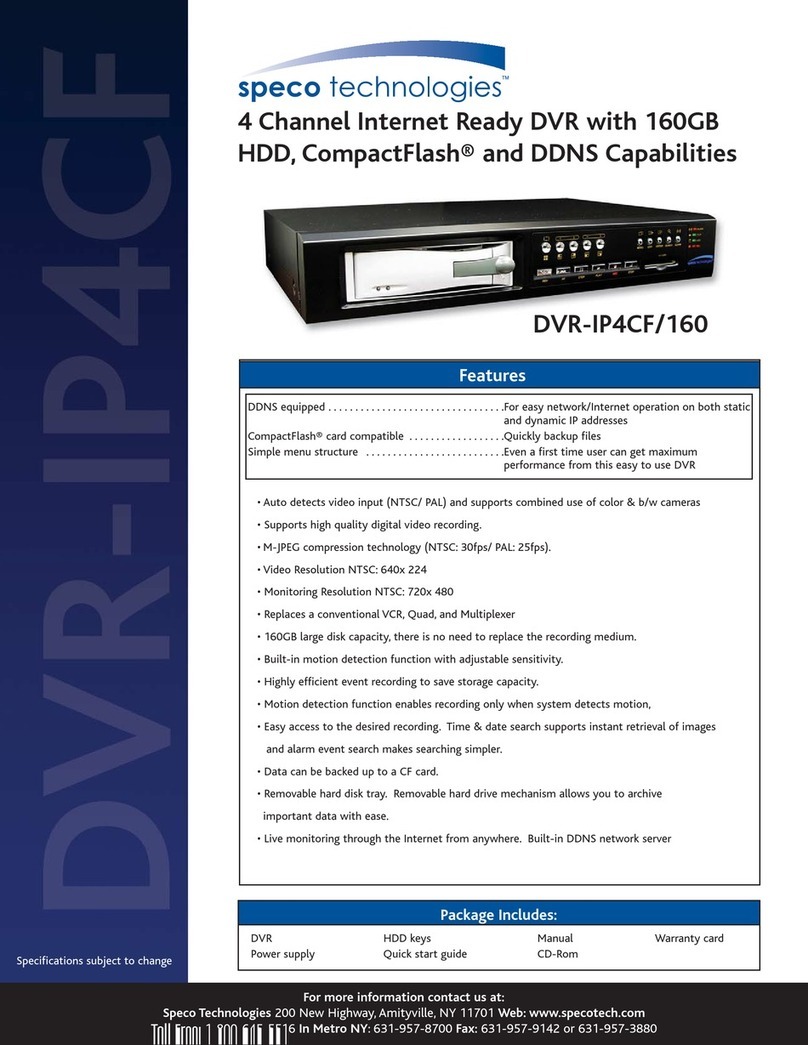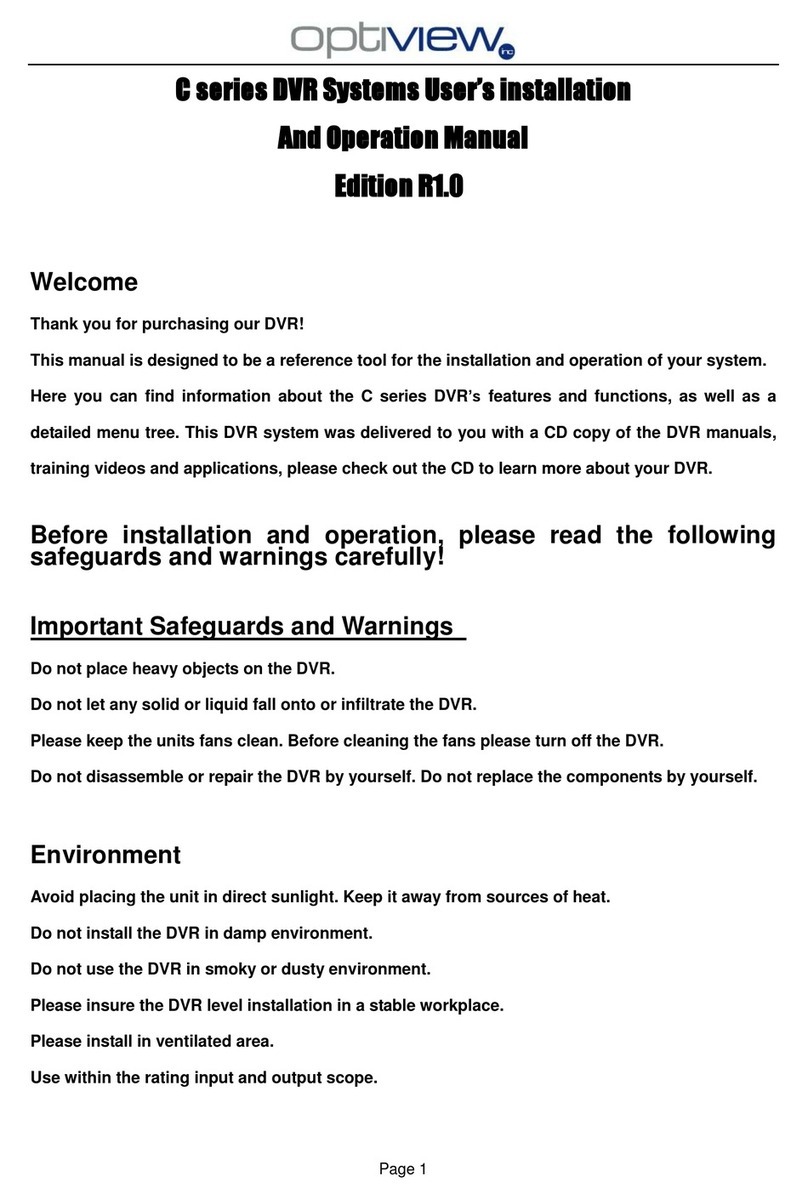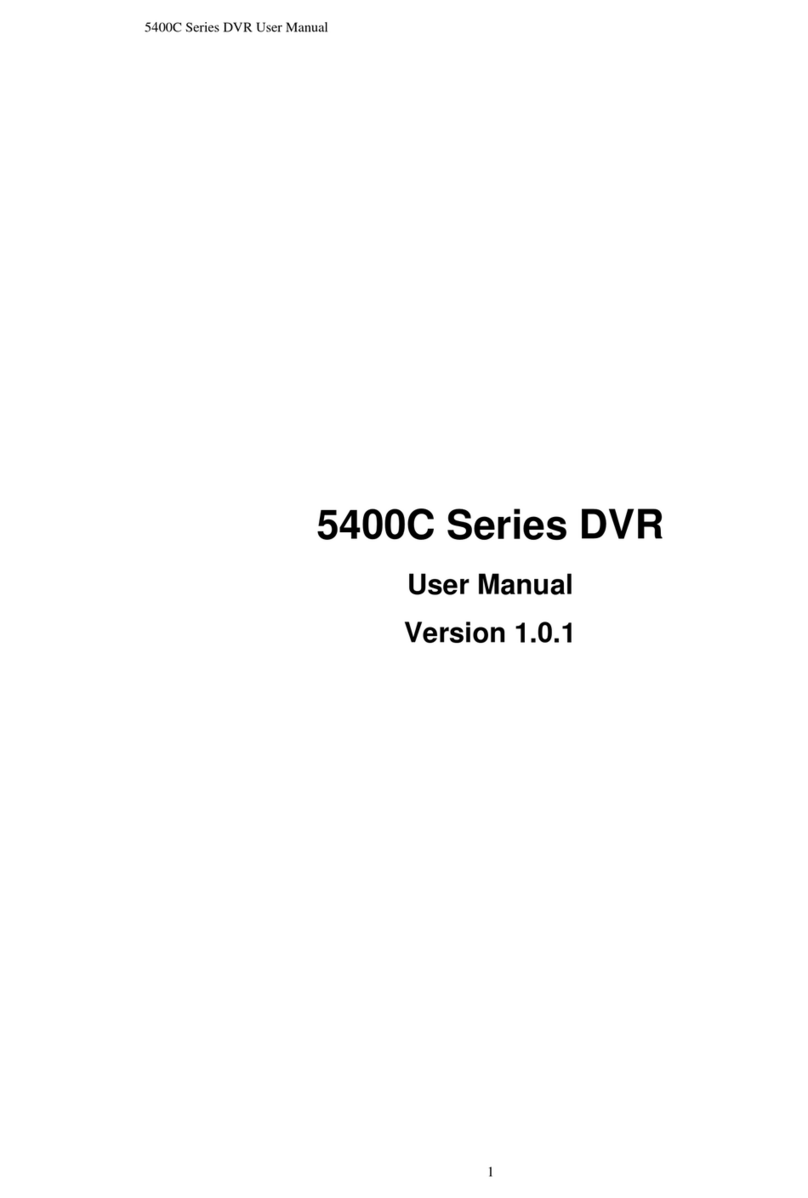vH.264 DVR User Manual
8.4.2 Event Setup ....................................................................72
8.4.3 Event Search Setup .............................................................73
8.4.4 Record Setup ..................................................................74
8.4.5 Record Disk Setup ..............................................................75
8.4.6 Display Setup ..................................................................75
8.4.7 About Setup ...................................................................76
8.5 Connecting to a DVR .................................................................76
8.5.1 Bidirectional Audio .............................................................78
8.5.2 Capture .......................................................................78
8.5.3 Record ........................................................................79
8.6 Remote playback and backup .........................................................79
8.6.1 Remote playback ...............................................................79
8.6.2 Backing up video from the DVR on the Multi Client PC . . . . . . . . . . . . . . . . . . . . . . . . . . . . . . . .81
8.7 Local playback ......................................................................82
8.7.1 AVI backup during playback .....................................................84
SECTION 9 Web Client ........................................................................86
9.1 Connecting to the DVR with IE ........................................................86
9.2 Setup .............................................................................91
9.2.1 Setup DISPLAY .................................................................92
9.2.2 Setup RECORD. . . . . . . . . . . . . . . . . . . . . . . . . . . . . . . . . . . . . . . . . . . . . . . . . . . . . . . . . . . . . . . . . .92
9.2.3 Setup DEVICE ..................................................................93
9.2.4 Setup STORAGE .................................................................94
9.2.5 Setup SYSTEM ..................................................................95
9.2.6 Setup SECURITY ................................................................95
9.2.7 Setup NETWORK ................................................................96
9.2.8 Setup UPGRADE ................................................................97
9.2.9 Setup INFORMATION ............................................................97
9.3 DVR Search. . . . . . . . . . . . . . . . . . . . . . . . . . . . . . . . . . . . . . . . . . . . . . . . . . . . . . . . . . . . . . . . . . . . . . . . .97
9.3.1 Playing recorded video ..........................................................99
9.4 Backup recorded video ..............................................................100
9.4.1 Capture ......................................................................100
SECTION 10 Specications ....................................................................102
APPENDIX A DVR Compatible Hard Disk Drives ....................................................104
APPENDIX B Estimated Storage Capacity. . . . . . . . . . . . . . . . . . . . . . . . . . . . . . . . . . . . . . . . . . . . . . . . . . . . . . . . . 106
APPENDIX C Device Log .......................................................................107
APPENDIX D DVR Setup Menu Components ......................................................108
TABLE OF CONTENTS