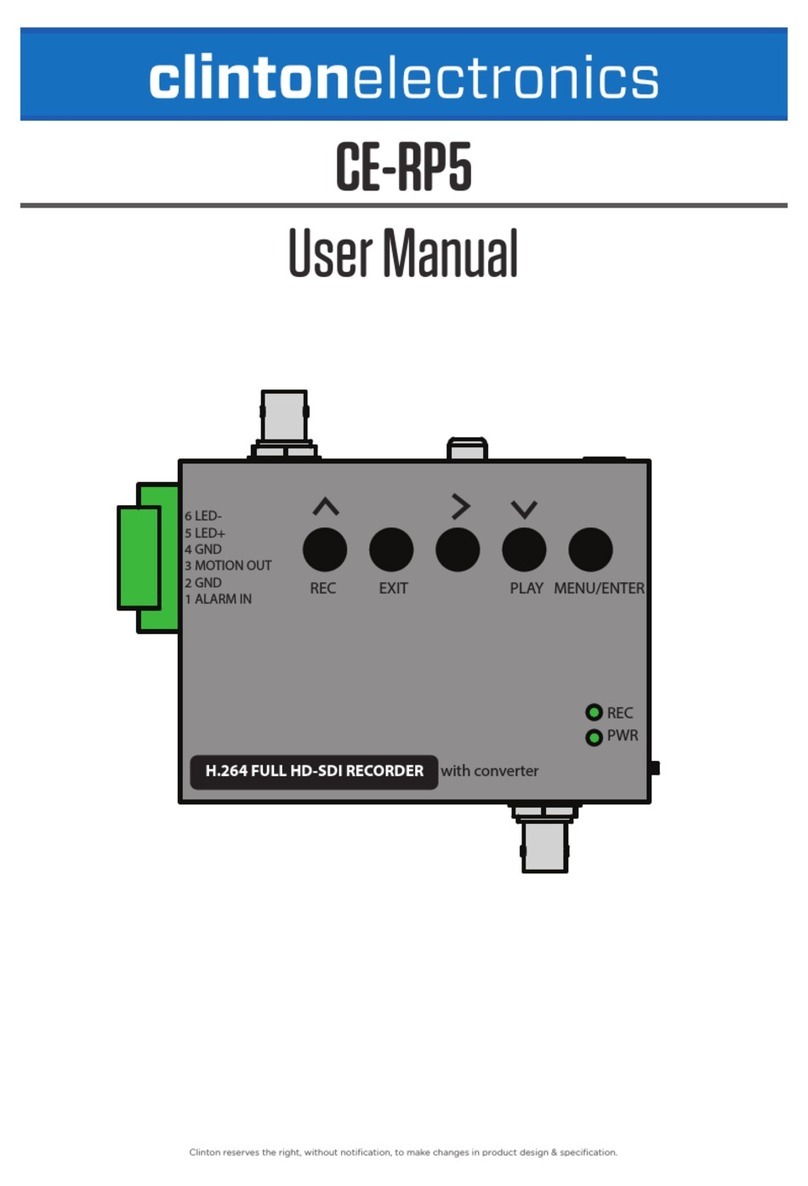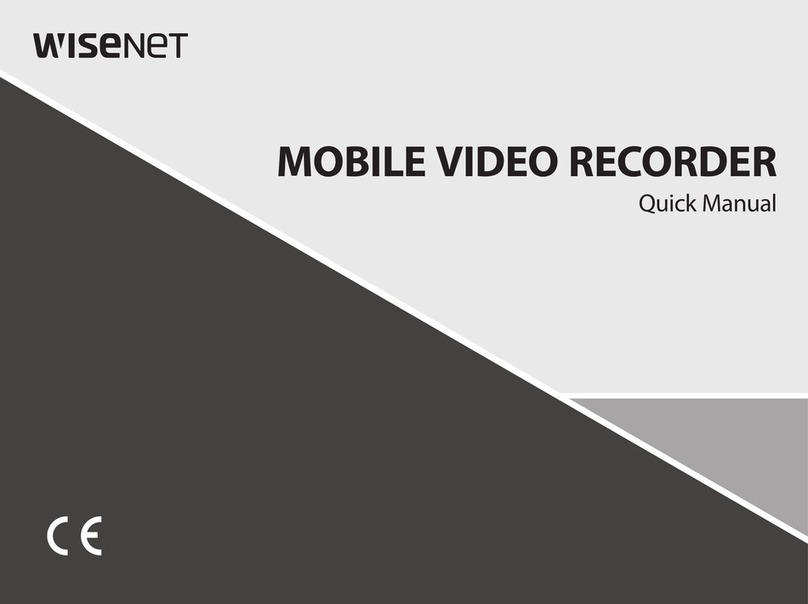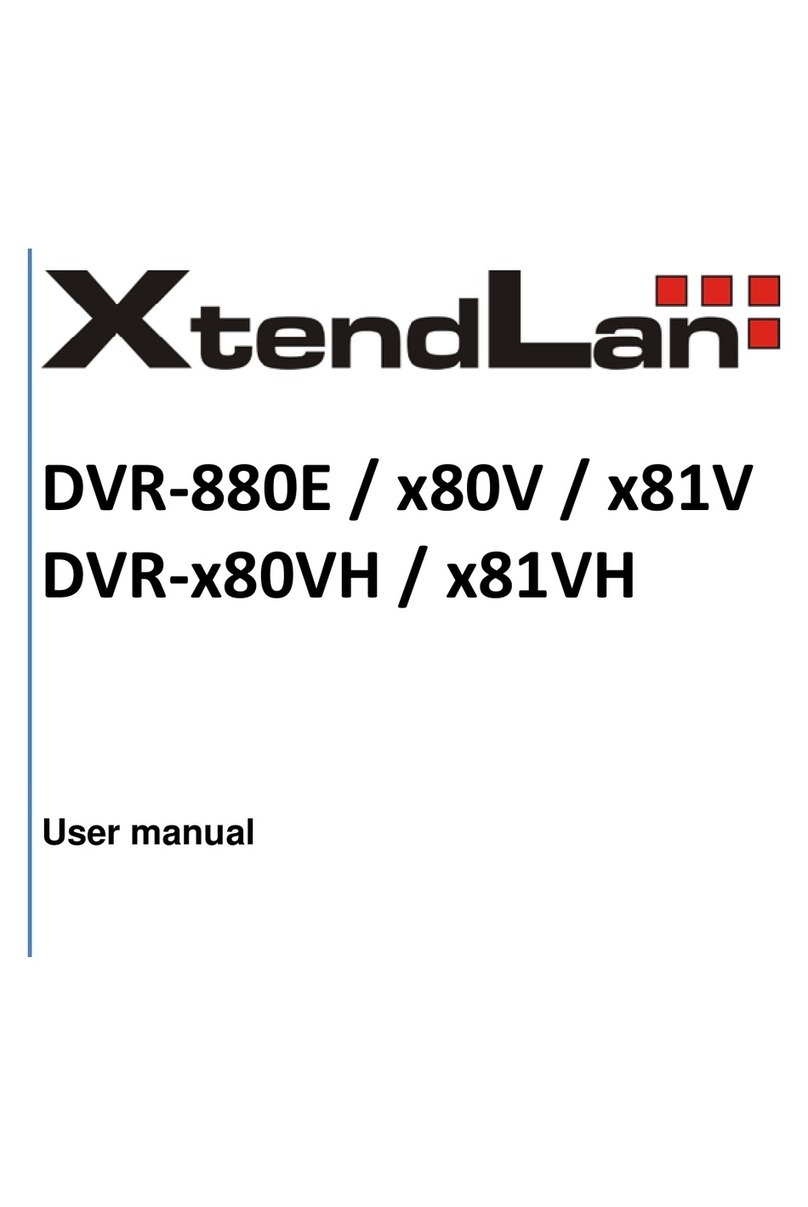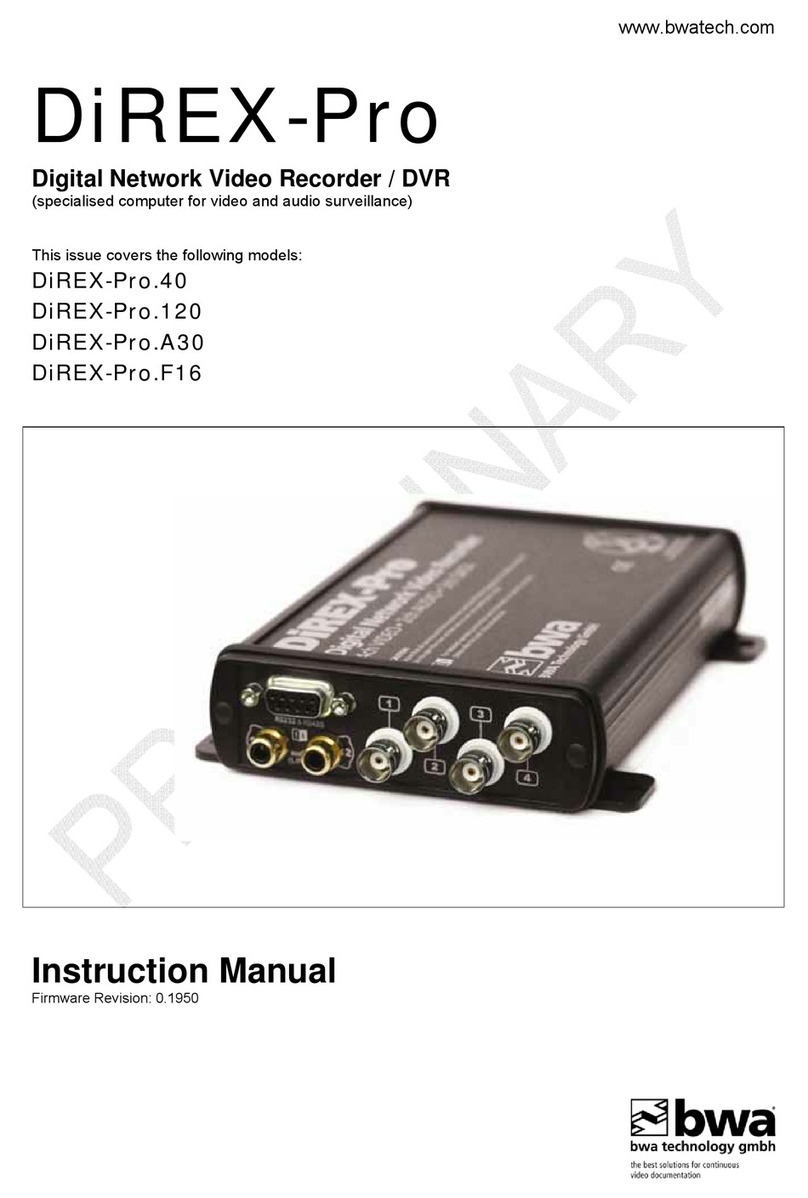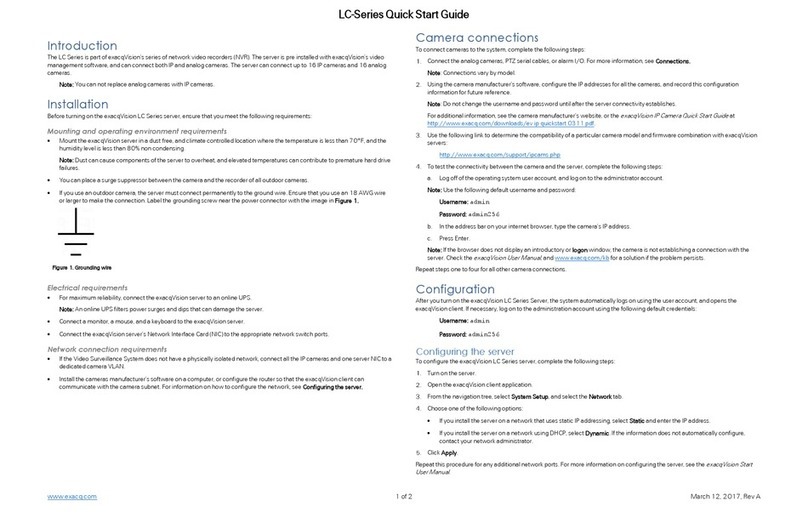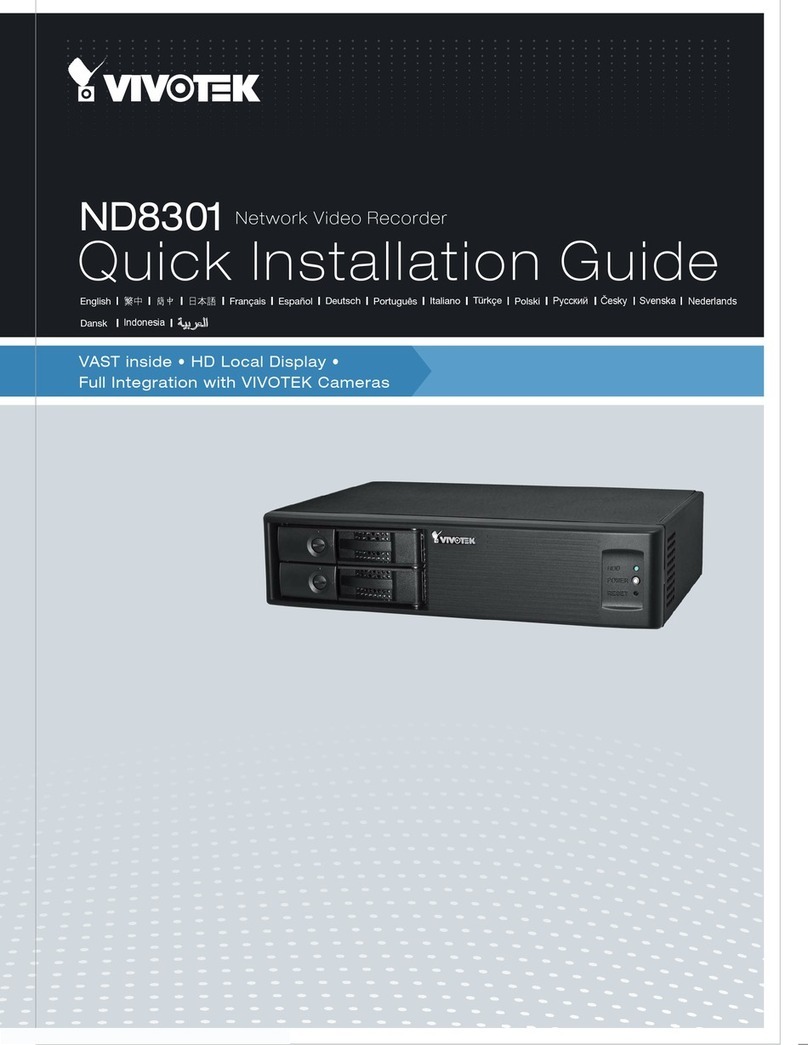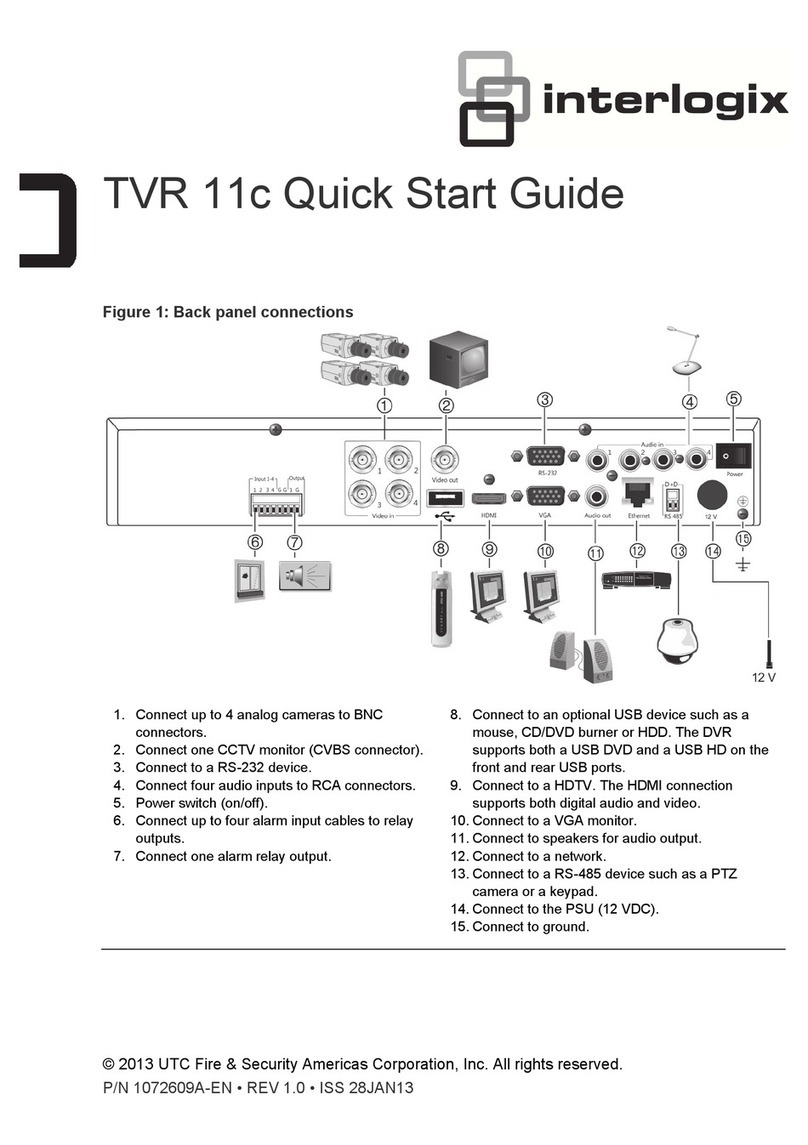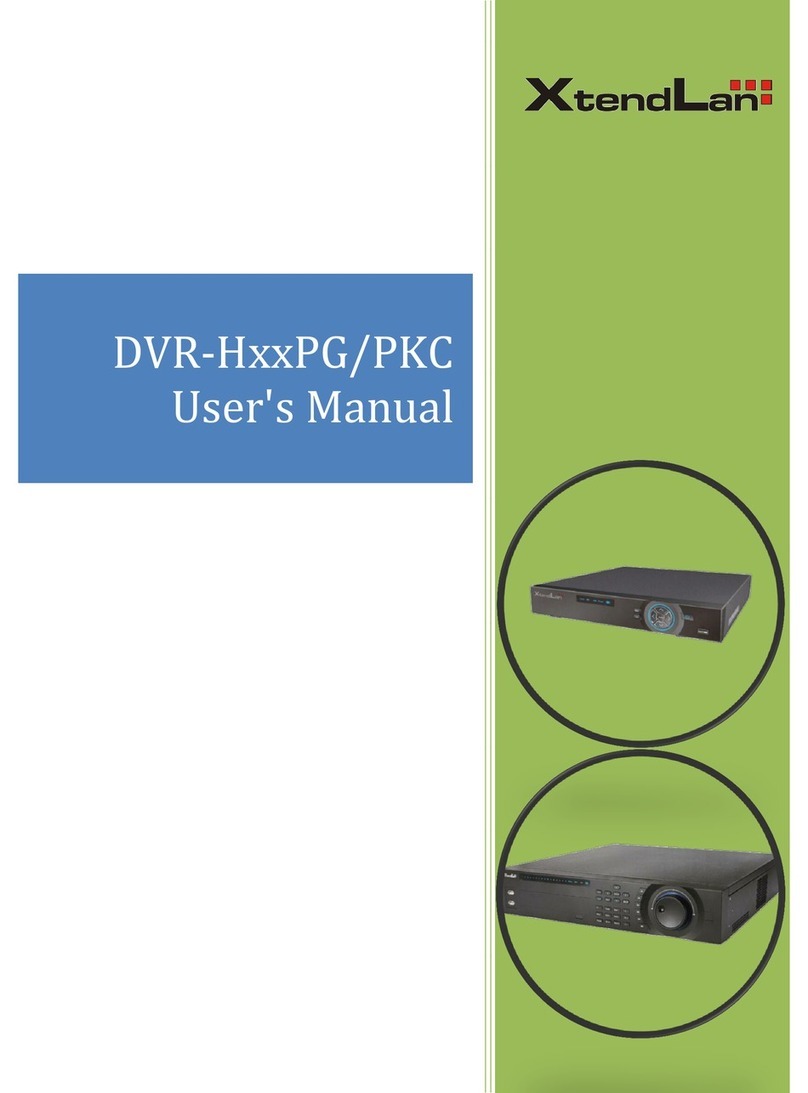Black BLK-SY10 Series User manual

NVR and Hybrid DVR Systems
Setup Guide
Products: BLK-SY10 Series Systems
BLK-SY20 Series Systems
PLEASE READ THIS MANUAL BEFORE USING YOUR SYSTEM, and always follow
the instructions for safety and proper use. Save this manual for future reference.
BLK-SY10X-20X_SI
6/23/10
®

ii www.sc-black.com
CAUTION
Operate this system only in environments where the temperature and humidity is within
the recommended range. Operation in temperatures or at humidity levels outside the
recommended range may cause electric shock and shorten the life of the product. Refer to
the specications for each system component for more information.
LEGAL NOTICE
SC Black is a registered trademark of Supercircuits, Inc.
Supercircuits products are designed to meet safety and performance standards with the use of specic
Supercircuits authorized accessories. Supercircuits disclaims liability associated with the use of non-
Supercircuits authorized accessories.
The recording, transmission, or broadcast of any person’s voice without their consent or a court order is
strictly prohibited by law.
Supercircuits makes no representations concerning the legality of certain product applications such as
the making, transmission, or recording of video and/or audio signals of others without their knowledge
and/or consent. We encourage you to check and comply with all applicable local, state, and federal laws
and regulations before engaging in any form of surveillance or any transmission of radio frequencies.
Other trademarks and trade names may be used in this document to refer to either the entities claiming
the marks and names or their products. Supercircuits, Inc. disclaims any proprietary interest in
trademarks and trade names other than its own.
No part of this document may be reproduced or distributed in any form or by any means without the
express written permission of Supercircuits, Inc.
© 2010 Supercircuits, Inc. All rights reserved.
11000 N. Mopac Expressway, Building 300, Austin, TX 78759
Sales/Support: 1.800.335.9777 | Fax: 1.866.267.9777

1NVR and hDVR Systems Setup Guide
Table of Contents
SECTION 1 Systems Overview ...............................................2
SECTION 2 Getting Started: Unpacking Your System . . . . . . . . . . . . . . . . . . . . . . . . . . . . . . 4
2.1 Unpacking the equipment .....................................4
SECTION 3 Equipment Testing and System Setup . . . . . . . . . . . . . . . . . . . . . . . . . . . . . . . . 5
3.1 Check LAN for default IP address compatibility . . . . . . . . . . . . . . . . . . . . . 6
3.2 Determine the network settings for each IP device . . . . . . . . . . . . . . . . . . 7
3.3 Install the IPAdmin Tool .......................................7
3.4 Connect the camera to the LAN . . . . . . . . . . . . . . . . . . . . . . . . . . . . . . . . . 7
3.5 Configure the camera IP address . . . . . . . . . . . . . . . . . . . . . . . . . . . . . . . . 8
3.6 Connect to the camera with IE . . . . . . . . . . . . . . . . . . . . . . . . . . . . . . . . . . 9
3.7 Repeat for all IP cameras .....................................11
3.8 Install each camera at its surveillance location . . . . . . . . . . . . . . . . . . . . 11
3.9 Install and setup the NVR or hDVR . . . . . . . . . . . . . . . . . . . . . . . . . . . . . 11
3.9.1 Install and setup the monitor . . . . . . . . . . . . . . . . . . . . . . . . . . . . . . 11
3.9.2 Starting the NVR/hDVR system software . . . . . . . . . . . . . . . . . . . . . 13
3.9.3 Log in ................................................14
3.9.4 Configure NVR/hDVR network settings . . . . . . . . . . . . . . . . . . . . . . 15
3.9.5 Add IP cameras to the system . . . . . . . . . . . . . . . . . . . . . . . . . . . . 16
3.10 Setup Reflection software ....................................21
3.10.1 Install Reflection .......................................21
3.10.2 Connect Reflection to the NVR/hDVR . . . . . . . . . . . . . . . . . . . . . . . . 21
SECTION 4 Installation Tips ................................................24
APPENDIX A FAQ .........................................................26
APPENDIX B Troubleshooting ................................................27
B.1 Camera reset ..............................................27
B.2 Set to factory default settings . . . . . . . . . . . . . . . . . . . . . . . . . . . . . . . . . 27
B.3 Checking your Firmware .....................................27
B.4 Support ..................................................28
APPENDIX C Power over Ethernet .............................................29
C.1 PoE compatibility ...........................................29
C.2 Power classification .........................................29
APPENDIX D IP Device Summary .............................................30
TABLE OF CONTENTS

2www.sc-black.com
SECTION 1: SYSTEM OVERVIEW
SECTION 1
Systems Overview
SCBlack Network Video Recorder (NVR) and Hybrid Digital Video Recorder (hDVR) security systems
feature state-of-the-art management for advanced IP and analog cameras.
These systems can be used to congure IP cameras, record and store digital video and images, control
camera PTZ, and improve the video quality (brightness, contrast, chroma U and V, hue, and gain) of
analog cameras. It also includes several surveillance management features including system security and
activity logging.
All BLK-SY10 and BLK-SY20 systems include Reection software, a stand-alone Microsoft® Windows®
based video dashboard. It provides remote viewing and management of live and recorded IP video with
search, playback and download. Reection accesses your cameras and stored video through your NVR or
hDVR. It can be used to monitor one camera up to a multi-NVR/hDVR operation.
All SCBlack IP cameras and encoders include an IPAdmin Tool, a Microsoft Windows-based application
for conguring IP camera network settings and rmware updates. Depending on your system, the
IPAdmin Tool may be pre-installed on your NVR or hDVR.
Additionally, all BLK-SY10 and BLK-SY20 systems include an 8-port Power over Ethernet (PoE) switch.
For more information about PoE and your IP cameras and encoders, refer to Appendix C.

3NVR and hDVR Systems Setup Guide
SECTION 1: SYSTEM OVERVIEW

4www.sc-black.com
SECTION 2: GETTING STARTED: UNPACKING YOUR SYSTEM
SECTION 2
Getting Started: Unpacking Your System
For most installations, SC Black NVR and hDVR systems come with everything needed to install and
operate your surveillance system.
2.1 Unpacking the equipment
Remove the equipment from its packaging and place it on a at, clean surface. Inspect each item. If any
visible damage is present, contact your supplier or Supercircuits for a replacement. Verify that your order
is complete. Within your order you should nd:
• The number of cameras you ordered. Each IP camera includes a roll of cable, a power supply,
a software CD, and a Quick Installation Guide. Depending on your camera, other items may be
included.
• Monitor with the associated video and power cables, remote control, and documentation
• NVR or hDVR with power cables, keyboard and mouse, software CD, and documentation.
• Power over Ethernet (PoE) switch.
• Accessories you ordered.
Refer to the user manual for the product for a list of specic items included with the product. The user
manual may be provided on the CD included with the product.
NOTE Large systems may be shipped in several cartons.

5NVR and hDVR Systems Setup Guide
SECTION 3: EQUIPMENT TESTING AND SYSTEM SETUP
SECTION 3
Equipment Testing and System Setup
All SC Black IP cameras and encoders are pre-congured with the same static IP address, subnet mask,
and gateway settings:
IP address: 192.168.0.100
Subnet mask: 255.255.255.0
Gateway: 192.168.0.1
Since the IP address is the same for all IP cameras and encoders, they must be attached to the network
and congured one at a time.
The general procedure for testing and setting up your IP camera system includes the following steps:
1. Check the LAN for default IP address compatibility. See subsection 3.1.
2. Determine the network settings for each device you will install on your network. See subsection
3.2.
3. Install the IPAdmin Tool on a PC connected to the LAN where the IP cameras will be installed. See
subsection 3.3.
4. Connect the camera to the LAN (see subsection 3.4) and use the IPAdmin Tool to change the
camera network settings. See subsection 3.5.
5. Use the IE browser to verify video and connectability of the camera. See subsection 3.6.
6. Repeat the previous two steps for each IP camera (using a different IP address for each camera).
See subsection 3.7.
7. Install each camera at its surveillance location. Perform specic conguration setup for each
camera. See subsection 3.8.
8. Install and setup the NVR or hDVR. (Refer to the NVR/hDVR Installation Guides and the System
Technical Guide documents.) See subsection 3.9.. – 3.9.4.
9. Congure the NVR/hDVR for each IP camera (add IP cameras to the management system). For
hDVRs attach analog cameras. See subsection 3.9.5. Verify connectability with and video from
the IP cameras at the NVR/hDVR.

6www.sc-black.com
SECTION 3: EQUIPMENT TESTING AND SYSTEM SETUP
10. Install Reection on a PC and setup a connection to the NVR/hDVR. Verify functionality. See
subsection 3.10.
3.1 Check LAN for default IP address compatibility
Because all SC Black cameras and encoders are factory congured with the static IP address
192.168.0.100, check the LAN before connecting your camera to ensure that network conicts won’t
occur.
At a Microsoft Windows computer attached to the LAN subnet where the camera will be connected
(surveillance network), open a Command Prompt window (press and hold down the Windows key and
press r) and Open cmd.
At the command prompt, enter:
ping 192.168.0.100
The “Request timed out” response indicates that the IP address is not currently in use and the camera
can probably be connected without causing conicts. A “Reply from ..” message received from a ping
indicates that an active device with that IP address exists on the network, and new devices with that
address shouldn’t be attached to that network. In the latter case, nd a network where 192.168.0.100
is not in use, and congure your cameras on that network before installing them on the surveillance
network.

7NVR and hDVR Systems Setup Guide
SECTION 3: EQUIPMENT TESTING AND SYSTEM SETUP
3.2 Determine the network settings for each IP device
Consult with your LAN network administrator to obtain a list of network settings for each IP device,
including the NVR or hDVR and all cameras and encoders, you will attach to your LAN. You must use
static IP address for your surveillance system to ensure connectability with the NVR or hDVR. The table
included in Appendix D may be useful for logging your network settings.
To determine (or verify) which IP address are available on your surveillance network, use the ping
command to test the address as shown in section 3.1.
3.3 Install the IPAdmin Tool
The IPAdmin Tool, included on the CD disk with all SCBlack IP cameras and encoders, will discover all
SCBlack IP cameras and encoders attached to your network. It is used to perform the initial network
setup for each camera and encoder, and install rmware updates.
The IPAdmin Tool can be loaded on a Microsoft Windows XP, Vista, or Windows 7 operating system. To
install the IPAdmin Tool, do the following:
1. Create a directory on your computer hard drive for the IPAdmin Tool application les.
2. Insert the CD disk provided with your camera or encoder into your computer’s CD ROM drive and
open the CD in a Windows Explorer window.
3. Copy the les IPAdminTool.exe and IPAdminTool.dll from the CD to your new directory.
3.4 Connect the camera to the LAN
If the camera you are testing has a detached lens, refer to the Quick Installation Guide for instructions for
attaching the lens.
Connect your IP camera to the LAN in a convenient location to recongure its network settings and verify
connectability. Use the Quick Installation Guide provided with your camera to attach the power and LAN.
If your camera will be powered with a PoE switch, use this switch in the power/LAN connection to also
verify the functionality of the switch. Refer to Appendix C for more information about PoE powering and
your camera.

8www.sc-black.com
SECTION 3: EQUIPMENT TESTING AND SYSTEM SETUP
3.5 Congure the camera IP address
1. Open the Windows directory where you installed IPAdmin Tool. Double click IPAdminTool.exe to
start the application. When the IPAdmin Tool starts, it will discover all of the support IP cameras
and encoders that exist on the network. The discovery process may take several minutes.
IPAdmin Tool discovered 192.168.0.100
NOTE When a camera is powered on, it will not respond to network commands until it is fully
initialized. The initialization process can take up to 2 minutes.
3. In the Product list, nd the entry with the same MAC address as the camera you are conguring. If
the camera is not shown, click Refresh repeatedly to update the list.
4. Right click on the entry for your camera and select IP Address.
5. In the IP Setup window:

9NVR and hDVR Systems Setup Guide
SECTION 3: EQUIPMENT TESTING AND SYSTEM SETUP
a. Select the Static option if it is not selected. This option is required to record camera video by
a network NVR or hDVR.
b. Enter the new IP address, subnet mask, and gateway address into the appropriate elds.
c. Click SETUP. A Login window will open.
IP Setup window
d. In the Login window, enter the ID and PW (password) for your camera and click Login. The
default administrator values for the ID and PW are root and pass. After entering the ID and
PW, the IP Setup window will close.
6. In the IPAdmin Tool window, click Refresh and verify that the entry representing the camera now
shows the new IP address.
3.6 Connect to the camera with IE
To further test the connectability of the camera (network settings) and verify video streaming:
1. Open Microsoft Internet Explorer (IE).

10 www.sc-black.com
SECTION 3: EQUIPMENT TESTING AND SYSTEM SETUP
2. In the Internet address eld, enter the newly congured IP address for your camera in the format:
http://<IP address>/
Where <IP address> is the IP address of your camera. For example, if the new IP address of the
camera is 192.168.1.201, enter: http://192.168.1.201
3. If prompted to install an ActiveX control such as AxNVC.cab, follow screen prompts to install the
software.
IE prompt to install ActiveX control
NOTE
If, after logging into your camera, you cannot see live video and the message:
“Can not Create XMLDOMDocument Install MSXML4.0” appears, download and install the MS
XML 4.0 library. This library can be found at:
http://www.microsoft.com/downloads/details.aspx?familyid=3144B72B-B4F2-46DA-B4B6-
C5D7485F2B42&displaylang=en

11NVR and hDVR Systems Setup Guide
SECTION 3: EQUIPMENT TESTING AND SYSTEM SETUP
After loading ActiveX controls and updating your XML library, a video stream from the camera
should appear.
3.7 Repeat for all IP cameras
Repeat steps 3.4, 3.5, and 3.6 for each camera you install. Setup one camera at a time to prevent
network conicts between cameras with the same IP address.
3.8 Install each camera at its surveillance location
For each camera, use its Quick Installation Guide to install the camera in its surveillance location, change
the administrator password, and setup time synchronization. Refer to the camera User Manual, included
on the CD with the camera, for detailed information about connecting the camera to peripheral devices
such as a local speaker and microphone, alarm reporting devices, and security system sensors. The User
Manual also includes suggestions on how to aim and focus the camera, and adjust the image quality
through software conguration settings.
For a detailed explanations on using the conguration features of the embedded software in the camera,
including automated triggering for recordings and snapshots, and setting up alarm notications, refer to
the IP Camera and Encoder Software Manual included on the CD with your camera.
3.9 Install and setup the NVR or hDVR
Install your NVR or hDVR (Dell) hardware. Refer to the Quick Start Guide included with the equipment. Do
not power on the server at this time.
hDVR only - analog cameras and audio
Attach analog cameras to the hDVR by plugging the video and audio signal cables into the pigtails on
the channel expansion cards on the back of the server. These video connector (BNC) pigtails are labeled
for the NVR/hDVR channel number they associate with. Four audio pigtails are provided. Audio from an
analog camera can be plugged into any audio pigtail, and associated with the camera channel through
the NVR/hDVR conguration software.
3.9.1 Install and setup the monitor
1. Find the monitor assembly and base. Use the screw provided to attach the base to the monitor
support bracket. The screw may be attached to the underside of the monitor support bracket or in
the base.

12 www.sc-black.com
SECTION 3: EQUIPMENT TESTING AND SYSTEM SETUP
Base
Support
Bracket
Screw
2. Attach the VGA cable provided with the monitor to the VGA input connector on the lower back side
of the monitor.
Inputs on the lower back side of monitor
3. Attach the other end of the VGA cable to the VGA connector on the back of the NVR/hDVR.
4. Attach an audio cable with RCA mini jacks to the PC Audio connector on the lower back side of the
monitor.
5. Attach the other end of the audio cable to the audio line-out connector on the back of the NVR/
hDVR. The audio line out connector is color coded in light green.
6. Attach the power cable to the monitor and plug it into a grounded power outlet.
7. Press the Power button to power on the monitor. The Power button is located in the control panel
on the right side of the monitor.

13H.264 Network IP Camera User Manual
SECTION 3: EQUIPMENT TESTING AND SYSTEM SETUP
SOURCE
Move up in menu
Move down in menu
Move right in menu
or volume up
Move left in menu
or volume down
MENU (open/close)
Power
Audio output
Monitor control panel
8. Press the SOURCE button on the monitor control panel to open the video source menu. Use the p
and q buttons on the control panel to highlight PC, and then press the MENU button to select that
interface. An indication will appear on the screen conrming your selection.
9. Power off the monitor using the Power button on the control panel.
3.9.2 Starting the NVR/hDVR system software
WARNING
!
Make sure the power sources have an adequate earth grounded. This helps prevent
personal injury or damage to the equipment.
1. Before connecting the power, ensure that the power source conguration switch on the
back of the computer is set to 110VAC.
2. Make sure all cables are securely attached.

14 www.sc-black.com
SECTION 3: EQUIPMENT TESTING AND SYSTEM SETUP
1. If setting up an hDVR, attach your analog cameras to the ports in the expansion slots on the back
of the server. Also, attach the camera audio cables, if necessary.
2. Power on the NVR/hDVR.
3. Power on the monitor and wait until the NVR/hDVR is initialized. When fully initialized, the server
will display the following SCBlack Digital Surveillance Monitoring System multi-image screen.
Typical SC Black server multi-image display
3.9.3 Log in
1. Click LOG IN (bottom right of screen).
2. Enter a User name and Password in the pop-up Input Password window, and then click OK.
The Administrator default User name and Password are admin and admin. When the login is
successful, the LOG IN button label changes to TOOLS.

15H.264 Network IP Camera User Manual
SECTION 3: EQUIPMENT TESTING AND SYSTEM SETUP
Input password
3.9.4 Congure NVR/hDVR network settings
1. Click TOOLS > Congure > Network to open Network tab.
2. If not already check marked, click the Enable Network option in the upper left corner to select it.
3. In the Enable Network frame, click the Edit button to open the Network Settings window.

16 www.sc-black.com
SECTION 3: EQUIPMENT TESTING AND SYSTEM SETUP
4. In the Network Connection Settings window, select the options you prefer, then click OK.
NOTE To access the Internet from the system, you must dene a DNS server. Contact your system
administrator for more information.
5. Attach the Ethernet LAN cable to your NVR/hDVR.
3.9.5 Add IP cameras to the system
To add IP cameras for NVR/hDVR monitoring, do the following:
1. Click TOOLS > Congure to open the conguration (Preferences) window. By default, the Camera
tab is opened.

17H.264 Network IP Camera User Manual
SECTION 3: EQUIPMENT TESTING AND SYSTEM SETUP
2. In the Select Camera frame, click on an unused camera channel (red icon). When the channel is
selected, the icon is gray. In the example above, camera channel 1 is selected.
3. In the IP Camera Settings frame, click Add. A Search IP Device window will open.
4. Click OK to Search in Network and open the IP Device List.

18 www.sc-black.com
SECTION 3: EQUIPMENT TESTING AND SYSTEM SETUP
5. In the IP Device List window, select ALL DEVICES, or select the type of devices attached to the
network that you want to add, and then click Next. The network search will nd all devices of the
type selected that are supported by the NVR/hDVR. After the search completes, the IP Device
window will open and list all devices of the type specied that it found.
6. In the IP Device window, click a device name you want to add to the NVR/hDVR. In the example
above, the rst item is selected. Click Next to open the IP Device Details window.
This manual suits for next models
1
Table of contents
Other Black DVR manuals

Black
Black BLK-DH200400D User manual

Black
Black 4 Channel DVR User manual
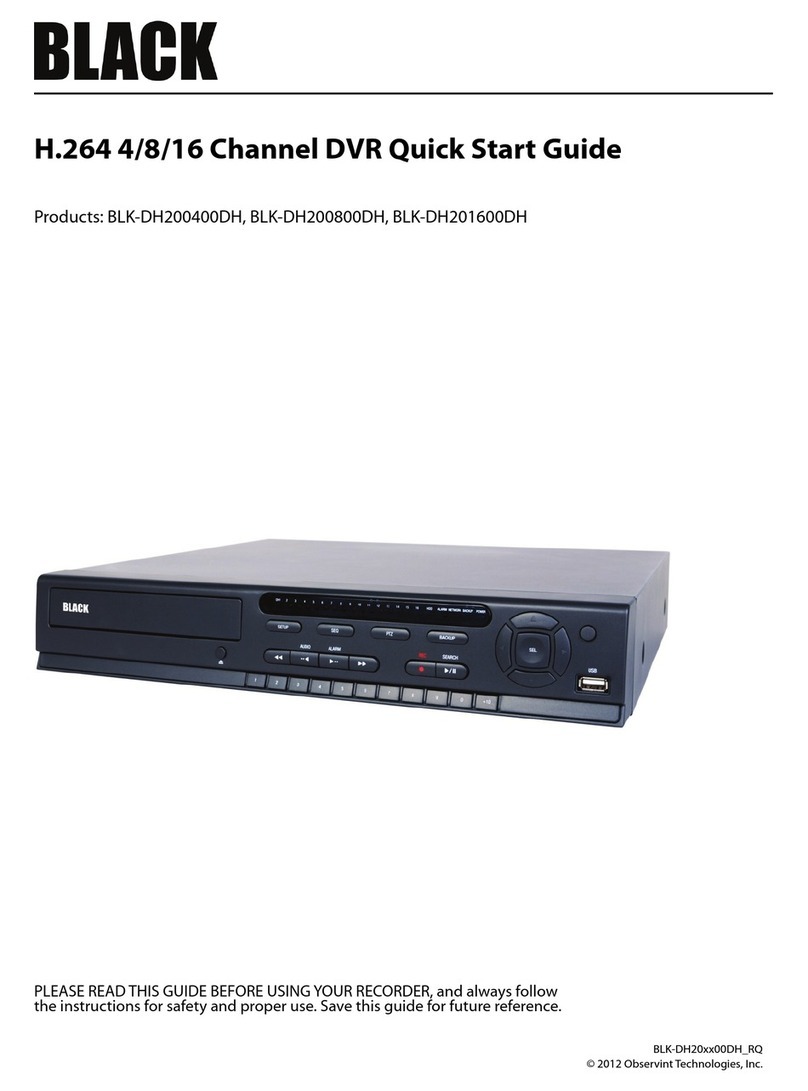
Black
Black BLK-DH200400DH User manual
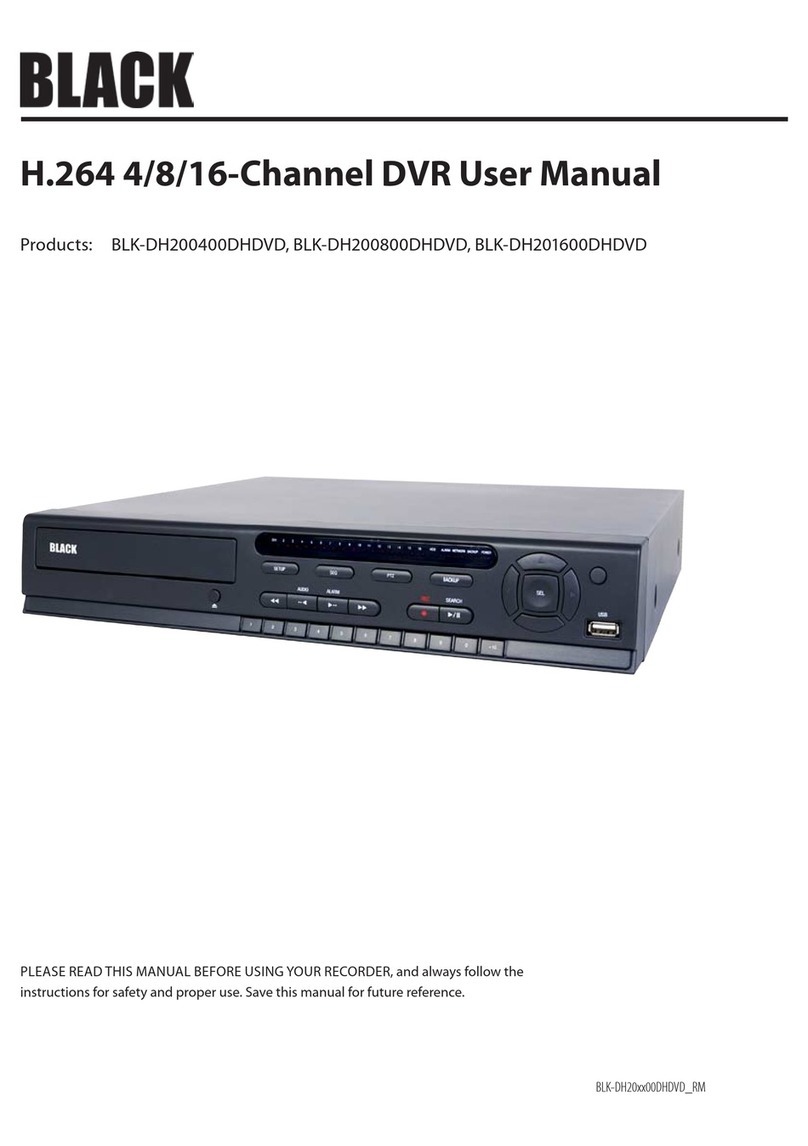
Black
Black BLK-DH200400DHDVD User manual

Black
Black BLK-DH200400DH User manual
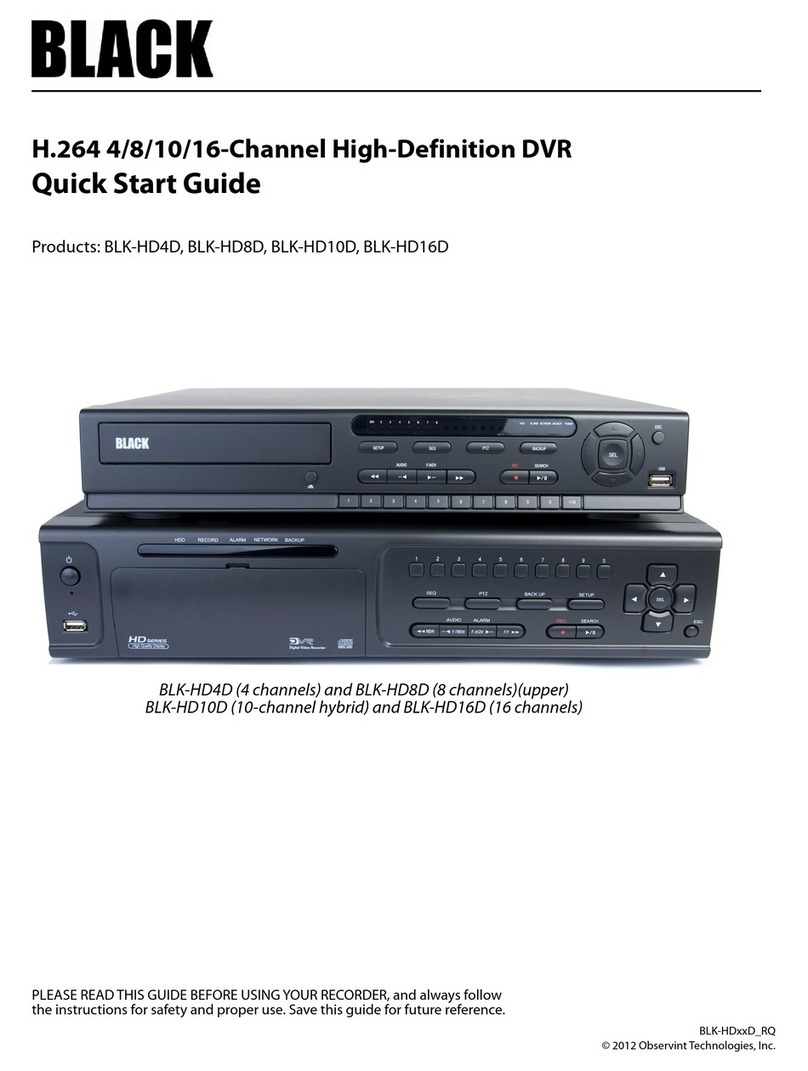
Black
Black BLK-HD4D User manual

Black
Black BLK-DH200400DHDVD User manual

Black
Black BLK-DH200400D User manual

Black
Black BLK-HD4E User manual

Black
Black BLK-HD4E User manual