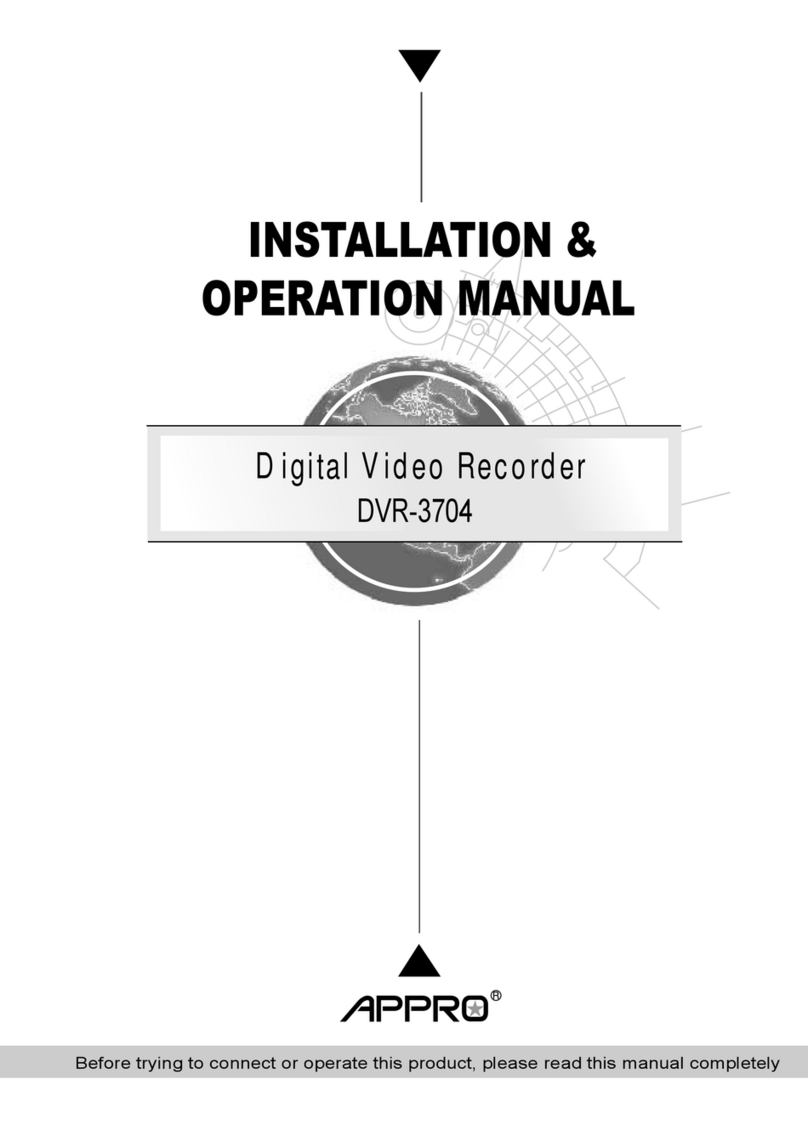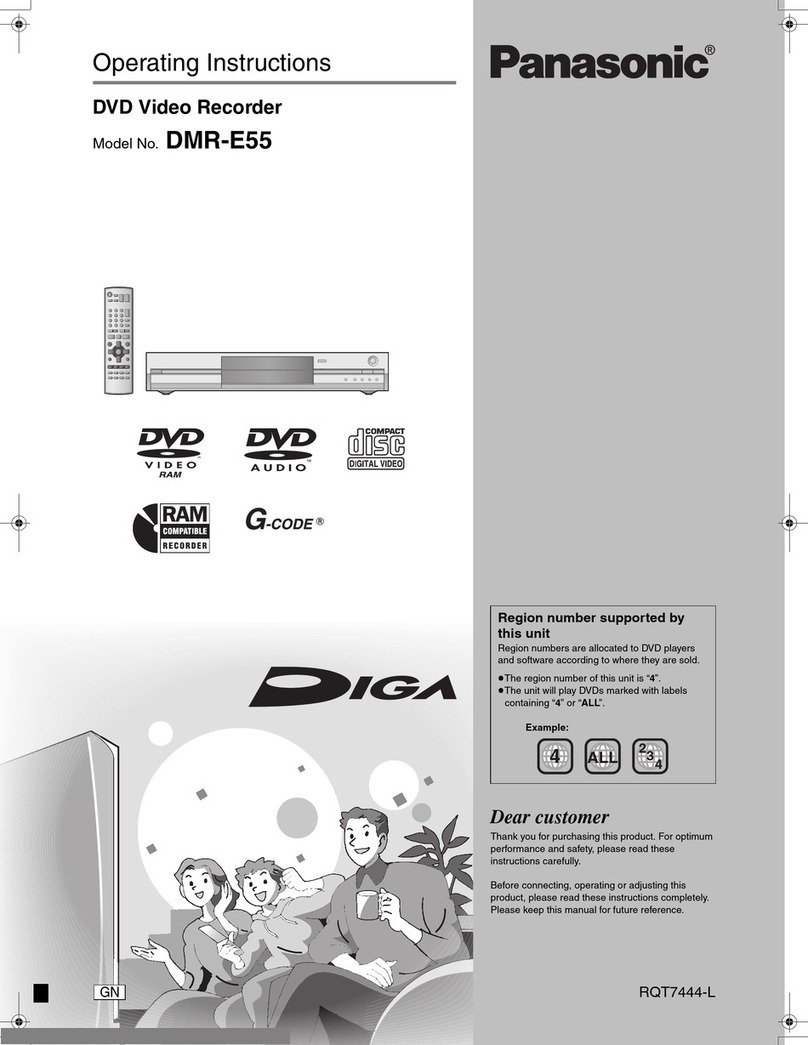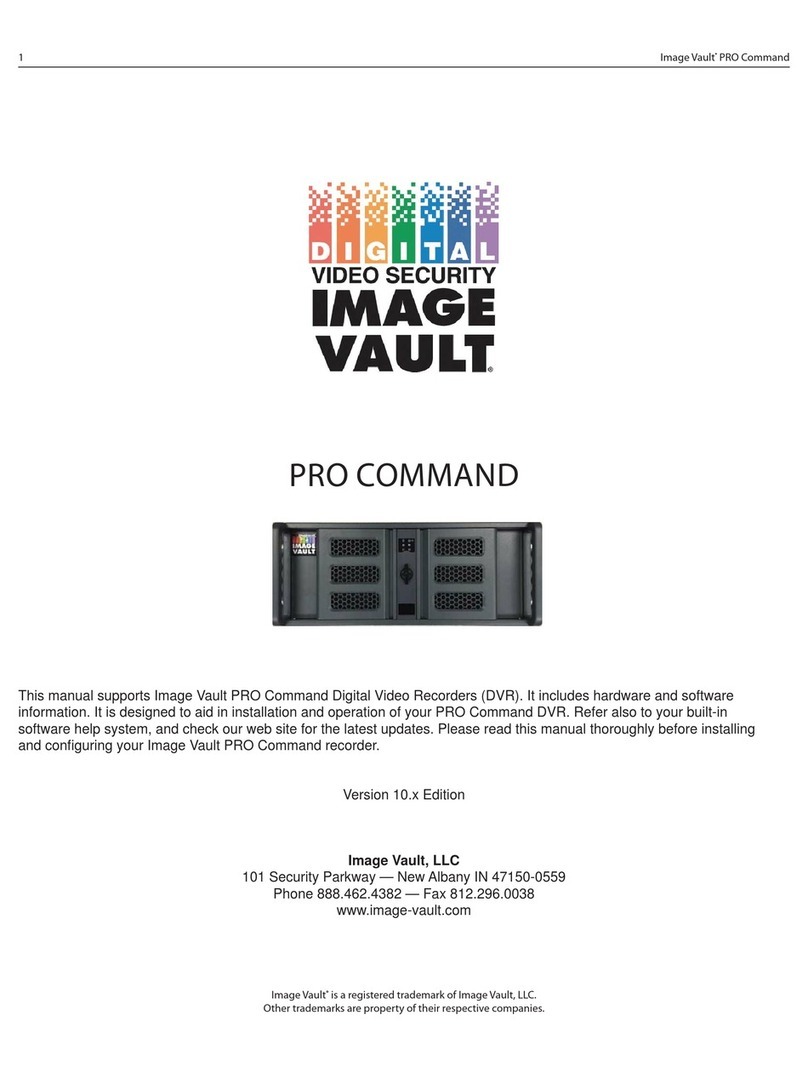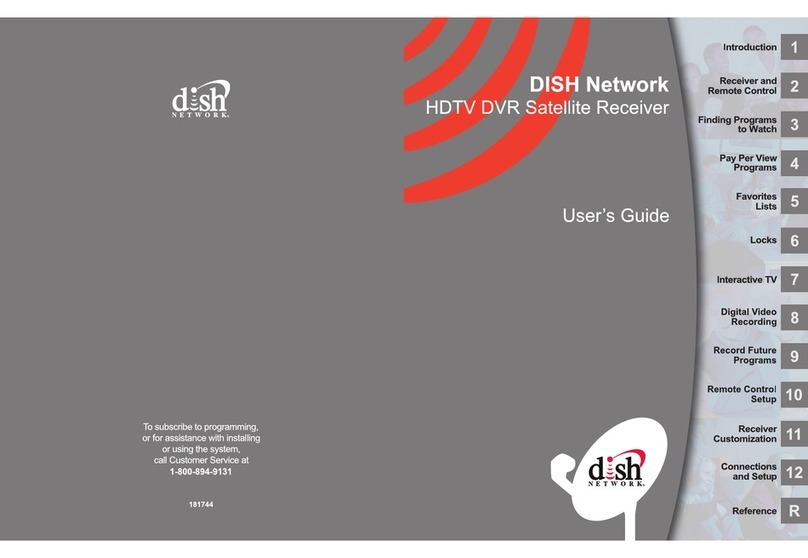Black BLK-HD4E User manual

DVR User Manual
PLEASE READ THIS MANUAL BEFORE USING YOUR RECORDER, and always follow the
instructions for safety and proper use. Save this manual for future reference.
Products: BLK-HD4E, BLK-HD4D, BLK-HD8D, BLK-HD10D, BLK-HD16D
BLK-HD4E, BLK-HDxxD_RM
© 2013 Observint Technologies, Inc.
BLK-HD4D (4 channels) and BLK-HD8D (8 channels)(upper)
BLK-HD10D (10-channel hybrid) and BLK-HD16D (16 channels)
BLK-HD4E (4 channels)

ii
CAUTION
Operate this system only in environments where the temperature and humidity is within the recommended range.
Operation in temperatures or at humidity levels outside the recommended range may cause electric shock and shorten the
life of the product. Refer to the specications for each system component for more information.
LEGAL NOTICE
Observint Technologies (Observint) products are designed to meet safety and performance standards with the use of
specic Observint authorized accessories. Observint disclaims liability associated with the use of non-Observint
authorized accessories.
The recording, transmission, or broadcast of any person’s voice without their consent or a court order is strictly
prohibited by law.
Observint makes no representations concerning the legality of certain product applications such as the making,
transmission, or recording of video and/or audio signals of others without their knowledge and/or consent. We
encourage you to check and comply with all applicable local, state, and federal laws and regulations before
engaging in any form of surveillance or any transmission of radio frequencies.
Microsoft, Windows, Windows Media, and Internet Explorer are either registered trademarks or trademarks of Microsoft
Corporation in the United States and/or other countries. Android is a trademark of Google Inc. Use of this trademark
is subject to Google Permissions. Apple, iPhone, iPod touch, and iPad are registered trademarks of Apple Inc. Intel and
Pentium are trademarks of Intel Corporation in the U.S. and/or other countries.
Other trademarks and trade names may be used in this document to refer to either the entities claiming the marks
and names or their products. Observint disclaims any proprietary interest in trademarks and trade names other than
its own.
No part of this document may be reproduced or distributed in any form or by any means without the express written
permission of Observint, Inc.
© 2012 by Observint Technologies, Inc. All Rights Reserved.
11000 N. Mopac Expressway, Building 300, Austin, TX 78759
For Sales and Support, please contact your distributor.

iiiH.264 High DVR User Manual
Table of Contents
SECTION 1 Introduction
.......................................................................
1
SECTION 2 Har
dware Overview and Setup
........................................................
2
2.1 BLK-HD4E, BLK-HD4D, BLK-HD8D external features.......................................2
2.1.1 Front panel indicators and controls .................................................2
2.1.2 BLK-HD4E, BLK-HD4D back panel connectors.........................................4
2.1.3 BLK-HD8D back panel connectors ..................................................5
2.2 BLK-HD10D, BLK-HD16D external features ...............................................7
2.2.1 BLK-HD10D, BLK-HD16D front panel indicators and controls............................7
2.2.2 BLK-HD10D back panel connectors .................................................8
2.2.3 BLK-HD16D back panel connectors .................................................9
2.3 Remote Control .....................................................................11
2.4 DVD-R/W Optical drive installation ....................................................12
2.4.1 BLK-HD4D, BLK-HD8D DVD-R/W installation ........................................12
2.4.2 BLK-HD10D, BLK-HD16D DVD-R/W installation......................................15
2.5 HDD installation ....................................................................19
2.5.1 HDD recording capacities ........................................................19
2.5.2 BLK-HD4D, BLK-HD8D HDD installation ............................................19
2.5.3 BLK-HD4D, BLK-HD8D Installing a 2nd internal HDD. . . . . . . . . . . . . . . . . . . . . . . . . . . . . . . . . .23
2.5.4 BLK-HD10D, BLK-HD16D HDD installation ..........................................24
SECTION 3 System Setup
......................................................................
28
3.1 Starting the system for the time...................................................28
3.1.1 Entering the SETUP menu........................................................29
3.2 DISPLAY menu......................................................................31
3.3 RECORD menu ......................................................................32
3.3.1 Recording Schedules ............................................................33
3.4 DEVICE menu.......................................................................35
3.5 STORAGE menu .....................................................................38
3.6 SYSTEM menu ......................................................................40
3.7 SECURITY menu. . . . . . . . . . . . . . . . . . . . . . . . . . . . . . . . . . . . . . . . . . . . . . . . . . . . . . . . . . . . . . . . . . . . .42
3.8 NETWORK menu ....................................................................44
3.8.1 Network ports .................................................................46
3.9 CONFIG menu ......................................................................47
SECTION 4 Liv
e, Search, and Playback
...........................................................
49

iv
4.1 SEARCH menu ......................................................................51
4.1.1 TIME-LINE search ...............................................................52
4.1.2 EVENT search ..................................................................53
4.1.3 GO TO FIRST TIME search .........................................................53
4.1.4 GO TO LAST TIME search. . . . . . . . . . . . . . . . . . . . . . . . . . . . . . . . . . . . . . . . . . . . . . . . . . . . . . . . . .53
4.1.5 GO TO SPECIFIC TIME search ......................................................53
4.2 ARCHIVE search .....................................................................54
4.3 PLAY mode .........................................................................55
4.4 Backup video clip ...................................................................56
SECTION 5 PTZ Control ........................................................................58
SECTION 6 Backup ...........................................................................59
6.1 Still image BACKUP onto USB ash drive ................................................59
6.2 Video BACKUP ......................................................................59
6.3 BACKUP still images or video from the ARCHIVE list . . . . . . . . . . . . . . . . . . . . . . . . . . . . . . . . . . . . . .60
6.4 Playing backed up video clips .........................................................61
SECTION 7 Web Client ........................................................................62
7.1 Connecting to the DVR with IE ........................................................62
7.2 Setup .............................................................................66
7.2.1 Setup DISPLAY .................................................................66
7.2.2 Setup RECORD. . . . . . . . . . . . . . . . . . . . . . . . . . . . . . . . . . . . . . . . . . . . . . . . . . . . . . . . . . . . . . . . . .66
7.2.3 Setup DEVICE ..................................................................67
7.2.4 Setup STORAGE .................................................................68
7.2.5 Setup SYSTEM ..................................................................68
7.2.6 Setup SECURITY ................................................................69
7.2.7 Setup NETWORK ................................................................70
7.2.8 Setup UPGRADE ................................................................70
7.2.9 Setup INFORMATION ............................................................71
7.3 DVR Search. . . . . . . . . . . . . . . . . . . . . . . . . . . . . . . . . . . . . . . . . . . . . . . . . . . . . . . . . . . . . . . . . . . . . . . . .71
7.3.1 Playing recorded video ..........................................................73
7.4 Backup recorded video ...............................................................74
7.4.1 Capture .......................................................................75
SECTION 8 Remote Client Software .............................................................76
8.1 PC Requirements ....................................................................76
8.2 Installing the Remote Client ..........................................................76
8.3 Remote Client initial display ..........................................................77
TABLE OF CONTENTS

vH.264 High Denition DVR User Manual
8.4 Setup .............................................................................79
8.4.1 General Setup ..................................................................79
8.4.2 Site Setup .....................................................................80
8.4.3 Event Setup ....................................................................81
8.4.4 Event Search Setup .............................................................82
8.4.5 Record Setup ..................................................................83
8.4.6 Record Disk Setup ..............................................................83
8.4.7 Display Setup ..................................................................84
8.4.8 About .........................................................................84
8.5 Connecting to a DVR .................................................................84
8.5.1 Bidirectional Audio .............................................................85
8.6 Remote Search mode and functions ...................................................85
8.6.1 Searching for and playing video recorded by the DVR . . . . . . . . . . . . . . . . . . . . . . . . . . . . . . . .87
8.6.2 Backing up video from the DVR on the Remote Client PC . . . . . . . . . . . . . . . . . . . . . . . . . . . . . .87
8.6.3 Image capture .................................................................90
SECTION 9 Multi Client Software ..............................................................91
9.1 PC Requirements ....................................................................91
9.2 Installing the Multi Client ............................................................91
9.3 Multi Client initial display ............................................................92
9.3.1 Using Net Finder ................................................................94
9.3.2 Event List ......................................................................95
9.4 Setup .............................................................................96
9.4.1 General Setup ..................................................................96
9.4.2 Event Setup ....................................................................96
9.4.3 Event Search Setup .............................................................97
9.4.4 Record Setup ..................................................................98
9.4.5 Record Disk Setup ..............................................................99
9.4.6 Display Setup ..................................................................99
9.4.7 Setup About ..................................................................100
9.5 Connecting to a DVR ................................................................100
9.5.1 Bidirectional Audio ............................................................102
9.5.2 Capture ......................................................................102
9.5.3 Record .......................................................................103
9.6 Remote playback and backup ........................................................103
9.6.1 Remote playback ..............................................................103
TABLE OF CONTENTS

vi
9.6.2 Backing up video from the DVR on the Multi Client PC . . . . . . . . . . . . . . . . . . . . . . . . . . . . . . .106
9.7 Local playback .....................................................................107
9.7.1 AVI backup during playback ....................................................109
SECTION 10 Specications ....................................................................111
APPENDIX A DVR Compatible Hard Disk Drives ....................................................113
APPENDIX B Device Log .......................................................................115
APPENDIX C DVR Setup Menu Components ......................................................116
TABLE OF CONTENTS

1H.264 High Denition DVR User Manual
SECTION 1: INTRODUCTION
SECTION 1
Introduction
Features
• H.264 Video compression
• HDcctv/HD-SDI compatible
• HDMI 1080p video output
• Bi-directional audio over network via Network Client Software, Web-Viewer, CMS, and Mobile Viewer
• Individual channel operation
• Motion detection
• Graphic user interface
• Software upgradable via USB ash drive or network software.
• Backup via USB ash drive, network or DVD-RW
• Exclusive le format and AVI backup
• Time stamp over AVI backup data for court evidence
• S.M.A.R.T. (Self-Monitoring, Analysis, and Reporting Technology for HDD)
• Automatic video input and video loss detection
• Covert camera operation (provides enhanced security)
• Built-in PTZ camera control
• Network access via network client software, web viewer, CMS, and mobile viewer
Your DVR includes:
• DVR (DVD-R/W drive and hard disk drive (HDD) optional)
• Mounting screws, grommets, SATA data cables for HDDs (if HDDs are not installed)
• Mounting screws and SATA data cable for DVD-R/W (if DVD-R/W is not installed)
• Software CD containing the Single (Remote) Client, Multi Client, and the DVR user manual (this document)
• Remote control
• Battery 1.5V (2 x AAA)
• Power cables (12 Vdc, 5 A adapter for BLK-HD4D, BLK-HD8D only)
• Rack mount brackets (BLK-HD10D, BLK-HD16D only)
• Mouse
• Quick start guide document

2
SECTION 2: HARDWARE OVERVIEW AND SETUP
SECTION 2
Hardware Overview and Setup
2.1 BLK-HD4E, BLKHD4D, BLK-HD8D external features
2.1.1 Front panel indicators and controls
1
13
19
16A F
2 148
2223 20D
5 17
11 B
3, 4
15
9, 10 21
E
6, 7 18
12 C
Table 1. Front Panel LED Indicators
No. Name Description
ACH1~4, 8 Indicates that the channel is being recorded.
BHDD Indicates that the system is accessing the hard disk.
CALARM Indicates when a sensor is triggered or motion is detected.
DNETWORK Indicates that a network client is connected.
EBACKUP Indicates that a USB or DVD-R/W storage device is storing images or video.
FPOWER Indicates that the system is switched on.
Table 2. Front panel buttons
No. Name Description
1
Channel keys. For channel 10, press the 0 key. For channel 11, press the +10 and 1 key. For channel 16, press the +10
and 6 key.
2 Press to rewind the video in playback mode.
2 3,4 5,6 7 8 9,10
1112 13 14 15 16 17
18 19 2021
B F
BLK-HD4E (4 channels)
BLK-HD4D, BLK-HD8D

3H.264 High DVR User Manual
No. Name Description
5
Press to fast forward the footage in playback mode.
6..
ALARM
Press to enable/disable ALARM operation.
7..
ALARM
Jump/Step forward. In playback mode, the playback position moves 60 seconds forward.
8
REC
Press to start or stop manual recording.
9/
ll
SEARCH
Press to open the SEARCH menu in live display mode.
10 /
ll
SEARCH
Press to play/pause the recording in playback mode.
11
SETUP
Press to enter SETUP menu.
12
SEQ
Enable/disable the automatic sequence display of channels in full screen, quad-split, and 9-split display mode.
13
PTZ
Press to control Pan/Tilt/Zoom operations.
14
BACKUP
Press to capture live or playback mode video in JPEG format.
15 (LEFT) Press to move left or to change the values in Setup mode. When entering a password, it inserts a 4.
16 (UP) Press to move up the menu in Setup mode. When entering a password, it inserts a 1.
17 (RIGHT) Press to move right or to change the values in Setup mode. When entering a password, it inserts a 2.
18 (DOWN) Press to move down the menu in Setup mode. When entering a password, it inserts a 3.
19
SEL
Press to select desired menu item or to store the setup value.
20
ESC
Press for temporary storage of the changed value or to return to the previous menu screen.
21 USB Port the DVR.
22
To open and close the insert tray, press the button
23 DVD Drive To save video, insert a CD-R/DVD-R
SECTION 2: HARDWARE OVERVIEW AND SETUP
3
..
AUDIO
Press to select audio mode such as SINGLE (highlighted channel), MIX (combine all channels), or MUTE (all channels).
4
..
AUDIO
Jump/step backward. In playback mode, the playback position moves 60 seconds backward.

4
2.1.2 BLK-HD4E, BLK-HD4D back panel connectors
7
10
8
119
1 42 53
6
BLK-HD4E back panel
Table 3. BLK-HD4E, BLK-HD4D back panel connectors
No. Name Description
1Fan
2
HDCCTV / 1.0
INPUTS
HD-SDI video inputs
3
AUDIO IN
AUDIO OUT
4 RCA connectors for audio input
1 RCA connector for audio output
4HDMI HDMI video out.
5RS-232
interfaceUsed for testing only.
6VGA Connector for a VGA monitor.
7
eSATA port
Connector for external storage
8
ETHERNET
RJ-45 connector for LAN connection.
9USB
10
RS-485,
sensor and
alarm
terminations
RS-485 PTZ camera control terminals. See description below.
11
POWER
SOCKET
Connect DC12V 5A power adaptor
SECTION 2: HARDWARE OVERVIEW AND SETUP
CH 1 CH 2 CH 3 CH 4
CH 1 CH 2 CH 3 CH 4
7 8
142 53
10 1196
BLK-HD4D back panel

5H.264 High Denition DVR User Manual
BLK-HD4D RS485 sensor and alarm termination block
Use the back panel termination block to connect sensor, RS-485, and alarm out cables.
Termination block pin denitions:
S1, GND: Sensor 1 input
S2, GND: Sensor 2 input
S3, GND: Sensor 3 input
S4, GND: Sensor 4 input
D+, D-: RS-485A and RS-485Bt
A, B: Alarm output
NOTE S1 - S4 sensor inputs can be normally open (N.O.) or normally closed (N.C.). To congure the sensor type, go to
SETUP -> Device -> Sensor: Type.
NOTE A - B (alarm out) can be triggered by any single of combination of sensors and motion on or video loss in up to four camera
channels. To congure alarm causing conditions, go to: SETUP -> Device -> Alarm Out.
2.1.3 BLK-HD8D back panel connectors
7
10
8
119
1
4
2 53 6
BLK-HD8D back panel
SECTION 2: HARDWARE OVERVIEW AND SETUP

6
Table 4. BLK-HD8D back panel connectors
No. Name Description
1HDCCTV 1.0
1 - 8 Inputs HD-SDI input
2AUDIO IN
AUDIO OUT
8 RCA connectors for audio input
1 RCA connector for audio output
3RS-232
interface Used for testing only.
4VGA Connector for a VGA monitor.
5HDMI HDMI video out.
6USB Use with a USB ash drive to archive still images and videos, and upgrade rmware, or use to connect a USB mouse to the DVR
7Sensor / alarm
terminations See description below.
8RS-485 RS-485 PTZ camera control terminals
9ETHERNET RJ-45 connector for LAN connection.
10 eSATA port Connector for external storage
11 POWER
SOCKET Connect DC12V 5A power adaptor
BLK-HD8D sensor and alarm termination block
Use the back panel termination block to connect sensor (8), RS-485 (1), and alarm out (2) cables.
Termination block pin denitions:
S1, GND: Sensor 1 input
S2, GND: Sensor 2 input
S3, GND: Sensor 3 input
S4, GND: Sensor 4 input
D+, D-: RS-485A and RS-485Bt
A1 + B1, A2 + B2: Alarm outputs
SECTION 2: HARDWARE OVERVIEW AND SETUP

7H.264 High Denition DVR User Manual
2.2 BLK-HD10D, BLK-HD16D external features
2.2.1 BLK-HD10D, BLK-HD16D front panel indicators and controls
719 16108 1711 159 1812
1 134A 2 14D 5B 3E 6C
Table 5. Front panel LED indicators
No. Name Description
AHDD Indicates that the system is accessing the hard disk.
BRECORD Indicates that the system is recording video.
CALARM Indicates when a sensor is triggered or motion is detected.
DNETWORK Indicates that a network client is connected.
EBACKUP Indicates that a USB or DVD-R/W storage device is storing images or video.
Table 6. Front panel buttons
No. Name Description
1POWER Power ON/OFF
2NUMBER Channel select keys. For channel “10”, press the “0” key. For channel “11”, press the “+10” key and the “1” key. For chan-
nel “16”, press the “+10” key and the “6” key.
3SEQ Enable/disable the automatic display of channels in full screen, quad, and 9-split screen mode.
4PTZ Press to control pan/tilt/zoom operations.
5SETUP Press to open the SETUP menu.
6BACKUP Press to capture video in jpeg format during display during live or playback mode.
7REW Press to rewind in playback mode.
8F/REV Jump/step backwards. In playback mode, the jump moves 60 seconds back.
9F/ADV Jump/step forwards. In playback mode, the jump moves 60 seconds forward.
10 FF Press to fast forward in playback mode.
SECTION 2: HARDWARE OVERVIEW AND SETUP

8
No. Name Description
11 REC Press to start or stop manual recording.
12 SEARCH
PLAY/PAUSE
During LIVE display mode, press to open the SEARCH menu.
During PLAYBACK mode, press to play or pause.
13 p (UP) Press to move up the menu in SETUP mode. When entering a password, it inserts a 1.
14 u (RIGHT) Press to move right or to change the values in SETUP mode. When entering a password, it inserts a 2.
15 q (DOWN) Press to move down the menu in Setup mode. When entering a password, it inserts a 3.
16 t (LEFT) Press to move left or to change the values in Setup mode. When entering a password, it inserts a 4.
17 SEL Press to select the highlighted menu item or store the setup value.
18 ESC Press for temporary storage of the changed value or to return to the previous menu screen.
19 USB Port Use with a USB ash drive to archive still images and videos and upgrade rmware, or use to connect a USB mouse to
the DVR.
2.2.2 BLK-HD10D back panel connectors
1
137
4
1610
2
148
5
11
3
159
6
12
Table 7. BLK-HD10D back panel connectors
No. Name Description
1VIDEO IN 8 BNC connectors for composite video input (NTSC/PAL) Channels 1 - 8.
2LOOP 8 BNC connectors for video output (loop back).
3RS-485 1st and 2nd ports for RS-485 network (camera and controller)
4SPOT 4 composite video outputs for spot monitoring.
5SENSOR IN 8 terminations for sensor device connection
6AUDIO IN
AUDIO OUT
8 connectors for audio input (channels 1 - 10)
1 connector for audio output
7VIDEO IN 2 HD-SDI connectors for video input (channels 9. 10).
8VGA Connector for a VGA monitor.
SECTION 2: HARDWARE OVERVIEW AND SETUP

9H.264 High Denition DVR User Manual
No. Name Description
9HDMI OUT Main video out (1280 x 720p)
10 USB Use with a mouse or for backup.
11 RS-232 Not used at this time.
12 ALARM OUT 2 terminations for alarm device connection. Provides simple on/o switching with a relay (0.5 A / 125 Vac, 1 A / 30 Vac)
13 ETHERNET RJ-45 connector for LAN connection.
14 eSATA port 2 eSATA ports for archive of still images or video to an external HDD. Connector for external storage
15 RS-485 RS-485 A and B network termination switches ON/OFF
16 POWER
SOCKET Connect 110 ~ 250 Vac power.
RS-485, Sensor in, Alarm out terminations
Two RS-485 networks can be attached to the backpanel. Network termination can be applied independently to each input. See
item 15 in “BLK-HD4D RS485 sensor and alarm termination block” on page 5 above.
10 sensor input and 4 alarm output terminations are provide on the backpanel. Sensors can be normally open (NO) or normally
closed (NC). Alarms provide using simple On/O switching through a relay; output is rated at: 0.5 A /125 Vac, 1 A / 30 Vac.
BLK-HD10D RS-485, sensor input and alarm output terminations
2.2.3 BLK-HD16D back panel connectors
1
1374 10
2
85 11
3
96 12
SECTION 2: HARDWARE OVERVIEW AND SETUP

10
SECTION 2: HARDWARE OVERVIEW AND SETUP
Table 8. BLK-HD16D back panel connectors
No. Name Description
1VIDEO IN HDCCTV 1.0 video input. Channels 1 - 8, 9 - 16.
2AUDIO IN
AUDIO OUT
Audio input. Channels 1 - 4, 5 - 16
1 channel audio out.
3SENSOR IN Sensor in terminations.
4VIDEO OUT HDCCTV 1.0 video output.
5RS-232C For testing only.
6VGA Connector for a VGA monitor.
7HDMI HDMI video out.
8USB
9RS-485 RS-485 termination for PTZ camera control.
10 ETHERNET RJ-45 connector for LAN connection.
11 eSATA port Connector for external storage
12 RS-485 RS-485 A and B network termination switches ON/OFF
13 POWER
SOCKET Connect 110 ~ 250 Vac power.
Sensor in, Alarm out terminations
16 sensor input and 4 alarm output terminations are provided on the backpanel. Sensors can be normally open (NO) or normally
closed (NC). Alarms provide using simple On/O switching through a relay; output is rated at: 0.5 A /125 Vac, 1 A / 30 Vac.
BLK-HD16D sensor input and alarm output terminations

11H.264 High Denition DVR User Manual
SECTION 2: HARDWARE OVERVIEW AND SETUP
2.3 Remote Control
1 13
7
4 10
2 1485
11
3 9
6
12
Typical Remote Control
NOTE The remote control provided with your DVR may appear dierent from the one shown above. However, the buttons function as
described in the table below.
Table 9. Remote Control Button Functions
No. Name Function
1ID When a remote control ID number is setup in DVR, press this button before the number.
2REC To start and stop manual recording.
30 .. 9 To select channel (1, 2, 3, ..) or to enter a DVR ID number.
4F/REW During Playback – To move the playback position 60 seconds back.
During Pause – To move the playback position 1 frame back.
5F/ADV During Playback – To move the playback position 60 seconds forward.
During Pause – To move the playback position moves 1 frame forward.
6REW To rewind the recording. Press again to increase the rewind speed.
7PLAY/PAUSE To play or to pause the recording in playback mode.
8FF To fast forward the recording. Press again to increase the fast forward speed.
9Direction
Buttons Press to move to menu items or select a channel.
10 SETUP To open the SETUP menu.
11 SEARCH To go to the SEARCH menu.
12 ESC
During setup – To return to the previous menu screen.
During playback – To exit playback mode
System lock – To lock a system when pressing ESC button for 5 seconds.
System unlock – To unlock a system when pressing ESC button for 5 seconds.
13 BACKUP To start a backup operations in live or playback mode.
14 SEQ To start auto sequencing the screen in full screen mode. (Toggle)

12
SECTION 2: HARDWARE OVERVIEW AND SETUP
2.4 DVD-R/W Optical drive installation
2.4.1 BLK-HD4D, BLK-HD8D DVD-R/W installation
If your DVR does not include an internal DVD-R/W drive, use the following procedure to install one. The DVD-R/W can be used to
archive stored data including video clips and snapshots. Your DVR will accommodate one standard-size desktop system DVD-R/W
drive with a serial-ATA (SATA) interface. If your DVR was purchased without a DVD-R/W drive or HDD drive, a hardware kit,
including mounting brackets, screws and cables is included with the DVR.
For attaching bracket
to DVD-R/W (at-head,
ne-thread screws (4))
For attaching bracket to
HDD (pan-head, medium-
thread screws (4))
For attaching bracket
to chassis (pan-head,
course-thread screws)
Mounting brackets (one pair per drive) Screw types
To install a DVD-RW drive, carefully follow the procedure below.
CAUTION
Follow recommended electrostatic discharge (ESD) guidelines while performing this procedure. Install the DVD-R/W drive in
a static-free environment, wearing a certied ESD wrist strap. If a static free environment and ESD wrist strap is not available,
touch the bare metal of the DVR chassis frequently when installing the drive to dissipate the static charge naturally generated
on your skin and clothing.
1. If your DVR is powered on, use the menu system to perform a System Shutdown.
a. Right click anywhere on the live view screen, then click SYSTEM SHUTDOWN in the pop-up menu (see “3.1 Starting
the system for the rst time” on page 28), or click the SYSTEM SHUTDOWN icon on the taskbar.
b. Follow the on-screen instructions for shutting down the system.
2. Disconnect the power adapter from the back of the DVR.
3. Remove the top cover from the DVR by removing the three cover screws on the back of the chassis, and the two on each side.
See the drawing below.

13H.264 High Denition DVR User Manual
SECTION 2: HARDWARE OVERVIEW AND SETUP
13
4. Remove the optical drive tray door retaining screw from the inside of the DVR front panel. See the picture below. Use a #1
Phillips screwdriver.
Optical drive tray door
retaining screw location
Back side of
DVR front panel
Optical drive bay
5. Attach a mounting bracket to each side of the DVD-R/W drive as shown below using the at-head ne thread screws
provided. Use two screws for each bracket. Tighten the screws until snug.
DVD-R/W drive
Mounting bracket
Flat-head ne-thread
screws (2)

14
SECTION 2: HARDWARE OVERVIEW AND SETUP
6. Plug a SATA data and power cable assembly into the mating connectors on the back of the DVD-R/W drive. Ensure the
connector is fully seated.
SATA data and
power cable
7. Position the DVD-R/W drive in the optical drive bay as shown below. Secure the drive to the chassis with four screws through
the mounting brackets, two on each side. Use black pan-head course-thread screws provided. Tighten the screws until snug.
DVD-R/W drive in optical drive bayScrews
Screws
8. Plug the SATA data cable (blue cable) into the SATA1 connector on the PC board, then plug the SATA power cable into one of
the SATA power connectors on the PC board.
Other manuals for BLK-HD4E
1
This manual suits for next models
8
Table of contents
Other Black DVR manuals
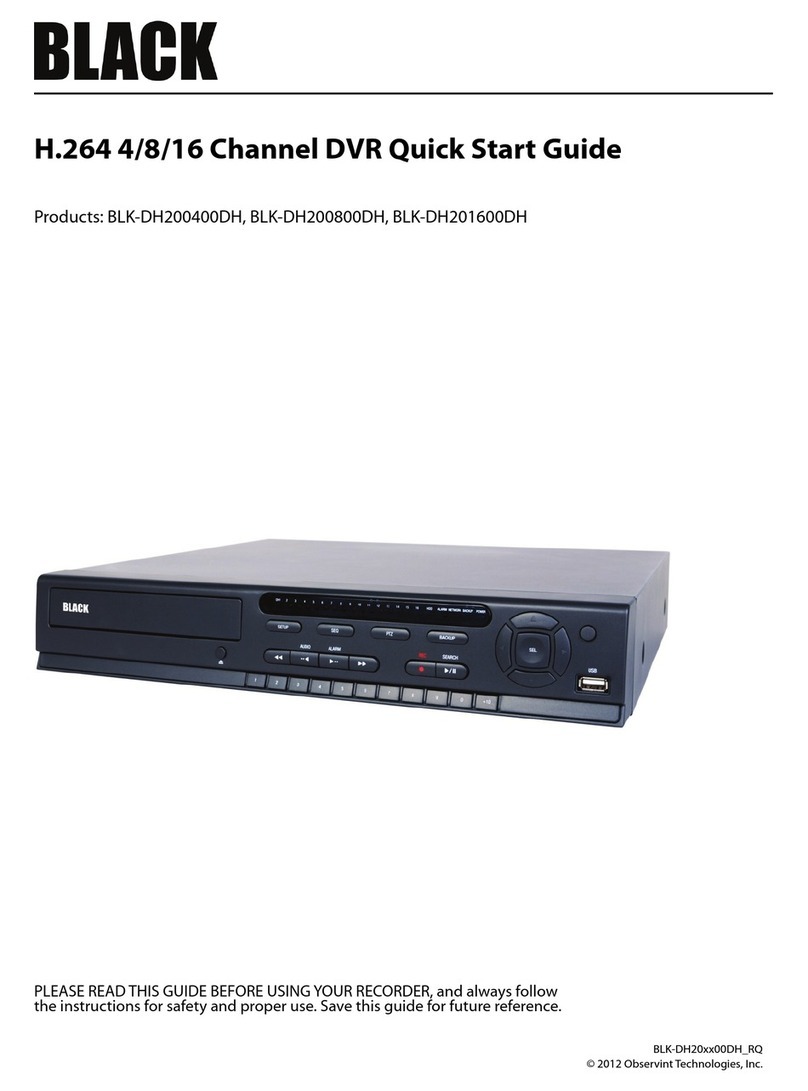
Black
Black BLK-DH200400DH User manual

Black
Black BLK-DH200400DH User manual

Black
Black BLK-SY10 Series User manual
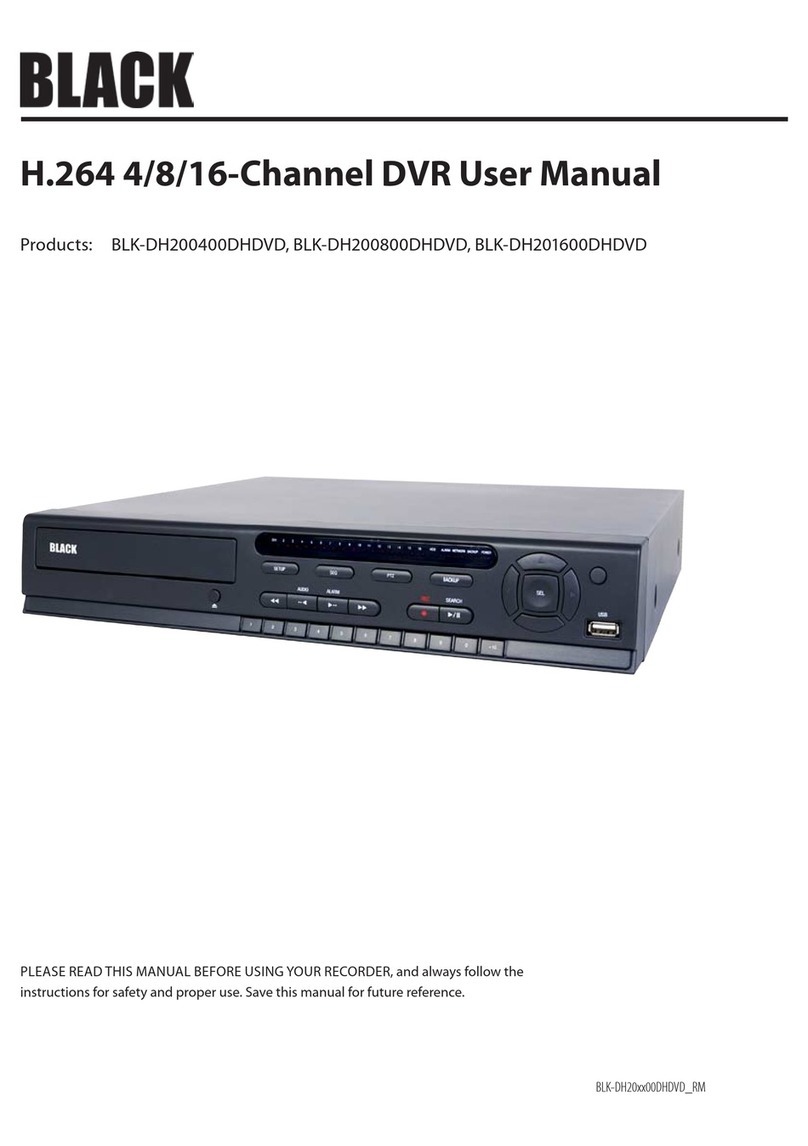
Black
Black BLK-DH200400DHDVD User manual

Black
Black BLK-HD4E User manual

Black
Black BLK-DH200400D User manual

Black
Black BLK-DH200400D User manual

Black
Black BLK-DH200400DH User manual

Black
Black 4 Channel DVR User manual
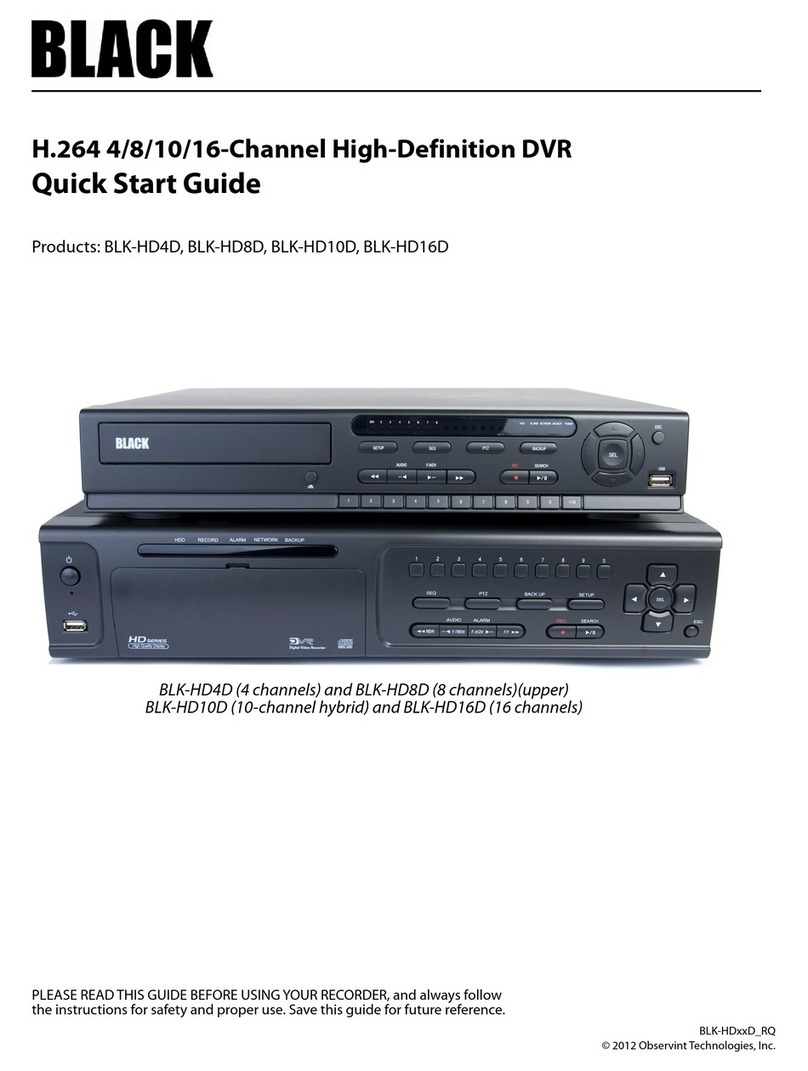
Black
Black BLK-HD4D User manual