Blackbe;rry 9220 Instruction Manual
Other Blackbe;rry Cell Phone manuals
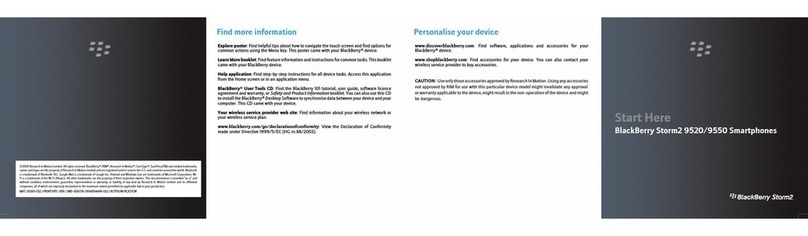
Blackbe;rry
Blackbe;rry Storm2 9520 User manual
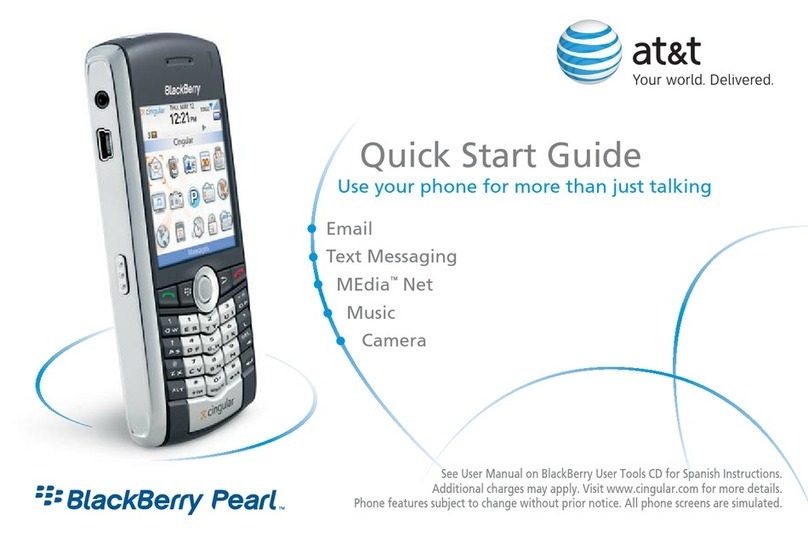
Blackbe;rry
Blackbe;rry PEARL User manual

Blackbe;rry
Blackbe;rry Bold 9900 User manual

Blackbe;rry
Blackbe;rry Z10 User manual
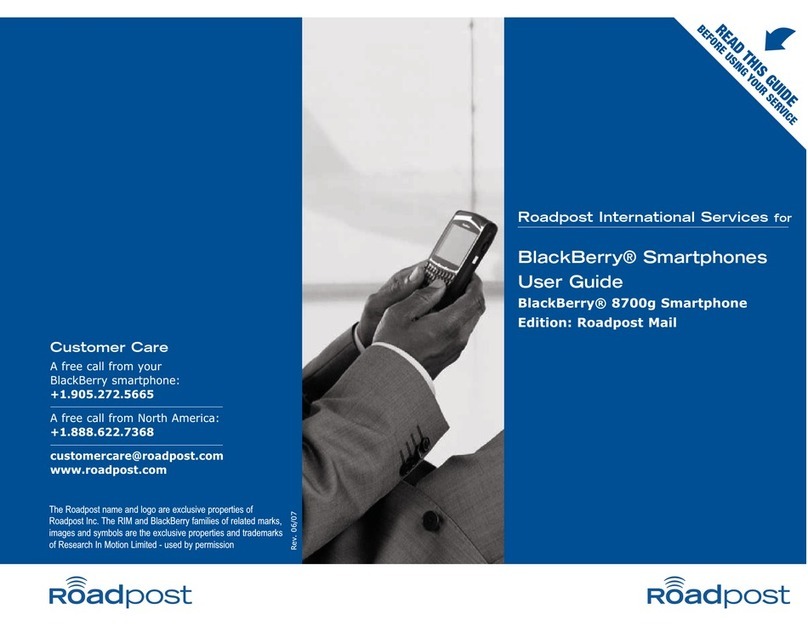
Blackbe;rry
Blackbe;rry 8700g - GSM User manual
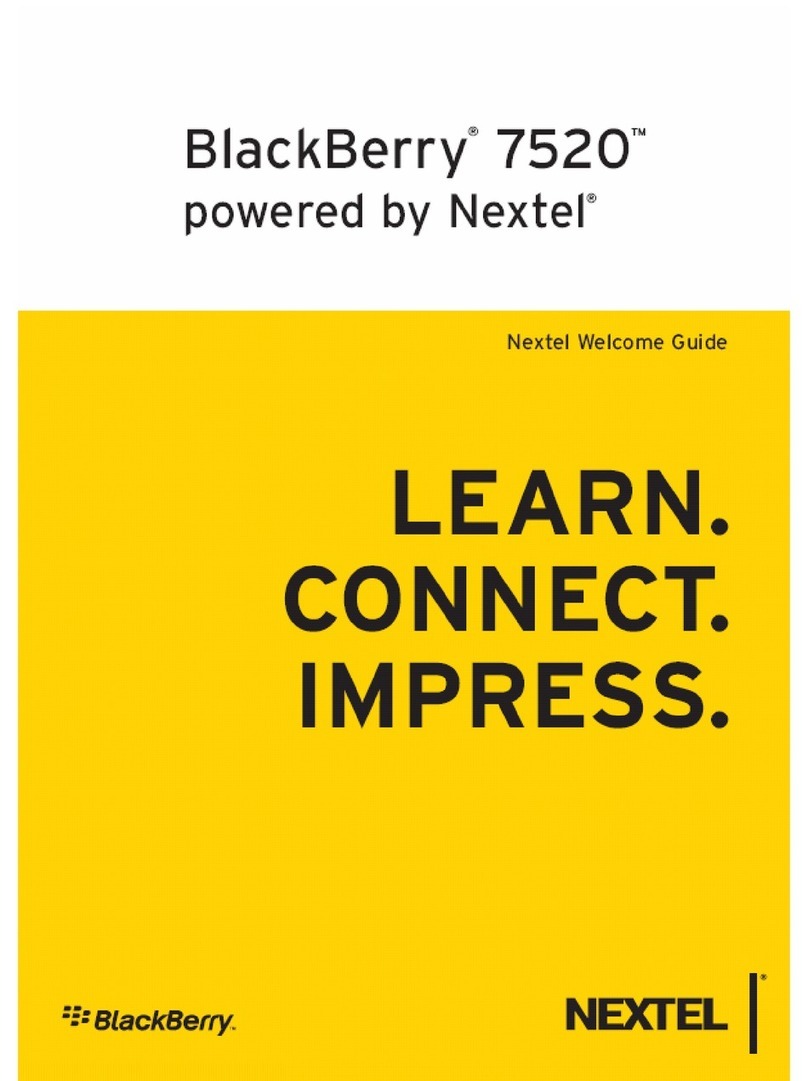
Blackbe;rry
Blackbe;rry 7520 Operating and safety instructions
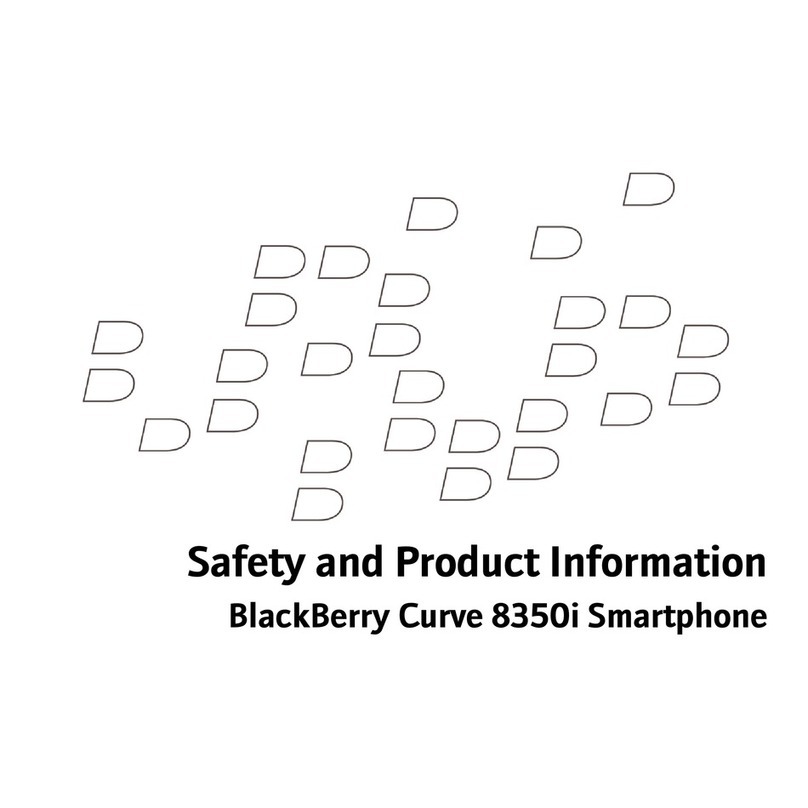
Blackbe;rry
Blackbe;rry BLACKBERRY CURVE 8350I User manual
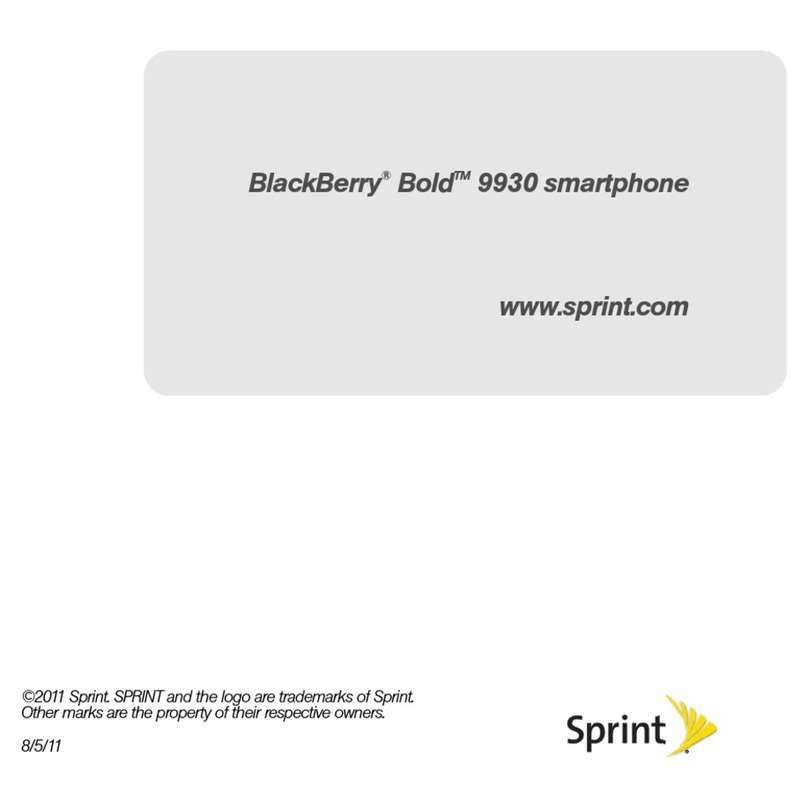
Blackbe;rry
Blackbe;rry Bold 9930 User manual

Blackbe;rry
Blackbe;rry KEYone User manual
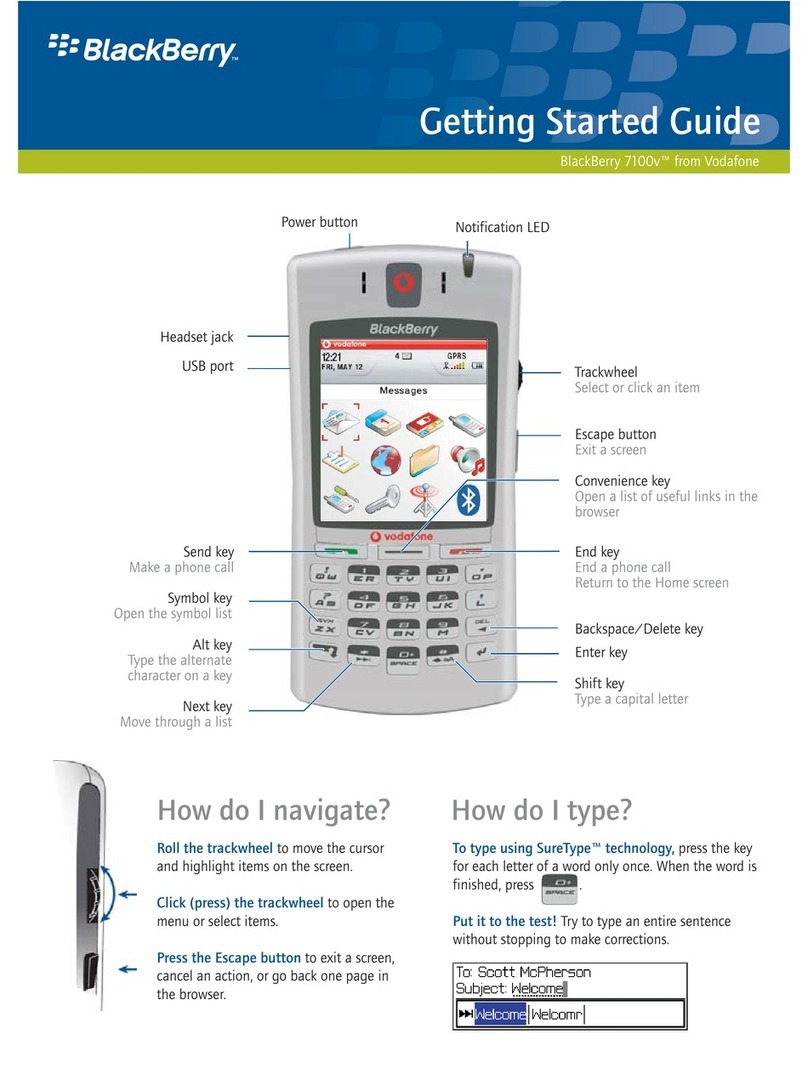
Blackbe;rry
Blackbe;rry 7100V - GETTING STARTED GUIDE 5-CLICK BIS User manual

Blackbe;rry
Blackbe;rry 7250 - MANUEL 3 User manual

Blackbe;rry
Blackbe;rry Q10 User manual
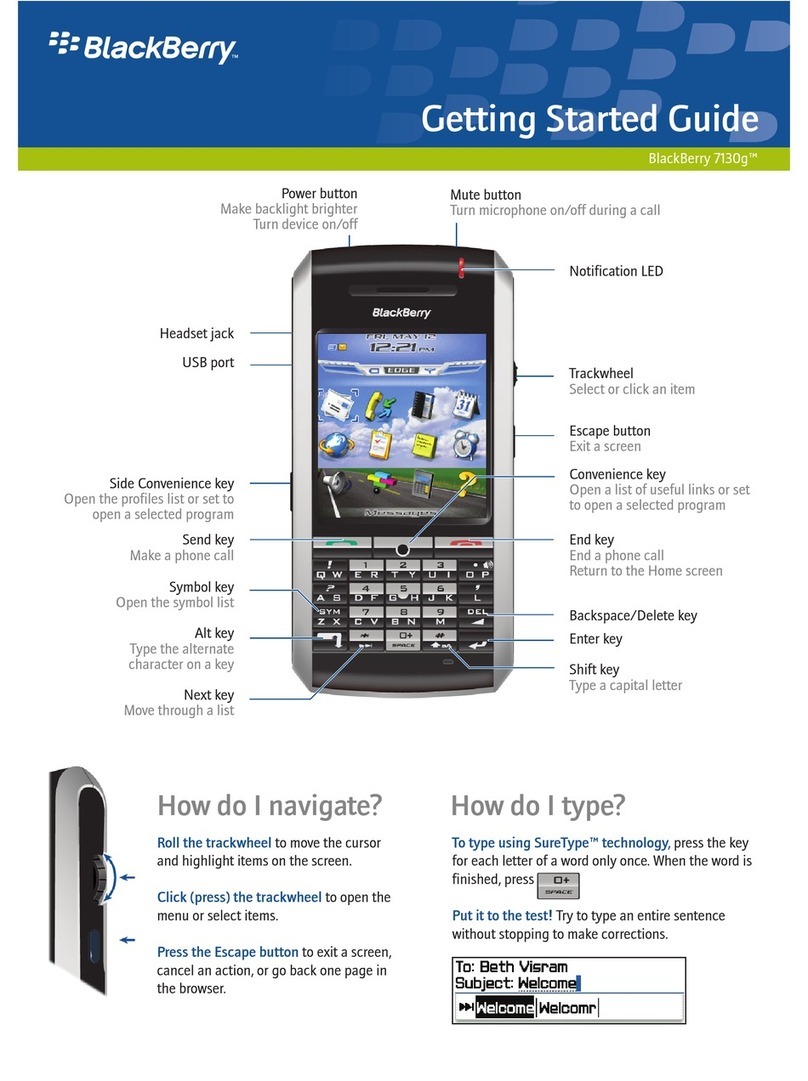
Blackbe;rry
Blackbe;rry 7130g User manual
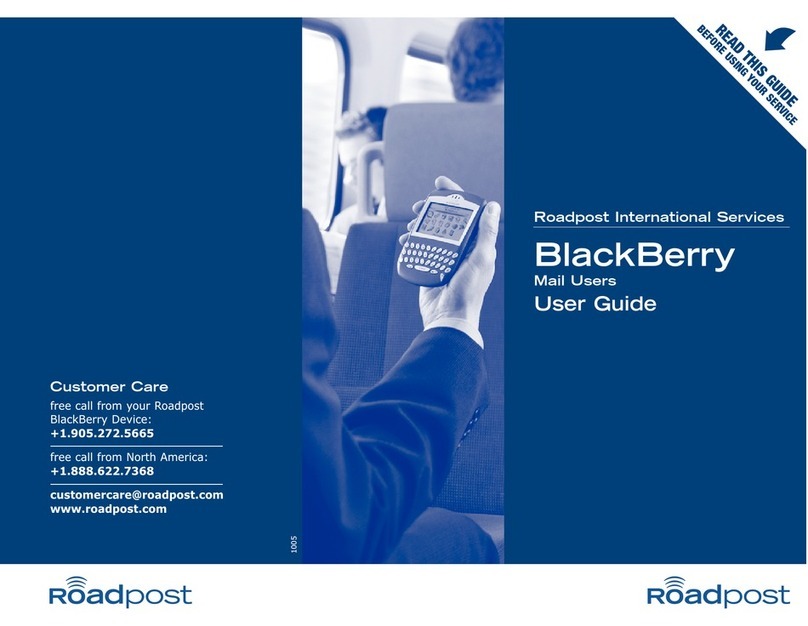
Blackbe;rry
Blackbe;rry BlackBerry Mail Users User manual
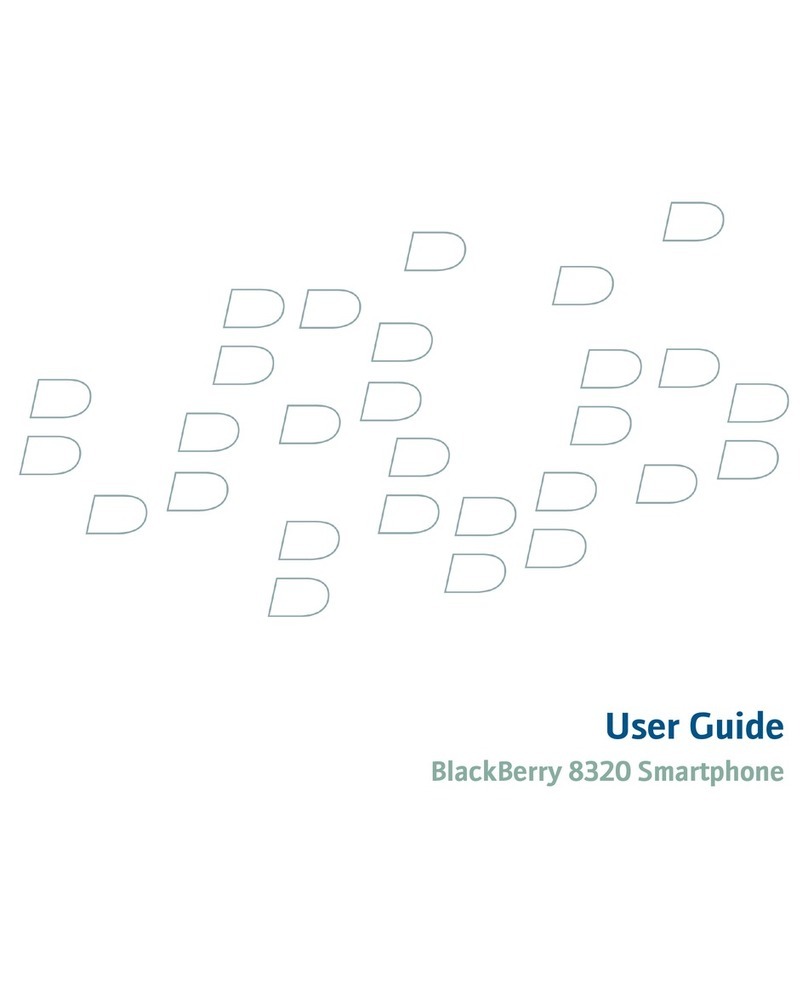
Blackbe;rry
Blackbe;rry 8320 - Curve - GSM User manual
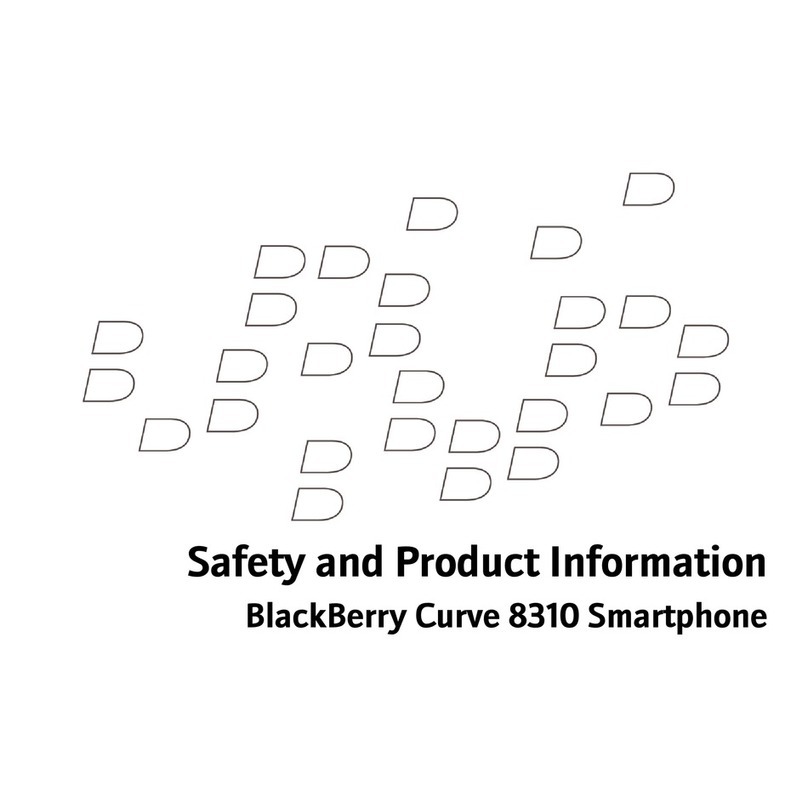
Blackbe;rry
Blackbe;rry CURVE 8300 - CURVE 8310 SMARTPHONE User manual
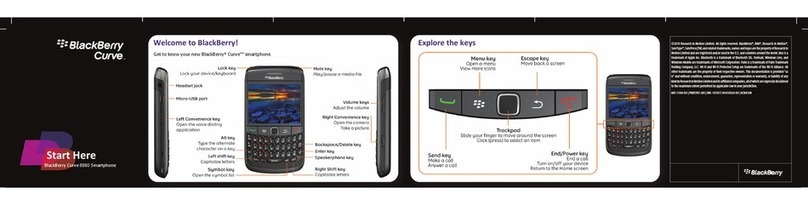
Blackbe;rry
Blackbe;rry CURVE 8980 Instruction Manual
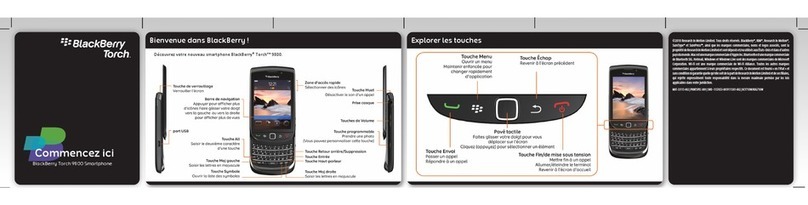
Blackbe;rry
Blackbe;rry Torch 9800 Quick start guide
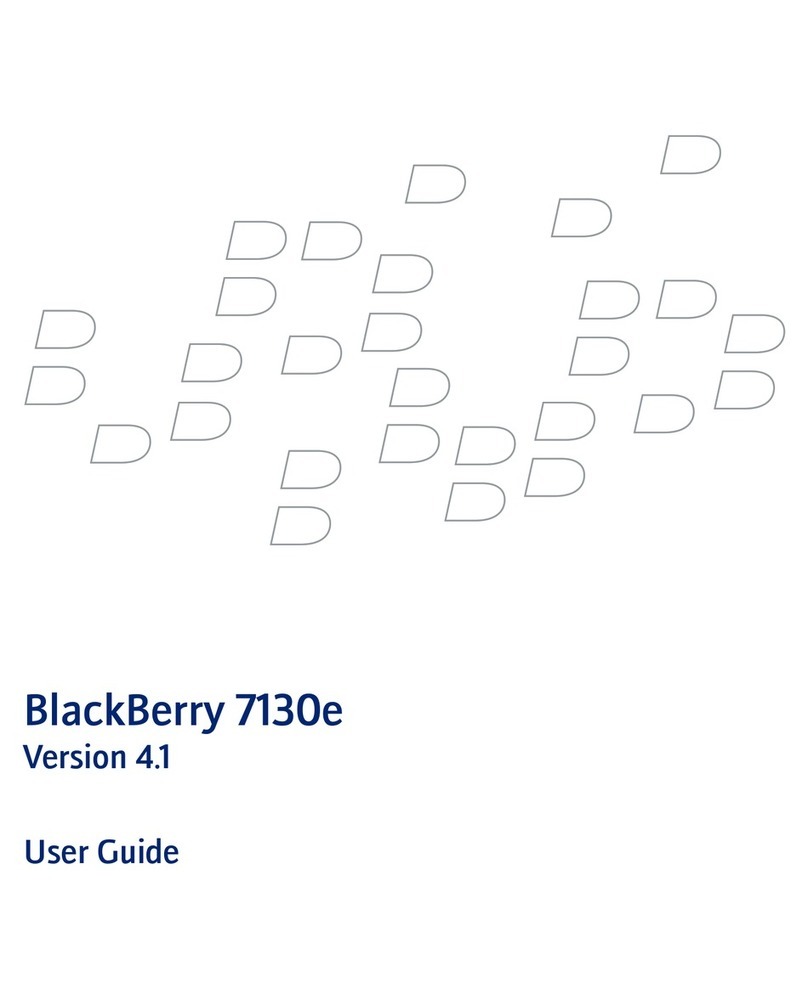
Blackbe;rry
Blackbe;rry 7130E - VERSION 4.1 User manual
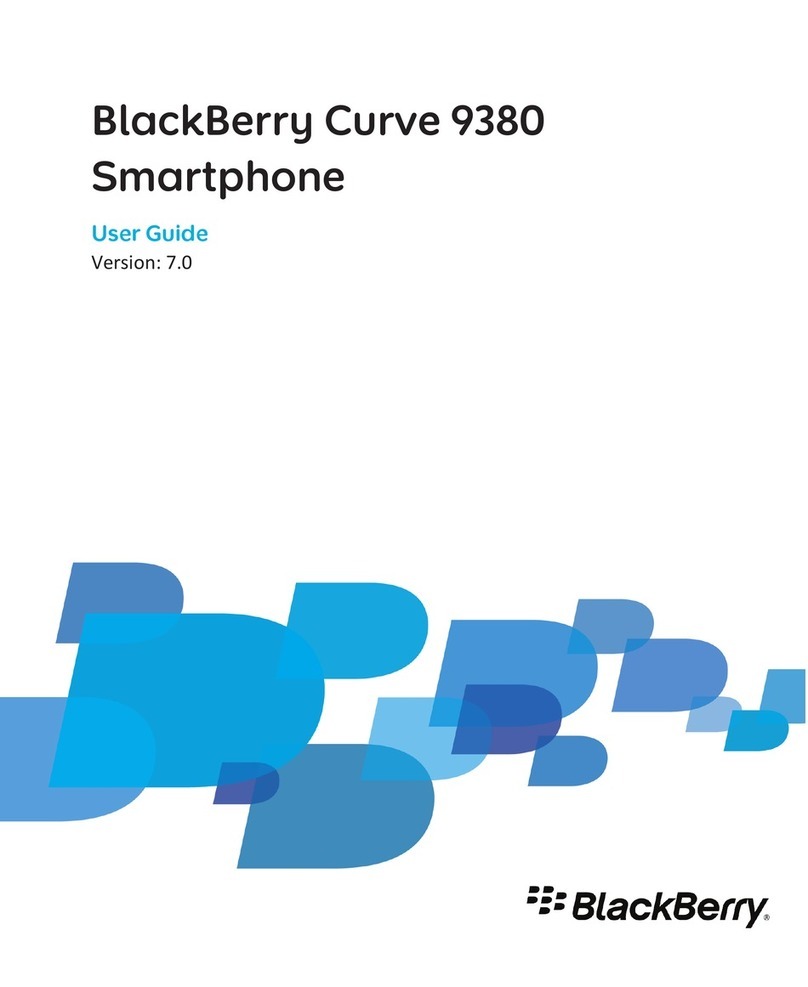
Blackbe;rry
Blackbe;rry Curve 9380 User manual

























