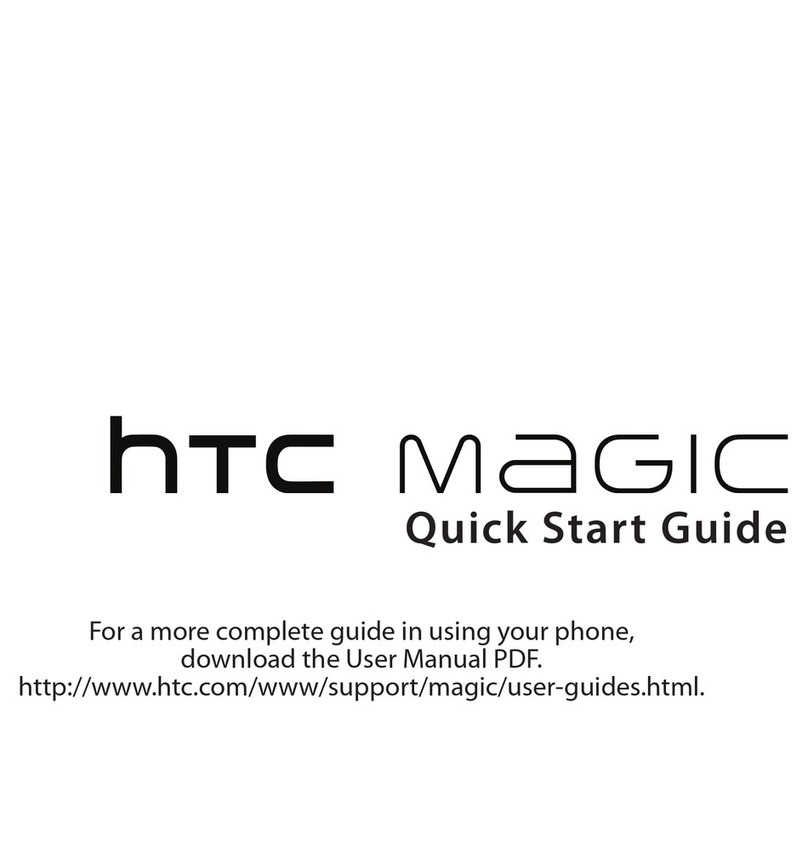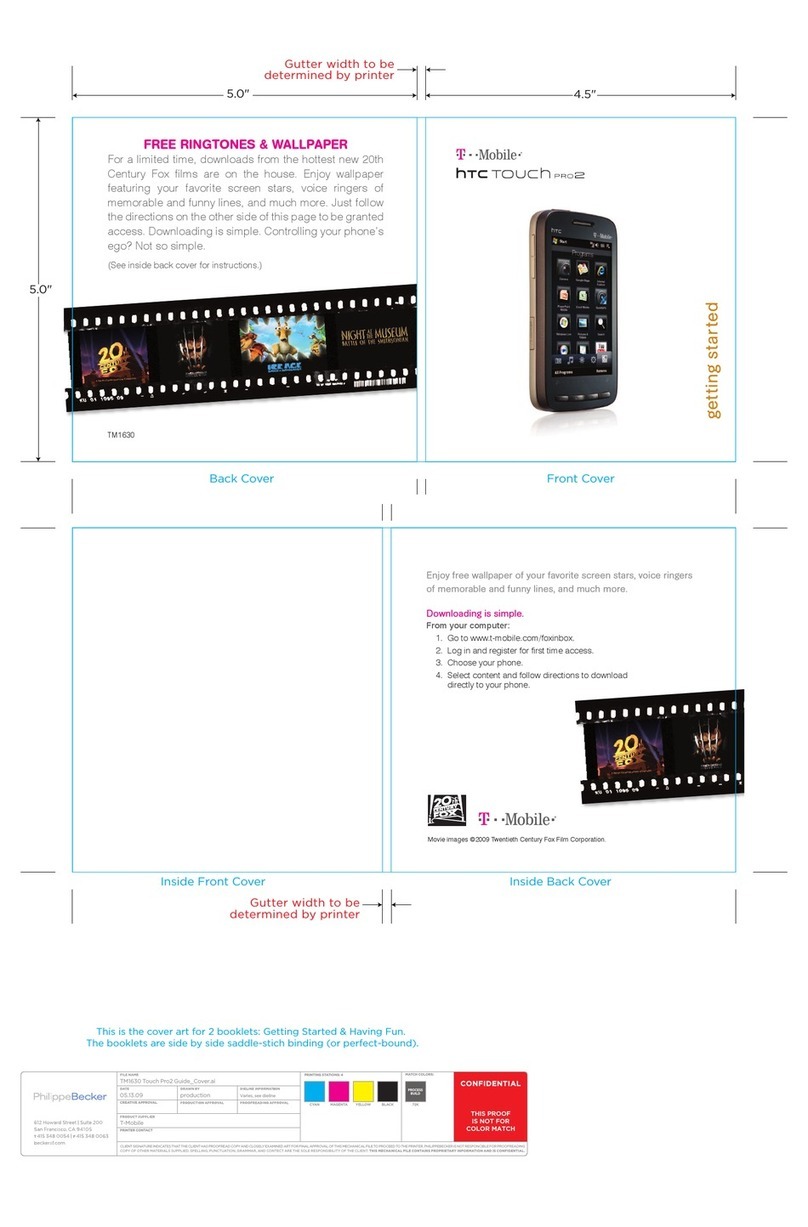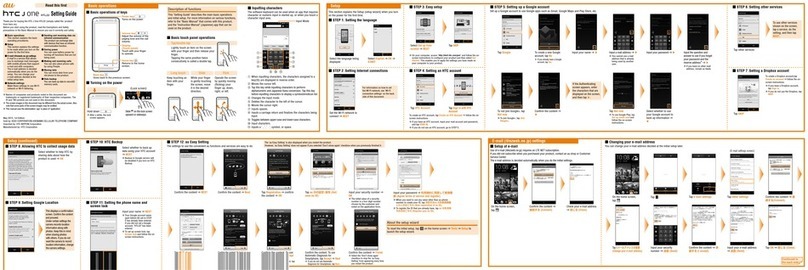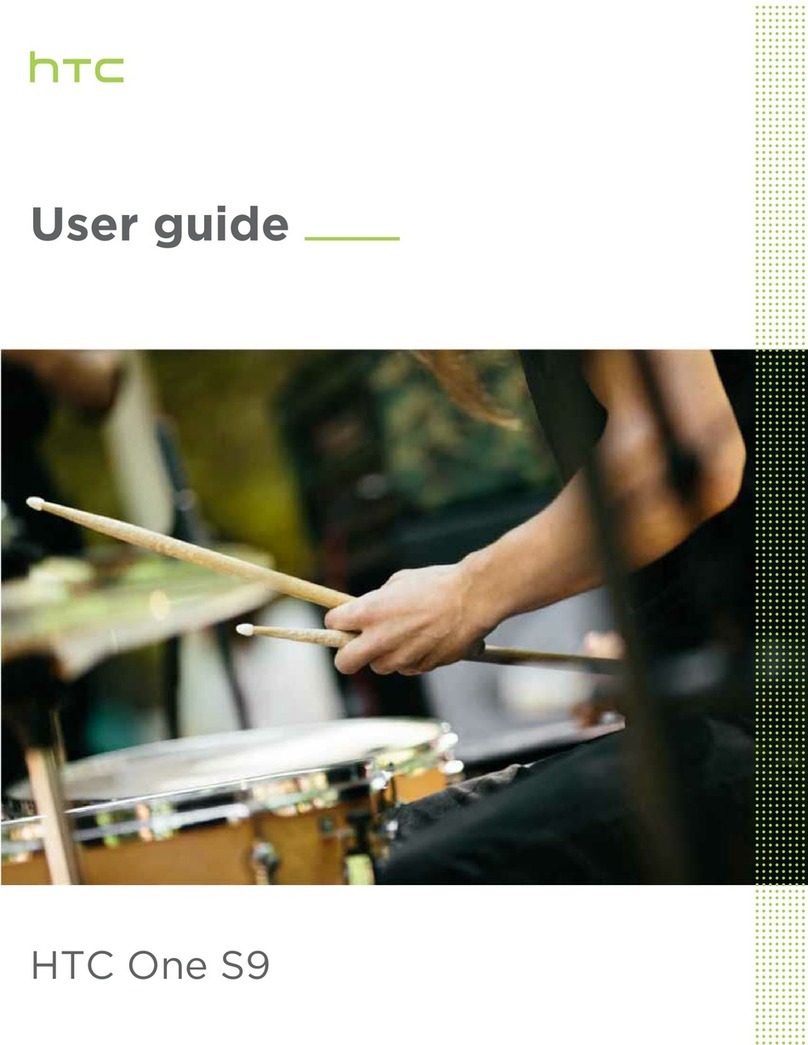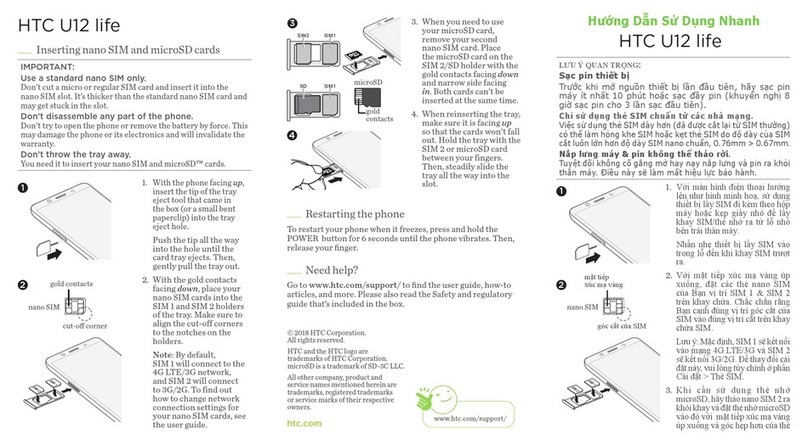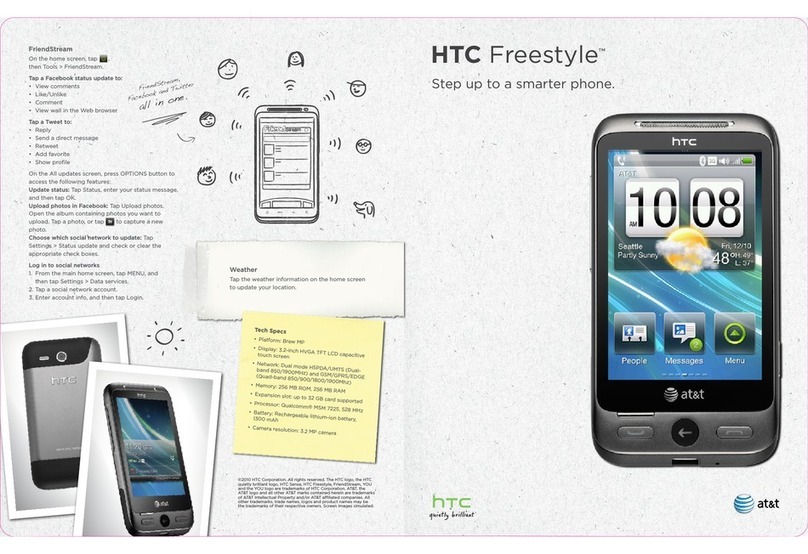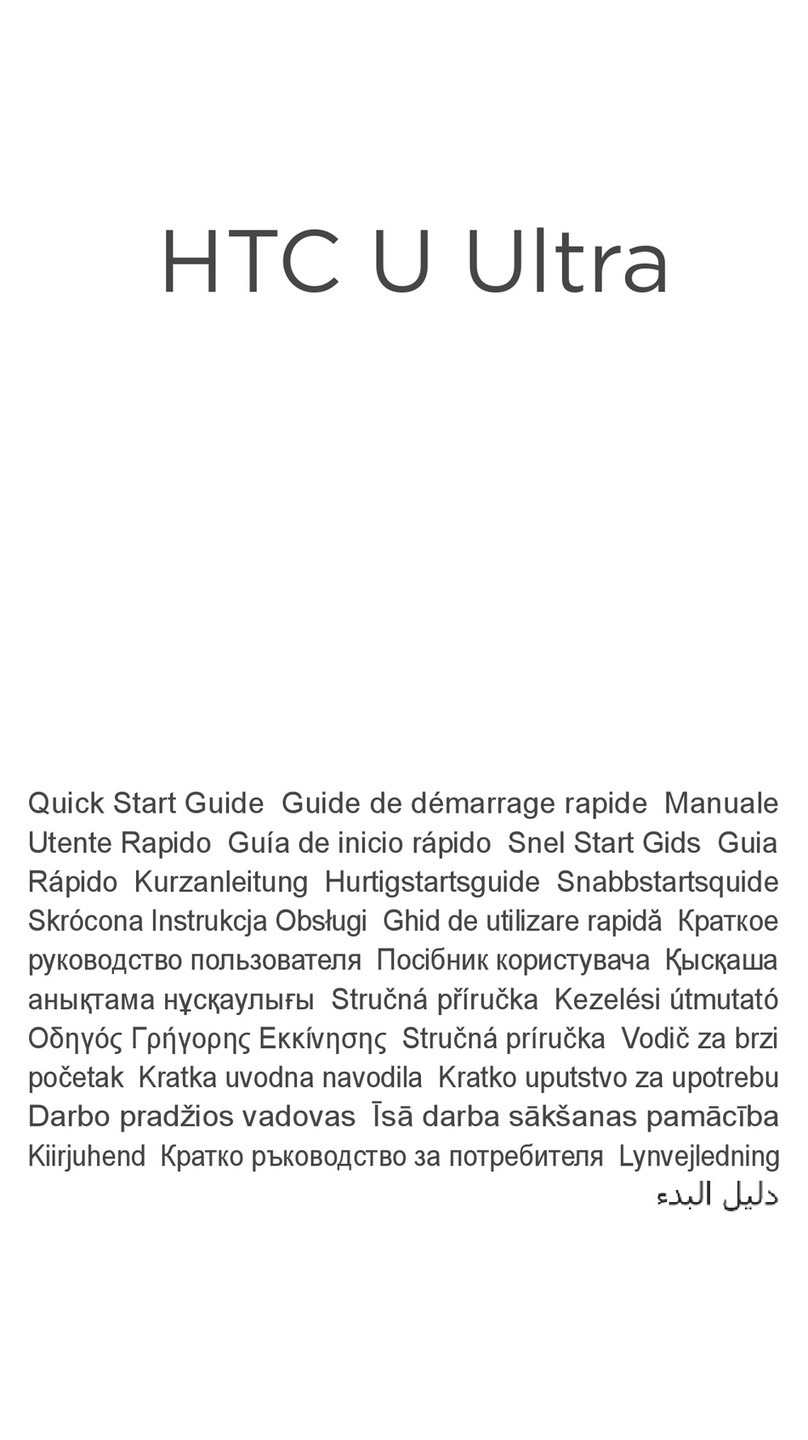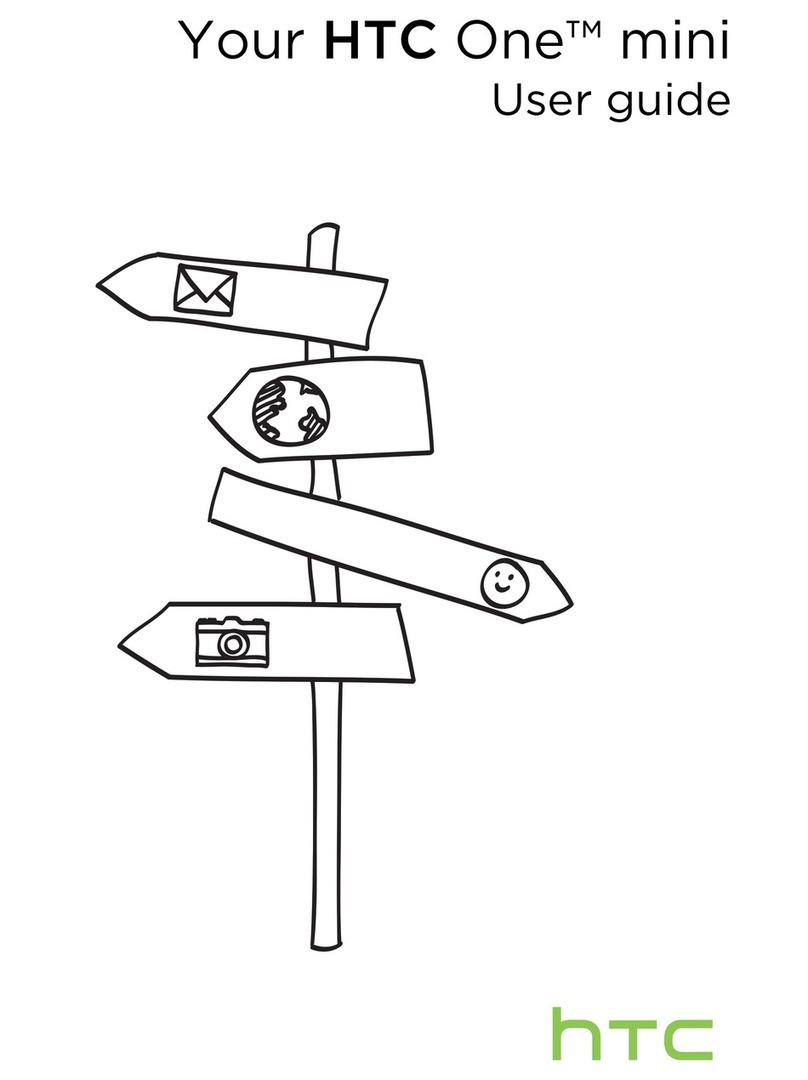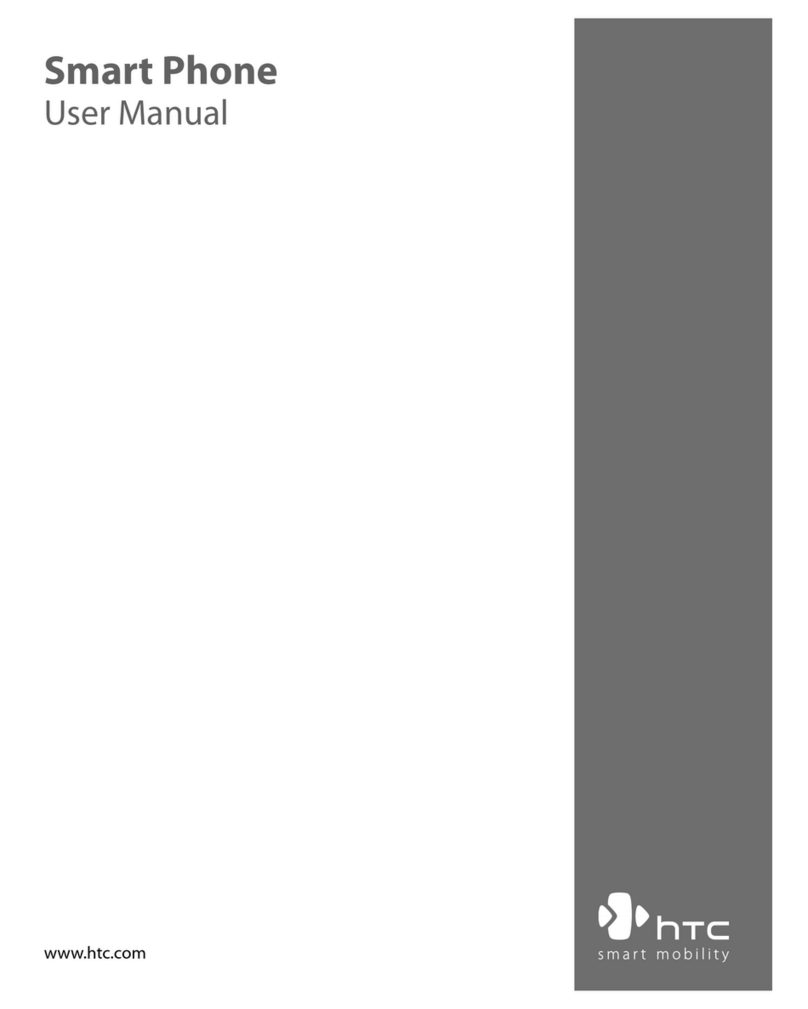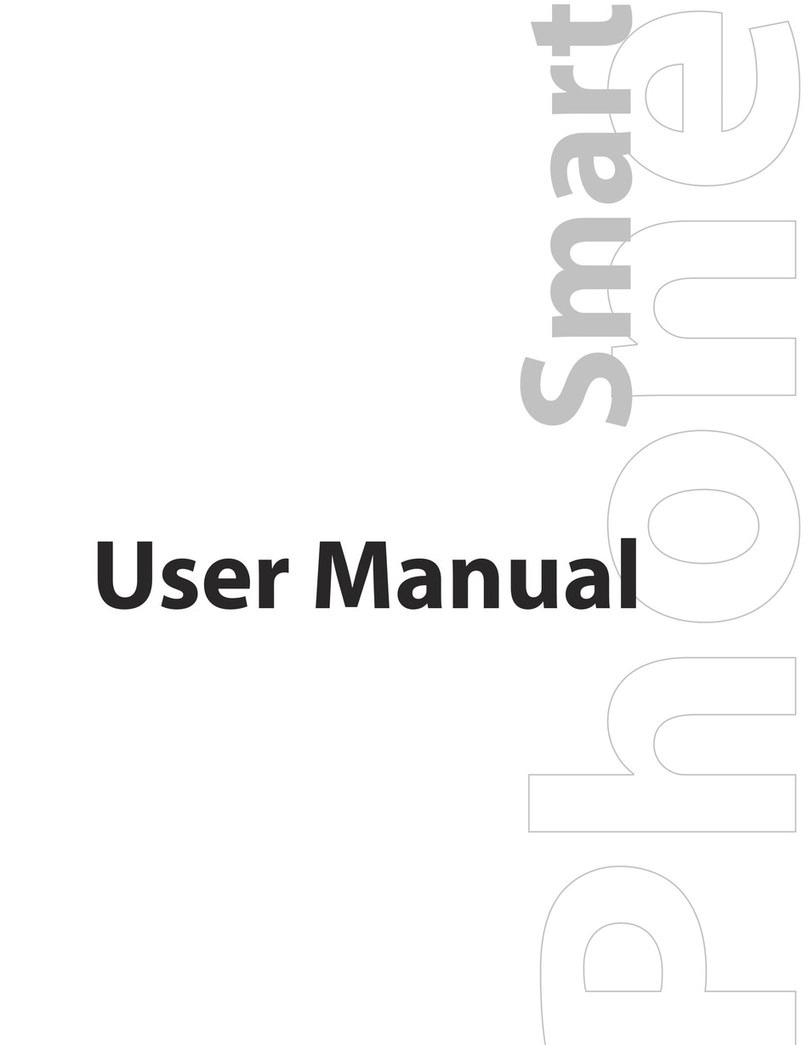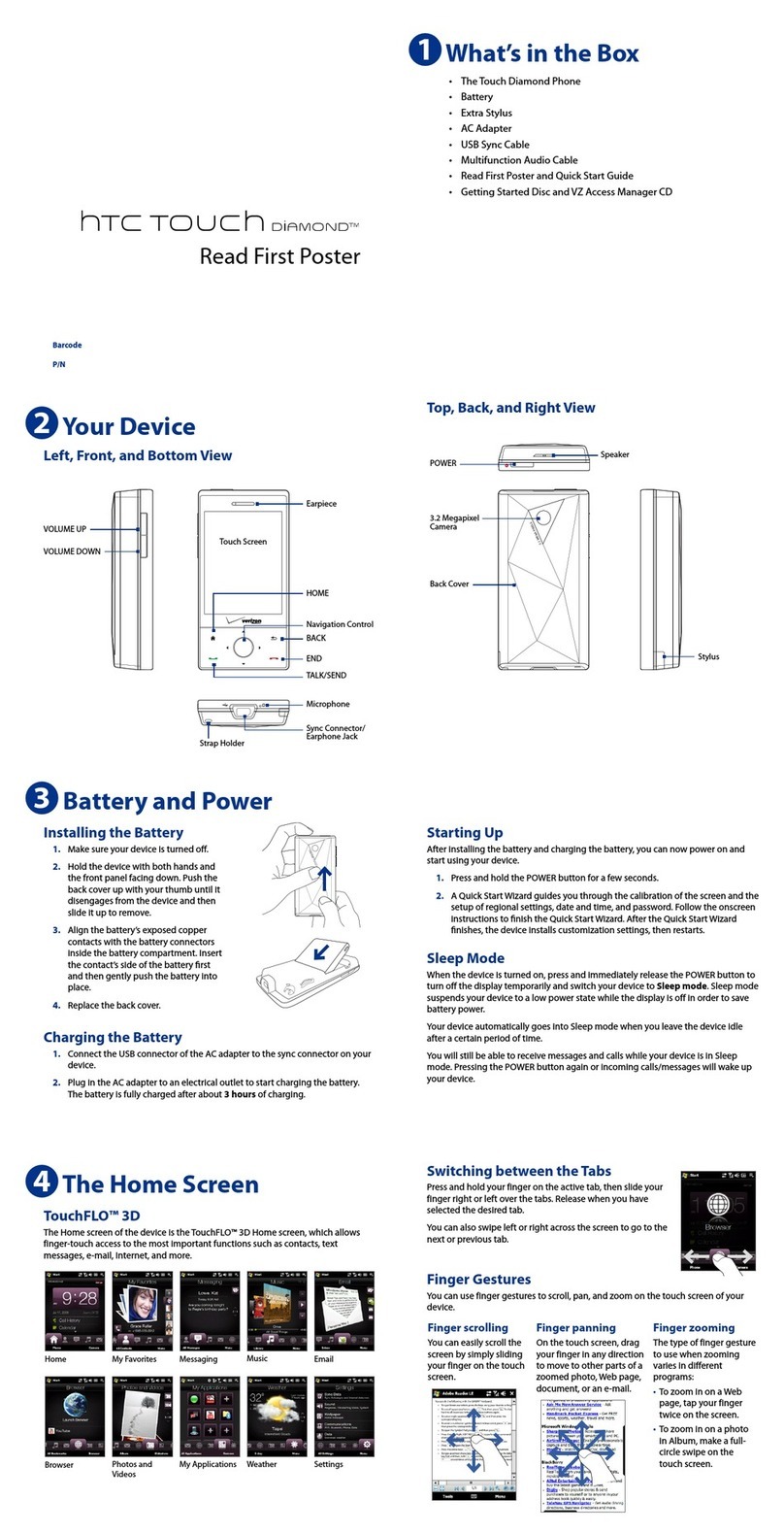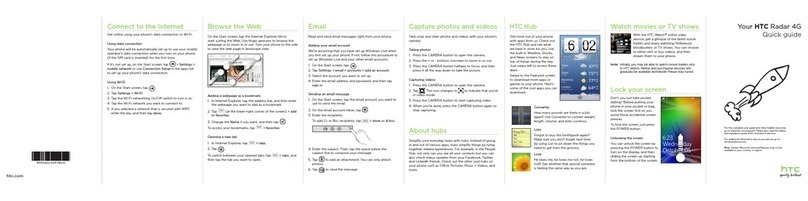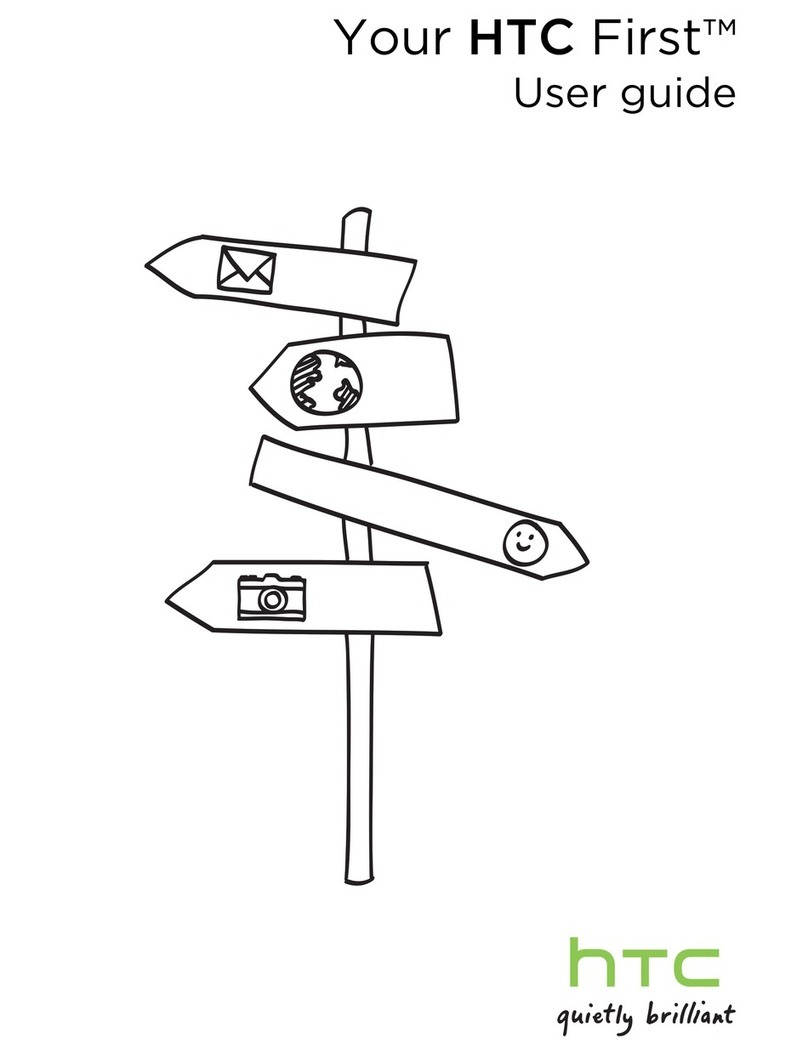TOC ix
Update Your PRL......................................................................................................................156
HTC Guide........................................................................................................................................156
Settings .....................................................................................................................................................157
Wireless & Networks Settings...........................................................................................................157
Airplane Mode...........................................................................................................................157
Wi-Fi Settings............................................................................................................................157
Wi-Fi Calling Settings................................................................................................................157
Bluetooth Settings.....................................................................................................................157
Mobile Data Settings.................................................................................................................157
Media Output Settings ..............................................................................................................158
More Wireless & Network Settings...........................................................................................158
Personalize Settings .........................................................................................................................158
Customize the Home and Lock Screen Settings......................................................................158
Ringtone....................................................................................................................................158
Notification Sound.....................................................................................................................159
Alarm.........................................................................................................................................159
Accounts & Sync...............................................................................................................................159
Add Your Social Networks, Email Accounts, and More............................................................159
Add an Exchange ActiveSync Account.....................................................................................160
Add Email Accounts..................................................................................................................160
Add One or More Google Accounts..........................................................................................160
Manage Your Online Accounts.................................................................................................160
Location Settings...............................................................................................................................161
Location Setting........................................................................................................................161
Google’s Location Reporting.....................................................................................................162
Security Settings...............................................................................................................................162
Screen Lock Settings................................................................................................................162
Kid Mode...................................................................................................................................163
Lock Screen and Password Settings........................................................................................164
Allow Installation of Third-Party Programs................................................................................164
Work with Certificates...............................................................................................................164
Accessibility Settings.........................................................................................................................165
Navigate Your Phone with TalkBack ........................................................................................165
Backup and Reset.............................................................................................................................168
Backup......................................................................................................................................168