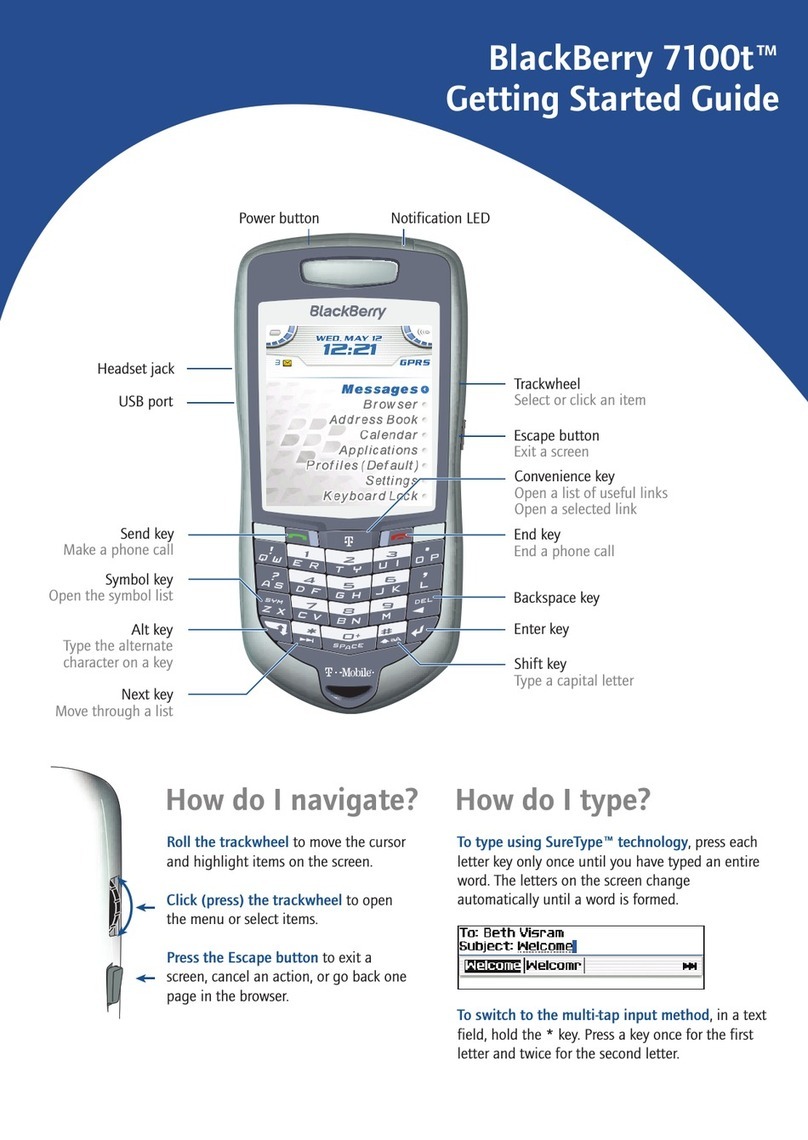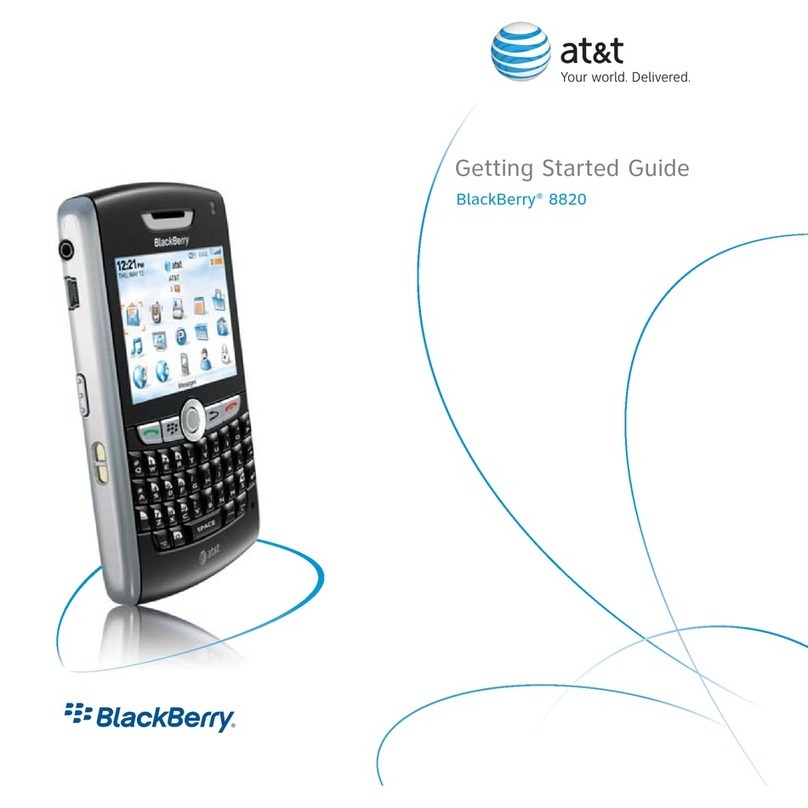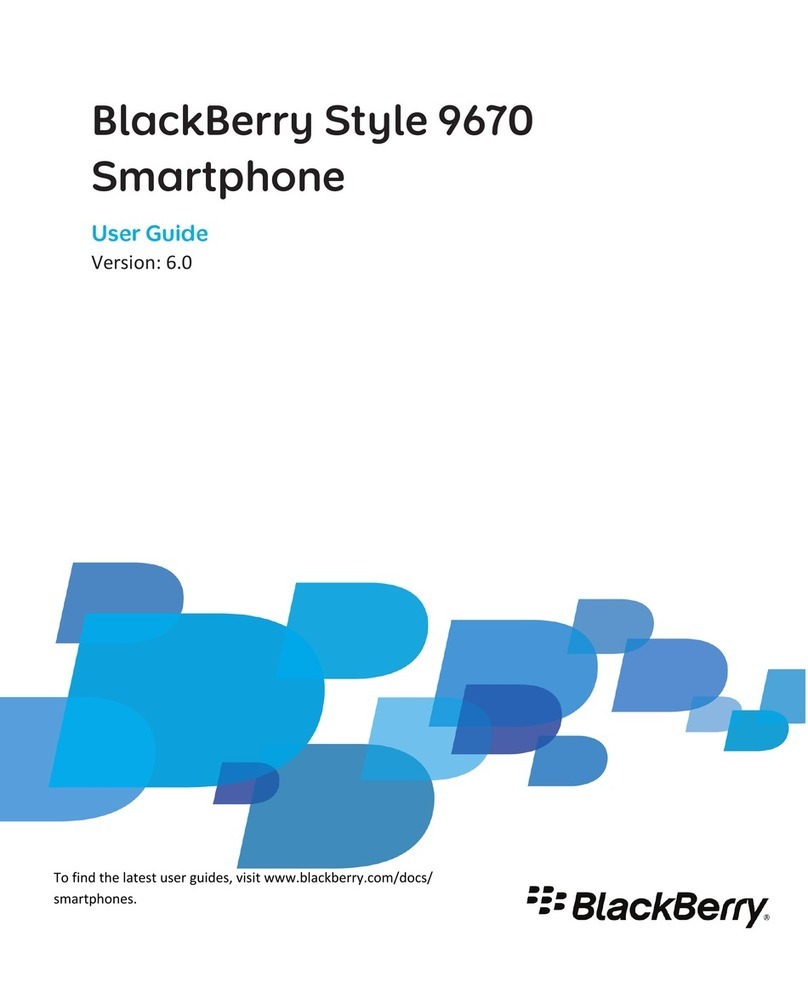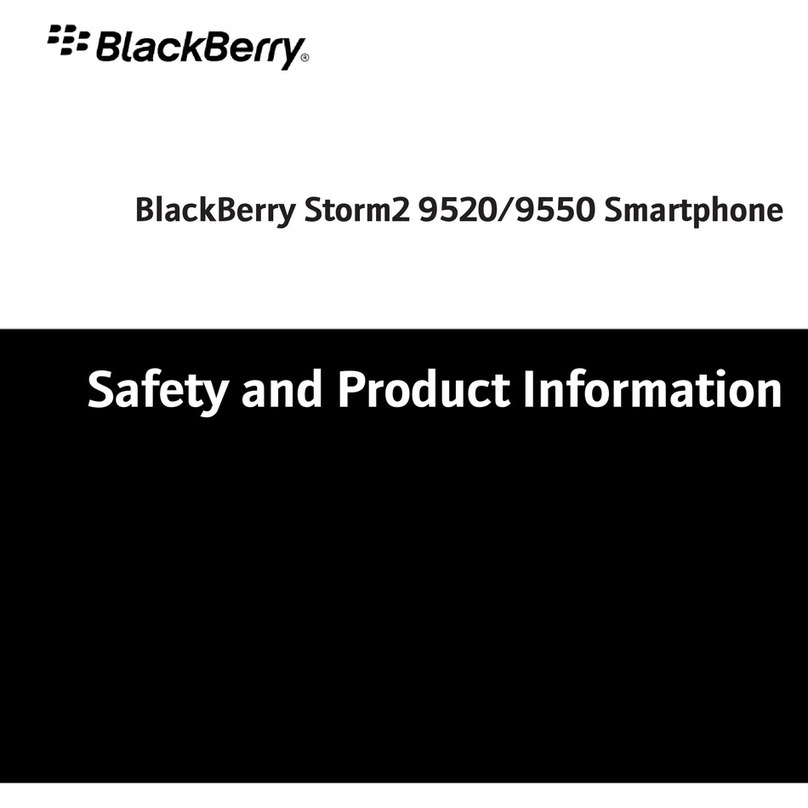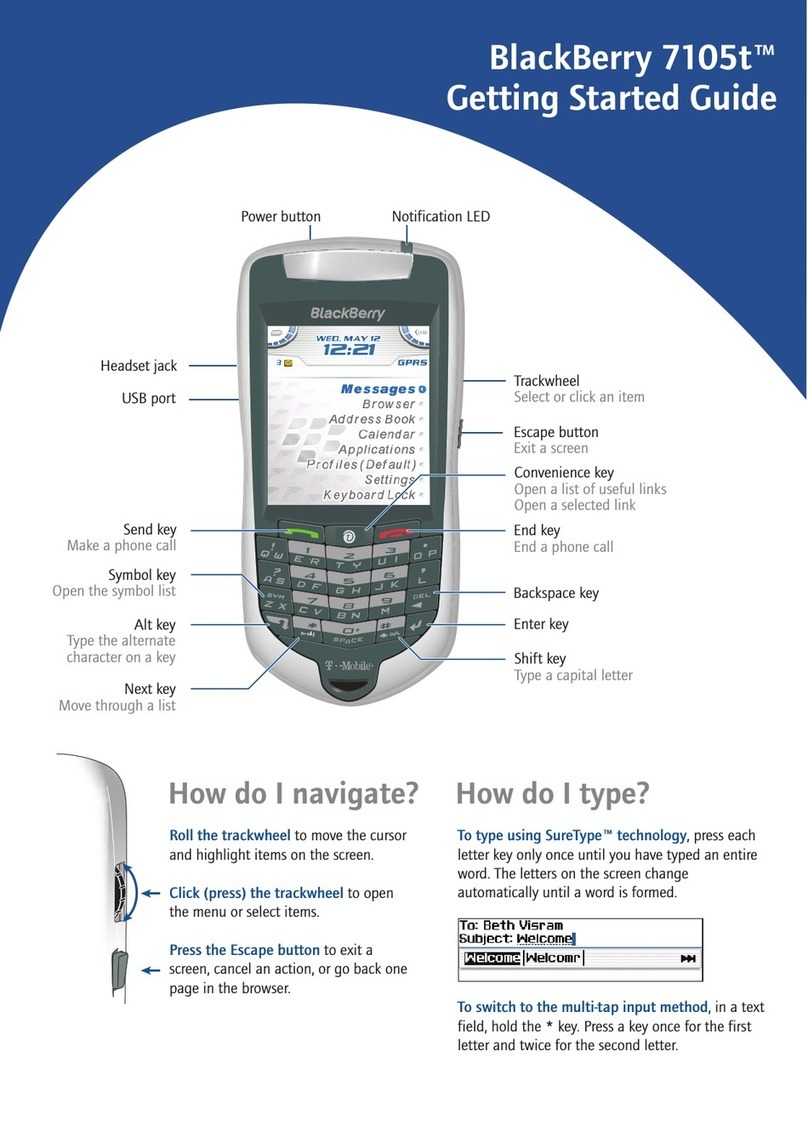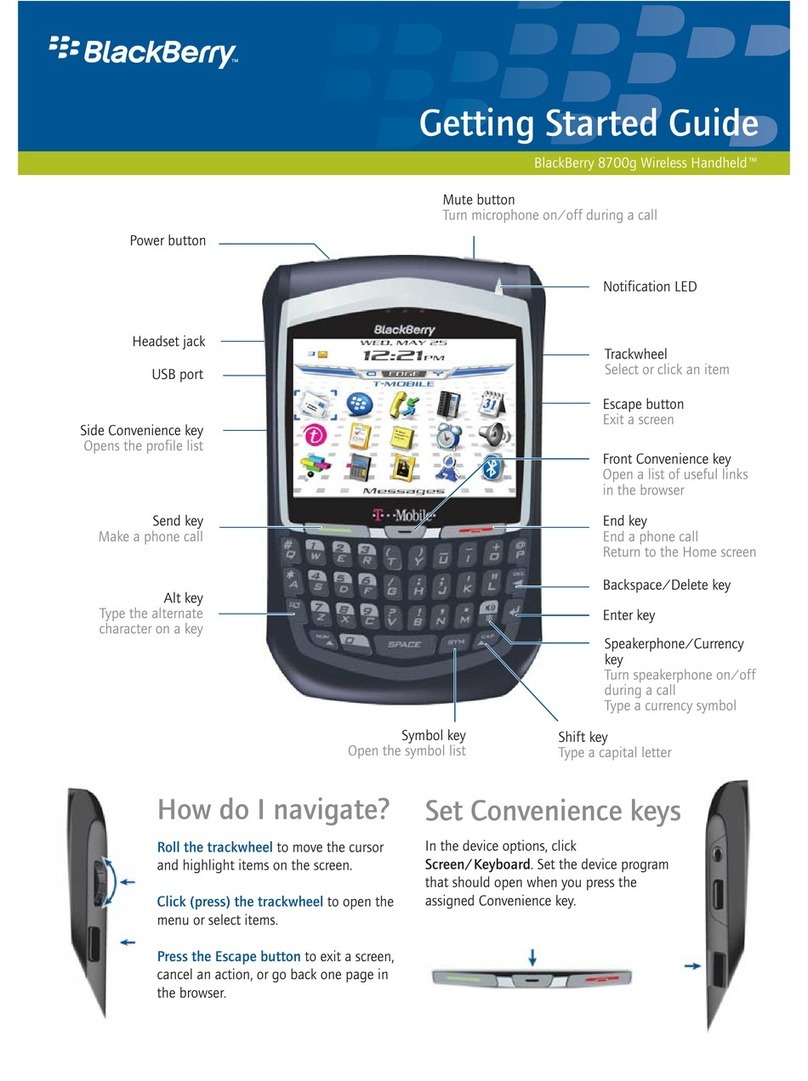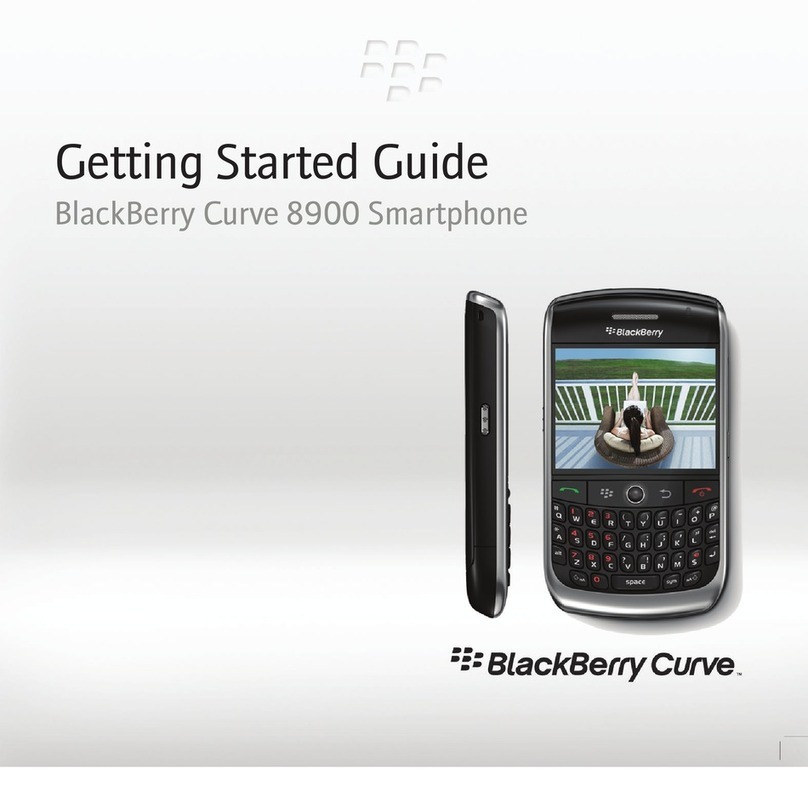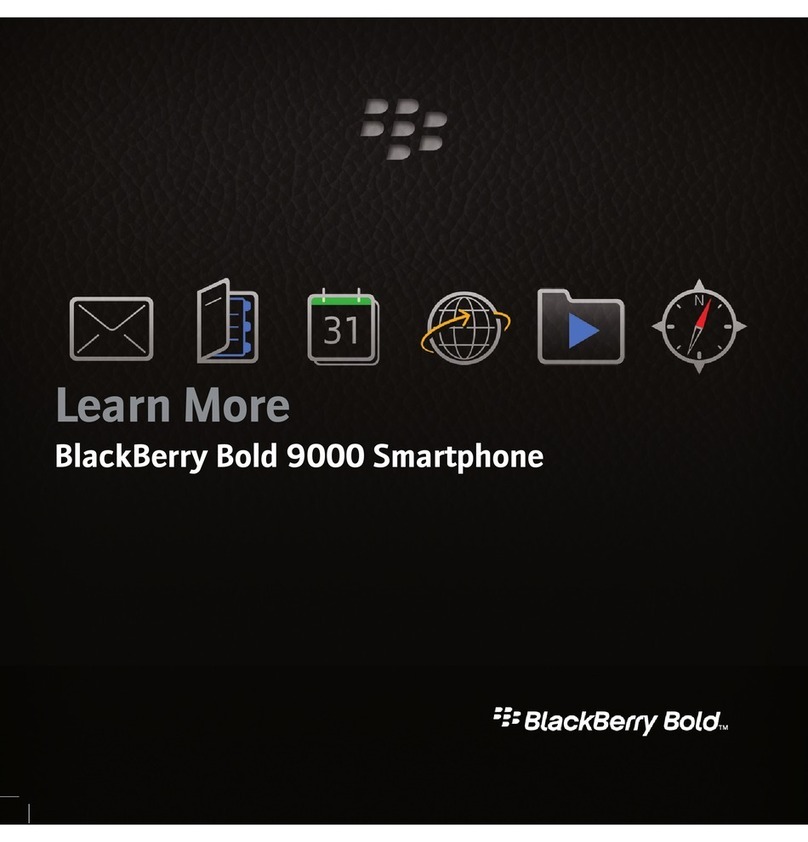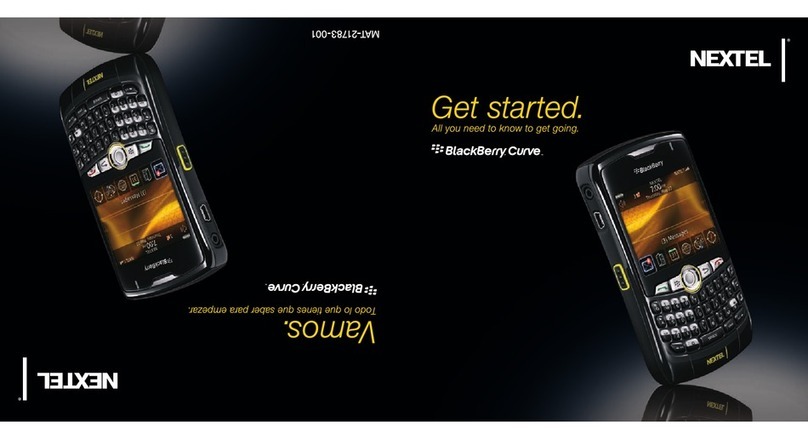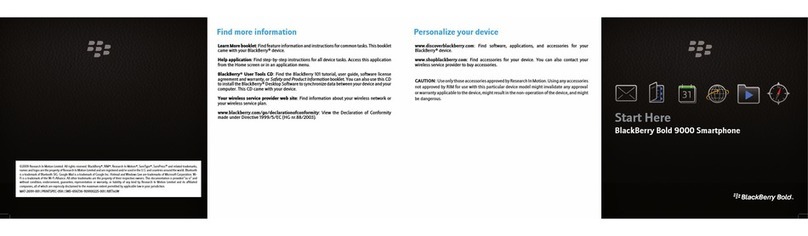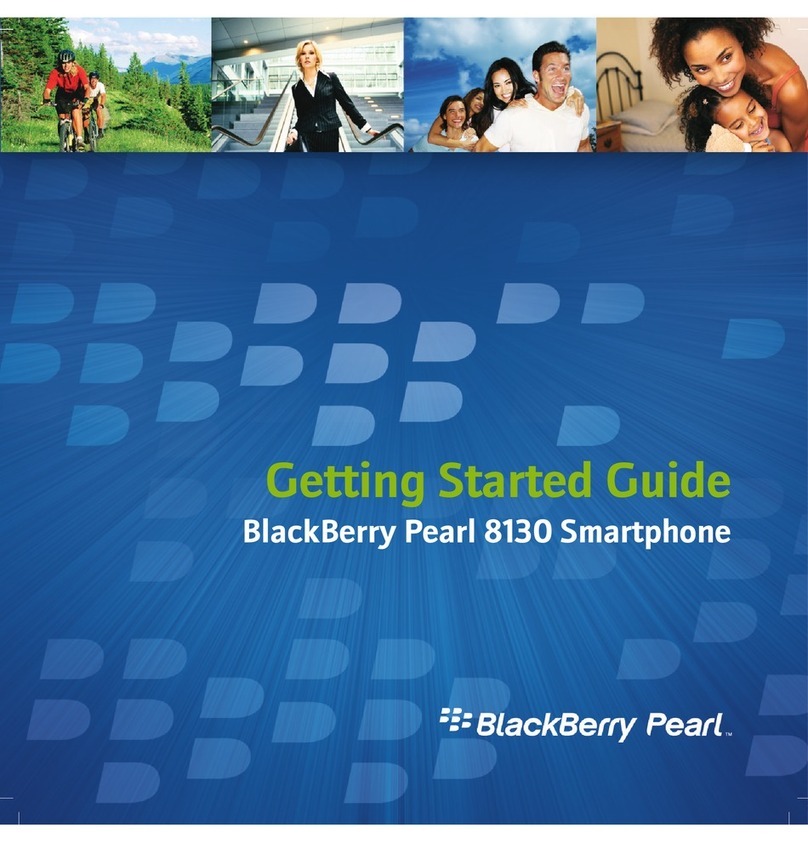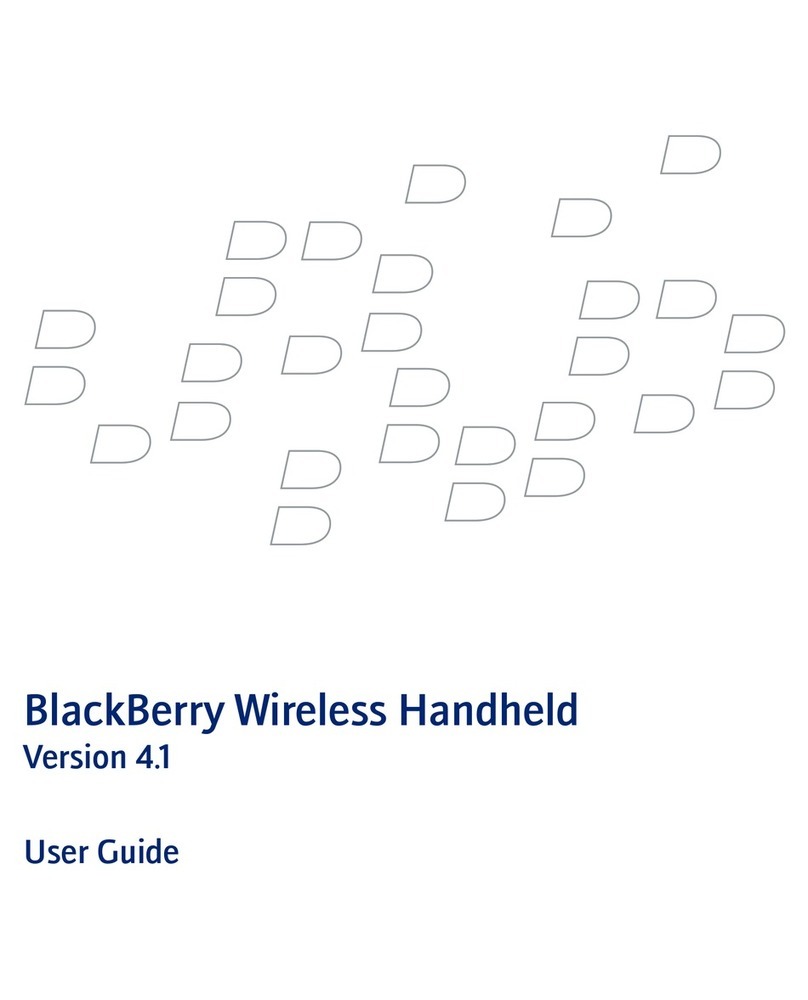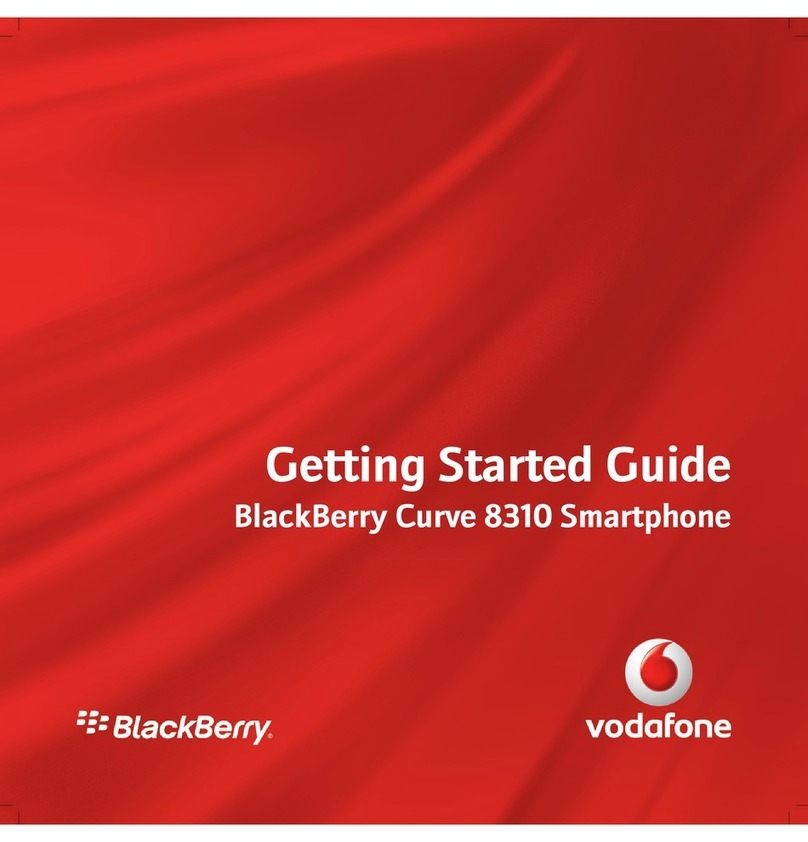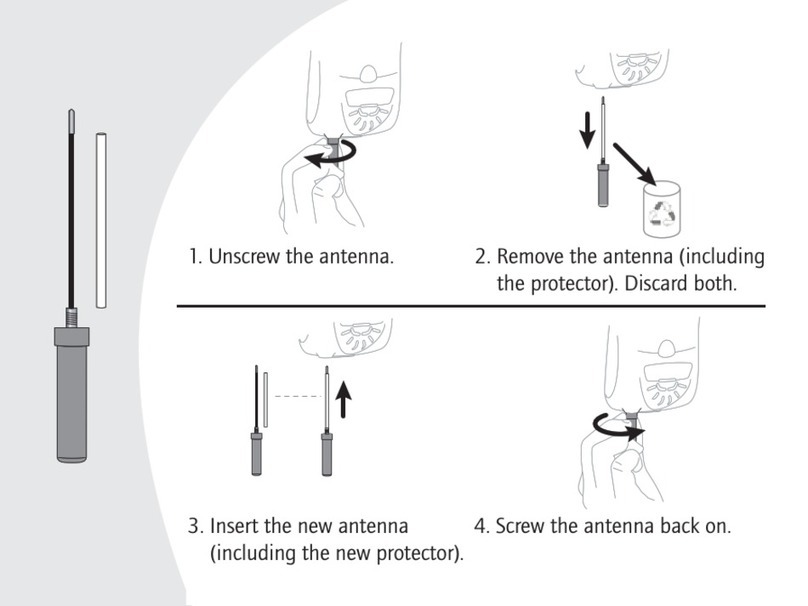Get ready to experience the freedom and connectivity of your all-in-one mobile solution. Setting
up your BlackBerry® Bold™ smartphone is easy. Simply follow the instructions in this guide to set
up your device and learn the basics quickly.
Insert the SIM card and battery
Depending on your BlackBerry® device model or your wireless service provider, you might not
need to insert a SIM card to use your device. For more information, see the Learn More booklet
that came with your device.
If the battery is charged, your device turns on automatically. If your device does not turn on, charge
the battery.
Welcome to BlackBerry! Charge the battery
Battery power level indicators
full battery power battery charging
low battery power
Be safe!
Please read the Safety and Product Information booklet, located on the BlackBerry® User Tools
CD, before using your device or any accessories that came with your device. This booklet includes
important safety information about your battery. To view the most recent version of the Safety
and Product Information booklet, visit www.blackberry.com/go/docs.
The setup wizard is designed to help you learn about navigation and typing, change options to
personalize your BlackBerry® device, set up wireless and Bluetooth® connections and set up one
or more email addresses. The setup wizard should appear automatically the first time that you turn
on your device.
1. If the setup wizard does not appear automatically, on the Home screen or in the Setup
folder, click the Setup Wizard icon.
2. Complete the instructions on the screen.
Set up an email address
To perform this task, you must know the login information for your existing email addresses or
your administrator must have provided you with an enterprise activation password.
1. On the Home screen or in the Setup folder, click the Setup Wizard icon.
2. On the email setup screen, select one of the following options:
•I want to create or add an email address: This email setup option is most common for
individual users. Use this option to associate your BlackBerry® device with one or more
(up to ten) existing email addresses (for example, a Google Mail™ or Windows Live™
Hotmail® email account) or to create a new email address for your device. To use a social
networking application on your device, you must use this option to associate your device
with the email address that you use to receive social networking notifications. If this
option does not appear, contact your wireless service provider.
•I want to use a work email account with a BlackBerry Enterprise Server: This email
setup option is most common for corporate users. Use this option to associate your
device with a work email account using the BlackBerry® Enterprise Server if your
administrator has provided you with an enterprise activation password.
3. Click Next.
Complete the setup wizard
4. Complete the instructions on the screen.
Note: When your email address is set up correctly, you receive a confirmation message. To view
and manage your email messages, on the Home screen, click the Messages icon.
I cannot set up an email address
Try performing the following actions:
•On the Home screen or in the Setup folder, click the Setup Wizard icon. On the email setup
screen, verify that you have typed all the email address information correctly. To view the
password that you typed, select the Show Password check box.
•Verify that the email address is associated with a supported email account (for example, a POP3
email account or an IMAP email account). For more information about supported email
accounts, contact your wireless service provider.
•If you are switching from another BlackBerry® device that is associated with one or more email
addresses using the BlackBerry® Internet Service, you must switch devices automatically or
manually using the email setup application. For more information about switching devices, see
the Learn More booklet that came with your device.
For more information about setting up an email address, visit www.blackberry.com/go/docs and
click BlackBerry Internet Service.