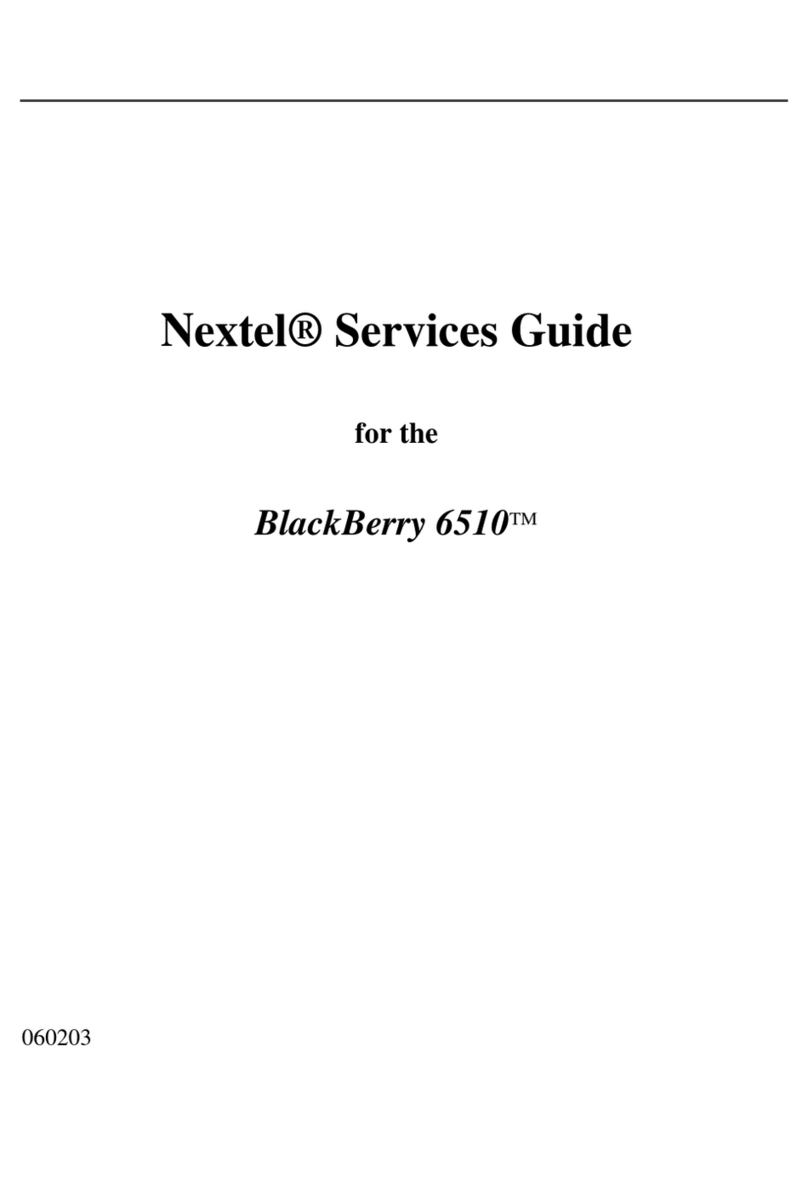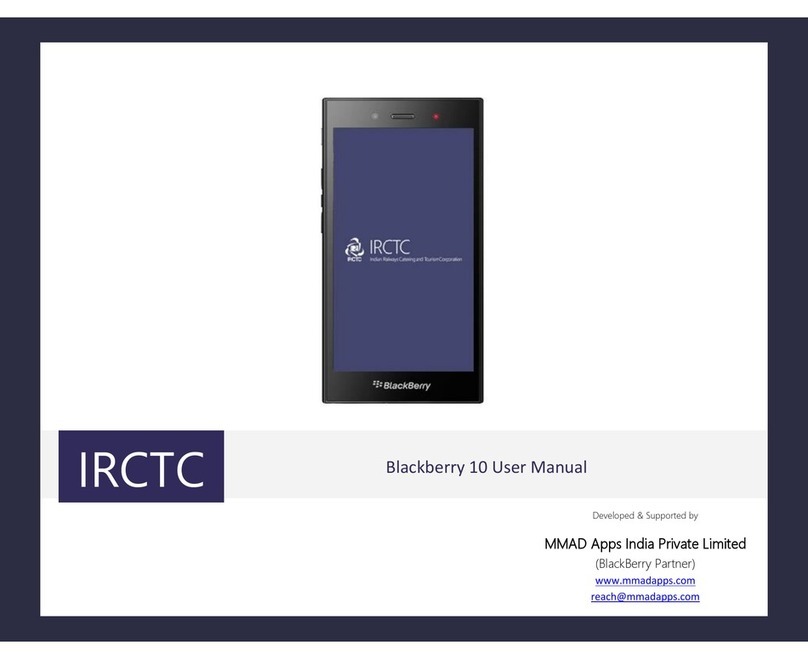Blackbe;rry 8330 - Curve - Sprint Nextel Assembly instructions
Other Blackbe;rry Cell Phone manuals
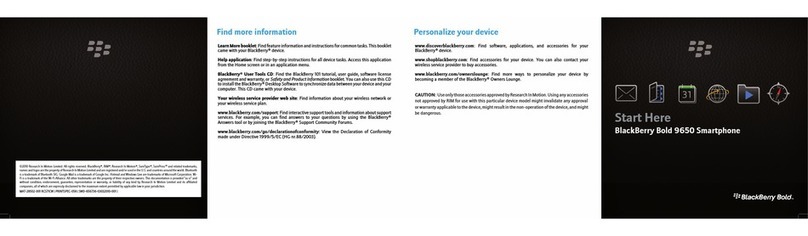
Blackbe;rry
Blackbe;rry Bold 9650 Series Instruction Manual
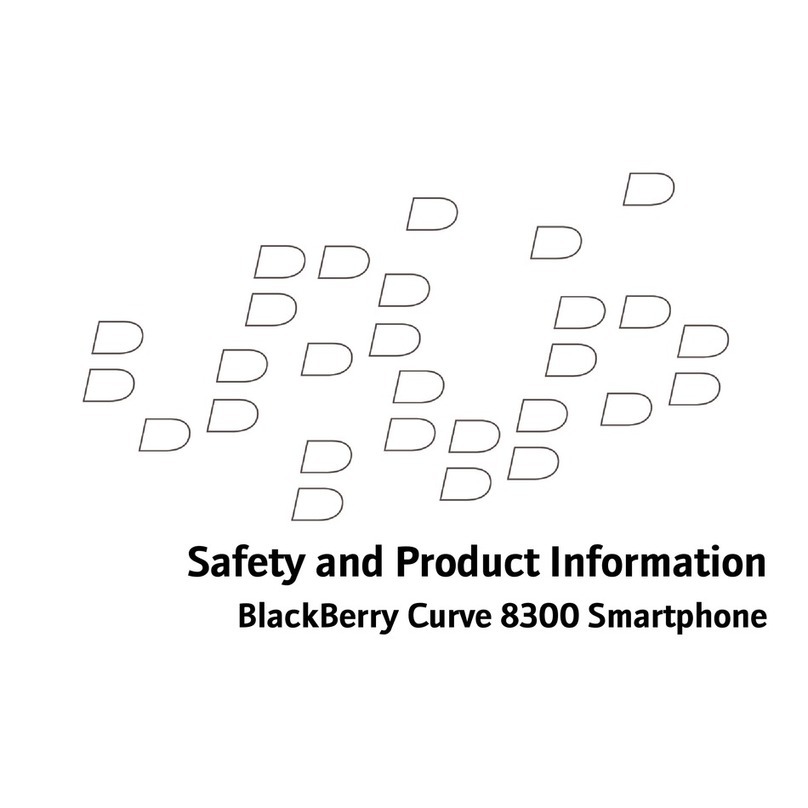
Blackbe;rry
Blackbe;rry CURVE 8300 - SMARTPHONE - SAFETY AND User manual
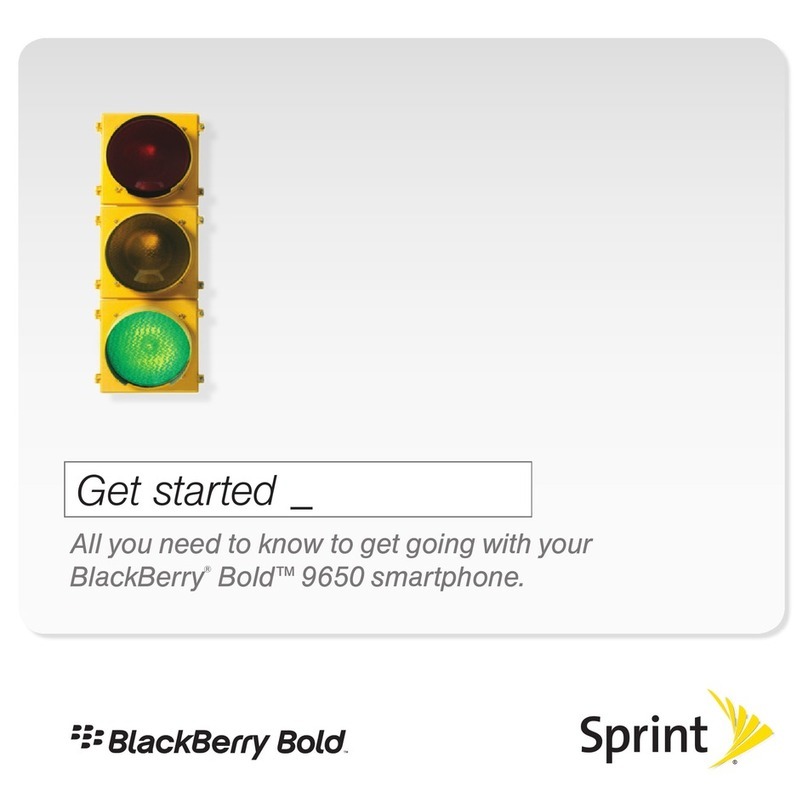
Blackbe;rry
Blackbe;rry Bold 9650 Series Specification sheet

Blackbe;rry
Blackbe;rry Storm 9530 User manual
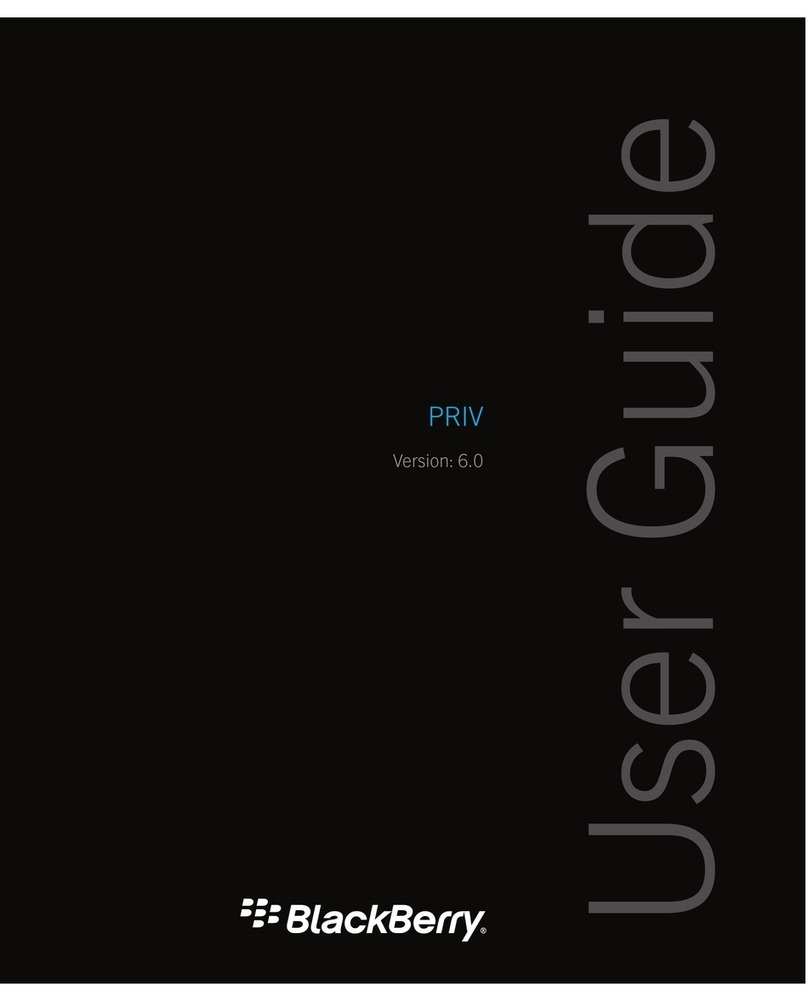
Blackbe;rry
Blackbe;rry PRIV User manual

Blackbe;rry
Blackbe;rry 6210 User manual
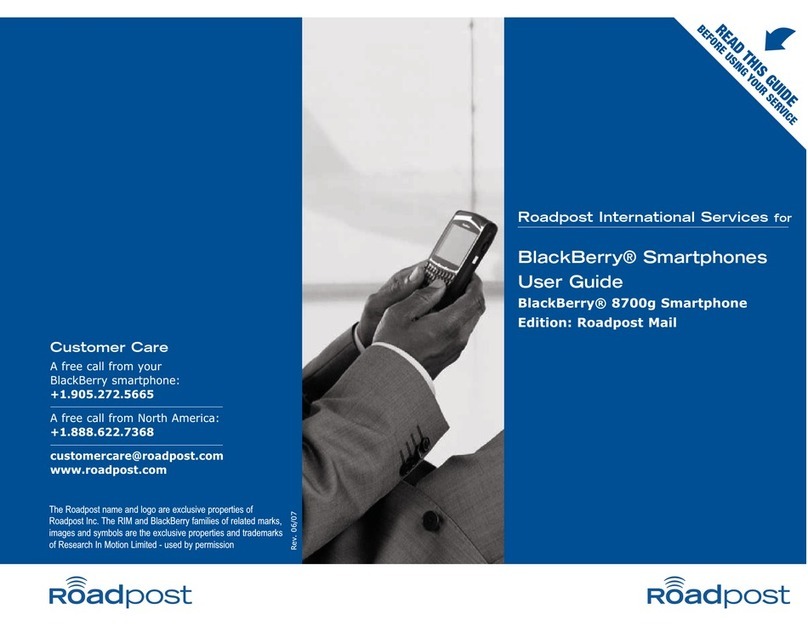
Blackbe;rry
Blackbe;rry 8700g - GSM User manual
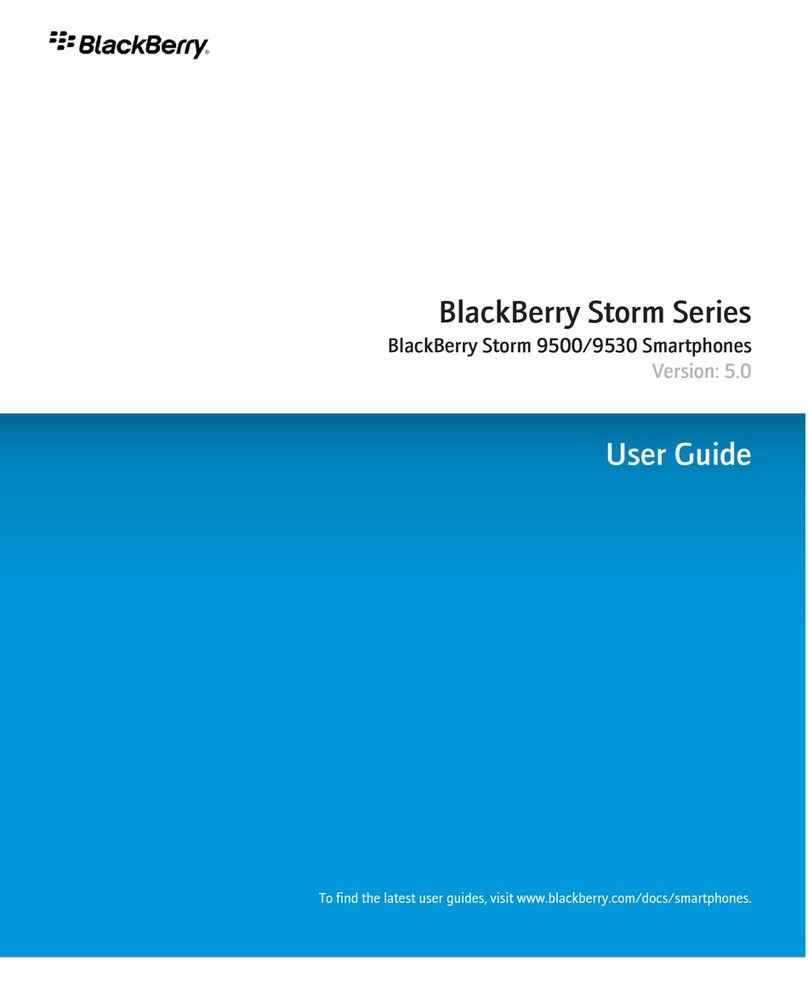
Blackbe;rry
Blackbe;rry 9500 - Storm - GSM User manual
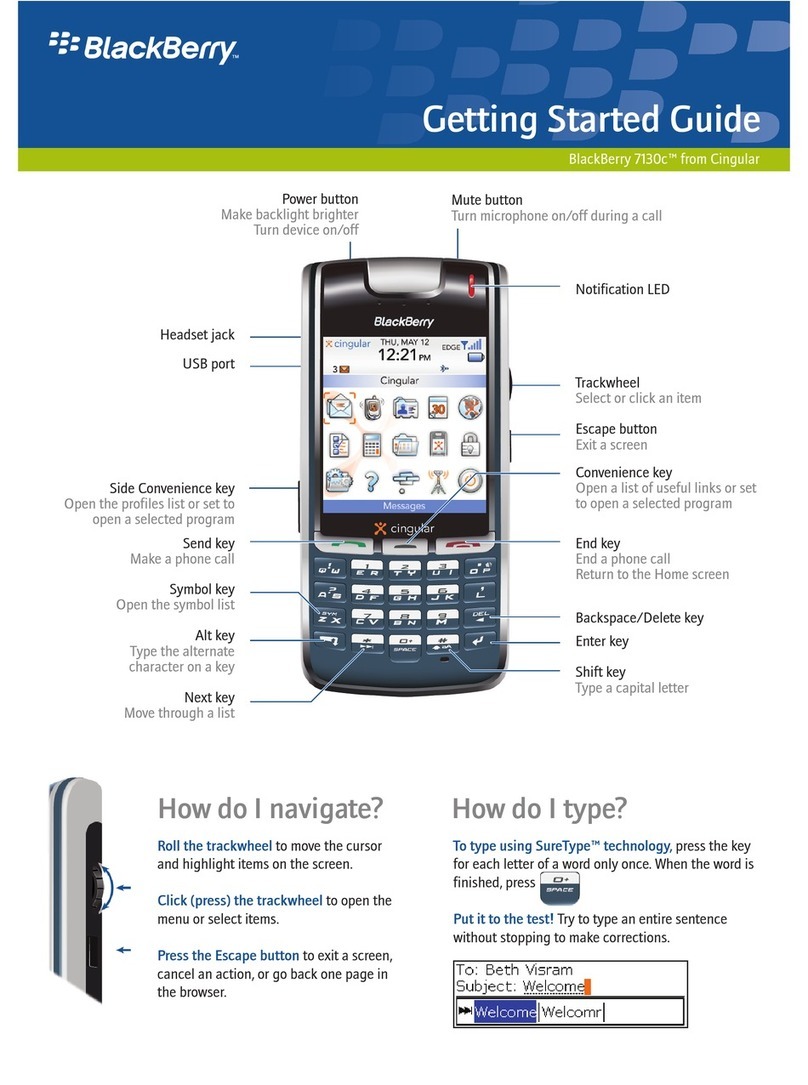
Blackbe;rry
Blackbe;rry 7130c User manual

Blackbe;rry
Blackbe;rry Curve 9320 Series User manual
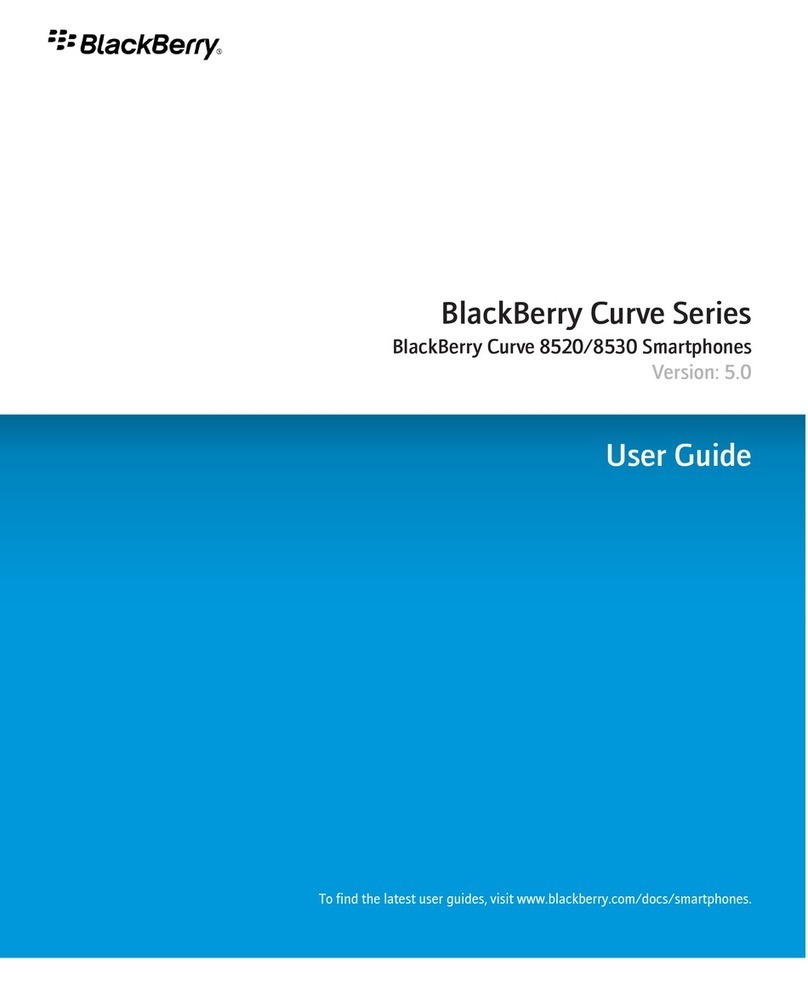
Blackbe;rry
Blackbe;rry CURVE 8520 - WILLKOMMEN BEI ! User manual
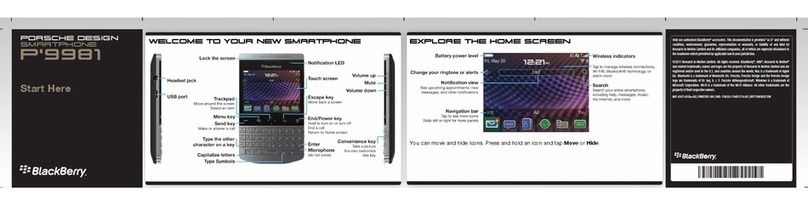
Blackbe;rry
Blackbe;rry PORSCHE DESIGN P'9981 Instruction Manual

Blackbe;rry
Blackbe;rry PEARL 9105 User manual
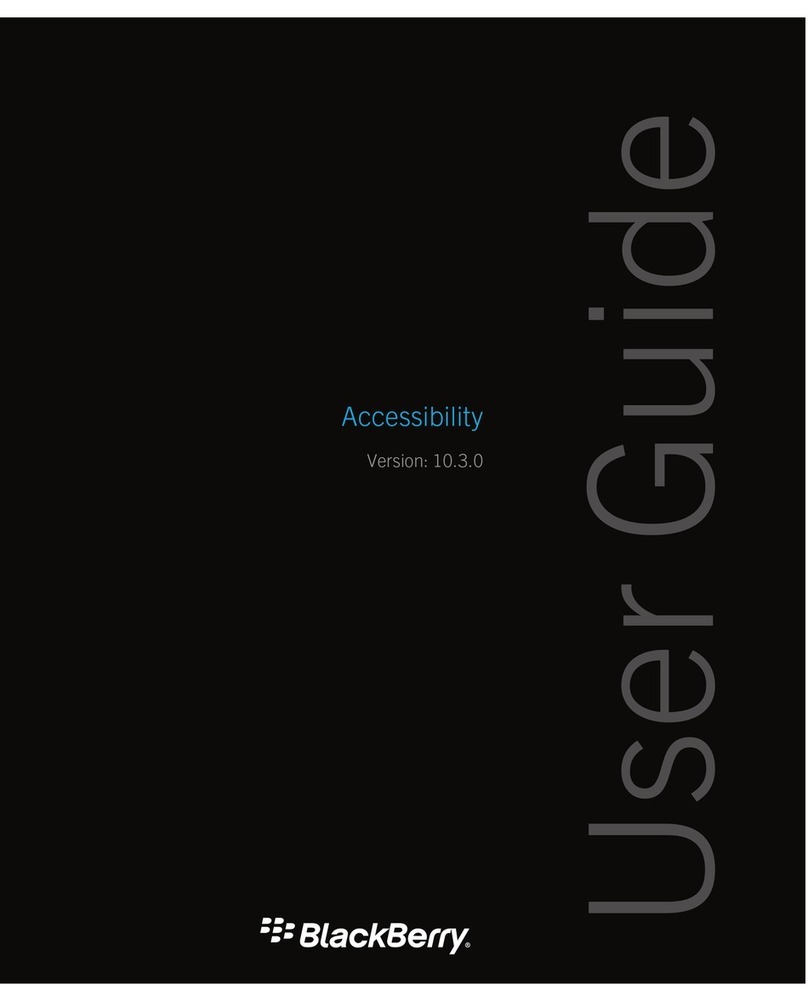
Blackbe;rry
Blackbe;rry Accessibility User manual
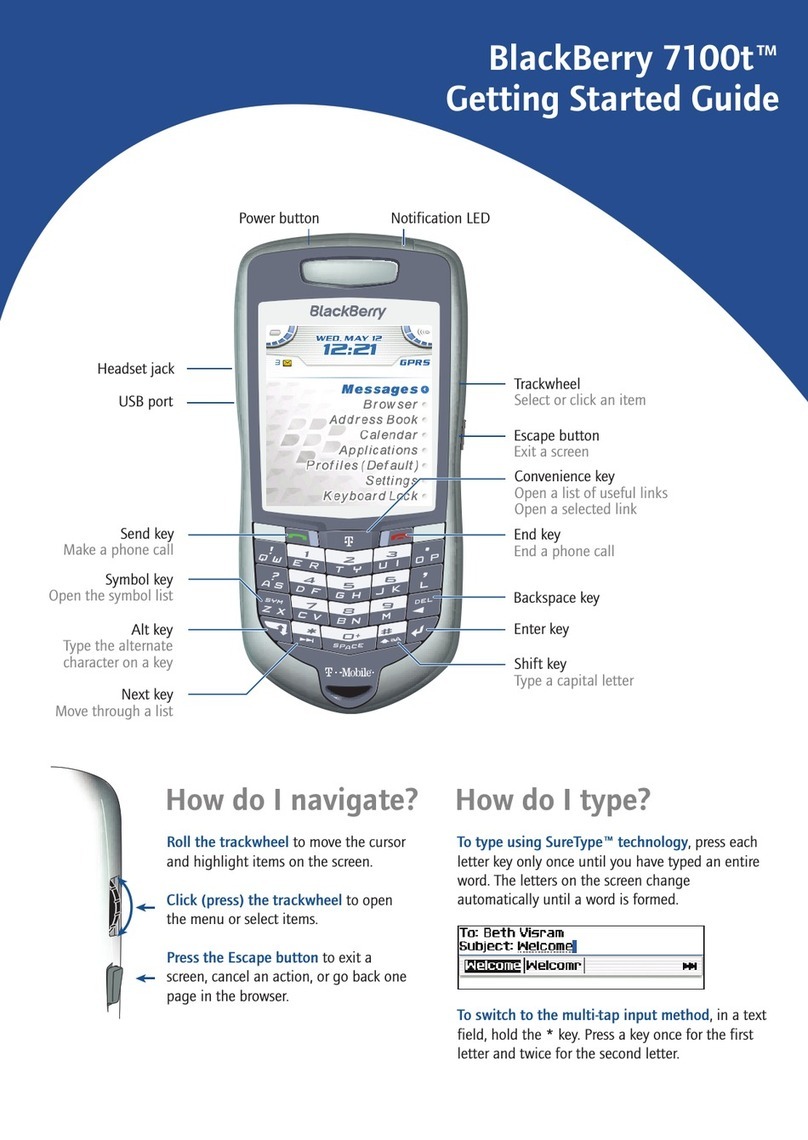
Blackbe;rry
Blackbe;rry 7100T - TIPS User manual
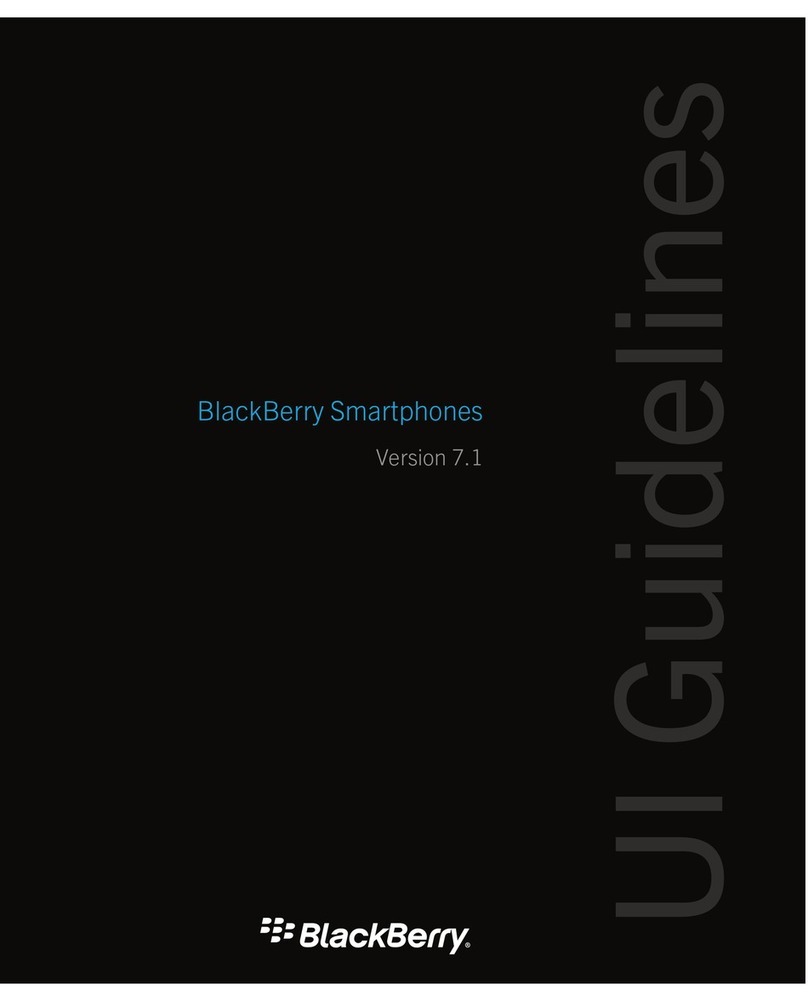
Blackbe;rry
Blackbe;rry 9620 Instruction Manual

Blackbe;rry
Blackbe;rry Style 9670 User manual

Blackbe;rry
Blackbe;rry 8300 SMARTPHONE User manual
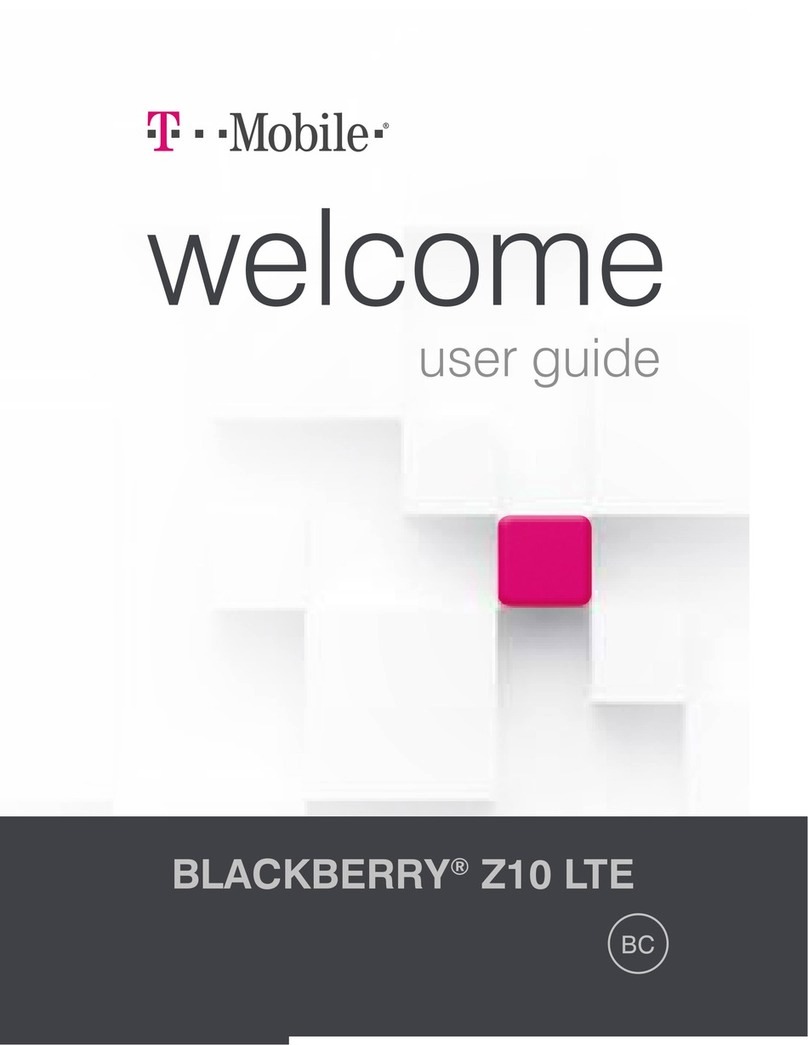
Blackbe;rry
Blackbe;rry T Mobile Z10 LTE User manual
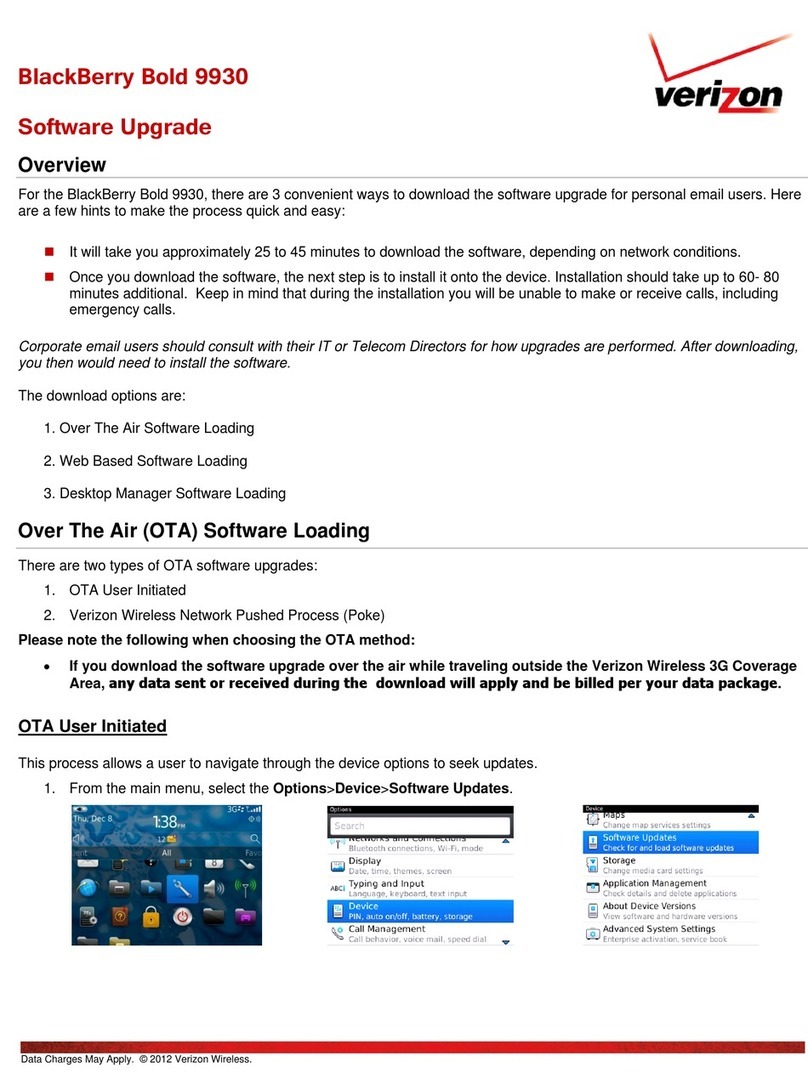
Blackbe;rry
Blackbe;rry Bold 9930 User manual