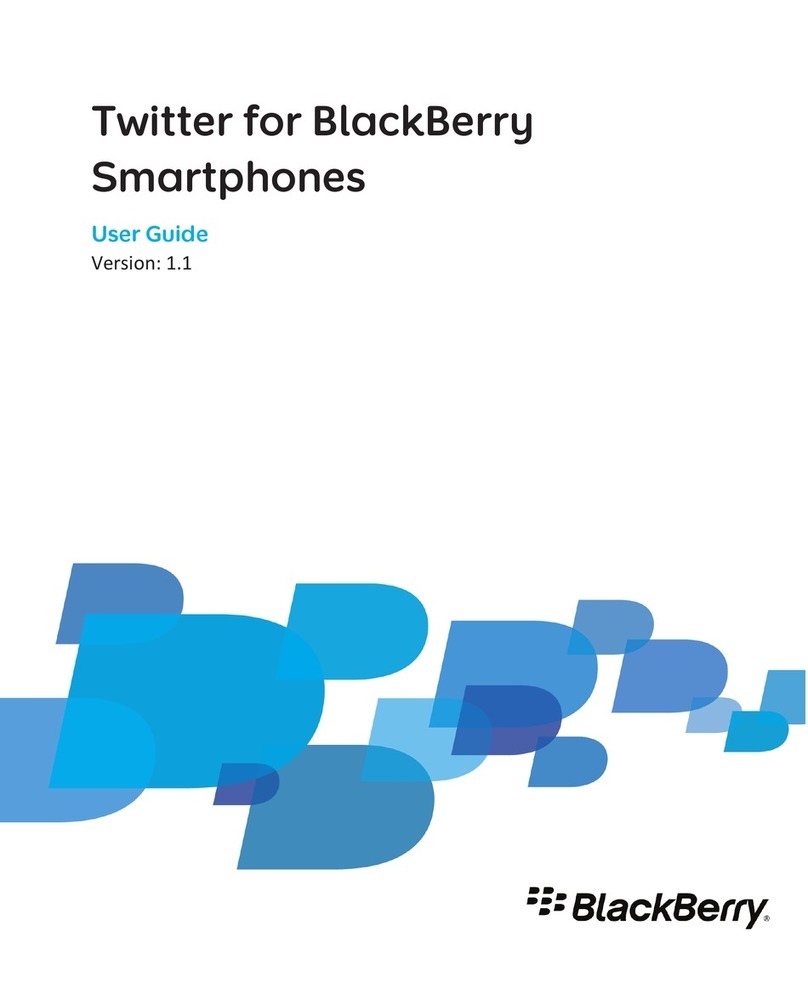Blackbe;rry Z10 Instruction Manual
Other Blackbe;rry Cell Phone manuals

Blackbe;rry
Blackbe;rry 7100x User manual
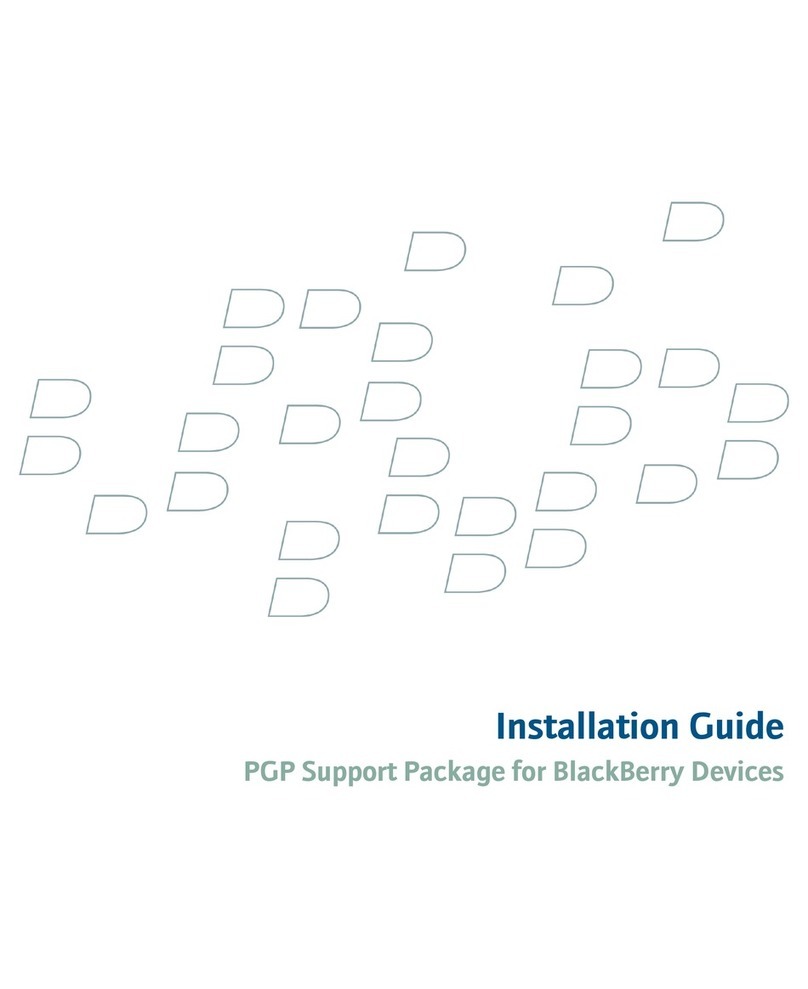
Blackbe;rry
Blackbe;rry Network Device SWD-500612 User manual
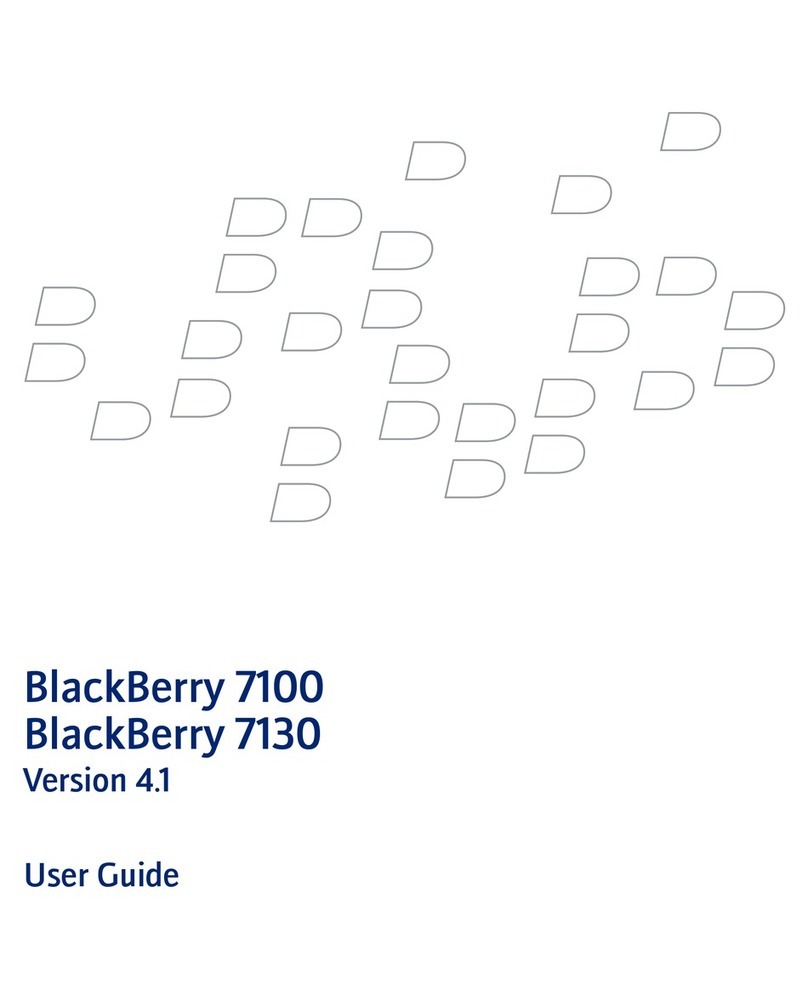
Blackbe;rry
Blackbe;rry 7100 User manual
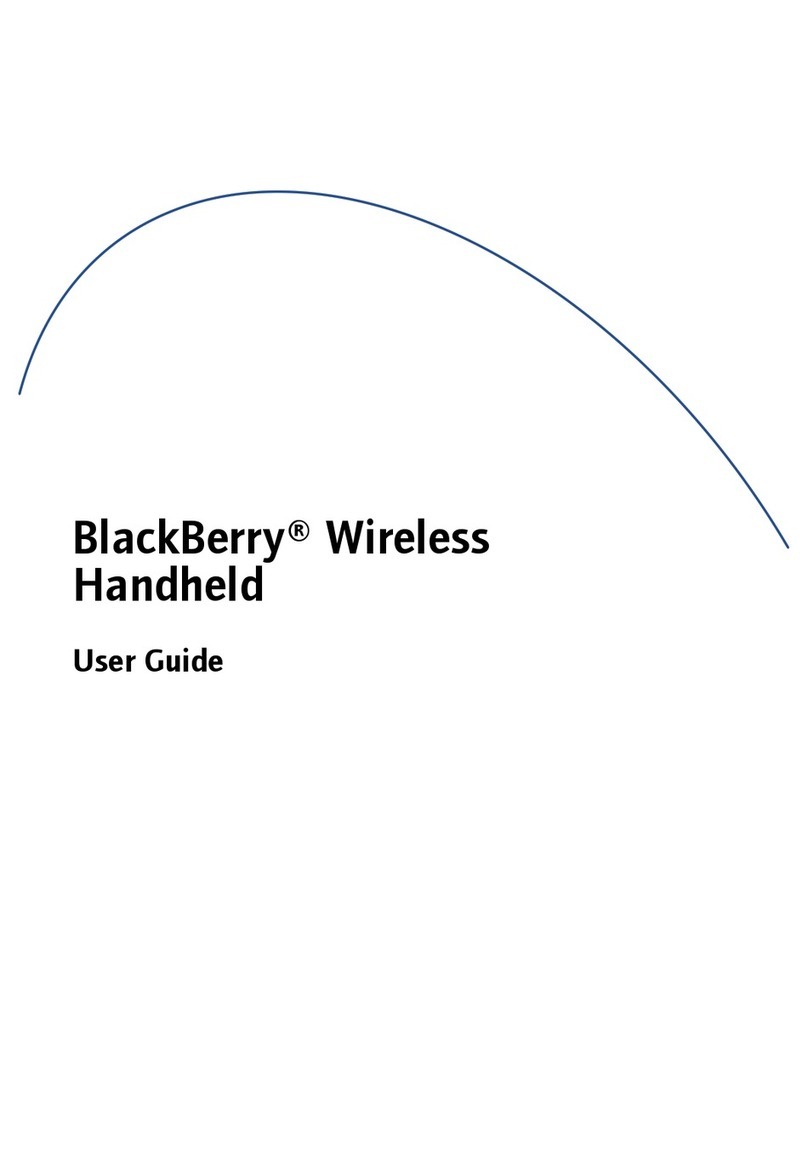
Blackbe;rry
Blackbe;rry 6210 User manual

Blackbe;rry
Blackbe;rry Pearl 8130 User manual

Blackbe;rry
Blackbe;rry Curve 9380 User manual
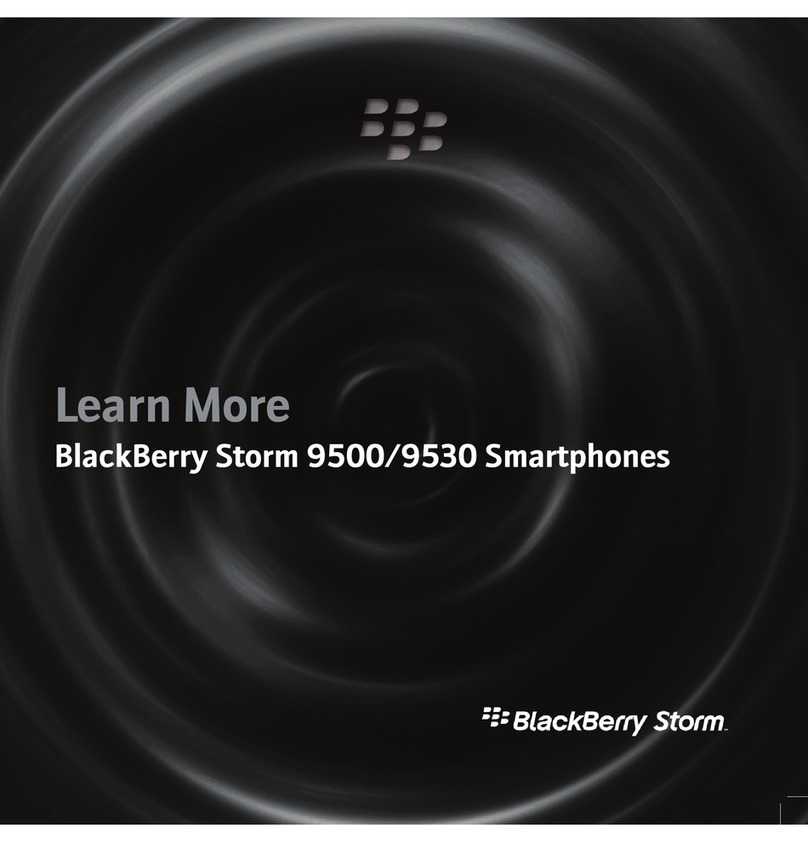
Blackbe;rry
Blackbe;rry STORM 9500 - LEARN MORE User manual

Blackbe;rry
Blackbe;rry 6710 User manual

Blackbe;rry
Blackbe;rry Curve 9300 User manual
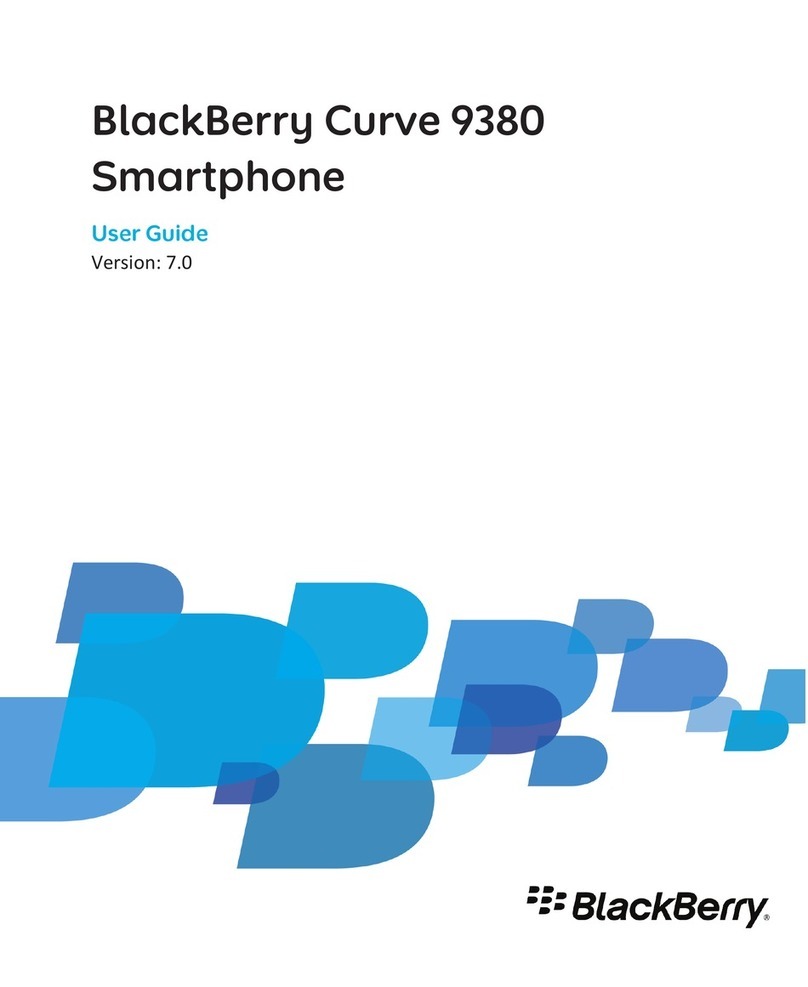
Blackbe;rry
Blackbe;rry Curve 9380 User manual
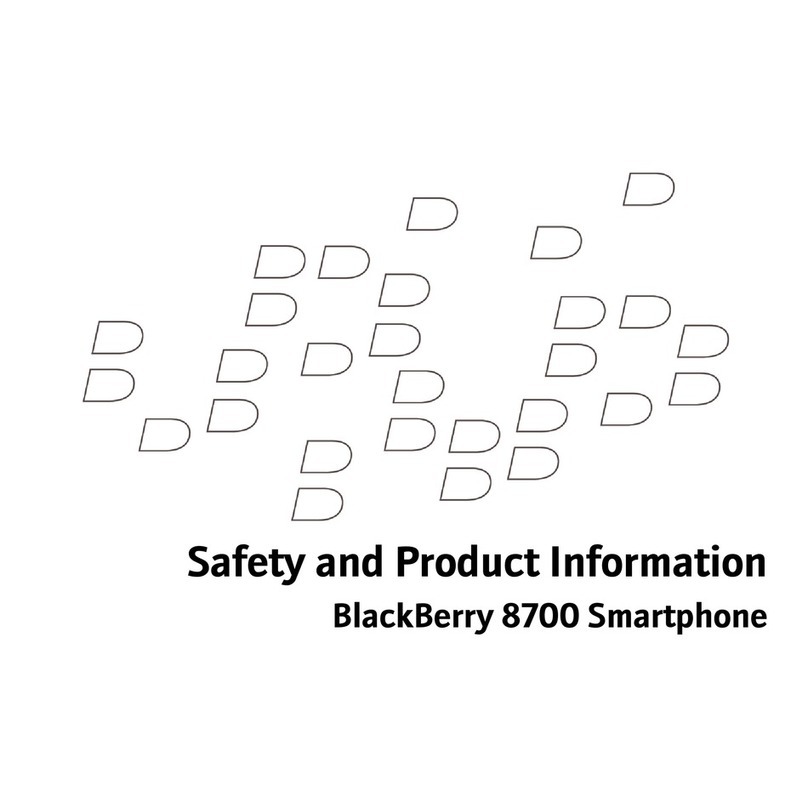
Blackbe;rry
Blackbe;rry 8700 - SMARTPHONE - SAFETY AND User manual
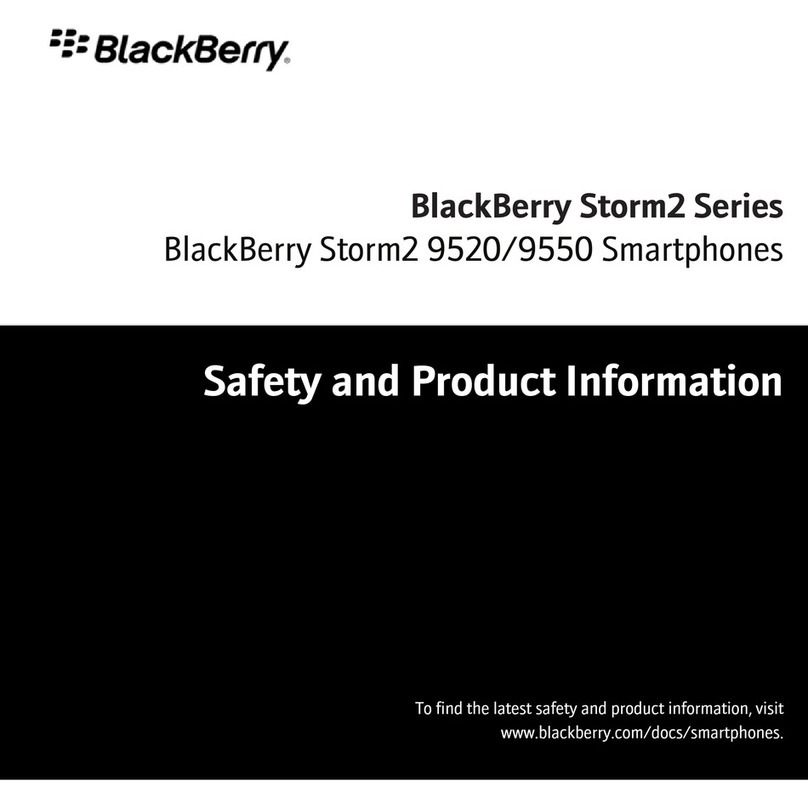
Blackbe;rry
Blackbe;rry Storm2 9550 User manual

Blackbe;rry
Blackbe;rry BLACKBERRY CURVE 8350I User manual

Blackbe;rry
Blackbe;rry 8830 User manual
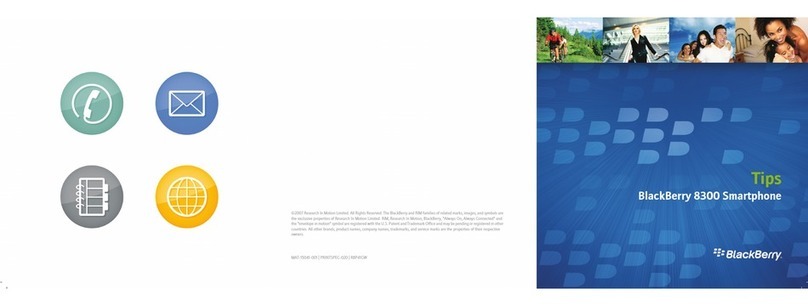
Blackbe;rry
Blackbe;rry 8300 - Curve - GSM Assembly instructions
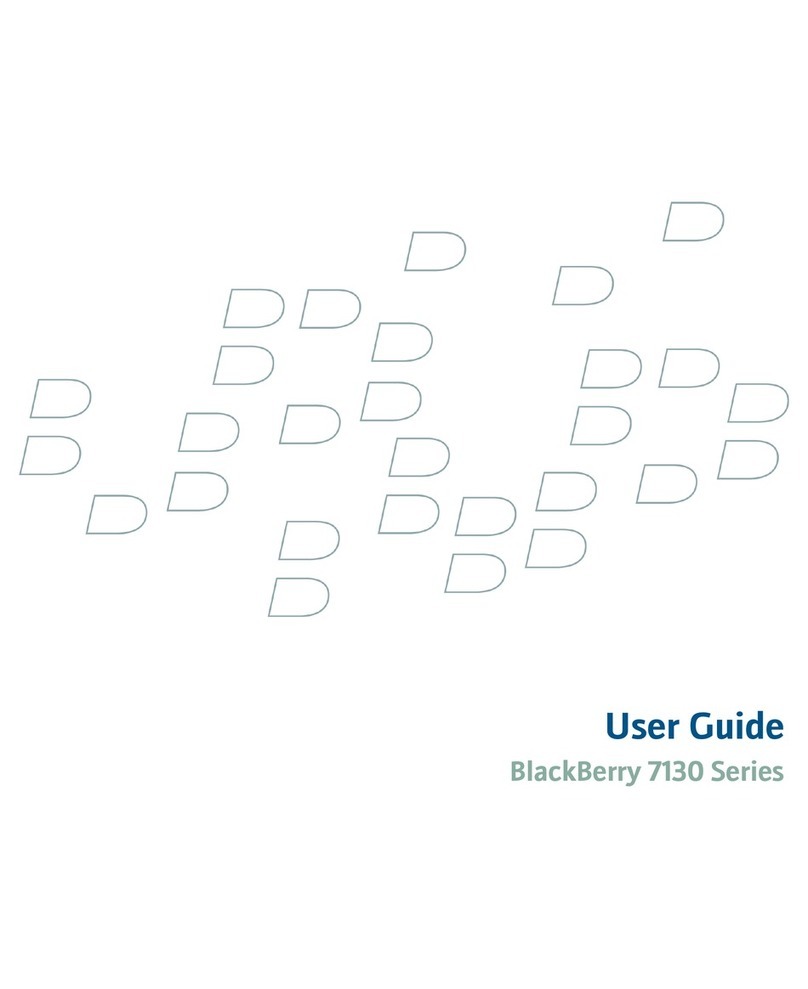
Blackbe;rry
Blackbe;rry 7130 - AUTRE User manual
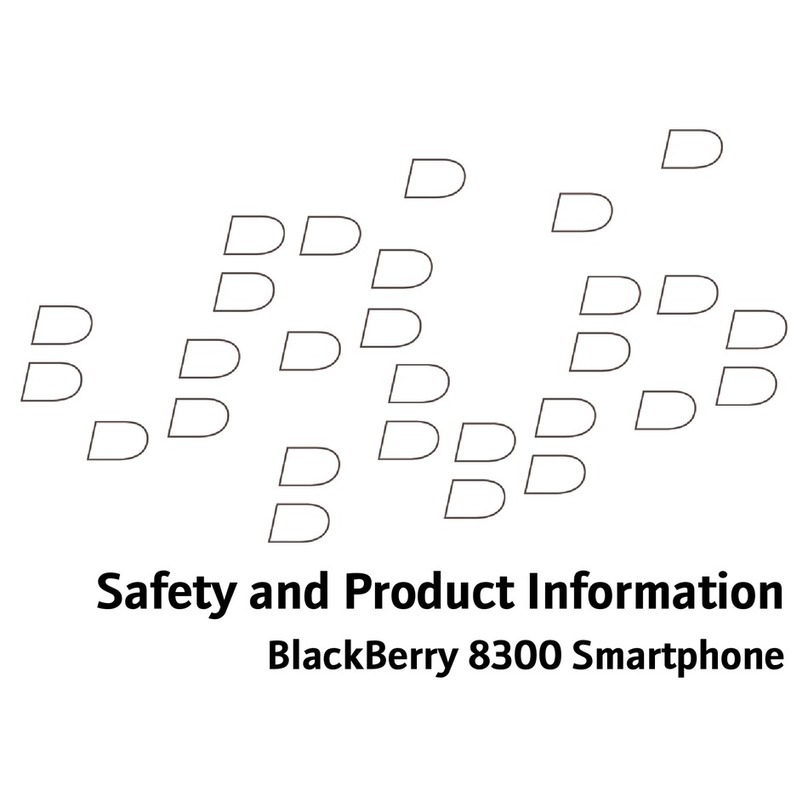
Blackbe;rry
Blackbe;rry 8300 - Curve - GSM User manual
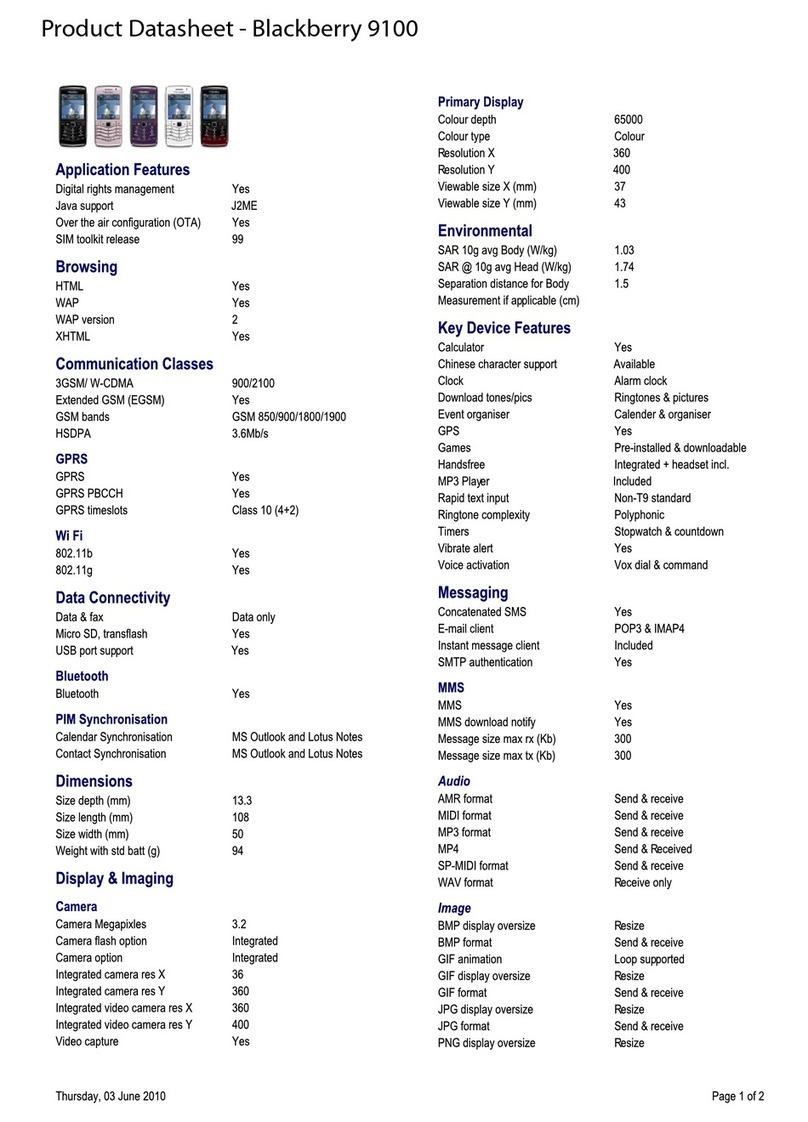
Blackbe;rry
Blackbe;rry Pearl 9100 Operational manual

Blackbe;rry
Blackbe;rry 9620 User manual
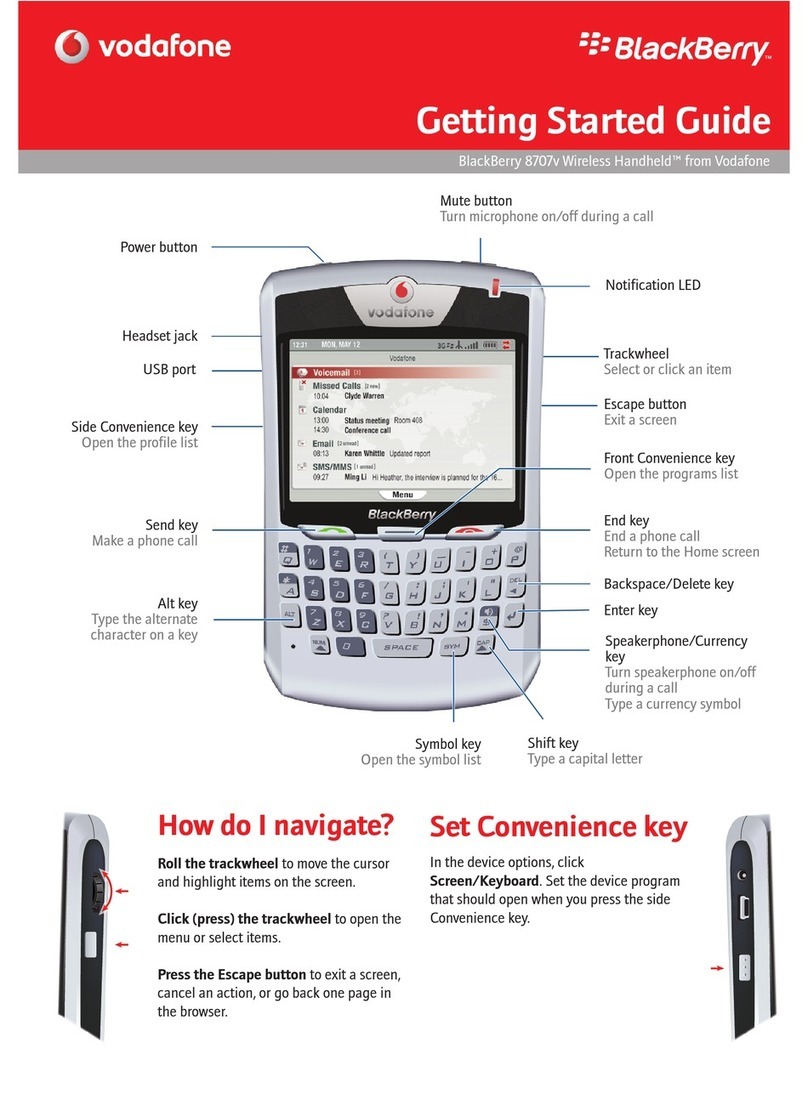
Blackbe;rry
Blackbe;rry 8707v User manual