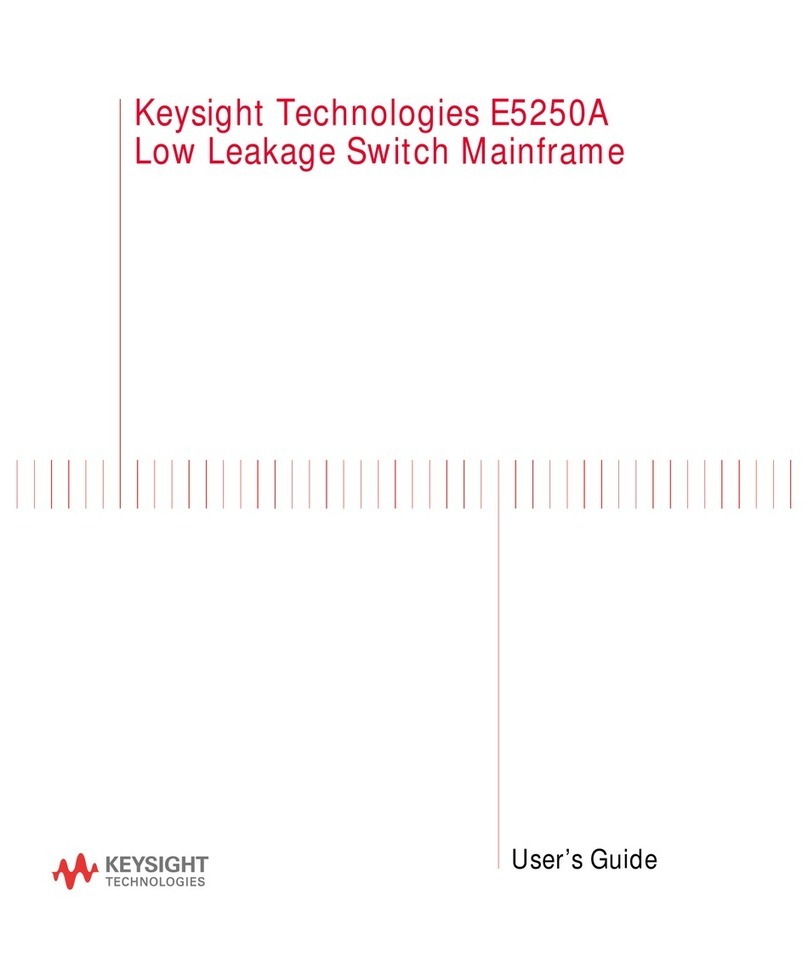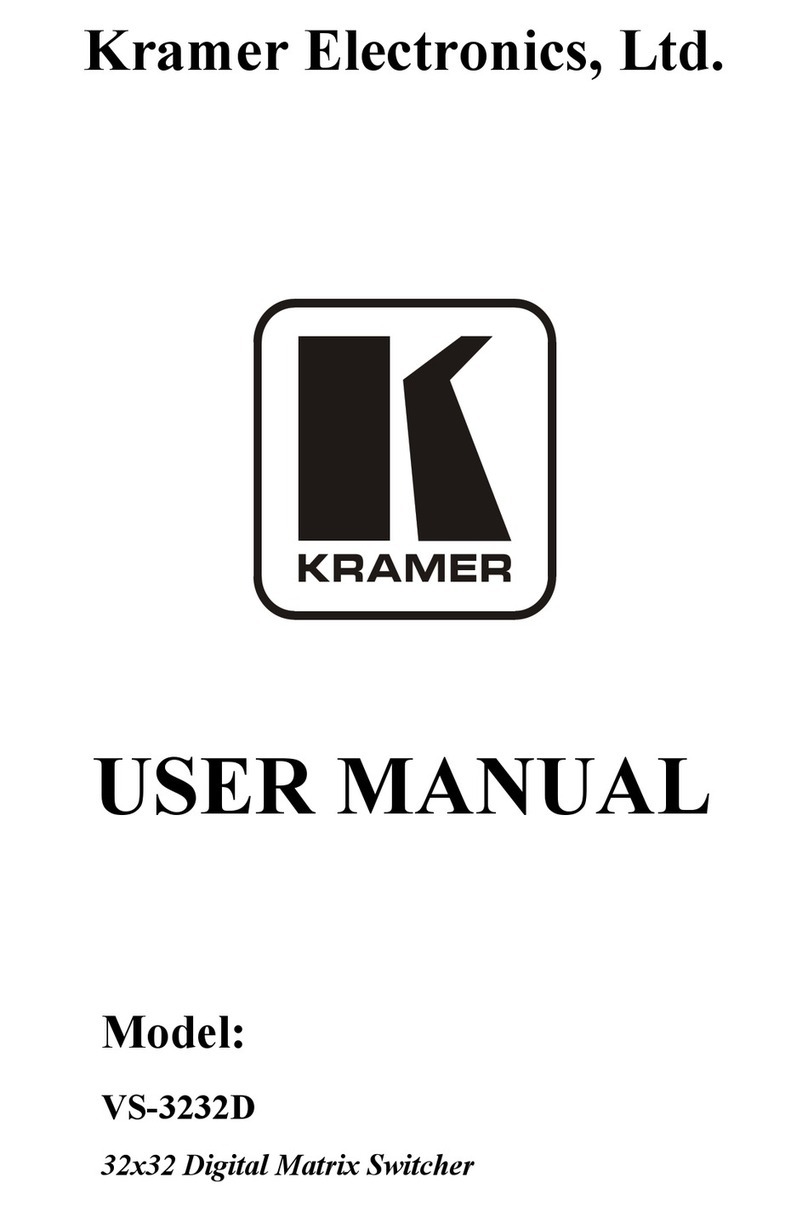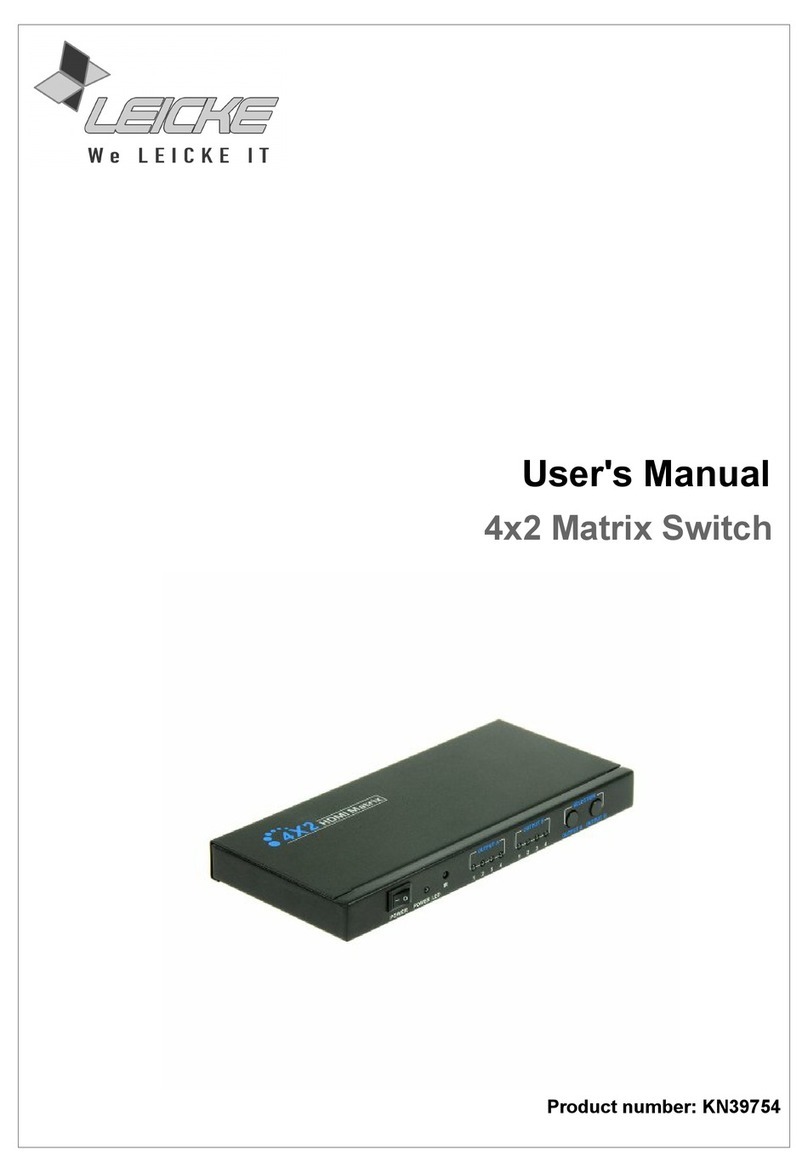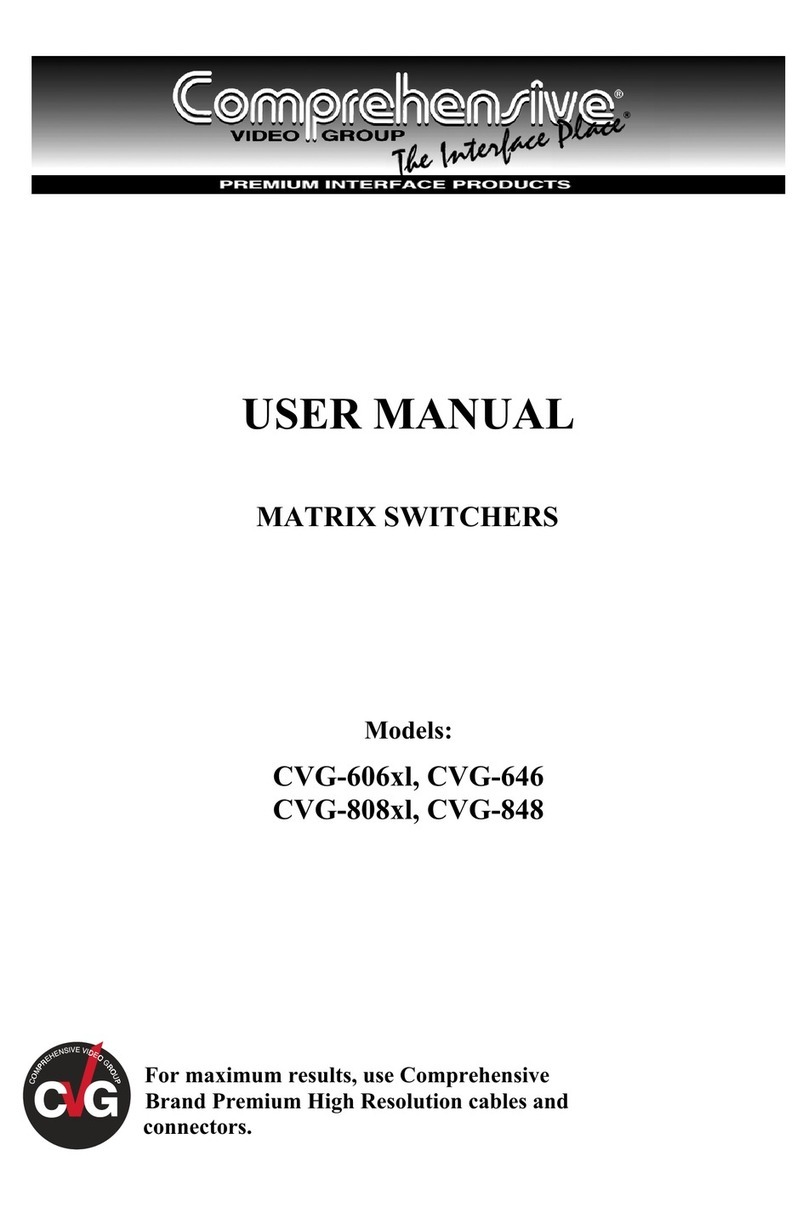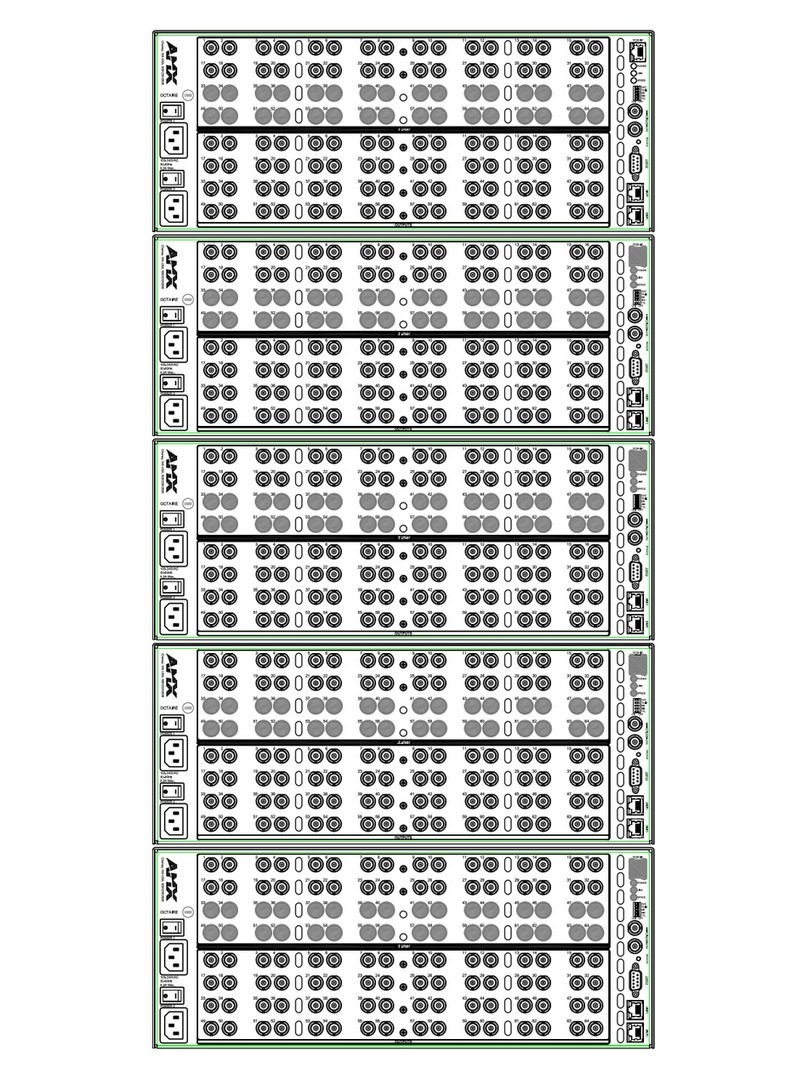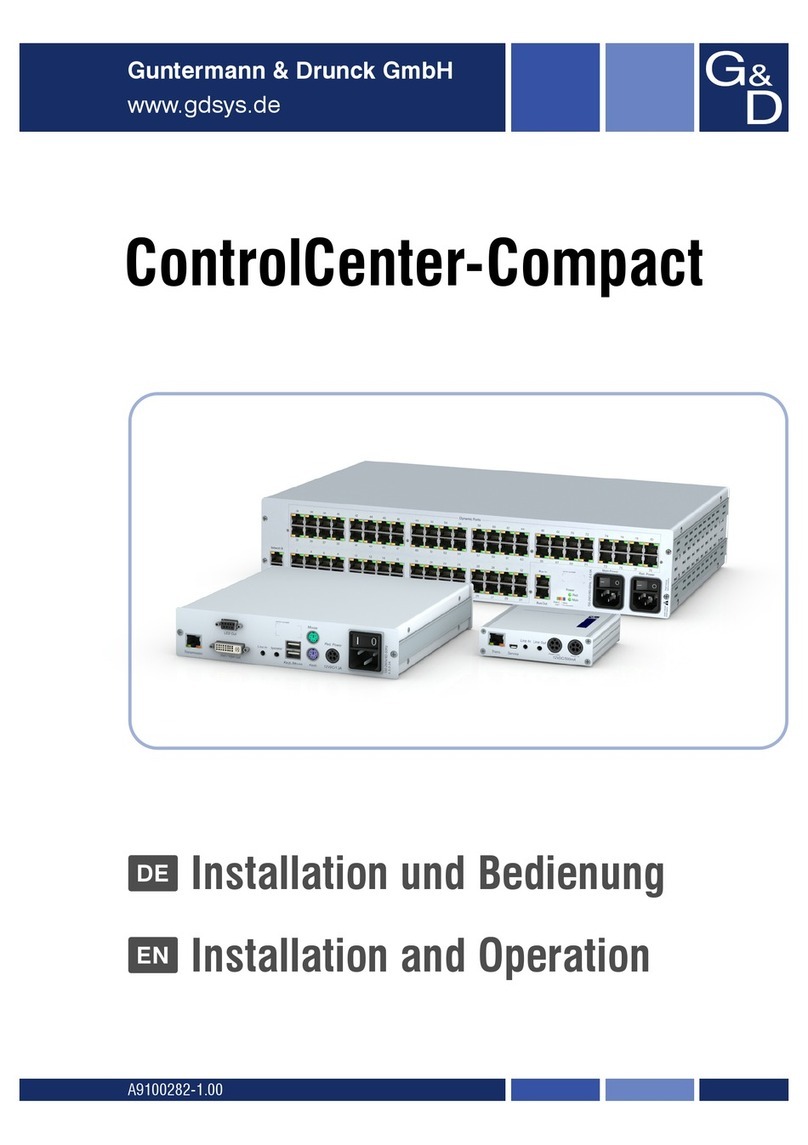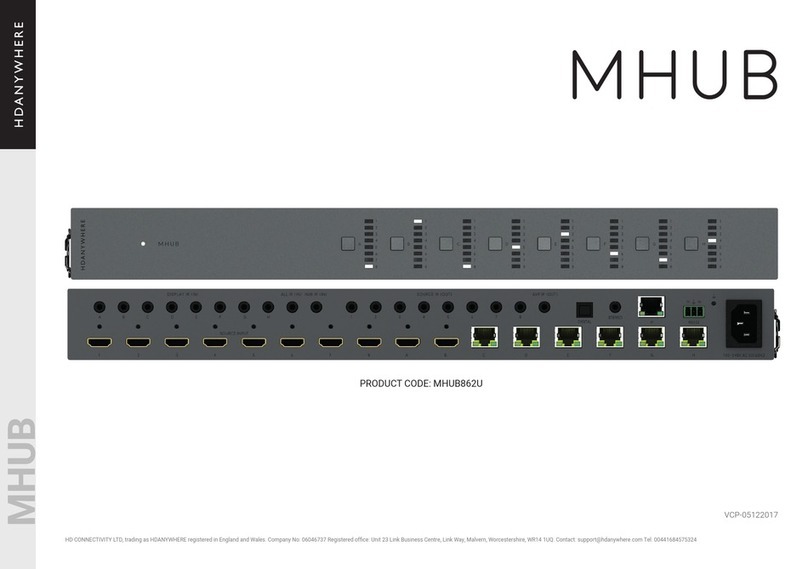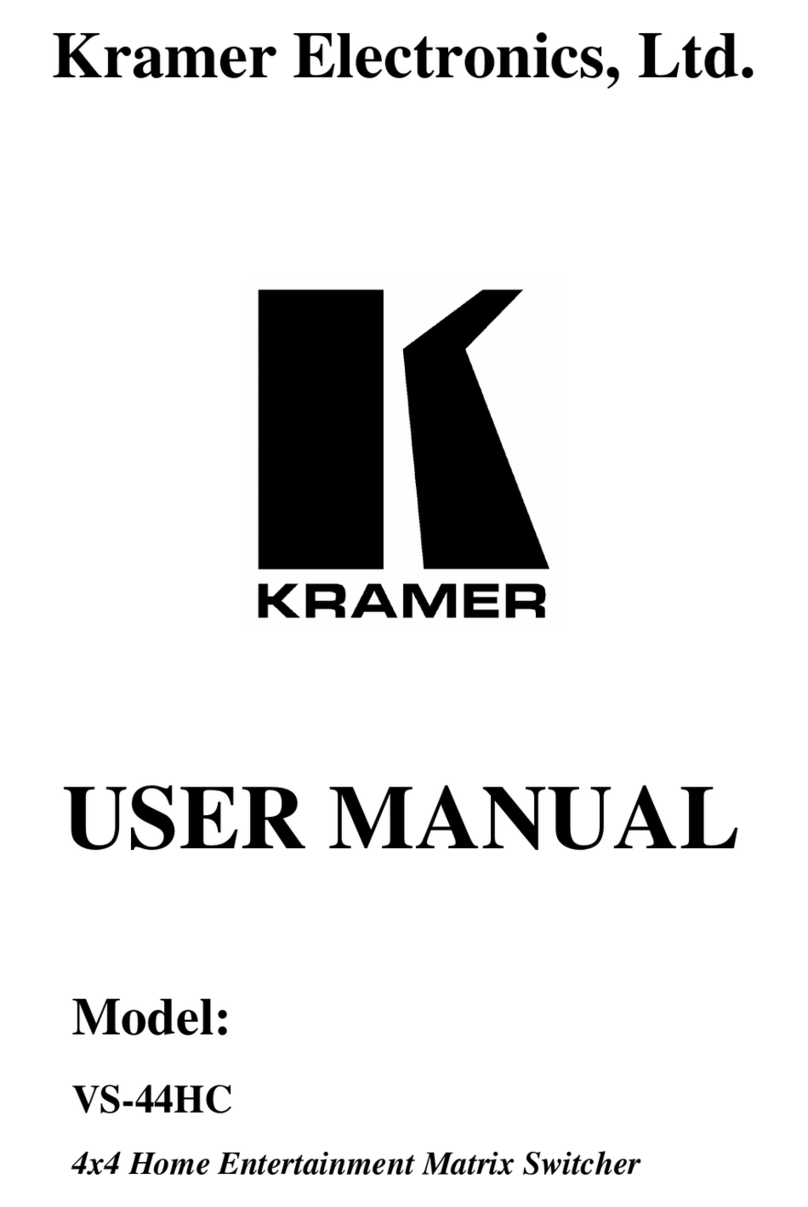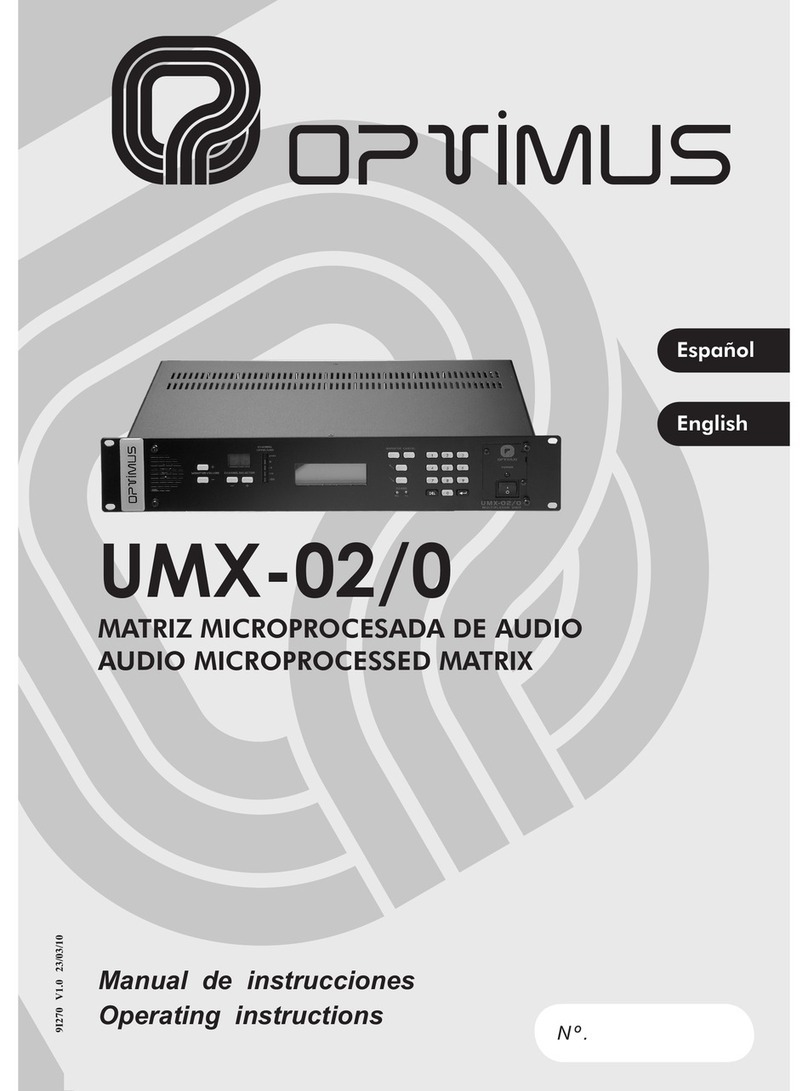Blackbird 43961 User manual

4K 4x4 HDMI® Matrix
P/N 43961
User's Manual

2
CONTENTS
SAFETY WARNINGS AND GUIDELINES............................................................................................................3
INTRODUCTION .................................................................................................................................................................. 4
FEATURES .................................................................................................................................................................................5
CUSTOMER SERVICE........................................................................................................................................................5
PACKAGE CONTENTS.................................................................................................................................................... 6
PRODUCT OVERVIEW.................................................................................................................................................... 6
Front Panel...................................................................................................................................................................... 6
Rear Panel .........................................................................................................................................................................7
Remote Control............................................................................................................................................................7
SAMPLE CONNECTION DIAGRAM.......................................................................................................................9
VIDEO DOWNSCALING.................................................................................................................................................9
RS-232 CONTROL............................................................................................................................................................. 10
Connection.................................................................................................................................................................... 10
Software............................................................................................................................................................................11
Configuration................................................................................................................................................................11
RS-232 COMMANDS......................................................................................................................................................12
System Commands .................................................................................................................................................12
Switching Commands...........................................................................................................................................13
Preset Commands................................................................................................................................................... 14
Audio Commands.................................................................................................................................................... 14
EDID Management Commands ....................................................................................................................15
HDCP Compliance Commands..................................................................................................................... 16
EDID PRESETS......................................................................................................................................................................17

3
SPECIFICATIONS .............................................................................................................................................................. 18
TECHNICAL SUPPORT...................................................................................................................................................19
REGULATORY COMPLIANCE ..................................................................................................................................19
Notice for FCC.............................................................................................................................................................19
Notice for Industry Canada............................................................................................................................ 20
SAFETY WARNINGS AND GUIDELINES
Please read this entire manual before using this device, paying extra attention to
these safety warnings and guidelines. Please keep this manual in a safe place for
future reference.
•This device is intended for indoor use only.
•Do not expose this device to water or moisture of any kind. Do not place
drinks or other containers with moisture on or near the device. If
moisture does get in or on the device, immediately remove it from its
power source and allow it to fully dry before reapplying power.
•Do not touch the device, the power cord, or any other connected cables
with wet hands.
•Do not expose this device to excessive vibration or extreme force,
shock, or fluctuations in temperature or humidity.
•Do not expose this device to excessively high temperatures. Do not
place it in, on, or near a heat source, such as a fireplace, stove, radiator,
etc. Do not leave it in direct sunlight.
•Do not place or install this device in an area where it can be exposed to
excessive amounts of dust, humidity, oil, smoke, or combustible vapors.

4
•Prior to operation, check the unit and power cord for physical damage.
Do not use if physical damage has occurred.
•Before plugging the unit into a power outlet, ensure that the outlet
provides the same type and level of power required by the device.
•Unplug this device from the power source when not in use.
•Take care to prevent damage to the power cord. Do not allow it to
become crimped, pinched, walked on, or become tangled with other
cords. Ensure that the power cord does not present a tripping hazard.
•Never unplug the unit by pulling on the power cord. Always grasp the
connector head or adapter body.
•Clean using a soft, dry cloth only. Do not use chemical cleaners, solvents,
or detergents. For stubborn deposits, moisten the cloth with warm
water.
•This device has no user serviceable parts. Do not attempt to open,
service, or modify this device.
INTRODUCTION
This 4K 4x4 HDMI® Matrix allows you to distribute any or all of four HDMI inputs
to any or all of four HDMI displays. It is fully compliant with the HDMI 2.0 and
HDCP™ 2.2 specifications and delivers up to 18Gbps bandwidth. It has a maximum
video resolution of 4K@60Hz with the YCbCr 4:4:4 color space, including
1080p@60Hz and all HDMI 3D modes. It also supports Dolby Vision™ and HDR10
video. It supports automatic downscaling of 4K video to 1080p when using 1080p
displays. It includes smart EDID® management and can be controlled with the
front panel buttons, the included IR remote control, and with a computer using
an RS-232 connection and RS-232 commands.

5
FEATURES
•Distributes any or all of four HDMI inputs to any or all of four HDMI
displays
•Supports video resolutions up to 4K@60Hz with the YCbCr 4:4:4 color
space, including 1080p@60Hz and all HDMI® 3D modes
•Delivers up to 18Gbps bandwidth
•Automatic downscaling of 4K video to 1080p when using 1080p displays
•Includes smart EDID® management
•Supports Dolby Vision™ and HDR10 video
•Can be controlled with the front panel buttons, the included IR remote
control, and RS-232 commands
CUSTOMER SERVICE
The Monoprice™ Customer Service department is dedicated to ensuring that
your ordering, purchasing, and delivery experience is second to none. If you have
any problem with your order, please give us an opportunity to make it right. You
can contact a Monoprice Customer Service representative through the Live Chat
link on our website www.monoprice.com or via email at
support@monoprice.com. Check the website for support times and links.

6
PACKAGE CONTENTS
Please take an inventory of the package contents to ensure you have all the
items listed below. If anything is missing or damaged, please contact
Monoprice™ Customer Service for a replacement.
1x 4K 4x4 HDMI® Matrix
1x IR Remote Control
1x IR Receiver
1x RS-232 Cable (3-pin to DB-9)
4x Plastic Feet
1x AC Power Adapter (12 VDC, 2A)
1x User's Manual
PRODUCT OVERVIEW
Front Panel
1. POWER: The LED illuminates green when power is applied.
2. OUTPUT A~D: Signal switching sections for each of the four outputs.
Each section has the following elements:
A. LEDS: Four LEDS, one of which will illuminate green to indicate the
selected.
B. BUTTON: Momentarily press the button to cycle through the inputs.

7
Rear Panel
1. INPUTS: Four HDMI® ports for connecting HDMI video source devices.
2. OUTPUTS: Four HDMI ports for connecting HDMI display devices.
3. RS232: 3-pin connector for connecting the included RS-232 cable to
connect to a computer for RS-232 control.
4. IR EYE: 3.5mm jack for connecting the included IR receiver to receive
signals from the included IR remote control.
5. DC 12V: DC barrel connector for connecting the included AC power
adapter.
Remote Control
1. POWER: Press the button to turn the system
on or to put it into standby mode.
2. INPUTS: Four numbered buttons
corresponding to the four inputs.
3. OUTPUTS: Four numbered buttons
corresponding to the four outputs.
4. ENTER: Press the button to execute a desired
change command.
5. ALL: Press the button to select all inputs or
all outputs in a change command.
6. EDID: Press the button to initiate an EDID®
change command.

8
7. CLEAR: Press the button at any time before pressing the ENTER button
cancel a change command in progress.
Following are examples of how to use the remote control issue change
commands.
•To send input 3 to output 2, first press the INPUTS 3 button, then press
the OUTPUTS 2 button, and finally press the ENTER button to execute
the change command.
•To send input 1 to outputs 3 and 4, first press the INPUTS 1 button, then
press the OUTPUTS 3 and OUTPUTS 4 buttons, and finally press the
ENTER button to execute the change command.
•To send input 2 to all outputs, first press the INPUTS 2 button, then press
the ALL button, and finally press the ENTER button to execute the
change command.
•To send the EDID® from the display connected to output 1 to the source
device connected to input 4, first press the EDID button, then press the
INPUTS 4 button, then press the OUTPUTS 1 button, and finally press the
ENTER button to execute the change command.
•To send the EDID from the display connected to output 3 to inputs 1 and
3, first press the EDID button, the press the INPUTS 1 and INPUTS 3
buttons, then press the OUTPUTS 3 button, and finally press the ENTER
button to execute the change command.
•To send the EDID from the display connected to output 2 to all inputs,
first press the EDID button, then press the ALL button, then press the
OUTPUTS 2 button, and finally press the ENTER button to execute the
change command.
•At any time prior to pressing the ENTER button in the above examples,
press the CLEAR button to cancel the change command.

9
SAMPLE CONNECTION DIAGRAM
VIDEO DOWNSCALING
The system supports automatic downscaling of the 4K input signal when
connected to one or more 1080p displays. The following table shows the input
and output resolutions, refresh rates, and color spaces.
Input
Output
Resolution
Refresh
Color
Space
Resolution
Refresh
Color
Space
4K
60Hz
4:4:4
1080p
60Hz
4:4:4
4K
50Hz
4:4:4
1080p
50Hz
4:4:4
4K
30Hz
4:4:4
1080p
30Hz
4:4:4
4K
25Hz
4:4:4
1080p
25Hz
4:4:4
4K
24Hz
4:4:4
1080p
24Hz
4:4:4
4K
23Hz
4:4:4
1080p
23Hz
4:4:4

10
Input
Output
Resolution
Refresh
Color
Space
Resolution
Refresh
Color
Space
4K
60Hz
4:2:0
1080p
60Hz
4:4:4
4K
50Hz
4:2:0
1080p
50Hz
4:4:4
4K
30Hz
4:2:0
1080p
30Hz
4:4:4
4K
25Hz
4:2:0
1080p
25Hz
4:4:4
4K
24Hz
4:2:0
1080p
24Hz
4:4:4
4K
23Hz
4:2:0
1080p
23Hz
4:4:4
4K
60Hz
RGB
1080p
60Hz
RGB
4K
50Hz
RGB
1080p
50Hz
RGB
4K
30Hz
RGB
1080p
30Hz
RGB
4K
25Hz
RGB
1080p
25Hz
RGB
4K
24Hz
RGB
1080p
24Hz
RGB
4K
23Hz
RGB
1080p
23Hz
RGB
RS-232 CONTROL
You can control the switch with your computer using RS-232 commands issued
through RS-232 control software, such as CommWatch.
Connection
Plug one end of the included RS-232 Cable into the RS232 jack on the rear panel,
then plug the other end into an available serial port on your computer.

11
Software
You can use any type of RS-232 control software, but we recommend using
CommWatch, which can be downloaded from the internet.
Configuration
Launch your software package once it is installed, then set the communications
parameters as follows:
PORT: the serial port on your computer that is connected to the switch.
Baud Rate: 9600
Data Bits: 8
Stop Bits: 1
Parity: None
You can now issue RS-232 control commands to the switch.

12
RS-232 COMMANDS
Notes:
•All commands are case sensitive and must include any punctuation
marks shown.
•All commands must end with <CR><LF>.
•In the commands below, do not type the [and ]symbols. They are used
to make the commands easier to read and to clearly delineate between
the command and the parameters.
System Commands
Function
Command
Example Feedback
Get the system name.
/*Type;
43961
Lock the front panel buttons.
/%Lock;
System Locked!
Unlock the front panel
buttons.
/%Unlock;
System UnLock!
Get the software version.
/^Version;
V1.0.0
Cancel the current operation
and return to the previous
switching status.
Undo.
Undo Ok!
Power the system on.
PWON.
PWON
Put the system into standby
mode.
STANDBY.
STANDBY
Get the system locking status.
%9961.
System Locked!
Get the system power status.
%9962.
PWON
Reset to factory default
settings.
%0911.
Factory Default

13
Function
Command
Example Feedback
Set the RS-232 baud rate,
where x is 1~7, representing
1=115200, 2=57600, 3=38400,
4=19200, 5=9600, 6=4800, and
7=2400.
/%S/Baud:[x]
/%S/Baud:5.
Reboot the system.
SetSystemReboot.
SetSystemReboot.
Switching Commands
Function
Command
Example Feedback
Switch input [x] to all outputs,
where [x]=1~4.
[x]All.
04 to All.
Switch all inputs to their
corresponding outputs (1 to 1,
2 to 2, etc.).
All#.
All Through.
Turn off all outputs.
All$.
All Closed.
Switch input [x] to output [x],
where [x]=1~4.
[x]#.
02 Through.
Turn off output [x], where
[x]=1~4.
[x]$.
02 Closed.
Turn on output [x]where
[x]=1~4.
[x]@.
02 Open.
Turn on all outputs.
All@.
All Open.
Switch input [x] to one or
more outputs indicated by
[y1], [y2], [y3], and [y4],
separated by commas. [x]=1~4.
[x]V[y1],[y2],[y3],[y4].
AV:03->01,02,03,04
Get the switching status of
output [x], where [x]=1~4.
Status[x].
AV:02->02

14
Function
Command
Example Feedback
Get the switching status of all
outputs.
Status.
AV:01->01
AV:02->02
AV:03->03
AV:04->04
Get the link status of all
inputs.
%9971.
In 1 2 3 4
Connect Y Y Y Y
Get the link status of all
outputs.
%9972.
Out 1 2 3 4
Connect Y Y Y Y
Get the switching status of all
inputs and all outputs.
%9975.
Out 01 02 03 04
In 01 02 03 04
Preset Commands
Function
Command
Example Feedback
Save the current switching
status to preset [x], where
[x]=0~9.
Save[x].
Save to F3
Load the switching status of
preset [x], where [x]=0~9.
Recall[x].
Recall from F9
Clear preset [x], where
[x]=0~9.
Clear[x].
Clear F9
Audio Commands
Function
Command
Example Feedback
Enable the HDMI® digital
audio of output [x], where
[x]=1~5, representing outputs
1~4 and where 5 is all outputs.
DigitAudioON[x]
DigitAudio ON with Output 2

15
Function
Command
Example Feedback
Disable the HDMI® digital
audio of output [x], where
[x]=1~5, representing outputs
1~4 and where 5 is all outputs.
DigitAudioOFF[x]
DigitAudio OFF with Output 2
Get the HDMI digital audio
status of all outputs.
%9977.
Out 01 02 03 04
Audio YYYY
EDID Management Commands
Function
Command
Example Feedback
Report the EDID® data from
output [x], where [x]=1~4.
EDIDG[x].
Output 04 EDID Data:
00 FF FF FF FF FF FF 00
...
Reset the EDID data for all
inputs to the factory default
setting.
EDIDMInit.
EDIDMInit.
Set the EDID data for input [y]
to [x], where [y]=1~5, with 1~4
representing inputs 1~4 and 5
representing all inputs, and
[x]=1~13 representing the EDID
preset from the table in the
EDID PRESETS section below.
EDIDM[x]B[y].
EDIDM1B4
Upgrade the user-defined
EDID, where [x]=1 (always).
When the command is
applied, the system prompts
you to upload the EDID .bin
file. The operation will be
cancelled if no file is uploaded
after 10 seconds.
EDIDUpgrade[x].
Please send the EDID file
within 10 seconds!

16
Function
Command
Example Feedback
Reports the EDID® data for the
device connected to input [x],
where [x]=1~4.
GetInPortEDID[x].
Output 04 EDID Data:
00 FF FF FF FF FF FF 00
...
HDCP Compliance Commands
Function
Command
Example Feedback
Set the HDCP™ status of
output [x] to [y], where
[x]=1~4 and [y]=0~1, with 0
being HDCP bypass where all
outputs automatically follow
the HDCP content of the
HDMI® input, and 1 being
HDCP forcing version 1.4,
regardless of HDCP content of
the HDMI input.
/%O/[x]:[y].
/%O/ALL:1.
Report the HDCP on/off status
of all HDMI inputs.
%9973.
In 1 2 3 4
HDCP Y N Y Y
Report the HDCP on/off status
of all HDMI outputs.
%9974.
Out 1 2 3 4
HDCP Y Y Y N
Report the HDCP mode of all
HDMI inputs.
%9978.
In 1 2 3 4
HDCPMODE 1 1 0 1

17
EDID PRESETS
The system has 13 EDID® presets built-in, one of which is a slot for user defined
EDID. The following table shows the details for each preset. Note that EDID
preset 10 is the system default.
Preset
[x]
EDID Settings
1
Get the EDID data from HDMI output 1
2
Get the EDID data from HDMI output 2
3
Get the EDID data from HDMI output 3
4
Get the EDID data from HDMI output 4
5
1920x1080p@60Hz, 8-bit, Stereo Audio
6
1920x1080p@60Hz, 8-bit, High Definition Audio
7
3840x2160@30Hz, 8-bit, Stereo Audio
8
3840x2160@30Hz, Deep Color, Stereo Audio
9
3840x2160@60Hz 4:2:0, Deep Color, Stereo Audio
10
3840x2160@60Hz, Deep Color, Stereo Audio (default)
11
3840x2160@60Hz, Deep Color, High Definition Audio
12
3840x2160@60Hz, Deep Color, HDR, LPCM 6CH
13
User defined

18
SPECIFICATIONS
P/N
43961
Video Inputs
4x HDMI®
Video Outputs
4x HDMI
HDMI Version
2.0
HDCP™ Version
2.2
Maximum Video Resolution
4K@60Hz with YCbCr 4:4:4, including
1080p 3D video
Video Bandwidth
Up to 18Gbps
Dolby Vision™ and HDR10 Support
Yes
Supported HDMI Audio Formats
PCM, Dolby Digital™, DTS®
Control Options
Front panel buttons, IR remote
control, RS-232 computer control
Input Power
12 VDC, 2A
AC Adapter Input Power
100 ~ 240 VAC, 50/60 Hz
Maximum Power Consumption
12 watts
Operating Temperature
+23 ~ +131°F (-5 ~ +55°C)
Storage Temperature
-13 ~ +158°F (-25 ~ +70°C)
Operating Humidity
10 ~ 90% RH, noncondensing
Dimensions (WxHxD)
(without mounting ears)
9.6" x 1.0" x 3.9" (244 x 26 x 100 mm)
Dimensions (WxHxD)
(with mounting ears)
10.6" x 1.0" x 3.9" (269 x 26 x 100 mm)
Weight
1.4 lbs. (640 g)

19
TECHNICAL SUPPORT
Monoprice™ is pleased to provide free, live, online technical support to assist
you with any questions you may have about installation, setup, troubleshooting,
or product recommendations. If you ever need assistance with your new
product, please come online to talk to one of our friendly and knowledgeable
Tech Support Associates. Technical support is available through the online chat
button on our website www.monoprice.com or through email by sending a
message to tech@monoprice.com. Check the website for support times and links.
To download the latest drivers, firmware, manuals, etc., go to
www.monoprice.com and type the P/N into the search bar. If available, support
files are linked at the bottom of the product page.
REGULATORY COMPLIANCE
Notice for FCC
This device complies with Part 15 of the FCC rules. Operation is subject to the
following two conditions: (1) this device may not cause harmful interference, and
(2) this device must accept any interference received, including interference that
may cause undesired operation.
Modifying the equipment without Monoprice's authorization may result in the
equipment no longer complying with FCC requirements for Class B digital
devices. In that event, your right to use the equipment may be limited by FCC
regulations, and you may be required to correct any interference to radio or
television communications at your own expense.
This equipment has been tested and found to comply with the limits for a Class B
digital device, pursuant to Part 15 of the FCC Rules. These limits are designed to
provide reasonable protection against harmful interference in a residential

20
installation. This equipment generates, uses and can radiate radio frequency
energy and, if not installed and used in accordance with the instructions, may
cause harmful interference to radio communications. However, there is no
guarantee that interference will not occur in a particular installation. If this
equipment does cause harmful interference to radio or television reception,
which can be determined by turning the equipment off and on, the user is
encouraged to try to correct the interference by one or more of the following
measures:
•Reorient or relocate the receiving antenna.
•Increase the separation between the equipment and receiver.
•Connect the equipment into an outlet on a circuit different from that to
which the receiver is connected.
•Consult the dealer or an experienced radio/TV technician for help.
Notice for Industry Canada
This Class B digital apparatus complies with Canadian ICES-003.0
Cet appareil numérique de la classe B est conforme à la norme NMB-003 du
Canada.
Monoprice™, Blackbird™, the Blackbird logo, and all Monoprice logos are trademarks of
Monoprice Inc.
HDMI®, the HDMI Logo, and High-Definition Multimedia Interface are trademarks or
registered trademarks of HDMI Licensing LLC in the United States and other countries.
Dolby®, Dolby Vision™, Dolby Digital™, and the double-D symbol are trademarks of Dolby
Laboratories.
HDCP™ is a trademark of Digital Content Protection LLC.
EDID® is a registered trademark of the Video Electronics Standards Association.
DTS®, the Symbol, and DTS and the Symbol together are registered trademarks of DTS, Inc.
Table of contents
Other Blackbird Matrix Switcher manuals