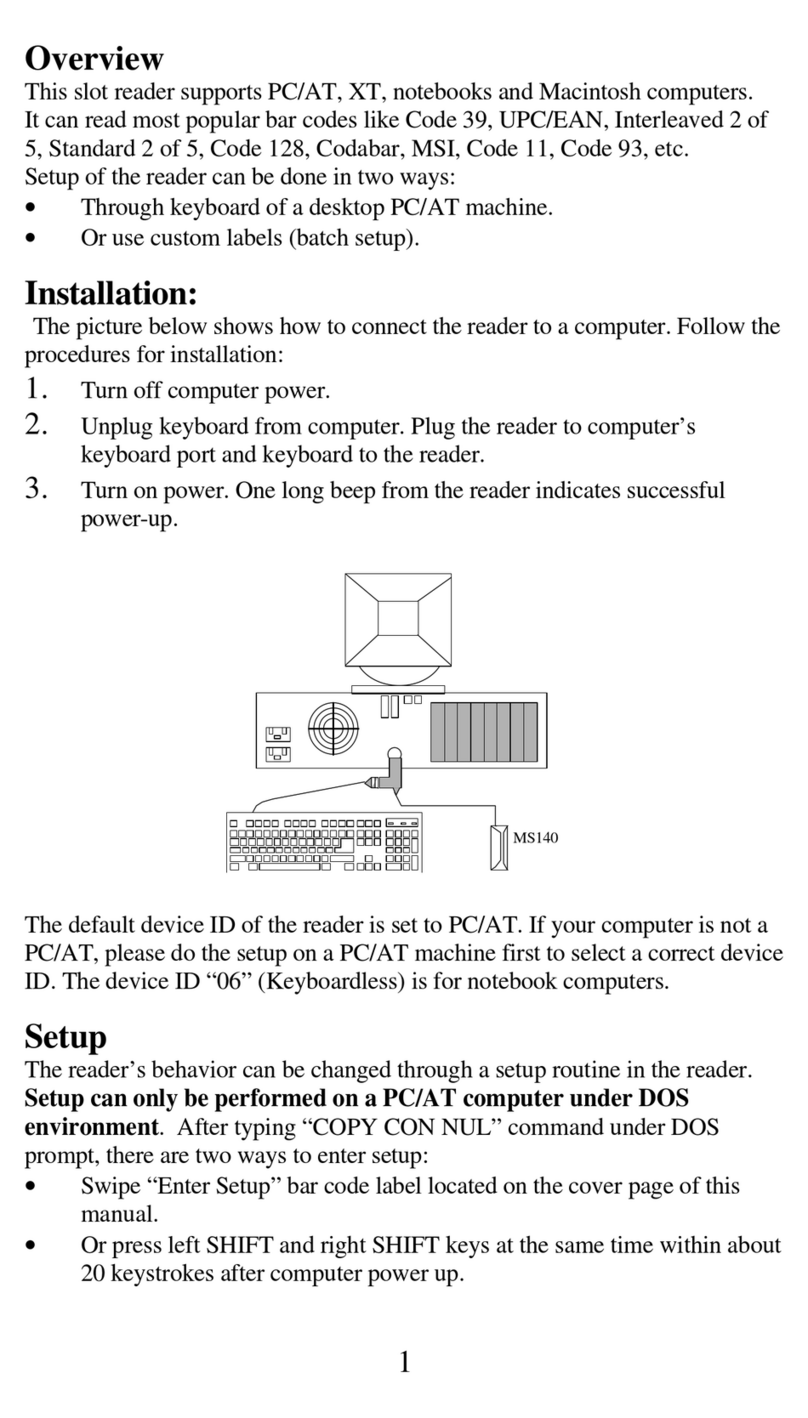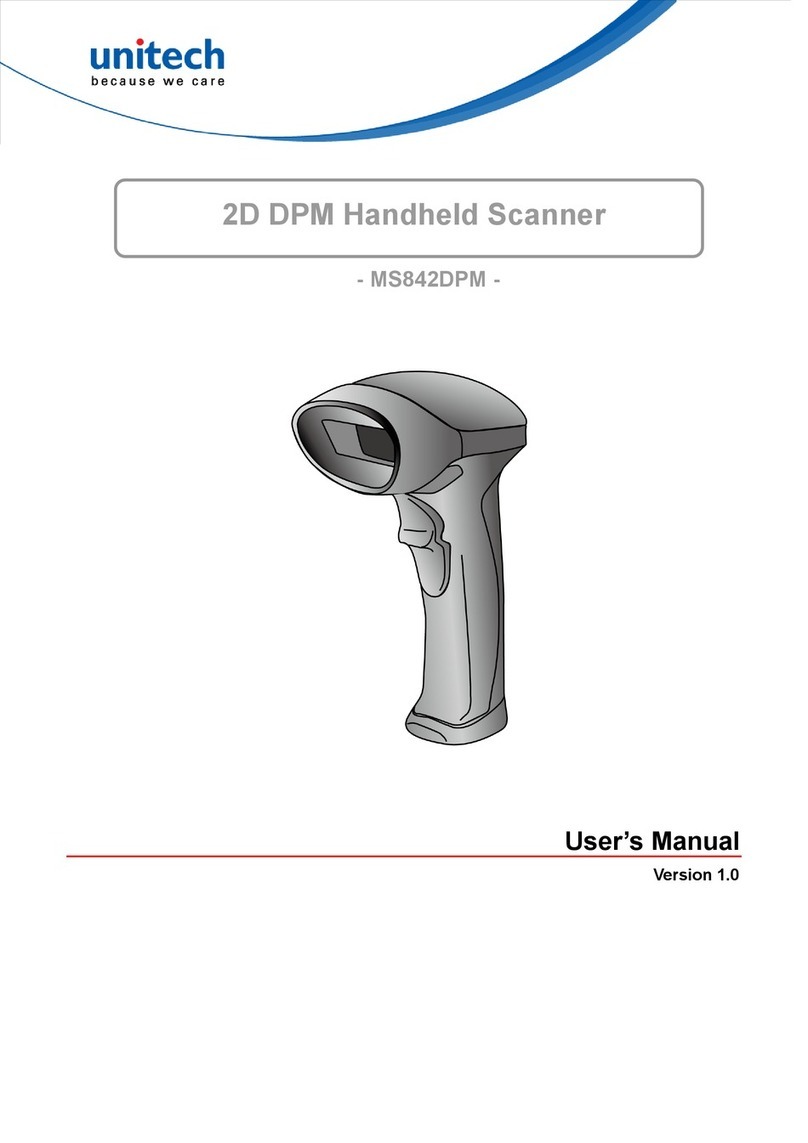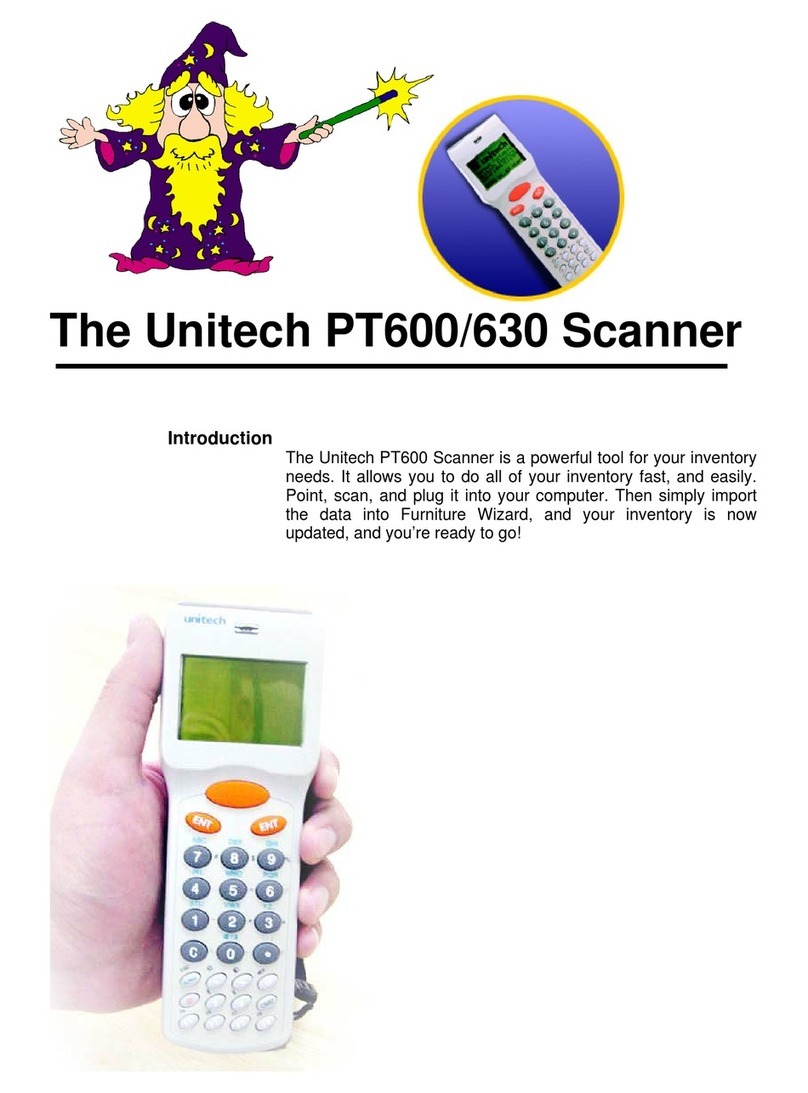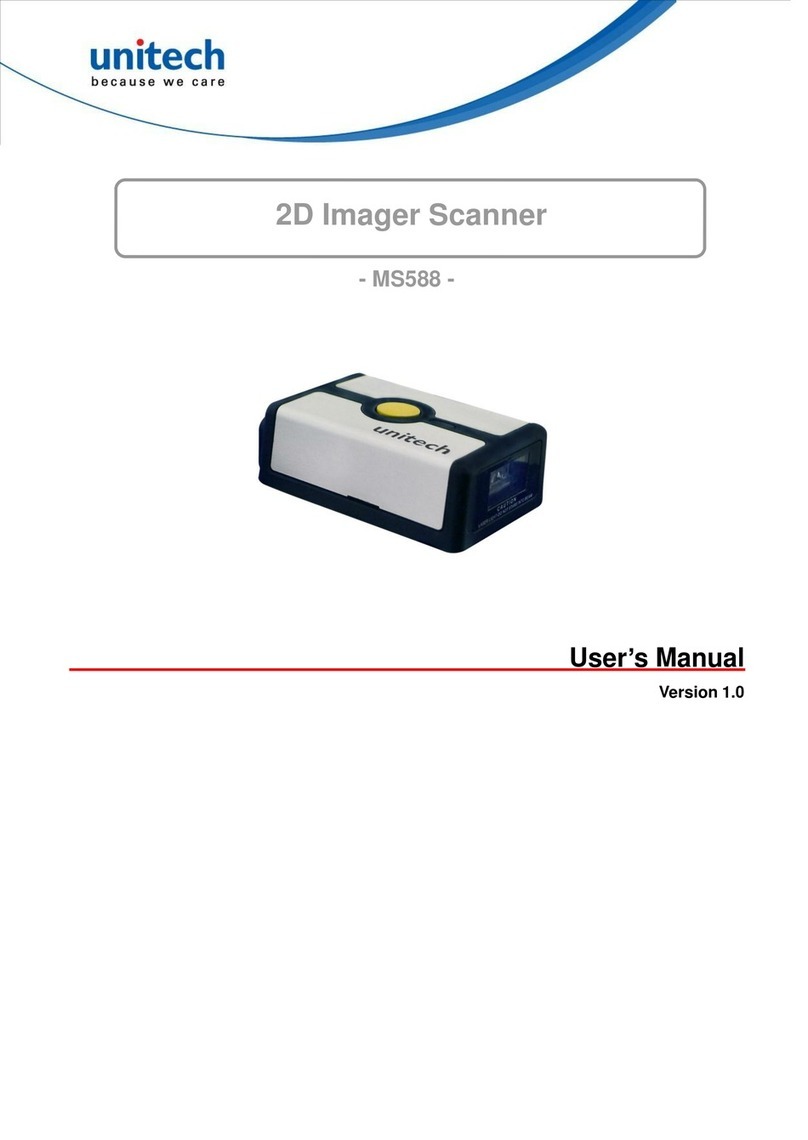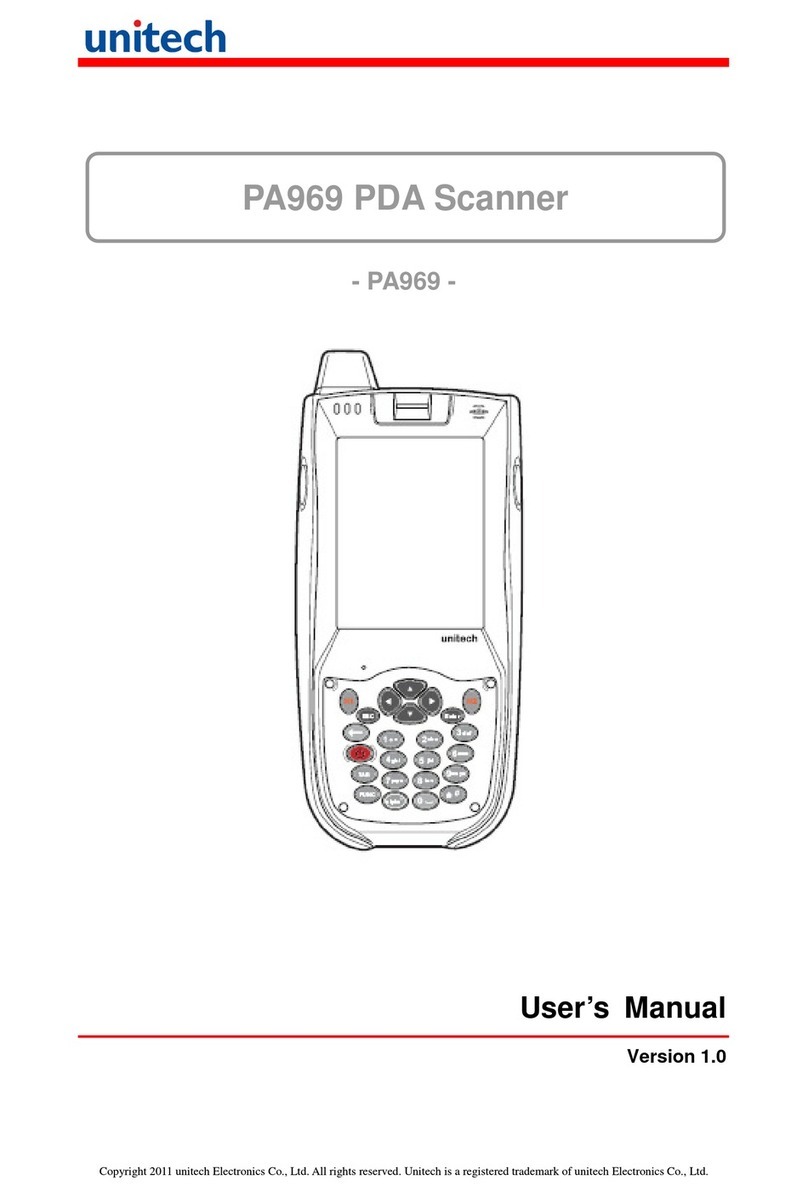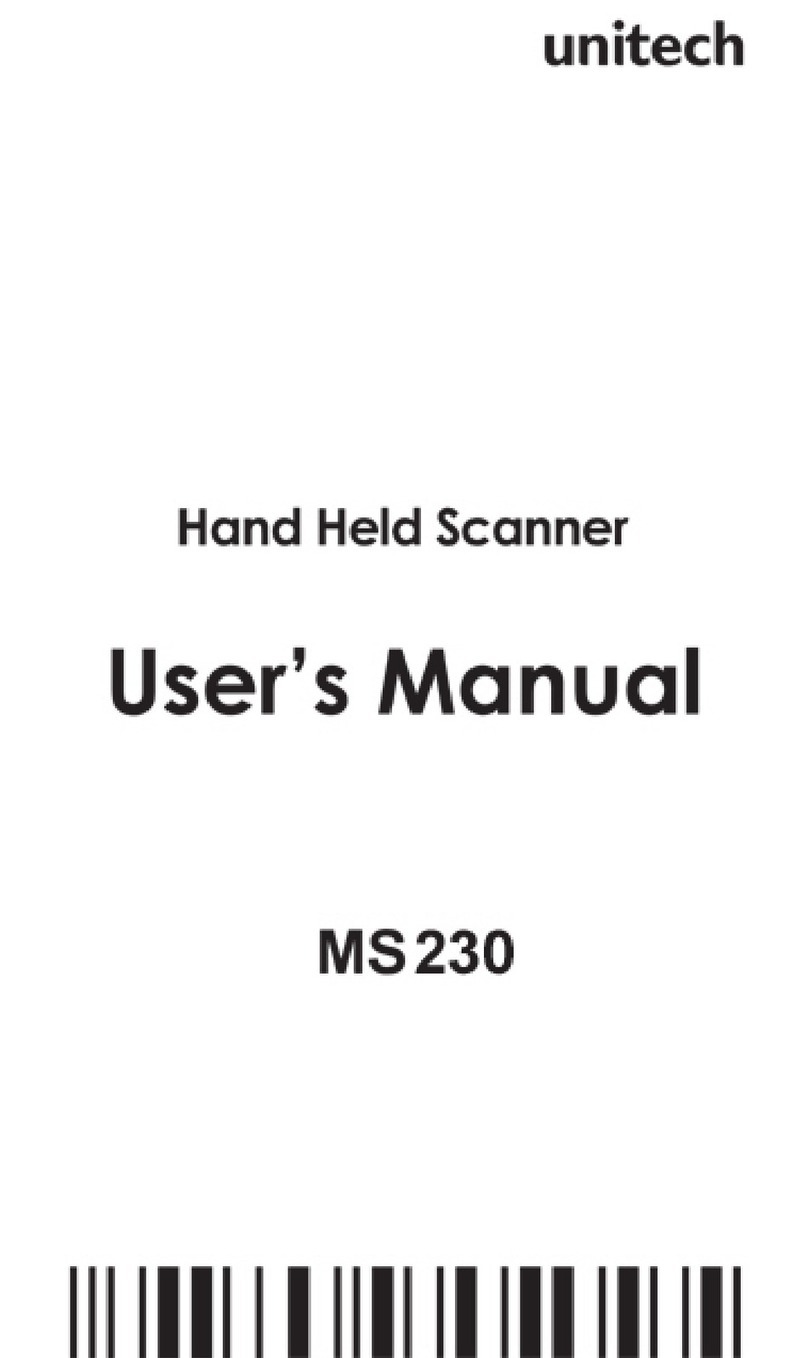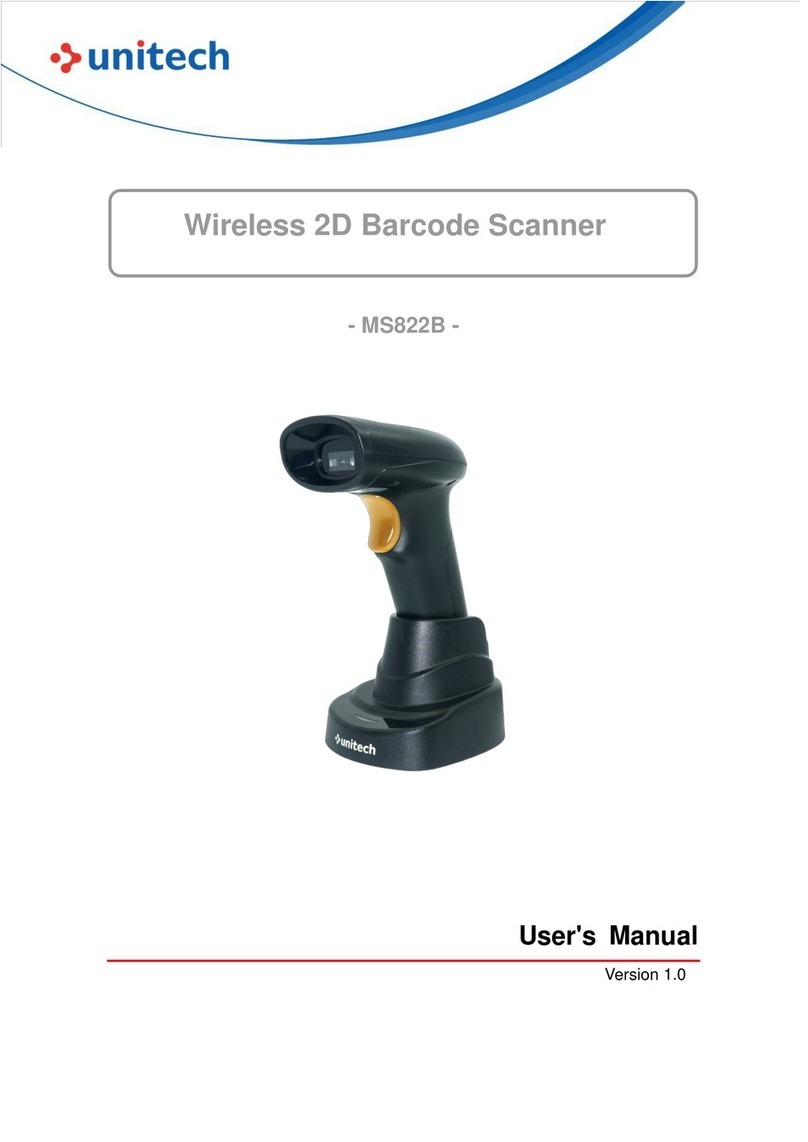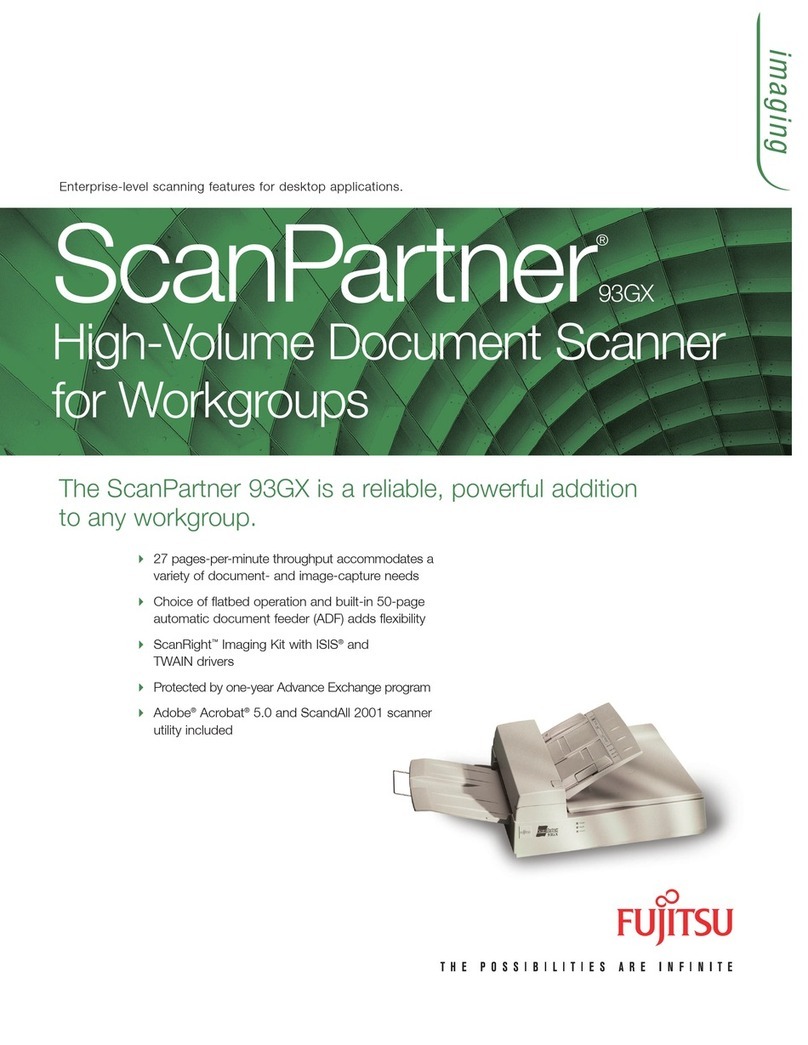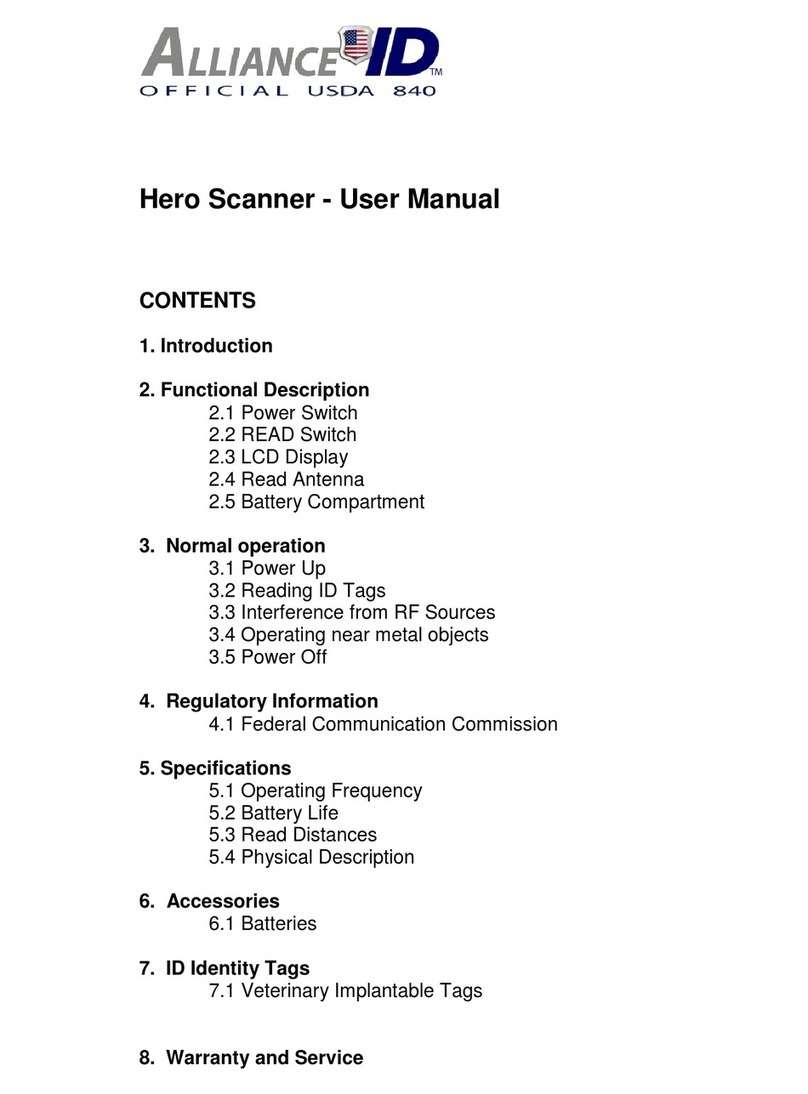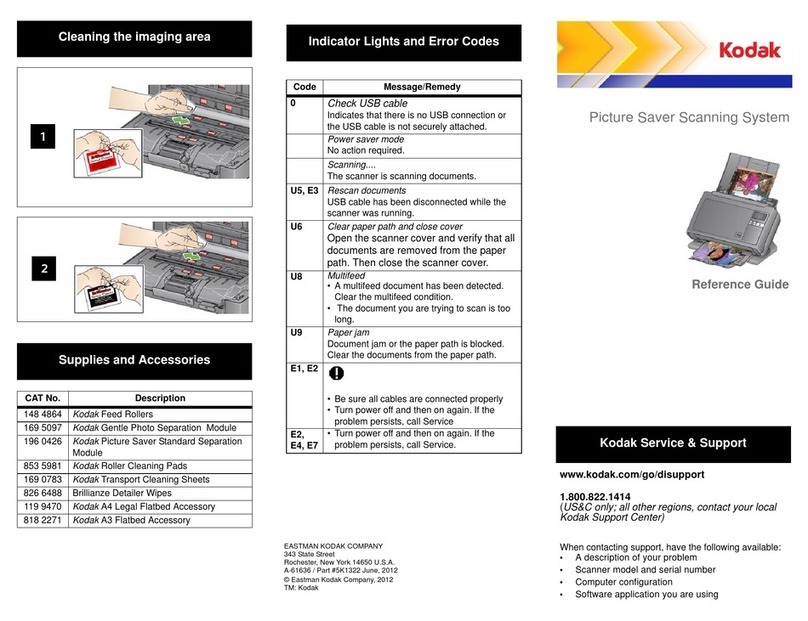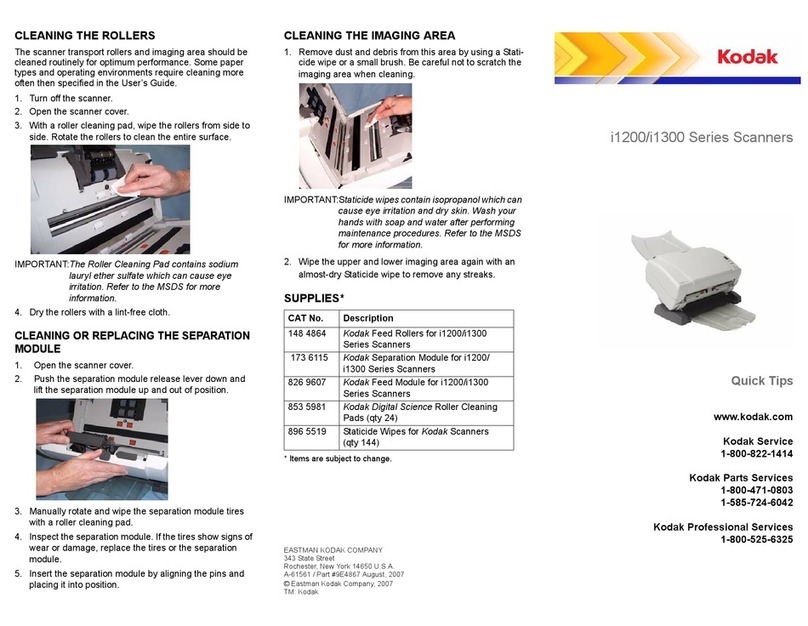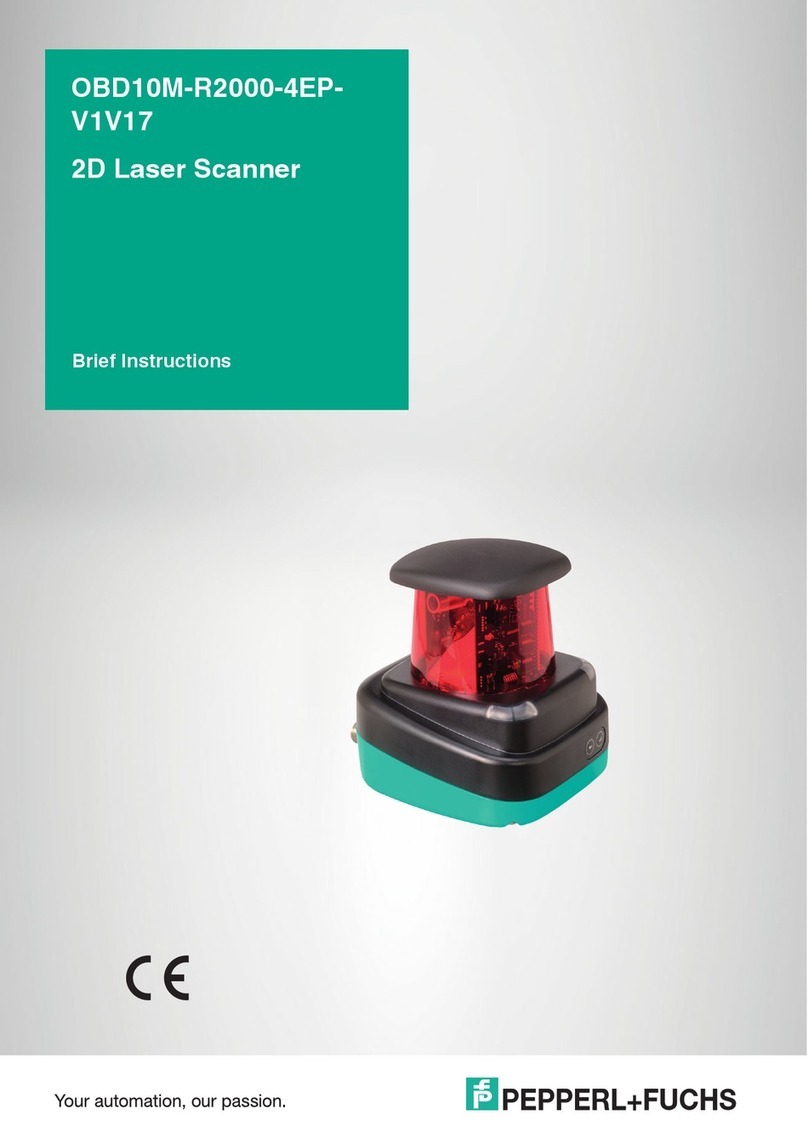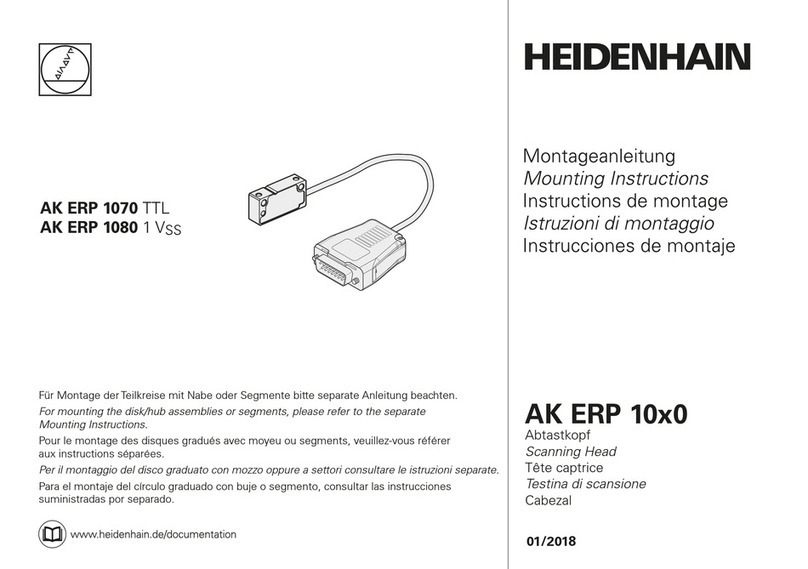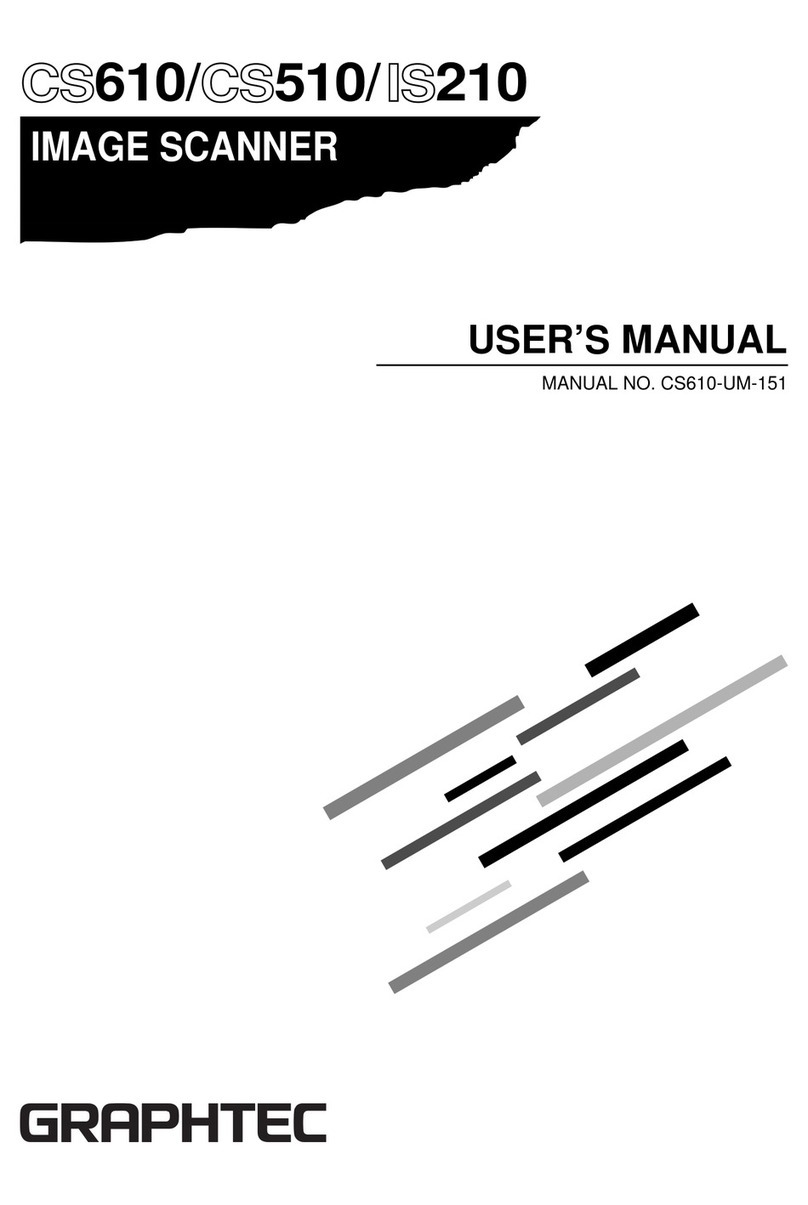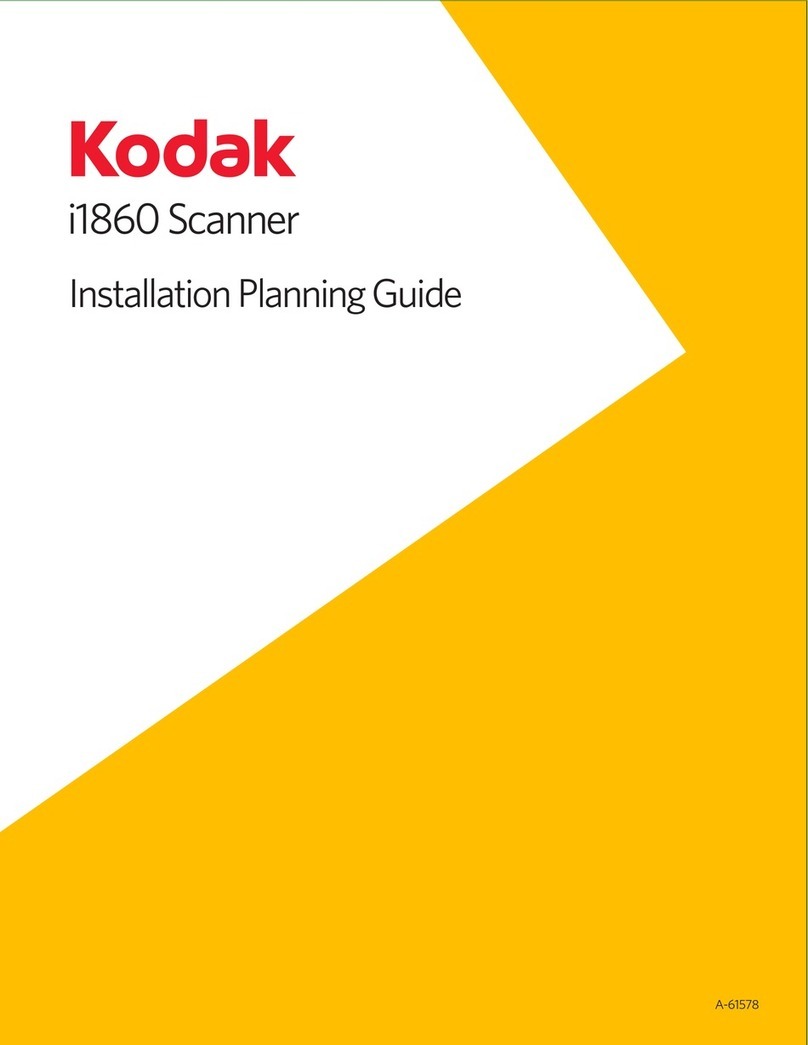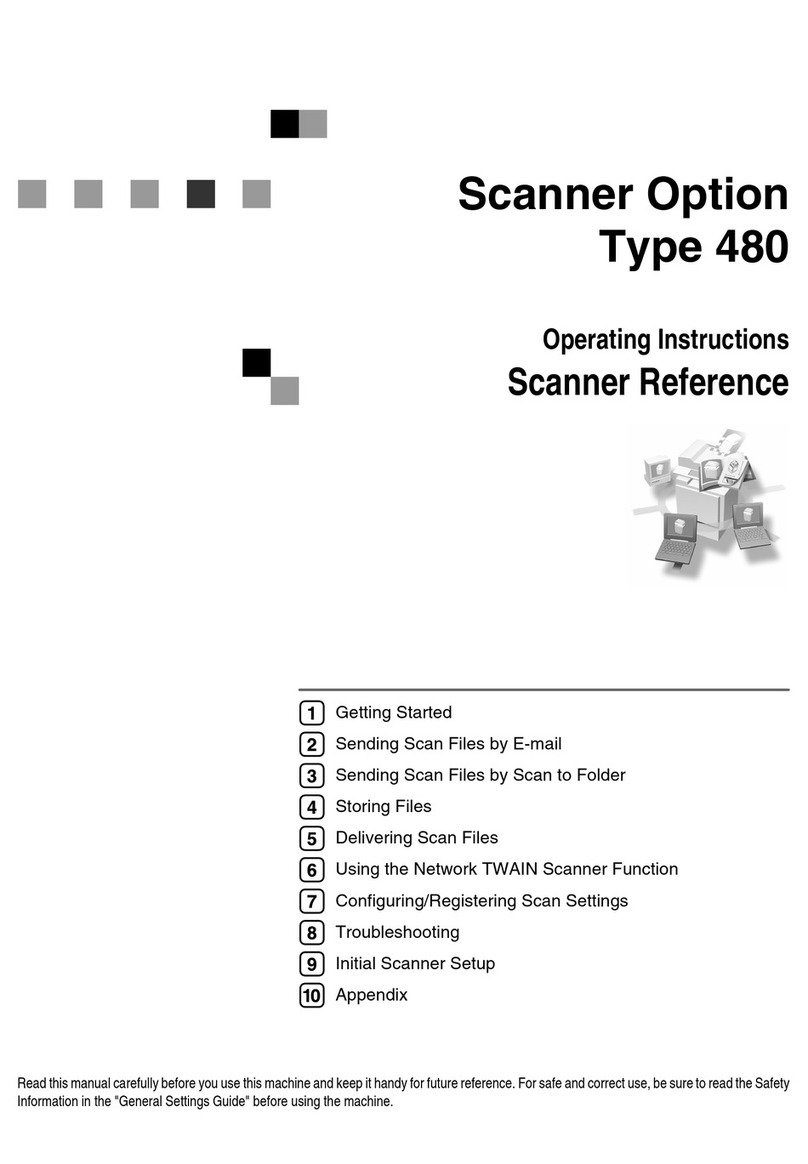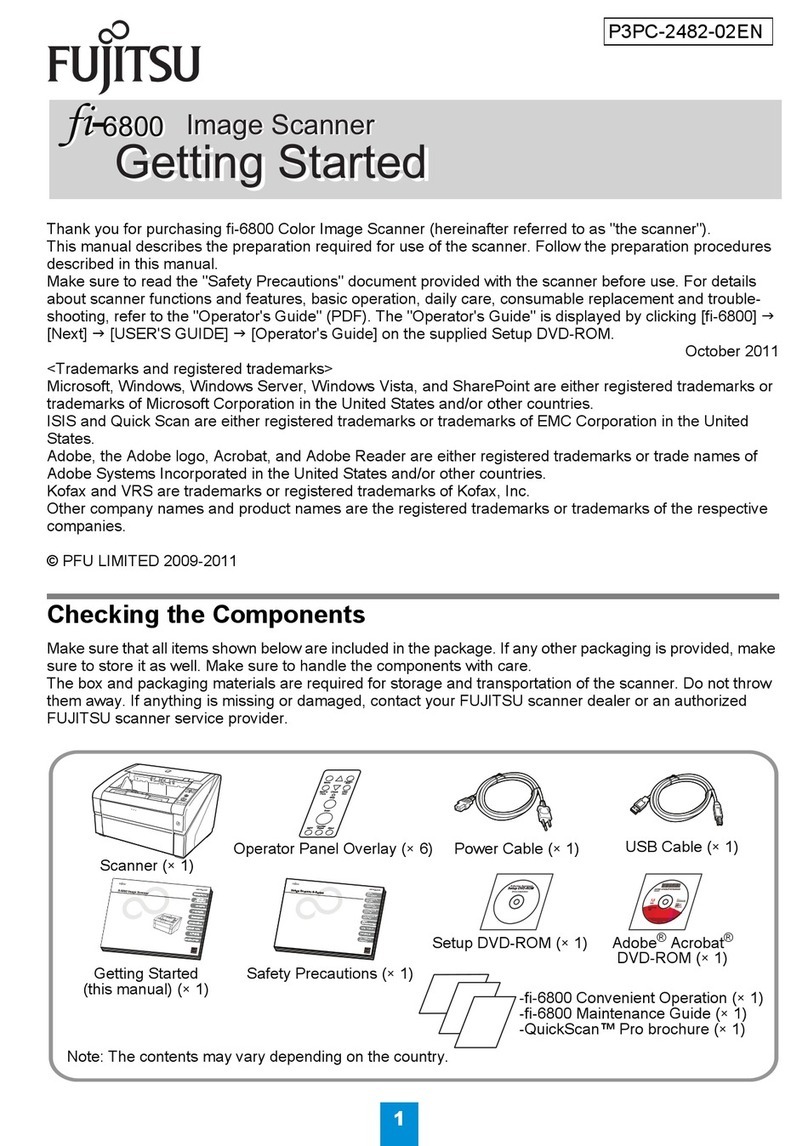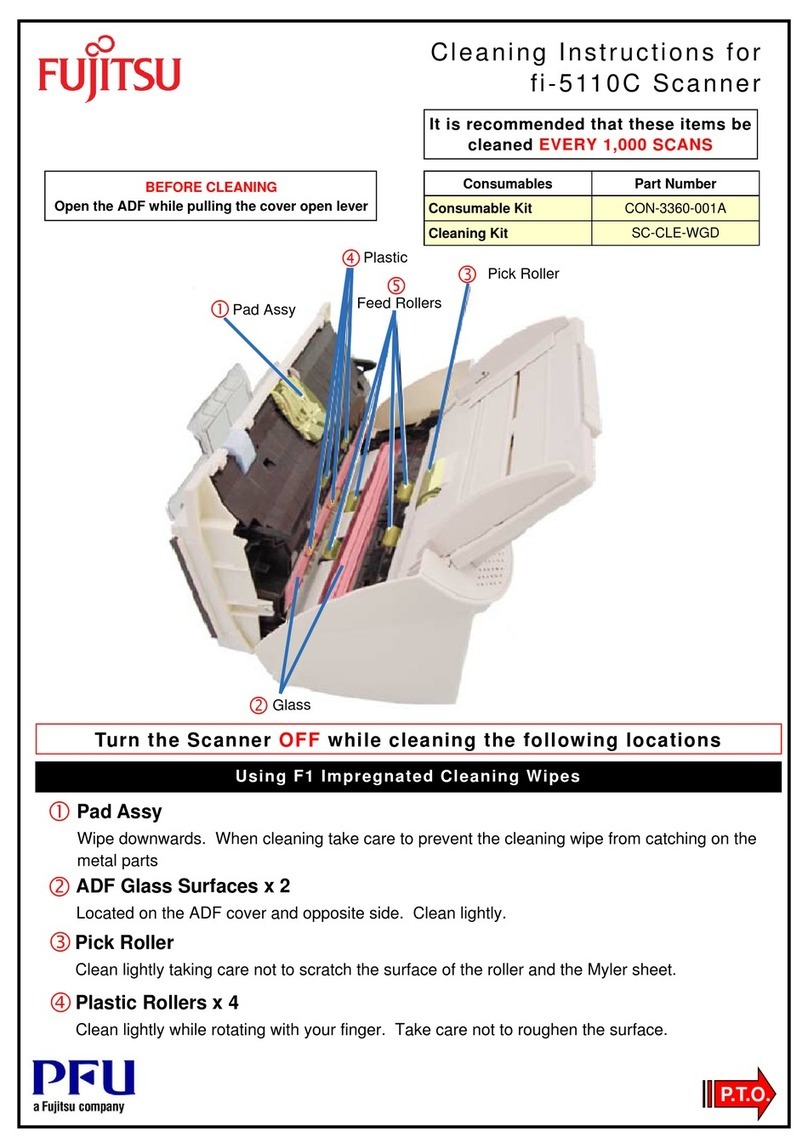Off Power
Fully charged
No connection to
iPhone & iPad
Red Solid Battery charging ――
Red Flash Low Battery Warning
(Below 15%)
――
Green Flash ―― Barcode being
read successfully
Blue Solid ――
successfully
connected to
iPhone & iPad
LED
LED Status
Status LED
LED Indication
Communication
LED
Charging the Battery
Remove the Devices from the SL220
To ensure the unit working properly, please keep all
connectors away from the contaminants such as dust,
grease, mud, and water. Negligence may cause the unit
to lose communication, short circuit, or overheated. If
the connector is damaged, please ensure the connector
is fully repaired before using the unit to avoid short
circuiting.
WARNING!
There is arisk of fire and burns if the battery is handled improperly.
DO NOT disassemble, crush, puncture, short external contacts,
or dispose the battery pack in fire or water.
DO NOT attempt to open or service the battery.
Dispose used batteries according to local recycling guidelines in your area.
CAUTION!
Copyright 2023 Unitech Electronics Co., Ltd. All rights reserved.
Unitech is a registered trademark of Unitech Electronics Co., Ltd.
http://www.ute.com/
1. Insert one end of the USB Type-C cable into the port
on the sled scanner and the other end into a USB
port on the power adapter
2. When connected to an iOS device, the SL220 can
perform fast charging for both the iOS device and
the SL220 simultaneously.
3. Please ensure the sled scanner is fully charged
before use.
4. Supports PD charging to fully charge the SL220 and
an iPhone within 2 hours (depending on the specific
iPhone model
About SL220's PD Fast Charging and
iOS Compatibility
We highly recommend using the adapter provided in the
package. If you use a different adapter, please ensure that
you follow the guidelines below before charging:
a. Use a PD Fast Charging Adapter
b. Recommended to use 45W Adapter (or up to 45W)
3. The device can be removed successfully.
1.Use your palms to push both sides of the
iOS device upwards from the bottom.
2. Simultaneously press down on the SL220
with your fingers.