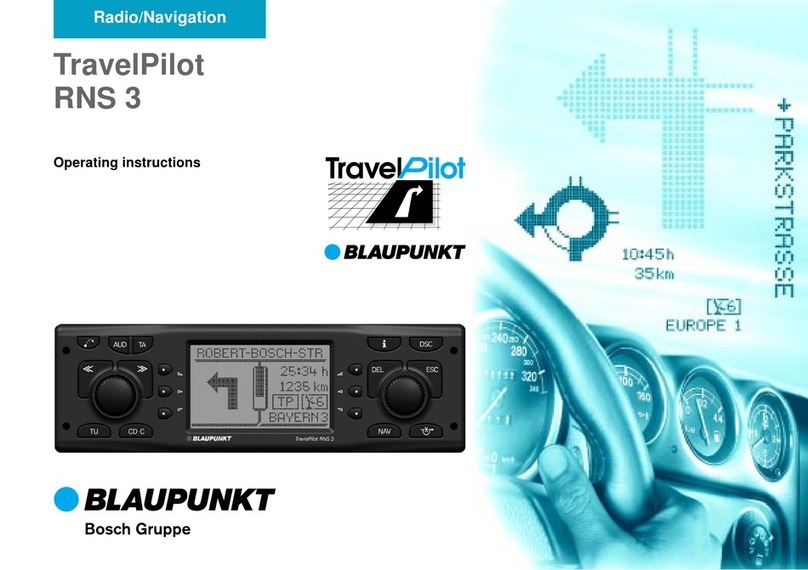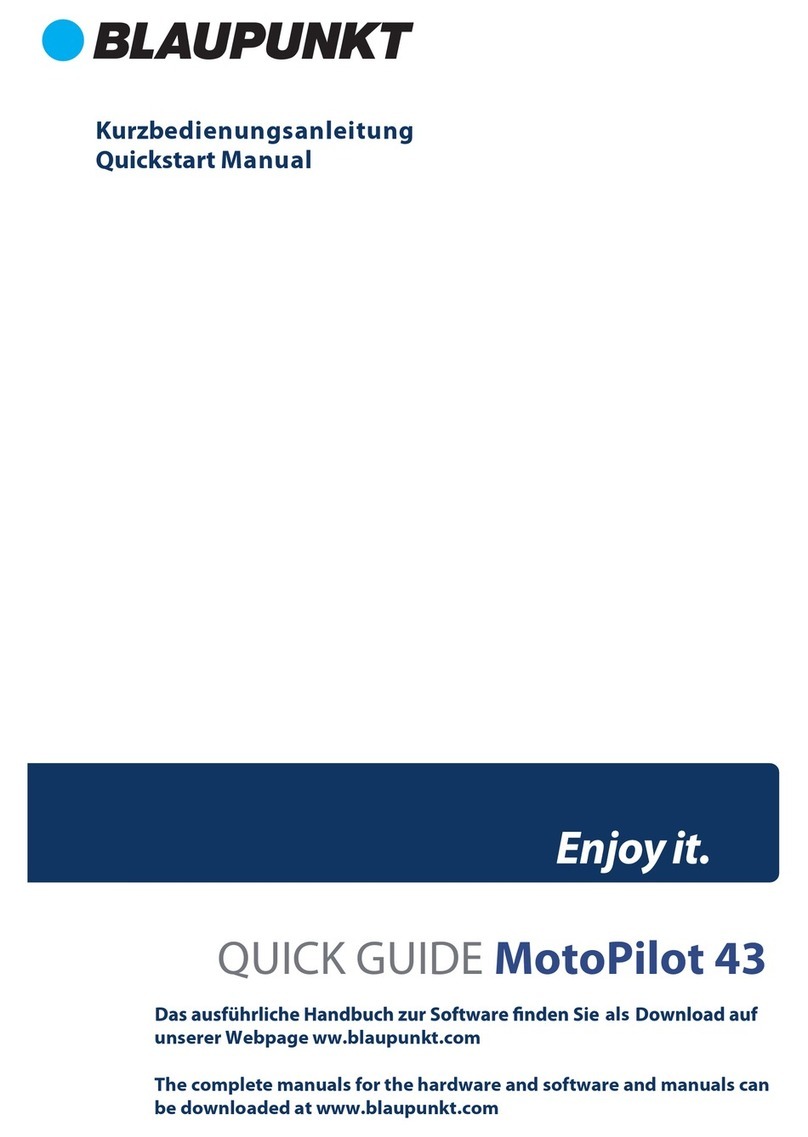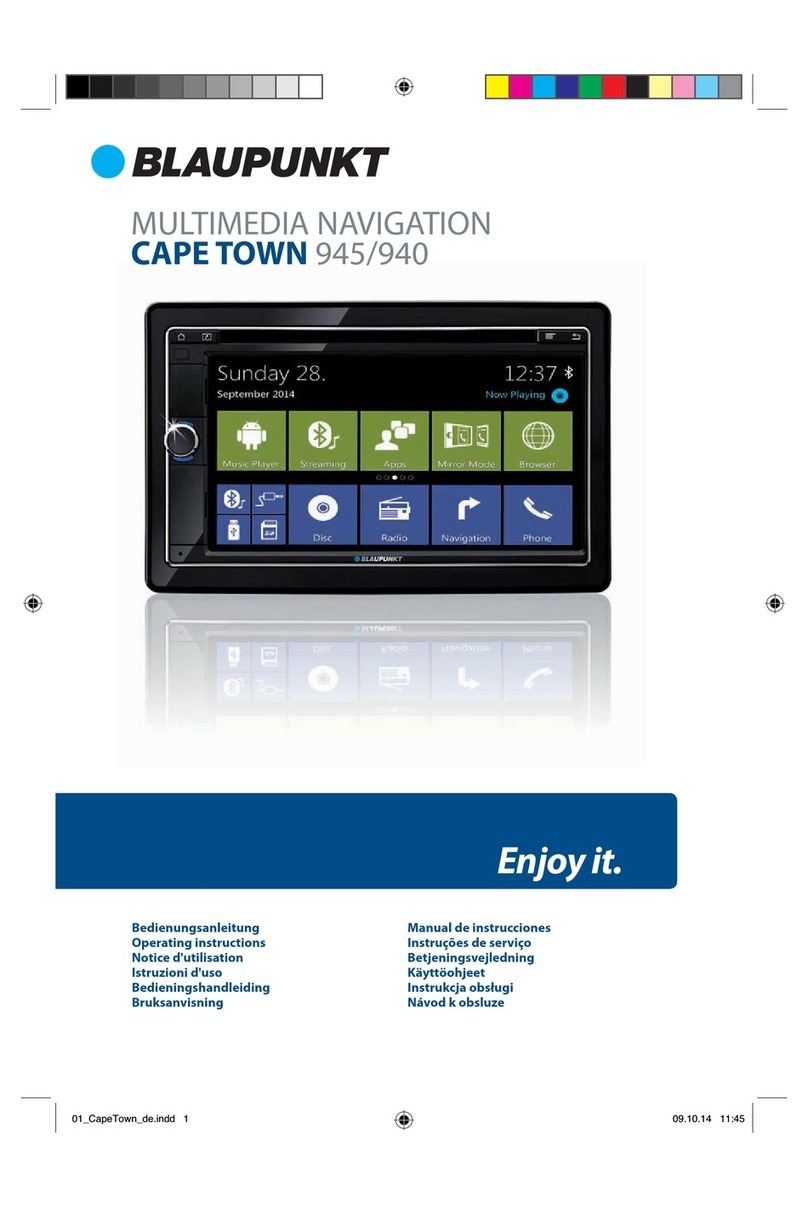3
Table of contents
1 Warnings and Safety information.........................................................................6
2 Getting started.........................................................................................................7
2.1 Buttons and other controls on the screen.......................................................................8
2.1.1 Using keyboards .................................................................................................................. 9
2.1.2 Beyond single screen tap ................................................................................................... 10
2.2 Map screen...................................................................................................................11
2.2.1 Navigating on the map....................................................................................................... 11
2.2.2 Position markers ................................................................................................................ 13
2.2.2.1 Vehimarker and Lock-on-Road.................................................................................................. 13
2.2.2.2 Selected map location (Cursor) and selected map object .......................................................... 13
2.2.3 Objects on the map ............................................................................................................ 13
2.2.3.1 Streets and roads ....................................................................................................................... 13
2.2.3.2 Turn preview and Next street..................................................................................................... 13
2.2.3.3 Lane information and Signposts................................................................................................. 15
2.2.3.4 Junction view............................................................................................................................. 15
2.2.3.5 Motorway exit services .............................................................................................................. 15
2.2.3.6 3D object types........................................................................................................................... 16
2.2.3.7 Elements of the active route....................................................................................................... 16
2.2.3.8 Traffic events ............................................................................................................................. 17
2.2.4 Manipulating the map........................................................................................................ 18
2.2.5 Quick menu........................................................................................................................ 19
2.2.6 Checking the details of the current position (Where Am I?) ............................................. 22
2.3 Navigation menu..........................................................................................................23
3 On-road navigation...............................................................................................24
3.1 Selecting the destination of a route..............................................................................24
3.1.1 Entering an address or a part of the address....................................................................... 24
3.1.1.1 Entering an address................................................................................................................... 25
3.1.1.2 Entering the midpoint of a street as the destination................................................................... 27
3.1.1.3 Selecting an intersection as the destination............................................................................... 28
3.1.1.4 Selecting a city/town centre as the destination........................................................................... 30
3.1.1.5 Entering an address with a postal code..................................................................................... 31
3.1.1.6 Tips on entering addresses quickly............................................................................................ 33
3.1.2 Selecting the destination from the Places of Interest ......................................................... 33
3.1.2.1 Quick search for a Place of Interest........................................................................................... 34
3.1.2.2 Searching for a Place of Interest using preset categories.......................................................... 35
3.1.2.3 Searching for a Place of Interest by category............................................................................ 37
3.1.2.4 Searching for a Place of Interest by name................................................................................. 39
3.1.2.5 Selecting nearby assistance from 'Where Am I?' ....................................................................... 42
3.1.3 Selecting a map location as the destination ....................................................................... 43
3.1.4 Selecting the destination from your Favourites ................................................................. 44