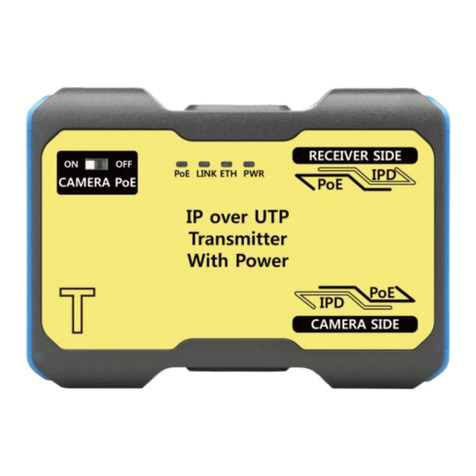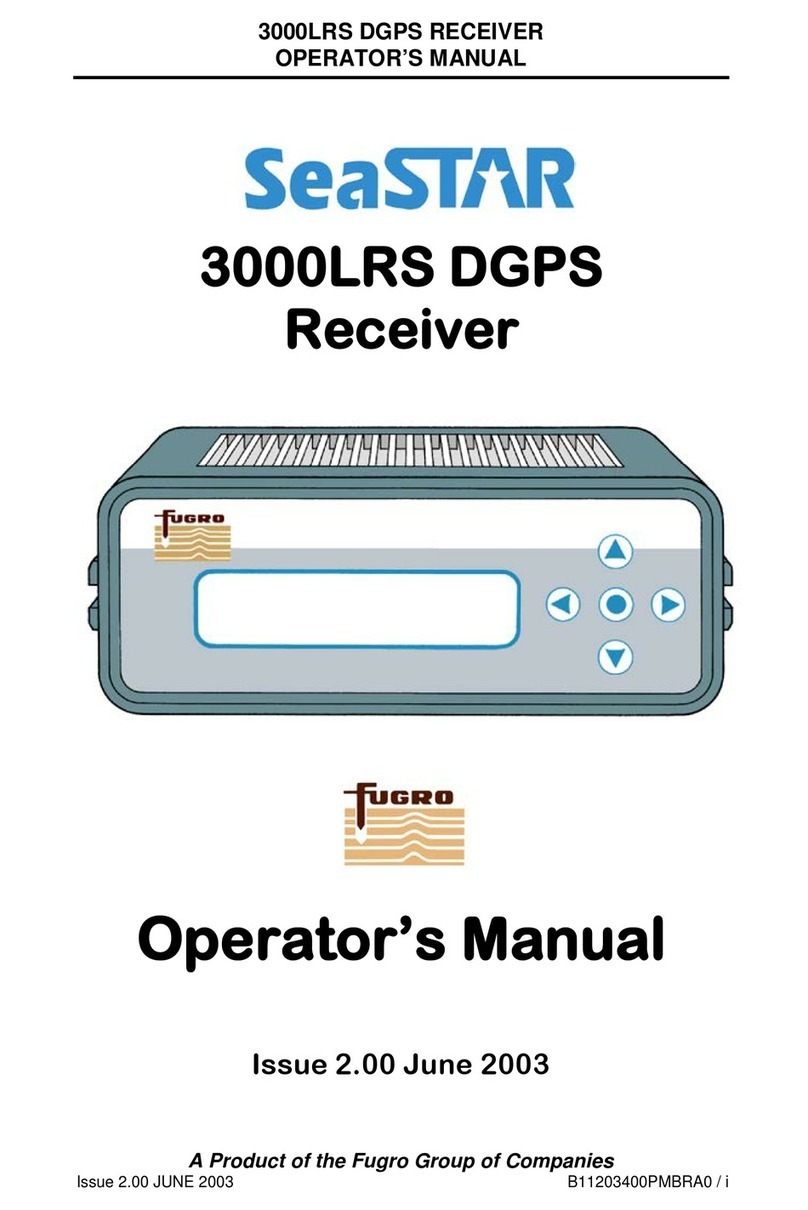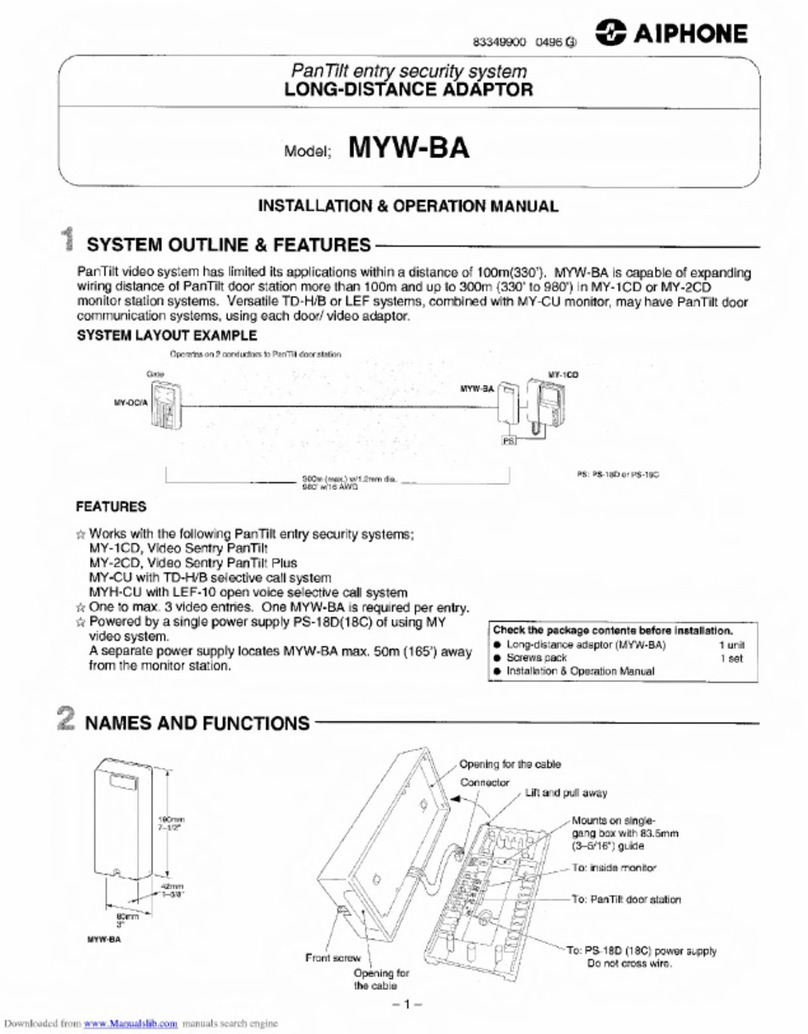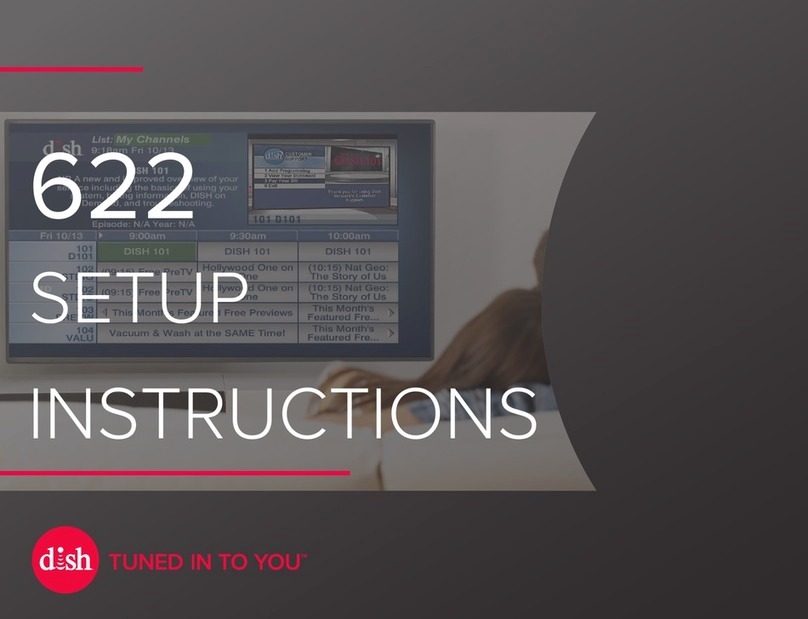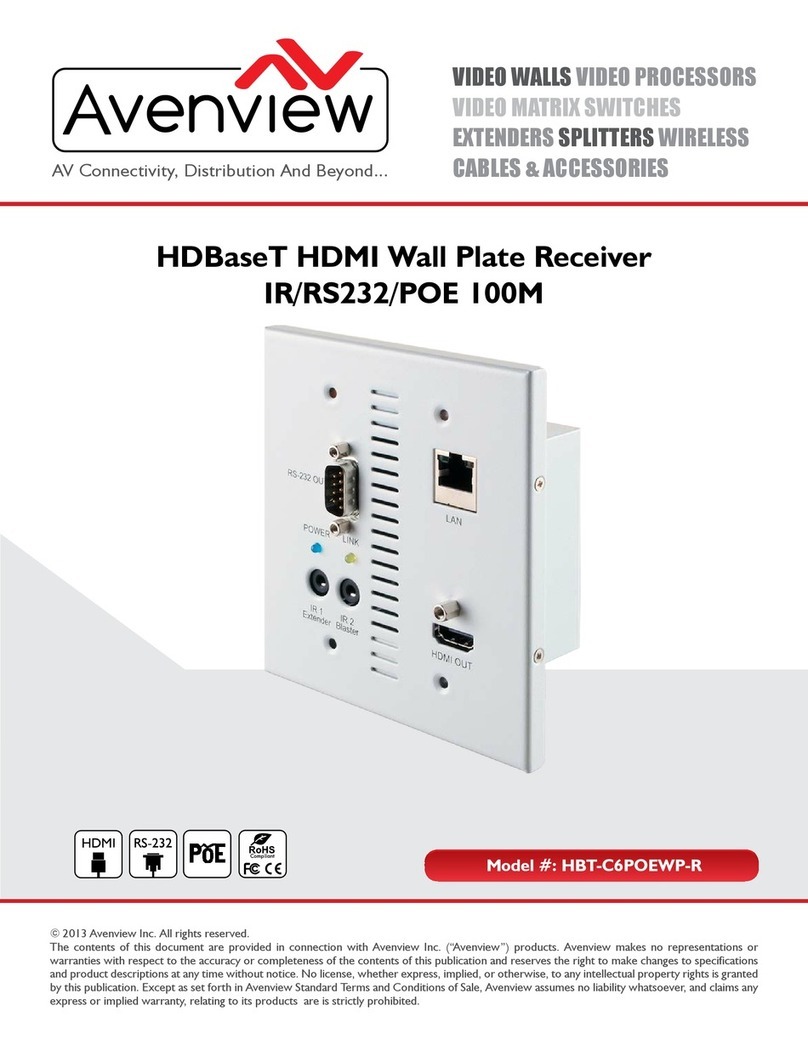Blaupunkt Las Vegas 950 User manual

Enjoy it.
Las Vegas 950(WD)/950DSP(WD)
Las Vegas 960(WD)/960DSP(WD)
Operating instructions

you for purchasing Android-based Smart
True Hi-hi & Car
e innovative idea, bringing car multimedia, high-end digital
sound processing, Internet and active safety together, in addition to
the traditional multimedia & navigation capabilities, really lets you
feel the “blue” value with the Internet + sound "enjoy" + active safety
charm.
e system, Based on Android4.4.4, has 2 variants: 9-inch and 10.1-
inch screen models, and can match nearly 100 car models with
dedicated car-specic fascia:
• 9-inch screen model units Las Vegas 950 (WD) / 950DSP (WD)
• 10.1-inch screen model units Las Vegas 960 (WD) / 960DSP
(WD)
• Las Vegas 950DSP (WD) and 960DSP (WD) with the TrueHIFI
"Digital Sound Processing" functionality
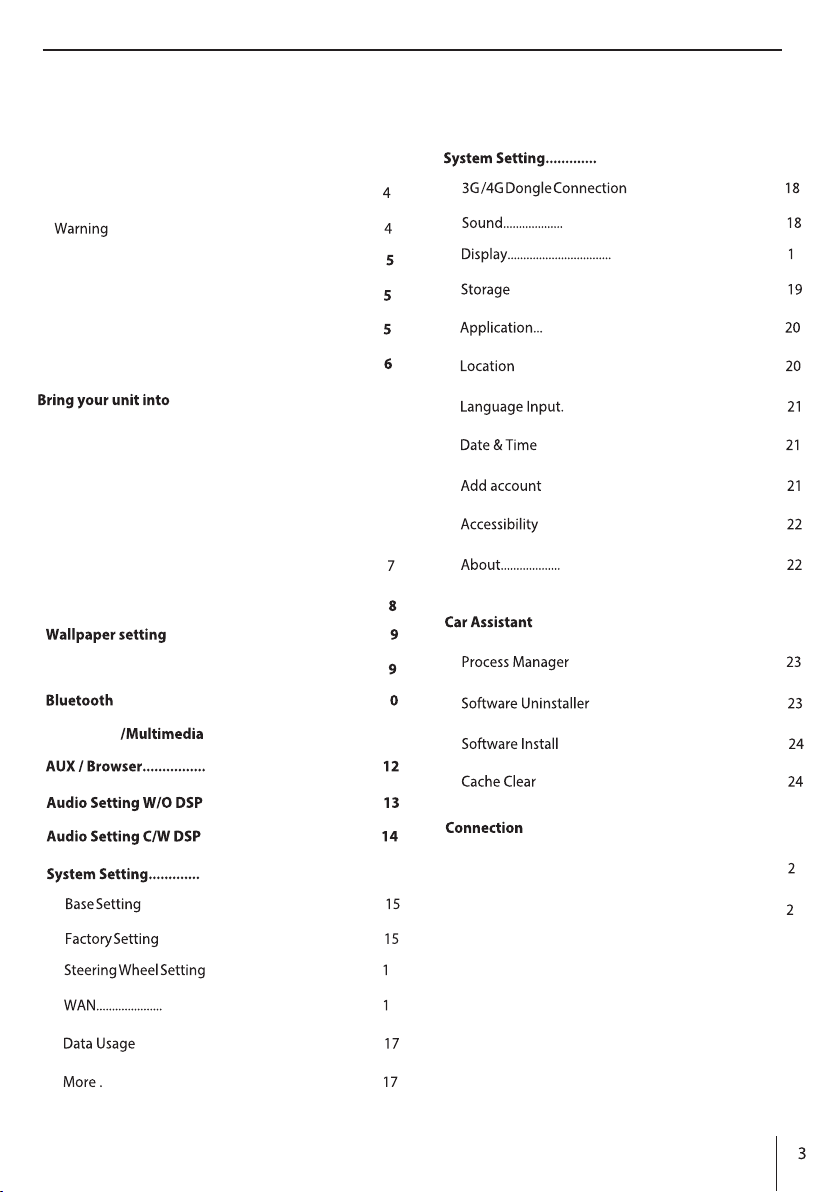
Contents
Safety notes ...................................................................
General .......................................................................................
Cleaning notes .............................................................
Disposal notes..............................................................
Scope of delivery .........................................................
Software update..........................................................
operation.....................................
Switching on/o...........................................................................7
Volume...........................................................................................7
Operation ......................................................................
Touchscreen..............................................................................6
Keyboard input........................................................................
Main menu ..................................................................
.......................................................
Radio............................................................................
Contents
Navigation ............................................ 11
................................................................... 1
.......................................................................................
............................................
............................................
............................................
..................................................
.............................................................................
.......................................................................
........................................................ 6
...................................................................... 6
...............................................................................
.........................................................................................
....................................................
..................................................
.......................................................................
........................................................ 9
........................................................................................
.............................................................................
......................................................................................
.......................................................................
...............................................................................
.............................................................................
...............................................................................
........................................................................
....................................................................
....................................................................
...............................................................
.........................................................................
................................................................................
......................................................................
Las Vegas 950 DSP(WD)/ 960 DSP (WD).......................... 5
Las Vegas 950(WD)/ 960 (WD)............................................ 6
Legal Notice.................................................................27
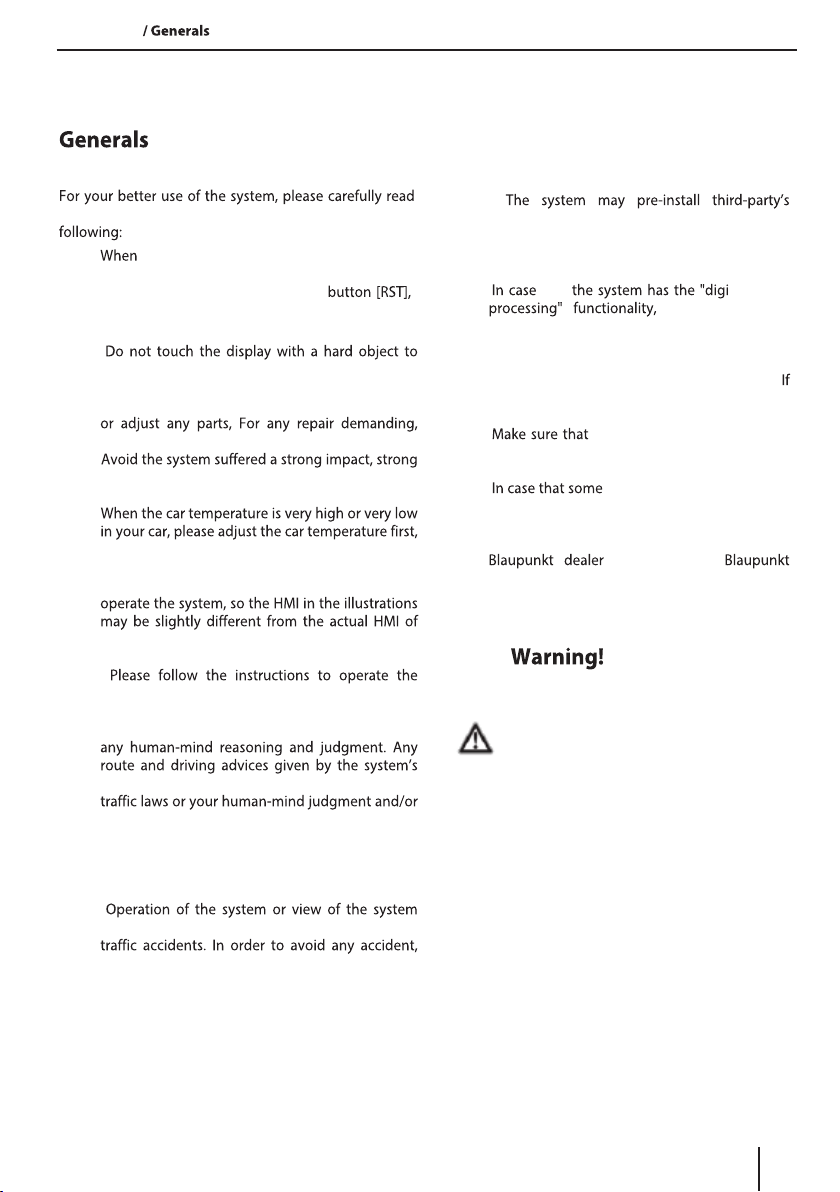
4
Safety notes
this user manual before using the system, and note the
•the system is abnormal in the course
of operation and can not be resolved, please use
the tip of a pin to trigger the reset
in the upper left corner of the panel, so that
the system resets to the factory state.
•
avoid scratching the display.
•The system consists of high-precision
components, thus please do not open the cover
please contact the local dealer.
•
impact could damage mechanical structure
components of the system.
•
and then use the system.
•The illustrations that appear in this manual are
intended to give a clearer indication how to
the system, and some illustrations may not be
implemented in practice.
•
system, the damage caused by illegal operation is
not covered by the warranty.
•The performance of this system can not replace
navigation function can not replace the local
safe driving knowledge. Do not follow the
directions if the navigation function instructs you
to perform an unsafe or unlawful operation that
puts you in an unsafe situation or leads you into
an area that you consider unsafe.
•
screen during the car driving may cause serious
please stop in a safe spot in a legal way before
operating the system and viewing the system
screen.
•
software which is connected with other
devices, please backup the data in the devices
before use, in order to avoid data loss due to
any uncertainties.
•that tal sound
any tuning and
setting of digital sound elds must not be
conducted while driving, to ensure that the
volume of the system is so set that you can
hear external tracs and emergency vehicles.
you are unable to hear external tracs you may
cause trac accident.
•any other person who intends
to use this system has carefully read these
instructions and the following instructions.
•explanation or instructions in
the current user manual is not clear enough for
you, so that you might be unsure how to
operate the system, please contact your local
or the related
for the relevant information or contacts, and
then use the system.
1. This system is used for cars with 12V battery
and negative grounded power supply. Do not
install the system directly on a truck or bus
with 24V battery power supply.
2. Do not install the system in a way that hinders
the driver's vision or aects the driving
operation.
3. Do not expose the system and accessories to
excessive moisture or water, otherwise it may
cause a short circuit and cause a re or other
damage.
4. Do not replace the fuse device attached to the
power connector of the system with some
other ones, since any mismatch could lead to
lose protection of the system from over-
currents and may burn the system or even
cause a re.
Safety Notes
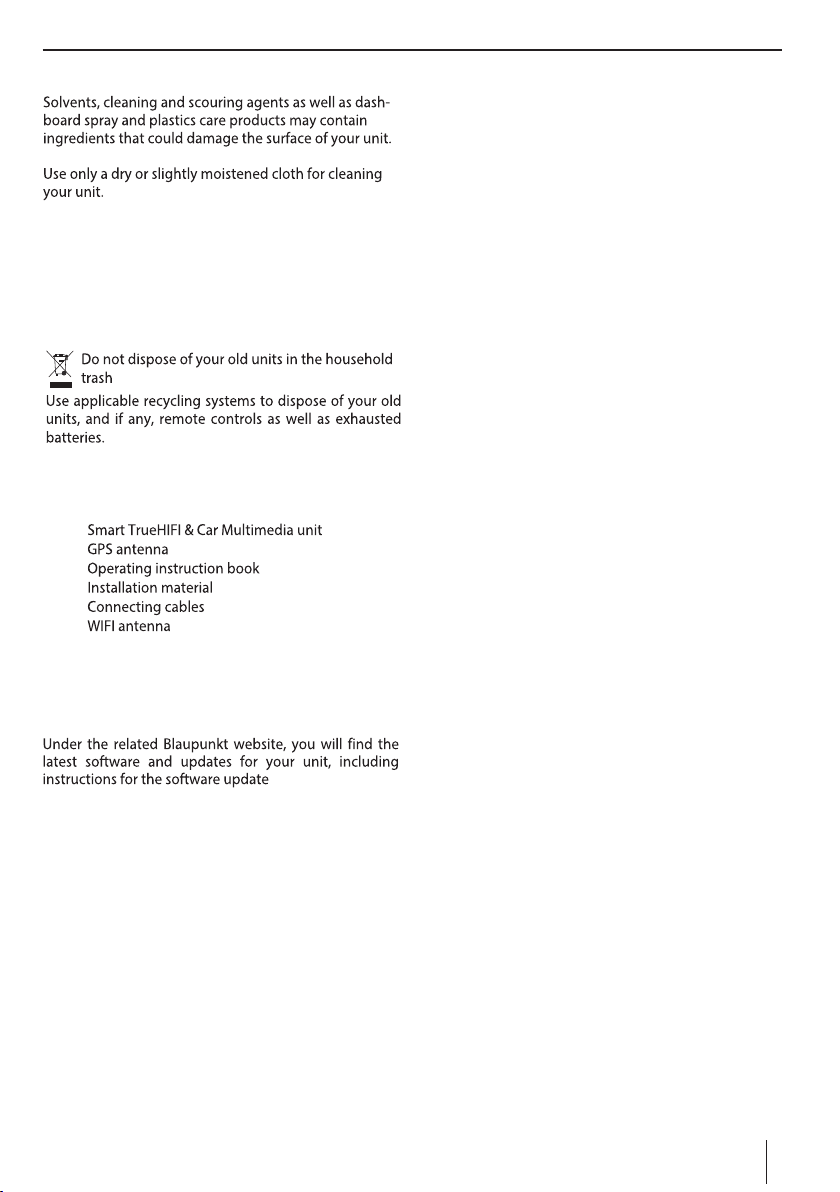
Cleaning notes
When the system panel and TFT LCD screen are dirty,
please use a soft cloth or neutral detergent to wipe. Any
use of hard cloth or diluents like alcohol could cause
scratching on the panel and TFT LCD
Disposal notes
!
Scope of delivery
The scope of delivery includes:
•
•
•
•
•
•
Software update
Safety notes | Cleaning notes | Disposal notes | Scope of delivery | Software update
5

operation
Switching on/o
Switching on/o with the power/mute button
For switch-on, press the power button
For switch-o, hold the power
button pressed for more than 2 seconds.
Switching
was switched o with the power button, it is switched
Volume
Adjusting the volume
You can adjust the volume in increments from 0 (o)
to 0 (maximum).
to change the
volume.
Muting the car sound system (Mute)
Briey press the
Power/Mute
to mute the
device or to reactivate the previous volume.
Operation
Touchscreen
Important note:
Do not use any pointed or hard objects, such as ball
point pens or fountain pens, to operate the
touchscreen of the product.
The product features a capacitive touchscreen that
provides soft keys/buttons and allows you to operate it.
Swiping/scrolling
Some functions require swiping across the display
surface, e.g.
• scrolling in lists,
• adjusting sliders.
nger on the
nger over the surface.
Zooming
When displaying maps (navigation) and images, you can
enlarge or reduce the view (zoom):
ngers and
ngers
closer together (zoom out/reduce) or further apart
(zoom in/enlarge).
operation | Operation

7
Keyboard input
A keyboard is displayed for entering text or numeric
values:
1 2
37 4
5
6
Notes:
• The navigation app uses its own keyboard (see the
chapter "Navigation").
• For entries that allow only certain characters, such
as numbers, a special keyboard may be opened.
The keyboard oers dierent options:
1. Input display
2. Conrm input
3. Short press: Conrms input
Long press: Discards input
4. Short press: Inputs characters
Long press: Displays special characters for selection
5. Short press: Inputs characters
Long press: Displays keyboard settings
6. For text input: Changes between capital and non-
capital letters
For number/character input: Changes to additional
special characters or returns
7. Set keyboard to text or number and character input
Operation
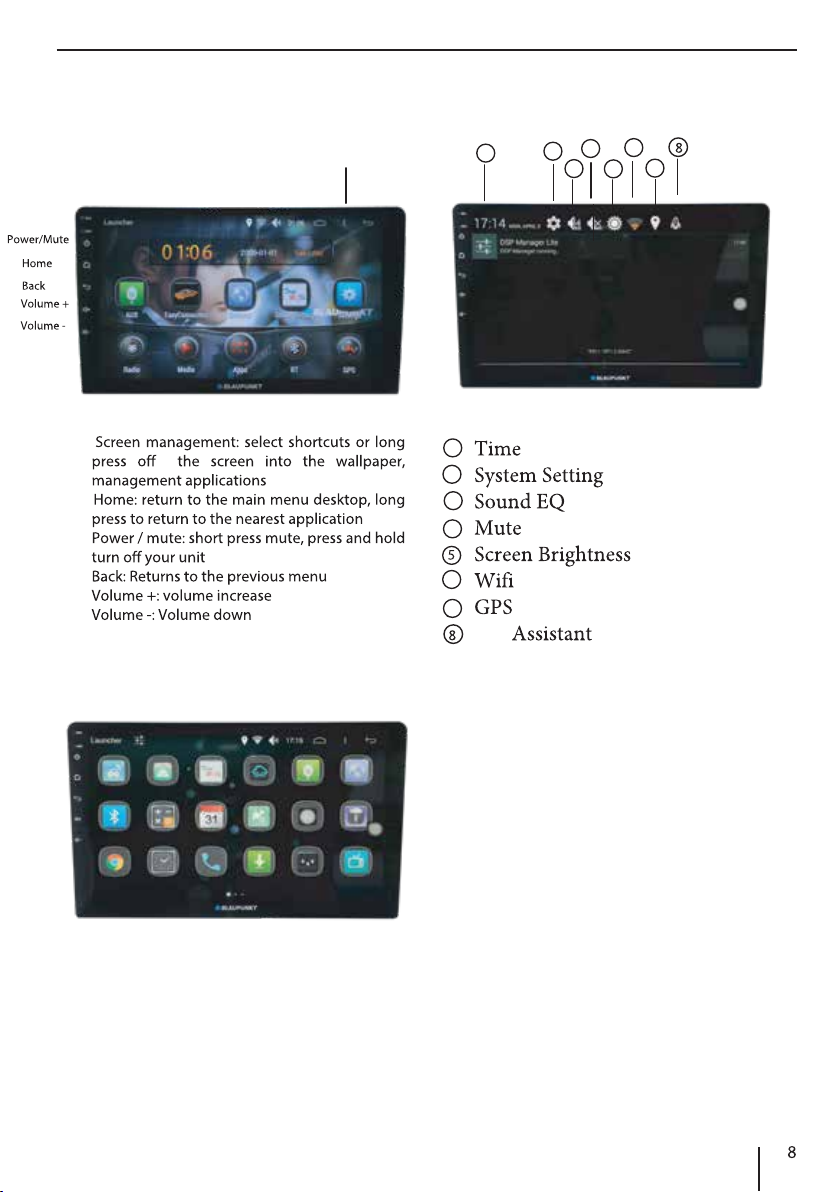
Main menu
Opening main menu
Main menu
•
•
•
•
•
•
12
37
4
5
6
Car
1
2
3
4
5
6
7
•Click on the main menu "application" to enter
the application page
•Enter the application page, long press an icon
until the icon moves to the main screen/desktop,
and then drag it to the main screen blank, In case
that the main screen picture is full, it will show
"this main screen has no space."
Android Application
Screen Management

allpaper Setting
→ →
•Band
•Stereo / mono
•Far distance / proximity
•Automatic search
•Step left / step right
9
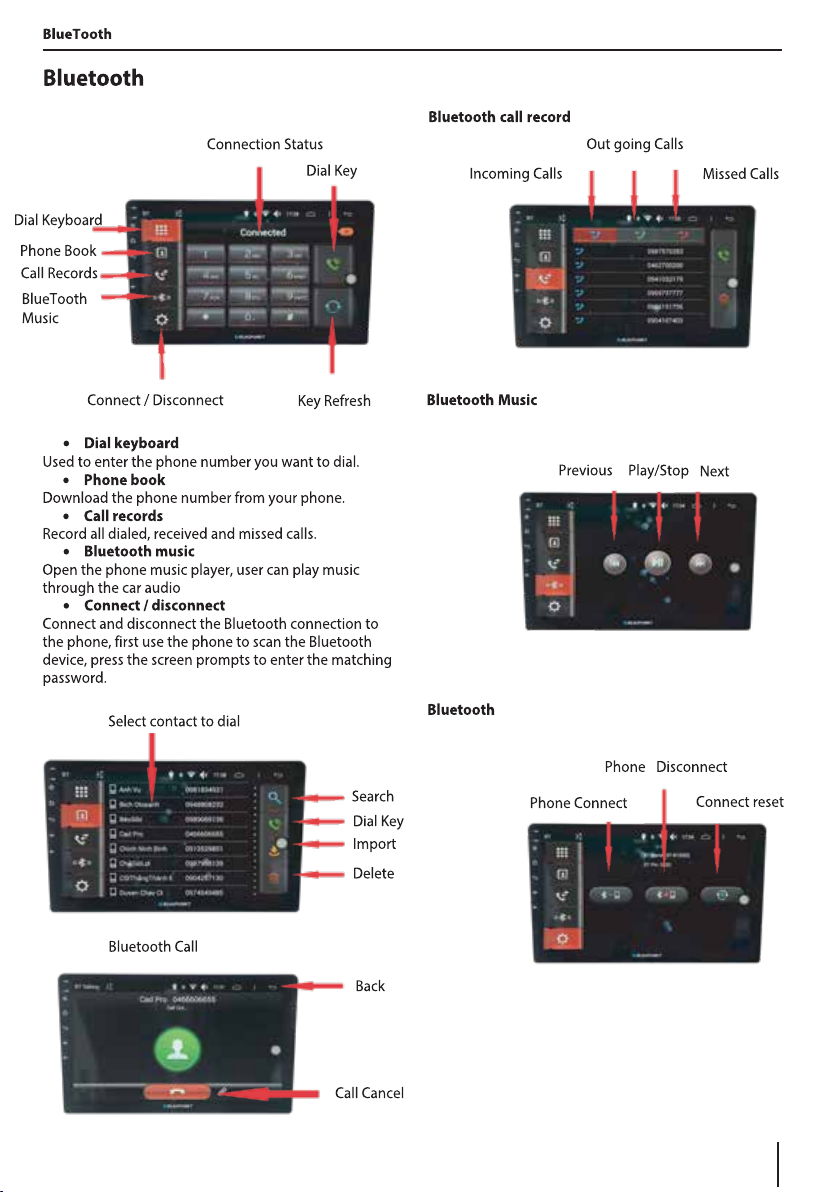
Connection
10
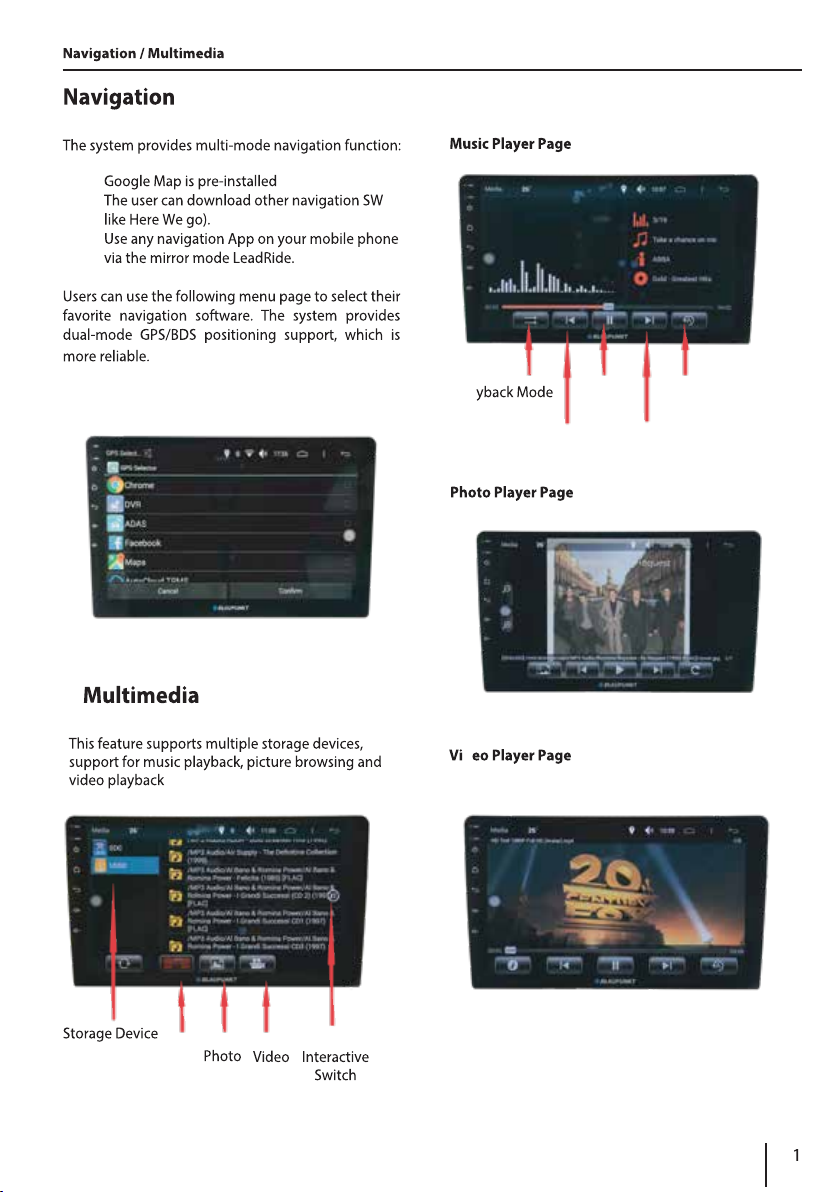
1
•
•
•
Music
Pla
Previous
Play/
Pause
Next
Cycle Mode
d
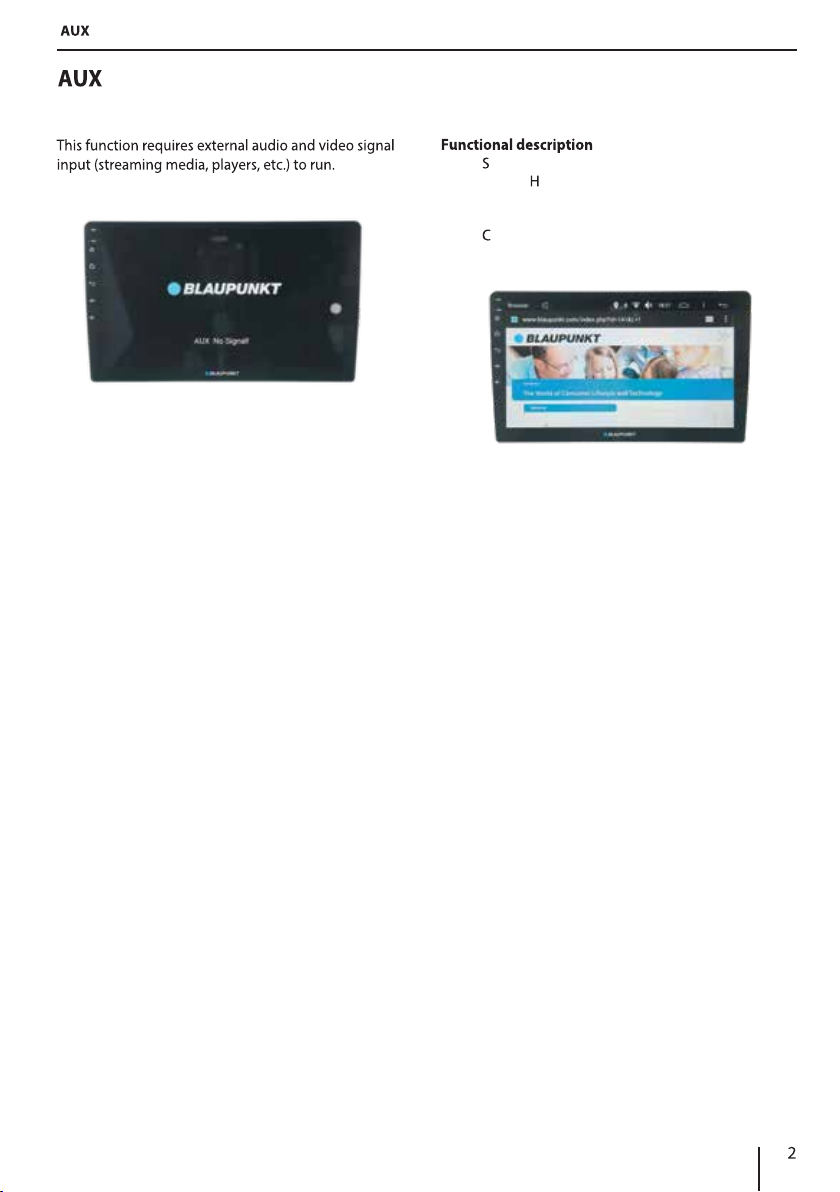
1
•upport WIFI, 3G / 4G USB dongle or 3G / 4G
mobile otspot shared network to achieve the
Internet, the specic settings please see the
settings chapter.
•lick on the URL bar, in the pop-up soft keyboard,
enter the URL and click "GO" to connect the URL.
/ Browser
Browser

settings
•
•
•
•
settings
L V 950
WD 960 WD
13
Functional description

1
23
4
settings
1
2
3
4
favorite source style according to the characteristics of
•
own style by yourself. Increase of the gain of
would get stronger volume as well as
•
band,
to control the band width. Increase of this value
would narrow the band width, and vice versa
•
one of the preset styles. In case that you select
settings
•
Menu page "expert conguration"
•
•
selected and put into use by you at your
convenience. Taking into account your
spatial structure and your personal
time delays and power limitations for
•
conguration has been done before. If so,
you shall contact and consult your dealer
arrangement
1
In case that speakers and/or ampliers are
changed and/or added, the sound tuning les
set and stored previously must NOT be used
any more. Otherwise it could destroy speakers
and/or ampliers. No warranty or any
responsibility shall be taken over herewith.
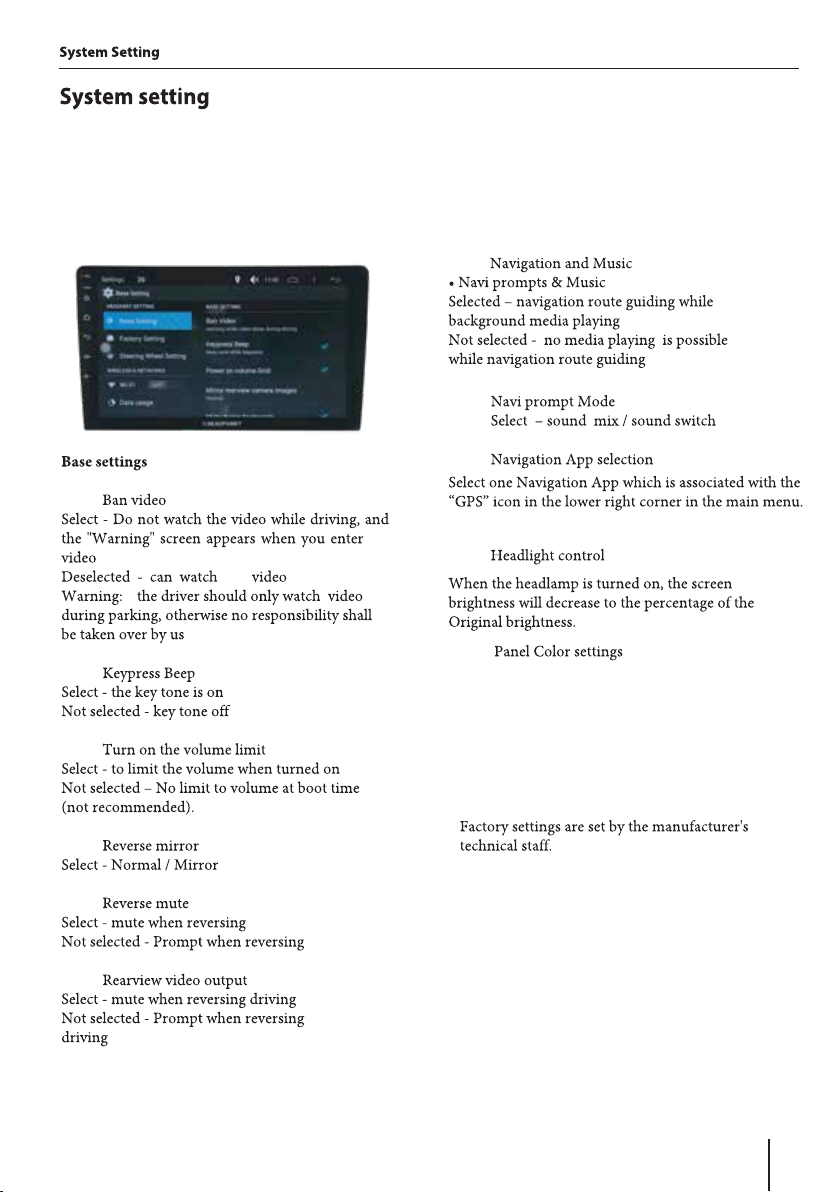
15
/ Base Setting/ Factory Setting
•
the
the
•
•
•
•
•
Enter the system settings shortcut: from
drop menu, click the Settings button
•
•
•
•
•
Factory settings
Set the virtual key backlight color

16
/ / WLAN
•Wizard mode
1. Click to enter the steering wheel setting
page, the right side of the screen has 12
virtual steering wheel buttons (preset
function keys).
2. Click on one of the virtual steering wheel
buttons (preset function keys) on the right
side of the screen to blink.
3. Press and hold the control key
corresponding to the actual steering wheel.
4. Click "Save" at the top right of the screen
to complete the steering wheel button to
bind the preset function key.
5. Click "Reset" to delete the previous
binding.
•Free mode
1. Click to enter the steering wheel setting
page, the right side of the screen has 12
virtual steering wheel buttons (preset
function keys).
2. Press and hold one of the control buttons
on the actual steering wheel.
3. Click on the corresponding virtual steering
wheel button (preset function key) on the
right side of the screen, ashing.
4. Click "Save" at the top right of the screen
to complete the steering wheel button to
bind the preset function key.
5. Click "Reset" to delete the previous
binding.
is function is suitable for some models that can
not connect the steering wheel control keys
through the CAN module of the car
network. e purpose is to bind the actual
steering wheel control keys to the virtual
steering wheel buttons (preset function keys) in
the system.
e steering wheel control setting method is as
follows:
WLAN
WLAN
WIFI is turned o by default. According to the
following HMI prompt, you must rst open the
WIFI, click the switch icon, so that WIFI is turned
on, enter the WIFI list page. e user can search
available networks automatically by selecting the
scanning button.
Click the switch icon to enter the list page.
Select the WIFI name to connect, enter the
password for WIFI, and click Connect.
When the connection is successful, the title bar
displays the WIFI icon.
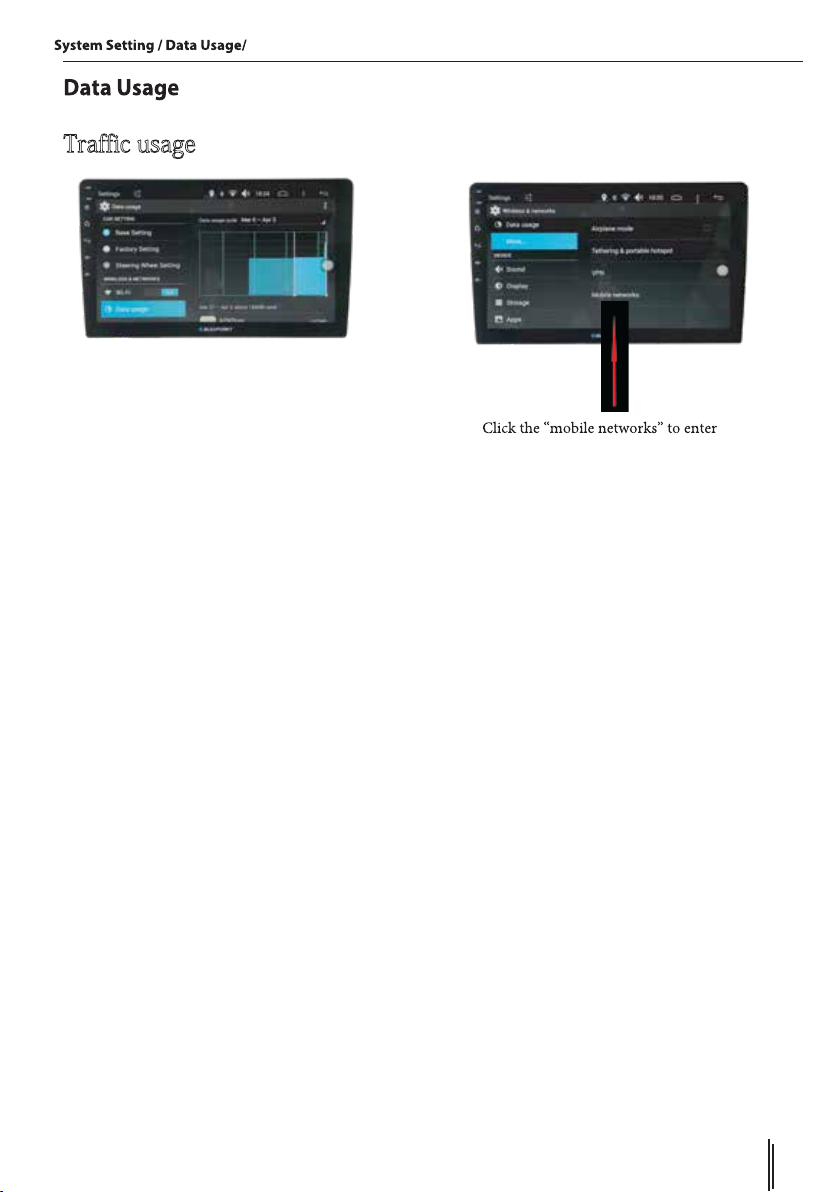
17
More
Trafficusage
More
the mobile network settings
•Airplane Mode
When you turn on this mode, all wireless
features of the system will be turned o and
you will not be able to use data services and
Wi-Fi, but you can still enjoy local music,
video, or use other applications that do not
require a network.
•Mobile networks
Insert the USB 3G/4G network card device
(such as USB dongle), congure the mobile
network parameters (dierent mobile service
provider parameter settings are dierent).
Display of the network signal on the status
bar means that this device is available.
•Tethering & portable hot spots
In case that the above mobile network is
available, the system can share its network
connection to other devices (such as mobile
phones, tablet or computer, etc.), as hotspot
for these devices.
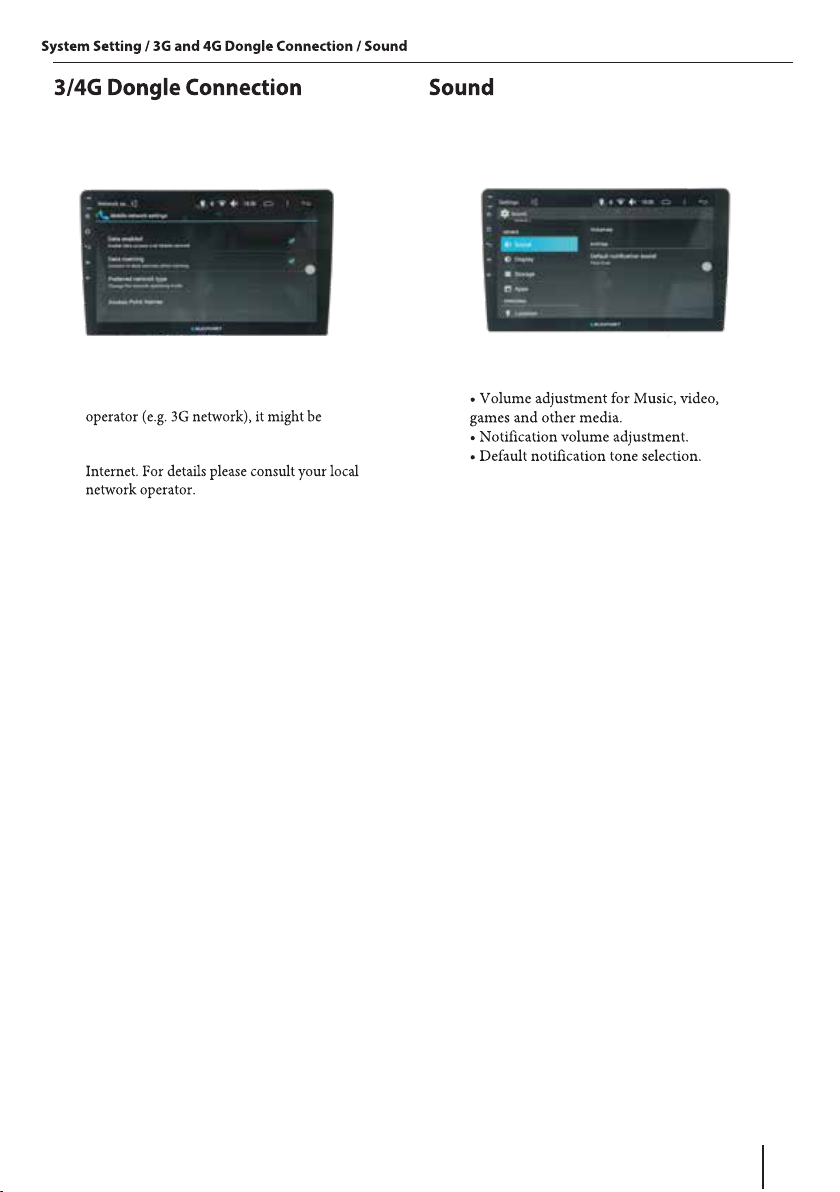
18
•Attention: for certain mobile network
necessary to congure the APN access point,
otherwise you can not get access to the

19
/ / Storage
Storage
storage device, check that the system or
•rightness ad ustment
•
•
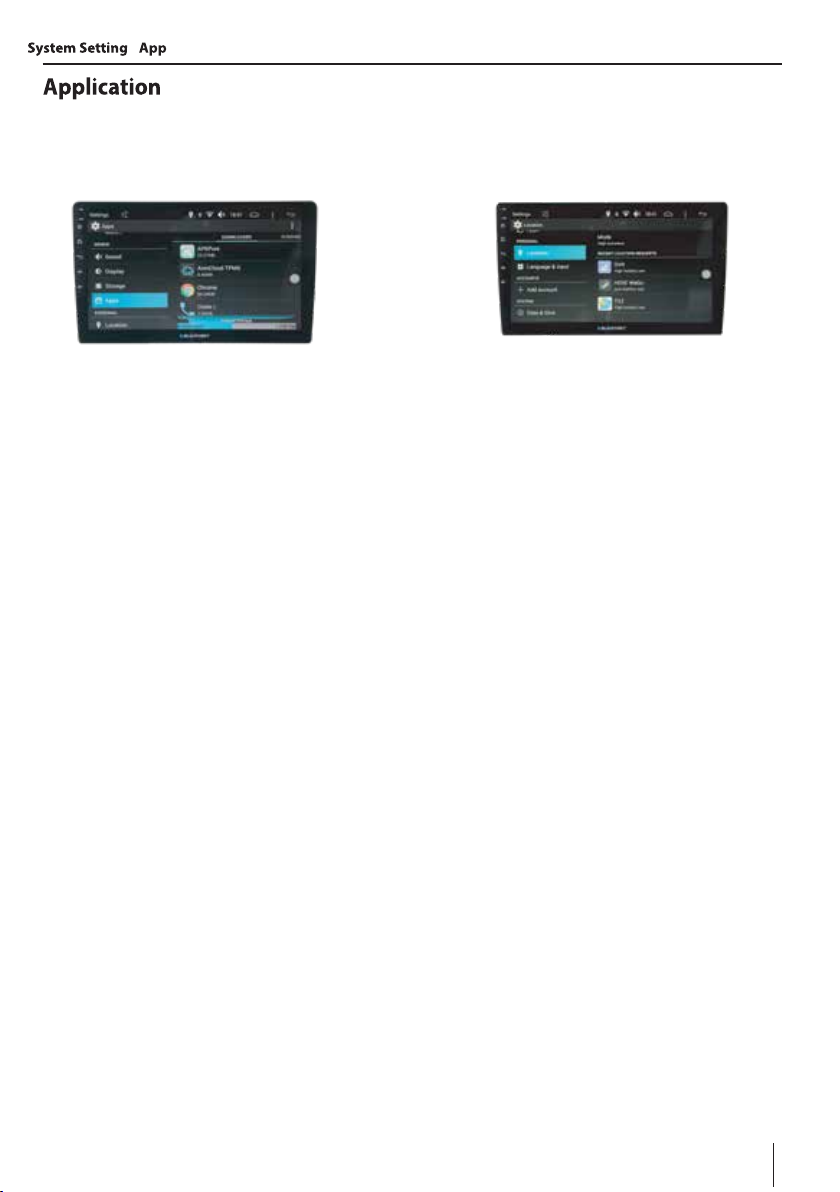
20
/ / Location
Location
Determine the location mode and Apps which
have recently requested for locations
Display information of all Apps on the system
and the external storage device incl. running
and downloaded Apps, and conduct App
uninstallation and stop.
This manual suits for next models
7
Table of contents
Other Blaupunkt Receiver manuals

Blaupunkt
Blaupunkt AUS440 User manual

Blaupunkt
Blaupunkt SACRAMENTO290MC User manual

Blaupunkt
Blaupunkt MIAMI620 User manual
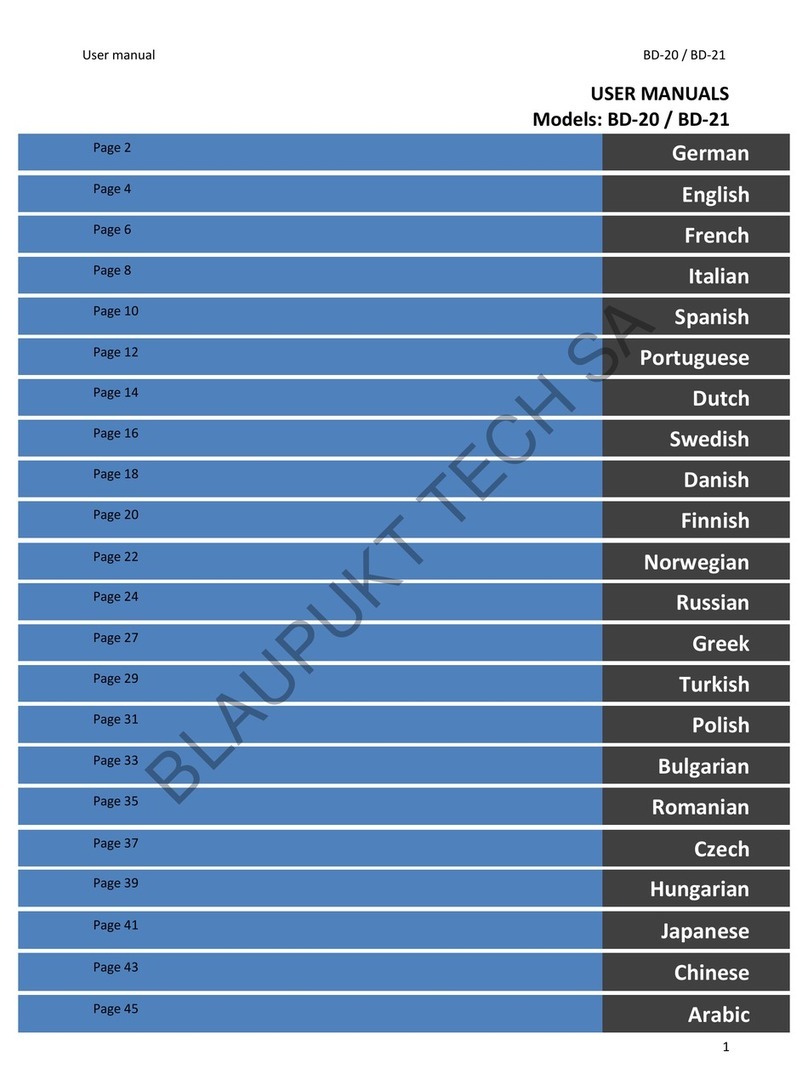
Blaupunkt
Blaupunkt BD-20 User manual
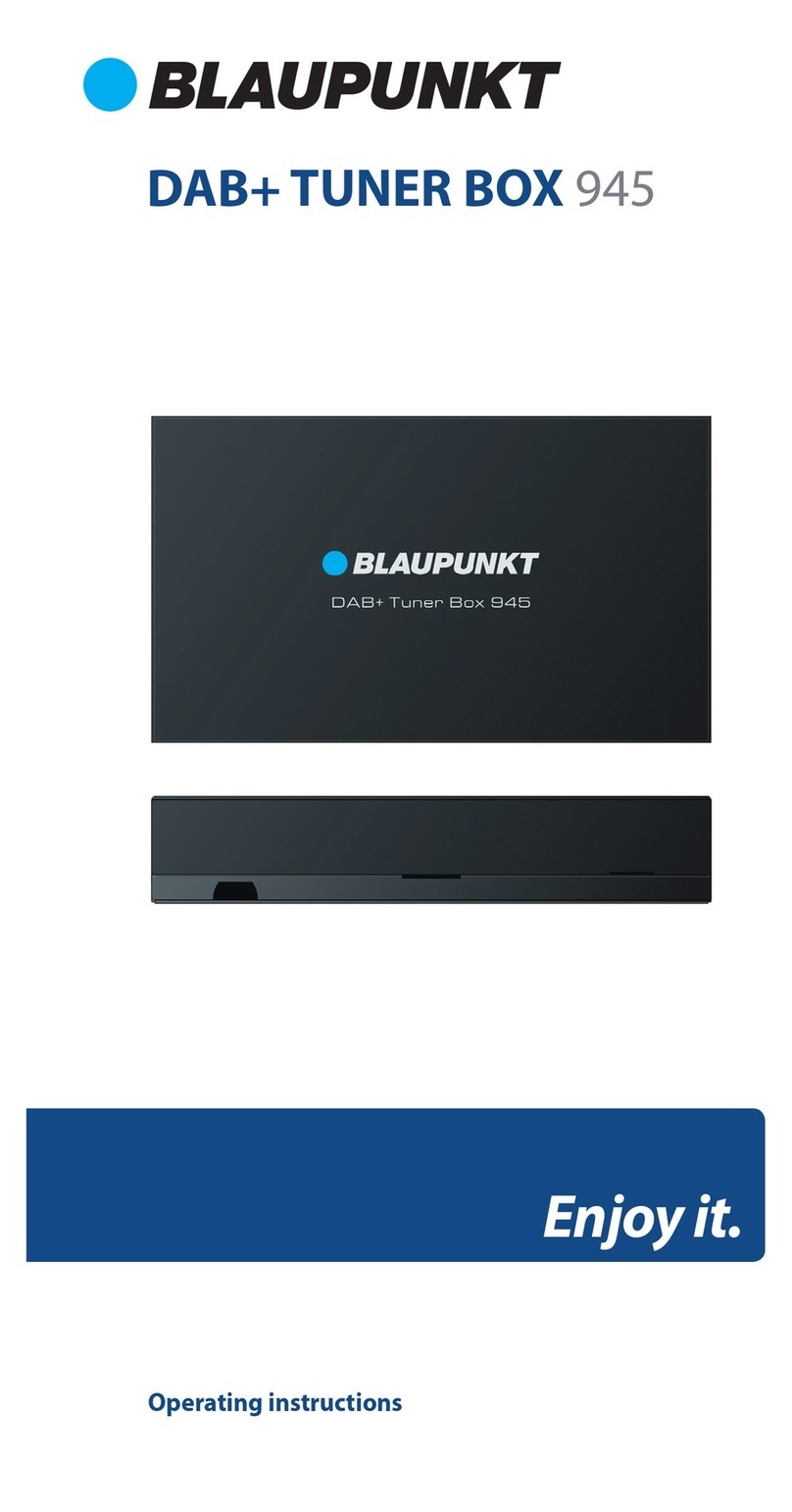
Blaupunkt
Blaupunkt DAB+Tuner Box 945 User manual

Blaupunkt
Blaupunkt MMP440 User manual

Blaupunkt
Blaupunkt SANJOSE120 User manual
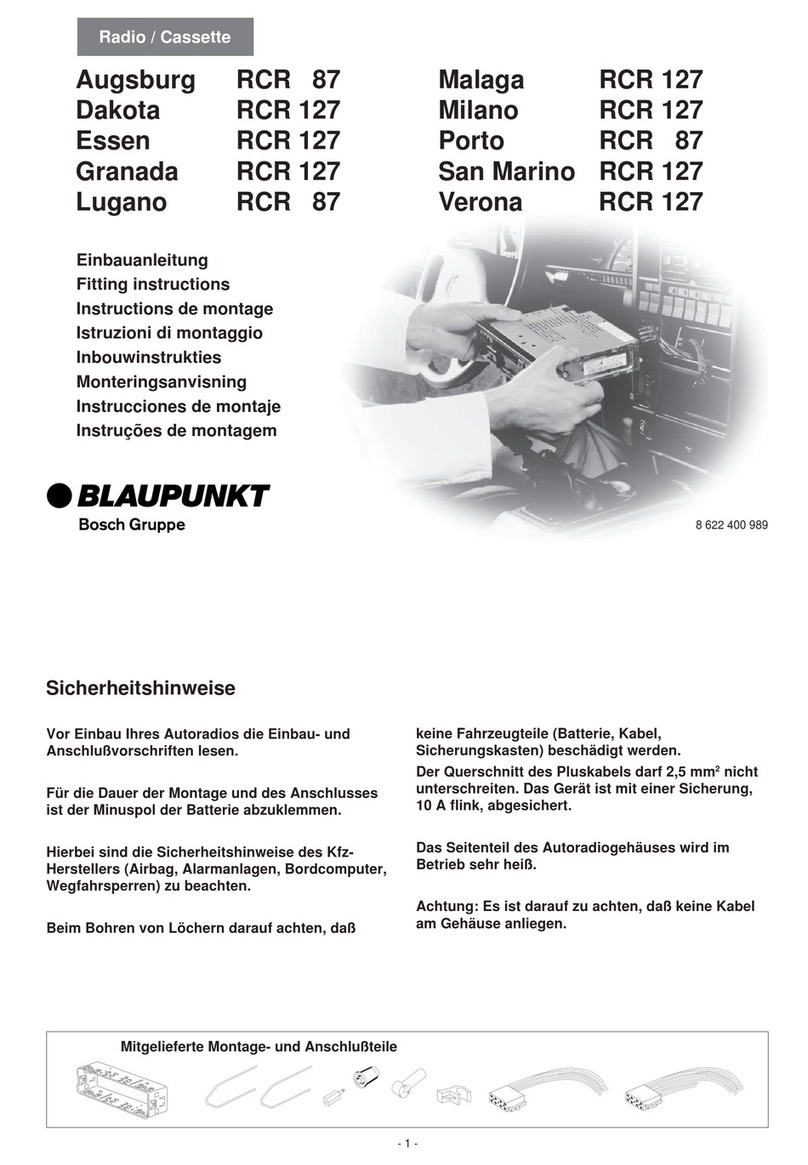
Blaupunkt
Blaupunkt AUGSBURG RCR 87 User manual