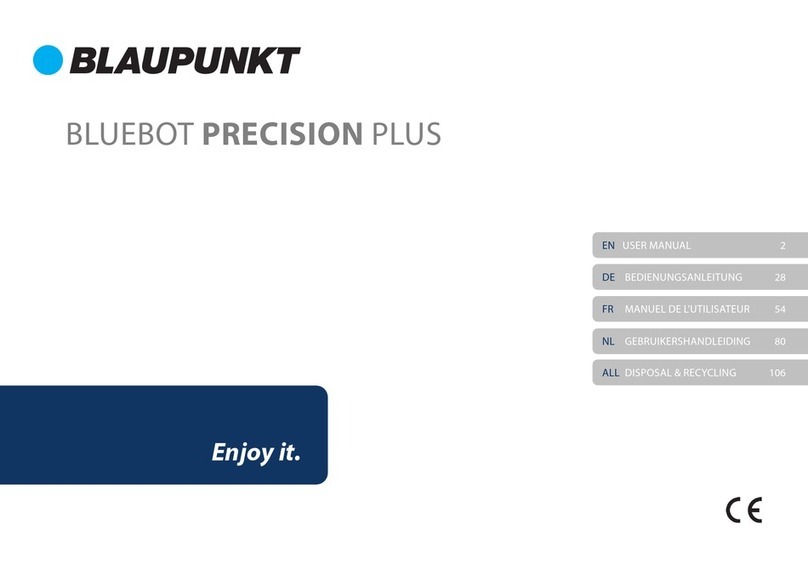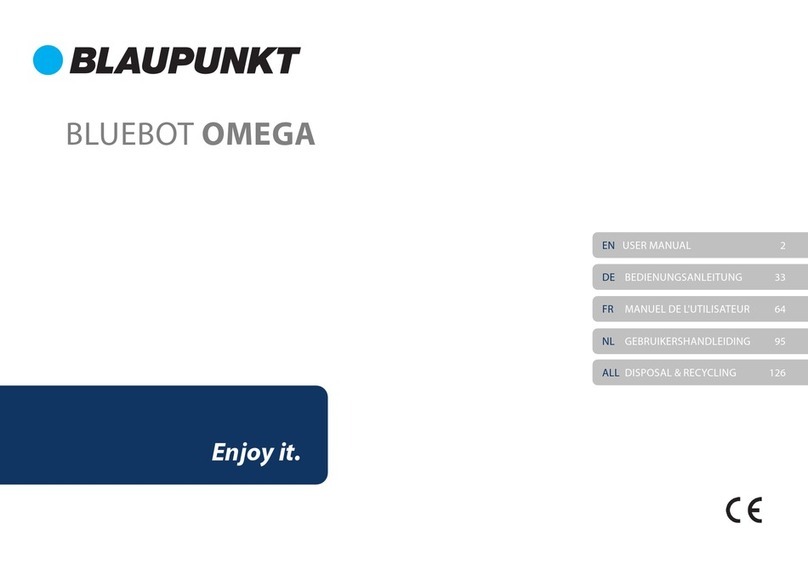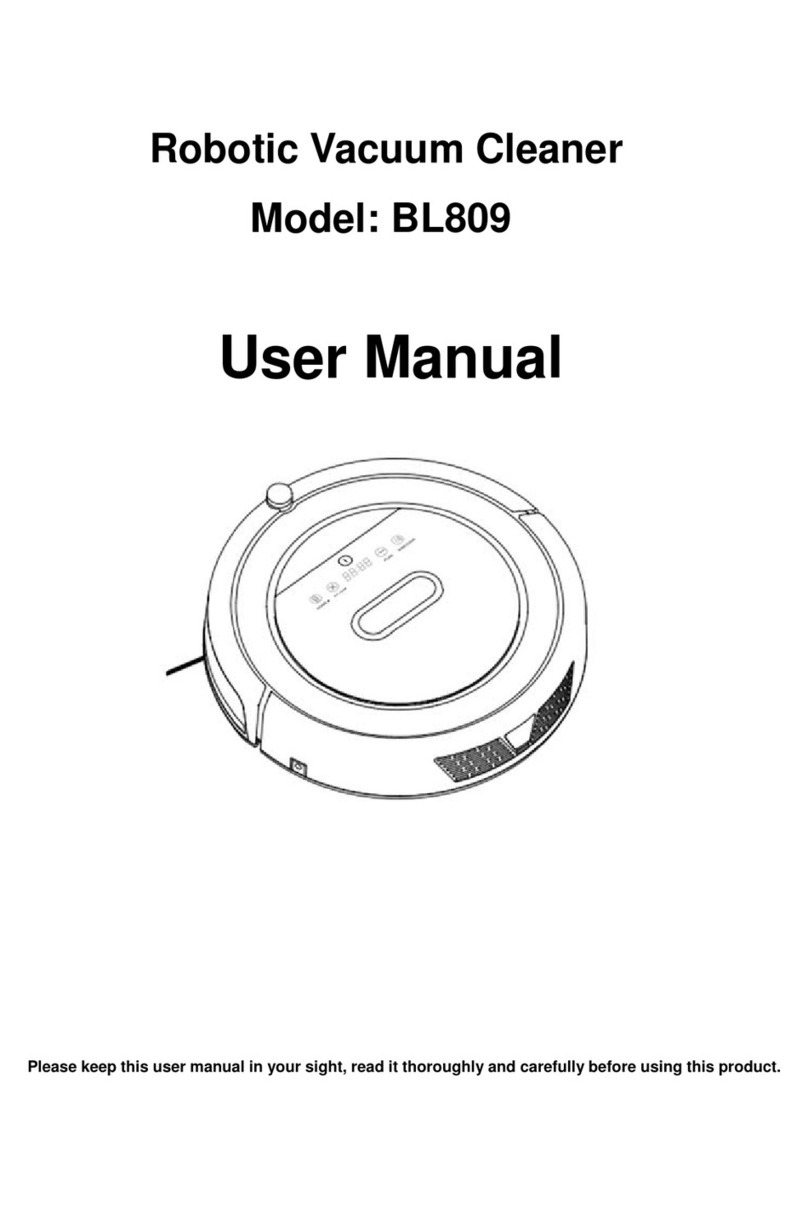ProductOperation
How to schedule the robot
1. Schedule on Display Panel on Robot Unit
A.Setting robot current time (Make sure the robot is in standby or power on status).
a.Short press "PLAN" button to start current time setting. The LED panel will show
the current system time.
b.Then the left two numbers on LED panel will flash. The left two numbers stands
for Hour, Press “HOME” to increase hour or “MAX” to decrease it.
c.Press shift to minute setting mode, then the right two numbers that stands for
Minute on LED panel will flash. Press “HOME” to increase it or “MAX” to decrease it.
d.Press button to save the setting, then press “PLAN” to exit (Before the setting
is saved, if press “PLAN” to exit, the current setting will be invalid).
B.Setting the scheduling time (Make sure the robot is in standby or power on status)
a.Press “PLAN” and hold it for 3 seconds to start scheduling, then the left two
numbers on LED panel will flash,
b.Press “HOME button to increase hour or “MAX” button to decrease it.
c.Press to enter minute setting mode, the right two numbers on LED panel will
flash, press “HOME” button to increase it or “MAX” button to decrease it.
d.Press again to save the setting, then press “PLAN” button to exit (Before the
setting is saved, if press “PLAN” to exit, the current setting will be invalid).
C.Cancel the scheduling
Follow above step B, set the scheduling time to be 00:00 and exit.
Note:
a.For the scheduled cleaning time through robot panel will be calculated according
to robot’s current time. Therefore, please follow step A, set the robot time in
accordance with current real time.
The robot will automatically start cleaning at the scheduled time every day. Schedule
cleaning needs to be reset if the power switch has been turned off.
2.Schedule on Remote Control
A. Schedule cleaning setting
a.
Make sure the robot is in standby mode or charging mode. Press” PLAN” button
on remote and hold it for 3 seconds to enter scheduling control to start Max cleaning.
Robot will enter Max cleaning mode.
b.
The left two numbers on remote screen stands for Hour; the right two numbers
stands for Minutes. After entering scheduling mode, the Hour numbers will flash.
The Hour and Minute can be changed by pressing "Up" or “Down” button. Press
“Left” and “Right” can shift between Hour and Minute numbers setting. The
numbers flashes is the one under scheduling.
c.
When selected the hour and minute, with the remote pointing to the robot, press
“ON/OFF” button on the remote. Robot unit display panel will show corresponding
scheduled time if it’s been scheduled successfully.
Note: The numbers shown on remote is the time interval for scheduling. And the time
interval is integer times of 30 minutes. For example: If the current time is 8:00
am, and the remote setting number is 01:00. If schedule cleaning has been
successfully saved, the robot will start working 1 hour later. It means 9:00 am
has been set as scheduled cleaning time, and the robot will automatically start
cleaning at 9:00 am every day.
B. Cancel scheduled cleaning
Press “PLAN” on remote and hold it for 3 seconds to enter scheduling mode.
The left two numbers on remote screen stands for Hour; the right two numbers stands
for Minutes. The Hour and Minute can now be edited by pressing “Up” or “Down” button.
Press “Left” and “Right” can shift between Hour and Minute numbers setting. Set the
time to be 00:00, then press “ON/OFF” button. The scheduled cleaning was
successfully canceled.
C. Remote control current time setting
Press “CLOCK” on remote and hold it for 3 seconds to enter remote control
current time setting mode. The left two numbers on remote screen stands for Hour;
the right two numbers stands for Minutes. At the top of the LCD panel, there is Date
choice. After entering current time setting mode, the Hour numbers will flash. Press
"Right" one time can shift to Minute editing, press "Right" two times will shift to "Date"
editing. The Hour, Minute can now be edited by pressing “Up” or “Down” button. The
Date can be edited by pressing "Left" and "Right." Press "CLOCK" button to save
the setting.
Note: The remote clock time function is similar to watch to know the time. It has
nothing to do with the scheduled time.
Cleaning Modes
Four cleaning modes to meet your different needs.
1.Max cleaning
Press “MAX” on robot or "MAX” on remote
is with bigger suction power, faster rolling brush
rotation speed, and slower wheel rotation speed.
17 18