Blizzard Lighting Motif Fresco Series User manual
Other Blizzard Lighting Dj Equipment manuals

Blizzard Lighting
Blizzard Lighting Cyc Out User manual

Blizzard Lighting
Blizzard Lighting Shoqwave X6 User manual

Blizzard Lighting
Blizzard Lighting StormChaser User manual

Blizzard Lighting
Blizzard Lighting Stiletto Glo 19 User manual

Blizzard Lighting
Blizzard Lighting weather system User manual

Blizzard Lighting
Blizzard Lighting Super-G 150 User manual

Blizzard Lighting
Blizzard Lighting Torrent FZ User manual

Blizzard Lighting
Blizzard Lighting LOOP User manual
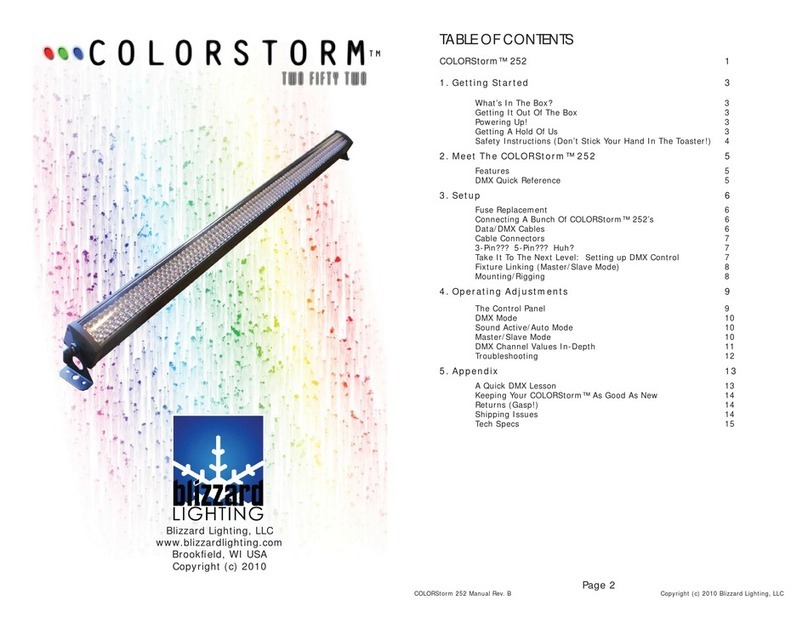
Blizzard Lighting
Blizzard Lighting COLORSTORM 252 User manual

Blizzard Lighting
Blizzard Lighting Propar Z19 User manual

Blizzard Lighting
Blizzard Lighting Hypno Beam User manual

Blizzard Lighting
Blizzard Lighting TOURnado IP BAY User manual

Blizzard Lighting
Blizzard Lighting ENIGMA M4 User manual

Blizzard Lighting
Blizzard Lighting TOURNADO CSI COB User manual

Blizzard Lighting
Blizzard Lighting N-Trance User manual

Blizzard Lighting
Blizzard Lighting Puck CSI Xtreme User manual

Blizzard Lighting
Blizzard Lighting switchblade User manual

Blizzard Lighting
Blizzard Lighting LOOK User manual

Blizzard Lighting
Blizzard Lighting MiniSystem User manual

Blizzard Lighting
Blizzard Lighting PROPAR COB RGBAW User manual































