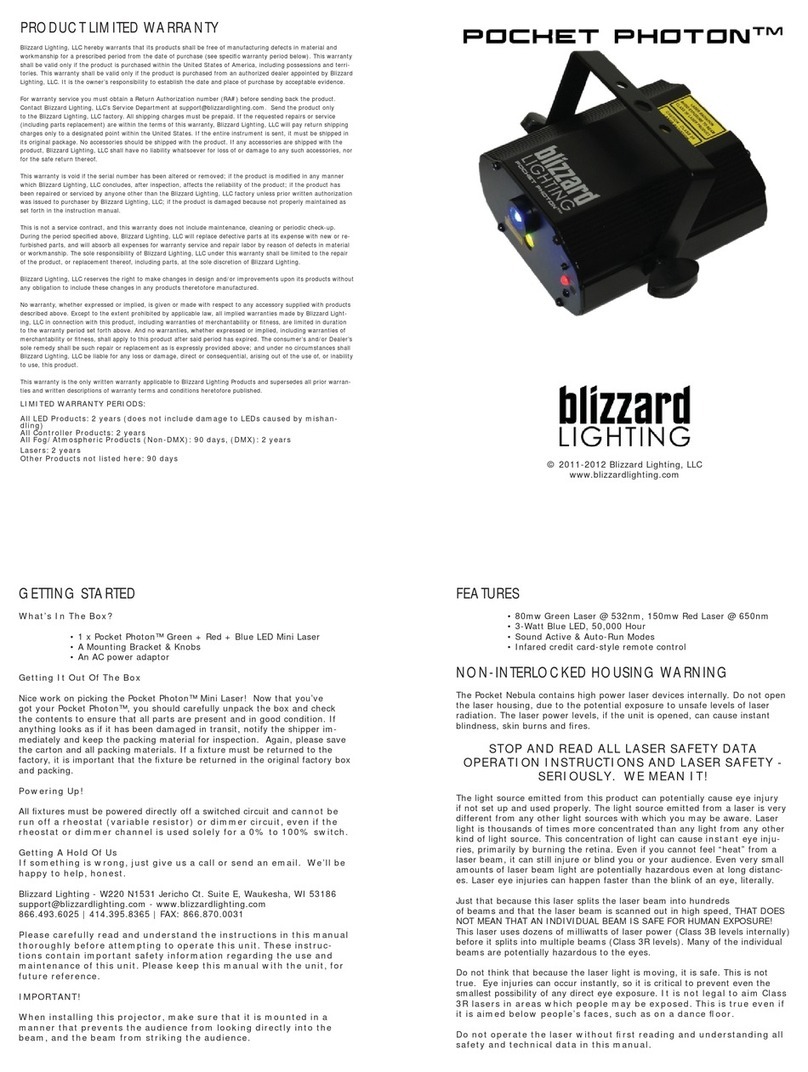Page 3
OPERATING ADJUSTMENTS
NOTE: After making any adjustment, the fixture will return to the correct mode
after approximately 5 seconds.
DMX Mode
Allows the unit to be controlled by any universal DMX controller.
1.) The default mode for the fixture is DMX, which appears as Addr on the LED
Readout. Use the <ENTER> button then the <UP> and <DOWN> buttons to
choose a channel between 1and 512. Press <ENTER> again to confirm.
Master/Slave Mode (Auto/Sound Active/Color Preset/Custom):
Allows you to link up to 32 units together without a controller.
1.) Use standard DMX cables to daisy chain your units together via the DMX con-
nector on the rear of the units.
2.) Choose a unit to function as the Master. Select MAST. The master unit must
be the first unit. Finally, chain the units together using DMX cable.
Master SLNd then NASt to confirm.
3.) Select slave function by using the <UP>/<DOWN> keys to reach SLAV in
the Master/Auto menu on the slave units, and they will react in the same as the
Master.
Slave SLNd then SLAu to confirm.
4.) On the master fixture, use the <UP>/<DOWN> keys to reach SHND, which
allows you to select the Master/Slave mode.
Sound active SoUn then <ENTER> to confirm.
Auto mode CoLo then Auto, then <ENTER> to confirm.
Color preset CoLo then CoL 1 - CoL 15, <ENTER>.
To set a custom color in Master/Slave / Standalone Mode:
Using this function, you can select any color by adjusting the Red, Green, Blue and W hite / Amber
values from 0-255. You may also adjust the color balance of the fixture.
Please note that modifying the values in this step will affect ALL modes, therefore
we recommend resetting all levels to their highest value (255) after using this
mode.
1.) Select NAnu from the control panel, then hit <ENTER>.
2.) Choose rEd, GrEE, bLuE or Uhit, then hit <ENTER> to confirm.
3.) Using the <UP>/<DOWN> keys, select the color you wish to display by
varying Red/Green/Blue intensity between 0 and 255, then hit <ENTER> to
confirm each color choice.
4.) Select Color preset mode as instructed above, then select CoL 15. then
<ENTER> to confirm.
To Show the Fixture Running Hours:
1.) Select FhrS from the control panel, then hit <ENTER> to confirm.
Page 6
Troubleshooting
Symptom Solution
Fixture Auto-
Shut Off Check the fan in the fixture. If it is stopped or moving
slower than normal, the unit may have shut itself off due to
high heat. This is to protect the fixture from overheating.
Clear the fan of obstructions, or return the unit for service.
Beam is Dim Check optical system and clean excess dust/grime. Also
ensure that the 220V/110V switch is in the correct position,
if applicable.
No Light Output Check to ensure fixture is operating under correct mode, IE
sound active/auto/DMX/Etc., if applicable. Contact service
for more information.
Chase Speed
Too Fast/Slow Check to ensure proper setup of speed adjustment.
No Power Check fuse, AC cord and circuit for malfunction.
Blown Fuse Check AC cord and circuit for damage, verify that moving
parts are not restricted and that unit’s ventilation is not
obstructed
Slow Movement Verify that 220V/110V switch is in the correct position, if
applicable. Also check that speed channels are set appropri-
ately.
No Response to
Audio Verify that the fixture is in “Sound Active” mode.
Adjust Audio Sensitivity, If Applicable.
Fixture Not
Responding /
Responding Er-
raticly
Make sure all connectors are seated properly and securely.
Use Only DMX Cables.
Install a Terminator.
Check all cables for defects.
Reset fixture(s).
Intermittant
Lamp Check lamp for properly installation.
Relamp, lamp may have reached end of life.
Remote Doesn’t
Work Verify remote control cable is installed properly and securely.
Verify remote is correct type (CA-9 or other as applicable.)
Fixture Moving
On Its Own Verify proper mode of operation. Is the fixture in “Auto”
mode?