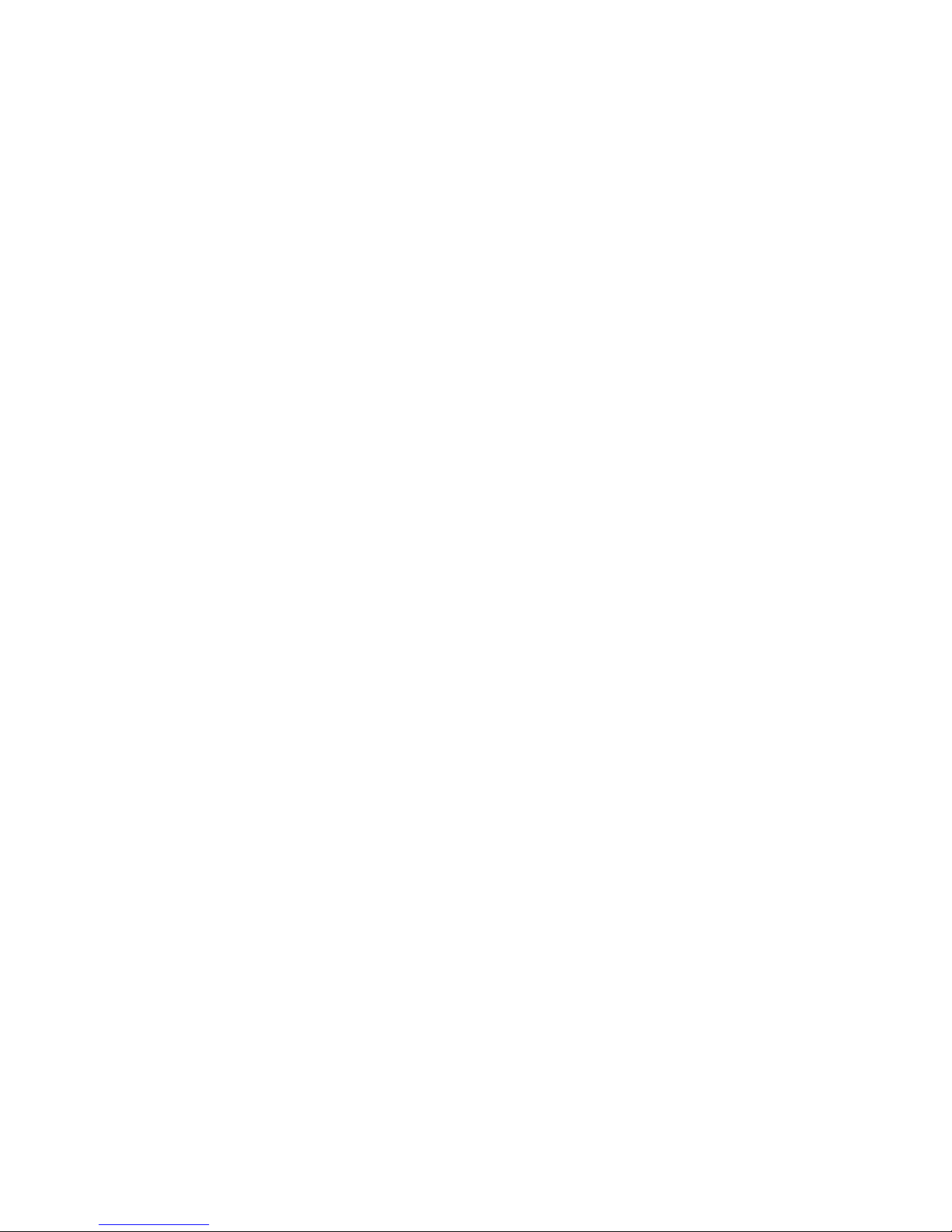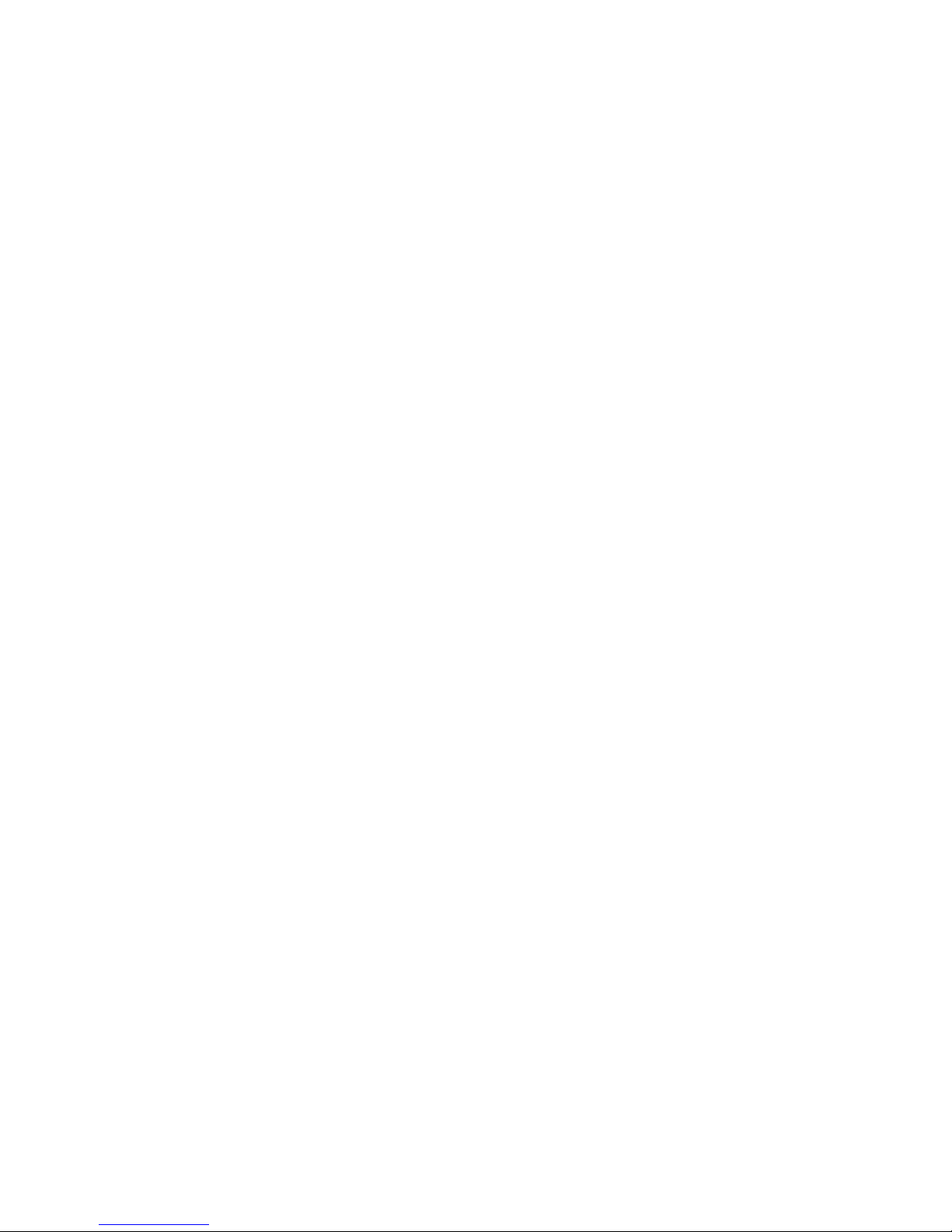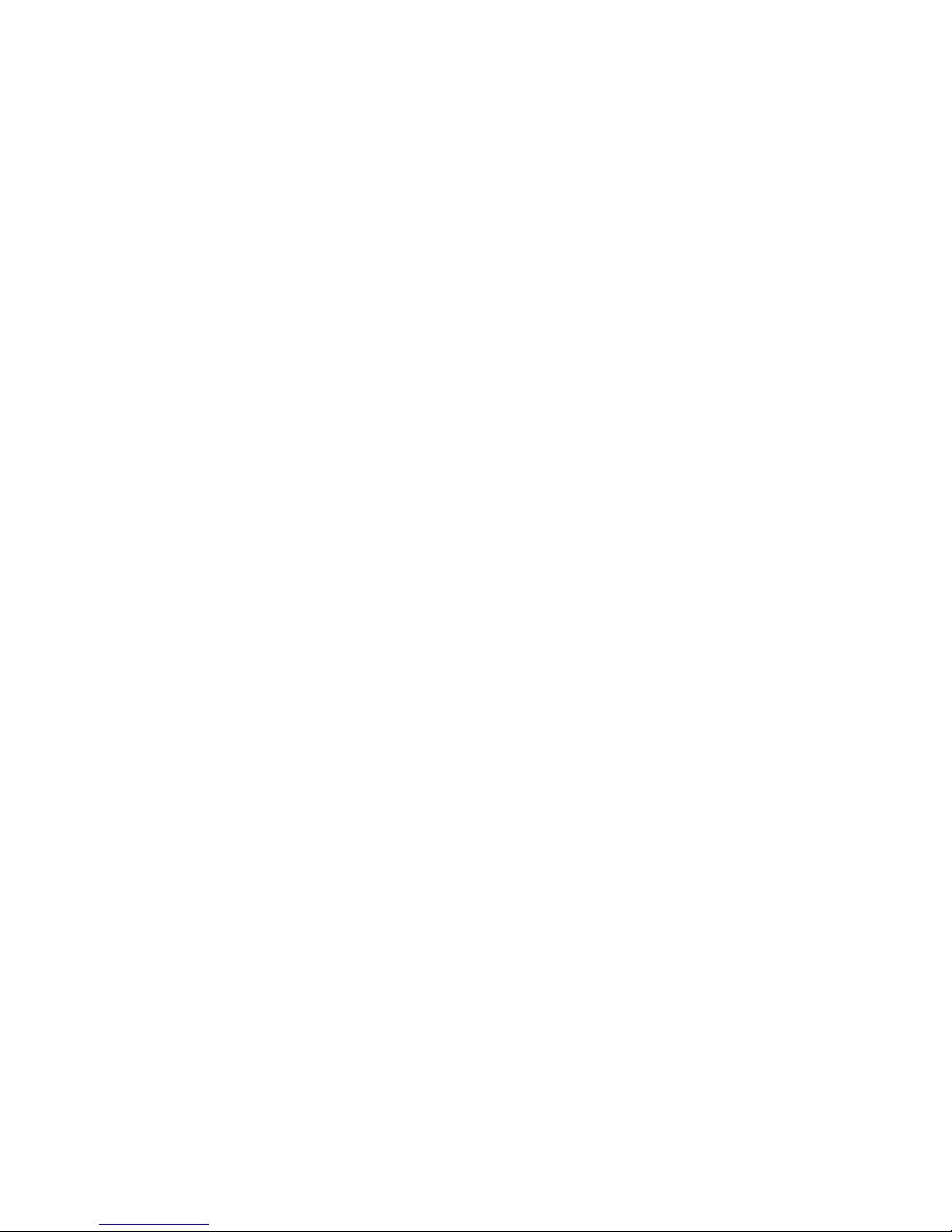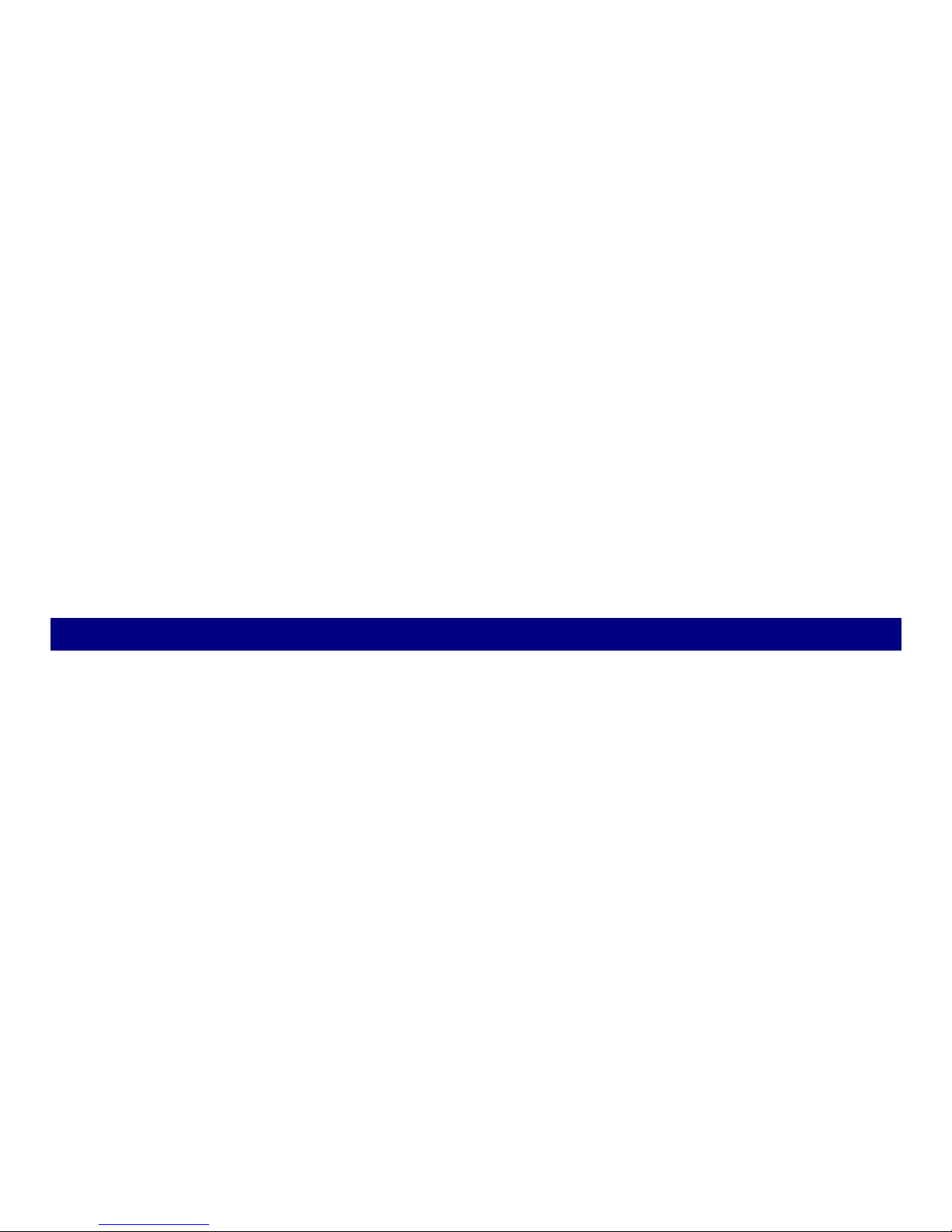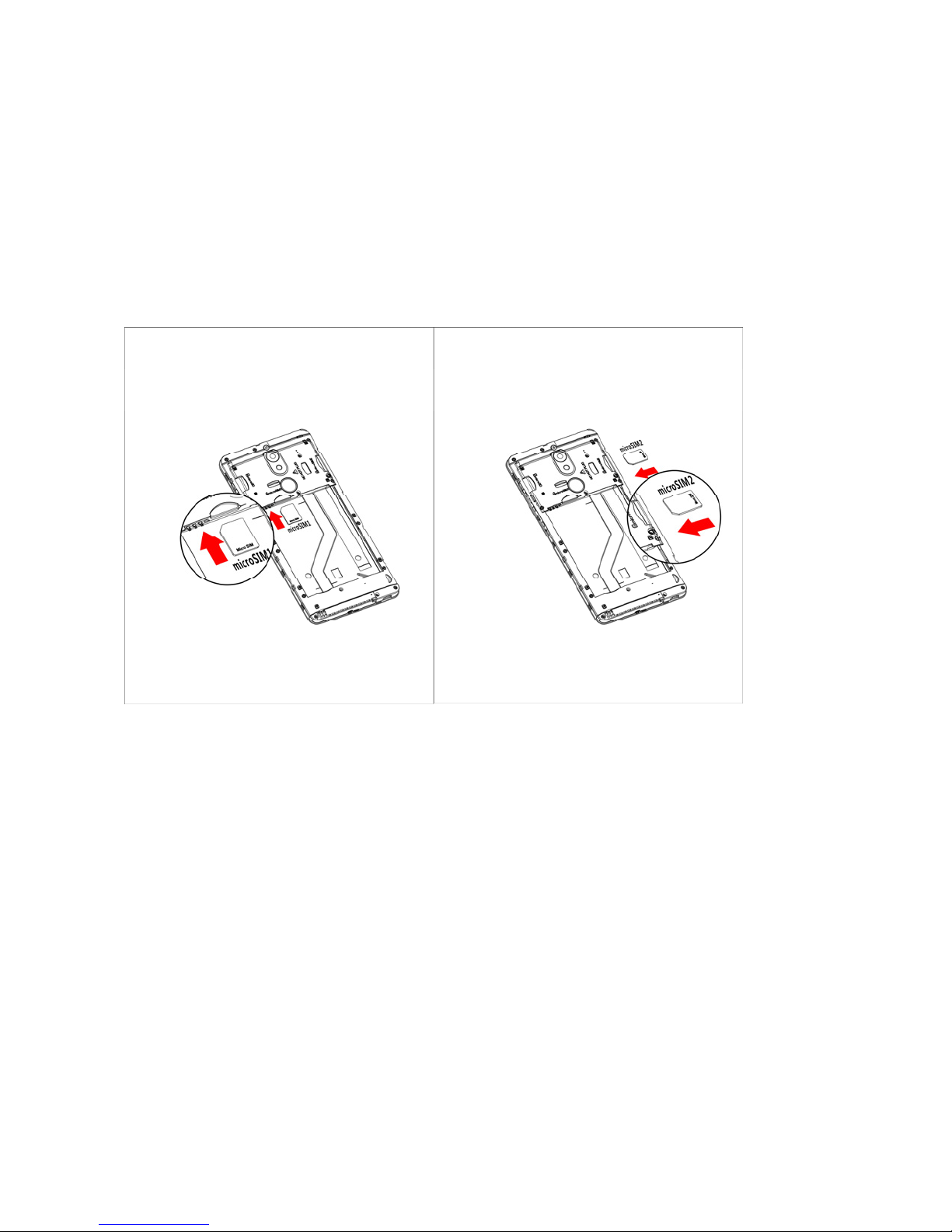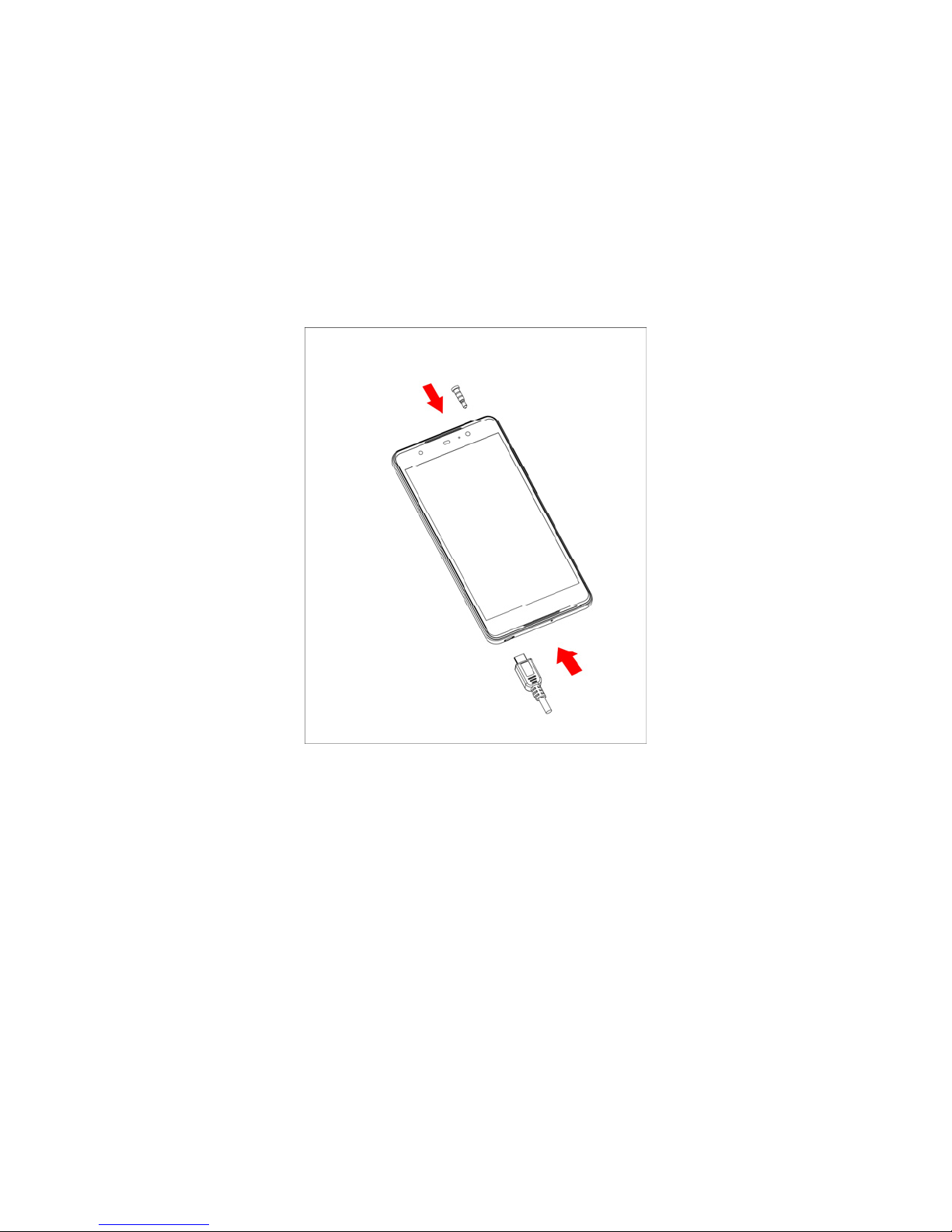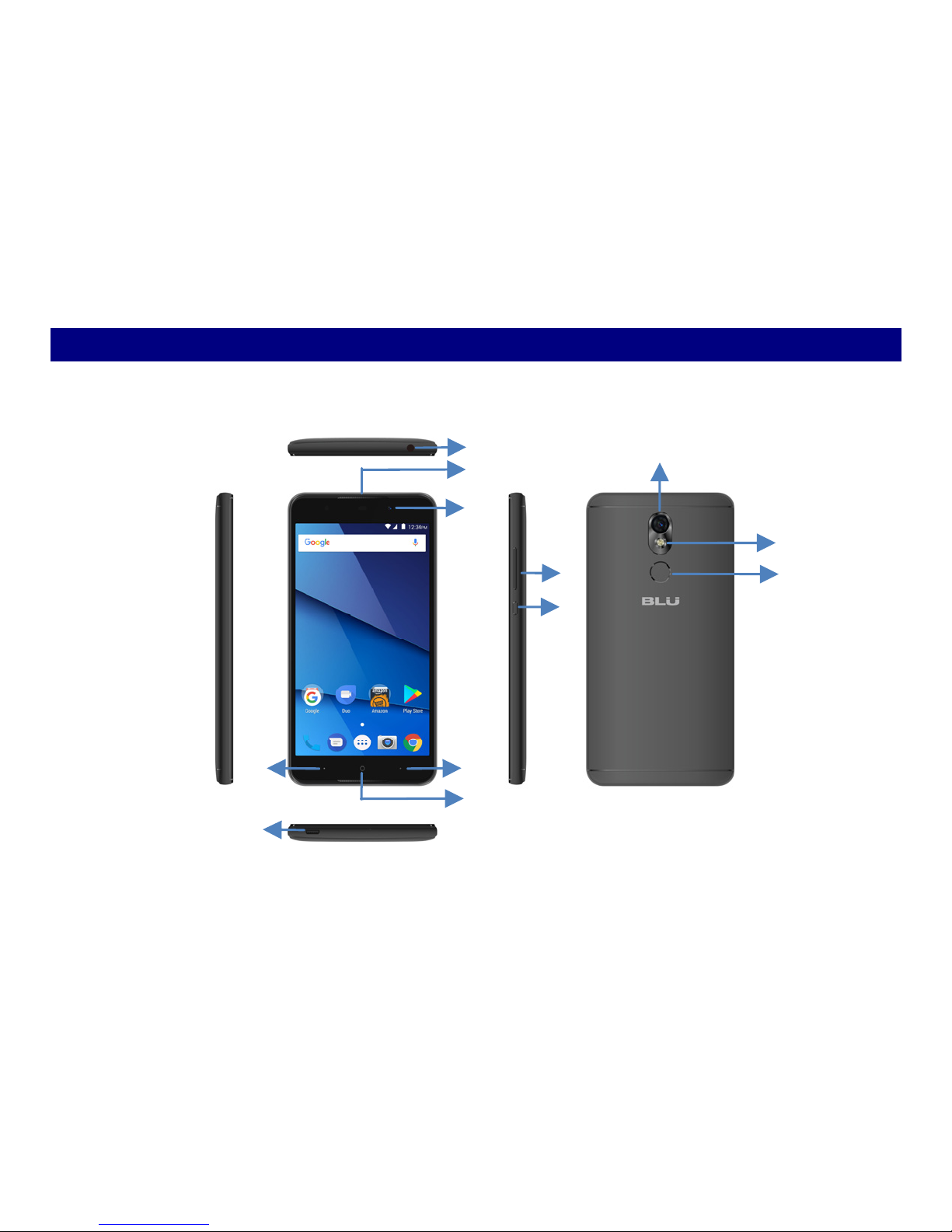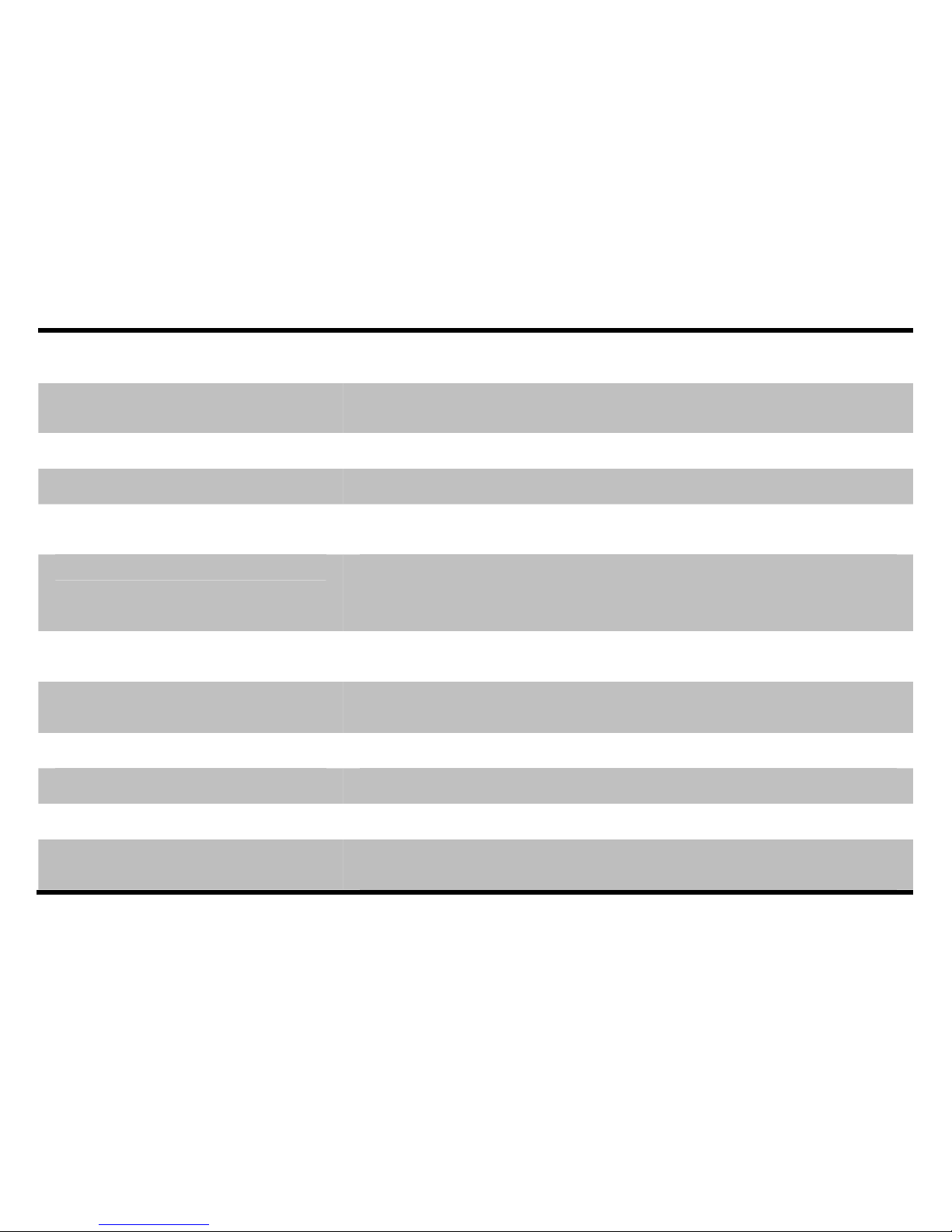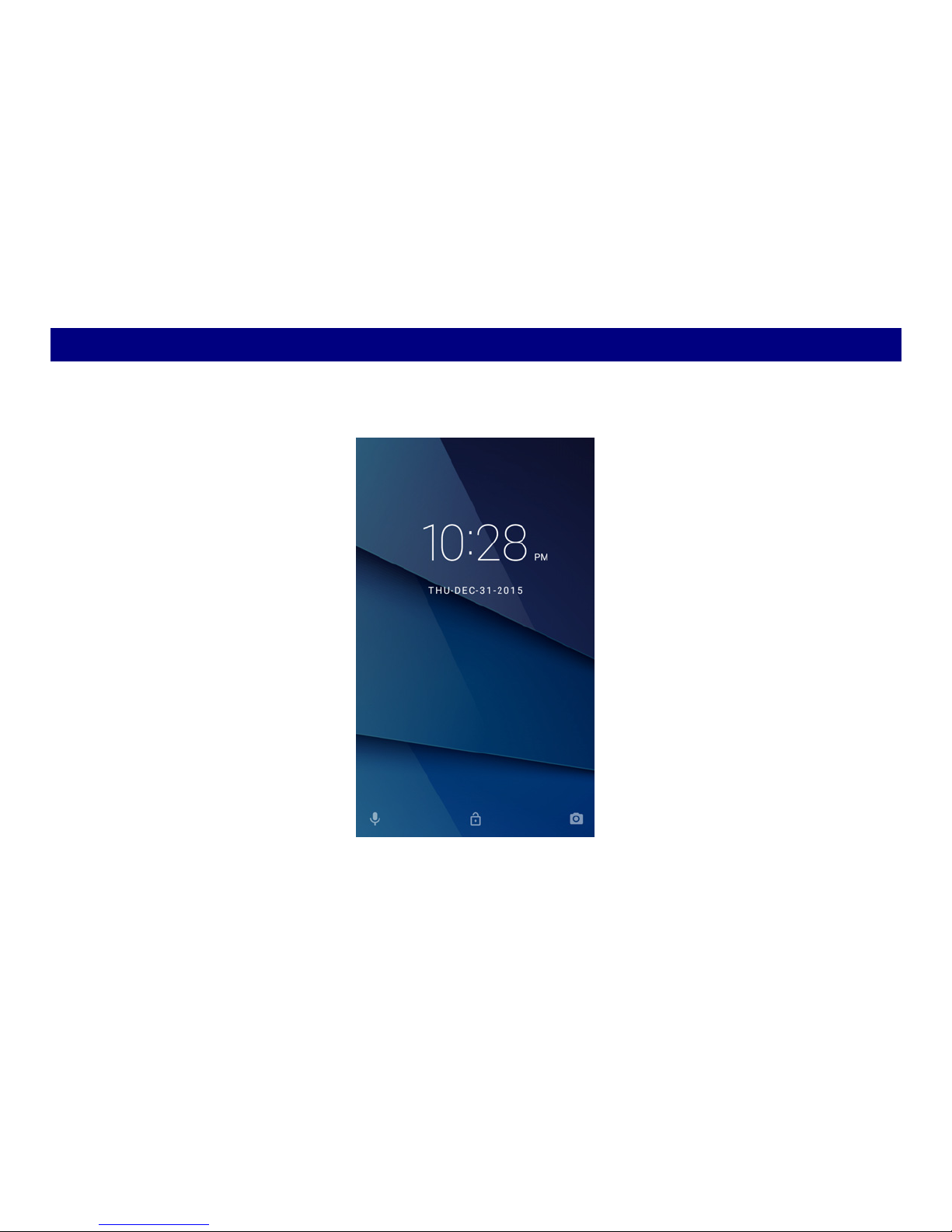3
AddFoldersonyourScreen......................13
AdjustBrightness......................................14
MakeaCall.................................................15
CallLog.......................................................16
RejectaCallbySendingaBusyMessage.17
AddaContact.............................................17
Messaging...................................................18
ReceiveaNewMessage ................................................ 19
EditSMSandMMS........................................................ 19
Messageconversations................................................. 19
BrowsetheWeb.........................................20
EnjoyMusic................................................21
DownloadApplicationsonGooglePlay...22
ManageApplications.................................23
SystemUpdates..........................................24