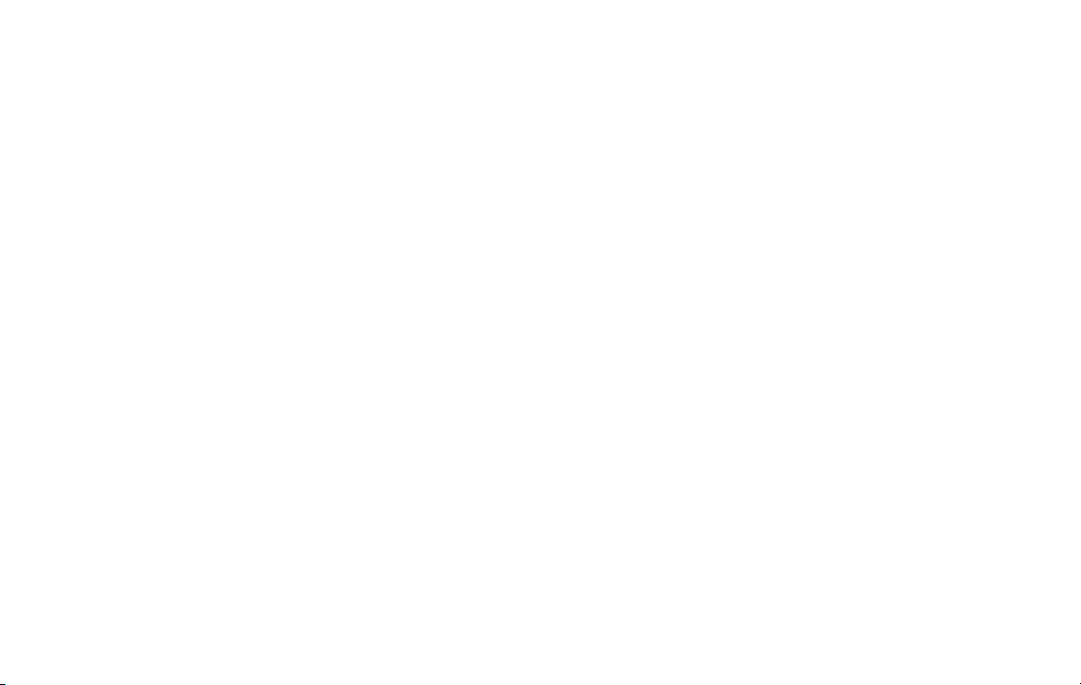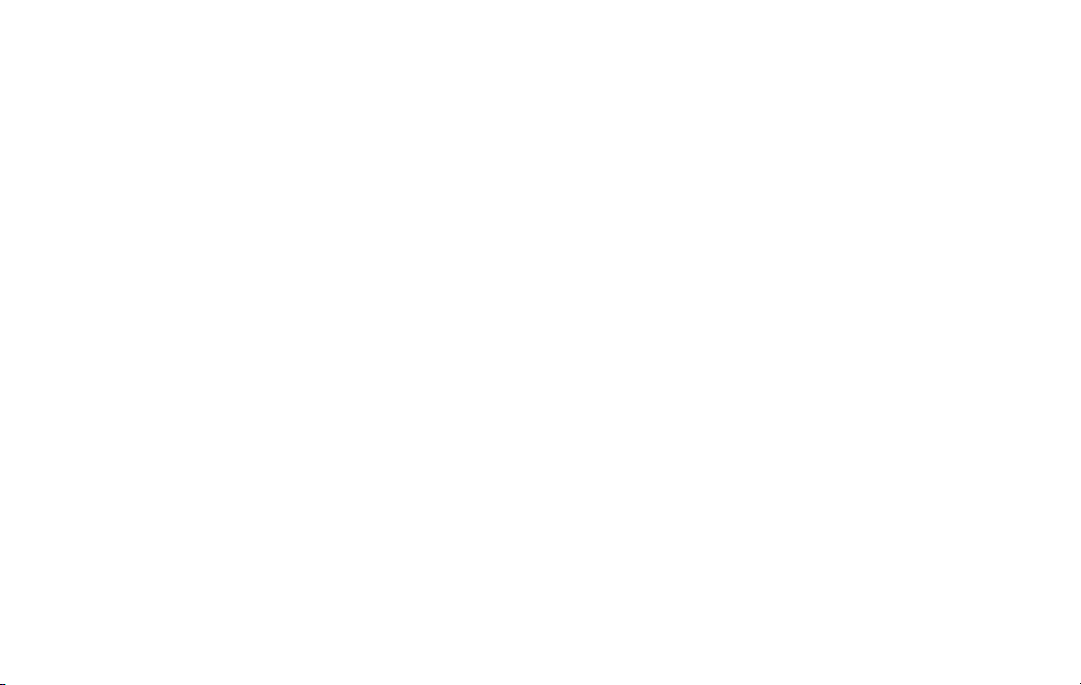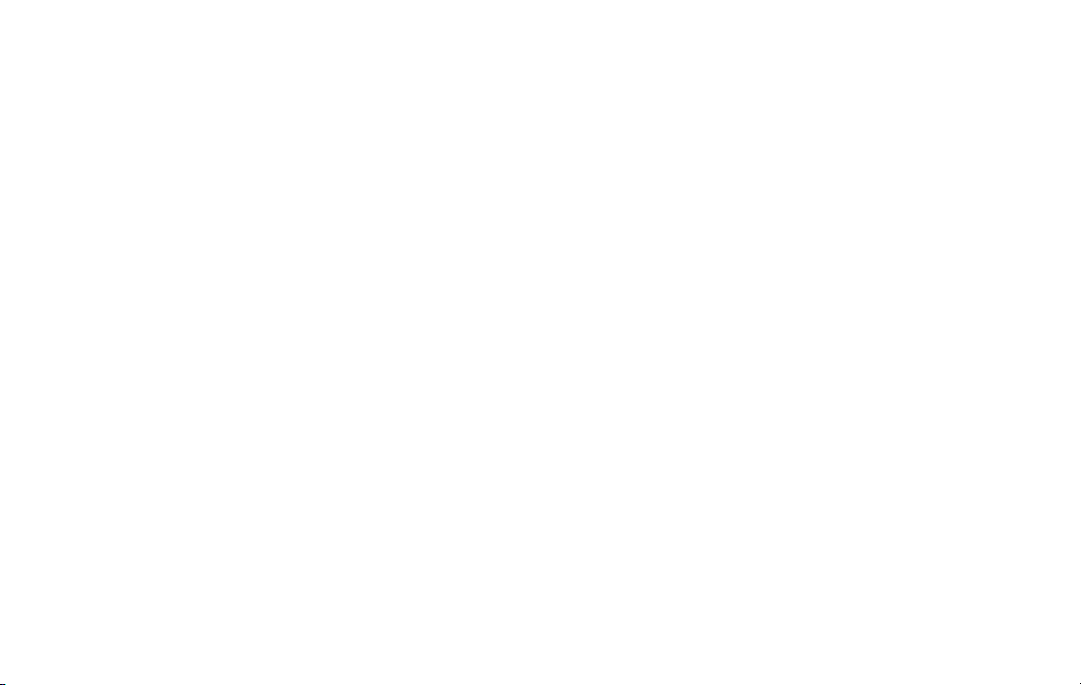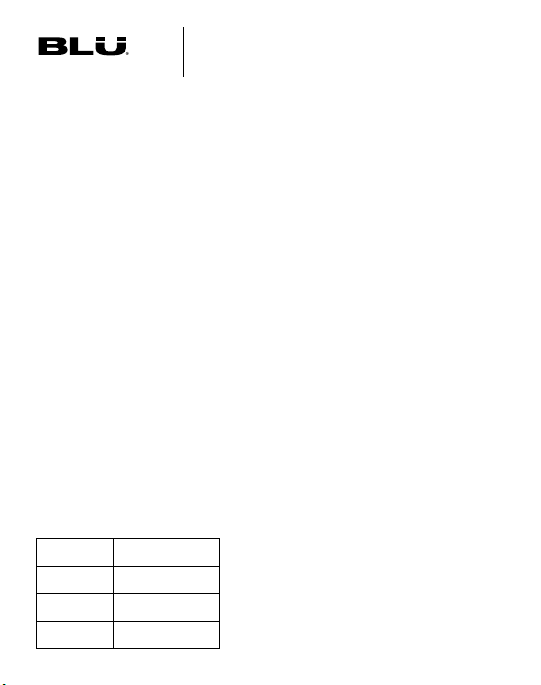6 7
DATA USAGE
←
Settings>Network&internet>Mobilenetwork
Your smartphone Service Plan includes data. There are several
optionstomonitorhowyourdataisbeingused,andtosetlimits
toconserveit.IfyoulogintoWi-Finetworks,youshouldconnect
to secure networks and set up passwords as necessary.
TheMobilenetworkmenuwillallowyouto:
• TurnMobileDataON/OFF
• TurnDataSaverON/OFF
• Setorremovelimitstomobiledatausage
• Monitormobiledatausageforyourapps
DIGITAL WELLBEING AND PARENTAL CONTROLS
←
Settings>DigitalWellbeing&parentalcontrols
Youcanmonitorandmanageyourdigitalhabitsbygettingadaily
summaryontheDashboard.Thistoolwillautomaticallypauseapps
after your selected daily limit is reached. You can also disconnect
fromyourscreenusingFocusmodeandBedtimemode.
SetParentalcontrolstosuperviseyourchildren’sdigitallifewith
Google’sFamilyLinkappavailableinthePlayStore.Youwillbe
abletoaddrestrictionstoGoogleservices,setappapprovals,
contentlters,andsetscreentimelimitsforeachuser.
GESTURES
←
Settings>System>Gestures
TheGesturesfeaturesletyoucustomizenotications,actions,and
the way you interact with your device, including creating shortcuts
for several features. You will need to allow access to your contacts,
SMS,devicelocation,camera,andotherservicestoenablethe
features.Gesturecustomizationcategoriesinclude:
• Quickly open camera:Pressthepowerbuttontwice.
• System navigation:Usegesturesorbuttonstonavigate
screens.
• Press and hold power button: Easily launch Google Assistant.
• Prevent ringing: Press power and volume UP keys at the same
timetosettovibrateormute.
MULTIPLE USERS
←
Settings>System>Multipleusers
Youcansharethisdevicewithotherpeoplebyaddingusers.Each
userhastheirownproleandtheycancustomizethephonewith
theapps,wallpaper,accessibilityfeaturesandothersettingsthatt
theirneedswhiletheyareloggedintotheirprole.
AnyuserwillbeabletoupdateappsandadjustsettingslikeWi-
Fithatareusedbyeveryone.Updatesandsettingsforshared
functionswillbeappliedtoalluserproles.