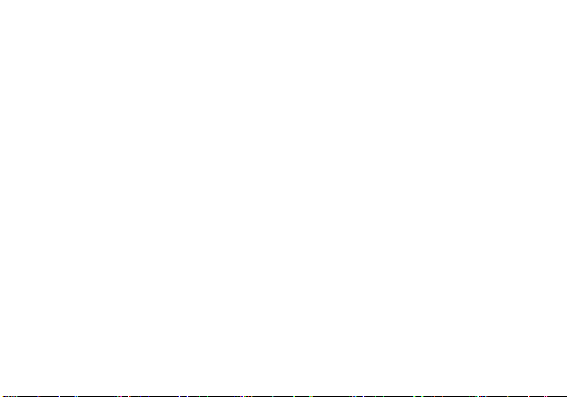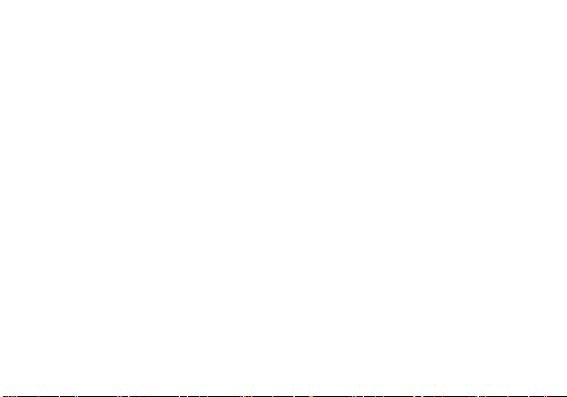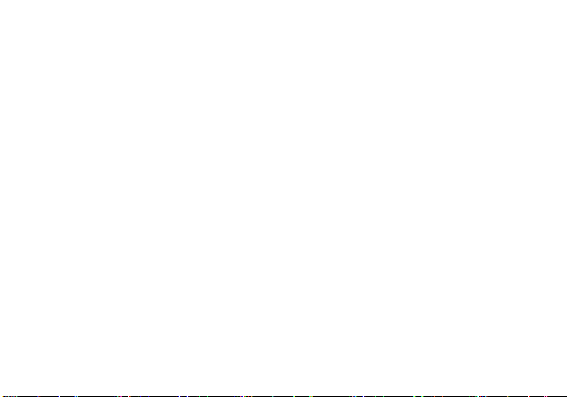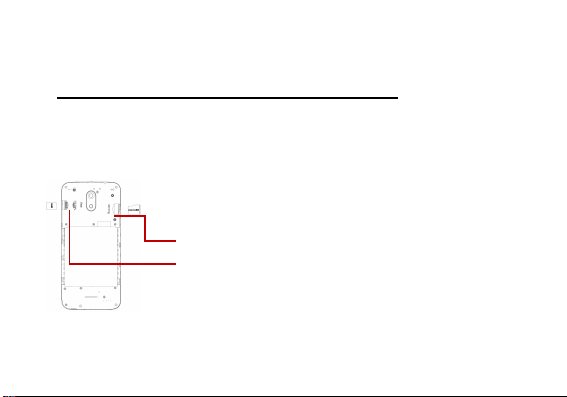10
Call history
Every telephone number called
and received will be saved in the
history. All numbers in the history
can be dialed directly by clicking
the CALL BACK on the screen.
When the number appears on
the list, click it to view details.
Call Options
There are different options that
can be used in the history and
dialing interface. You may press
the MORE while in the dial
interface and adjust speed dial
and call settings.
In the dialing interface, you may
press the search button to
browse through contacts list or
set default contact resources.