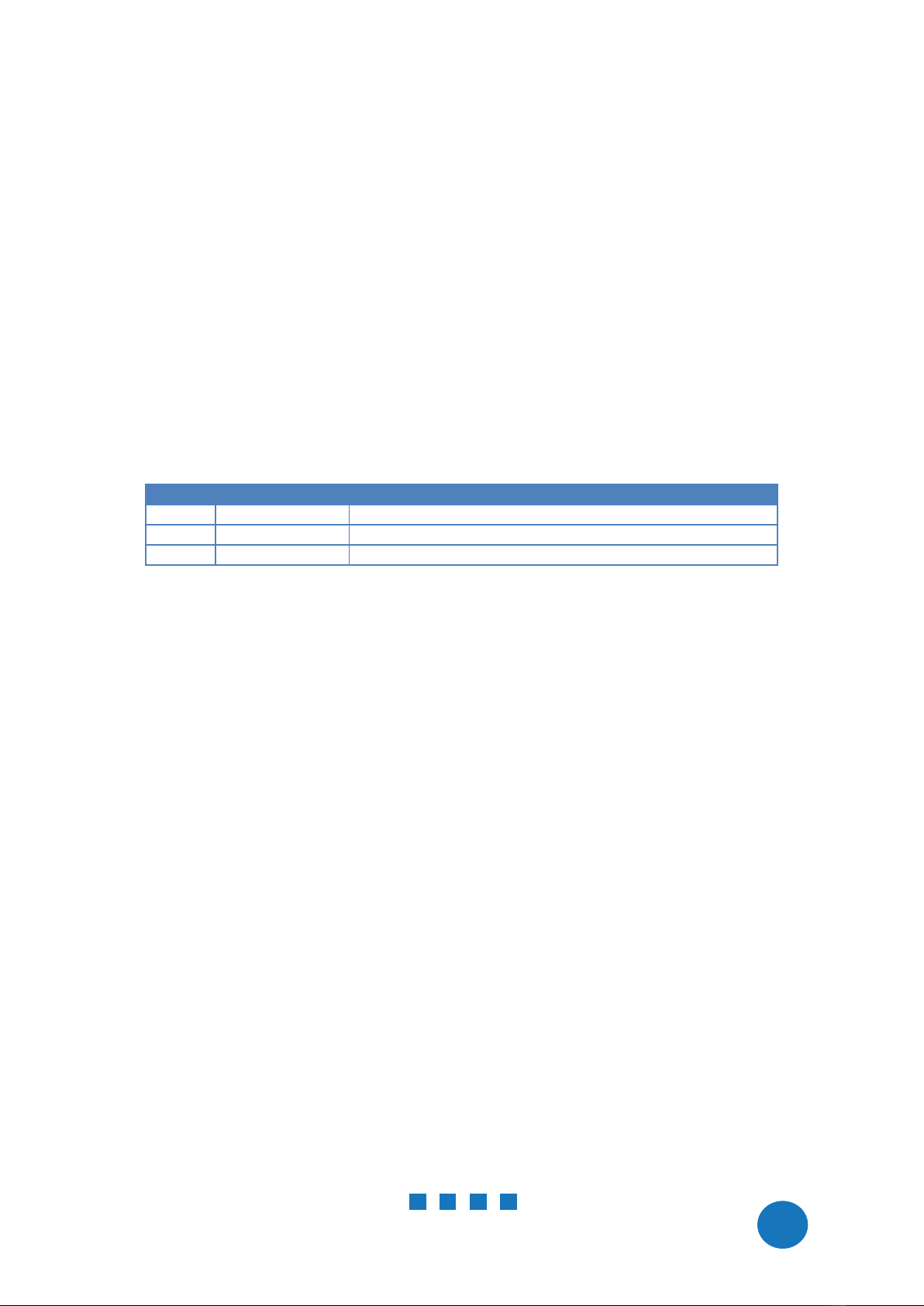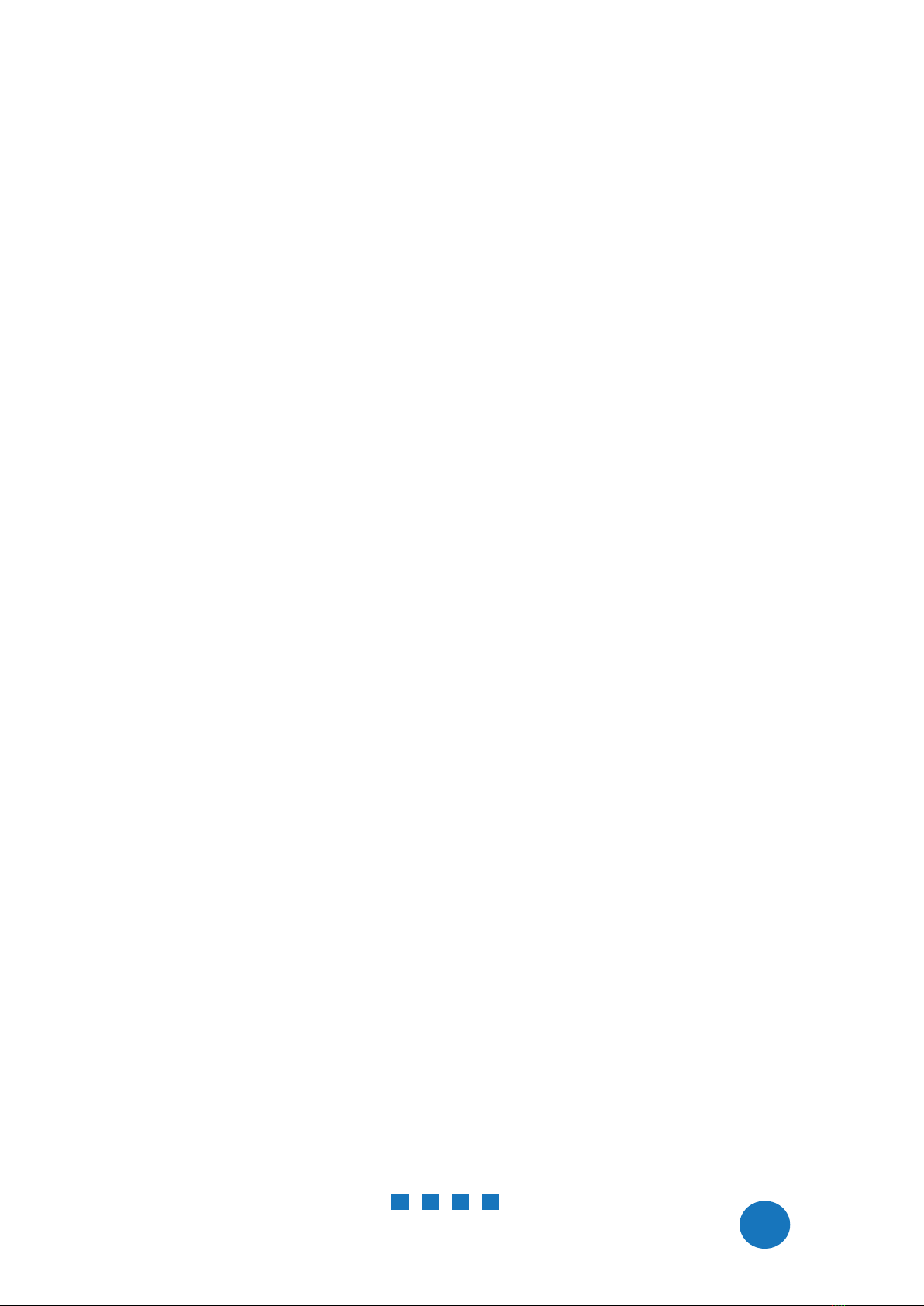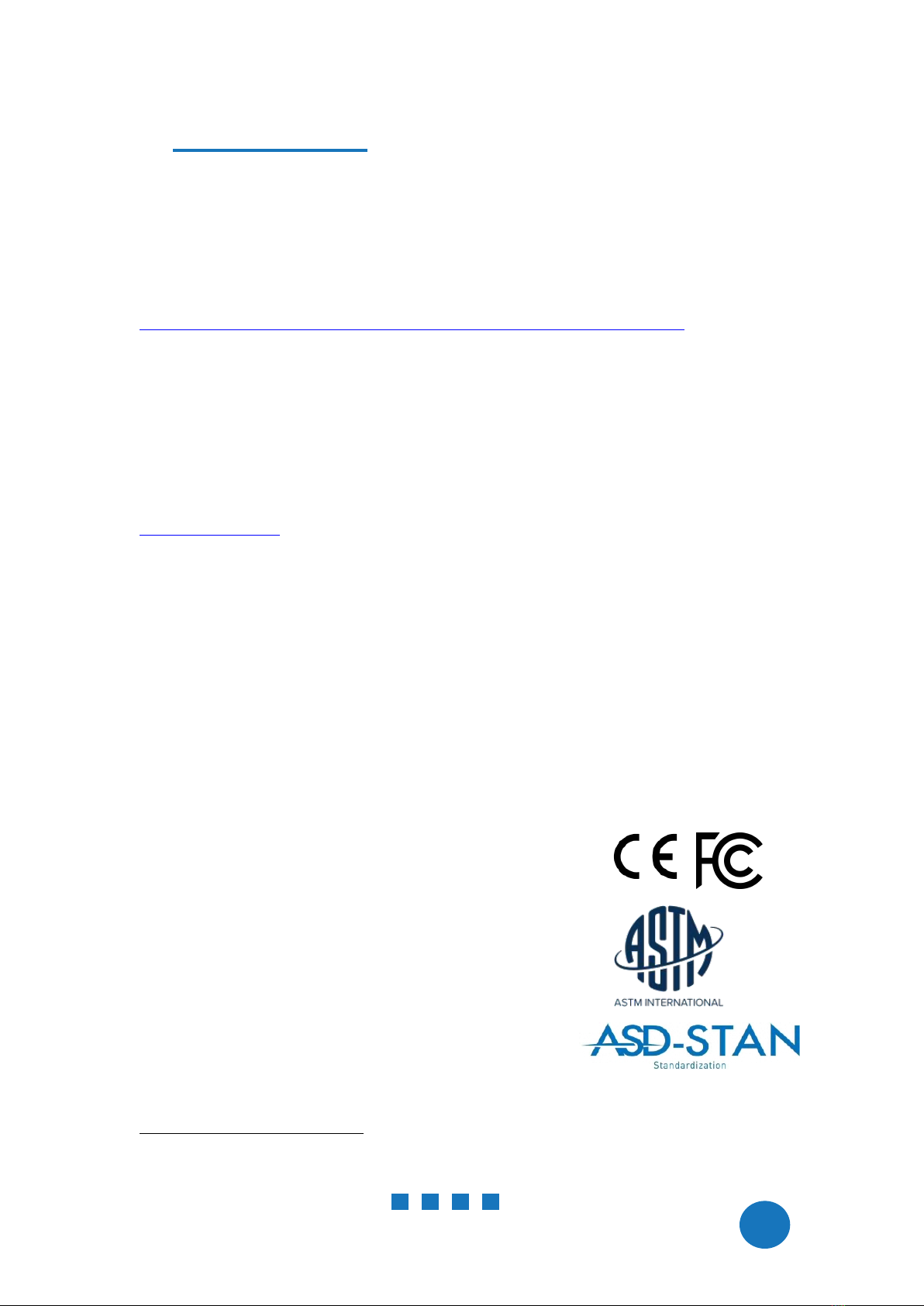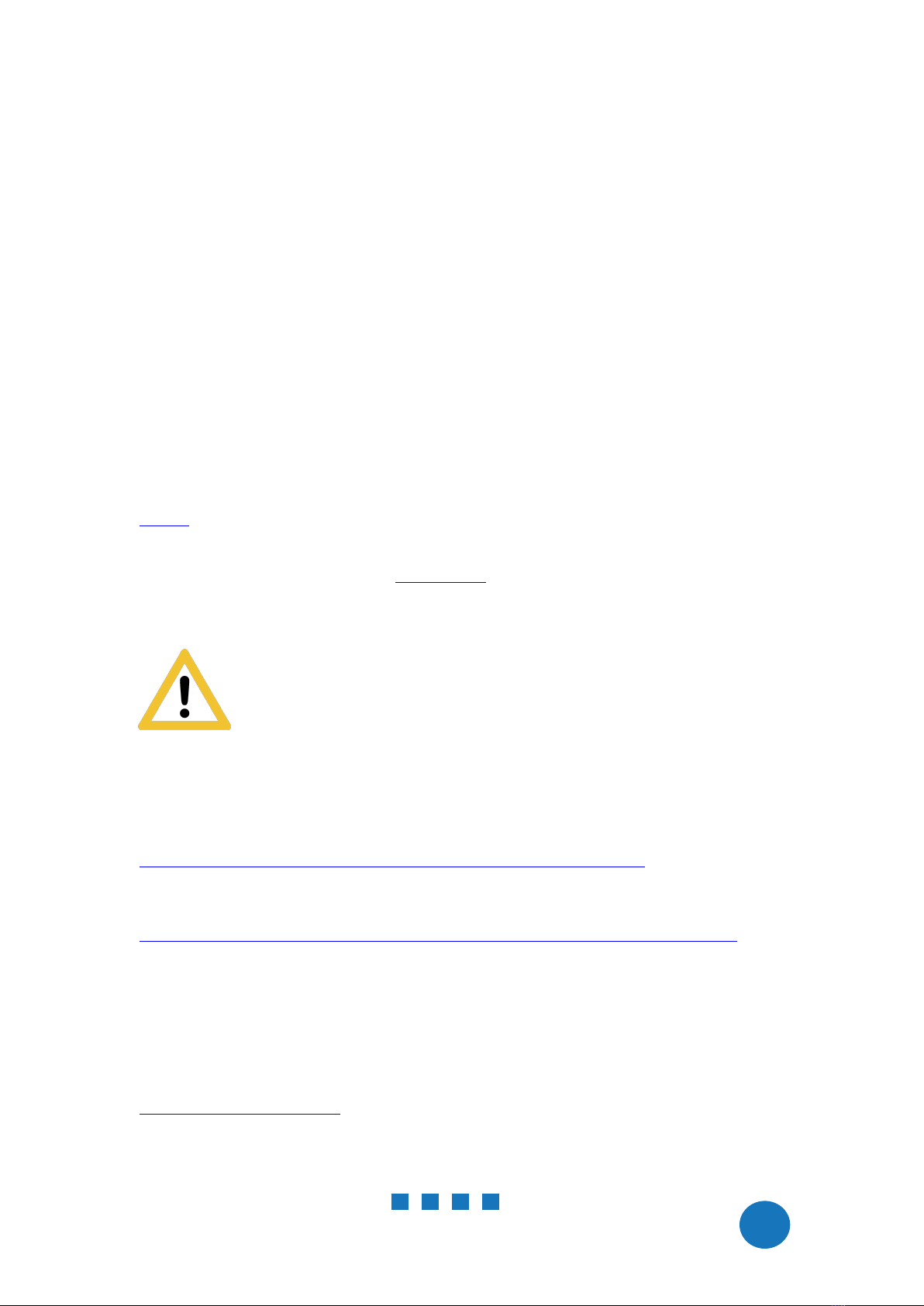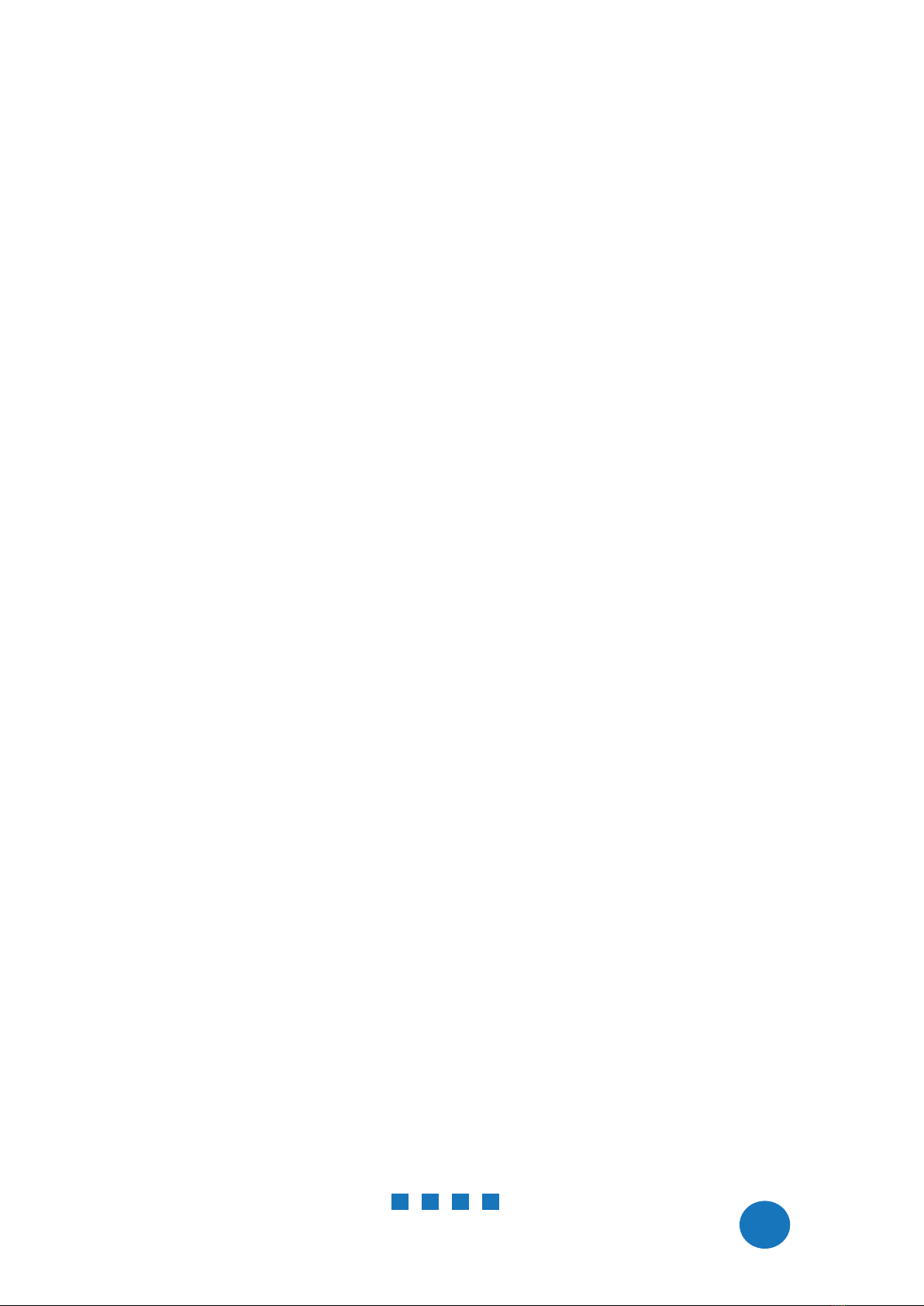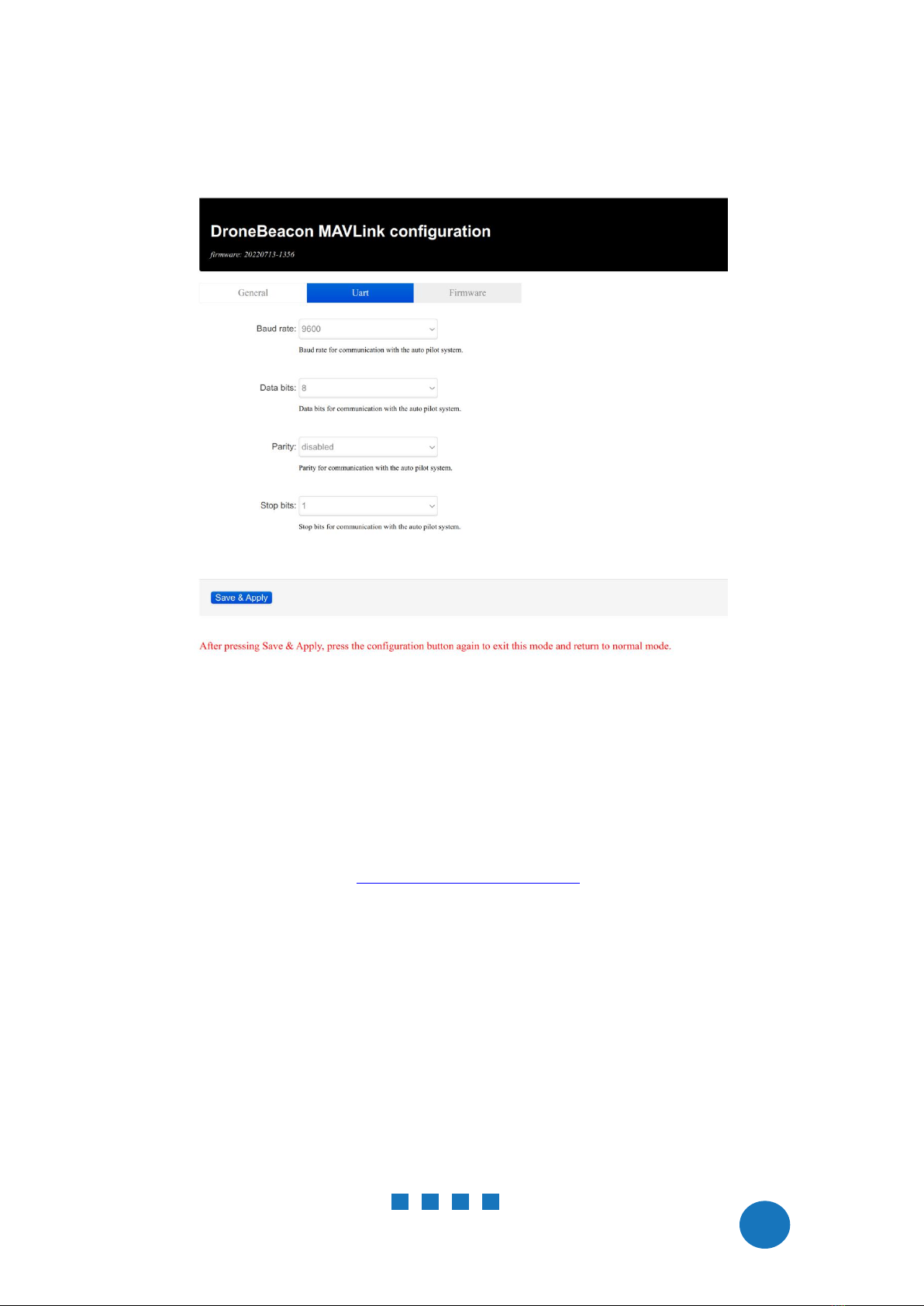DroneBeacon MAVLink Transponder Manual - version 1.1 September 2022 - © BlueMark Innovations BV
2022
1 INTRODUCTION
Thank you for purchasing and using DroneBeacon products!
The latest version of this user manual may be downloaded at the following link, where the most
up-to-date version will be found:
https://download.bluemark.io/dronebeacon_mavlink_transponder_manual_110.pdf
(Direct/Broadcast) Remote Identification (Remote ID) adds “beacon” capability to drones to
broadcast basic information of airborne drones, such as the operator's registration number, drone
serial number and current position. The EU and USA are planning new rules that make Remote ID
mandatory for drones over 250 grams weight. The beacon information can be used by general
public, law enforcement and drones to give better situation awareness of the airspace around them.
BlueMark Innovations BV offers Remote ID transponders and receivers. DroneBeacon is an add-on
(transponder) for drones which broadcasts Remote ID beacon signals. DroneScout is a receiver that
detects Remote ID signals of nearby drones up to several km distance (in open space). See
https://dronescout.co for more information about our products.
1.1 Audience
This document is intended for users that want to use the
DroneBeacon MAVLink db110
transponder
that can be integrated into drone products. It is designed for drone manufacturers / system
integrators. For the
DroneBeacon
transponder -a standalone transponder- there is a separate
manual.
1.2 Specifications
The transponder consists of an embedded system and several radio-interfaces to broadcast Remote
ID signals.
Key specifications:
Compliant with international regulations
EU ASD-STAN DIN EN 4709-002
USA ASTM Remote ID Standard ASTM F3411-22a-RID-B
Supports all Remote ID transmission protocols:
BLE legacy
BLE long range
WLAN NaN 2.4 GHz
WLAN Beacon 2.4 GHz
Long range > 5 km detection range1
Omni-directional antenna with 3 dBi gain
Transmit power: + 20 dBm (WLAN and Bluetooth)
IP rating:
none, (it is more or less waterproof if the UART connector is sealed.)
Suited for medium and larger drones. “
DJI Mavic
” is the minimum size.
1The detection range depends on several factors such as the receiver antenna gain, transmission protocol,
weather conditions, flying height, receiver height line of sight etc. With professional receivers a range of 5 km
and more is possible. See the DroneScout manual for more details.