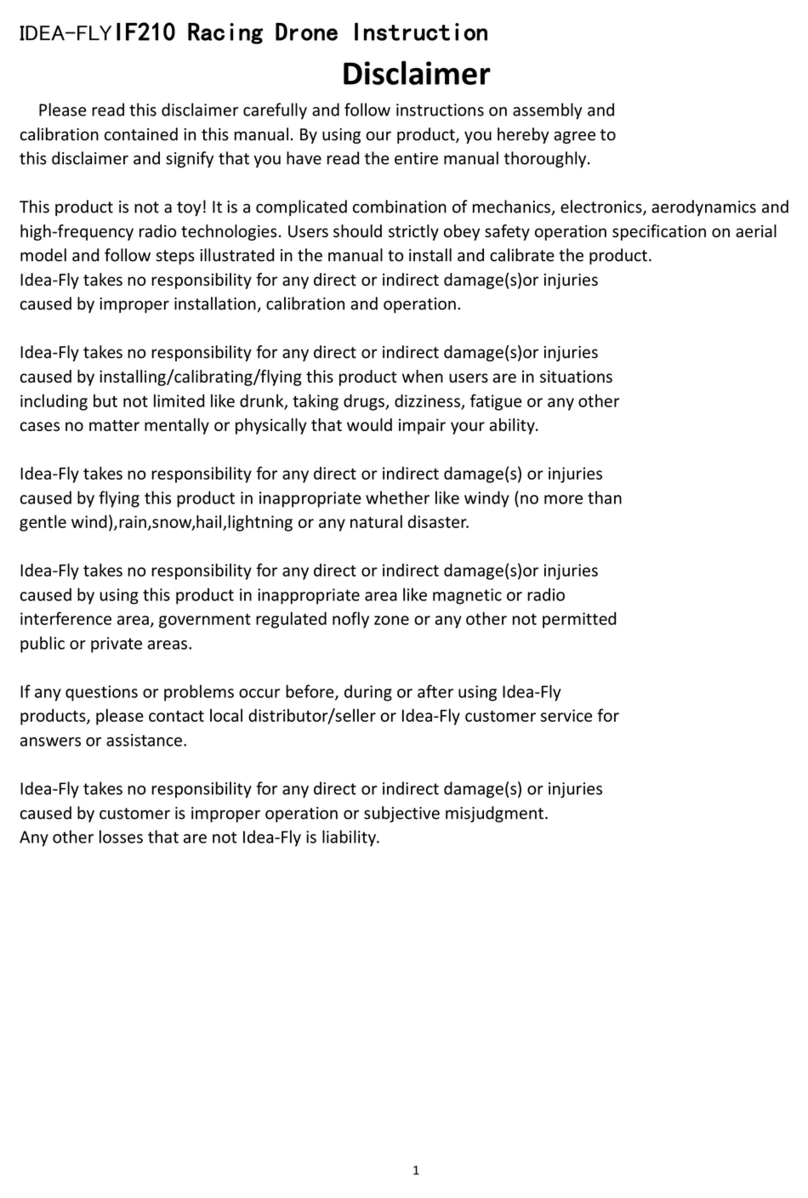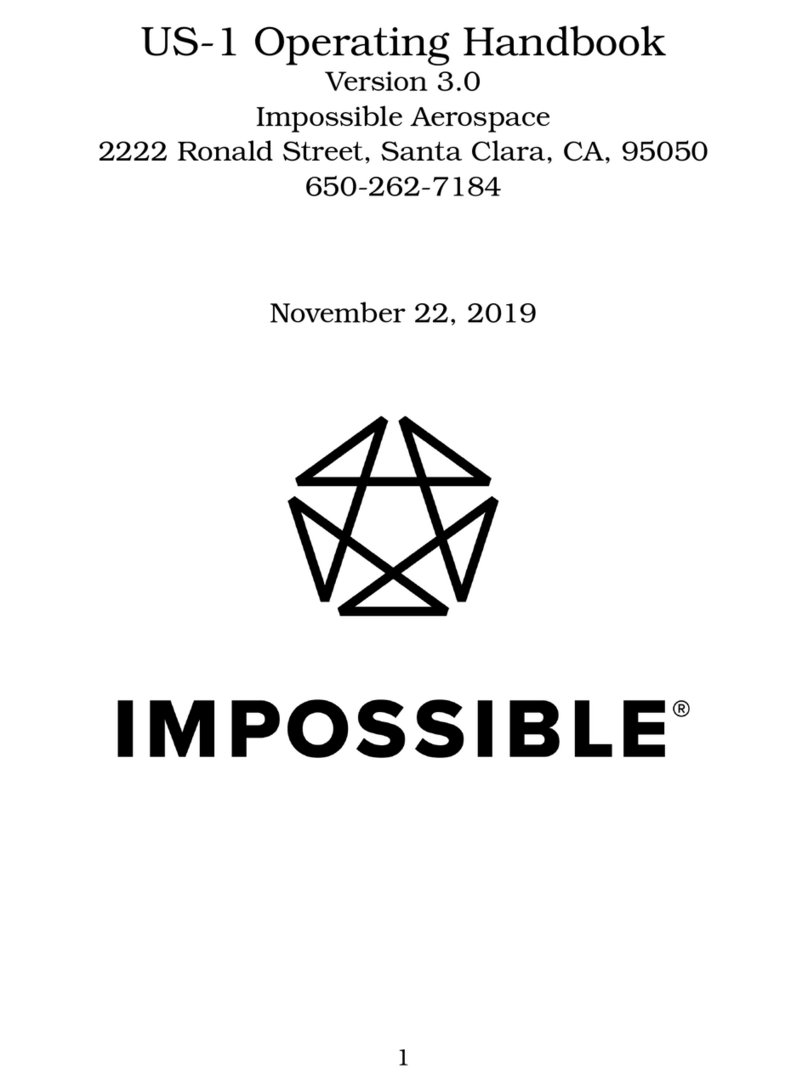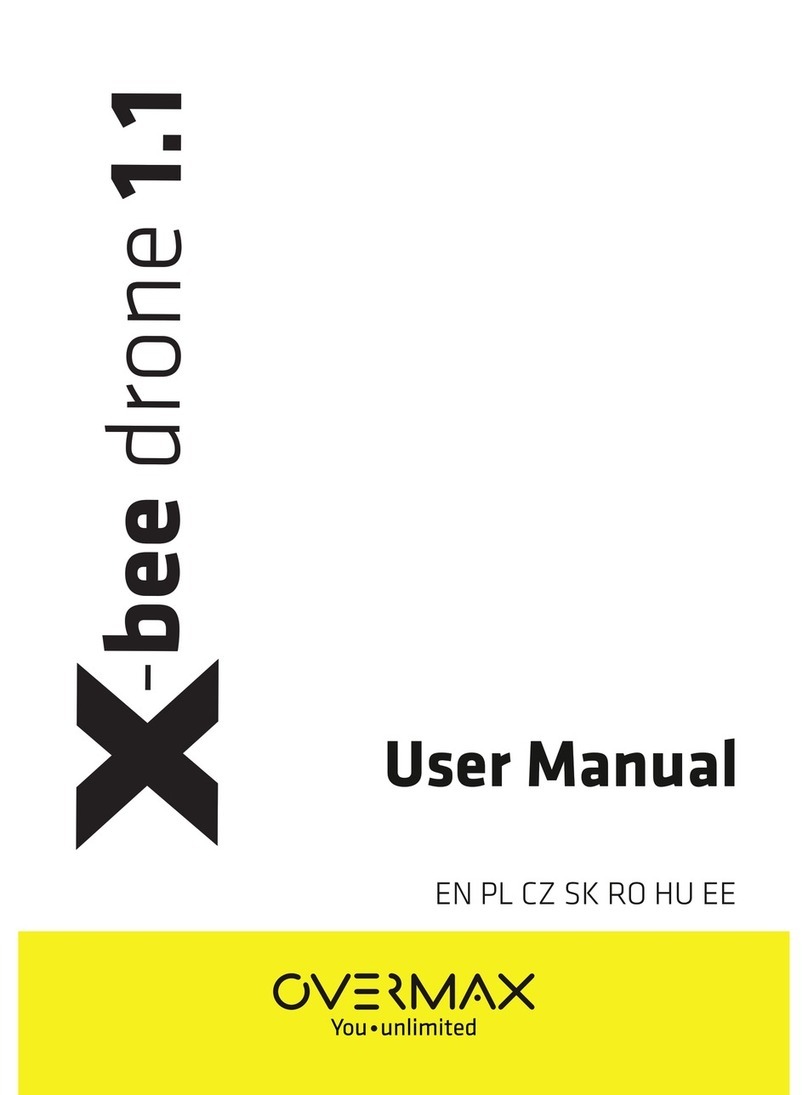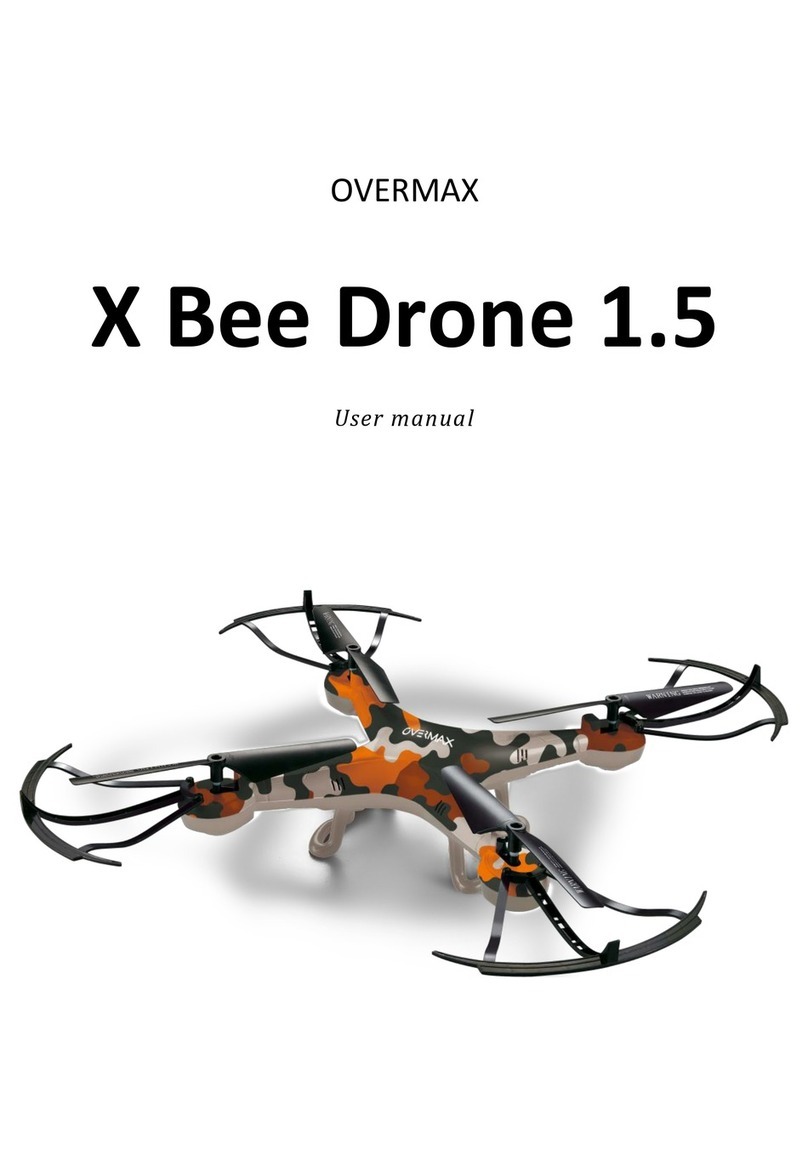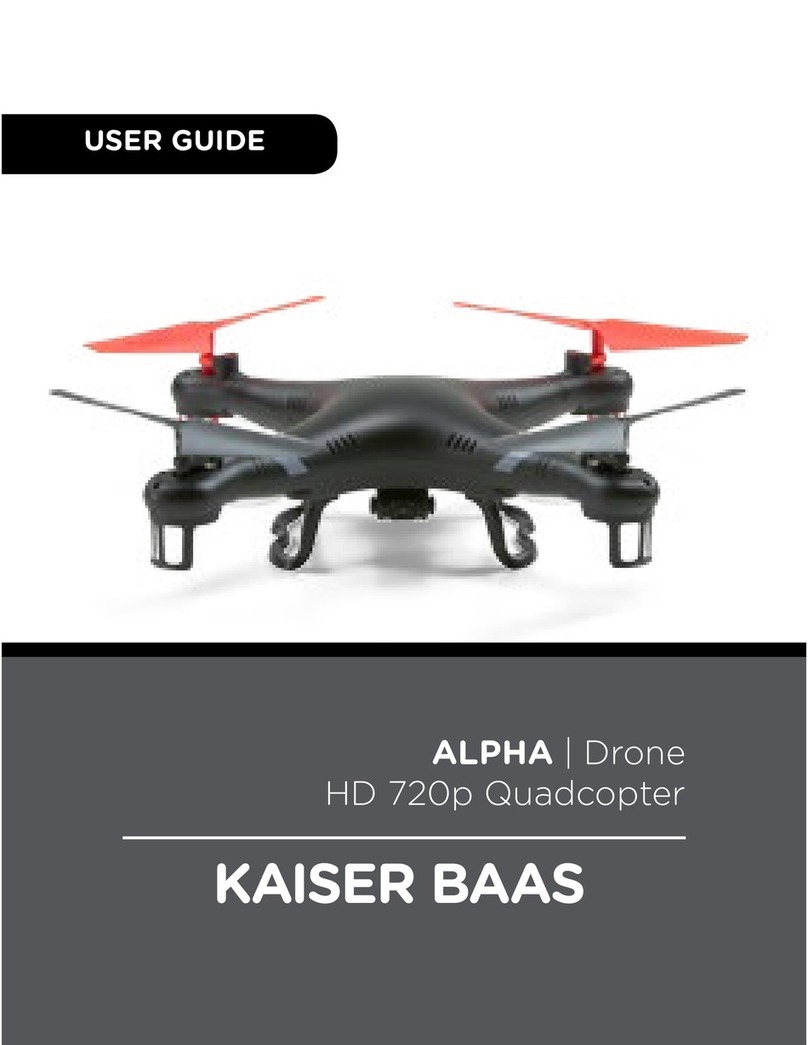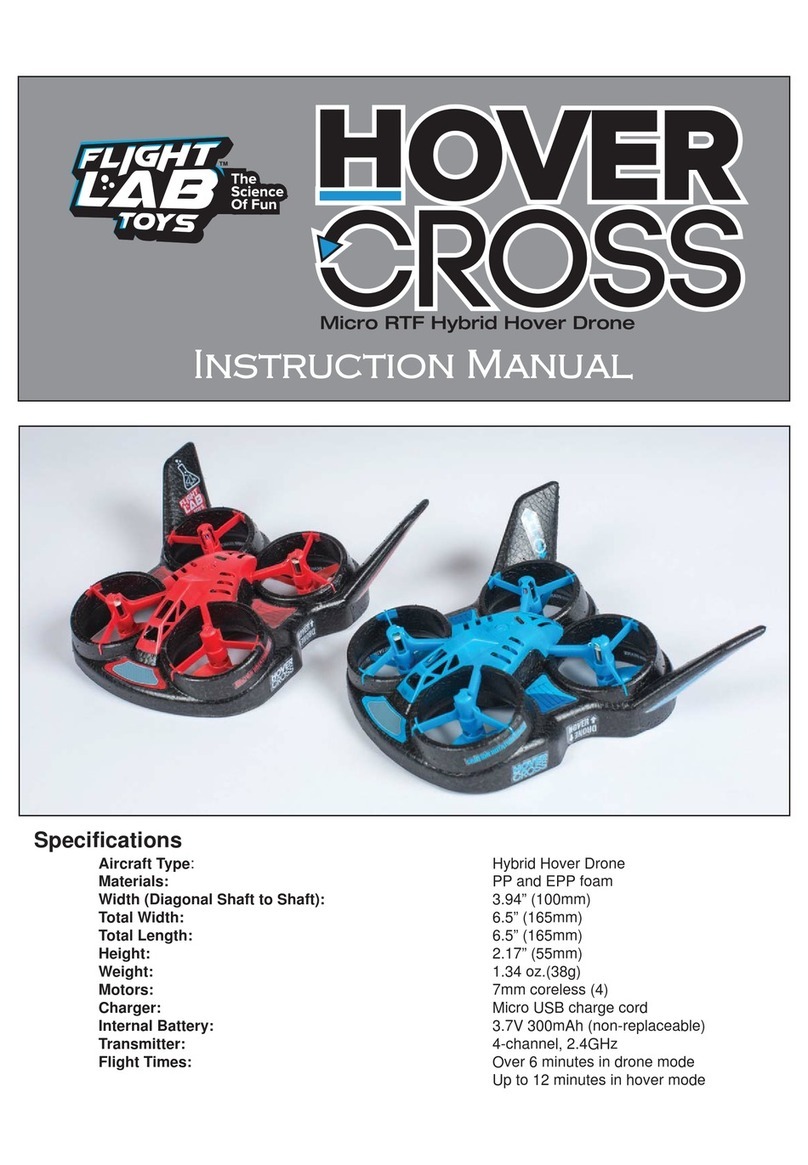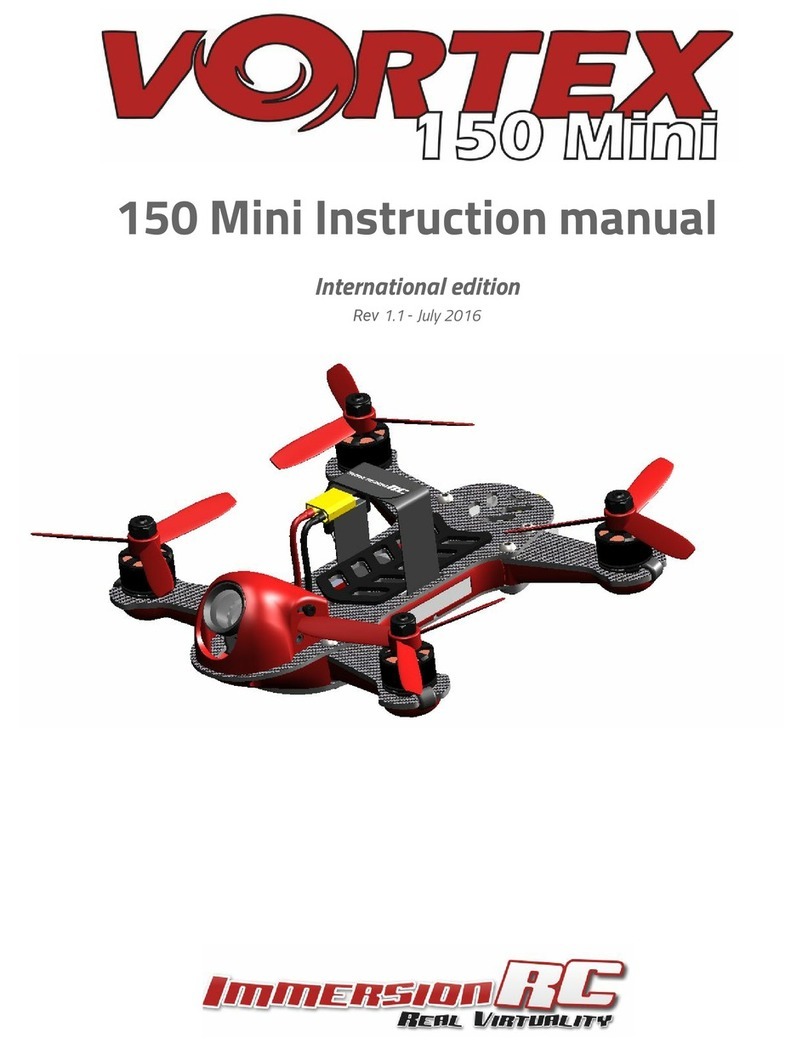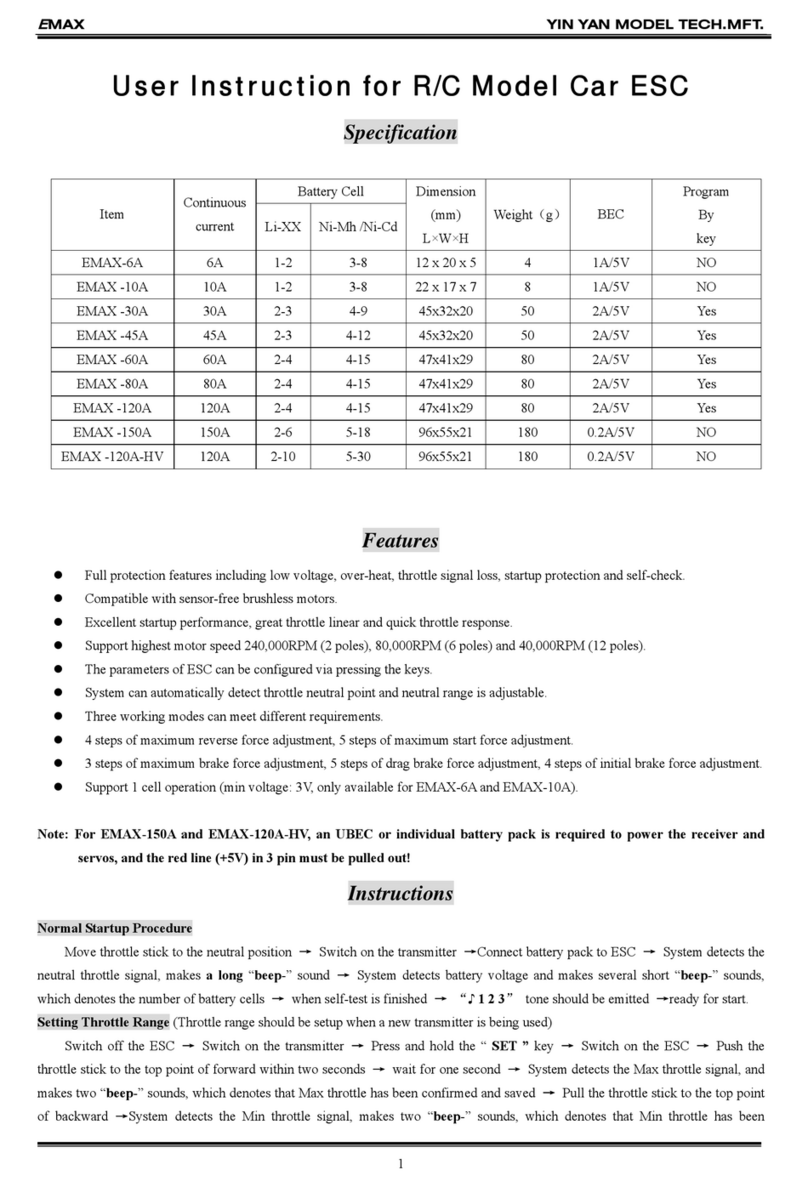SKY-HERO Loki MK2 User manual

User manual

2
3
a. Disclaimer 3
b. UAV and GCS Schematics 4
c. GCS Menu Navigation 7
d. Before First Flight 7
e. First take off 9
f. Switching to another device 10
2. MAIN FUNCTIONS 11
a. Default GCS button allocation 11
b. B1 – Takeoff /Landing 11
c. B2 – Turtle or Happy Dog mode 12
d. B3 – Motor Shutdown 12
e. L – Wind compensation 12
f. R – Enable hovering 13
g. J1 – Toogle Front LED 14
h. J2 – Floor mode 14
3. ADDITIONAL GCS MENU FEATURES 15
a. Video Brightness 15
b Device Microphone level 15
c. Observe Device 15
d. Version 15
e. Command action 15
f. System sleep mode 21
4. ADVANCED SETTINGS 22
User manual Loki Mk2 System
GCS VERSION : 2.10.0
CONTENTS
1. FIRST USE

3
1. FIRST USE
With the success of the first Loki system, we are proud to introduce the completely new Loki MK2, which offer
a broad array of possibilities when flying the UAV indoors or outdoors.
To ensure functionality in most situations, the Loki MK2 does not require GPS, WiFi, cellular, or other networks
and will work as a standalone system. The Loki MK2 relies on embedded video captors and distance sensors
to understand its position and movements. This not only improves the system’s general capabilities and
maximizes its resilience when flying indoors, but also strongly increases the ease of use. However, some
limitations are explained in our additionnal guide : Precautions, good practices & maintenance
a. Disclaimer
1. THE LOKI MK2 SYSTEM IS NOT A TOY AND SHOULD NOT BE USED OR HANDLED BY A PERSON UNDER 18 YEARS
OF AGE.
2. BEFORE USING THE LOKI MK2 SYSTEM :
• CAREFULLY READ THE USER MANUAL, THE PRECAUTIONS & GOOD PRACTICES AND ALL INFORMATION
AND DOCUMENTATION AVAILABLE
ON www.sky-hero.com, WHICH MAY BE UPDATED AT ANY TIME WITHOUT PRIOR NOTICE;
• SPECIAL ATTENTION SHOULD BE GIVEN TO THE PARAGRAPHS MARKED “CAUTION”;
•ENSUREYOUAREAWAREOFTHELOCALREGULATIONSAPPLICABLETOTHEUSEOFUAVsANDTHEIRACCESSORIES;
• REMEMBER THAT THE LOKI MK2 SYSTEM MAY EXPOSE YOU OR OTHERS TO EQUIPMENT DAMAGE,
PERSONAL INJURY, OR BOTH, WHICH COULD RESULT IN SERIOUS HARM OR DEATH.
3. BE AWARE THAT VIDEOS AND PHOTOS THAT ARE PROMOTED AND ADVERTISED BY SKY-HERO AND ITS AFFILIATES
HAVE BEEN MADE BY EXPERIENCED PROFESSIONALS AND DRONE PILOTS. IN THE EVENT OF ANY UNCERTAINTY
OPERATING YOUR LOKI MK2 SYSTEM AND ITS ACCESSORIES, ALWAYS REFER TO THE MOST RECENT VERSION OF
THE SKY-HERO DOCUMENTATION.
4. TO THE EXTENT PERMITTED BY APPLICABLE LAW, SKY-HERO SA, ITS SUBSIDIARIES, AND THEIR RESPECTIVE
DISTRIBUTORS AND RETAILERS SHALL NOT BE HELD LIABLE FOR ANY DAMAGES ARISING FROM, OR IN CONNECTION
WITH, NON-COMPLIANCE WITH THE DOCUMENTATION OR THE APPLICABLE REGULATIONS BY YOU OR ANY PERSON
USING YOUR LOKI MK2 SYSTEM..

4
b. UAV and GCS Schematics
RIGHT TOP BUTTONLEFT TOP BUTTON
JOYSTICK 2JOYSTICK 1
ALLOCABLE
BUTTON 1 TO 3
MENU BUTTON
SCREEN POWER BUTTON
DEVICE
BUTTON 1 TO 4
DEVICE BUTTON
LEDs
FOLDABLE
ANTENNA
STRAP ATTACHMENT
POINT
STRAP ATTACHMENT
POINT
RADIO INPUT
PORT HEADPHONES
PORT AUDIO/VIDEO
OUT PORT SD CARD
SLOT CHARGING
USBC CHARGING
LED

5
Radio input
The radio input and headphones output follow the CTIA standard. The pinout on the jack is as follows:
Audio/video
The AV Line out follows the Sony convention:
Microphone
Ground
Audio (Right)
Audio (Left)

6
93% 87%
BIU
Floor
-46dBm R
S
V
CAUTION:
• DO NOT COVER VERTICAL CAMERA,
LEDs, OR ULTRA SOUND SENSOR.
• DO NOT TOUCH HEAT SINK AS IT CAN BE
QUITE HOT
FLOOR/WIND
MODE VIDEO
BOOST
STATUS
REACT
MODE
STATUS
SPEED MAX TILT
ANGLE BOOST
STATUS
DRONE
BATTERY
LEVEL
DEVICE
CONTROL
SIGNAL
LEVEL
BOTTOM
LED
POWER
LEVEL
UAV
STATUS VIDEO
RECEPTION
QUALITY
LEFT
VIDEO
RECEPTION
QUALITY
RIGHT
VERTICAL
CAMERA
HEALTH
STATUS
BAROMETER
HEALTH
STATUS
ULTRA
SOUND
HEALTH
STATUS
IMU HEALTH
STATUS
GCS
BATTERY
LEVEL
FRONTAL
CAMERA
PAYLOAD
CONNECTOR
ULTRA SOUND
SENSOR
BOTTOM
LEDS
VERTICAL
CAMERA
USBC
PORT
FRONTAL
LEDS
HEATSINK
BIND BUTTON +
BIND BUTTON LED

7
c. GCS Menu Navigation
d. Before First Flight
Navigating the menu is accomplished using the Menu Button and the Joystick 2 only.
• ENTER MENU : Press the Menu Button, which enables you to enter/exit the menu at any time
• SCROLL : Use Joystick 2 to move up or down, which enables you to select the submenus
• ENTER : Push Joystick 2 to the right to enter the submenu
• CONFIRM : Push Joystick 2 to the right to confirm a choice in the menu/submenu
• BACK : Push Joystick 2 to the left to exit the current submenu and go back one level
CAUTION: YOUR LOKI MK2 SYSTEM COMES READY TO USE AND HAS BEEN TESTFLOWN IN OUR FACILITY.
HOWEVER, SOME SETTINGS MIGHT NEED TO BE ADJUSTED TO GUARANTEE THE BEST PERFORMANCES FOR
YOUR USER CASES.
I. Compliance
These settings allow adjustement of the power levels of both UAV control and video signal. By default, FCC
or CE compliant mode is used (depending on your region). However, you may want to change these settings
to «OPEN» in order to increase the general performances of your system. When switching to «OPEN», the
Control will automatically be adjusted up to 250 mW; while the Video Power will need to be adjusted in the
Video Power sub menu. Please refer to your local regulations before applying these changes.
a. Control
b. Video
Mode Max Power Frequencies
FCC 100 mW 915 MHz
CE 25 mW LBT 868 MHz
Open 250 mW 868/915 MHz
Mode Max Power Number of channels
FCC / CE 25 mW 8
Open 350 mW 37

8
II. Video Channel
III. Video power
Select the frequency you want to use for your audio video transmission. Be sure to use different frequen-
cies when several devices are used during a same mission to avoid interference between devices. The UAV
paired on Device Button 1 will be listed as Device 1, the UAV paired on Device Button 2 listed as Device
2, etc. By default, the system is limited to 8 channels (5725 MHz to 5865 MHz) and to Video Power 1 (=25
mW). However, when switching to «OPEN» in the Compliance menu, more frequencies and higher power
levels are accessible. This mode is accessible via the “Compliance \ Video” menu. As those additional fre-
quencies and power levels could be subject to special authorizations or licenses, please refer to the local
regulation body for accurate information.
The Loki MK2 system uses an analog video transmission which offers greater reliability
while eliminating screen freezing, latency, and reboot time. The system broadcasts
around the 5.8 GHz frequency band, producing good performance even when multiple
devices are connected.
You can select a specific value for each device used. Please note that Video Power 0 is used for ultra short
range to control functions without disturbing other users.
Level Video power
0 1 mW
1 25 mW
2 250 mW (“OPEN” mode only)
3 350 mW (“OPEN” mode only)
IV. Video Scrambling
CAUTION: USING SCRAMBLING WILL LIMIT THE MAXIMUM RANGE YOU CAN REACH WITH YOUR VIDEO SYS-
TEM AS THE GLITCHES FROM THE ANALOG SIGNAL WILL HAVE AN INFLUENCE ON THE WHOLE PICTURE’S
QUALITY.
This setting is common to all connected devices
Turning scrambling ON will enable you to make your video signal unreadable by non-Loki MK2 users.
FCC settings
Name Frequency (MHz)
A1 5865
A2 5845
A3 5825
A4 5805
A5 5785
A6 5765
A7 5745
A8 5725
Open settings
Name Frequency (MHz) Name Frequency (MHz) Name Frequency (MHz) Name Frequency (MHz) Name Frequency (MHz)
A1 5865 E1 5705 SH10 5251 SH18 5547 SH26 5843
A2 5845 E2 5685 SH11 5288 SH19 5584 SH27 5880
A3 5825 E3 5665 SH12 5325 SH20 5621 SH28 5917
A4 5805 E4 5645 SH13 5362 SH21 5658 SH29 5954
A5 5785 E5 5885 SH14 5399 SH22 5695 SH30 5991
A6 5765 E6 5905 SH15 5436 SH23 5732
A7 5745 E7 5925 SH16 5473 SH24 5769
A8 5725 E8 5945 SH17 5510 SH25 5806

9
CAUTION: BEFORE USING THE LOKI MK2 SYSTEM, PLEASE READ THE USER MANUAL AS WELL AS
PRECAUTIONS & GOOD PRACTICES TO UNDERSTAND ALL FUNCTIONNALITY AND REQUIRED PRECAUTIONS.
e. Take off
STEP 1 : Check for matching labels on your GCS and UAV(s)
STEP 6 : Press the takeoff/landing button
STEP 7 : Wait until hovering
STEP 8 : Start flying using the joysticks, mode 2 is set by default
STEP 9 : Press the takeoff/landing button to land your UAV.
STEP 2 : Press the power button on your GCS to turn it on
STEP 3 : Plug a fully charged battery in your UAV(s)
STEP 4 : Select the drone by pressing the matching device button on your GCS
STEP 5 : Wait until a connection is established (the first time it can take up to 30s due to encryption negotiation)
1
1
2
2
3
3
4
4
5
5
6
6
7
7
8
8
A A
B B
C C
D D
SHEET
1
OF
1
DRAWN
CHECKED
QA
MFG
APPROVED
LeFalherBastien 14/05/2020
DWG NO
filaire 4
TITLE
SIZE
D
SCALE
REV
1 : 1
Drone LED status
- Red: not connected
- Green: connected
GCS LED status
- Red: not connected
-Orange: connection established
- Green: full control
1
1
2
2
3
3
4
4
5
5
6
6
A A
B B
C C
D D
1
A3
PART NAME
PART NUMBER
State Changes Date Name
Drawn
Checked
Standard
Date Name
25/02/2020 B. Le Falher
The content of this document is confidential and proprietary information, and is the property of (SKY-HERO SA )
36,5
33,60
108,30
240,00
GCS CODE
DEVICE BUTTON
1
1
2
2
3
3
4
4
5
5
6
6
A A
B B
C C
D D
1
A3
PART NAME
PART NUMBER
State Changes Date Name
Drawn
Checked
Standard
Date Name
25/02/2020 B. Le Falher
The content of this document is confidential and proprietary information, and is the property of (SKY-HERO SA )
36,5
33,60
108,30
240,00
1
1
2
2
3
3
4
4
5
5
6
6
A A
B B
C C
D D
1
A3
PART NAME
PART NUMBER
State Changes Date Name
Drawn
Checked
Standard
Date Name
25/02/2020 B. Le Falher
The content of this document is confidential and proprietary information, and is the property of (SKY-HERO SA )
36,5
33,60
108,30
240,00
1
1
2
2
3
3
4
4
5
5
6
6
7
7
8
8
A A
B B
C C
D D
SHEET
1
OF
1
DRAWN
CHECKED
QA
MFG
APPROVED
LeFalherBastien 14/05/2020
DWG NO
filaire 4
TITLE
SIZE
D
SCALE
REV
1 : 1
AA2 1
2
AA
AA2
POWER BUTTON
1
1
2
2
3
3
4
4
5
5
6
6
A A
B B
C C
D D
1
A3
PART NAME
PART NUMBER
State Changes Date Name
Drawn
Checked
Standard
Date Name
25/02/2020 B. Le Falher
The content of this document is confidential and proprietary information, and is the property of (SKY-HERO SA )
36,5
33,60
108,30
240,00
TAKEOFF/LANDING BUTTON
IR: 50% (ok) HOVERING 9 9 V B I U
Hovering status will show up on the bottom bar of the GCS screen
1
1
2
2
3
3
4
4
5
5
6
6
A A
B B
C C
D D
1
A3
PART NAME
PART NUMBER
State Changes Date Name
Drawn
Checked
Standard
Date Name
25/02/2020 B. Le Falher
The content of this document is confidential and proprietary information, and is the property of (SKY-HERO SA )
36,5
33,60
108,30
240,00
GAZ PITCH
YAW ROLL PITCH
YAW ROLL
1
1
2
2
3
3
4
4
5
5
6
6
7
7
8
8
A A
B B
C C
D D
E E
F F
1
A2
State Changes Date Name
Drawn
Checked
Standard
Date Name
27/07/2020 LeFalherBastien
The content of this document is confidential and proprietary information, and is the property of (SKY-HERO SA )
Note :
All geometry is to be derived from the CAD database.
Critical to function dimensions called out on this
drawing are only for inspection purposes
1- Material:
2- Gen. Tolerance: +/- 0.1 mm
3- See STEP Files for non Dimensioned Features.
4- Surface Treatment : none
5- Mass : gr.
CAUTION : MAKE SURE TO REMOVE THE BATTERY
ONCE YOUR FLIGHT HAS BEEN COMPLETED

10
f. Switching to another device
When two or more UAVs are ready to fly (the process described in the previous section has been completed
for all devices), you can easily switch between devices by pressing the matching device button on your GCS.
This will stop the link with your actual device and create a link with the new device you want to control.
It is recommended to land the UAV before switching to another as the UAV will not be controlled anymore
and will only refer to embedded sensors to hold its position, switching between devices can take up to 5
seconds, because of the encryption process.
The GCS is equipped with a failsafe. As such, all devices will have the following behavior when switching to
another device :
If flying: they will try to hover
If flying below 50cm: they will try to hover but after a couple of seconds without reaching any position hold,
they will initiate a landing
If on Floor Mode: they will cut their motors
If standing still: they will keep their state
In the case where there is an unintentional loss of communication between the GCS and the UAV (exten-
sive range, or GCS turned off), the actively controlled UAV will automatically land. Any other connected, but
non-communicating UAV will keep its state.
In all cases, the devices will keep broadcasting audio-video on the set video channel and power. Settings
changes done in the GCS regarding any non-communicating device will only be effective when communi-
cating again to those devices.

11
2. MAIN FUNCTIONS
a. Default GCS button allocation.
CAUTION: PRESSING THE TAKEOFF BUTTON WILL START THE MOTORS AND SPIN THE PROPELLERS AT HIGH
SPEED. TAKE ALL THE PRECAUTIONS NEEDED TO AVOID ANY POSSIBLE CONTACT WITH THEM, AS ROTATING
PROPELLERS CAN CAUSE SEVERE INJURIES.
I. Takeoff
Automatic takeoff of the UAV, with a smooth acceleration of the propellers’ spinning speed. The UAV will
automatically reach a hovering position, about 1 meter from the ground, joysticks should not be moved du-
ring the takeoff process. Motors and propellers must be able to rotate freely or your Loki MK2 will stop the
process to avoid damage; in this case, “Emergency” will appear on the bottom of the GCS screen.
The pilot can always decide to cancel the automatic hovering process and altitude gain by moving its joys-
ticks as soon as the UAV leaves the ground. In that case, it is advised to press the Hovering button ( “R”) as
soon as possible to achieve the best UAV performances. At least 1 hovering process is needed every time a
new battery is connected, as this allows your UAV’s computer to calibrate its sensors.
The takeoff procedure can be cancelled at any time by pressing the allocated button again.
II. Landing
CAUTION: THE BEST WAY TO ACHIEVE A PERFECT SMOOTH LANDING IS TO FIRST ASK FOR A HOVERING,
WAIT FOR SYNCRONIZATION, AND THEN PERFORM THE LANDING.
Automatic landing of the UAV, with a smooth deceleration of the propellers’ spinning speed.
The UAV will remain controllable during the landing, as to allow the pilot to adjust the landing area; the
whole procedure can be cancelled at any moment by pressing the takeoff landing button again.
b. B1 – Takeoff /Landing
1
1
2
2
3
3
4
4
5
5
6
6
A A
B B
C C
D D
1
A3
PART NAME
PART NUMBER
State Changes Date Name
Drawn
Checked
Standard
Date Name
25/02/2020 B. Le Falher
The content of this document is confidential and proprietary information, and is the property of (SKY-HERO SA )
36,5
33,60
108,30
240,00
J1
TOOGLE
FRONT LED
J2
FLOOR MODE
B1 TAKEOFF/LANDING
B2 TURTLE OR HAPPY
DOG MODE
B4 MENU
L WIND COMPENSATION R ENABLE HOVERING
B1 – Takeoff /Landing
B2 – Turtle or Happy Dog mode
B3 – Motor Shutdown
B4 - Menu
L – Wind compensation
R – Enable hovering
J1 – Toogle Front LED
J2 – Floor mode
B3 MOTOR SHUTDOWN

12
I. Turtle
If for any reason your Loki MK2 should arrive on the floor upside down, the Turtle function allows you to flip
it back to the correct position. A pop-up message will light up on your GCS when the UAV is inverted. As the
Loki MK2 understands its position, it will flip over in the most favorable direction.
II. Happy Dog
The Loki MK2 can be used as a high-power IR light generator; just land the UAV in the space you want to
lighten and engage the Happy Dog function. This function will turn the drone upside down and switch all
IR LED on full power. To exit, press the button again and it will flip back to normal position and recover the
previous LED settings.
This function can also be used to get your UAV out of a trapped situation. For example, partially locked un-
der an obstacle.
Also called as emergency shutdown, this function will immediately cut all four motors, regardless of the
UAV’s current situation or position, leading to instant UAV crash down. This can be used if the UAV starts to
exhibit abnormal flight behaviour and cannot be recovered by the operator.
After this emergency, the UAV can be flown again by pressing takeoff landing (B1) but it is recommended to
first proceed to a closer mechanical inspection after the crash of the UAV.
CAUTION: WIND COMPENSATION SHOULD ONLY BE USED OUTDOOR AND AS FAR AWAY AS POSSIBLE
FROM WALLS, WINDOWS OR OBSTACLES
In Wind Mode, the drone will automatically adjust its angle to “fight” the wind. As a result, the max tilt angle
of your drone will be increased by the additional angle needed to fight the wind.
The Wind Mode can be activated at any time, except in conjunction with Floor Mode, by pressing the appro-
priate allocated button (L) or via the Command Action Menu. “Wind” will appear on your GCS.
It is strongly advised not to enter Wind Mode indoors. Since this will make max tilt angle relative, your UAV
may interpret a wall, a window or obstacle, as very strong wind, and as a result will compensate by adding
more and more angle to generate movement, which could result in a crash.
c. B2 – Turtle or Happy Dog mode
d. B3 – Motor Shutdown
e. L – Wind compensation

13
I. Hovering-Altitude-Gaz
When actively flying, your UAV will perform in “GAZ” mode, entailing a potential drift against walls, cei-
lings, floors, etc... but you can ask for a hovering (3D position hold) performed by the embedded sensors:
simply press your GCS «R» button.
When activated, the “Hovering” mode will hold the UAV’s 3D position in space. This position holding feature
relies on all embedded sensors, therefore the position holding has a few limitations:
• Minimum focus distance of the Vertical Camera is 50cm from the ground; no hovering can be achieved
below this height.
• Maximum accurate distance sensing is 25 meters; no hovering can be achieved above this height in day
light.
• Maximum focus distance of the Vertical Camera is affected by ambient light; if light is getting low, the
Vertical Camera will not be able to focus on objects. The embedded vertical IR lights will then power on
and generate light in total darkness to provide confortable IR illumination for the frontal camera but will
not be suffisant to guarantee a stable hovering.
• The Vertical Camera cannot isolate its own shadow. In low contrast environment, where the UAV’s shadow
is the most contrasting feature on the ground, the UAV might start to follow its own shadow and will not
be able to achieve position holding. In those cases, it is advised to fly a bit further from the ground to
diminish the contrast of the shadow.
• In very low contrast or reflecting environment (such as reflective flooring, snow, water, etc.) hovering will
also tend to be difficult, as the UAV will not be able to isolate any anchoring feature on the ground.
While hovering, changing the Throttle or Yaw (J1 for Mode 2 users) will keep the UAV position hold. This
allows the pilot to modify the orientation or altitude of the UAV while still hovering.
Please note: The UAV status on the screen might show “Flying” which indicates that the UAV is looking to
reach a position hold following a request from the pilot, but has not yet managed to do so. Once enabled,
“hovering” will show up on your GCS status bar.
II. Altitude
Once in Hovering Mode, you can switch to Altitude Mode by altering the Roll or Pitch of the UAV (J2 for Mode
2 users). Your UAV is now capable of holding its absolute altitude using barometric pressure and distance
sensing and will maintain the altitude as long as you don’t increase or decrease the throttle.
Since the UAV will maintain its altitude, the pilot can focus on the orientation of the UAV without any need
to adjust the vertical position (altitude). In addition, flying over an object will not cause the UAV to increase
its altitude. However, if that object is close to the UAV, a slight altitude increase may be experienced as a
result of the pressure generated by the nearby object.
CAUTION: HOVERING (= 3D POSITION HOLD) IS AUTOMATICALLY ACTIVATED AFTER TAKEOFF SO TRY NOT TO
TAKE OFF TOO CLOSE FROM WALLS OR UNDER LESS THAN 1M HIGH CEILINGS. HOVERING AND ALTITUDE
GAIN WILL BE ABORTED IF THE OPERATOR MOVES THE JOYSTICKS DURING THE TAKEOFF PROCESS. SKY-HE-
RO STRONGLY RECOMMENDS THAT YOU LET THE UAV PERFORM AT LEAST 1 STABLE HOVERING AFTER
EACH BATTERY CONNECTION AS THIS ALLOWS THE COMPUTER TO UNDERSTAND THE PHYSICS OF THE UAV
AND GUARANTEE OPTIMAL UAV PERFORMANCES WHILE FLYING. IT IS ALSO RECOMMENDED TO ACTIVATE
HOVERING OCCASSIONALLY DURING FLIGHT (EVEN FOR MORE EXPERIENCED USERS), ESPECIALLY AFTER
STRONG IMPACTS TO THE UAV, TO RESET THE GYROSCOPES ESTIMATED VALUES.
f. R – Enable hovering

14
III. Gaz
Once in Altitude Mode, you can switch to Gaz Mode by altering the Throttle of the UAV (J1 for Mode 2 users).
Since Gaz Mode only requires limited use of the embedded sensors, there are no minimum or maximum
altitude limits (you can fly below 50cm or above 25m) and the pilot has more direct control the UAV.
Even if the altitude is not locked, the embedded computer will control the optimal up and down speed to
help you fly more smoothly.
While in Gaz mode, your UAV will drift slightly with the movement of the air. If you experience constant
drifting, please perform a “flat trim,” explained in a dedicated section of the manual, on the connected UAV.
If all UAVs connected to the GCS are drifting in same direction, perform a GCS Joystick calibration as
explained in the Advanced Settings User Manual.
This function will power the front LEDs to the preset brightness level set in the corresponding menu in the
GCS (refer to “ADVANCED SETTINGS USER MANUAL”). Toggle again to power off.
I. Floor
Floor Mode offers a lot of additional operational capacities as it transforms your UAV into a rover with a
jumping option. This mode will allow pilots of any experience level to cover large areas with minimal crash
risks and increased flight time.
Floor Mode is commonly used to fly under objects like beds and cars, or to move in a confined environment
with little to no space above the UAV (false ceilings, small pipes, etc.)
II. Access During flight
You can enter Floor Mode at any time by pressing the appropriate allocated button (J2) or via the Command
Action Menu. The UAV will start to descend until it reaches the floor, and “Floor” will appear on your GCS. You
can exit the mode at any time with the same button or via Command Action, and the UAV will automatically
regain altitude.
It is strongly advised to hover after exiting Floor Mode to reset the gyroscopes estimated values. Please re-
member to reach the 50cm threshold before attempting to enter hovering.
III. Access From Takeoff
You can also takeoff (and land) in Floor Mode, which allows for a low altitude takeoff if doing so from under
objects or close to a ceiling. Activate the mode before takeoff by pressing the appropriate allocated button
or via Command Action Menu and then perform a standard takeoff.
g. J1 – Toogle Front LED
h. J2 – Floor mode
CAUTION : 840nM IR LIGHT USED IN THE LOKI MK2 CAN BE HARMFUL TO YOUR EYES. TAKE ALL PRECAU-
TIONS NECESSARY TO AVOID ANY DIRECT IR BEAM CONTACT WITH YOUR EYES, SUCH AS IR BLOCKING
GLASSES.

15
3. ADDITIONAL GCS MENU FEATURES
a. Video Brightness
Lets you adjust the brightness of the video display on the screen (0 to 240), default value is 128.
b. Device Microphone level
This setting is common to all connected devices
This value will set the UAV’s embedded HD microphone level. By default, the level is set to 15%. It can be
changed at any time if higher levels are required.
c. Observe Device
This mode allows the use of the GCS as an image reception device. Users can navigate using the 4 Device
Buttons (Device Button LEDs will be powered on blue) and, thus, capture the image of nearby devices
(whether Sky-Hero devices or not) broadcasting in the frequencies set for each Device in the Video Channel
menu. In addition, the user can navigate all frequencies using the SCROLL of Joystick 2.
The status of the Scrambled Mode will affect the Observer Mode; if Scrambling is ON, the Observer Mode will
not be able to display unscrambled images, and vice-versa.
The GCS audio-video output will stream the selected channel.
d. Version
This submenu informs the GCS user about the current GCS (= “Remote”) version, the current communicating
UAV (= “Drone”) version and the Crossfire (embedded UHF transmitter) version.
e. Command action
This menu lets you activate functions/flight modes that are not allocated to any Allocable Button. Once in
the menu, SCROLL through the list and CONFIRM when the desired function is highlighted.
To make access as fast as possible, the Command Action submenu is the first one in the GCS menu. This
enables you to press MENU BUTTON and then immediately ENTER the Command Action submenu without
the need to SCROLL .
Motor Shutdown is listed last in the Command Action menu to enable quick access if this function is not
already allocated to a button; SCROLL up once when in the Command Action menu to highlight the Motor
Shutdown function.
Only Takeoff/Landing will require a further confirmation; the user needs to exit the menu after CONFIRM .

16
I. Thrown takeoff
CAUTION: THIS FUNCTION WILL ACTIVATE THE MOTORS AND START TO SPIN THE PROPELLERS. EXTENSIVE
CAUTION MUST BE TAKEN AS SPINNING PROPELLERS CAN CAUSE SEVERE INJURIES. WEARING GLOVES IS A
MUST. NEVER THROW THE UAV TOWARD A PERSON OR AN ANIMAL.
DO NOT THROW THE UAV BEFORE THE MOTORS HAVE REACHED A REGULATED CONSTANT RPM.
TRY TO THROW THE UAV AS FLAT AS POSSIBLE, AVOIDING SPIN AND ERRATIC ROTATIONS.
This function enables you to takeoff without starting from the ground. This should be used in dusty environ-
ments, high grass, watery or snowy environments, or any other situations where taking off from the ground
is not viable.
Hold the UAV in one hand, making sure that your fingers are clear of the propellers, and engage the function
on the GCS with the other hand. Wait for the propellers to accelerate and reach the optimal continuous ro-
tation speed, which is indicated by a constant propeller sound; this should take a couple of seconds. Once
the propellers are spinning at the appropriate speed, you can throw the UAV in the air, preferably with an
upward movement, without any UAV rotation.
II. Turtle or Happy Dog mode
II. I. Turtle
If for any reason your Loki MK2 should arrive on the floor upside down, the Turtle function allows you to flip
it back to the correct position. A pop-up message will light up on your GCS when the UAV is inverted. As the
Loki MK2 understands its position, it will flip over in the most favorable direction.
II. II. Happy Dog
The Loki MK2 can be used as a high-power IR light generator; just land the UAV in the space you want to
lighten and engage the Happy Dog function. This function will turn the drone upside down and switch all
IR LED on full power. To exit, press the button again and it will flip back to normal position and recover the
previous LED settings.
This function can also be used to get your UAV out of a trapped situation. For example, partially locked un-
der an obstacle.
III. Toggle Front LED
IV. Toogle Bottom LED
This function will power the bottom LEDs to the preset brightness level set in the corresponding menu in
the GCS (see «ADVANCED SETTINGS USER MANUAL»). Toggle again to power off.
This function will power the front LEDs to the preset brightness level set in the corresponding menu in the
GCS (refer to “ADVANCED SETTINGS USER MANUAL”). Toggle again to power off.
CAUTION : 840nM IR LIGHT USED IN THE LOKI MK2 CAN BE HARMFUL TO YOUR EYES. TAKE ALL PRECAU-
TIONS NECESSARY TO AVOID ANY DIRECT IR BEAM CONTACT WITH YOUR EYES, SUCH AS IR BLOCKING
GLASSES.
CAUTION : 840nM IR LIGHT USED IN THE LOKI MK2 CAN BE HARMFUL TO YOUR EYES. TAKE ALL PRECAU-
TIONS NECESSARY TO AVOID ANY DIRECT IR BEAM CONTACT WITH YOUR EYES, SUCH AS IR BLOCKING
GLASSES.

17
VI. Floor mode
VI.I Floor
Floor Mode offers a lot of additional operational capacities as it transforms your UAV into a rover with a
jumping option. This mode will allow pilots of any experience level to cover large areas with minimal crash
risks and increased flight time.
Floor Mode is commonly used to fly under objects like beds and cars, or to move in a confined environment
with little to no space above the UAV (false ceilings, small pipes, etc.)
VI.II Access During flight
You can enter Floor Mode at any time by pressing the appropriate allocated button (J2) or via the Command
Action Menu. The UAV will start to descend until it reaches the floor, and “Floor” will appear on your GCS.
You can exit the mode at any time with the same button or via Command Action, and the UAV will automa-
tically regain altitude.
It is strongly advised to hover after exiting Floor Mode to reset the gyroscopes estimated values. Please
remember to reach the 50cm threshold before attempting to enter hovering.
VI.III Access From Takeoff
You can also takeoff (and land) in Floor Mode, which allows for a low altitude takeoff if doing so from under
objects or close to a ceiling. Activate the mode before takeoff by pressing the appropriate allocated button
or via Command Action Menu and then perform a standard takeoff.
V. Flat Trim
The Flat Trim will reset the UAV’s gyroscope flat value. It is advised to use a Flat Trim before first use, or
after big impacts to reset the gyroscope.
If you observe completely erratic UAV movements, or a constant strong drifting, it is usually helpful for the
UAV to undergo a Flat Trim.
CAUTION: THE FLAT TRIM CAN ONLY BE DONE WHEN THE UAV IS LAYING PERFECTLY FLAT AND NOT MOVING.
ONLY USE THIS FUNCTION WHEN YOU HAVE YOUR UAV IN SIGHT OR ARE 100% SURE THAT IT IS PERFECTLY
FLAT AS THE NEW RECORDED VALUE WILL BE USED AS THE HORIZONTAL ABSOLUTE REFERENCE.

18
VII.I Hovering-Altitude-Gaz
When actively flying, your UAV will perform in “GAZ” mode, entailing a potential drift against walls, cei-
lings, floors, etc... but you can ask for a hovering (3D position hold) performed by the embedded sensors:
simply press your GCS «R» button.
When activated, the “Hovering” mode will hold the UAV’s 3D position in space. This position holding feature
relies on all embedded sensors, therefore the position holding has a few limitations:
• Minimum focus distance of the Vertical Camera is 50cm from the ground; no hovering can be achieved
below this height.
• Maximum accurate distance sensing is 25 meters; no hovering can be achieved above this height in day
light.
• Maximum focus distance of the Vertical Camera is affected by ambient light; if light is getting low, the
Vertical Camera will not be able to focus on objects. The embedded vertical IR lights will then power on
and generate light in total darkness to provide confortable IR illumination for the frontal camera but will
not be suffisant to guarantee a stable hovering.
• The Vertical Camera cannot isolate its own shadow. In low contrast environment, where the UAV’s shadow
is the most contrasting feature on the ground, the UAV might start to follow its own shadow and will not
be able to achieve position holding. In those cases, it is advised to fly a bit further from the ground to
diminish the contrast of the shadow.
• In very low contrast or reflecting environment (such as reflective flooring, snow, water, etc.) hovering will
also tend to be difficult, as the UAV will not be able to isolate any anchoring feature on the ground.
While hovering, changing the Throttle or Yaw (J1 for Mode 2 users) will keep the UAV position hold. This
allows the pilot to modify the orientation or altitude of the UAV while still hovering.
Please note: The UAV status on the screen might show “Flying” which indicates that the UAV is looking to
reach a position hold following a request from the pilot, but has not yet managed to do so. Once enabled,
“hovering” will show up on your GCS status bar.
VII.II Altitude
Once in Hovering Mode, you can switch to Altitude Mode by altering the Roll or Pitch of the UAV (J2 for Mode
2 users). Your UAV is now capable of holding its absolute altitude using barometric pressure and distance
sensing and will maintain the altitude as long as you don’t increase or decrease the throttle.
Since the UAV will maintain its altitude, the pilot can focus on the orientation of the UAV without any need
to adjust the vertical position (altitude). In addition, flying over an object will not cause the UAV to increase
its altitude. However, if that object is close to the UAV, a slight altitude increase may be experienced as a
result of the pressure generated by the nearby object.
CAUTION: HOVERING (= 3D POSITION HOLD) IS AUTOMATICALLY ACTIVATED AFTER TAKEOFF SO TRY NOT TO
TAKE OFF TOO CLOSE FROM WALLS OR UNDER LESS THAN 1M HIGH CEILINGS. HOVERING AND ALTITUDE
GAIN WILL BE ABORTED IF THE OPERATOR MOVES THE JOYSTICKS DURING THE TAKEOFF PROCESS. SKY-HE-
RO STRONGLY RECOMMENDS THAT YOU LET THE UAV PERFORM AT LEAST 1 STABLE HOVERING AFTER
EACH BATTERY CONNECTION AS THIS ALLOWS THE COMPUTER TO UNDERSTAND THE PHYSICS OF THE UAV
AND GUARANTEE OPTIMAL UAV PERFORMANCES WHILE FLYING. IT IS ALSO RECOMMENDED TO ACTIVATE
HOVERING OCCASSIONALLY DURING FLIGHT (EVEN FOR MORE EXPERIENCED USERS), ESPECIALLY AFTER
STRONG IMPACTS TO THE UAV, TO RESET THE GYROSCOPES ESTIMATED VALUES.
VII. Enable hovering

19
VII.III Gaz
Once in Altitude Mode, you can switch to Gaz Mode by altering the Throttle of the UAV (J1 for Mode 2 users).
Since Gaz Mode only requires limited use of the embedded sensors, there are no minimum or maximum
altitude limits (you can fly below 50cm or above 25m) and the pilot has more direct control the UAV.
Even if the altitude is not locked, the embedded computer will control the optimal up and down speed to
help you fly more smoothly.
While in Gaz mode, your UAV will drift slightly with the movement of the air. If you experience constant
drifting, please perform a “flat trim,” explained in a dedicated section of the manual, on the connected UAV.
If all UAVs connected to the GCS are drifting in same direction, perform a GCS Joystick calibration as
explained in the Advanced Settings User Manual.
VIII. Takeoff /Landing
CAUTION: PRESSING THE TAKEOFF BUTTON WILL START THE MOTORS AND SPIN THE PROPELLERS AT HIGH
SPEED. TAKE ALL THE PRECAUTIONS NEEDED TO AVOID ANY POSSIBLE CONTACT WITH THEM, AS ROTATING
PROPELLERS CAN CAUSE SEVERE INJURIES.
VIII.I Takeoff
Automatic takeoff of the UAV, with a smooth acceleration of the propellers’ spinning speed. The UAV will
automatically reach a hovering position, about 1 meter from the ground, joysticks should not be moved du-
ring the takeoff process. Motors and propellers must be able to rotate freely or your Loki MK2 will stop the
process to avoid damage; in this case, “Emergency” will appear on the bottom of the GCS screen.
The pilot can always decide to cancel the automatic hovering process and altitude gain by moving its joys-
ticks as soon as the UAV leaves the ground. In that case, it is advised to press the Hovering button ( “R”) as
soon as possible to achieve the best UAV performances. At least 1 hovering process is needed every time a
new battery is connected, as this allows your UAV’s computer to calibrate its sensors.
The takeoff procedure can be cancelled at any time by pressing the allocated button again.
VIII.II Landing
CAUTION: THE BEST WAY TO ACHIEVE A PERFECT SMOOTH LANDING IS TO FIRST ASK FOR A HOVERING,
WAIT FOR SYNCRONIZATION, AND THEN PERFORM THE LANDING.
Automatic landing of the UAV, with a smooth deceleration of the propellers’ spinning speed.
The UAV will remain controllable during the landing, as to allow the pilot to adjust the landing area; the
whole procedure can be cancelled at any moment by pressing the takeoff landing button again.
IX. Wind compensation
CAUTION: WIND COMPENSATION SHOULD ONLY BE USED OUTDOOR AND AS FAR AWAY AS POSSIBLE FROM
WALLS, WINDOWS OR OBSTACLES
In Wind Mode, the drone will automatically adjust its angle to “fight” the wind. As a result, the max tilt angle
of your drone will be increased by the additional angle needed to fight the wind.
The Wind Mode can be activated at any time, except in conjunction with Floor Mode, by pressing the appro-
priate allocated button (L) or via the Command Action Menu. “Wind” will appear on your GCS.
It is strongly advised not to enter Wind Mode indoors. Since this will make max tilt angle relative, your UAV
may interpret a wall, a window or obstacle, as very strong wind, and as a result will compensate by adding
more and more angle to generate movement, which could result in a crash.

20
X. Toggle video boost
Using the Video Boost will enable you to increase the Video Power setting by 1 power level, without having
to go into the dedicated menu. When active, a ‘’V’’ will appear on top of your GCS screen, indicating your
device is now flying with the boosted value. Deactivating the Video Boost will revert the video power setting
back to the original value. This boost will not be affected by your compliance setting.
XI. Toggle angle boost
For each device you can select a max angle boost. When used, an ‘’S’’ for Speed will appear on top of your
GCS screen, indicating your device is now flying with the boosted value of your max tilt angle. This is very
useful when you need to be able to quickly increase the max speed of the UAV.
By default, this value is set to 15 degrees and non boosted value to 9 degrees. This setting can be further
adjusted please refer to «ADVANCED SETTINGS USER MANUAL».
XII. Toggle drone sleep
This function allows to put the current connected device into a sleep mode, generating a lower power drain
and increasing the device’s battery lifetime. No audio-video signal is emitted and all LED are turned off. You
can recover normal operation by reconnecting to the drone (by pressing the corresponding device button)
or by toggling the function again. Your GCS remains fully functional.
XIII. Toggle push-to-talk
This function enables the use of one the GCS’ Allocatable Button as a PTT. The use of a dedicate cable for
your radio system might be necessary. Please contact our customer service for detailed information : sup-
port@sky-hero.com
XIV. Motor shutdown
Also called as emergency shutdown, this function will immediately cut all four motors, regardless of the
UAV’s current situation or position, leading to instant UAV crash down. This can be used if the UAV starts to
exhibit abnormal flight behaviour and cannot be recovered by the operator.
After this emergency, the UAV can be flown again by pressing takeoff landing (B1) but it is recommended to
first proceed to a closer mechanical inspection after the crash of the UAV.
Other manuals for Loki MK2
2
Table of contents
Other SKY-HERO Drone manuals
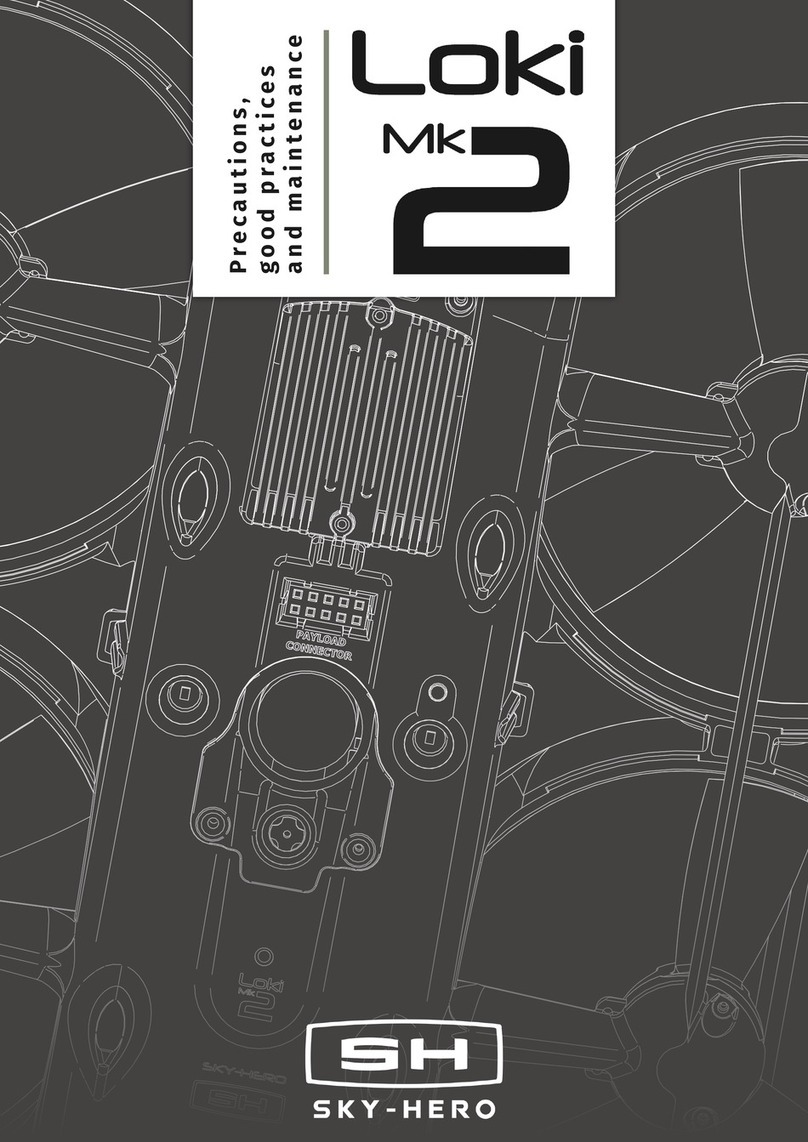
SKY-HERO
SKY-HERO Loki MK2 User manual
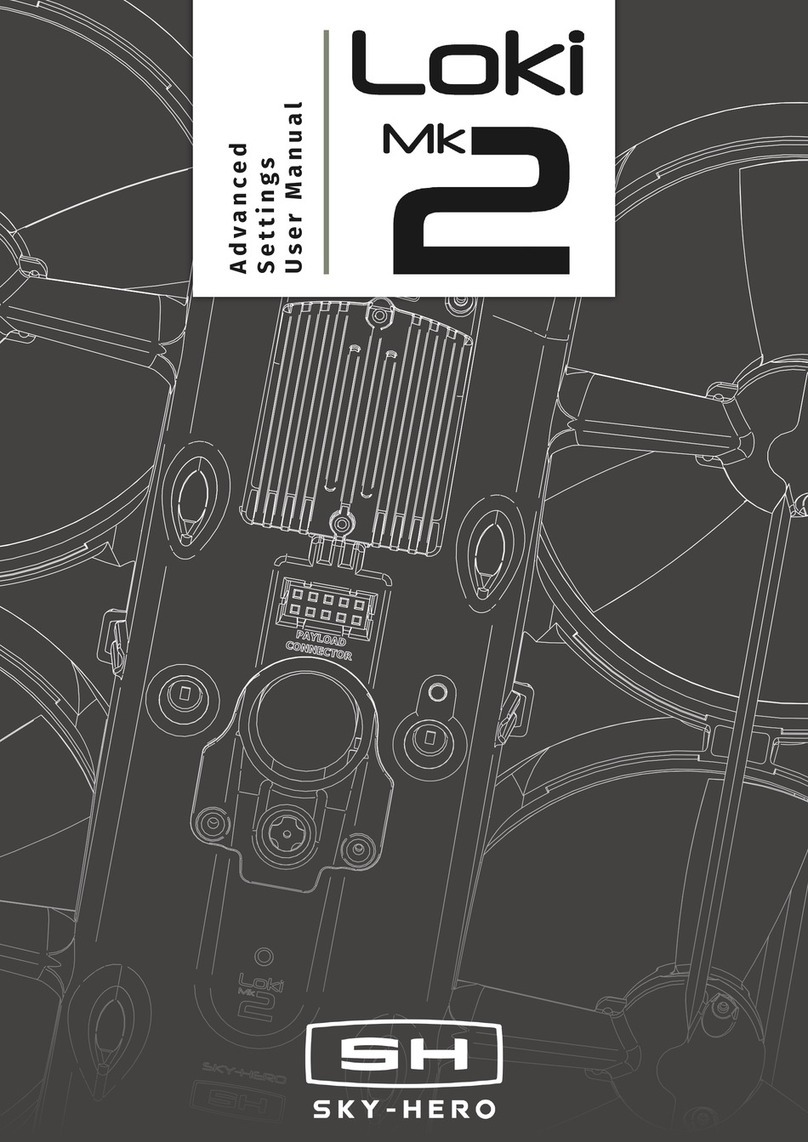
SKY-HERO
SKY-HERO Loki MK2 User manual

SKY-HERO
SKY-HERO Anakin Installation guide
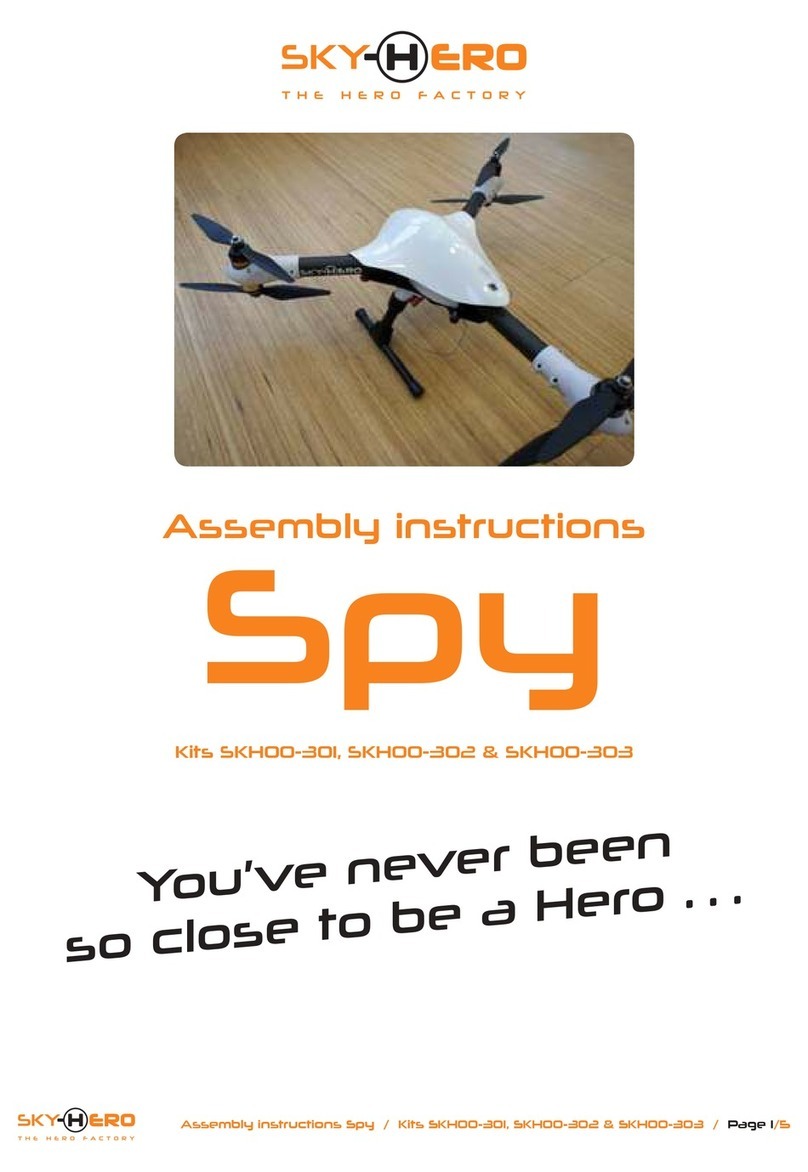
SKY-HERO
SKY-HERO Spy SKH00-301 User manual
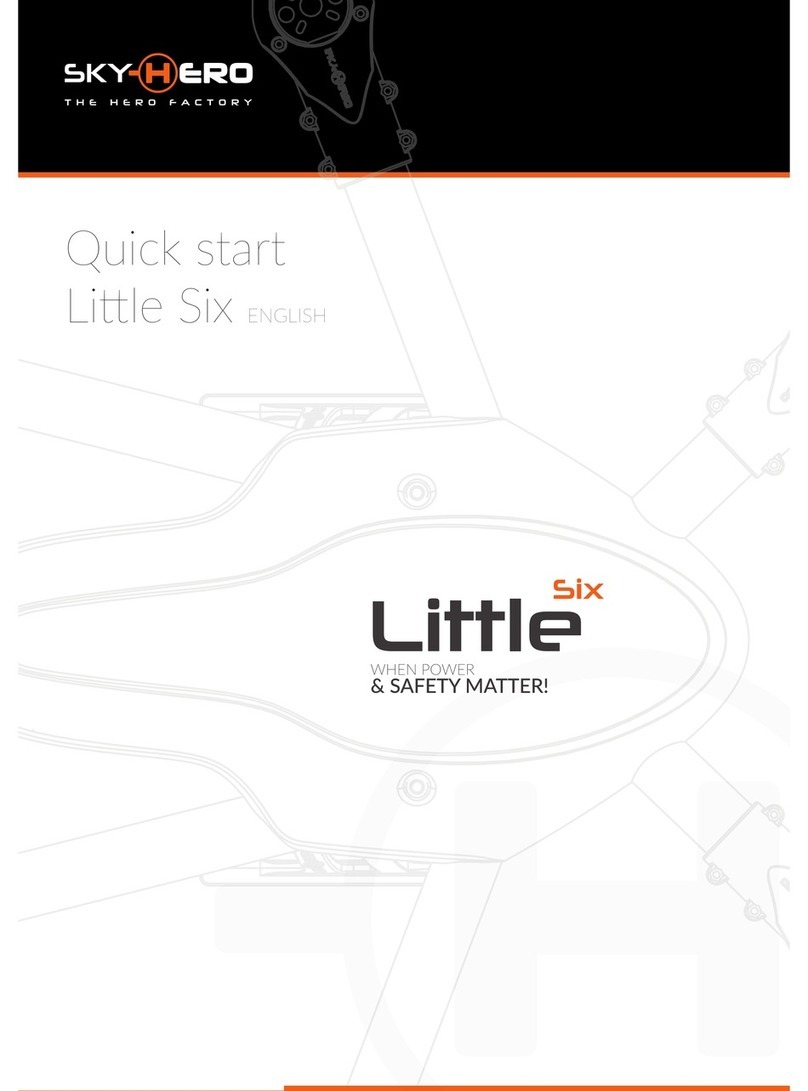
SKY-HERO
SKY-HERO Little Six User manual

SKY-HERO
SKY-HERO Anakin Club Racer User manual

SKY-HERO
SKY-HERO Little Spyder User manual

SKY-HERO
SKY-HERO ANAKIN NATURAL BORN RACER User manual