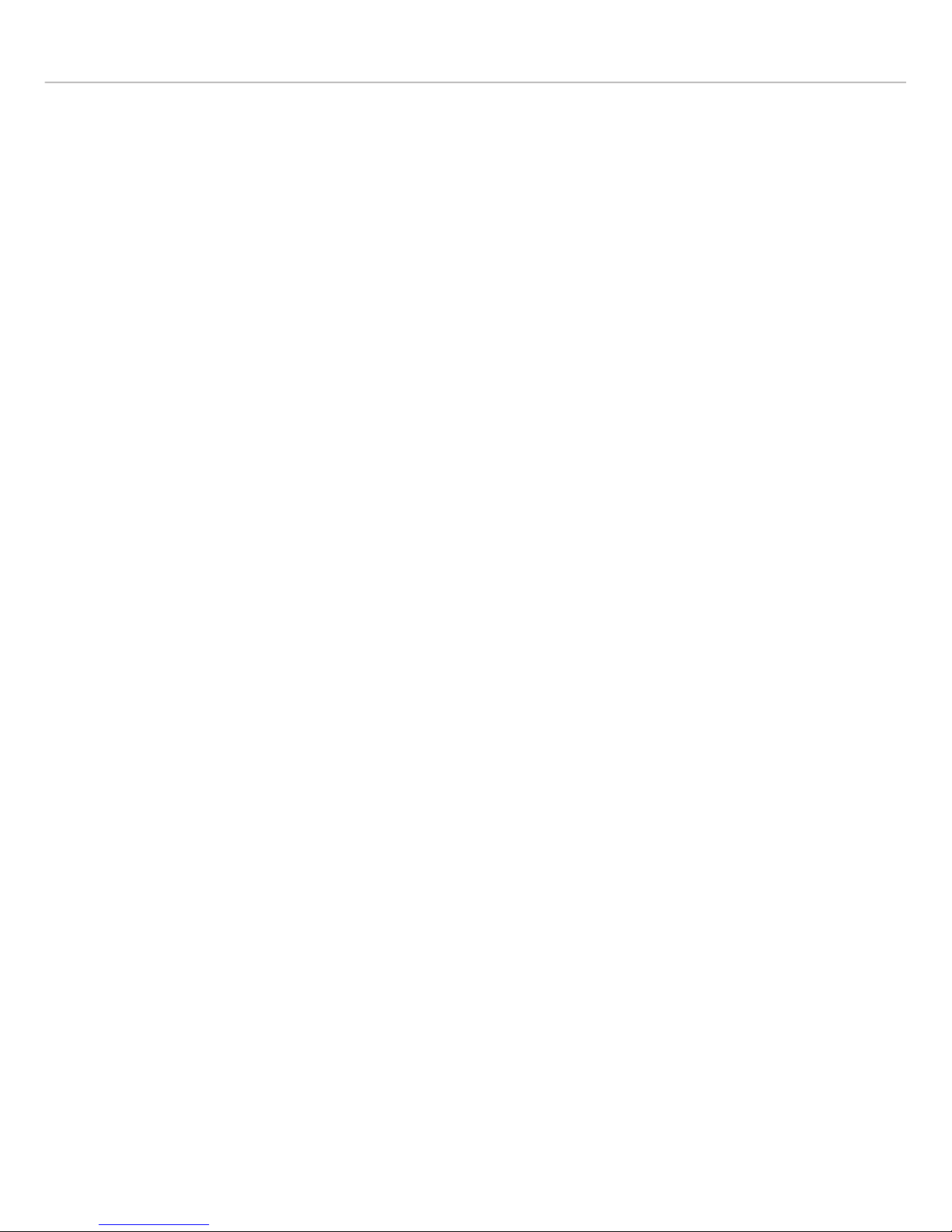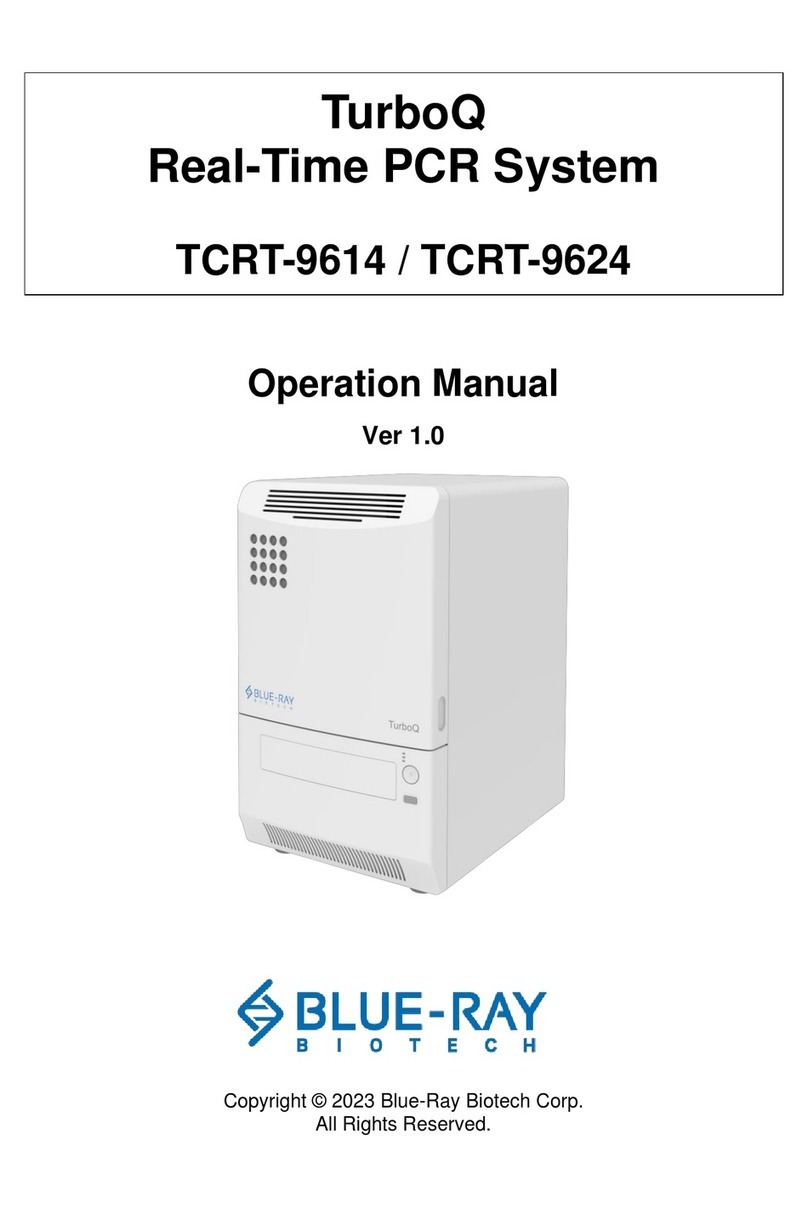Table of Contents
1. Safety Precautions....................................................................1
1.1. Operation Safety Precautions .....................................................1
1.2. Battery Safety ................................................................................1
2. General Description ..................................................................3
2.1. Features ............................................................................................3
3. Getting Started............................................................................4
3.1. Unpacking ......................................................................................4
3.2. Inserting the Battery .....................................................................5
3.3. Charging the Battery.....................................................................5
3.4. Start Pipetting ................................................................................7
3.5. Hanger Installation........................................................................8
4. Overview.......................................................................................8
4.1. Keypad Function .........................................................................10
4.2. Acoustic Signals..........................................................................11
5. Function Map ............................................................................12
6. SYS (System) Mode.................................................................13
6.1. Aspirating Speed.........................................................................13
6.2. Dispensing Speed.......................................................................14
6.3. Acoustic Signals..........................................................................14
6.4. Tip Ejector Alarm.........................................................................14
6.5. Blow-out........................................................................................14
6.6. Reverse Pipetting........................................................................15
6.7. Setting PROG (Programs).........................................................16
7. AUTO Mode................................................................................17
8. MD (Multiple Dispensing) Mode...........................................17