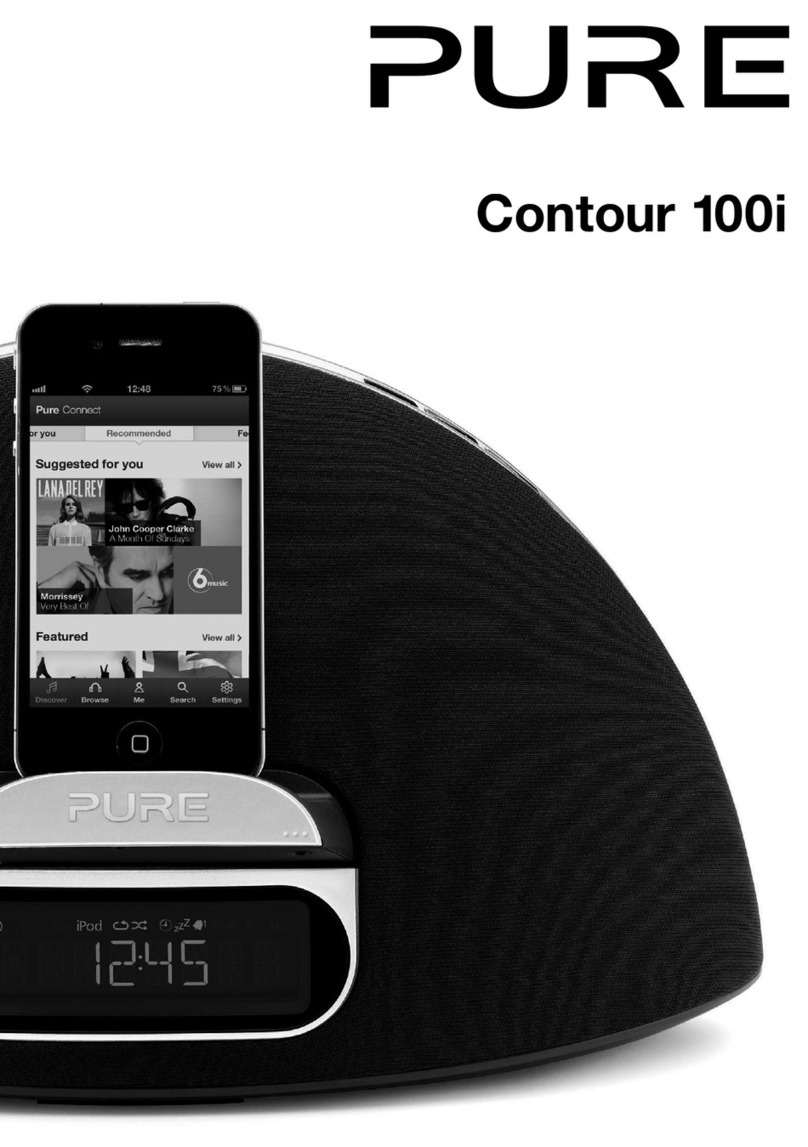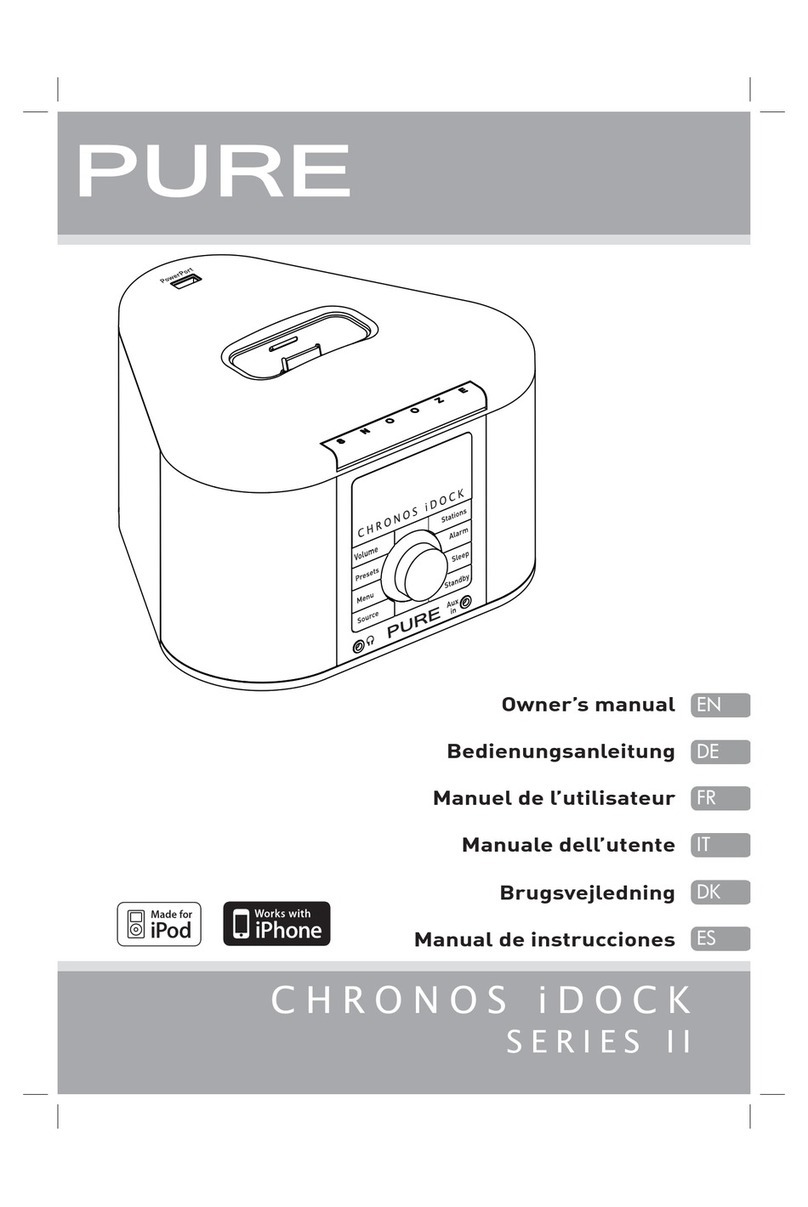2
Safety instructions
1. Read these instructions.
2. Keep these instructions.
3. Heed all warnings.
4. Follow all instructions.
5. Keep the radio away from heat sources such as naked flames, candles, radiators, heaters or other
appliances that produce heat.
6. Do not expose the unit to direct sunlight.
7. Do not use the radio near water
8. Avoid objects or liquids getting into the radio.
9. Clean only with dry cloth.
10. Ensure that the unit has adequate ventilation (at least 10cm space all round).
11. Do not remove screws from or open the radio casing.
12. Fit the mains adapter to an easily accessible socket, located near the radio in case isolation from
the mains is required and ONLY use the mains power adapter supplied by Pure (model number
KSAS0251200240HK or KSAS0251200240D5).
13. Only use attachments/accessories specified by the manufacturer.
14. When plugged in, the radio remains connected to the mains power, even in standby with the display
backlight off.
15. To disconnect completely, unplug from the mains socket.
16. WARNING: To reduce the risk of fire or electric shock, do not expose this apparatus to rain or
moisture. The apparatus shall not be exposed to dripping or splashing and objects filled with liquids,
such as vases, shall not be placed on apparatus.
17. CAUTION: Danger of explosion if the battery in the remote control is incorrectly replaced. Replace only
with the same or equivalent type.
18. WARNING: The battery in the remote control shall not be exposed to excessive heat such as
sunshine, fire or the like.
Damage to hearing can occur with consistent exposure to high volume when using headphones.
Always check the volume level before inserting headphones into your ears.
Stop listening to your radio if you find it distracting while performing any activity that requires your
full attention.
WARNING
DO NOT INGEST BATTERY, CHEMICAL BURN HAZARD
The remote control supplied with this product contains a coin/button cell battery. If the coin/button
cell battery is swallowed, it can cause severe internal burns in just 2 hours and can lead to death.
Keep new and used batteries away from children. If the battery compartment does not close
securely, stop using the product and keep it away from children. If you think batteries may have been
swallowed or placed inside any part of the body, seek immediate medical attention.