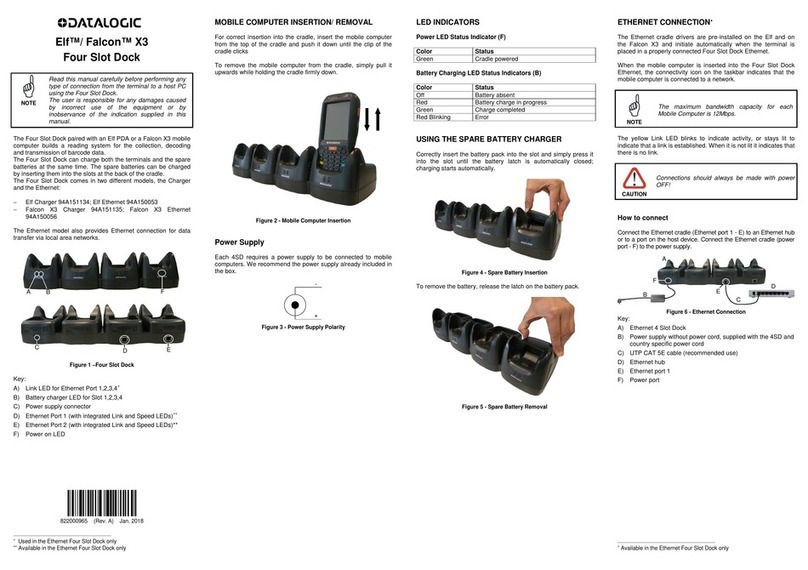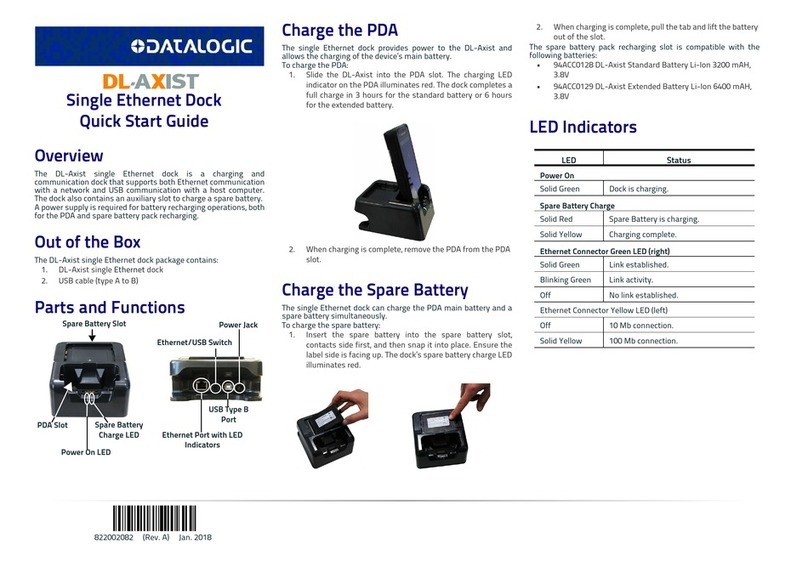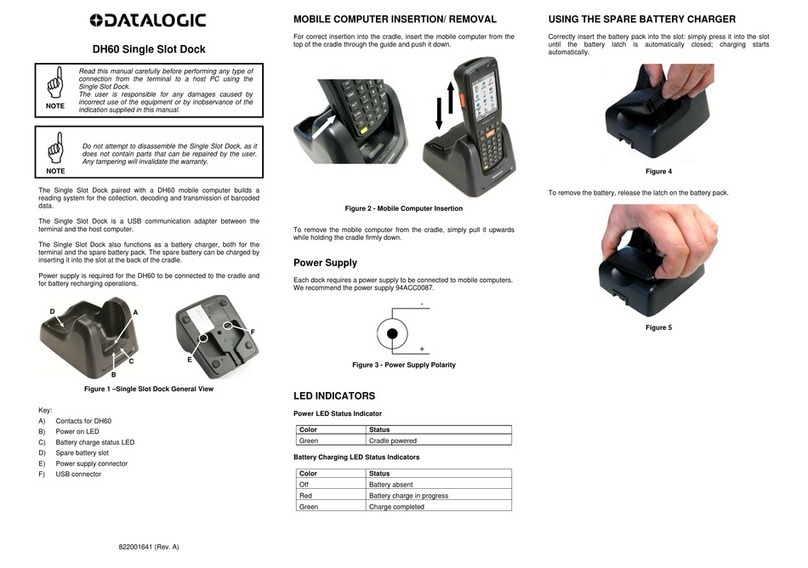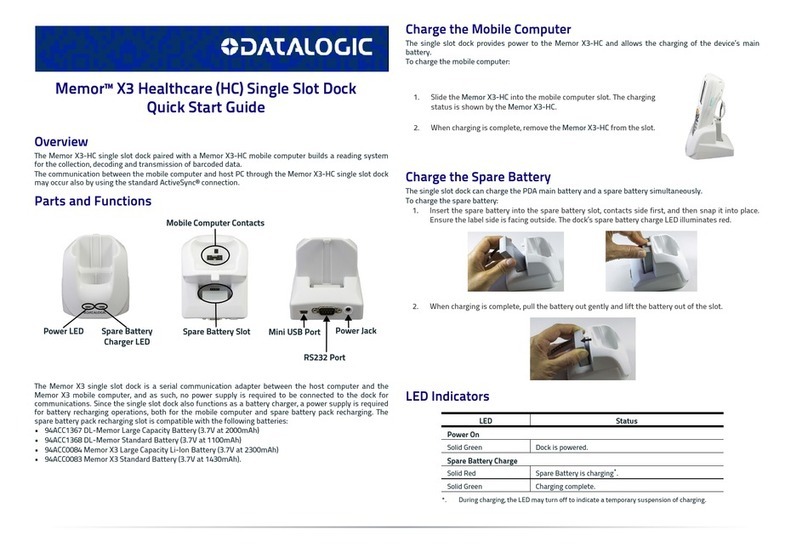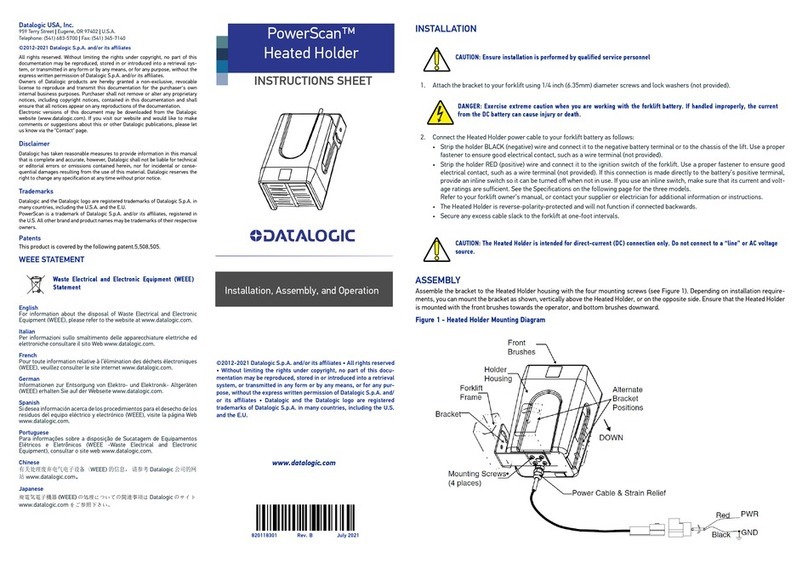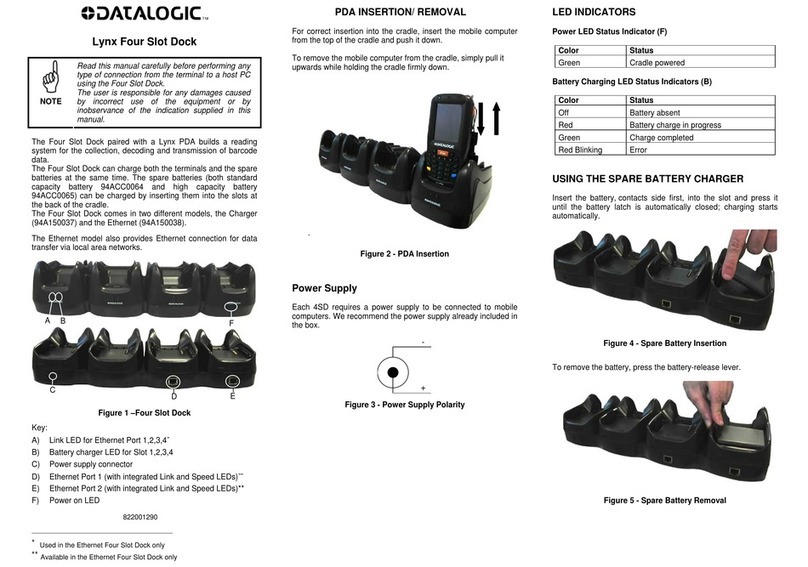CONNECTIONS
USB Client Connection
Connect the Single Slot Dock to the host by means of a Micro-B USB
cord, such as Datalogic 94A051968 cable.
Once the host has been turned on, insert the Elf or the Falcon X3 into the
cradle.
Figure 7 - USB Connection
Key:
A) Host computer
B) 94A051968 Micro-B to Std-A USB straight cable
C) 94A151124 Elf Single Slot Dock/ 94A151125 Falcon X3 Single Slot
Dock
D) 94ACC1381 Power Adapter
Connection to USB peripherals
Connect the Single Slot Dock to the peripheral by means of a Micro-A
USB cord, or use a Micro-A to Std-A receptacle USB adapter such as
Datalogic 94A051969 (together with a standard USB cable if needed).
Figure 8 - USB Peripheral Connection
Key:
A) USB Peripheral (memory)
B) Standard A to Micro A USB Cable
C) 94A051969 Micro-A to Std-A receptacle USB adapter
D) Single Slot Dock
E) 94ACC1381 Power Adapter
RS232 Connection
Connect the Single Slot Dock to the host by means of a standard null
modem cable such as Datalogic 94A051020 CAB-427 for 9-pin
connections.
Once the host has been turned on, insert the Elf or the Falcon X3 into the
cradle.
Figure 9 – RS232 Connection
Key:
A) Host computer
B) 94A051020 9-pin serial cable
C) Single Slot Dock
D) 94ACC1381 Power Adapter
Communication Module Extensions
To install a communication module, remove the label covering the
communication module connector on the bottom of the cradle, as
shown in the figure below:
Figure 10
The communication modules available are the following:
•822000950 Single Slot Dock Ethernet Module
•94ACC1372 Single Slot Dock Modem Module.
TECHNICAL FEATURES
Electrical Features
Power supply * 5 VDC ± 5% @ 3A
Consumption Max 3 A with mobile computer inserted
Spare slot charge time
Elf Std Battery 4h 20
Falcon X3/ Elf
High Cap
Battery
6h 30 (with mobile computer inserted)
5h (when mobile computer is not inserted)
Communication Features
Interface RS232, USB 1.1 version
Baud Rate RS232 = 9600 - 115200
Physical Features
Dimensions 110 x 140 x 72 mm
4,3 x 5,5 x 2,8 in
Weight (without
connection cables) 185 g / 6,5 oz
Indicators Green power-on LED
Bicolored battery charge status LED
Environmental Features
Working temperature** 0° to +50°C / 32° to 122°F **
Storage temperature -20° to +70°C / -4° to 158°F
Humidity 95% without condensation
Electrostatic discharge
EN 61000-4-2 4 KV contact / 8 KV air
* Use only DL approved power adapters.
** When inserted in the spare slot, standard batteries must be charged at
a temperature ranging from 0° to 40 °C.
When inserted in the spare slot, s, high batteries must becharged at a
temperature ranging from 0° to 35 °C.
At higher values the charging may slow down.
FCC COMPLIANCE
This equipment has been tested and found to comply with the limits for a
Class A digital device, pursuant to part 15 of the FCC Rules. These limits
are designed to provide reasonable protection against harmful
interference when the equipment is operated in a commercial
environment. This equipment generates, uses, and can radiate radio
frequency energy and, if not installed and used in accordance with the
instruction manual, may cause harmful interference to radio
communications. Operation of this equipment in a residential area is likely
to cause harmful interference in which case the user will be required to
correct the interference at his own expense.
Modifications or changes to this equipment without the expressed written
approval of Datalogic could void the authority to use the equipment.
This device complies with PART 15 of the FCC Rules. Operation is
subject to the following two conditions: (1) This device may not cause
harmful interference, and (2) this device must accept any interference
received, including interference which may cause undesired operation.
B
D
C
B
D
C
D
B C
E