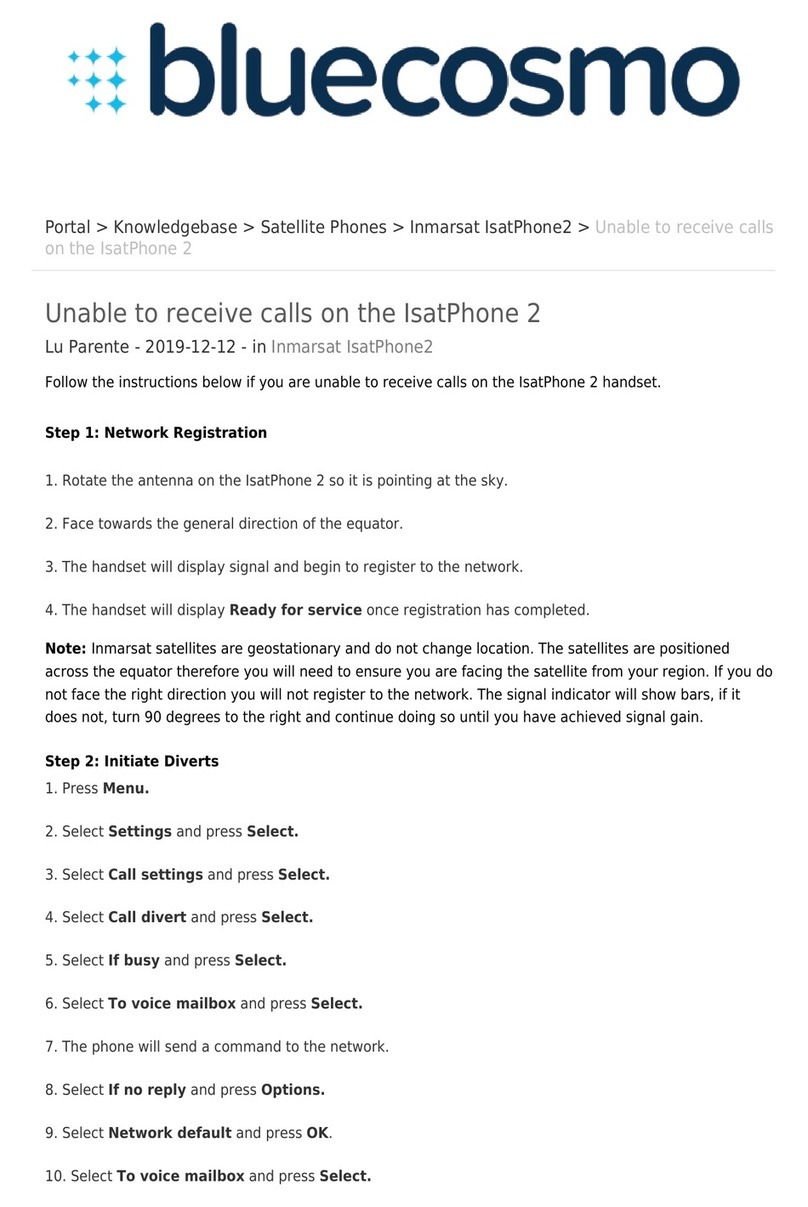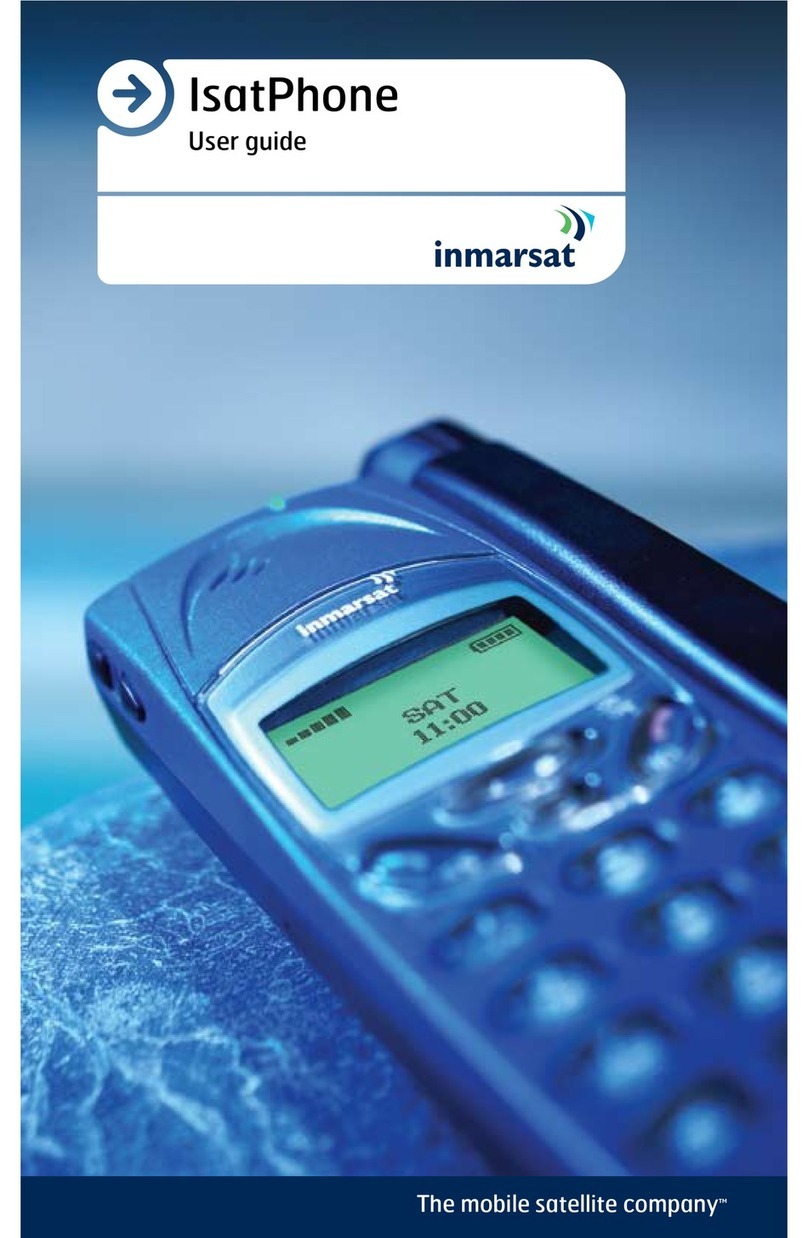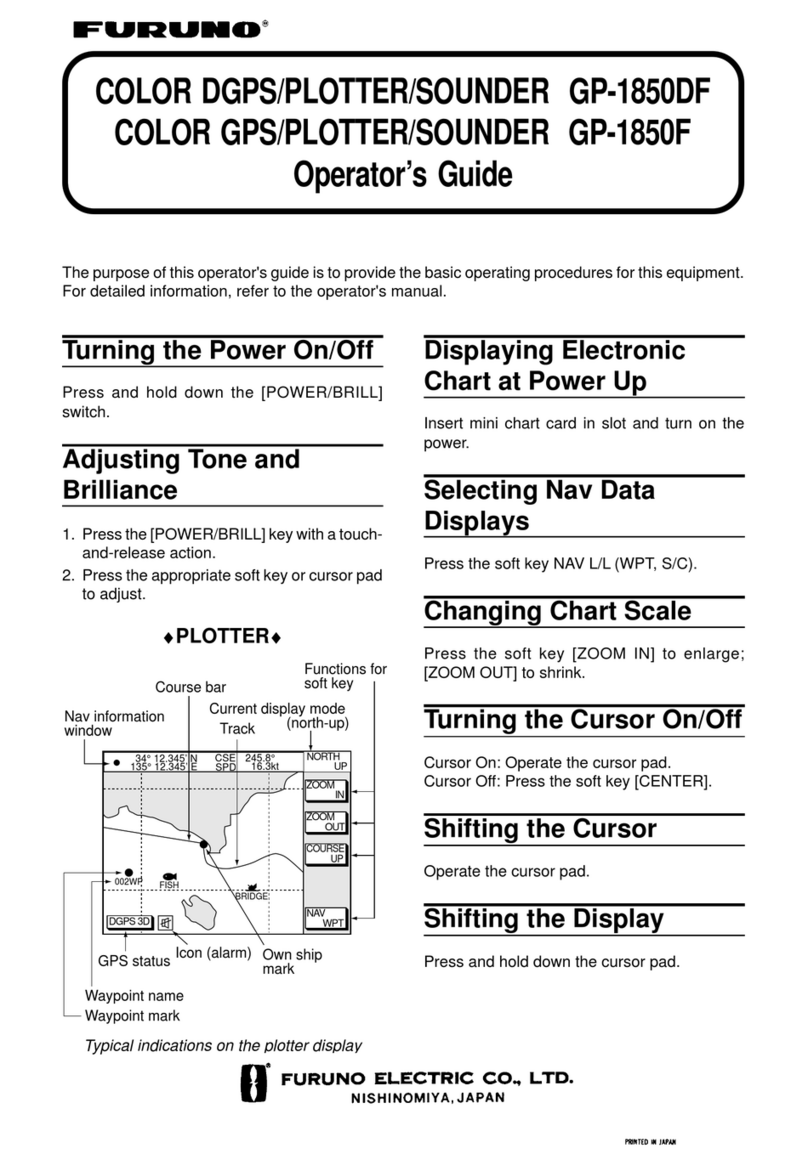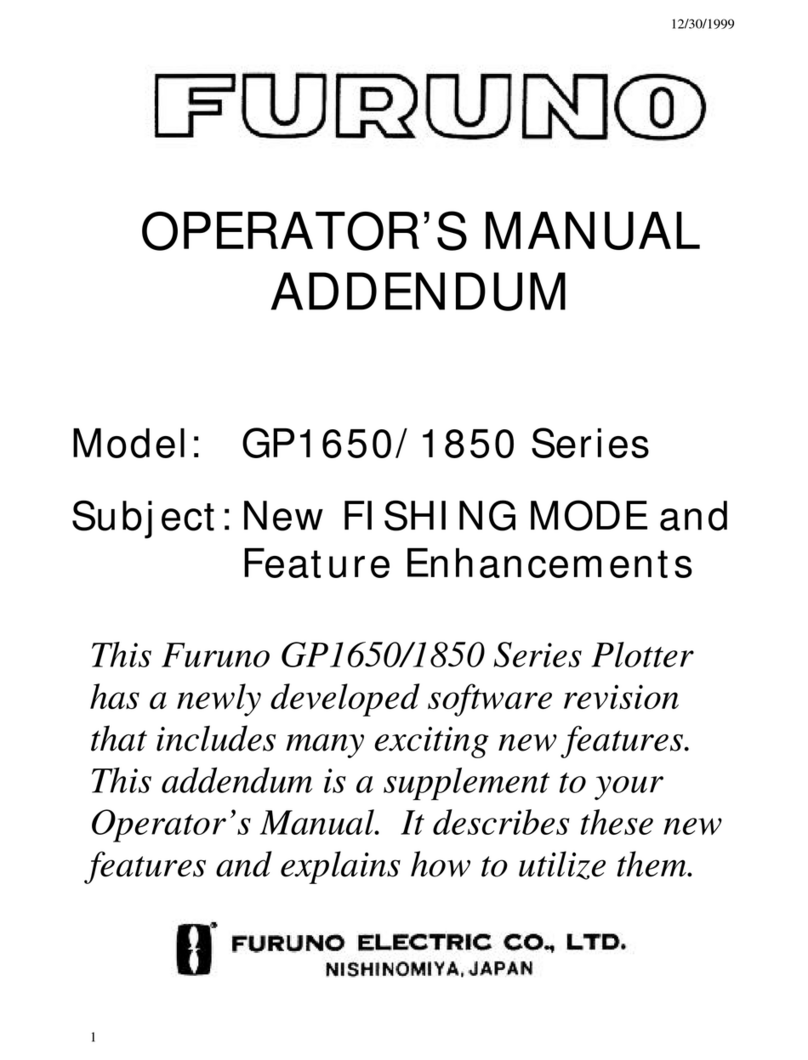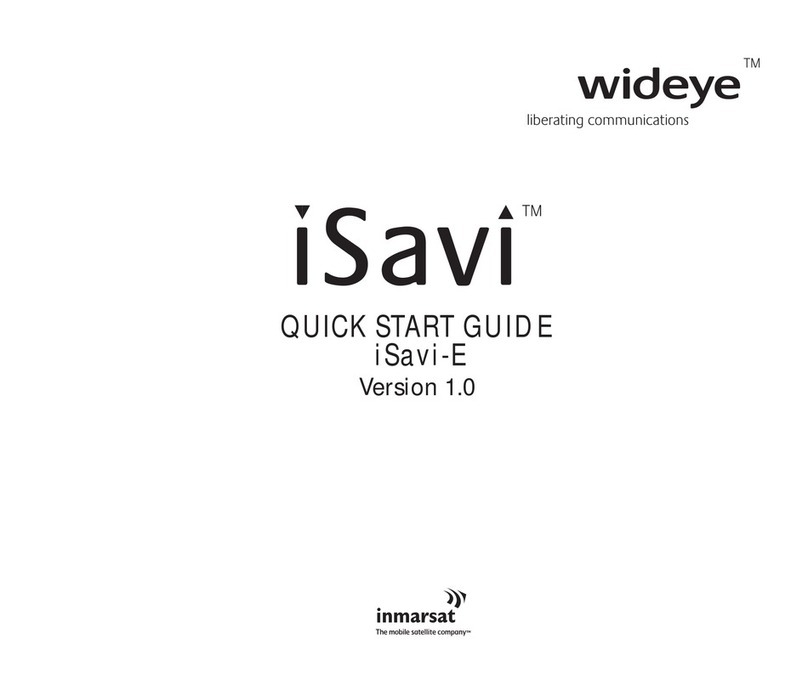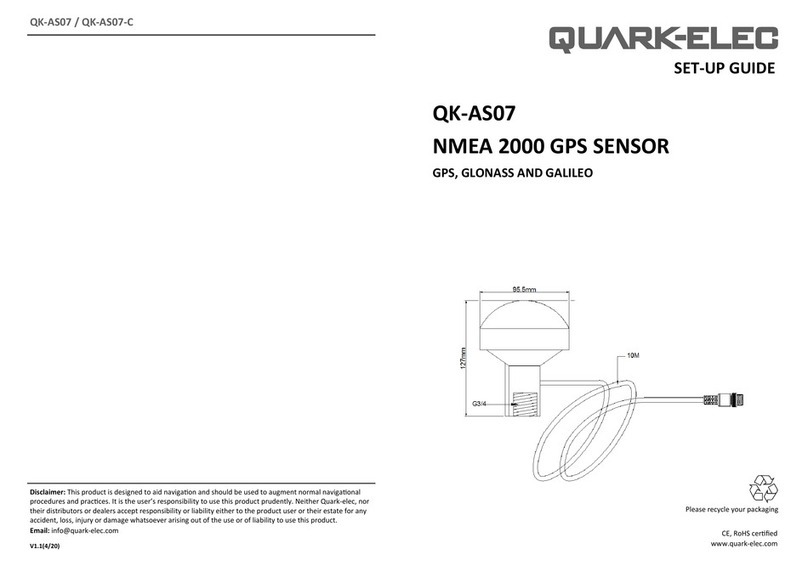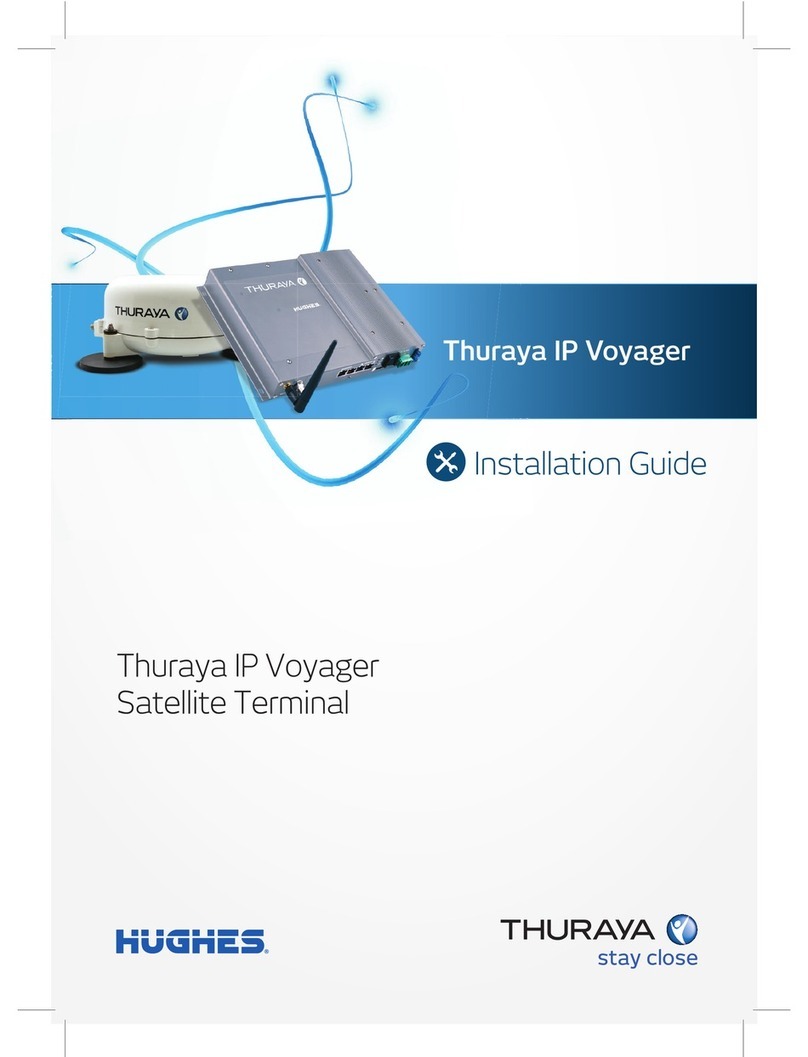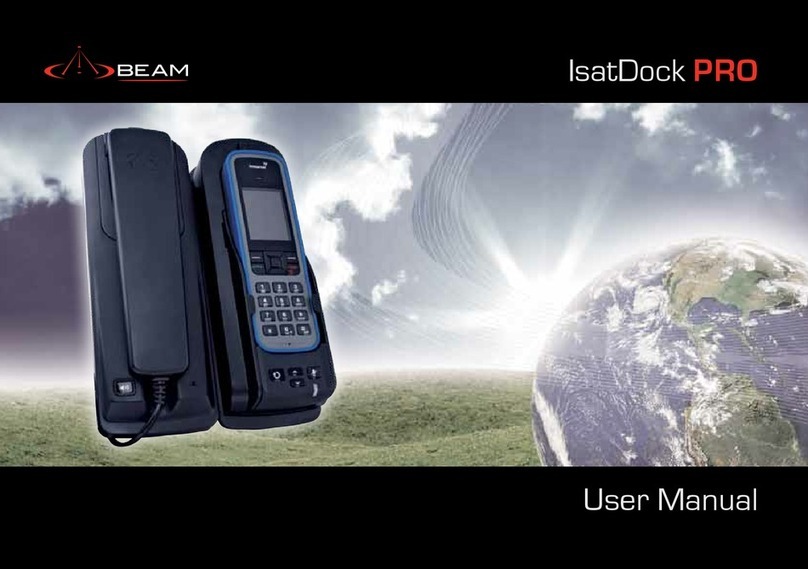Inmarsat GX-9 User manual

Glocom GX-9 (FB250 Class) Operating Manual
GX-9
Inmarsat Fleet Broadband 250
Maritime User Terminal
Operating Manual
Version .0
GLOCOM
A Mobile Satcom Product of GLOCOM, INC.
The information contained within this document is the sole property of GLOCOM, INC. No part of
this publication may be reproduced or transcribed without written permission from GLOCOM. All
rights reserved.

ii Glocom GX-9 Operating Manual
S
SS
SAFETY
AFETY AFETY
AFETY I
II
INFORMATION
NFORMATIONNFORMATION
NFORMATION
For your safety and protection, read this entire user manual before you attempt to use the Fleet
Broadband Marine Satellite Terminal. In particular, read this safety section carefully. Keep this safety
information where you can refer to it if necessary.
WARNING SYMBOLS USED IN THIS MANUAL
WARNING
Potential radio Frequency (RF) hazard. Where you see this alert symbol and
WARNING heading, strictly follow the warning instructions to avoid injury to eyes or
other personal injury.
WARNING
Where you see this alert symbol and WARNING heading, strictly follow the warning
instructions to avoid personal injury.
DANGER
Electric shock hazard: Where you see this alert symbol and DANGER heading, strictly
follow the warning instructions to avoid electric shock injury or death.
WARNINGS FOR SATELLITE TERMINAL
DO NOT STAND IN FRONT OF THE ANTENNA
This device emits radio frequency energy. To avoid injury, do not place head or other
body parts in front of the satellite antenna when system is operational. Maintain a
distance of two meters or more from the front of the Satellite Terminal antenna.
PROPERLY GROUND THE EXTERNAL ANTENNA
Failure to properly ground the optional external antenna may result in severe personal
injury or death. Do not attempt to ground the optional external antenna unless you
have the skills to do so in accordance with local electrical codes.
DO NOT OPERATE DURING ELECTRICAL STORMS
Operation of the Satellite Terminal during electrical storms may result in severe
personal injury or death. Disconnect the Terminal from the computer and store the unit
indoors if lightning is anticipated in the area of operation.

Glocom GX-9 (FB250 Class) Operating Manual
G
GG
GENERAL
ENERALENERAL
ENERAL
Handle your Satellite Terminal with care. The enclosure is weather resistant per IEC
60529 IP54; however, do not submerge the unit or expose it to severe rain storms.
Avoid exposing your Satellite Terminal to extreme hot or cold temperatures outside the
range -25ºC to +60ºC.
Avoid placing the Terminal close to cigarettes, open flames or any source of heat.
Changes or modifications to the Terminal not expressly approved by Glocom Inc.,
could void your authority to operate this equipment.
Only use a soft damp cloth to clean the Terminal.
To avoid impaired Terminal performance, please ensure the unit’s antenna is not
damaged or covered with foreign material like paint or labeling.
When inserting the USIM/SIM, do not bend it or damage the contacts in any way.
When connecting the interface cables, do not use excessive force.
I
II
IN THE VICINITY OF BL
N THE VICINITY OF BLN THE VICINITY OF BL
N THE VICINITY OF BLASTING WORK AND IN E
ASTING WORK AND IN EASTING WORK AND IN E
ASTING WORK AND IN EXPLOSIVE ENVIRONMENT
XPLOSIVE ENVIRONMENTXPLOSIVE ENVIRONMENT
XPLOSIVE ENVIRONMENTS
SS
S
Never use the Satellite Terminal where blasting work is in progress. Observe all
restrictions and follow any regulations or rules. Areas with a potentially explosive
environment are often, but not always, clearly marked. Do not use the Terminal while
at a petrol filling station. Do not use near fuel or chemicals.
Q
QQ
QUA
UAUA
UALIFIED
LIFIED LIFIED
LIFIED S
SS
SERVICE
ERVICEERVICE
ERVICE
Do not attempt to disassemble your Satellite Terminal. The unit does not contain
consumer-serviceable components. Only qualified service personnel may install or
repair equipment.
A
AA
ACCESSORIES
CCESSORIESCCESSORIES
CCESSORIES
Use Glocom approved accessories only. Use of non-approved accessories may result
in loss of performance, damage to the Satellite Terminal, fire, electric shock or injury.
C
CC
CONNECTING
ONNECTING ONNECTING
ONNECTING D
DD
DEVICES
EVICESEVICES
EVICES
Never connect incompatible devices to the Satellite Terminal. When connecting the
Satellite Terminal to any other device, read the device’s User Manual for detailed
safety instructions.

iv Glocom GX-9 Operating Manual
P
PP
PACEMAKERS
ACEMAKERSACEMAKERS
ACEMAKERS
The various brands and models of cardiac pacemakers available exhibit a wide range
of immunity levels to radio signals. Therefore, people who wear a cardiac pacemaker
and who want to use a Satellite Terminal should seek the advice of their cardiologist.
If, as a pacemaker user, you are still concerned about interaction with the Satellite
Terminal, we suggest you follow these guidelines:
Maintain a distance of 30 cm between the Terminal and your pacemaker;
Maintain a distance of two meters from the front of the unit’s antenna;
Refer to your pacemaker product literature for information on your particular device.
If you have any reason to suspect that interference is taking place, turn off your
Satellite Terminal immediately!
H
HH
HEARING
EARING EARING
EARING A
AA
AIDS
IDSIDS
IDS
Most new models of hearing aids are immune to radio frequency interference from
Satellite Terminals that are more than 2 meters away. Many types of older hearing
aids may be susceptible to interference, making it very difficult to use them near a
Terminal. Should interference be experienced, maintain additional separation between
you and the Satellite Terminal.

Glocom GX-9 (FB250 Class) Operating Manual
C
CC
CONTENTS
ONTENTSONTENTS
ONTENTS
GX-9 ________________________________________________________ I
SAFETY INFORMATION _________________________________________ II
Warning Symbols Used in this Manual ............................................................................ii
Warnings for Satellite erminal ........................................................................................ii
CONTENTS___________________________________________________ V
INTRODUCTION _______________________________________________ 1
About his Product..............................................................................................................1
About his Operating Manual ...........................................................................................1
Package Contents..................................................................................................................1
Minimum System Requirements for Laptop/PC............................................................2
GETTING STARTED ____________________________________________ 3
Introduction to Getting Started........................................................................................3
Setting Up Your erminal...................................................................................................3
USING THE GX-9 _____________________________________________ 4
Auto Start configuration......................................................................................................4
Power Up and Connection to the Internet....................................................................4
Connecting the erminal to the Computer...................................................................4
Connecting by USB ......................................................................................................6
T
TT
TO CONNECT THE
O CONNECT THE O CONNECT THE
O CONNECT THE GX
GXGX
GX-
--
-9
99
9 TO THE COMPUTER USI
TO THE COMPUTER USI TO THE COMPUTER USI
TO THE COMPUTER USING THE
NG THE NG THE
NG THE USB
USBUSB
USB PORT
PORT PORT
PORT:
::
:______ 6
Connecting by Ethernet..............................................................................................6
T
TT
TO CONNECT THE
O CONNECT THE O CONNECT THE
O CONNECT THE GX
GXGX
GX-
--
-9
99
9 TO THE COMPUTER USI
TO THE COMPUTER USI TO THE COMPUTER USI
TO THE COMPUTER USING
NG NG
NG E
EE
ETHERNET
THERNETTHERNET
THERNET:
::
:__________ 6
Connecting by WLAN.................................................................................................6
Connecting the Analog Phone/Fax Machine...................................................................6
Dialing from EL1 or EL2........................................................................................7
Connecting the ISDN Device ............................................................................................7
Coverage Map........................................................................................................................8
USING THE GLOCOM WEB MMI _________________________________ 9
Accessing the U Web MMI..............................................................................................9
Properties Page...................................................................................................................10
Setup Page............................................................................................................................ 12
Statistics................................................................................................................................ 14
PDP Contexts..................................................................................................................... 15
A
AA
ACTIVATING A
CTIVATING A CTIVATING A
CTIVATING A PDP
PDPPDP
PDP
C
CC
CONTEXT
ONTEXTONTEXT
ONTEXT:
::
:___________________________________ 16

vi Glocom GX-9 Operating Manual
B
BB
BACKGROUND
ACKGROUND ACKGROUND
ACKGROUND C
CC
CONTEXT ACTIVATED FOR
ONTEXT ACTIVATED FORONTEXT ACTIVATED FOR
ONTEXT ACTIVATED FOR
192.168.128.101
192.168.128.101192.168.128.101
192.168.128.101 ___________ 16
CID
CIDCID
CID
#1
#1#1
#1
I
II
INACTIVE
NACTIVENACTIVE
NACTIVE;
;;
;
CID
CIDCID
CID
#2
#2#2
#2
&
&&
&
3
33
3 ACTIVE
ACTIVE ACTIVE
ACTIVE _____________________________ 17
A
AA
ACTIVATING
CTIVATING CTIVATING
CTIVATING M
MM
MULTIPLE
ULTIPLE ULTIPLE
ULTIPLE PDP
PDPPDP
PDP
C
CC
CONTEXTS
ONTEXTSONTEXTS
ONTEXTS ___________________________ 18
WLAN .................................................................................................................................. 19
Connecting by WLAN..............................................................................................19
WEP Security ...................................................................................................................... 20
ACA....................................................................................................................................... 22
ACA
ACAACA
ACA SETTINGS FOR
SETTINGS FOR SETTINGS FOR
SETTINGS FOR TE
TETE
TES WITH
S WITH S WITH
S WITH S
SS
STATIC
TATIC TATIC
TATIC IP
IPIP
IP ADDRESS
ADDRESS ADDRESS
ADDRESS:
::
:_________________
ISDN...................................................................................................................................... 26
Antenna ................................................................................................................................ 28
E
EE
ELEVATION
LEVATIONLEVATION
LEVATION:
::
:
THE CURRENT ELEVATIO
THE CURRENT ELEVATIOTHE CURRENT ELEVATIO
THE CURRENT ELEVATION ANGLE OF THE ANTEN
N ANGLE OF THE ANTENN ANGLE OF THE ANTEN
N ANGLE OF THE ANTENNA
NANA
NA_________ 8
TROUBLE SHOOTING _________________________________________ 30
TECHNOLOGY OVERVIEW _____________________________________ 33
GPS ........................................................................................................................................ 33
Obtaining a GPS Fix .................................................................................................. 33
GPS and BGAN Registration.................................................................................. 33
ISDN...................................................................................................................................... 35
Dialing and Numbering............................................................................................. 35
PDP Context....................................................................................................................... 35
WLAN .................................................................................................................................. 37
Performance................................................................................................................ 37
SSID............................................................................................................................... 37
TECHNICAL SPECIFICATIONS___________________________________ 38
DECLARATION OF CONFORMITY ________________________________ 39
PHOENIX
PHOENIXPHOENIX
PHOENIX
TESTLAB
TESTLABTESTLAB
TESTLAB
G
GG
GMB
MBMB
MBH,
H,H,
H,
K
KK
Kӧ
ӧӧ
ӧNIGSWINKEL
NIGSWINKEL NIGSWINKEL
NIGSWINKEL 10,
10,10,
10,
D
DD
D-
--
-32825
3282532825
32825
B
BB
BLOMBERG
LOMBERGLOMBERG
LOMBERG,
,,
,
G
GG
GERMANY
ERMANYERMANY
ERMANY.
..
.
____________________________________________________________ 39
GLOCOM INC., FIRSTFIELD RD., STE 1 5 GAITHERSBURG, MD 0878 USA
____________________________________________________________ 39
FCC Compliance................................................................................................................ 39
EU WEEE (Waste Electrical and Electronic Equipment) Directives.....................40
GLOSSARY __________________________________________________ 41
UT (USER TERMINAL): THE USER TERMINAL IS THE BGAN MODEM DEVICE4

Glocom GX-9 (FB250 Class) Operating Manual 1
I
II
INTRODUCTION
NTRODUCTIONNTRODUCTION
NTRODUCTION
ABOUT THIS PRODUCT
The Glocom GX-9 (an Inmarsat FB250 class) Satellite Terminal provides a comprehensive range of
voice and data services using the Inmarsat Broadband Global Area Network (BGAN) satellites. These
services support a wide range of applications including placing and receiving telephone calls, WEB
browsing, email, and other Internet data services. Data services can be accessed using either Ethernet
LAN, built in wireless WiFi Access Point, USB or ISDN connections. Voice services can be accessed
through a standard RJ-11 interface or by ISDN. The GX-9 allows simultaneous voice service while
browsing the WEB, sending and receiving email, or using other data services.
The GX-9 consists of a compact antenna Above Deck Unit (ADU) and a modem and interface Below
Decks Unit (BDU) that are connected by a single cable. The antenna includes a 3-axis stabilized design
that automatically acquires and tracks the satellite while the vessel is underway over a wide range of
vessel motion and sea conditions. The BDU can be conveniently located anywhere on the vessel. It
provides interfaces for standard telephones (RJ-11), Ethernet WAN (RJ-45), USB, ISDN and wireless
WiFi connections to multiple PCs, PDAs, or other Terminal Equipments (TE). The GX-9’s operates on a
wide range of input voltage from 10.8 to 31.2 Vdc. Detailed specification are listed on page 38.
ABOUT THIS OPERATING MANUAL
This document contains the information require to operate the GX-9 Fleet Broadband Satellite Terminal
including procedures for start up, registering on the network and using the various voice and data
services available.
PACKAGE CONTENTS
The GX-9 Standard package includes the following items:
a. Above Deck Unit (ADU) x1
b. Below Deck Unit (BDU) x1
c. ADU/BDU Coaxial Cable (LMR-300 15m)
d. Flexible pigtail coaxial cable (RG223 1ft)
e. DC-DC Power Cable (5m) x1
f. Operating Manual on CD x1
g. GX-9 15A spare fuse x2
a
b
c
d
e
f
g

2 Glocom GX-9 (FB250) Operating Manual
The following optional items are available:
Extended ADUE/BDU LMR-600 Coaxial Cable, 50m
ADU Mast Pole Mounting Kit
A Subscriber Identification Module (SIM) and its PIN which are needed to access the Inmarsat network
can be provided by your Inmarsat Service provider along with related configuration instructions for the
Satellite Terminal.
Note: The SIM card will also have four (4) MSISDN numbers associated with it for the ISDN services:
4K Voice
3.1KHz Audio/Fax
64K UDI data
56K RDI data
MINIMUM SYSTEM REQUIREMENTS FOR LAPTOP/PC
These are the minimum computer system requirements for successful interface with the Satellite
Terminal:
CD-ROM (for installation CD)
Internet Browser: Microsoft Internet Explorer version 5.5 or later; Netscape Communicator version 7.0 or
later (Java must be active).
PC Support for at least one of these interfaces – Ethernet, ISDN or WLAN (802.11b or b/g).
Intel Pentium III CPU, or equivalent.
100 MB of free hard disk space.
128 MB of RAM.

Glocom GX-9 (FB250 Class) Operating Manual 3
G
GG
GETTING
ETTING ETTING
ETTING S
SS
STARTED
TARTEDTARTED
TARTED
INTRODUCTION TO GETTING STARTED
This guide outlines the procedure to connect to the Inmarsat network. It will guided you through the
procedure for powering up your terminal, obtaining a GPS position fix, connecting your computer to the
terminal and registering with the BGAN network. You are then ready to start using voice and broadband
services.
SETTING UP YOUR TERMINAL
Set up the GX-9 terminal as follows.
1. Verify that the ADU and BDU are
properly connected by the coaxial
cable. And the BDU is connected to a
suitable source of dc power. Refer to
the GX-9 Installation Instructions for
details.
2. Press the power ON/OFF switch
(located at the left corner of the BDU
front panel). The power LED will
illuminate. The flashing READY LED
indicates that the antenna is
automatically scanning the sky, the
GPS receiver is acquiring a position
fix, and the software is preparing the
terminal for operation. When the
satellite signal has been acquired the
READY LED will change from flashing
to steady on. The terminal is now
ready to operate.

4 Glocom GX-9 (FB250) Operating Manual
U
UU
USING THE
SING THE SING THE
SING THE GX
GXGX
GX-
--
-9
99
9
AUTO START CONFIGURATION
The terminal is configured by default to automatically attempt to register with the Inmarsat network once
the antenna has acquired the satellite signal and obtained a GPS position fix.
Note
These default configurations are accessible through LaunchPad or the web Man-Machine
Interface (MMI). It is recommended that these settings be retained for convenient operation
of the GX-9 Terminal.
POWER UP AND CONNECTION TO THE INTERNET
When power is first applied GX-9 will begin a start-up sequence. The antenna will begin its search for the
satellite and the antenna motors may be heard during this time. Note that the antenna must have line of
sight view towards the satellite.
When the vessel is at a fixed location after acquiring the satellite signal the antenna will continue to make
minor adjustments to optimize the signal strength. During this time the you may hear the antenna motors
“tweaking” its direction toward the satellite. If the vessel is completely stationary the antenna will find an
optimum position and stop searching.
When the vessel is underway the antenna will automatically track the satellite signal and keep the
antenna pointed towards the satellite. During short outages (caused by moving under a bridge) the
antenna will remain in the same position and will re-acquire the satellite signal immediately after the
blockage is removed. For longer outages the antenna may need to repeat the search sequence to
reacquire the satellite signal.
Note
Circuit switched and packet switched connections will recover from signal outages of less
than 60 seconds. User intervention may be required to reactivate connections for outage
longer than 60 seconds.
CONNECTING THE TERMINAL TO THE COMPUTER
You can connect your computer to the GX-9 with one or more of the following interfaces
USB
Ethernet
WLAN

Glocom GX-9 (FB250 Class) Operating Manual 5
Note
There is no need to check the active interface. All interfaces can be used
simultaneously to accommodate multiple users.
Note
During initial setup, the terminal can only be configured using either a USB or an
Ethernet connection. Once the terminal has been configured, all five interfaces (USB,
RJ-11, Ethernet, WLAN and ISDN) can be used for data transfer depending on the
service required.
Your computer must be configured to support your chosen connection method. Refer to
the documentation supplied with your computer for details.
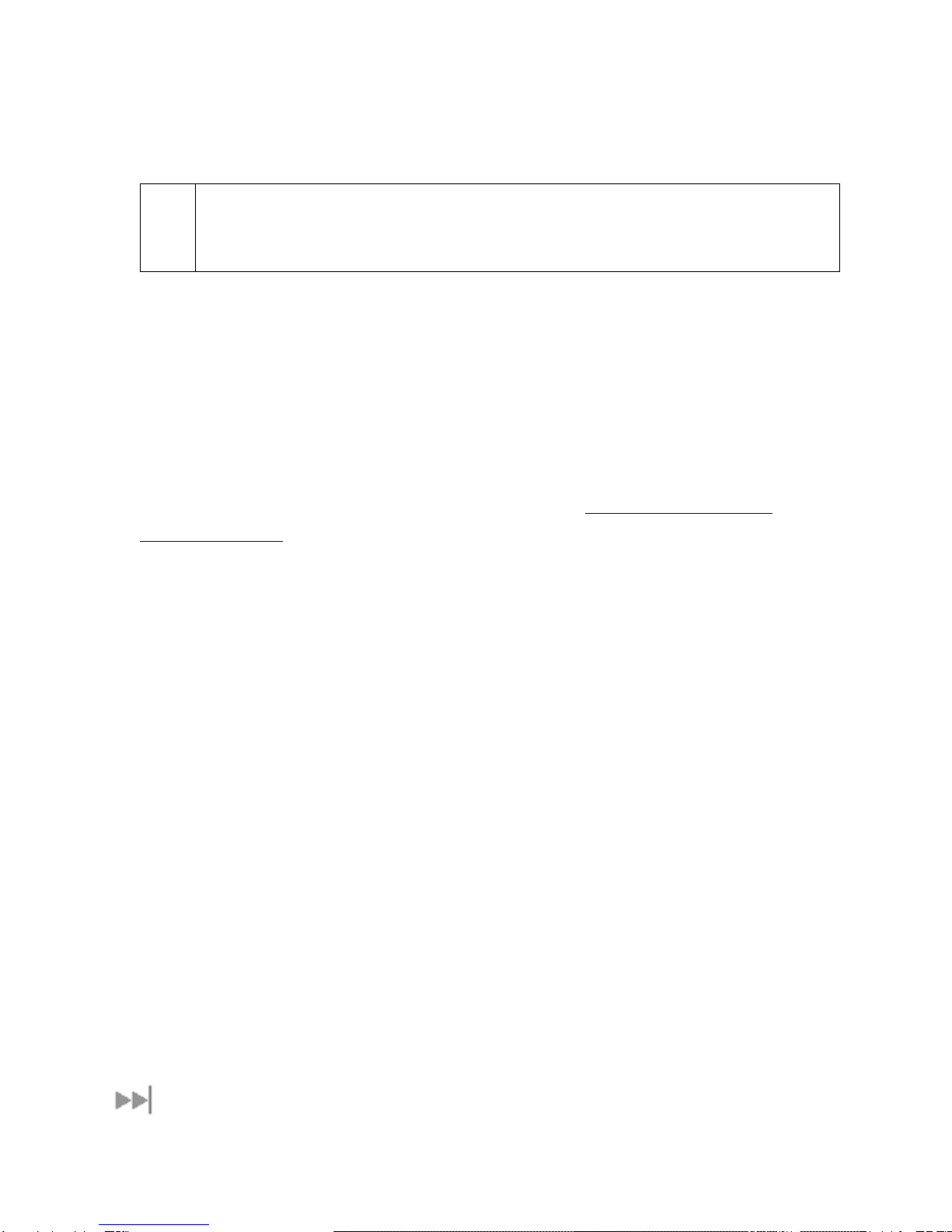
6 Glocom GX-9 (FB250) Operating Manual
C
CC
CONNECTING BY
ONNECTING BY ONNECTING BY
ONNECTING BY USB
USBUSB
USB
To connect the
To connect the To connect the
To connect the GX
GXGX
GX-
--
-9
99
9 to the computer using the USB port:
to the computer using the USB port: to the computer using the USB port:
to the computer using the USB port:
1. Connect a USB cable between your computer’s USB port and the GX-9’s USB port.
Note
When plugging in the USB cable for the first time, you will see Windows installing a new
driver for the device.
If you install LaunchPad software on your PC, the USB driver for the GX-9 will also be installed.
When you plug the USB cable into your computer for the first time, your computer will detect that a
new USB device has been connected. Follow the computer’s instruction to install the Glocom USB
Glocom USB Glocom USB
Glocom USB
LAN LINK
LAN LINKLAN LINK
LAN LINK driver software (for computers using the Windows operating system, the installation is
carried out using a Found New Hardware Wizard
Found New Hardware WizardFound New Hardware Wizard
Found New Hardware Wizard). Your computer will then use this driver to connect
to the GX-9.
If you do not install LaunchPad, USB drivers are available from: www.inmarsat.com/support or
www.glocom-us.com
C
CC
CONNECTING BY
ONNECTING BY ONNECTING BY
ONNECTING BY E
EE
ETHERNET
THERNETTHERNET
THERNET
To connect the
To connect the To connect the
To connect the GX
GXGX
GX-
--
-9
99
9 to the computer using Ethernet:
to the computer using Ethernet: to the computer using Ethernet:
to the computer using Ethernet:
1. Connect an Ethernet cable between your computer’s Ethernet port and the GX-9’s Ethernet port.
C
CC
CONNECTING BY
ONNECTING BYONNECTING BY
ONNECTING BY
WLAN
WLANWLAN
WLAN
If you have not previously used the GX-9’s WLAN interface, it must first be enabled using either the GX-
9’s internal web Man-Machine Interface (MMI) or LaunchPad while your computer is connected to the GX-
9 using either the USB or Ethernet interface.
When you are configuring the WLAN, you can also enable the Wireless Encryption Protocol (WEP), MAC
address filtering, and no broadcast SSID features for added security.
Once the WLAN is appropriately configured and turned ON any device with a WLAN interface can detect
the GX-9’s WLAN SSID, and connect to it automatically.
Note: If WEP is enabled, you must provide WLAN users with the proper WEP key in order for them to
connect to the GX-9.
CONNECTING THE ANALOG PHONE/FAX MACHINE

Glocom GX-9 (FB250 Class) Operating Manual 7
BGAN provides circuit switched fax service via an ISDN 3.1KHz audio channel. You may connect your
analog fax machine to either an ISDN terminal adaptor which is connected to the GX-9 ISDN port or
directly to the TEL1 (RJ-11) port. Even though it is more convenient to connect an analog fax to a RJ-11
port be aware that the BGAN fax calls are charged at ISDN rate (usually higher than the BGAN low rate
voice service).
A voice call made via TEL1 will be charged as an ISDN 3.1kHz audio service – if user did not
used the forced service dialing sequence (see below).
D
DD
DIALING FROM
IALING FROM IALING FROM
IALING FROM TEL1
TEL1TEL1
TEL1 OR
OR OR
OR TEL2
TEL2TEL2
TEL2
1. Dial-up without forced service type
•Regular Dialing
•Redialing
Port Service ype
EL1 3.1kHz Audio (FAX)
EL2 4kbps AMBE
2. Dial-up with forced service type
•Regular Dialing - 4kbps AMBE
•Redialing - 4kbps AMBE
•Regular Dialing – 3.1kHz Audio
•Redialing – 3.1kHz Audio
CONNECTING THE ISDN DEVICE
You can connect an ISDN device (e.g. ISDN phone, ISDN A etc) to the ISDN port on GX-9 terminal to access
circuit-switched service.
Dial-up from ISDN port:

8 Glocom GX-9 (FB250) Operating Manual
COVERAGE MAP
The GX-9 will perform best in areas where the elevation angle is 20 degrees or higher. Lower elevation
angles increase the probability of signal outages caused by the vessel rolling and pitching and may
severely impact the usability while underway in heavy seas.

Glocom GX-9 (FB250 Class) Operating Manual 9
U
UU
USING THE
SING THE SING THE
SING THE G
GG
GLOCOM
LOCOM LOCOM
LOCOM W
WW
WEB
EB EB
EB MMI
MMIMMI
MMI
ACCESSING THE UT WEB MMI
The GX-9 includes an internal Web MMI. To access the UT Web MMI, open your preferred Web
Browser and enter the internal IP address of the GX-9, http://192.168.128.100. The web MMI opens to
the “Properties” page as shown below:

10 Glocom GX-9 (FB250) Operating Manual
PROPERTIES PAGE
The Properties page shows the current status of the GX-9. A description of each item on the page
follows:
In the Top left-hand corner of the screen you will notice that there are three status items: Satellite Signal
Strength, Beam ID, and input power status. These items are updated automatically when their status
changes.
Network Status:
Network Status:Network Status:
Network Status: This shows the current status of the network, two messages appear in this field:
1. Registration Status: This field indicates whether the GX-9 is Registered with the Network. Click
on the “Register with Network” button. Note:
Note:Note:
Note: Bypass antenna pointing is turned on as default so
that the GX-9 will automatically register with the Network each time.

Glocom GX-9 (FB250 Class) Operating Manual 11
2. PS Attach Status
PS Attach StatusPS Attach Status
PS Attach Status: This indicates whether the GX-9 is PS (Packet Switch) attached to the
Network. You will need to setup a PDP context in order to send PS data.
3. CS Attached
CS AttachedCS Attached
CS Attached: This indicates whether the GX-9 is CS (Circuit Switch) attached to the Network.
Once you are CS Attached and Registered with the network, you are able to make CS calls.
4. GPS Position:
GPS Position:GPS Position:
GPS Position: This field displays the current GPS position status. If the GX-9 has received a
GPS position fix and the Network GPS policy has been received then the GPS Fix Quality, Last
Update time and the Position (Latitude, Longitude) will be displayed. Time is GMT.
5. Emergency Call Numbers:
Emergency Call Numbers:Emergency Call Numbers:
Emergency Call Numbers: This field displays the Emergency call numbers that can be used with
the GX-9.
6. Software
SoftwareSoftware
Software Version:
Version: Version:
Version: This displays the current version of software that is running on the GX-9.
7. Satellite Modem IMEI:
Satellite Modem IMEI:Satellite Modem IMEI:
Satellite Modem IMEI: This displays the IMEI number of the GX-9.
8. Satellite Modem IMSI
Satellite Modem IMSISatellite Modem IMSI
Satellite Modem IMSI: This displays the IMSI number of the USIM card in the GX-9. If is the IMSI
is not displayed, it indicates that there is a problem reading the SIM card, e.g. because there is no
SIM, it is installed incorrectly or PIN must be entered.
9. USIM PIN Status
USIM PIN StatusUSIM PIN Status
USIM PIN Status: This field indicates whether the USIM is ready or a PIN needs to be entered. If
the PIN needs to be entered, go to the SETUP page.
10. USIM APN Name:
USIM APN Name:USIM APN Name:
USIM APN Name: This displays the default APN that has been provisioned on the USIM card.
Note that some USIM cards may have multiple APN’s provisioned on them.
11. MS
MSMS
MS-
--
-ISDN 1 thru 4:
ISDN 1 thru 4: ISDN 1 thru 4:
ISDN 1 thru 4: Each USIM card has four (4) separate MS-ISDN numbers if the USIM has
been provisioned for these services. MS_ISDN 1 is for 4K Speech, MS-ISDN 2 is for 3.1KHz
Audio (fax, etc.), MS-ISDN 3 is for UDI data, and MS-ISDN 4 is for RDI data.
12. Extract System Log:
Extract System Log: Extract System Log:
Extract System Log: Clicking this button allows the User to automatically extract a GX-9 system
log and save the file to a location on the PC for debugging purposes. This file can be e-mailed to
Glocom directly for fault analysis if the User experiences any problems.
13. Restore factory Defaults:
Restore factory Defaults:Restore factory Defaults:
Restore factory Defaults: Clicking this button will restore the GX-9 back to factory defaults and
delete any of the user parameters that have been entered in the GX-9. It is recommended that
the user exhaust all possible debug procedures before using this feature.

12 Glocom GX-9 (FB250) Operating Manual
SETUP PAGE
The Setup page allows the user to configure various parameters of the GX-9. A description of each item
on the screen follows:
1. Terminal Local IP Address
Terminal Local IP AddressTerminal Local IP Address
Terminal Local IP Address: This allows the User to change the local IP address of the terminal
from the default 192.168.128.100 IP address. Only the last two octets are available to change.
Once the local IP address is changed on this page and applied, the IP address ranges for the
DHCP server, the PDP Context page and ACA page will also be changed automatically. Note:
Note: Note:
Note:
Updates to this field will not take affect until the GX-9 is rebooted.
2. DHCP Address Range:
DHCP Address Range: DHCP Address Range:
DHCP Address Range: This allows the User to set the range of DHCP addresses that are given
out by the GX-9 to any connected PC or other Terminal Equipment (TE).
3. Idle
IdleIdle
Idle-
--
-mode DHCP Lease Time:
mode DHCP Lease Time: mode DHCP Lease Time:
mode DHCP Lease Time: Idle-mode DHCP Lease Time refers to the DHCP lease time
when the UT is not connected to the network. This parameter allows the User to change the
duration (default is 60 seconds) of the DHCP lease. This parameter was introduced to address a
situation with some models of Cisco routers that will not accept a short DHCP lease time. Note:
Note:Note:
Note:

Glocom GX-9 (FB250 Class) Operating Manual 13
The longer the Idle-mode DHCP lease time, the longer it will take the Network/GX-9 to update the
PC or other TE with the correct DNS servers used for web browsing after establishing a PDP
context.
4. Connected
ConnectedConnected
Connected-
--
-mode DHCP Lease Time:
mode DHCP Lease Time: mode DHCP Lease Time:
mode DHCP Lease Time: The Connected-mode DHCP Lease Time refers to the
DHCP lease duration when the GX-9 is connected to the network. Most Users will have no need
to change this parameter.
5. PIN and PUK
PIN and PUKPIN and PUK
PIN and PUK: The PIN and PUK fields indicate whether the PIN or PUK needs to be entered to
unlock the terminal. When grayed out they indicate the PIN is not required or is already satisfied.
6. Bypass Antenna Pointing:
Bypass Antenna Pointing:Bypass Antenna Pointing:
Bypass Antenna Pointing: This parameter allows the User to bypass antenna pointing and have
the GX-9 go straight into Registering with the Network. This is turned “on” as default for the GX-
9.
7. Auto Power On:
Auto Power On:Auto Power On:
Auto Power On: This parameter is used when the User wants the GX-9 to power up
automatically if AC/DC power is applied to the GX-9.
8. 24/7 PDP Keep Alive:
24/7 PDP Keep Alive: 24/7 PDP Keep Alive:
24/7 PDP Keep Alive: This is setting allows retaining a PDP context indefinitely. Note:
Note: Note:
Note: This
parameter should not be checked unless you have a critical need to keep the PDP context alive
for critical information. This is not a good use of satellite resources.
9. Satellite Selectio
Satellite SelectioSatellite Selectio
Satellite Selection:
n:n:
n: This parameter is used within a satellite overlap region and allows the user to
override the default satellite (normally selected by the GX-9 based upon elevation angle/GPS
location) and select a different satellite. Note:
Note:Note:
Note: This change does not take affect until the GX-9 is
reset. When set to AUTO the GX-9 will select the satellite based on the GPS position. When set
to a specific satellite it will attempt to use that satellite only. Be careful to select the correct
satellite for your position and note the time periods when the specific satellites are valid.
10. Net mode
Net modeNet mode
Net mode: Most users will use NAT mode for their application. Bridge mode requires the PC or
other TE to be intelligent enough to handle two IP addresses and to be able to route traffic to
either address. One address is the GX-9’s private IP address and the other is the public IP
address assigned by the network when a PDP context is activated.
11. Streaming Activity Timer:
Streaming Activity Timer: Streaming Activity Timer:
Streaming Activity Timer: This allows the user to turn On an inactivity timer for a Streaming QoS
connection. The timer is in seconds and will tear down a streaming context after X
XX
X seconds of
inactivity.
12. Emergency Call Numbers:
Emergency Call Numbers: Emergency Call Numbers:
Emergency Call Numbers: Allows the User to update the emergency call number that is
applicable in that part of the world where the terminal is being used.
13. A
AA
Apply, Cancel, and Restart Terminal buttons:
pply, Cancel, and Restart Terminal buttons: pply, Cancel, and Restart Terminal buttons:
pply, Cancel, and Restart Terminal buttons: These buttons are self explanatory.

14 Glocom GX-9 (FB250) Operating Manual
STATISTICS
This web page provides an estimate of the amount of Packet Switched data sent and received, along with
time spent on a CS call. The data is divided into three types:
Session:
Session: Session:
Session: The PS session statistics track the cumulative PS data sent and received on background PDP
contexts since the unit was powered on. CS sessions statistics track the time of the last call.
Trip:
Trip: Trip:
Trip: The trip counter is similar to the trip counter on your vehicle. It can be set to zero at anytime by the
user and it will track the statistics until the User resets it.
Lifetime:
Lifetime: Lifetime:
Lifetime: The Lifetime counter is similar to the odometer on your vehicle. It shows the statistics of the
terminal since the software version that added this feature was loaded onto the UT. The User cannot
cannotcannot
cannot
reset these counters.
Note:
Note: Note:
Note: If the GX-9 power is abruptly disconnected for some reason, it will not be able to save the
statistics to flash memory and hence the statistics for the session maybe inaccurate.
Table of contents
Other Inmarsat Marine GPS System manuals

Inmarsat
Inmarsat wideye iFleetONE User manual
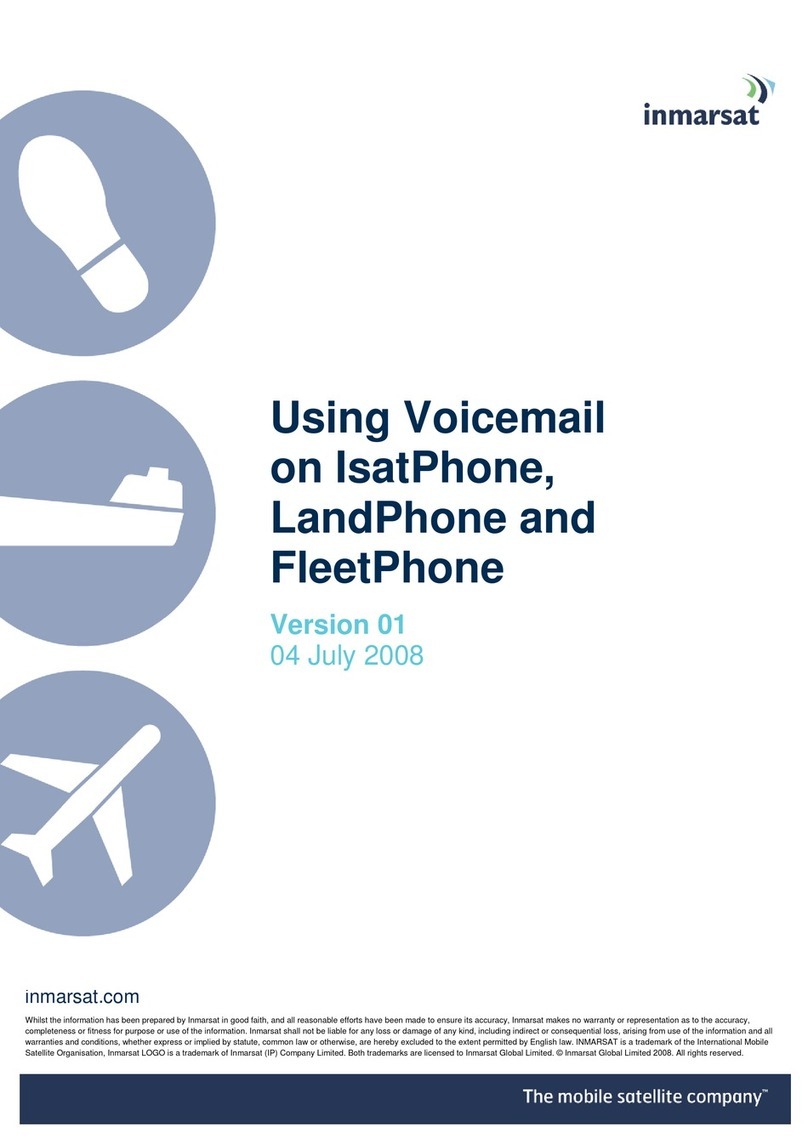
Inmarsat
Inmarsat IsatPhone User manual
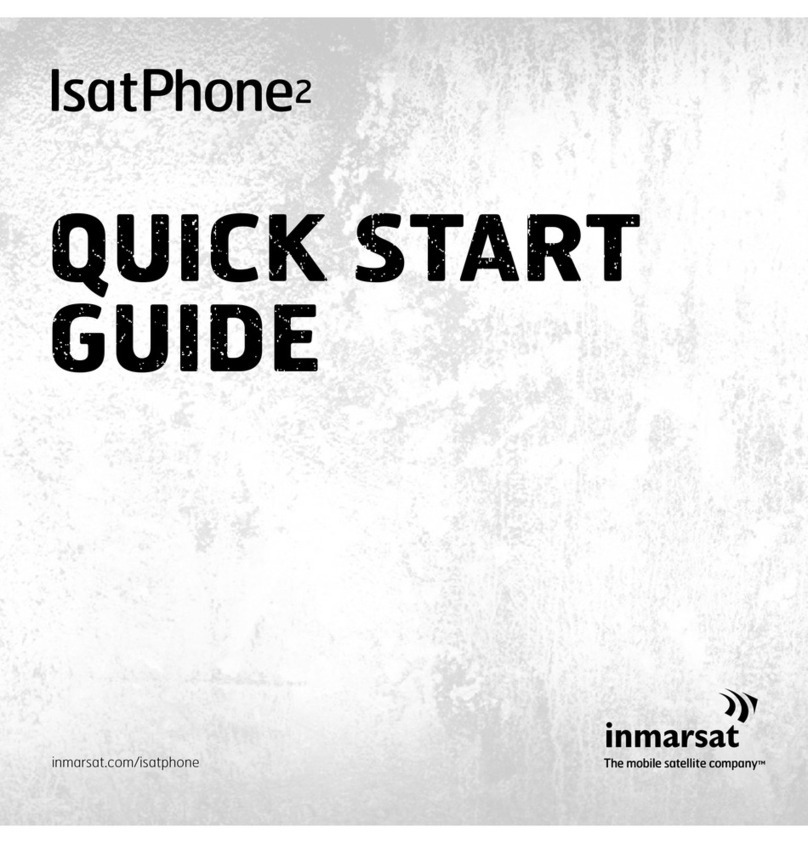
Inmarsat
Inmarsat IsatPhone User manual

Inmarsat
Inmarsat IsatPhone 2 Operating manual

Inmarsat
Inmarsat IsatPhone 2 Assembly instructions

Inmarsat
Inmarsat IsatPhone Pro Installation guide
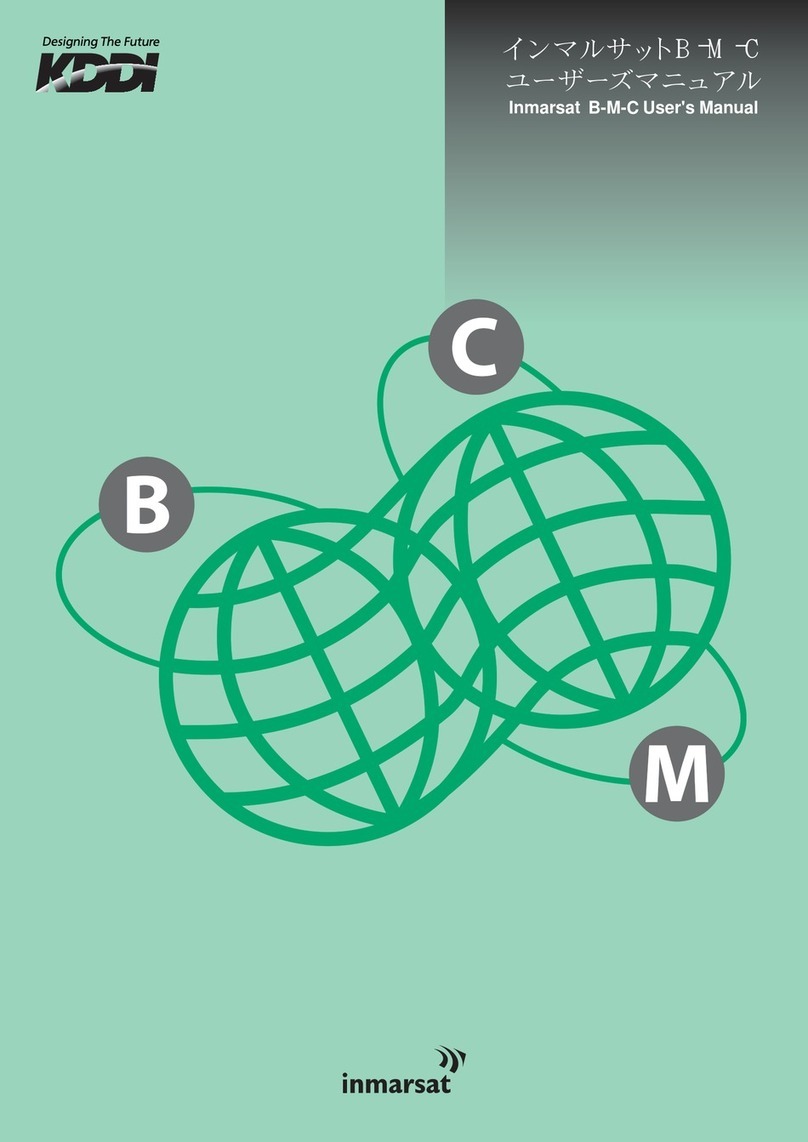
Inmarsat
Inmarsat B-M-C User manual

Inmarsat
Inmarsat IsatPhone Pro User manual
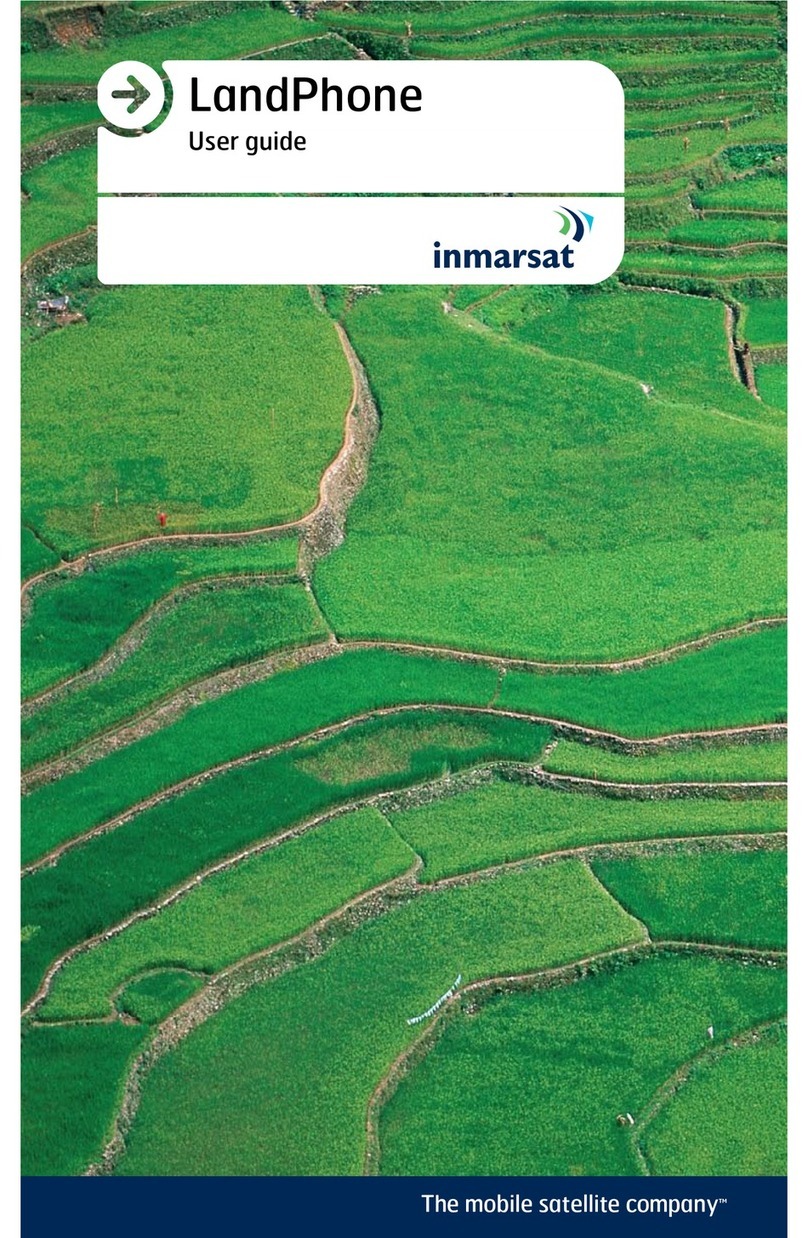
Inmarsat
Inmarsat LandPhone User manual

Inmarsat
Inmarsat IsatPhone 2 User manual