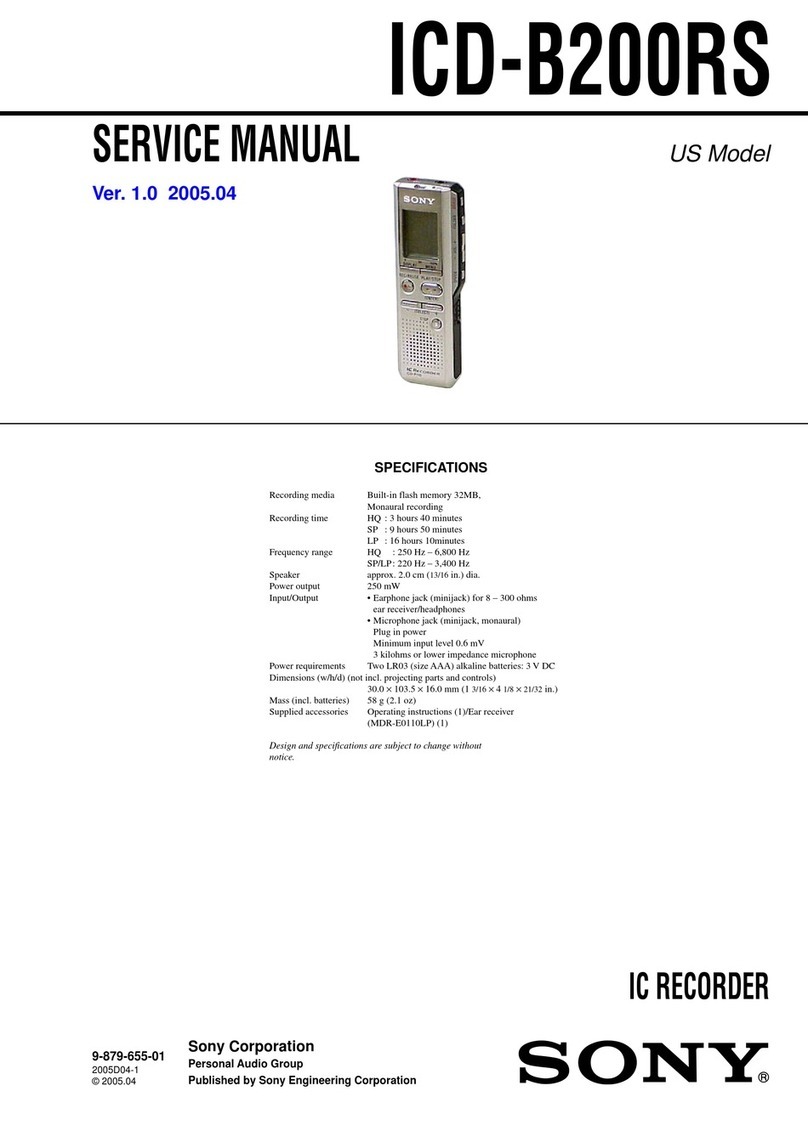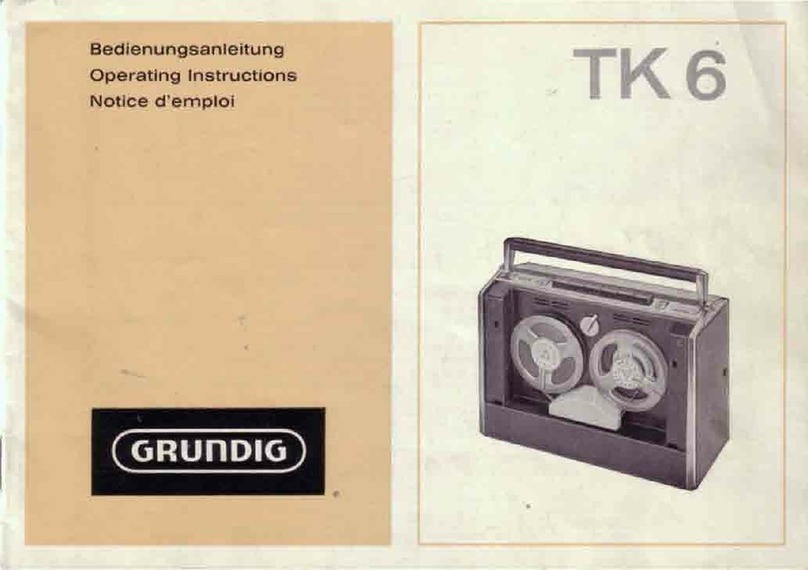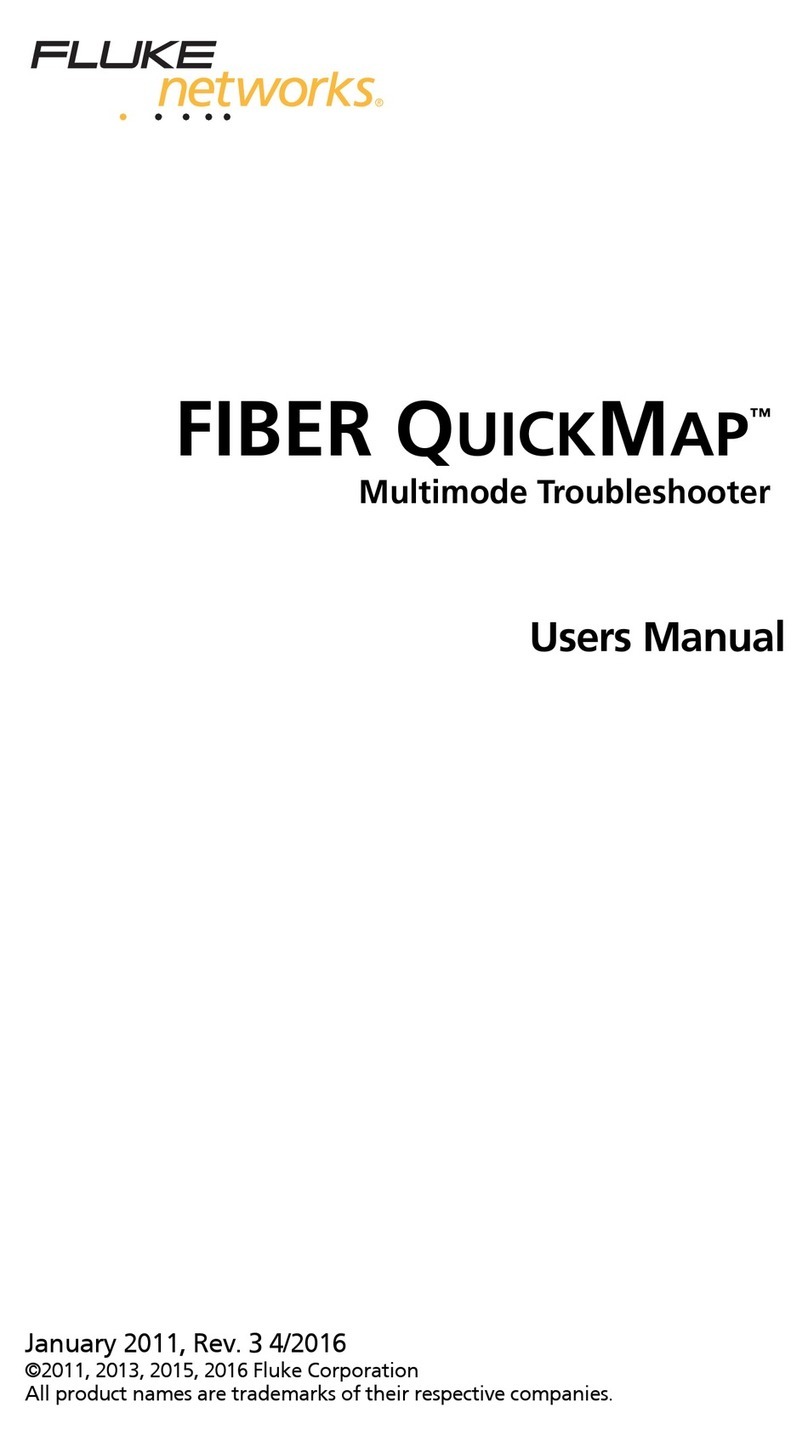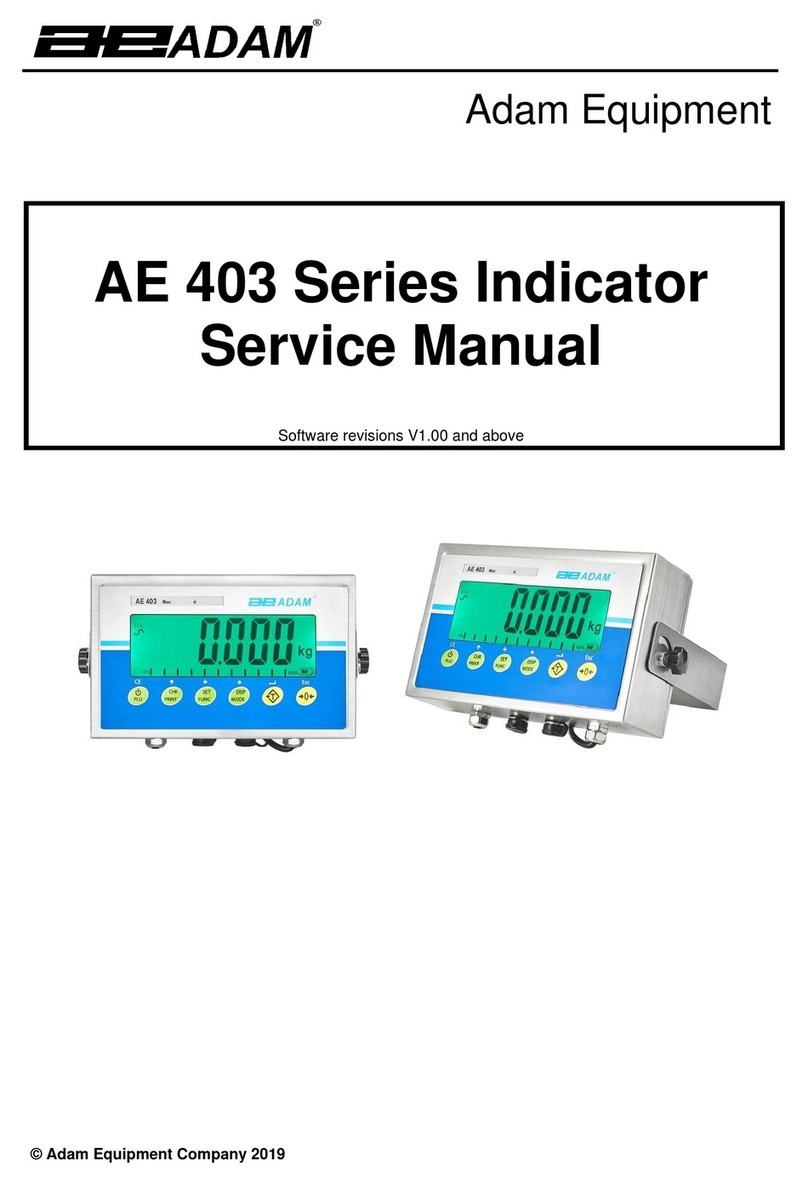Blue Technix Argos3D - P22X Series User manual

Argos3D –P22X
Quick Start Guide
Version 3

© BECOM BLUETECHNIX 2017
BECOM BLUETECHNIX GmbH
Gutheil Schoder Gasse 17
A-1230 Vienna
AUSTRIA
www.bluetechnix.com
Argos3D-P22x –Quick Start Guide
Subject to change without notice. Errors excepted.
This document is protected by copyright. All rights reserved. No part of this document may be reproduced or
transmitted for any purpose in any form or by any means, electronically or mechanically, without expressly
written permission by Bluetechnix GmbH.
Windows is a registered trademark of Microsoft.

© BECOM BLUETECHNIX 2017
Table of Contents
1Unboxing .......................................................................................................................................... 5
1.1 In the box .................................................................................................................................. 5
1.2 Connecting your Argos3D–P22x............................................................................................... 5
1.3 Connector Overview ................................................................................................................. 5
1.3.1 Connecting the break-out board ....................................................................................... 6
1.3.2 Connecting the power supply............................................................................................ 6
1.3.3 Connecting the Ethernet Cable ......................................................................................... 7
2Downloading the Evaluation Software ............................................................................................. 8
2.1 Support website ........................................................................................................................ 8
2.2 Start-up screen ......................................................................................................................... 9
2.3 Prepare your Network Interface Card (NIC) ............................................................................ 10
3Start using your Argos3D–P22x with ‘BltTofSuite’ ........................................................................ 11
4System Requirements & Support................................................................................................... 12
4.1 Support ................................................................................................................................... 12
5Product History .............................................................................................................................. 13
5.1 Argos3D-P220......................................................................................................................... 13
5.1.1 Version Information.......................................................................................................... 13
5.1.2 Anomalies ........................................................................................................................ 13
5.2 Document Revision History .................................................................................................... 13

© BECOM BLUETECHNIX 2017
© BECOM BLUETECHNIX 2017
All Rights Reserved.
The information herein is given to describe certain components and shall not be considered as a guarantee
of characteristics.
Terms of delivery and rights of technical change reserved.
We hereby disclaim any warranties, including but not limited to warranties of non-infringement, regarding
circuits, descriptions and charts stated herein.
Bluetechnix makes and you receive no warranties or conditions, express, implied, statutory or in any
communication with you. Bluetechnix specifically disclaims any implied warranty of merchantability or fitness
for a particular purpose.
Bluetechnix takes no liability for any damages and errors causing of the usage of this board. The user of this
board is responsible by himself for the functionality of his application. He is allowed to use the board only if he
has the qualification. More information is found in the General Terms and Conditions (AGB).
Information
For further information on technology, delivery terms and conditions and prices please contact Bluetechnix
(http://www.bluetechnix.com).
Warning
Due to technical requirements components may contain dangerous substances.

Quick Start Guide - Argos3D –P22X Last change: 30. August 2017
Version 3
© BECOM BLUETECHNIX 2017 Page 5 | 13
1Unboxing
1.1 In the box
Argos3D–P22x
CAT5/7 Ethernet Cable
Interface Breakout-Board
Quick Start Guide
Power Supply *
* Note
The power supply’s operating temperature is specified from 0 to +40°C. This represents not
the effective working temperature of the Argos3D–P22x sensor!
1.2 Connecting your Argos3D–P22x
1.3 Connector Overview
The Argos3D-P22x uses one common connector for power and interfaces. For test purposes the KIT
contains a breakout-board to have individual access to the interfaces of the Argos3D-P22x.
The break-outboard has three main interfaces:
a. Power Connector
b. Ethernet
c. Argos3D-P220 common connector
a
b
Figure 1-1: Argos3D–P22x break-out board front view

Quick Start Guide - Argos3D –P22X Last change: 30. August 2017
Version 3
© BECOM BLUETECHNIX 2017 Page 6 | 13
c
Figure 1-2: Argos3D–P22x break-out board backside view
Note
Please follow the next steps in the right order to get your ‘Argos3D-P22x’ up and running
correctly.
1.3.1 Connecting the break-out board
Please connect the break-out board to the Argos3D-P22x common connector first.
Figure 1-3: Argos3D–P22x common connector
1.3.2 Connecting the power supply
To ensure, that your Argos3D–P22x works correctly, connect the ‘Argos3D’to a 12-30V DC power supply
using connector (a) and wait for approximately 20 seconds until the camera boots up.
Pin assignment on the power connector (a): Pin #1: +12V to +30V, Pin#2: GND
Note

Quick Start Guide - Argos3D –P22X Last change: 30. August 2017
Version 3
© BECOM BLUETECHNIX 2017 Page 7 | 13
The power supply connector is protected against wrong polarity but the ‘Argos3D’ will not
work in case you don’t use the correct polarity! If the Argos3D–P22x doesn’t work please
check the power supply polarity first!
1.3.3 Connecting the Ethernet Cable
Plug in the Ethernet cable (b) and connect your Argos3D–P22x to your PC.
Figure 1-4: Argos3D–P22x connected to power and Ethernet

Quick Start Guide - Argos3D –P22X Last change: 30. August 2017
Version 3
© BECOM BLUETECHNIX 2017 Page 8 | 13
2Downloading the Evaluation Software
Please log in to our support website at https://support.bluetechnix.com/ and download the Argos-P22x
customer software package. This package also includes the Bluetechnix ToF-Suite.
2.1 Support website
Select ‚free access‘
Figure 2-1: Download Evaluation Package

Quick Start Guide - Argos3D –P22X Last change: 30. August 2017
Version 3
© BECOM BLUETECHNIX 2017 Page 9 | 13
2.2 Start-up screen
Figure 2-2: Start-up screen
Please select your product Argos3D-P22x.
Please follow the instructions on the WEB-Site

Quick Start Guide - Argos3D –P22X Last change: 30. August 2017
Version 3
© BECOM BLUETECHNIX 2017 Page 10 | 13
2.3 Prepare your Network Interface Card (NIC)
Once you have connected your Argos3D–P22x to a Network Interface Card (NIC) of your PC give this NIC
the IP-Address 192.168.0.1 with a subnet mask of 255.255.255.0.
No driver must be installed on your PC!
The Argos3D–P22x uses IP-Address 192.168.0.10 with subnet mask 255.255.255.0.

Quick Start Guide - Argos3D –P22X Last change: 30. August 2017
Version 3
© BECOM BLUETECHNIX 2017 Page 11 | 13
3Start using your Argos3D–P22x with ‘BltTofSuite’
Browse to the directory where you previously saved the BltTofSuite software zip file. Unzip the software.
Using this software you can simply display the depth image and the amplitude image of the Argos3D–P22x.
For a detailed introduction to the software, please read the ‘Bluetechnix ToF Suite - Quick Start Guide’
Place the Argos3D–P22x on your desk approximately 50 cm in front of you.
Go to the directory where you unzipped the software and start the “BltTofSuite.exe”. On how to use the
Bluetechnix ToF Suite, please refer to the user manual included in the software support package.

Quick Start Guide - Argos3D –P22X Last change: 30. August 2017
Version 3
© BECOM BLUETECHNIX 2017 Page 12 | 13
4System Requirements & Support
An Argos3D–P22x enabled application is required in order to use this ‘Argos3D’device.
Connect to a system with:
Operating System: Microsoft Windows 7/8/10/Vista
32 bit (x68) or 64 bit (x64) processor
Dual-core 2 GHz or faster CPU
Dedicated Ethernet port
2GByte RAM
4.1 Support
For answers to common questions, troubleshooting steps and further documentation visit our Bluetechnix
support website or using the direct link: https://support.bluetechnix.at/wiki/Argos_3D-P22x

Quick Start Guide - Argos3D –P22X Last change: 30. August 2017
Version 3
© BECOM BLUETECHNIX 2017 Page 13 | 13
5Product History
5.1 Argos3D-P220
5.1.1 Version Information
Version
Release date
Firmware Version
X-Grade
Dez 2016
V1.6.x
Table 5.1: Overview Argos3D–P320 product changes
Additional information can be found at http://support.bluetechnix.com
5.1.2 Anomalies
Version
Date
Description
1.0.0
No anomalies reported yet.
Table 5.2: Product anomalies
Additional information can be found at http://support.bluetechnix.com
5.2 Document Revision History
Version
Date
Document Revision
1
20161206
First draft
2
20161221
Support for break-out board added
3
20170830
Company name changed. Links updated.
Table 5.3: Revision history
This manual suits for next models
1
Table of contents
Other Blue Technix Measuring Instrument manuals
Popular Measuring Instrument manuals by other brands

Leica
Leica HDS7000 user manual

Keysight
Keysight E4982A troubleshooting guide

Televes
Televes H30 Evolution instruction manual

Dwyer Instruments
Dwyer Instruments 605-00N Specifications-installation and operating instructions

Chauvin Arnoux
Chauvin Arnoux MEMO MD65 quick start

Du Pont
Du Pont 943 TMA Operator's manual