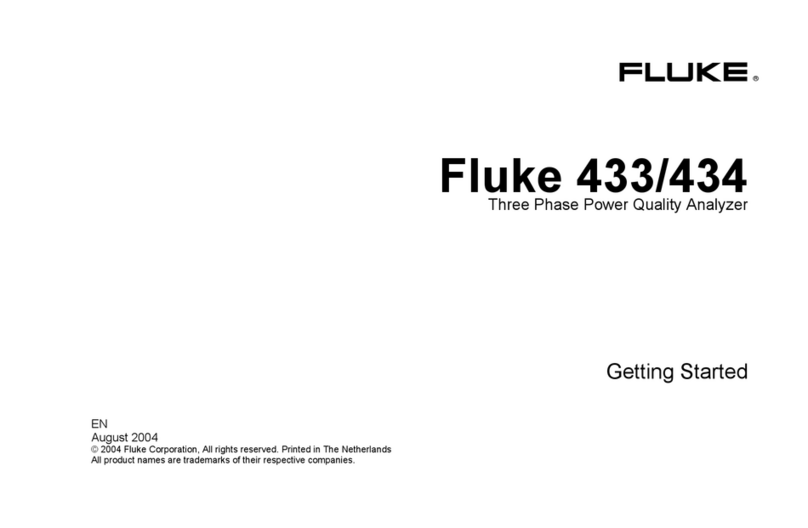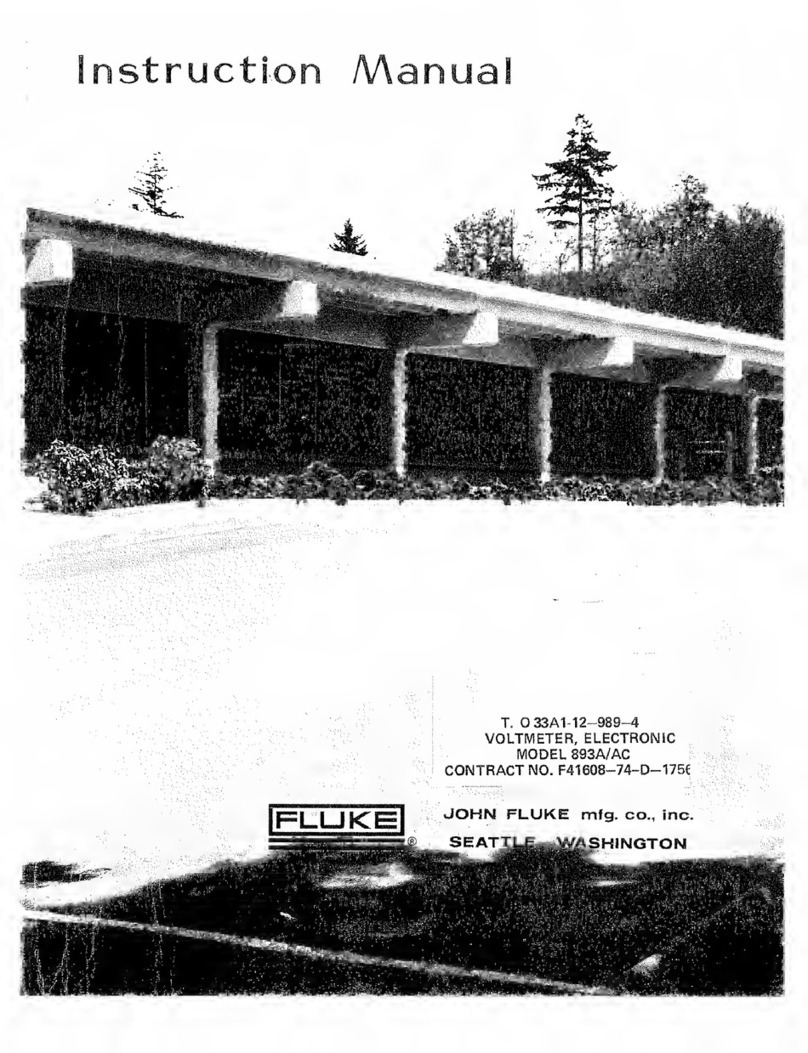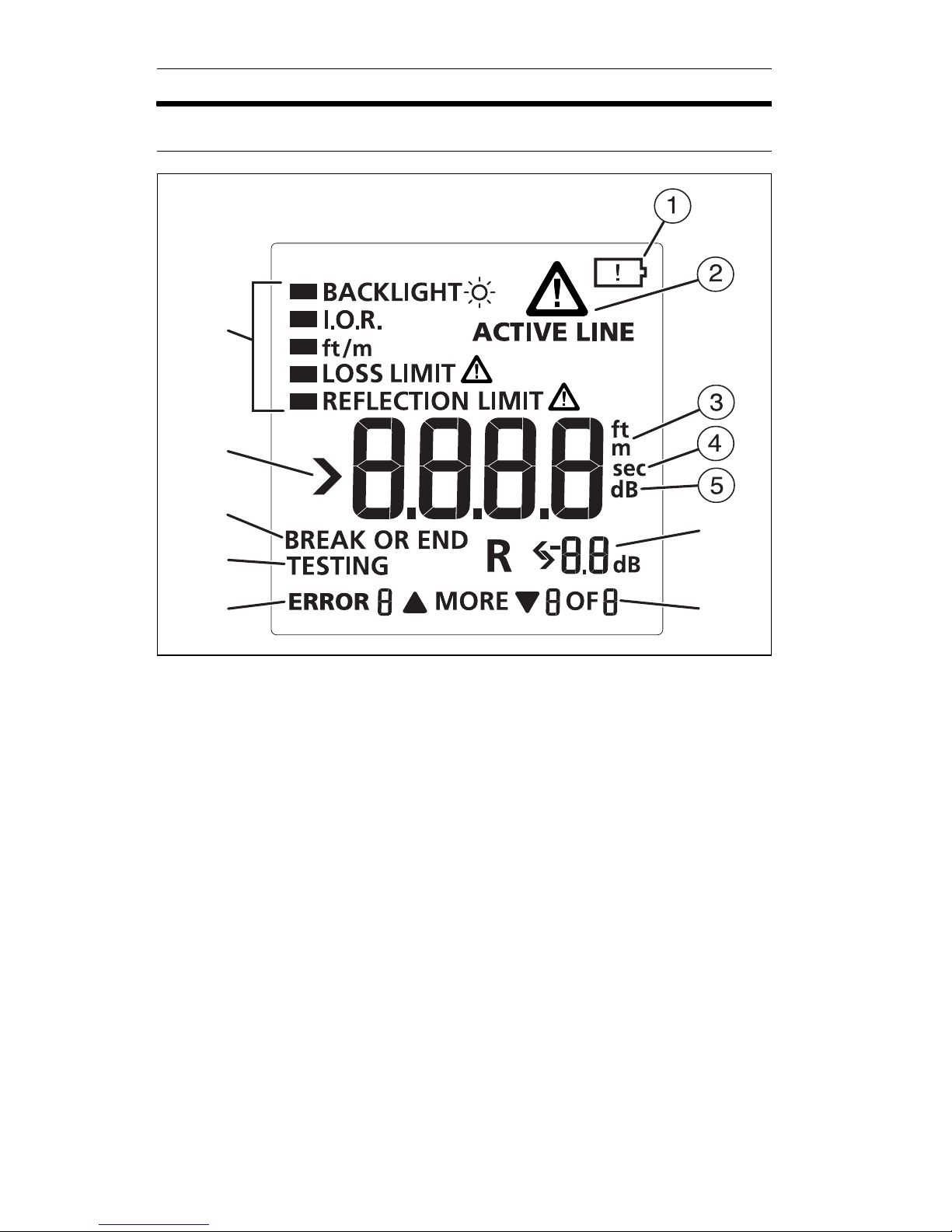Fluke FIBER QUICKMAP User manual
Other Fluke Measuring Instrument manuals

Fluke
Fluke 095969674225 User manual
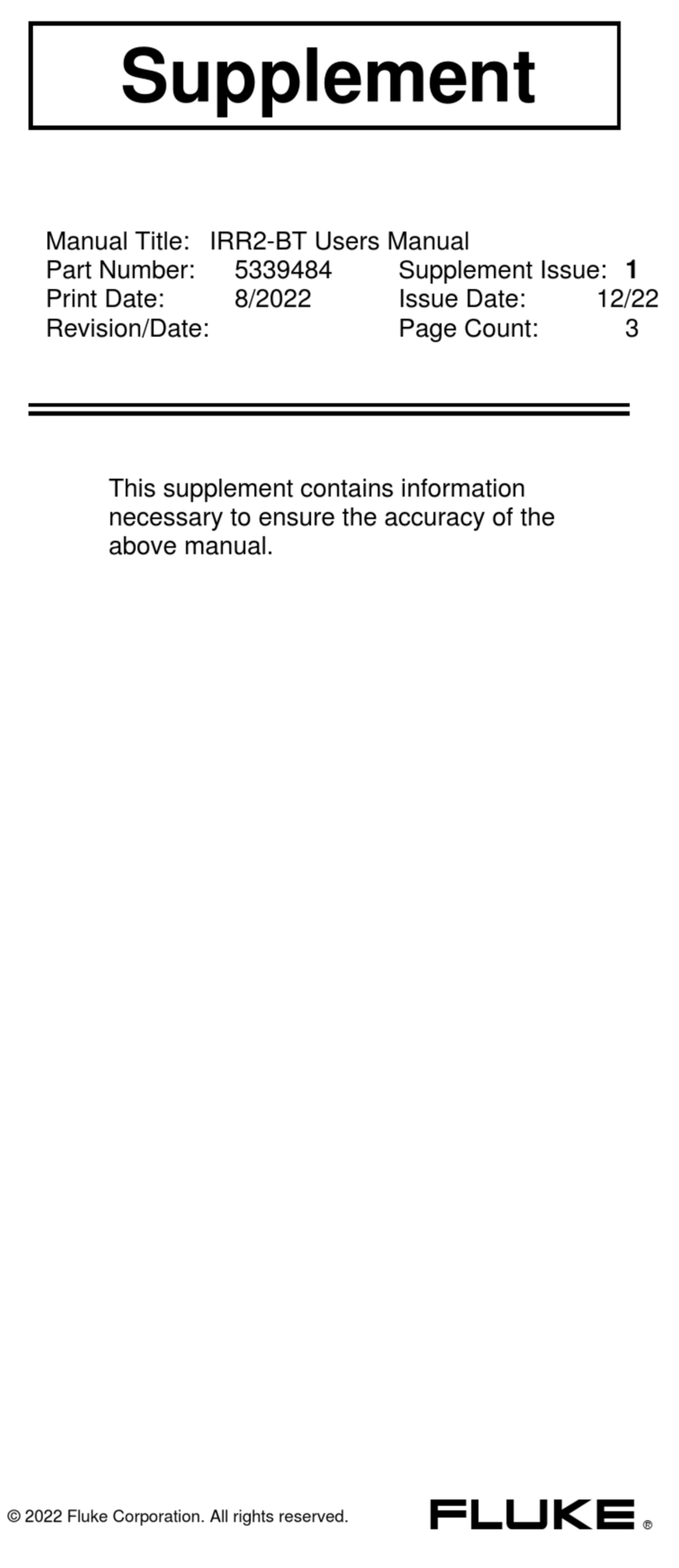
Fluke
Fluke IRR2-BT User manual
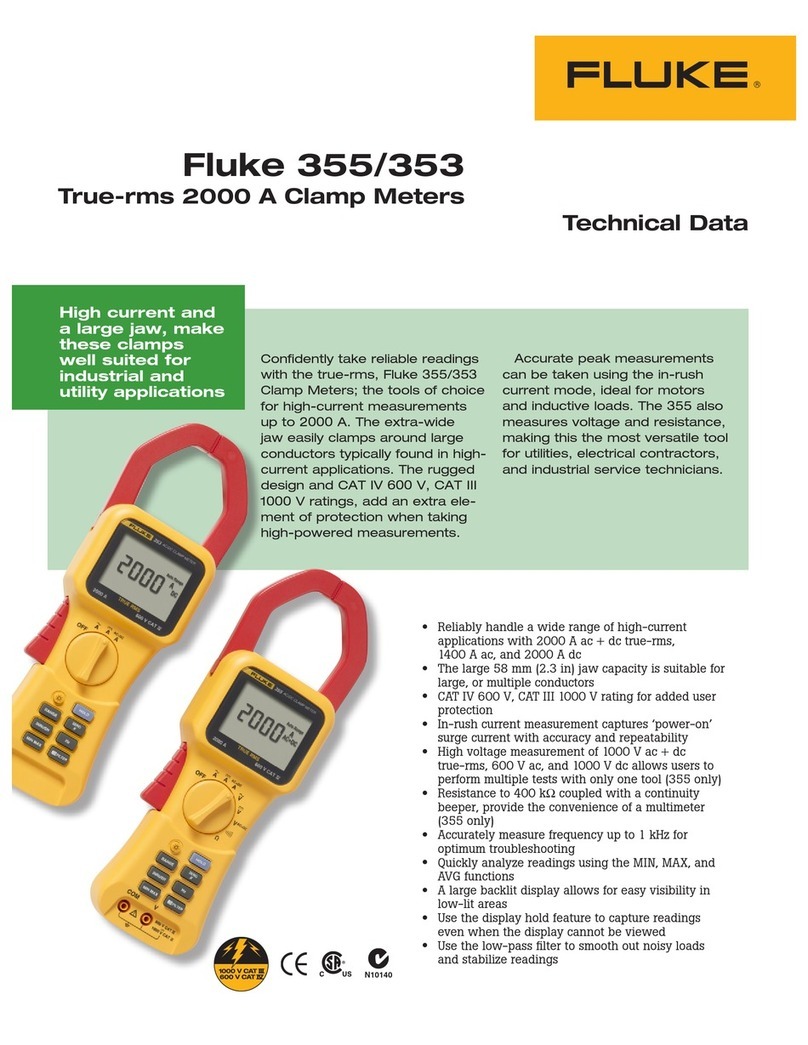
Fluke
Fluke 353 User manual
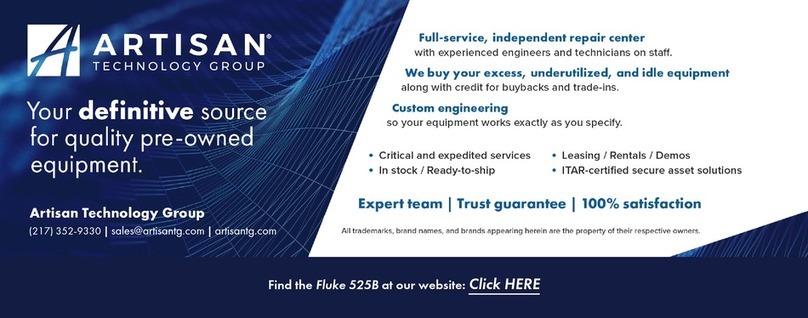
Fluke
Fluke 525B User manual

Fluke
Fluke 1621 User manual
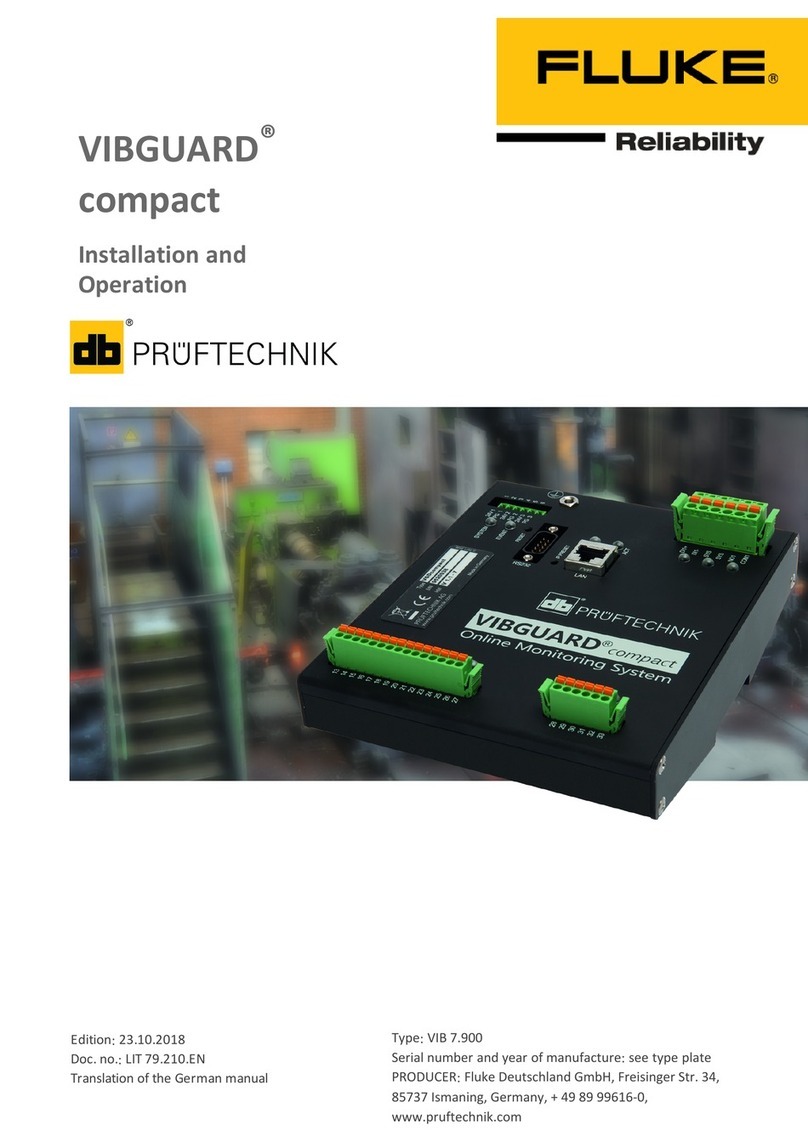
Fluke
Fluke VIBGUARD compact User manual

Fluke
Fluke 434-II User manual

Fluke
Fluke 434-II Configuration guide

Fluke
Fluke PQ Window User manual

Fluke
Fluke 725 User manual
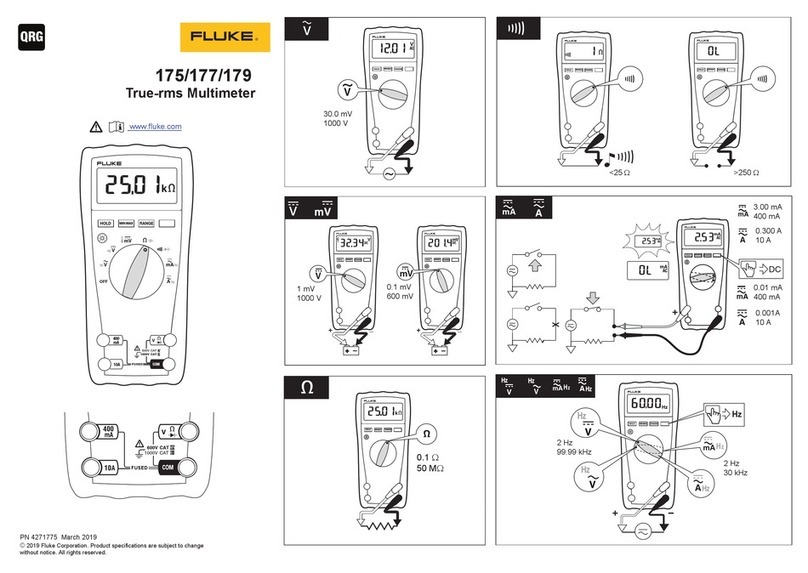
Fluke
Fluke 175 User manual

Fluke
Fluke 1743 User manual

Fluke
Fluke 374 User manual
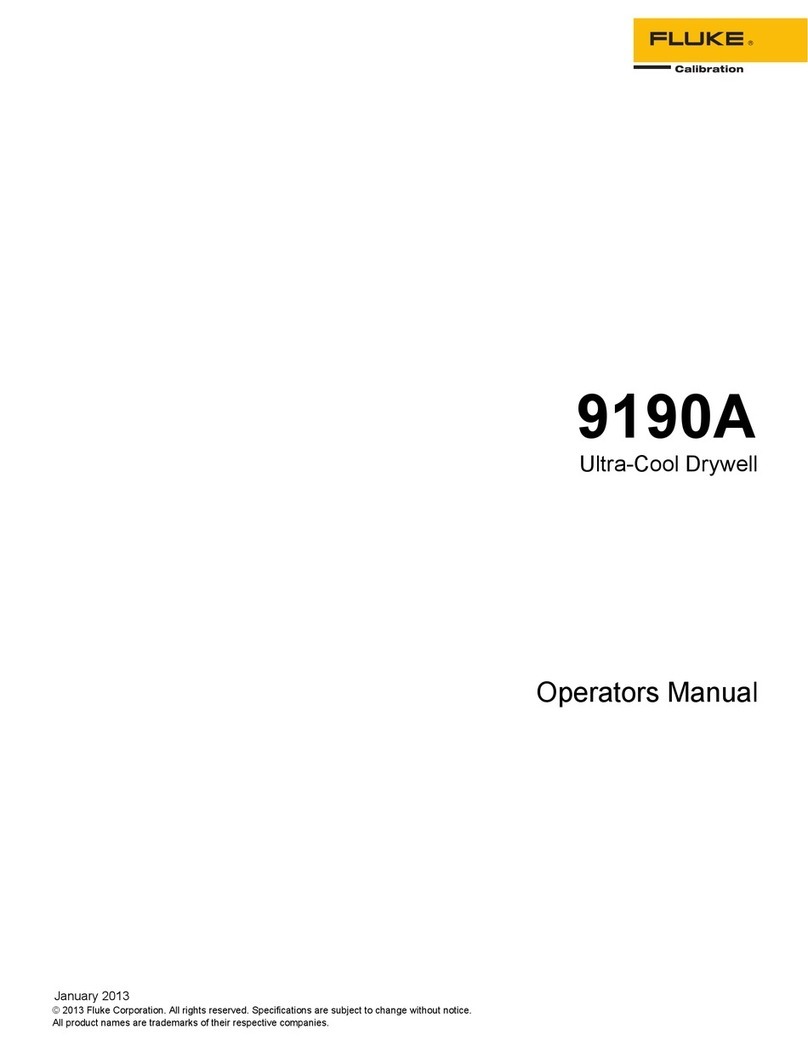
Fluke
Fluke 9190A User manual

Fluke
Fluke 90i-610s User manual
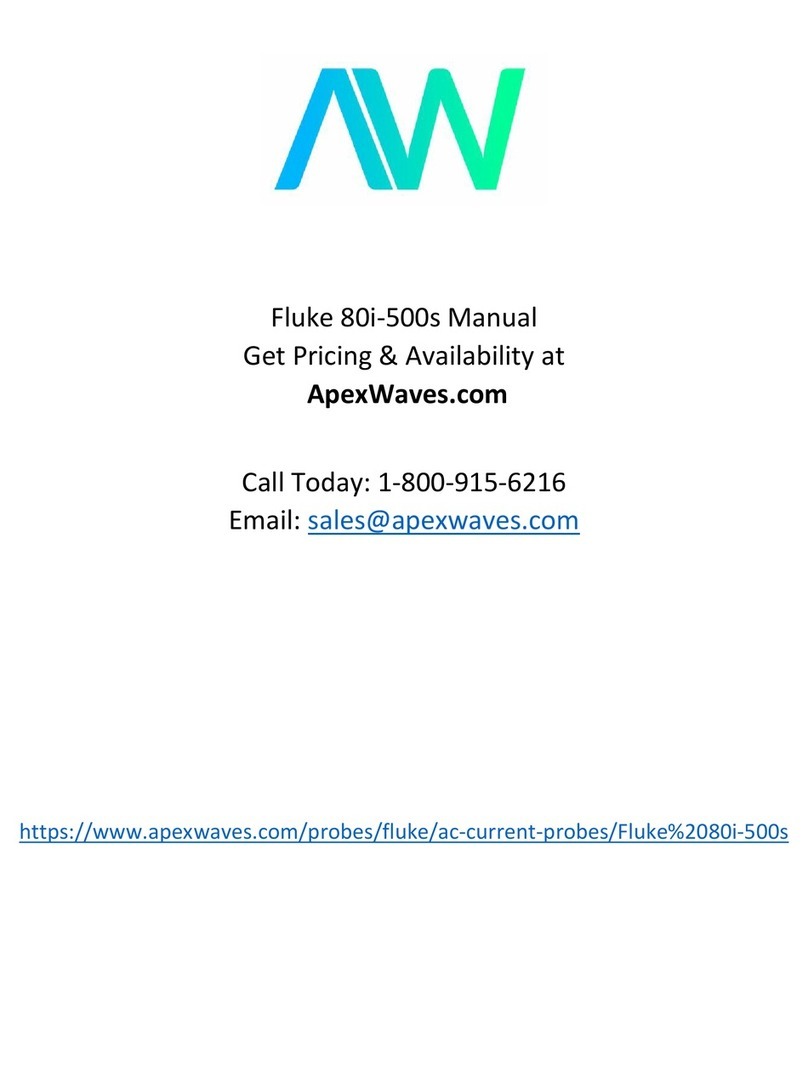
Fluke
Fluke 80i-500s User manual
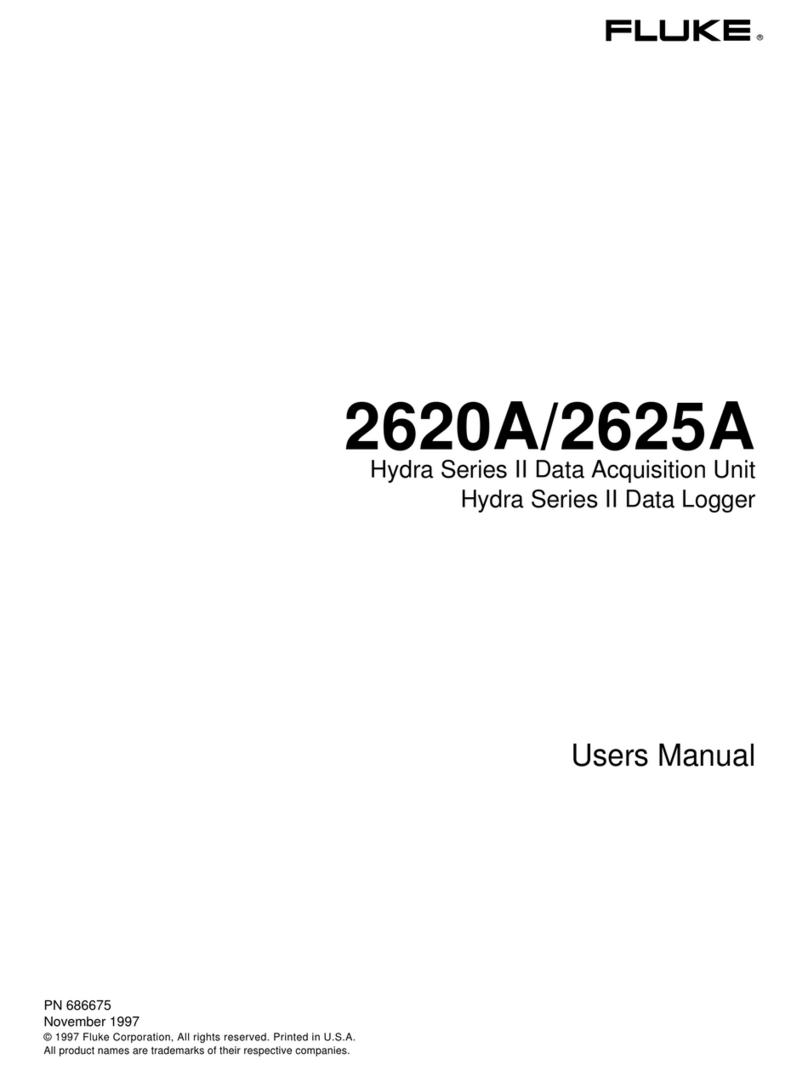
Fluke
Fluke 2620A User manual
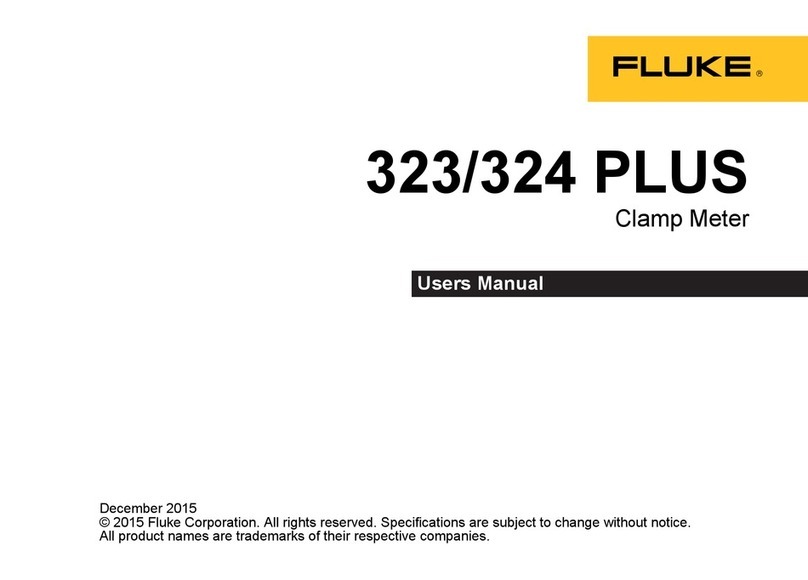
Fluke
Fluke 323 PLUS User manual
Fluke
Fluke Datapaq Reflow Tracker User manual
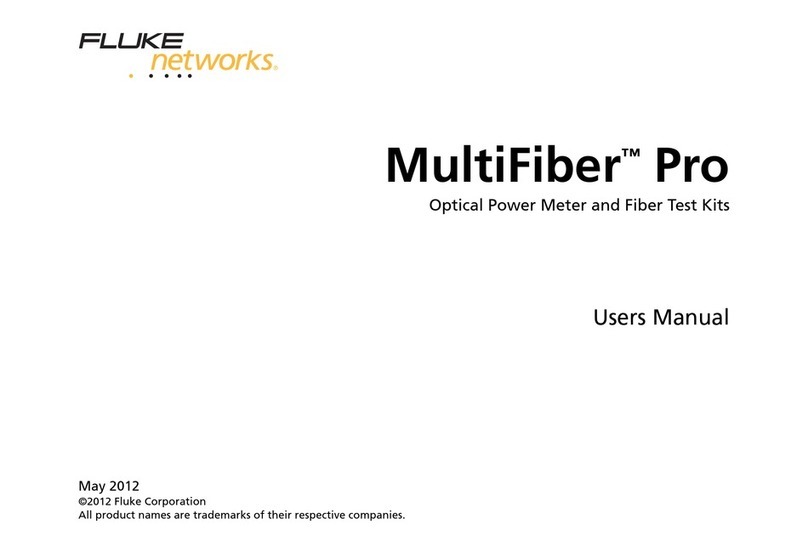
Fluke
Fluke MultiFiber Pro User manual