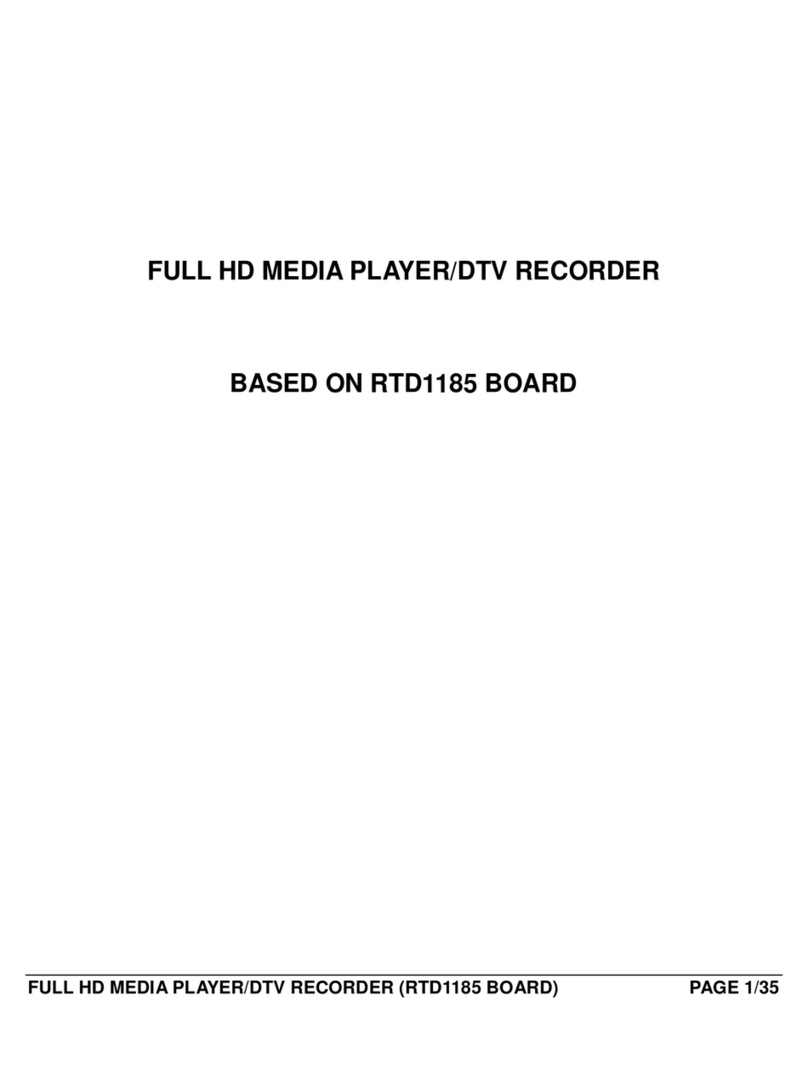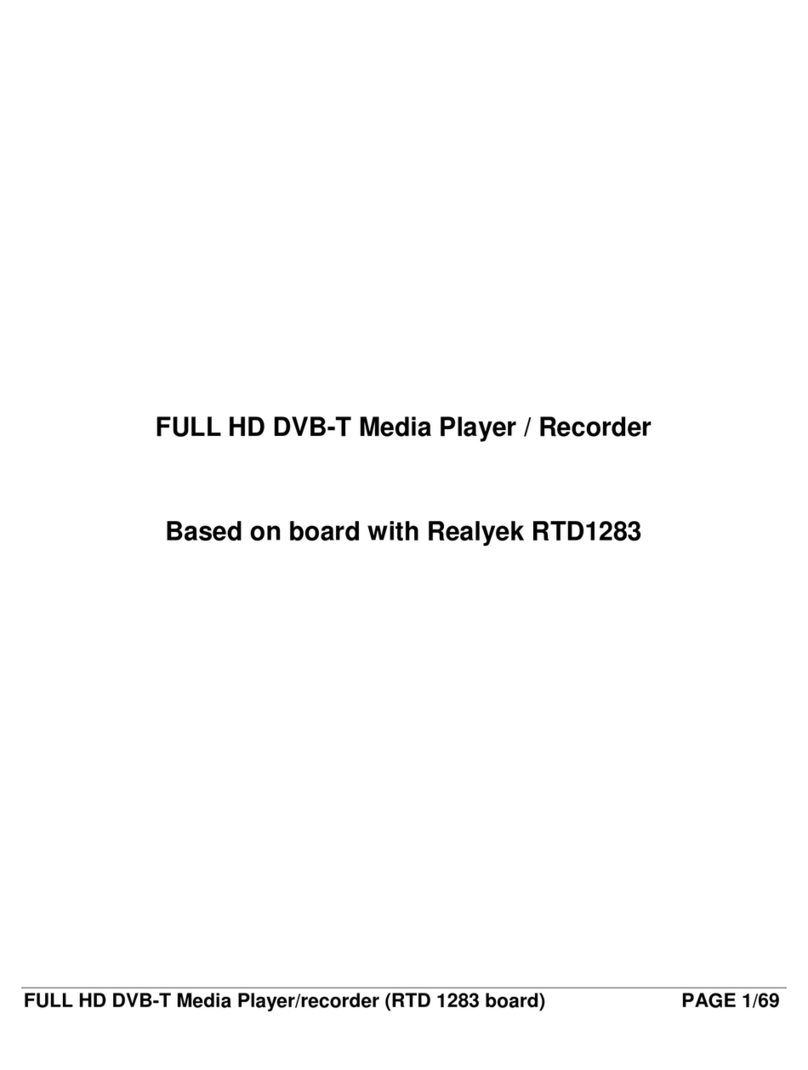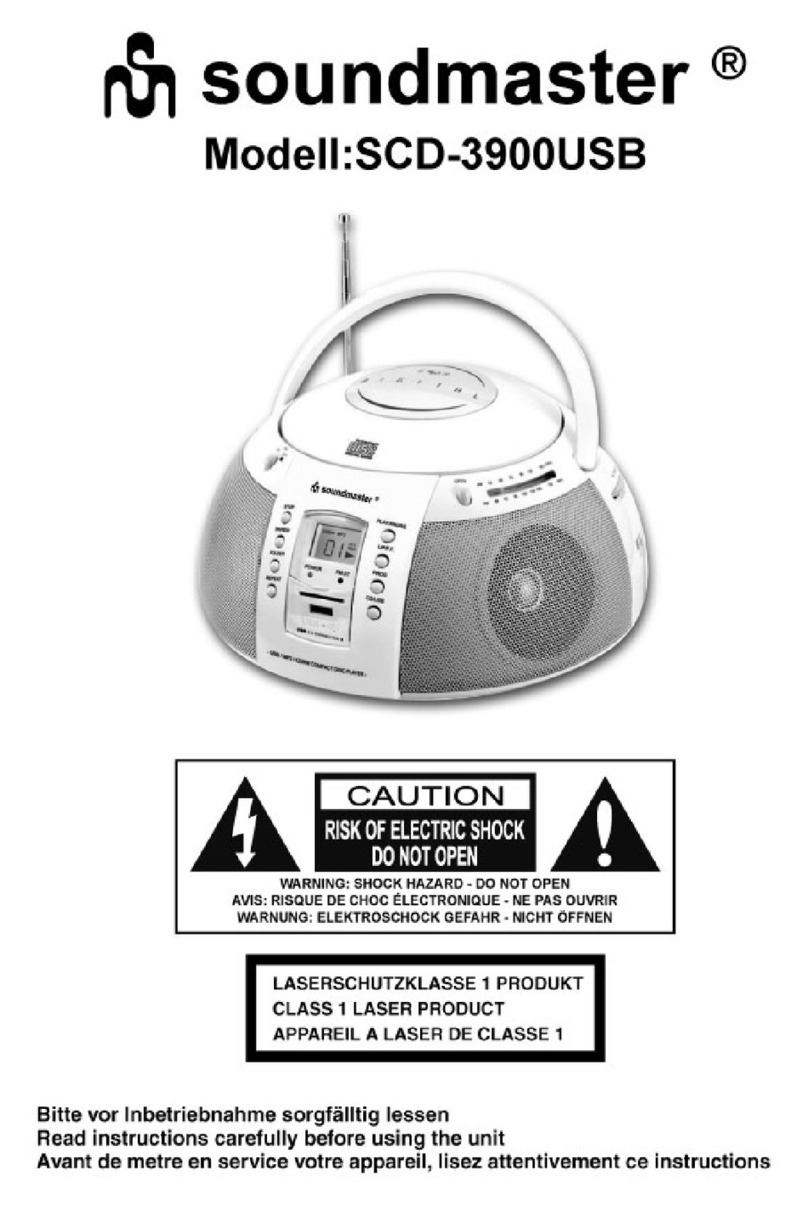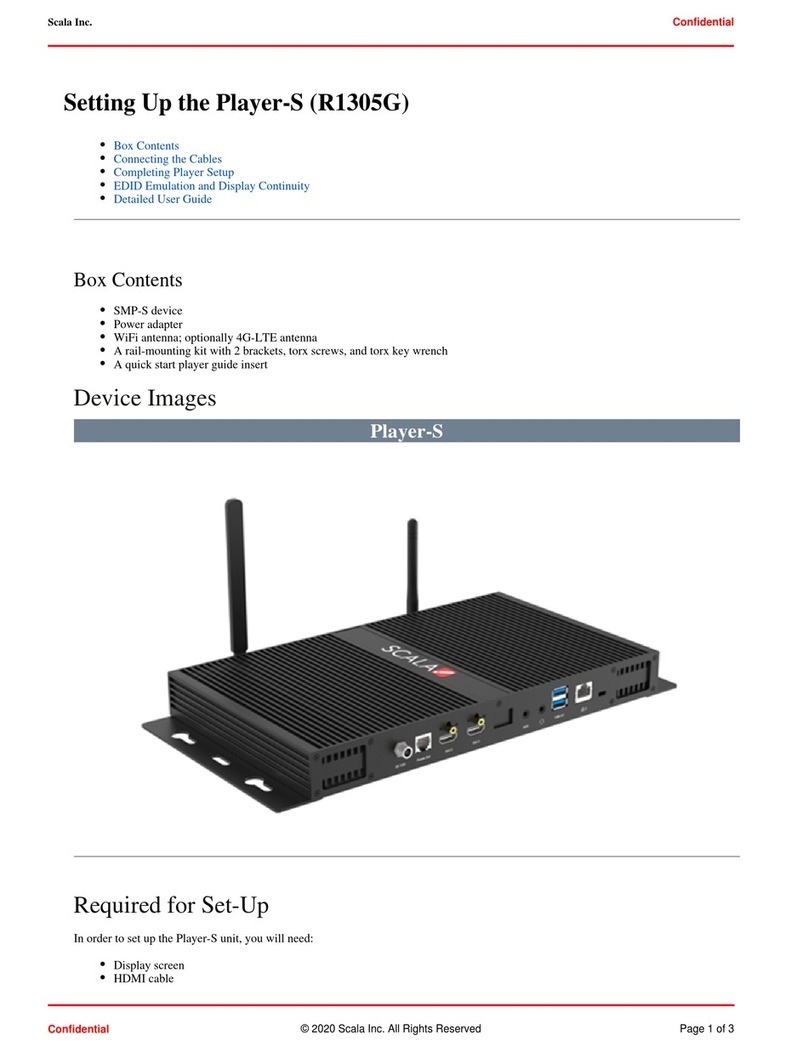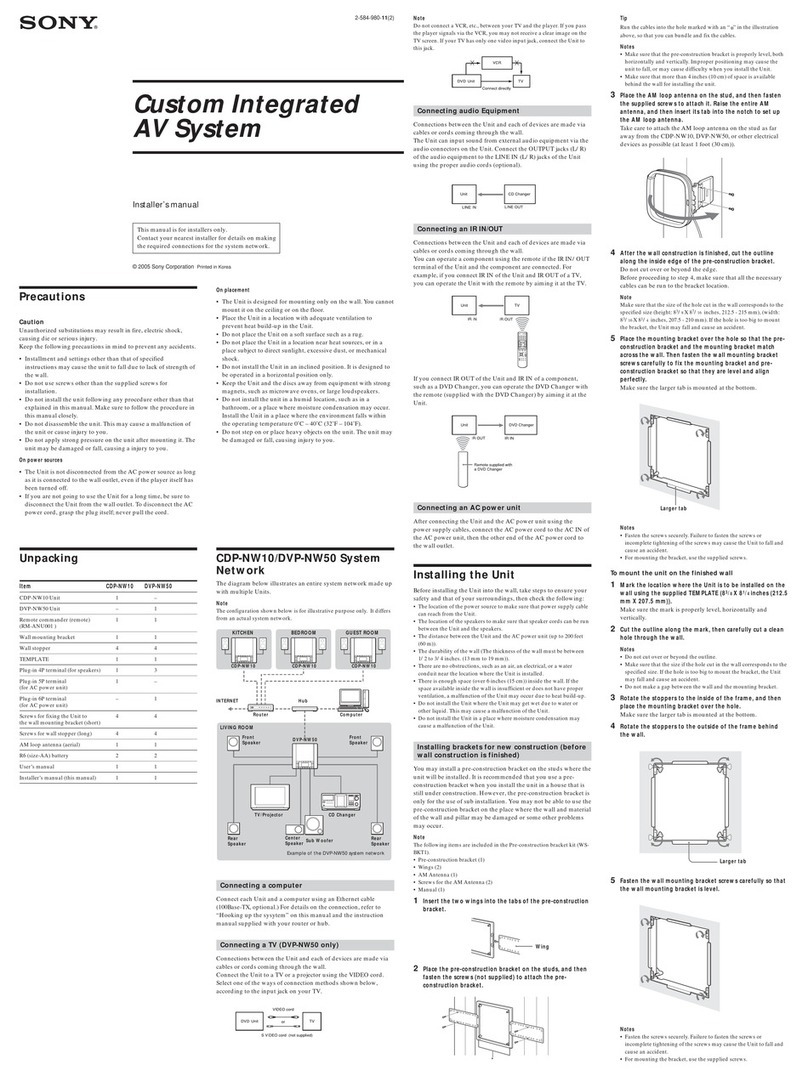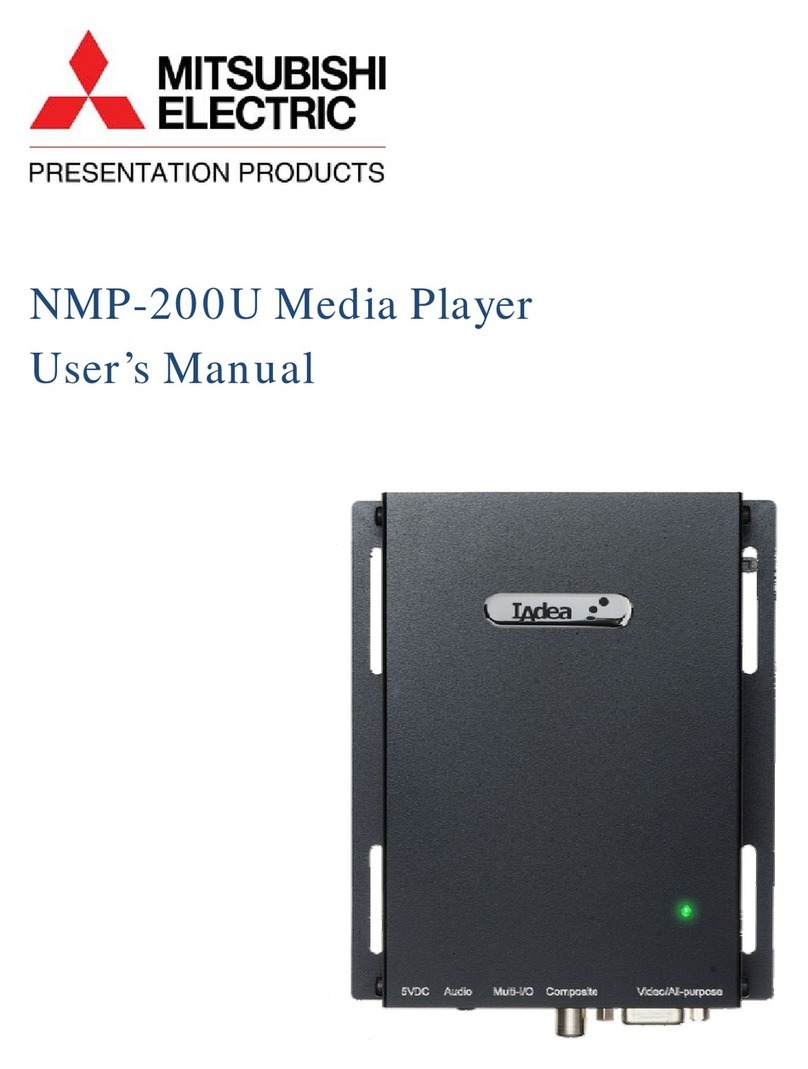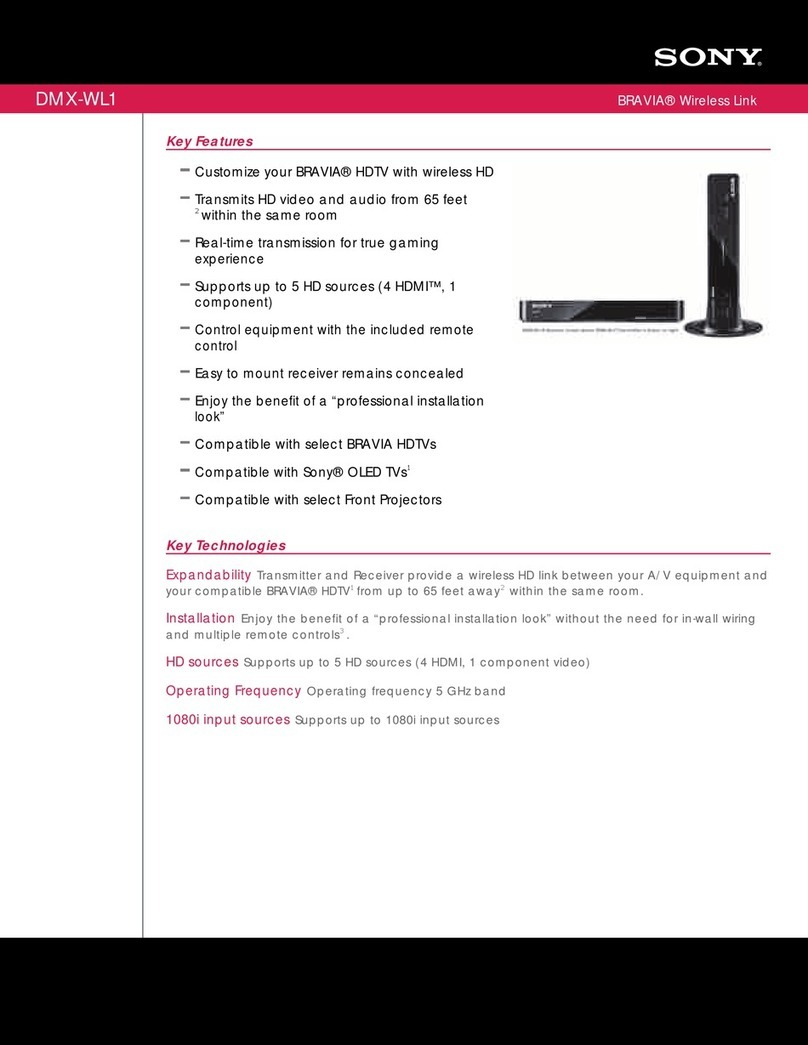Blue Times BT3548HL-R User manual
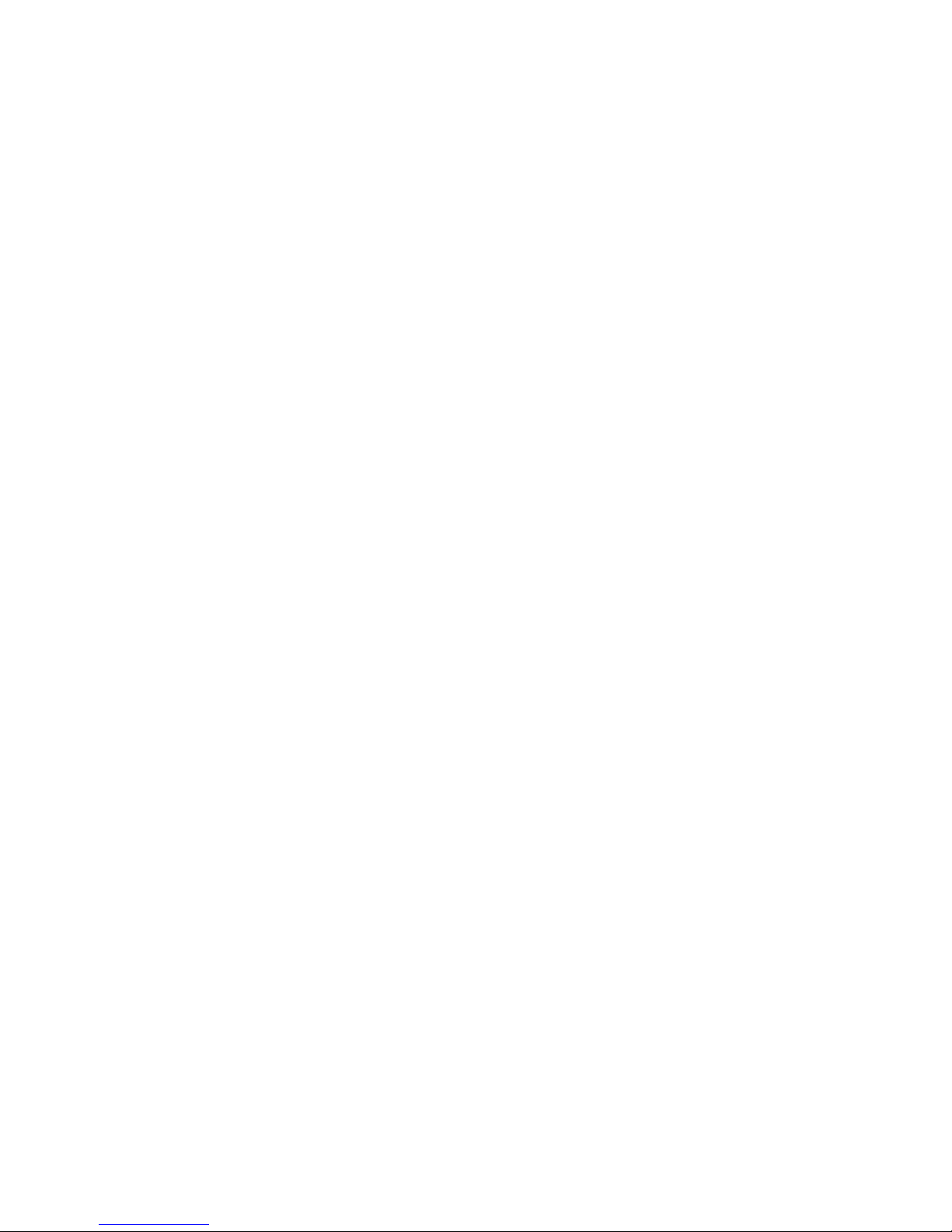
PortableMediaPlayer
BlueTimesBT3548HL-R
(RTD1073Chipset)
UserManual
Pleasereadthismanual thoroughlybeforeuse

BlueTimesBT3548HL-R (RTD1073 board)-Page 2 / 45
Table of Contents
1. Introduction.......................................................................................................................... 3
1.1 Preface........................................................................................................................ 3
1.2 Packing List................................................................................................................. 4
1.3 Cautions...................................................................................................................... 4
1.4 Connection .................................................................................................................. 6
1.5 PowerOn / Off...........................................................................................................10
1.6 MenuLanguage......................................................................................................... 11
1.7 HDD Format .............................................................................................................. 11
2. About the Player.................................................................................................................13
2.1 Remote Control.........................................................................................................13
2.2 Front Panel................................................................................................................15
2.3 RearPanel.................................................................................................................16
3. Setup Menu.........................................................................................................................16
3.1 ChangingAudio Settings...........................................................................................17
3.2 ChangingVideo Settings...........................................................................................17
3.3 Changing NetworkSettings.......................................................................................18
3.4 ChangingSystemSettings........................................................................................21
3.5 Miscellaneous............................................................................................................23
4. BrowserMenu ....................................................................................................................24
4.1 BrowsingAll ...............................................................................................................24
4.2 Browsing Music.........................................................................................................25
4.3 BrowsingPhotos........................................................................................................25
4.4 Browsing Movies.......................................................................................................26
4.5 A/VStreaming viaNetwork........................................................................................ 27
4.6 A/VStreaming viaUPnP-server................................................................................29
4.7 Renaming / Deleting Files......................................................................................... 31
4.8 Managing the Playlist................................................................................................32
5. File CopyMenu...................................................................................................................33
6. WebServer& BitTorrent....................................................................................................34
6.1 Web Server(unicgi)...................................................................................................34
6.2 Account Management................................................................................................35
6.3 Visit Neighbor(samba)..............................................................................................35
6.4 BitTorrent Download(btpd)........................................................................................36
7. Upgrading the Firmware....................................................................................................38
8. Appendixes.........................................................................................................................39
8.1 Specifications.............................................................................................................39
8.2 FrequentlyAsked Questions.....................................................................................40
8.3 CopyrightsandTrademarks......................................................................................42
8.4 Warranty....................................................................................................................42
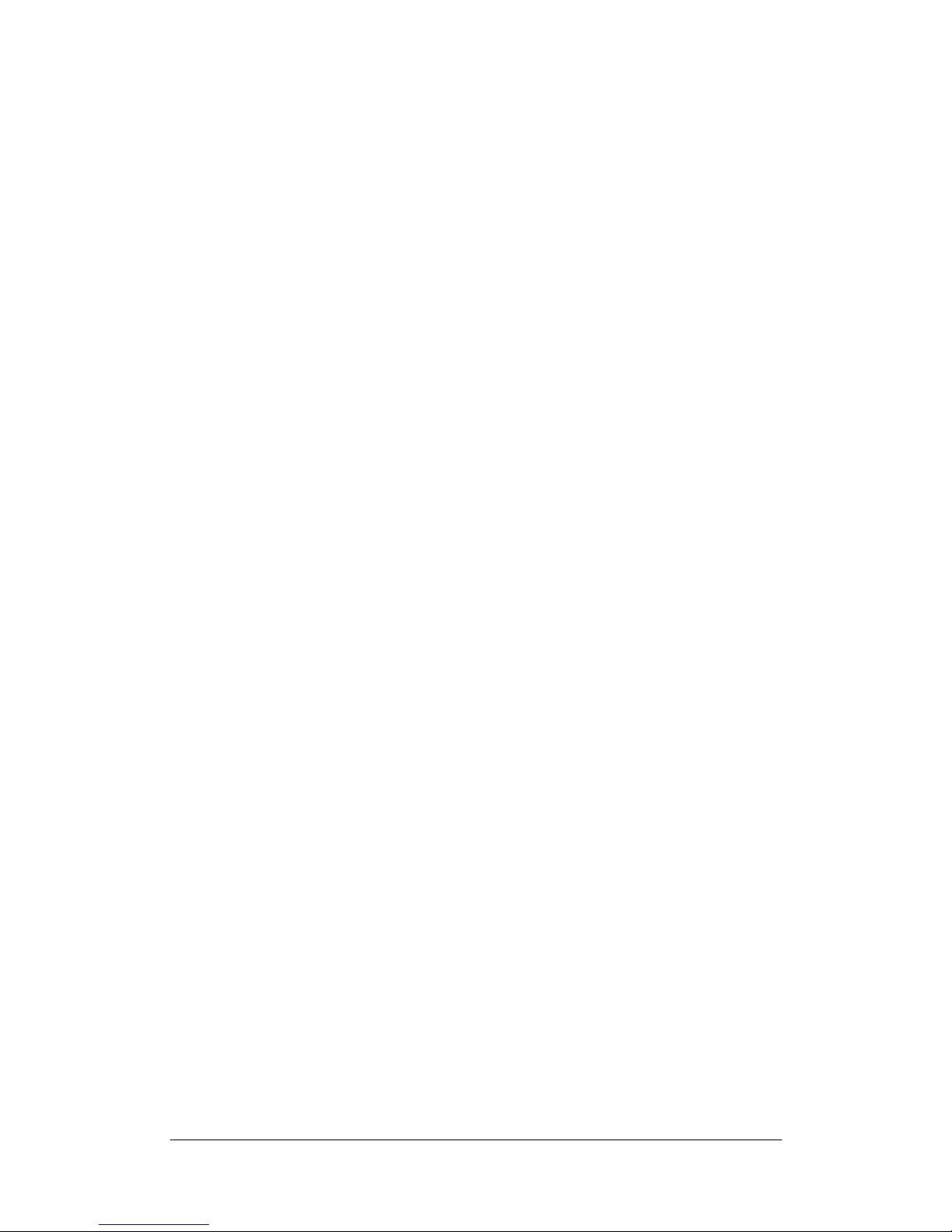
BlueTimesBT3548HL-R (RTD1073 board)-Page 3 / 45
1. Introduction
1.1Preface
Thankyou verymuch forpurchasingtheproduct. Wehope youwillenjoyusing it asa great
home entertainment partner.Thisplayerhasthe following functionality.
A/VOutput
·HDMI V1.3 forhigh-definition video and digitalaudio
·Composite &component video and stereo audio foranalog audio-visualconnection
·S/PDIFcoaxial&opticalinterface forhigh-fidelitydigitalaudio
·Adjustablevideooutput resolution (NTSC, PAL, 480p, 576p, 720p, 1080i,1080p)
Multimedia Playback
·Supportsmajoraudio, video and image fileformats(1080pHD video decoding)
·Movie format: AVI/MKV/TS/TP/TRP/M2TS/MPG/MP4/M4V/MOV/VOB/ISO/IFO/DAT/
WMV/ASF/RM/RMVB/FLV
·Musicformat: MP3/OGG/WMA/WAV/AAC/FLAC
·Photo format: HD JPEG/BMP/GIF/TIF/PNG
·Photo slide showwithbackground music
Network Feature
·A/Vstreaming/transmission via Ethernet (10M/100M)&Wi-Fi(802.11b/g/n, optional)
·File sharingviaSamba server
·A/Vstreaming via UPnPMedia Server
·BitTorrent download (controlled and managed viaweb server)
File Copy
·Supportscopying&movingfilesamong Card, USB, HDD, and Network
USB 2.0 Support
·USBDEVICEport (forcomputerconnection)
·USBHOSTport x2 (forUSBstorage devices)
Note:Allthe information contained inthismanualwascorrect at thetime ofpublication.
However,asourengineers are alwaysupdating andimproving the product, yourdevice’s
software mayhavea slightlydifferent appearance ormodified functionalitythan presented in
thismanual.

BlueTimesBT3548HL-R (RTD1073 board)-Page 4 / 45
1.2Packing List
Part Quantity
Player 1
A/Vcable 1
USBcable 1
Remote Control 1
Remote ControlBattery 2
AC/DC adaptor 1
AC/DC adaptorPowerCord 1
UserManual(printed) 1
YPbPrcable 1 (optional)
HDMI cable 1 (optional)
802.11b/g/n Wireless LANUSBadapter1 (optional)
Note:
The actualcontentsinthe package might be different fromthe packing listin thismanual.
1.3Cautions
Thisplayer’sdesignandmanufacturehasyoursafetyinmind. Inordertosafelyandeffectively
use thisplayer, please read the followingbefore usage.
1.3.1Usage Cautions
Usershould not modifythisplayer. Ifcommercialharddiskisbeing used, the environmental
temperature shouldbe within+5 ~+35 .
1.3.2Power
The player’spowervoltage: DC 12V2A.
When using thisplayer, please connect thesuppliedAC adapterorAC adaptercableto the
player’spowerjack.When placing the adaptercable, make sure it can notgetdamaged orbe
subject to pressure.To reduce theriskofelectricshock, unplug the adapterfirst before
cleaningit.Neverconnect the adapterto the playerina humid ordustyarea. Do not replace
the adapterorcable’swireorconnector.
1.3.3RadioInterference
-Ifnot properlyshielded, almost all electronicdeviceswillget radiointerference. Undersome
conditions,yourplayermight get interference.
-The design ofthisplayerhasfollowed the FCC/CEstandard, and hasfollowed the following
rules:
(1)Thisplayermaynot cause harmfulinterference;
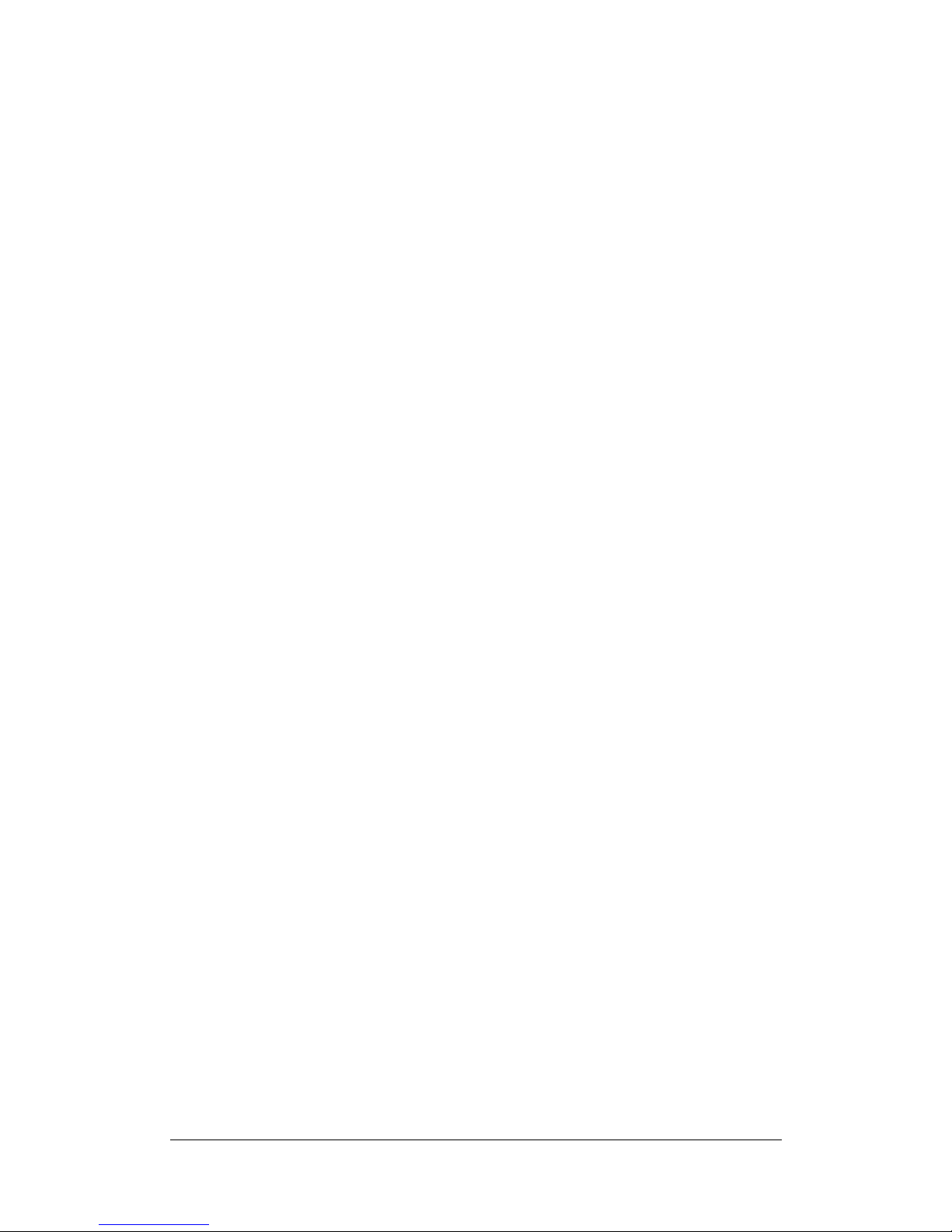
BlueTimesBT3548HL-R (RTD1073 board)-Page 5 / 45
(2)Thisplayercouldacceptsome interference received includinginterference that may
cause undesired operation.
1.3.4Repair
Ifthe playerhasaproblem,you should take it to an appointedrepaircenterandlet the
specialistsdo the repair, neverrepairthe playeryourself,youmight damage the playeror
endangeryourselforyourdata.
1.3.5Disposing of the Player
When you dispose ofthe player, be sure todisposeit appropriately.Some countriesmay
regulate disposalofelectricaldevice, please consultwith yourlocalauthority.
1.3.6HardDisk Cautions
The playerusesan internalhard diskfordata storage, in normalcase, format orrepairisnot
required.
You shouldcarefullyread the <FrequentlyAsked Questions>chapter,andcheck ourwebsite
forlatest information before formatting the hard disk.
-Physicalimpactmaycreate bad sectorin the hard disk,youcan useCHKDSKto fixthe
problem.
-Alldata stored in the playermaybe lost due to physicalimpact, electricalshock,powerlost,
HDD format etc. Pleasebackup yourdata.
-It issuggested to do defragment aftera long periodofusage.
-Regularlybackup the datain the hard diskso that it can be recovered inthe event ofdata
corruptionorloss.Ourcompanytakesnoresponsibilityforloss ofdatastoredontheharddisk.
1.3.7Others
When using thisplayer, pleasedo not let the playercomeinto contactwith waterorotherliquid,
ifwaterisaccidentallyspilled on the player, please usea dryclothto absorb the spillage.
Electronicproductsarevulnerable, when using pleaseavoidshaking orhitting the player, and
do not press the buttonstoo hard.
²Do not let the playercome into contactwith waterorotherliquid.
²Do not disassemblethe player,repairtheplayerorchangethedesign oftheplayer,any
damage donewillnot beincluded in the repairpolicy.
²Do not press thebuttonsofthe playertoo hard.
²Avoidhitting theplayerwithhardobject, avoidshaking theplayer,and stayawayfrom
magneticfields.
²Duringelectrostaticdischarge andthe strongelectromagneticfield, theproductwill
malfunction, then unplugthe powercableandthe productwill returntonormal
performance next time itispowered on.

BlueTimesBT3548HL-R (RTD1073 board)-Page 6 / 45
1.4Connection
1.4.1Connecting thePowerSupply
(1)Followthe pictureand connecttheAC adaptorto the player’sDC IN jack;
(2)Followthe pictureand plug intheAC adaptorto thepoweroutlet.
1.4.2Connecting to a PC
(1)Plug in the squarish connectorofthe USBcableto thisplayer’sUSBDEVICEport;
(2)Plug in the rectangularconnectorofthe USBcable to computer.
(3)Afterconnecting well allcables,Poweron thisplayer(Poweron by“power”button ofthe
playeror“power” keyofremote control.)

BlueTimesBT3548HL-R (RTD1073 board)-Page 7 / 45
In thisway,you can manage content on the built-inHDD ofthe playeronyourlocalPC.
1.4.3Connecting a USBDevice
(1)Make sure the playerispowered on;
(2)Plug in the USBstickorUSBHDD etc. totheUSBHOSTport ofthisplayer.
In thisway,you can browsecontentson the USBdevice.
1.4.4Connecting a MemoryCard
Memorycard can be used byinserting to the card slot
(1)Followthe picture to insert the memorycard to the card slot properly;
(2)Insert thecard byfollowing pointerinthe picture.
In thisway,you can browsecontentson the memorycard.
1.4.5Connecting to a TV
1.4.5.1 A/VOUT
(1)Followthe pictureand plug inthe 3 colorconnectorto the player’sA/VOUTjack;
(2)Followthe pictureand plug inthe 3 colorconnectorto theTV’sA/VIN jack.
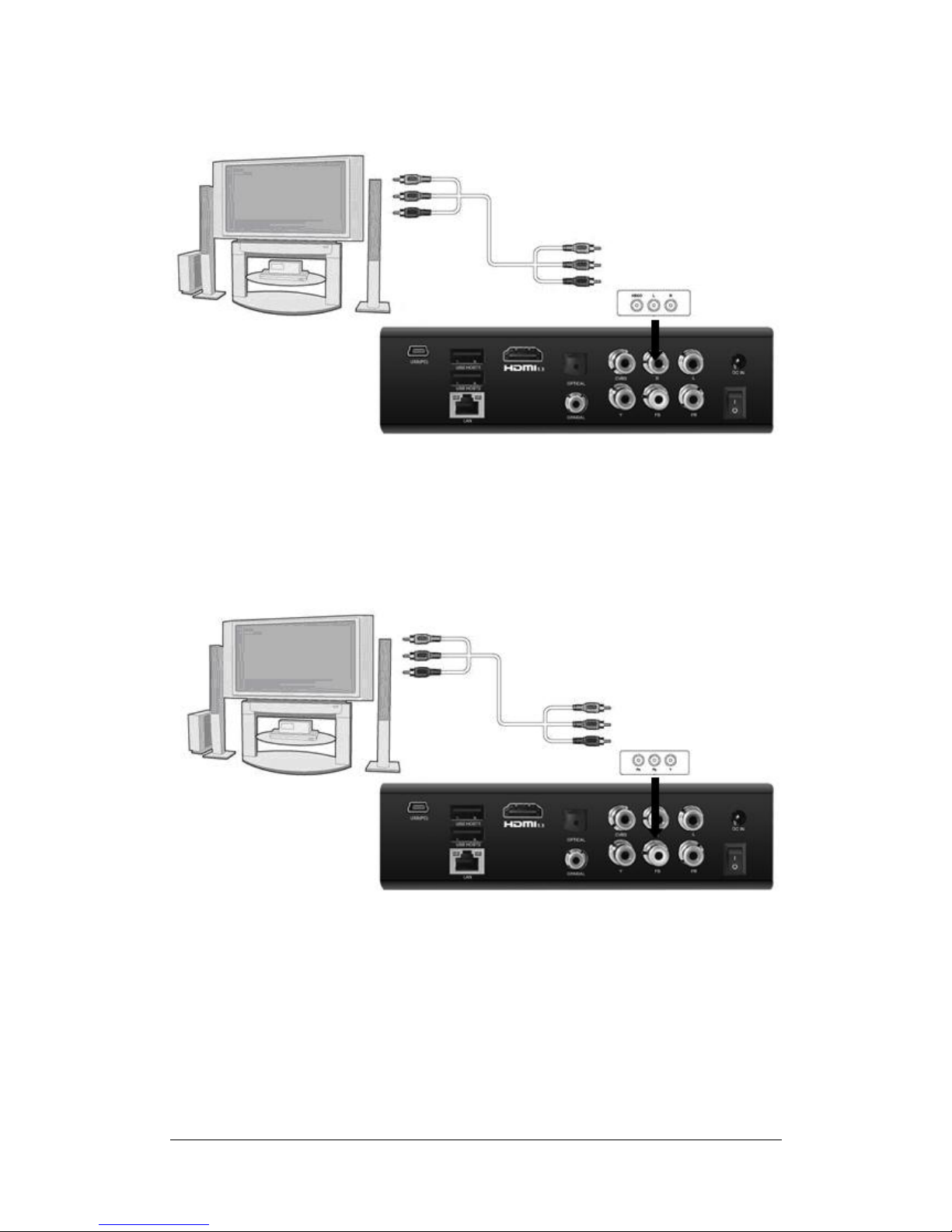
BlueTimesBT3548HL-R (RTD1073 board)-Page 8 / 45
In thisway,you can enjoythe content inthe playeronTVorotherdisplaydevices.
1.4.5.2Y/Pb/PrComponent OUT
(1)Followthe pictureand plug inthe 3 colorconnectorto the player’sY/Pb/Prjack;
(2)Followthe pictureand plug inthe 3 colorconnectorto theTV’sY/Pb/Prjack.
Audio Connection whileusing Y/Pb/PrVideo out:
First method: use the audiooutput fromthe A/VOUTjack;
Second method: usetheaudiooutput fromthe S/PDIFCoaxialorOpticaljack.
In thisway,you can also enjoyvideos, music, and photosin the playeronTV.
1.4.5.3 HDMI OUT
(1)Followthe pictureand plug oneconnectoron yourHDMI cableto the player’sHDMI jack;
(2)Followthe picture andplugthe otherconnectoronyourHDMI cabletotheTV’sHDMIjack.
Note:The HDMI cableisan optionalaccessorysold separately.
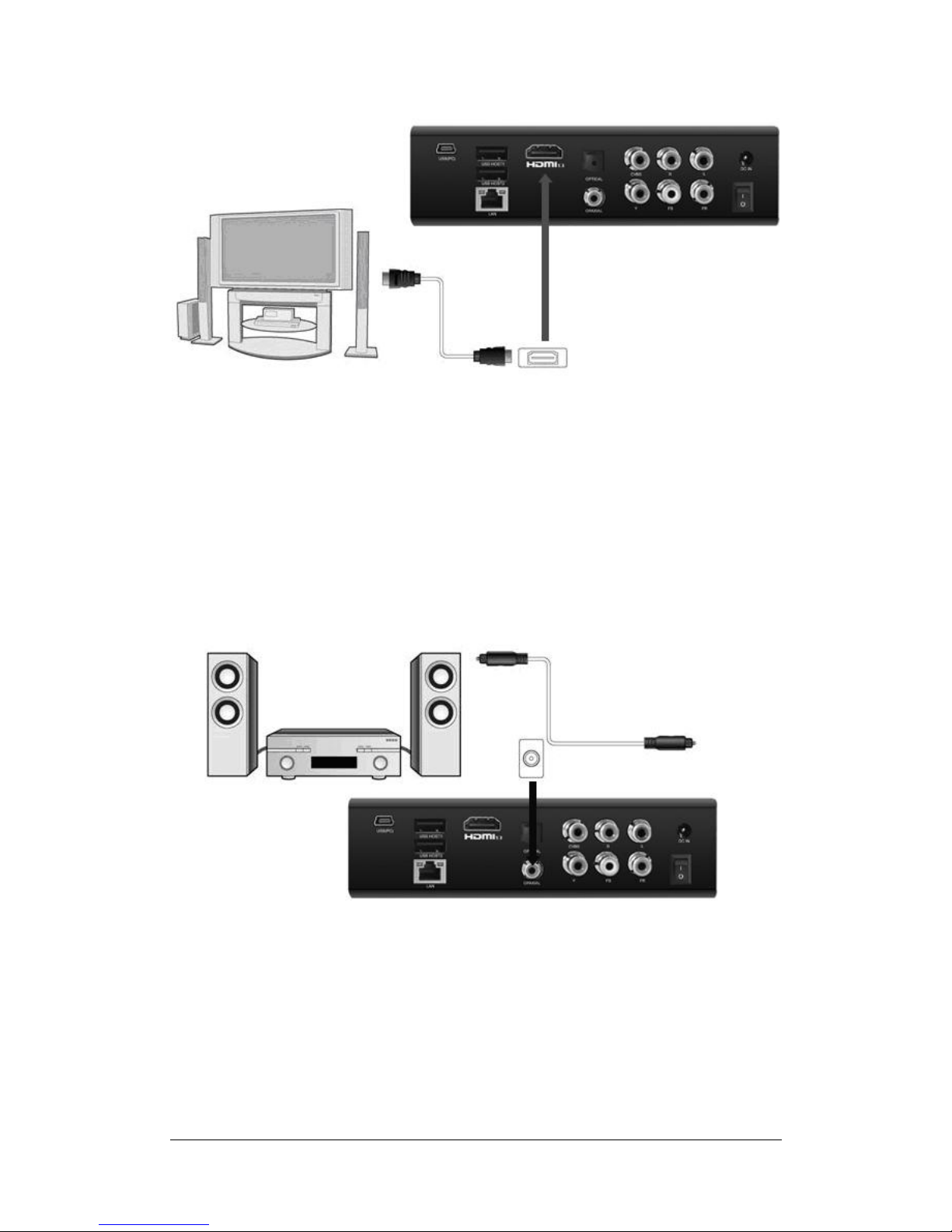
BlueTimesBT3548HL-R (RTD1073 board)-Page 9 / 45
In thisway,you can have the highestqualityvideo and audiovia a single cable.
1.4.6Connecting to anDigital Amplifier
(1)Followthe pictureand plug inthe RCAconnectoronyourcoaxialcable to the player’s
S/PDIFCoaxialjack. Or if you useopticalfiber,pleaseplug in theToslinkconnectoron your
opticalfiberto the player’sS/PDIFOpticaljack;
(2)Followthe pictureand plug inthe otherconnectoronyourcoaxialcable oropticalfiberto
the digitalaudio device (digitalamplifierordecoder).
Note: Opticalfiberandcoaxialcablearenot supplied.
In thisway,you can enjoypowerfulDolbyDigital, DTS,orMPEGsound. (Please referto ‘3.1
Changing AudioSettings’ forconfiguration)
1.4.7Connecting to a LAN
ToconnecttoaLAN(LocalAreaNetwork)yourequire a cat5,cat5e orcat6networkcable(not
supplied).
(1)Connect one ofthe crystalplugson the cableto theplayer’sRJ45 LAN socket;
(2)Connect theothercrystalplug onthecable toa RJ45 LAN port onyourrouter,switch, or

BlueTimesBT3548HL-R (RTD1073 board)-Page 10 / 45
hub devices.
1.4.8Connecting to a WLAN
(1)Make sure the playerispowered on;
(2)Plug theWireless LANUSBAdapter(i.e. Wi-FiUSB Dongle)to the USBHOSTport ofthe
player.
Note:The Wi-FiDongleisan optionalaccessorysoldseparately. (Please referto ‘3.3
Changing NetworkSettings’ formore detailsabout wireless setup)
1.5PowerOn/ Off
PowerOn
Afterconnecting the DC IN jackand press thepowerbuttonon the front panel, theplayerwill
soon enterthe home screen, and the powerindicatorwillturnblue.
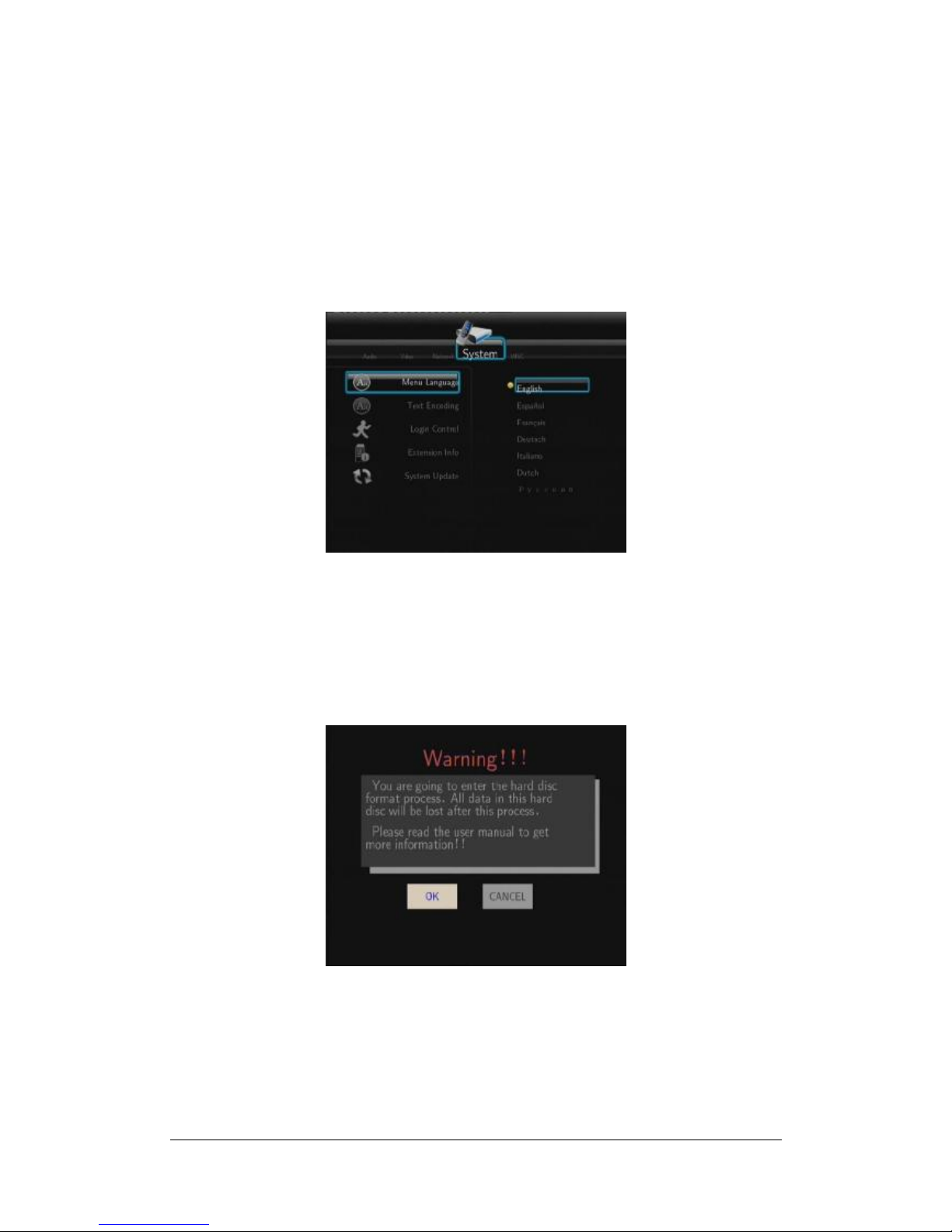
BlueTimesBT3548HL-R (RTD1073 board)-Page 11 / 45
PowerOff
Press the powerbutton on the front panel, the playerwill soon enterstandbymode,and the
powerindicatorwill turn red.Then unplug the powercord to cut offthe powersupply.
1.6Menu Language
The systemlanguage ofthis playercan be set to English orotherlanguages. Change the
language you wishinthesetup menu, the selected language willtake effect immediately.
1.7HDD Format
Forusers who wish to install a new SATAHDD into the player, pleasereferto the following
proceduresto format the hard diskon the playerbefore usage.
-Step1: Select OK on the Warning page, press ENTER to confirm.
Note:Thispage can be also accessed via Setup->System->HDD Format menu.
-Step2: Select Format, press ENTER, and then hard diskformat will start.
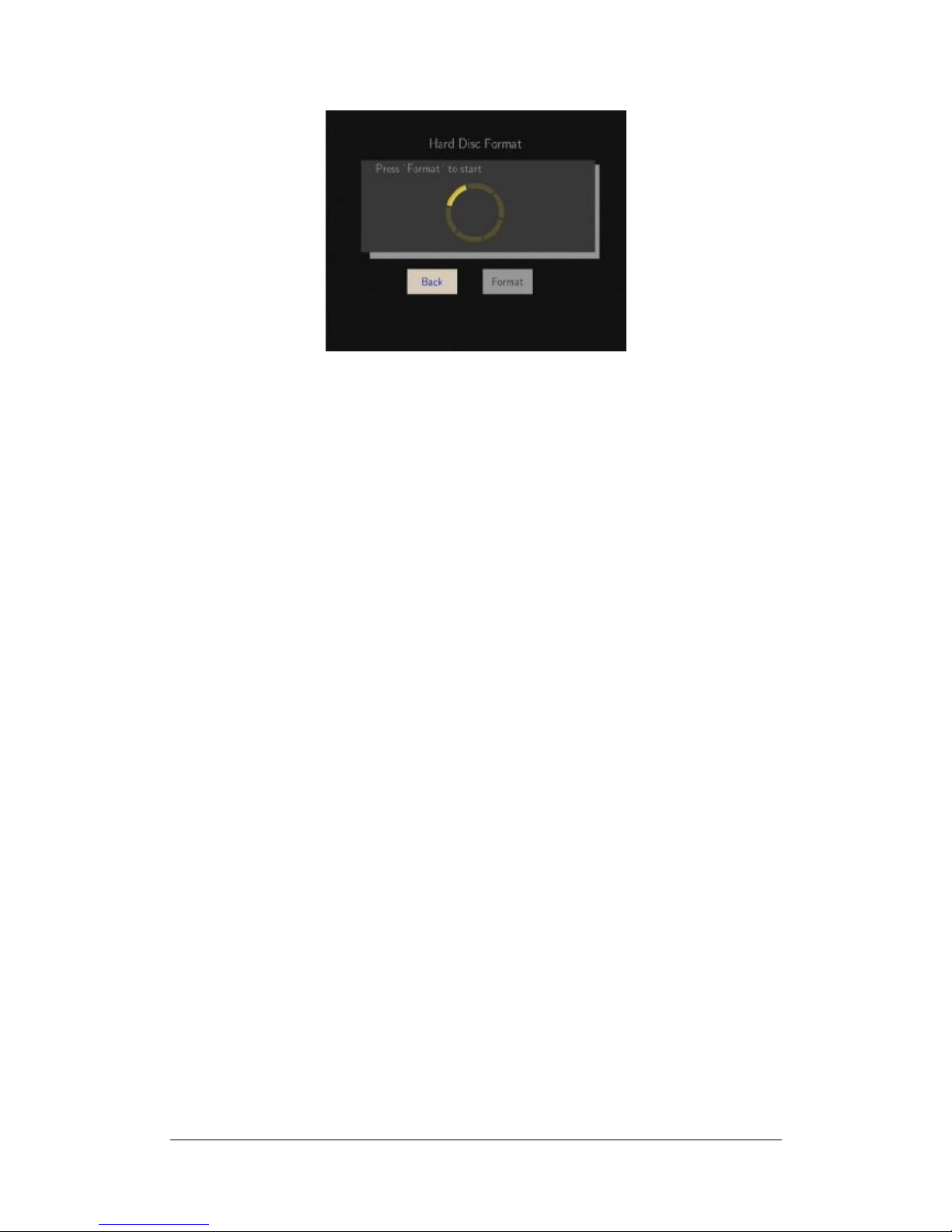
BlueTimesBT3548HL-R (RTD1073 board)-Page 12 / 45
The formatting procedurewillbefinishedwithina few minutes.And then you can use thehard
diskproperlyon the player.
Note: HDD format will removealldata stored onthehard diskdrive.Pleasetake care and
backup yourdatainadvance!
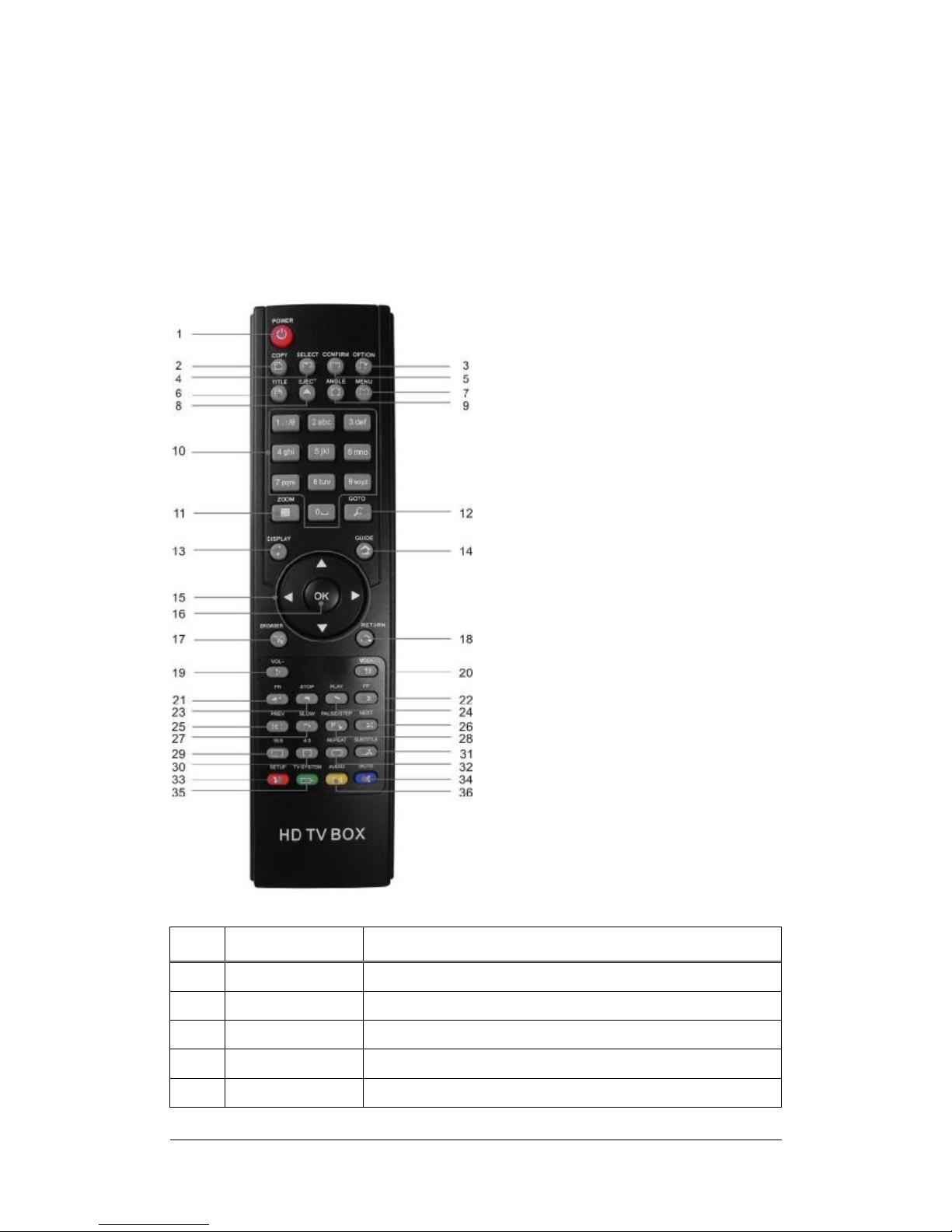
BlueTimesBT3548HL-R (RTD1073 board)-Page 13 / 45
2. About the Player
2.1RemoteControl
Allproceduresin thismanualcanbe carried out usingthe remote controlbuttons.
See the following fordetailson each button and itsfunction:
1. POWER 2. COPY
3. OPTION4. SELECT
5. CONFIRM 6. TITLE
7. MENU 8. EJECT
9. ANGLE 10. Numericbuttons
11. ZOOM 12. GOTO
13.DISPLAY 14. GUIDE
15. Navigationalbuttons 16. OK
17. BROWSER 18. RETURN
19. VOL- 20. VOL+
21. FF 22. FR
23. STOP24.PLAY
25. PREV26. NEXT
27. SLOW28. PAUSE/STEPN
29.16:9 30. 4:3
31.SUBTITLE32. REPEAT
33. SETUP 34. MUTE
35.TVSYSTEM 36.AUDIO
No. Button Function
1 POWER Press toPOWER onor off theHDD player .
2 COPYPress to enterthe filecopymenu.
3 OPTION Press toselectoption bar.
4 SELECT Press to select filesin browserand file copymenu.
5 CONFIRMPress to confirmand addthe selectstotheplaylist.

BlueTimesBT3548HL-R (RTD1073 board)-Page 14 / 45
6 TITLE Press toshowHDD or DVD Title List.
7 MENU Press toreturntothemain menu inDVD playback.
8 EJECT Press toeject aDVD fromthe DVD-ROMdrive.
9 ANGLE Press to change the viewangle duringDVD(with multi-angle)
playback.
10 Numericbuttons Press to enternumericinput when changing settings
11 ZOOM Press tozoomin/out when playing back photosor Video programs.
Photozoomlevels:2X,4X,8X,16X;
Video zoomlevels:2X,3X,4X,8X.
12 GOTO Press to jump to a specificpoint on a title. Specifythepoint
using Title, Chapterand Time.
13 DISPLAY Press todisplaycurrentstatus.
Pressduringplaybackand an onscreendisplay
appears,showing track
number andtimeelapsed/remaining.
Press during recordingandanonscreendisplayappears, showing the
recording qualitysetting and timeelapsed.
14 GUIDE Press toviewthe Guide menu.
15 Navigational
buttons
Press the arrowbuttonstoselect menu options
16 OK Press the OK button to confirm.
17 BROWSER Press to enterthe browsermenu.
18 RETURN Press to return to the previousscreen while navigating menus.
19 VOL+ Press to increase the volume.
20 VOL- Press to decrease thevolume.
21 FF Press to fast forwardthe current playback. Press repeatedlyto
select speeds.
22 FR Press to fast rewind the current playback. Press repeatedlyto
select speeds.
23 STOPPress to stopplayback.
24 PLAY Press to begin playback.
25 PREV Press togotheprev. onaHDD or USB filewhen playing music.
Press topage up the file list atBrowser.
Whenplayphoto,the buttonis enable;playMovie and Mp3 file, the
buttonisdisable.

BlueTimesBT3548HL-R (RTD1073 board)-Page 15 / 45
26 NEXTPress togothenext on aHDDor USB filewhen playing music.
Press topage downthe file listat Browser.
Whenplayphoto,the buttonis enable;playMovie and Mp3 file, the
buttonisdisable.
27 SLOW Press to playbackin slowmotion. Press the PLAY button to
resume regularplayback.
28 PAUSE/STEP Press to pause the current playback. Press againto step tothe
next frame. Press the PLAY buttonto resume playback.
29 16 9 Osd screen proportion
30 43 Osd screen proportion
31 SUBTITLE Press to set subtitleoptions.
32 REPEAT Press to set repeatoption: One, All, (and Shuffle).
33 SETUP Press to enterthe setup menu.
34 MUTE Press to mute audiooutput,and press againto resume
35 TVSYSTEMPress to switchbetween NTSC, PAL,480P, 576P, 720P,1080I,
and 1080P.
36 AUDIOPress to select anaudiotrack.
2.2FrontPanel
1. STANDBYLED 2.IR 3. POWER LED

BlueTimesBT3548HL-R (RTD1073 board)-Page 16 / 45
2.3RearPanel
1. USBDEVICEPORT(mini5p-Type)2. USBHOST*2
3. HDMI JACK 4. S/PDIFOPTICALJACK
5. A/VOUTJACK 6. DC IN JACK
7. RJ45 LANPORT 8. COAXIALJACK
9. Y/Pb/PrOUTJACK 10. POWER ON/OFF
3. SetupMenu
The Setup menu allowsyou to personalizeand configure thepreferencesforyourplayer.
To select a Setup option:
-Select the Setup icon on the home screen, orpress the SETUP button on the remote
control.
-Use the LEFT/RIGHT navigationalbuttonsto select an option, andthen press ENTER.
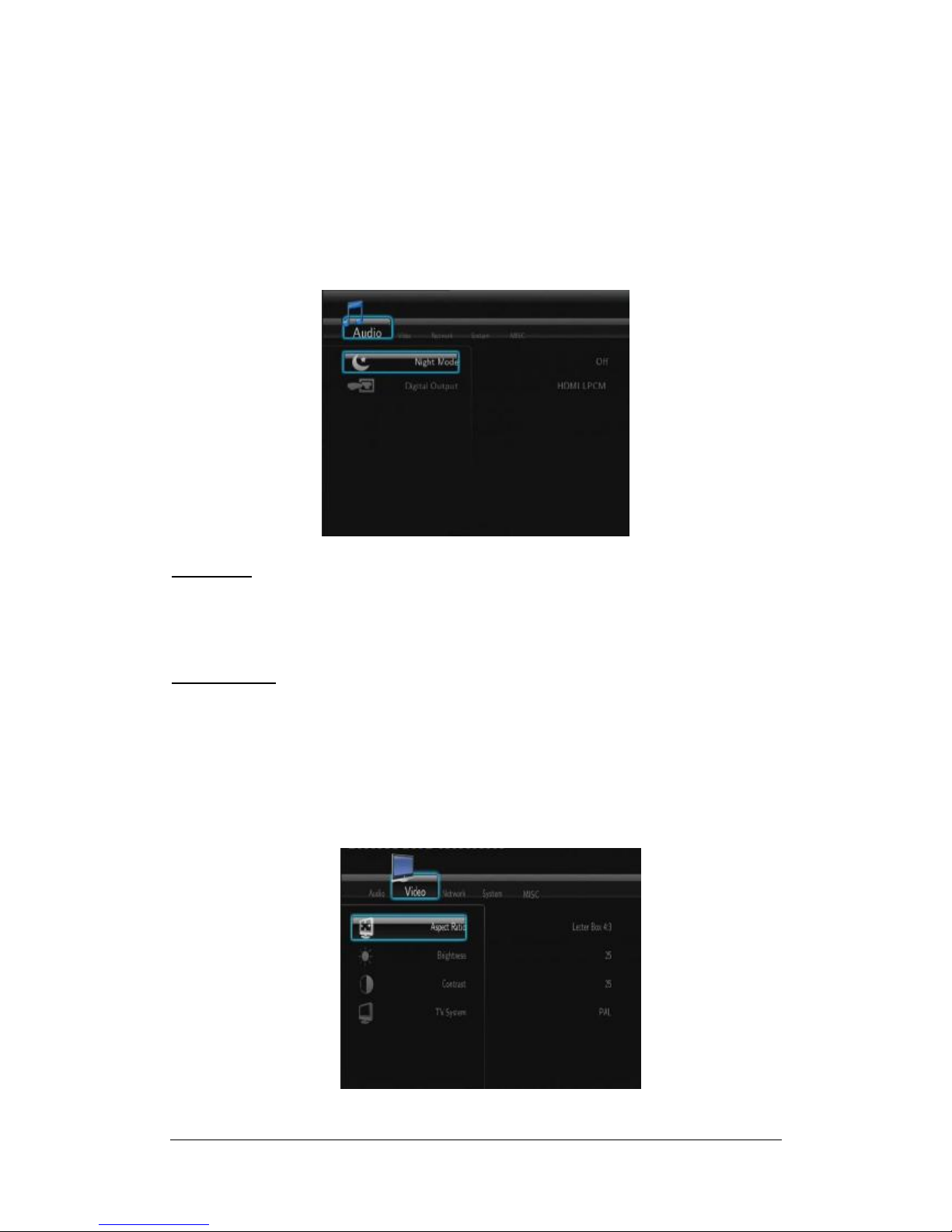
BlueTimesBT3548HL-R (RTD1073 board)-Page 17 / 45
There are fiveSetup options, including Audio, Video, Network, System, and MISC. Usethe
UP/DOWN navigationalbuttonsto selectamenu. Press ENTER to confirm.Press RETURN to
canceland displaythe previousmenu screen.
3.1Changing AudioSettings
Use thismenu to configureaudio settings.
Night Mode
-Choosebetween Off / On / Comfort. Ifthe option isturned on, the audio output volume
willbe decreased to make you more comfortable.
Digital Output
-Choosebetween HDMI LPCM / HDMI RAW / SPDIFLPCM / SPDIFRAW. Inrawmode,
DolbyDigital, DTS, orMPEGsound can bebypassed to theHDMITVorDigitalamplifier.
3.2Changing VideoSettings
Use thismenu to configurevideo settings.
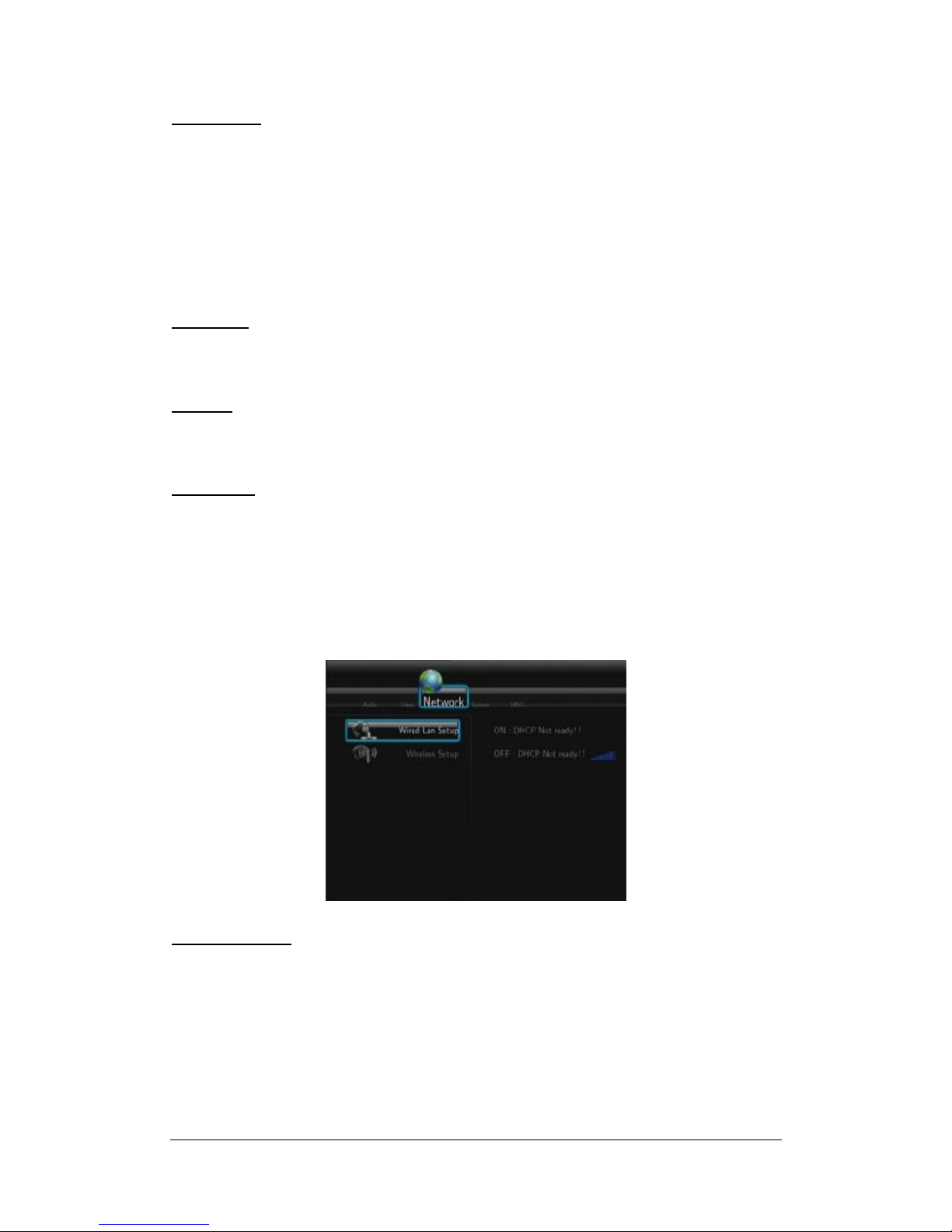
BlueTimesBT3548HL-R (RTD1073 board)-Page 18 / 45
AspectRatio
- PanScan4:3: Displayawide picture on the entirescreen and cutsoff the redundant
portions. Selectwhen a standard4:3 TVisconnected.
- LetterBox4:3:Displaya widepicture withtwo blackborders onthe topandbottomof4:3
screen. Selectwhena standard 4:3TVisconnected.
- 16:9: Compress the image to convert the wholeimage. Selectwhen a 16:9 TVis
connected.
Brightness
-Adjust the levelofbrightness.
Contrast
-Adjust the levelofcontrast.
TVSYSTEM
-Select to adjustvideo output resolution: NTSC / PAL / 480P / 576P / 720P50HZ /720P
60HZ / 1080I 50HZ / 1080I 60HZ / 1080P50HZ / 1080P60HZ.
3.3Changing NetworkSettings
Use thismenu to configureEthernet and WLAN (Wireless LocalArea Network)settings.
WiredLANSetup
- DHCPIP(AUTO)
Select to obtainIPaddress automatically.
- FIXIP(MANUAL)
Select to manuallyinput the IPAddress, SubnetMask, DefaultGateway,and DNSServer
IPAddress.

BlueTimesBT3548HL-R (RTD1073 board)-Page 19 / 45
Wireless Setup
- Selecting a connection profile
Thisplayercan store upto three wireless networkconnections. Press ENTER to go to
next step,press RETURN to cancel, and press PLAY to connect.
- GetConnection Mode
Choosebetween Infrastructure (AP) and Peerto Peer(AdHoc).Press ENTER to go to
next step,and press RETURN to cancel.
- Infrastructure (AP)
Infrastructure mode isusedto connect computers with wireless networkadapters,also
known aswireless clients, to an existing wired network withthehelp fromwireless router
oraccess point.
GetSSID Name

BlueTimesBT3548HL-R (RTD1073 board)-Page 20 / 45
Press ENTER to go to next step, press RETURN to cancel,and press SELECT torefresh
the SSID list.
Note: In the Securitylist, WEP (Wired Equivalent Privacy)and WPA (Wi-FiProtected
Access) meansthe network isencrypted, i.e. anencryption keyisneeded to access the
network. NONE meansitisan opensystemnetwork.
Input WEP / WPAKey
Encryption keyscan be inputted via the virtualkeyboard. Press the navigationalbuttonsto
select, ENTER to input, CAPS to switchbetween uppercase and lowercase, <- to delete a
character, -> to inserta space, shift to makemore symbolsavailable, and OK to confirm.
Testconnection
Table of contents
Other Blue Times Media Player manuals