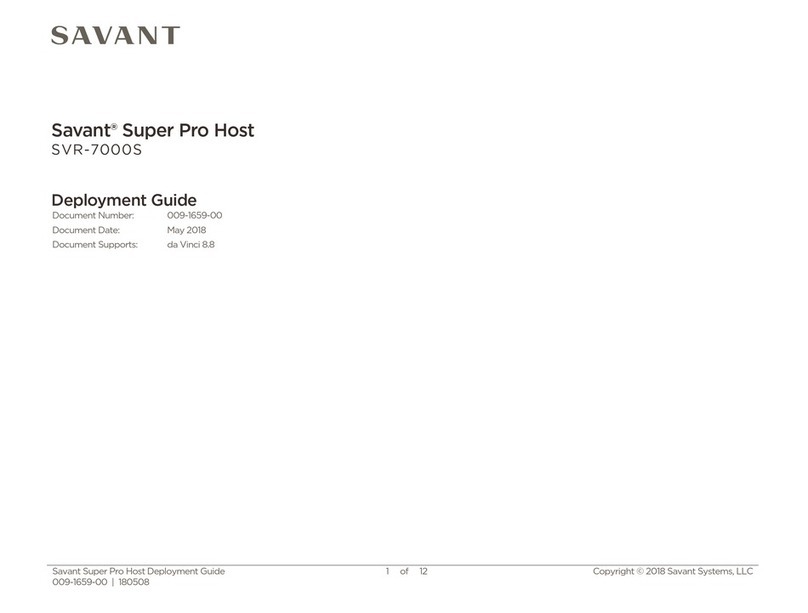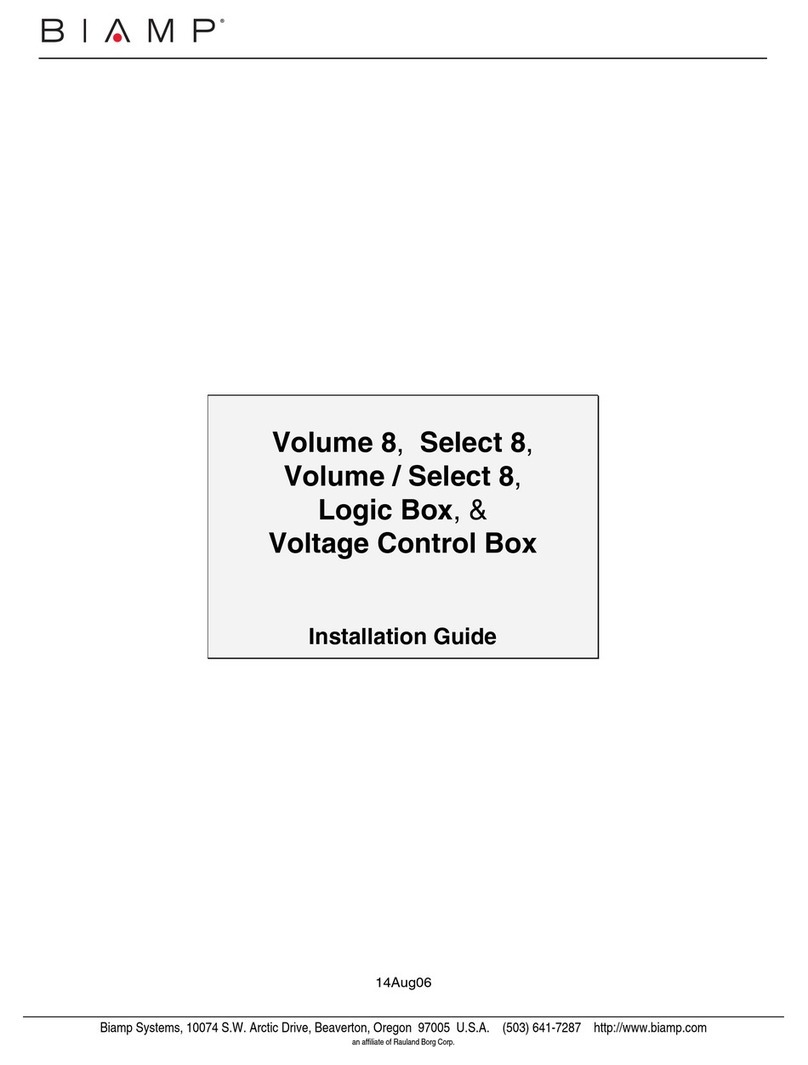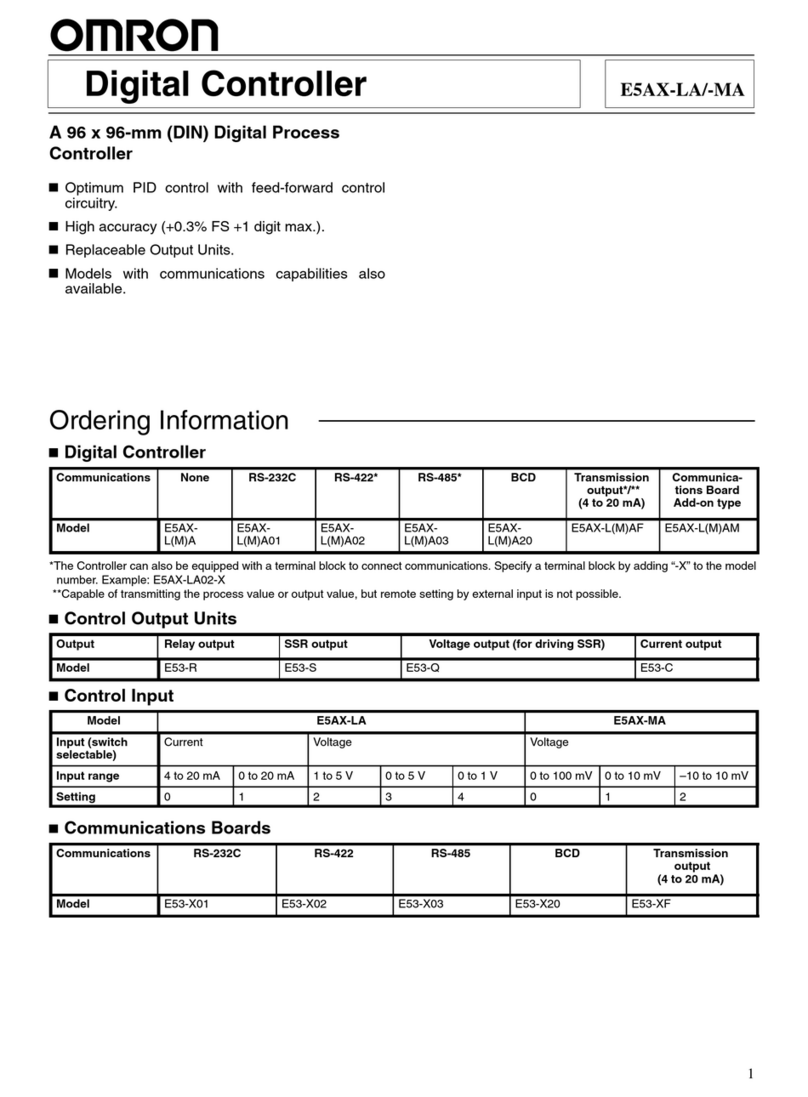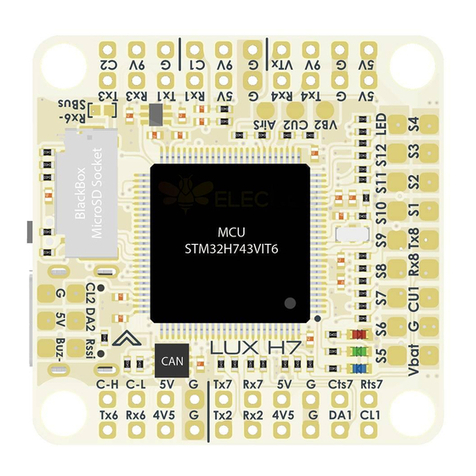BlueBox Eight1080 User manual

BlueBox Video Wall Controller Series -
BB-VW
User Manual
Contact
BlueBox Video Ltd,
Pontefract Road,
Unit 5 Courtyard 31,
Normanton,
WF6 1JU,
United Kingdom.
Tel: +44 7307 052693
www.bluebox.video
Version 31/03/2020
Video Wall Controller Series User Manual
Copyright © 2020

Preface
Throughout the remainder of this document the product titles Eight1080, Nine1080 and Six4K will
be identified as the “appliance”. Please see product quick start guide for installation and basic setup
guidance.
Copyright
BlueBox Video Limited claims copyright on this documentation. This publication, including all
images, drawings and software, is protected under international copyright laws, with all rights
reserved. No part of this manual may be reproduced, copied, translated or transmitted in any form
or by any means without the prior written consent from BlueBox Video Limited.
Disclaimer
Whilst every effort is made to ensure that the information contained in this manual is correct,
BlueBox Video Limited make no representations or warranties with respect to the contents thereof,
and do not accept liability for any errors or omissions. BlueBox Video Limited reserves the right to
change specification without prior notice, it does not represent commitment from BlueBox Video
Limited and cannot assume responsibility for the use made of the information supplied.
The information in this publication is provided “as is” without warranty of any kind. The entire risk
arising out of the use of this information remains with the recipient.
BlueBox Video shall not be liable for direct, indirect, special, punitive, incidental, consequential or
other damages (including without limitation, damages for loss of business profits, business
interruption or loss of business information) arising out of the use of any product, nor for any
infringements upon the rights of third parties, which may result from such use.
Acknowledgement
All registered trademarks used within this documentation are acknowledged by BlueBox Video
Limited.
Video Wall Controller Series User Manual Page 2
Copyright © 2020

Declaration of Conformity
This section provides the FCC compliance statement for Class A devices and describes how to keep
the system CE compliant.
For EMC compliance, good quality shielded cables or adapters should be used for connection from
the appliance to the display device.
FCC
This appliance complies with part 15 of the FCC Rules.
Operation is subject to the following two conditions:
1. This device may not cause harmful interference
2. This device must accept any interference received, including interference that may cause
undesired operation.
This equipment has been tested and verified to comply with the limits for a Class A digital device,
pursuant to Part 15 of FCC Rules. These limits are designed to provide reasonable protection against
harmful interference when the equipment is operated in a commercial environment. This equipment
generates, uses, and can radiate radio frequency energy and, if not installed and used in accordance
with the instructions, may cause harmful interference to radio communications. Operation of this
equipment in a residential area (domestic environment) is likely to cause harmful interference, in
which case the user will be required to correct the interference (take adequate measures) at their
own expense.
CE
The product(s) described in this manual comply with all applicable European Union (CE) directives if
it has a CE marking. Maintaining CE compliance also requires correct cable and cabling techniques.
Directives applied to this product are:
●Low Voltage Directive – 2014/35/EU
●EMC Directive – 2014/30/EU
●RoHS – Restriction of Hazardous Substances Directive – 2011/65/EU
●Waste Electrical and Electronic Equipment Directive – 2012/19/EU
WEEE Disposal
At the end of life all appliances products should be disposed of as per local laws and regulations
dictate. Please contact your local distributor to arrange disposal if in doubt. Our WEEE registration
number is WEE/AX3802YC.
Video Wall Controller Series User Manual Page 3
Copyright © 2020

Warranty and RMA
Warranty Period
Products will be free from defects in material and workmanship for 3 years, beginning on the date of
purchase invoice.
Return Merchandise Authorization (RMA)
Customers must collect and detail all the information about the problems encountered and note
anything abnormal or, print out any on-screen messages, and describe the problems to our repair
team via email.
Customers may be required to return faulty products with or without accessories (manuals, cable,
etc.). If the accessories were suspected as part of the problems, please note clearly which
components are included. Otherwise, the RMA process is not responsible for the devices/parts.
Customers are responsible for the safe packaging of defective products, making sure it is durable
enough to be resistant against further damage and deterioration during transportation. In case of
damages occurred during transportation, the repair is treated as “Out of Warranty.” We always
recommend shipping the product using the original packaging (As it arrived to you).
If the returned item's fault is diagnosed to be from user error or mistreatment, repairs will be treated
as “Out of Warranty”.
Any products returned after the RMA process to other locations besides the customers’ site will
bear an extra charge and will be billed to the customer.
Repair Service Charges for Out-of-Warranty Products
The RMA process will charge for out-of-warranty products in two categories, one is basic
diagnostic fee and another is component (product) fee.
System Level
Component fee: The RMA process will only charge for main components such as CPUs, GPUS,
Memory, Hard Drives etc.
Items will be replaced if the original component cannot be repaired. Ex: motherboard, power
supply, etc.
Board Level
Component fee: The RMA process will charge for main components, such as ICs etc.
Passive components will be repaired free of charge, example: resistors, capacitors.
If RMA goods cannot be repaired, items and components will be returned to the customer without
charge.
Video Wall Controller Series User Manual Page 5
Copyright © 2020

Safety Precautions
WARNING: Read these instructions carefully! Follow all warnings and instructions specified within
this document and/or on the equipment. All cautions should be noted.
CAUTION: The unit will be powered on upon connecting a valid power supply source. Please make
sure to properly shut-down the device’s operating system prior to removing power.
1. Keep this User Manual for later reference.
2. WARNING: Appliance MUST be EARTHED. The appliance uses a three-wire earthed power
system, the input power connector which is equipped with a third pin, is to earth the unit and
prevent electric shock. Do not defeat the purpose of this pin. You must use a 3 pin IEC C13
power cable. If your outlet does not support this kind of plug, contact your service person to
replace your obsolete outlet and install the appliance safely.
3. Disconnect this equipment from any AC outlet before cleaning. Use a soft damp cloth. Do not
use liquid or spray detergents for cleaning. Ensure dry before turning on.
4. Keep this equipment away from liquids. Never pour any liquid into an opening. This may cause
fire or electrical shock.
5. For plug-in equipment, the power outlet socket must be located near the equipment and must
be easily accessible.
6. Put this equipment on a stable surface during installation. Dropping it or letting it fall may cause
damage.
7. The openings on the enclosure are for air convection to protect the equipment from
overheating. DO NOT COVER OPENINGS.
8. Ensure voltage of the power source is correct before connecting the equipment to the power
outlet.
9. Place the power cord in a way so that people will not step on it. Do not place anything on top
of the power cord. Use a power cord that has been approved for use with the product and that
it matches the voltage and current marked on the product’s electrical range label. The voltage
and current rating of the cord must be greater than the voltage and current rating marked on
the product.
10. All cautions and warnings on the equipment should be noted.
11. If the equipment is not used for a long time, disconnect it from the power source to avoid
damage by transient overvoltage.
12. WARNING: Never open the equipment. For safety reasons, the equipment should be opened
only by qualified service personnel. NOTE: Opening the equipment case will void the warranty.
13. If one of the following situations arises, get the equipment checked by service personnel:
a. The power cord or plug is damaged.
b. Liquid has penetrated into the equipment.
Video Wall Controller Series User Manual Page 6
Copyright © 2020

c. The equipment has been exposed to moisture.
d. The equipment does not work correctly, or you cannot get it to work according to the user
manual.
e. The equipment has been dropped and damaged.
f. The equipment has obvious signs of breakage i.e. Rattling sounds
14. Do not place heavy objects on the equipment.
15. The appliance should be installed by qualified personnel only (persons having the appropriate
technical training and experience necessary for product installation).
16. The unit is always recommended to be installed in a rack cabinet, with a supporting rack shelf
below is possible. The unit is always recommended to be installed in a rack cabinet, with a
supporting rails below if possible. The unit should be secured to the cabinet using the 2
mounting tabs.
17. Ensure the unit is installed securely to avoid the unit being dropped or falling from height
accidentally. Dropping it or letting it fall may cause damage.
18. When installing the equipment, please make sure that cables are installed so that accidents
cannot occur. Cables connected to the equipment must not be subject to any mechanical
strain.
CAUTION: DANGER OF EXPLOSION IF BATTERY IS INCORRECTLY REPLACED. REPLACE ONLY
WITH THE SAME OR EQUIVALENT TYPE RECOMMENDED BY THE MANUFACTURER. DISCARD
USED BATTERIES ACCORDING TO THE MANUFACTURER’S INSTRUCTIONS.
Video Wall Controller Series User Manual Page 7
Copyright © 2020

Hardware
What’s included in the box:
●Appliance
Optional Extras (Depending on Specific Model):
●Mouse/Keyboard
●Optical Cables
●Active DP to HDMI Adapters
Required:
●A common IEC C13 cable is required to power the appliance, this is not provided and the
customer will be required to purchase one of the appropriate length and region for
installation.
This cable must be a 3 wire earthed cable and must be connected to an earthed outlet
socket.
Note: When unpacking, inspect the shipment box and appliance to identify any possible damages
due to shipping. Make sure all items have been delivered and that no items are missing. Contact
your representative should you find any damages or defects.
Note: The product serial number is on the product label, this number helps the support team
identify your device. The serial number can also be obtained through the web portal or on an
appliance built-in display, if supported by your device.
Video Wall Controller Series User Manual Page 8
Copyright © 2020

Product Introduction
Overview
The appliance platform provides a high definition, compact video wall with recording options for
command and control surveillance environments. Equipped with up to 9 1080p/4k outputs,
simplifying traditional video wall systems by reducing footprint to a powerful, single condensed 2U
appliance. Combined CPU and GPU technologies present users with a generic hardware platform for
choice of application. The appliance allows video to be received over the network or locally from
disk. Users can action the latest graphics technologies to provide an unrestricted video layout design
under a familiar Windows platform.
An appliance is optionally supplied with the latest Windows 10 operating system installed and
configured. Interfaces including DirectX and OpenGL allow user applications to leverage hardware
acceleration technology found within the appliances latest generation GPU processor. See appliance
model data sheet for further details
The appliance is a custom industrial hardware platform sourced from long life embedded
components. The customised unit provides a resistant enclosure for physical durability, cooling and
system reliability.
Video Wall Controller Series User Manual Page 9
Copyright © 2020

Hardware Specifications
Appliance
Eight1080
Nine1080
Six4K
Product Codes
BB-VW-8FHD
BB-VW-9FHD
BB-VW-6UHD
Platform
Modular Embedded Motherboard
Modular Embedded
Motherboard
Modular Embedded Motherboard
Processor
7th Gen Intel
7th Gen Intel
7th Gen Intel
Graphics
Intel
Intel
NVidia
Memory
2 x 4GB Dual DDR4, upgrade
options available (Up to 32GB,
2133MHz, 1.2V)
2 x 4GB Dual DDR4, upgrade
options available (Up to 32GB,
2133MHz, 1.2V)
2 x 4GB Dual DDR4, upgrade
options available (Up to 32GB,
2133MHz, 1.2V)
I/O Interface
-Front
1 x Power Switch with LED (Blue)
2 x USB 3.0
1 x Power Switch with LED (Blue)
2 x USB 3.0
1 x Power Switch with LED (Blue)
2 x USB 3.0
I/O Interface
-Rear
2 x USB 2.0
2 x Gigabit RJ45
8 x DisplayPort 1.2 outputs
1 x AC power inlet
2 x USB 2.0
2 x Gigabit RJ45
8 x DisplayPort 1.2 outputs
1 x AC power inlet
2 x USB 2.0
2 x Gigabit RJ45
8 x DisplayPort 1.2 outputs
1 x AC power inlet
Storage
Up to 2 x SATA 2.5” HDD/SDD for
RAID Configuration
Up to 2 x SATA 2.5” HDD/SDD
for RAID Configuration
Up to 2 x SATA 2.5” HDD/SDD for
RAID Configuration
Dimensions
444mm (W) x 221mm (D) x 88mm
(H)
444mm (W) x 221mm (D) x
88mm (H)
444mm (W) x 221mm (D) x 88mm
(H)
Form Factor
2U Rack Mount
2U Rack Mount
2U Rack Mount
Weight
2.5Kg
2.5Kg
2.5Kg
Power Supply
1 x Internal Power supply
Input: 90VAC-240VAC 50/60Hz
180W Typical
250W Max
1 x Internal Power supply
Input: 90VAC-240VAC 50/60Hz
180W Typical
250W Max
1 x Internal Power supply
Input: 90VAC-240VAC 50/60Hz
180W Typical
250W Max
Environment
Operating temperature: 0°C to
40°C
Storage temperature: -40°C to
80°C
Humidity: 10 to 95%
(non-condensing)
Operating temperature: 0°C to
40°C
Storage temperature: -40°C to
80°C
Humidity: 10 to 95%
(non-condensing)
Operating temperature: 0°C to
40°C
Storage temperature: -40°C to
80°C
Humidity: 10 to 95%
(non-condensing)
Compliance
CE approval
FCC Class A
CE approval
FCC Class A
CE approval
FCC Class A
Video Wall Controller Series User Manual Page 10
Copyright © 2020

Know Your Appliance
Eight1080, Nine1080 and Six4K
Front Panel
Power Button
Power switch to power on/off the system.
Display
Appliance display shows import appliance metrics for easy inspection.
USB 3.0 Ports
Used to connect USB 3.0/2.0 devices.
Rear Panel
AC Power Socket [90V~240V AC Input]
Plug an AC power cord here before turning on the system.
USB 2.0 Ports
Used to connect USB 2.0 devices.
GbE LAN Ports
Used to connect the system to a local area network.
DisplayPort 1.2 Ports
Used to connect DisplayPort interface to monitors.
Video Wall Controller Series User Manual Page 11
Copyright © 2020

Getting Started
Port Guide
Physical Installation
The Eight1080, Nine1080 and Six4K are all 2U rack mountable systems.
The appliance can either be desktop mounted or installed in a standard 19” rack enclosure.
Use the enclosure mounting tabs to secure the unit within the rack. Supporting rails or a
supporting shelf are always recommended to ensure a more stable installation.
IMPORTANT:
When installing the appliance, position the unit to allow for cable clearance at the front and
rear of the unit.
Make sure that there is ample clearance around the appliance to provide sufficient air flow.
Power
IMPORTANT: A common IEC C13 cable is required to power the appliance, this is not provided and
the customer will be required to purchase one of the appropriate length and region for installation.
This cable must be a 3 wire Earthed cable and must be connected to an Earthed outlet socket.
When illuminated, the power switch LED indicates the unit is connected to a mains supply and unit
is running.
All ports which deliver power are designed to the port type specification that includes USB 2.0, USB
3.0 and DisplayPort 1.2.
Video Wall Controller Series User Manual Page 12
Copyright © 2020

Cables
Do not expose cables to any liquids; doing so may cause a short circuit which could damage the
equipment. Do not place heavy objects on top of any cables as this can cause damage and possibly
lead to exposed live wires.
Adapters
It is recommended that if DisplayPort to HDMI adapters are required, only Active types are used. It
is strongly advised against the use of passive adapters.
Operation of the unit cannot be guaranteed with the use of passive adapters.
Below is a list of adapter options that have been tested and recommended. These can be ordered
separately.
1. Pluggable MDP-HDMI
2. Benfei Active Adapters
3. Optical Cables - HDMI and DisplayPort up to 100m
Working Environment
The system should be located in a well ventilated area free from dust, moisture and extreme
temperatures. All ventilation holes on the casing must be kept clear of any obstruction at all times.
NOTE: Failure to do so will result in the system over-heating and potentially damaging your
equipment and will invalidate the warranty.
Liquids (hot/cold drinks etc) should not be placed near the equipment as spillage could cause
serious damage.
Warning
Should you notice smoke or unusual smells being emitted from your system, turn off and unplug the
system from the mains supply. The system should then be passed to a qualified technician for
inspection. Continued operation could result in personal injury and damage to property.
Cable Lengths
Workable cable lengths depend on the quality of the cables used as part of your installation.
Cable Type
Resolution
Maximum Length
DisplayPort (output)
Up to 1080p60
15m
DisplayPort (output)
Up to 4k30
10m
HDMI (output)
Up to 1080p60
10m
HDMI (output)
Up to 4k30
5m
VGA (output)
Up to 1080p60
5m
USB
N/A
3m
* Using DisplayPort to HDMI adapters will reduce maximum cable lengths.
Video Wall Controller Series User Manual Page 13
Copyright © 2020

Intermittent or Loss of Input Signal
If you lose your monitor signal or if the signal is intermittent it could mean there is a problem with
the quality of cable or the length of the cable between the unit and monitor.
Please see the recommended cable length table above.
●Check that all cables are fitted correctly.
●Try shorter cables.
●Try turning monitor power off and on
●Try unplugging and re-plugging cable
Maintenance
The unit requires minimal maintenance for reliable 24/7 operation however care should be taken to
keep all ventilation holes clear to allow an unrestricted flow of air through the unit. It is
recommended to periodically power down unit and disconnect from wall outlet, and remove any
built up dust from the side ventilation holes and fan grills using a soft dry cloth.
Note:
Failure to keep ventilation holes clear could result in damage to unit and invalidate the warranty.
Transportation and Storage
Care should be taken at all times when handling the unit. If transporting unit, it is always
recommended to move unit in its original packaging to avoid accidental damage. For maximum
protection, repack the unit as it was originally packed at our factory.
The unit should be stored in an environment between -40°C to +85°C.
Video Wall Controller Series User Manual Page 14
Copyright © 2020

Setup
When installing the equipment, please make sure that cables are installed so that accidents cannot
occur.
Cables connected to the equipment must not be subject to any mechanical strain.
Step 1: Connect Network
Eight1080, Nine1080 and Six4K:
Connect Ethernet cable to LAN1 (Top LAN Port) on appliance and connect to video source
network switch.
LAN1 is the primary network port, LAN1 should be used for video streaming interfaces.
LAN2 is the secondary network port.
Step 2: Connect Monitors/Display Devices
Eight1080, Nine1080 and Six4K:
Connect required graphics outputs, starting from left to right looking at the rear of the unit
to the monitor(s). Looking at the rear panel the Outputs run from left to right, 1 to N. Connect
graphics outputs using DisplayPort cables or active DP to HDMI adapters for HDMI cables.
If you encounter any issues with displays try the following:
●Power Cycle Monitor
●Try Disconnecting and Reconnecting cable
●Restart System
●Try Shorter Cable
IMPORTANT: When connecting appliance to monitors via DisplayPort (Not using DP to HDMI
adapters), to avoid any issues with displays, it is highly recommended to disable any
"Power-Saving" features your monitors have via the monitor settings menu.
Video Wall Controller Series User Manual Page 15
Copyright © 2020

Setup
Step 3: Connect Power and Boot Appliance
Eight1080, Nine1080 and Six4K:
Connect C13 power cable to AC input connector on appliance and mains socket.Power on
the unit by pressing the power button, LED will illuminate to show the appliance is
powered.
Step 4: Main Screen
Your appliance will boot directly to the Windows Desktop using the following Administrator
credentials:
Username: user
Password: admin
You will not be prompted for a login username and password, automatic login is configured. To
change this, use the Windows ‘Run’ command and type “netplwiz”. Follow the instructions
presented.
When you change the user account Password, ensure that you update the details found in
“netplwiz” for the automatic login feature to continue.
The operating platform Language and Keyboard layout is set to English(US) by default. To change
this, use the Windows ‘Run’ command and type “Region”. Follow the instructions presented.
The device uses DHCP by default, if your network supports DHCP, the appliance will now be
discoverable on the network.
The appliance Hostname will be “Videowall-’XXXXX’”
You can now login to the Appliance Web Portal (AWP) to configure the appliance remotely.
Video Wall Controller Series User Manual Page 16
Copyright © 2020

Setup
Step 5: AWP Configuration
The appliance has a built in web portal which allows the unit to be monitored and configured
remotely without the need for a keyboard and mouse being attached locally.
The AWP allows the following functions:
●Monitor Device Metrics
●Manage Display Settings - Arrangement Display Layout, Set Number of Displays and Set
Display Resolutions
●Manage Appliance Network Settings
●Add Video Network Sources i.e. NVR/VMS server credential settings
●Update appliance Firmware
●Restart and Shutdown Appliance
The appliance will show the AWP IP Address on the units front panel display.
Format: http://xxx.xxx.xxx.xxx/9001
Using a client PC on the same network, enter the IP address into a web browser.
The browser will load the AWP login page. Enter the default credentials.
Username: user
Password: admin
On the first logon, the system will ask you to change the username and password.
Video Wall Controller Series User Manual Page 17
Copyright © 2020

Setup
Dashboard:
Displays appliance key system metrics such as ”CPU Usage” and “Temperatures”
Video Wall Controller Series User Manual Page 18
Copyright © 2020

Setup
Settings:
The following settings are currently available:
Display Settings: Allows user to configure display settings
Network Settings: Allows user to configure network port settings including static and DHCP
settings
Global Settings: General hardware and software settings
Upload Firmware: Allows a new software release to be uploaded and installed
Restart: Restarts Appliance
Shutdown: Shuts down Appliance
Video Wall Controller Series User Manual Page 19
Copyright © 2020

Setup
Display Settings:
The remote display settings page allows the user to arrange the display layout on the video wall
appliance.
The “Display Arrangement” drop-down contains the current available arrangements based on the
connected and discovered outputs in addition to what resolutions the displays attached support.
Once the desired layout/mode has been selected the display grid arrangement will update to show
the current monitor arrangement.
Pressing “Identify” will display the output ID(s) on the monitor(s). Use the grid to drag displays to the
desired desktop position without physically unplugging and plugging video cables.
Once layout is correct use the “Apply” button to update the settings on the video wall appliance.
If any displays are not detected it is recommended to press the “Redetect” button.
Select the “Lock Displays” option to allow monitors to be turned off and on without Windows
re-arranging the Desktop.
Video Wall Controller Series User Manual Page 20
Copyright © 2020
This manual suits for next models
5
Table of contents
Popular Controllers manuals by other brands

Omron
Omron NL-200 user manual

Sankyo
Sankyo SANDEX-Alpha 11AR Operation and maintenance manual

GYS
GYS NOMAD POWER PRO 45 Safety and operating instructions

elsner elektronik
elsner elektronik KNX eTR 205 Light Installation and adjustment
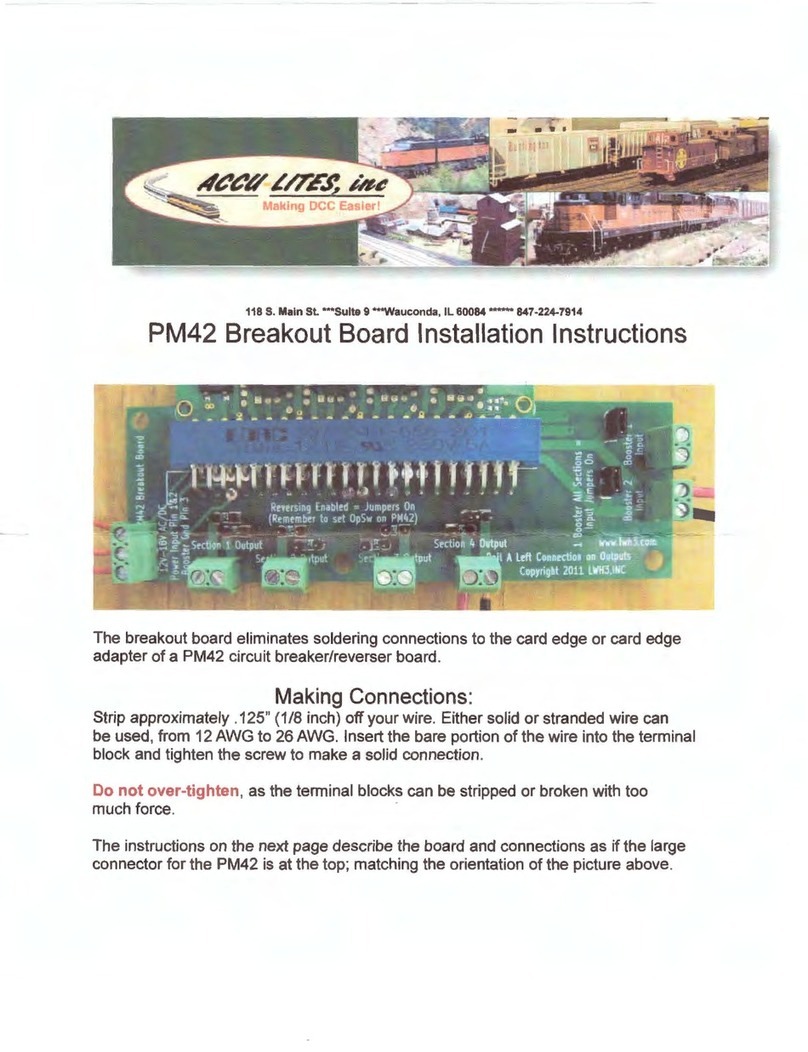
Accu-Lites
Accu-Lites PM42 installation instructions
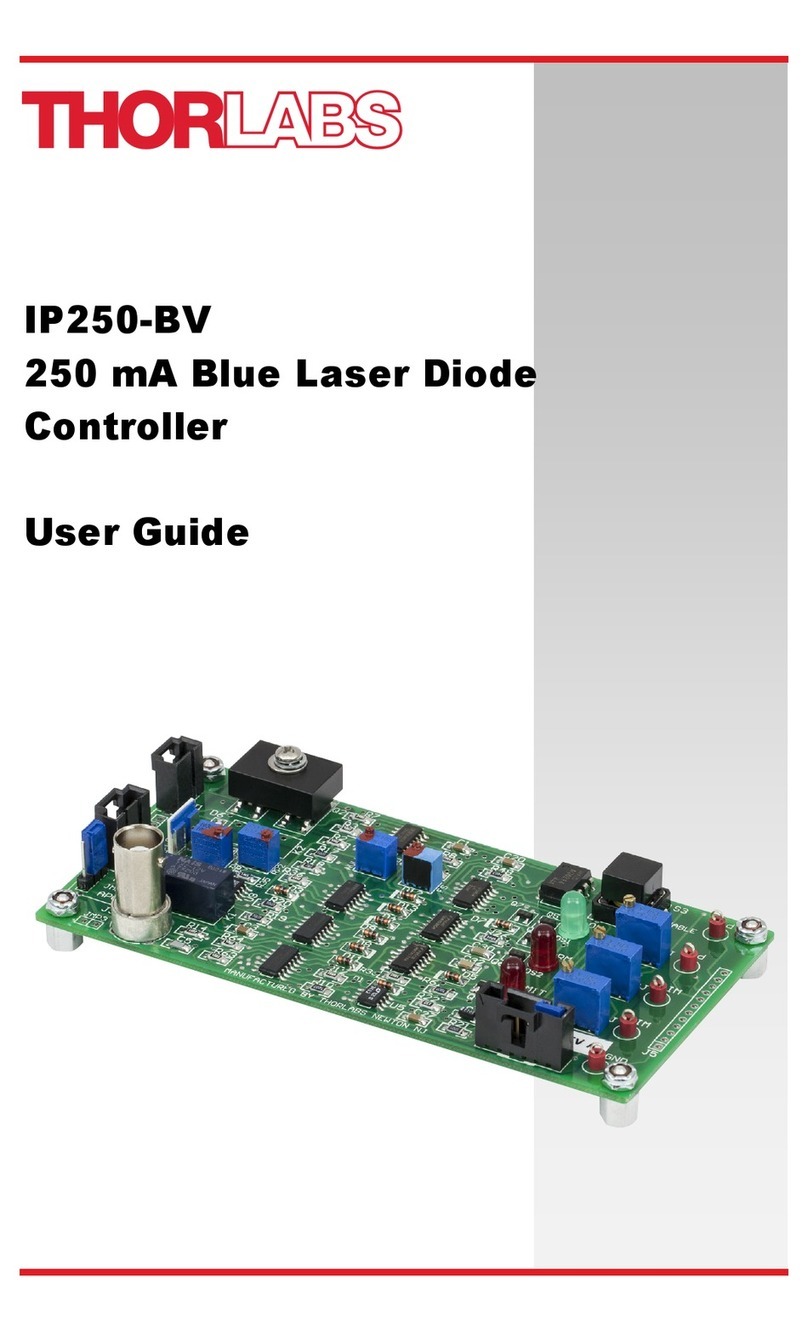
THORLABS
THORLABS IP250-BV user guide