Ruijie RG-WS6512 Installation and operating manual

Ruijie RG-WS6512 Wireless Controller
Hardware Installation and Reference Guide
Document Version: V1.3
Date: August 16, 2023
Copyright © 2023 Ruijie
Networks

Copyright
Copyright © 2023 Ruijie Networks
All rights are reserved in this document and this statement.
Any reproduction, excerption, backup, modification, transmission, translation or
commercial use of this document or any portion of this document, in any form or by any
means, without the prior written consent of Ruijie Networks is prohibited.
Trademark and are owned by Ruijie
Networks.
All other trademarks or registered trademarks mentioned in this document are owned by
their respective owners.
Disclaimer
The products, services, or features you purchase are subject to commercial contracts and
terms. Some or all of the products, services or features described in this document may
not be within the scope of your purchase or use. Unless otherwise agreed in the contract,
Ruijie Networks does not make any express or implied statement or guarantee for the
content of this document.
Due to product version upgrades or other reasons, the content of this document will be
updated from time to time. Ruijie Networks reserves the right to modify the content of
the document without any notice or prompt.
This manual is for reference only. Ruijie Networks endeavors to ensure content accuracy
and will not shoulder any responsibility for losses and damages caused due to content
omissions, inaccuracies or errors.

I
Preface
Intended Audience
This document is intended for:
Network engineers
Technical support and servicing engineers
Network administrators
Technical Support
Ruijie Networks Website: https://www.ruijienetworks.com/
Technical Support Website: https://ruijienetworks.com/support
Case Portal: https://caseportal.ruijienetworks.com
Community: https://community.ruijienetworks.com
Technical Support Email: service_rj@ruijienetworks.com
Live Chat: https://www.ruijienetworks.com/rita
Conventions
1. Signs
The signs used in this document are described as follows:
Warning
An alert that calls attention to important rules and information that if not understood or
followed can result in data loss or equipment damage.
Caution
An alert that calls attention to essential information that if not understood or followed
can result in function failure or performance degradation.
Note
An alert that contains additional or supplementary information that if not understood or
followed will not lead to serious consequences.

II
Specification
An alert that contains a description of product or version support.
2. Note
The manual offers configuration information (including model, port type and command
line interface) for indicative purpose only. In case of any discrepancy or inconsistency
between the manual and the actual version, the actual version prevails.

Hardware Installation and Reference Guide Product Introduction
1
1 Product Introduction
1.1 Overview
The RG-WS6512 is an access controller (AC) released by Ruijie Networks. It is mainly used
in medium- and large-sized wireless local area networks (WLANs) to provide powerful
access control functions.
1.2 Product Appearance
Figure 1-1 Appearance of the RG-WS6512
Figure 1-2 Front Panel of the RG-WS6512
Figure 1-3 Rear Panel of the RG-WS6512

Hardware Installation and Reference Guide Product Introduction
2
Description
1. System logo LED
2. Reset button
3. RJ45 console port
4. USB 2.0 port
5. 10/100/1000Base-T auto-
sensing Ethernet ports
6. 1000Base-X SFP combo ports
7. 10GBASE-SR/LR SFP+ ports
8. QR code for Ruijie AP and AC
initialization guide
9. Power modules
10. Grounding screw
Note
The nameplate is at the bottom of the access controller.
1.3 Product LED Indicators
LED
Status
System logo LED
Initializing upon power-on/Upgrading: blinking green
Proper running upon initialization completion: steady
green
Abnormal running: steady red
LEDs for 1000 Mbps
copper ports (1 to 8)
1000 Mbps link: steady green
100/10 Mbps link: steady yellow
Data receiving/transmitting: blinking
LEDs for 1000 Mbps
optical ports (1F to 8F)
Link: steady green
Data receiving/transmitting: blinking green
LEDs for 10 Gbps optical
ports (1F to 4F)
Link: steady green
Data receiving/transmitting: blinking green
Pressing the Button to Reboot the System
Press the Reset button. The system is rebooted.

Hardware Installation and Reference Guide Product Introduction
3
Press and hold the Reset button for 3s. The system is rebooted with restored default
settings.
1.4 Technical Specifications
1.4.1 Dimensions and Weight
Dimensions and
Weight
RG-WS6512
Dimensions (W × D
× H)
440 mm ×340 mm ×43.6 mm (17.32 in. ×13.39 in. ×1.72in.)
(excluding the foot pads)
Rack height
1 U
Weight
Net weight: 5.9 kg (13.01 lbs., one power module for factory
delivery)
1.4.2 Port Specifications
Item
RG-WS6512
Fixed service port
One 10/100/1000Base-T MGMT port with auto-negotiation
Eight combo ports (when the combo port is used as an
electrical port, it supports 10/100/1000Base-T auto-
negotiation)
Four 10GE SFP + ports
Fixed management
port
One RJ45 console port
Two USB ports
Status LED
One system LED
20 service port status LEDs
Button
One reset button

Hardware Installation and Reference Guide Product Introduction
4
1.4.3 Power Supply and Consumption
Item
RG-WS6512
Max. power
consumption
70 W
Power pedundancy
Two power modules (one power module for factory delivery)
Input voltage
100V AC~240V AC,50Hz~60Hz
Output voltage
12V/5.83A
Note
A combo port consists of an optical port and an electrical port. The optical port and
electrical port cannot work at the same time. If one port is enabled, the other is disabled.
You can select the port type as required.
1.4.4 Environment and Reliability
Item
RG-WS6512
Temperature
Operating temperature: 0°C to 45°C (32°F to 113°F)
Storage temperature: –40°C to +70°C (–40°F to +158°F)
At a height between 3000 m (9842.52 ft.) to 5000 m (16404.20 ft.)
above the sea level, every time the altitude increases by 200 m
(722 ft.), the maximum temperature decreases by 1°C (1.8°F).
Humidity
Operating humidity: 10% to 90% RH (non-condensing)
Storage humidity: 5% to 95% RH (non-condensing)
Regulatory
Compliance
IEC 62368-1, EN 62368-1, EN 55032, EN 55035, EN 61000-3-3, EN
IEC 61000-3-2, and ETSI EN 300 386
MTBF
≥200,000 hours

Hardware Installation and Reference Guide Product Introduction
5
Note
Due to the variety of USB flash drives, not all of them are supported. A USB flash drive with the FAT32
file system format is recommended.
Caution
Please avoid vibration and shock when moving and using the device.
Before using hard disks provided by customers, format them to the EXT3 format.
This is a Class A product. In a domestic environment, this product may cause radio interference. In this
case, users are advised to take proper measures against the interference.

Hardware Installation and Reference Guide Preparing for Installation
6
1.5 RG-PA701 Power Supply Model
1.5.1 Power Supply
Parameter
Description
Rated voltage
range
100 V AC to 240 V AC
Frequency
50 Hz to 60 Hz
Rated current
2 A Max.
Power cord
10 A power cord
Current
equalization
Supported
The RG-WS6512 adopts AC input and supports power module redundancy.
1.5.2 Power LED
LED
Status
DC OK
Normal input: steady green
Abnormal input: off
2 Preparing for Installation
2.1 Precautions
An AC functions as a transfer station for network connections. Its functionality is related
to the normal operation of the entire network. When installing and using the RG-
WS6512, pay attention to the following safety recommendations:
Do not place the device in a wet position, and keep the device away from liquid.
Table of contents
Other Ruijie Controllers manuals
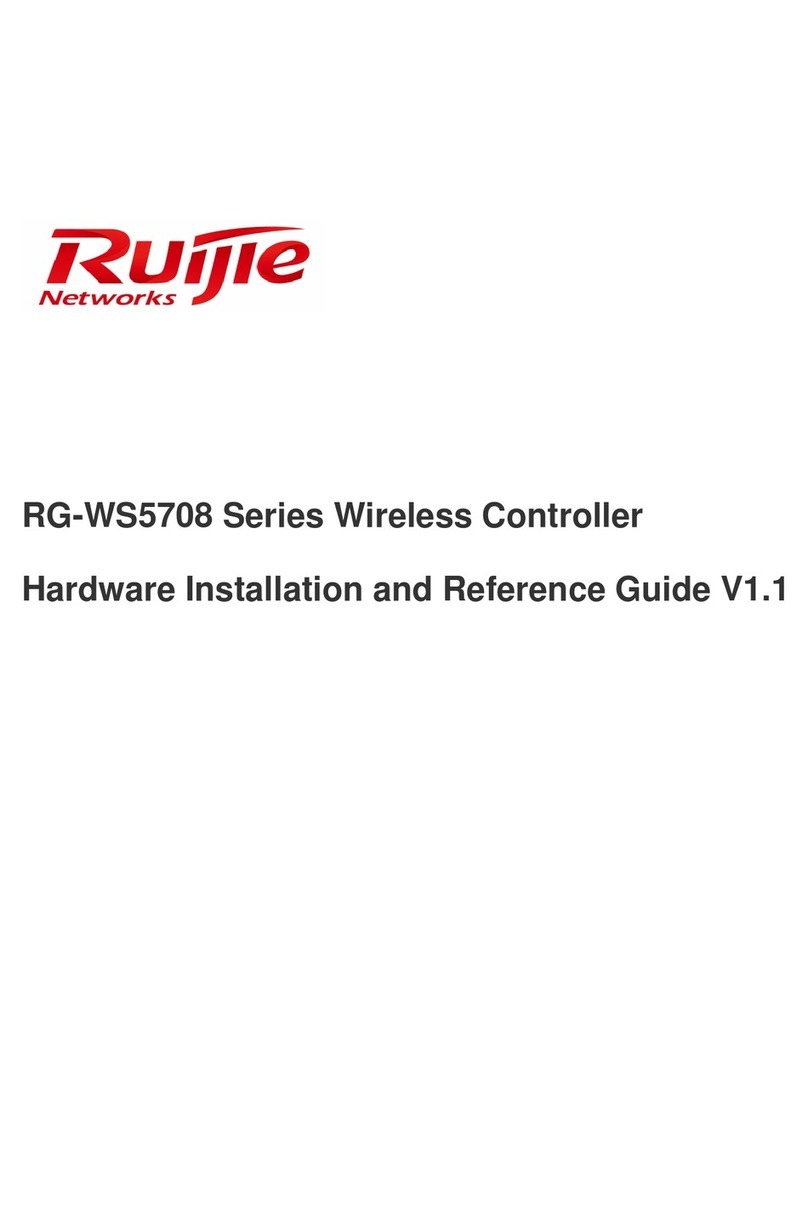
Ruijie
Ruijie RG-WS5708 Series Installation and operating manual
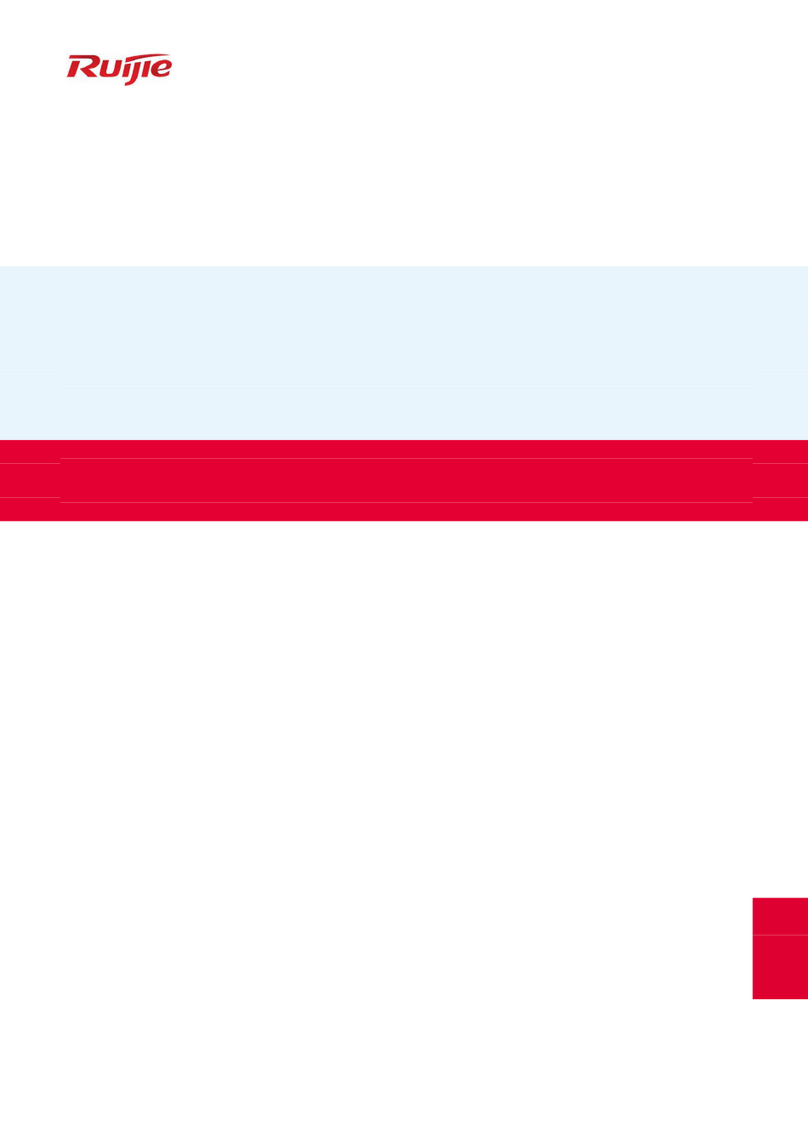
Ruijie
Ruijie RG-WS6108 Series Installation and operating manual
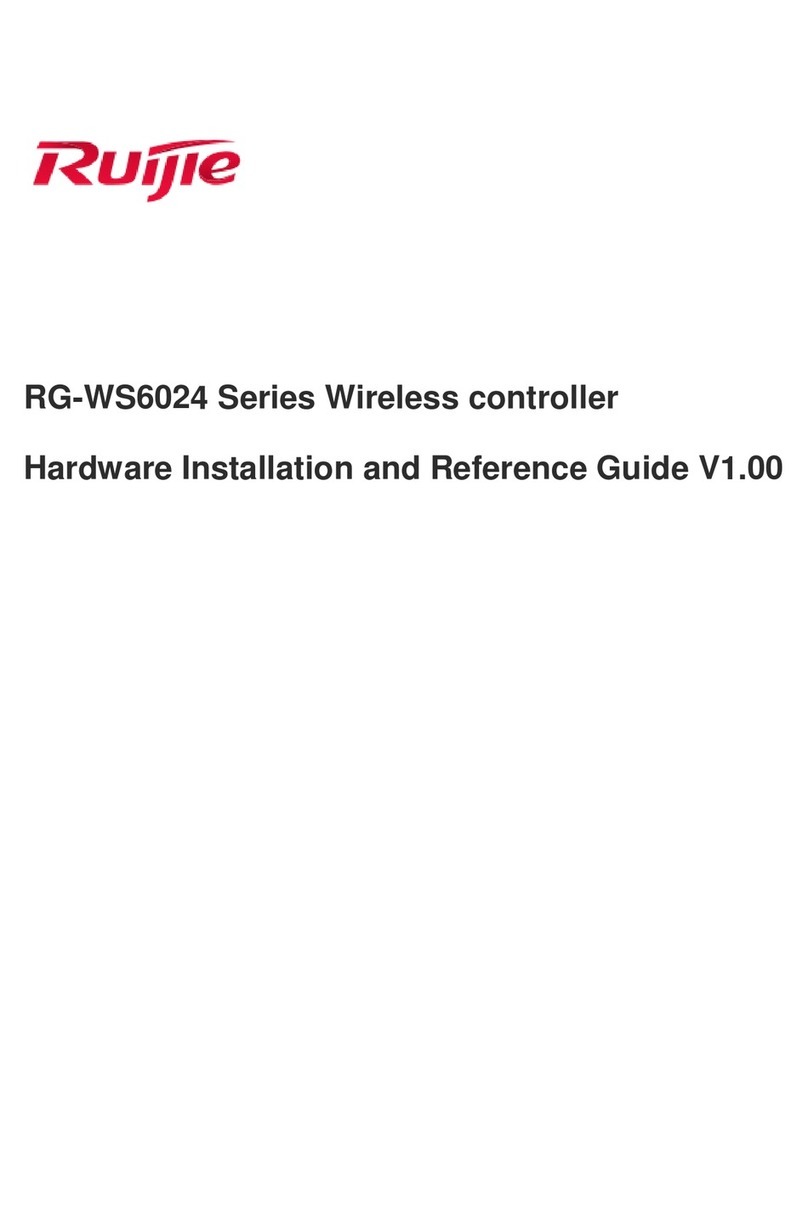
Ruijie
Ruijie RG-WS6024 Series Installation and operating manual

Ruijie
Ruijie RG-WS6816 Series Installation and operating manual

Ruijie
Ruijie RG-WS6108 Series Installation and operating manual
Popular Controllers manuals by other brands

Digiplex
Digiplex DGP-848 Programming guide

YASKAWA
YASKAWA SGM series user manual

Sinope
Sinope Calypso RM3500ZB installation guide

Isimet
Isimet DLA Series Style 2 Installation, Operations, Start-up and Maintenance Instructions

LSIS
LSIS sv-ip5a user manual

Airflow
Airflow Uno hab Installation and operating instructions











