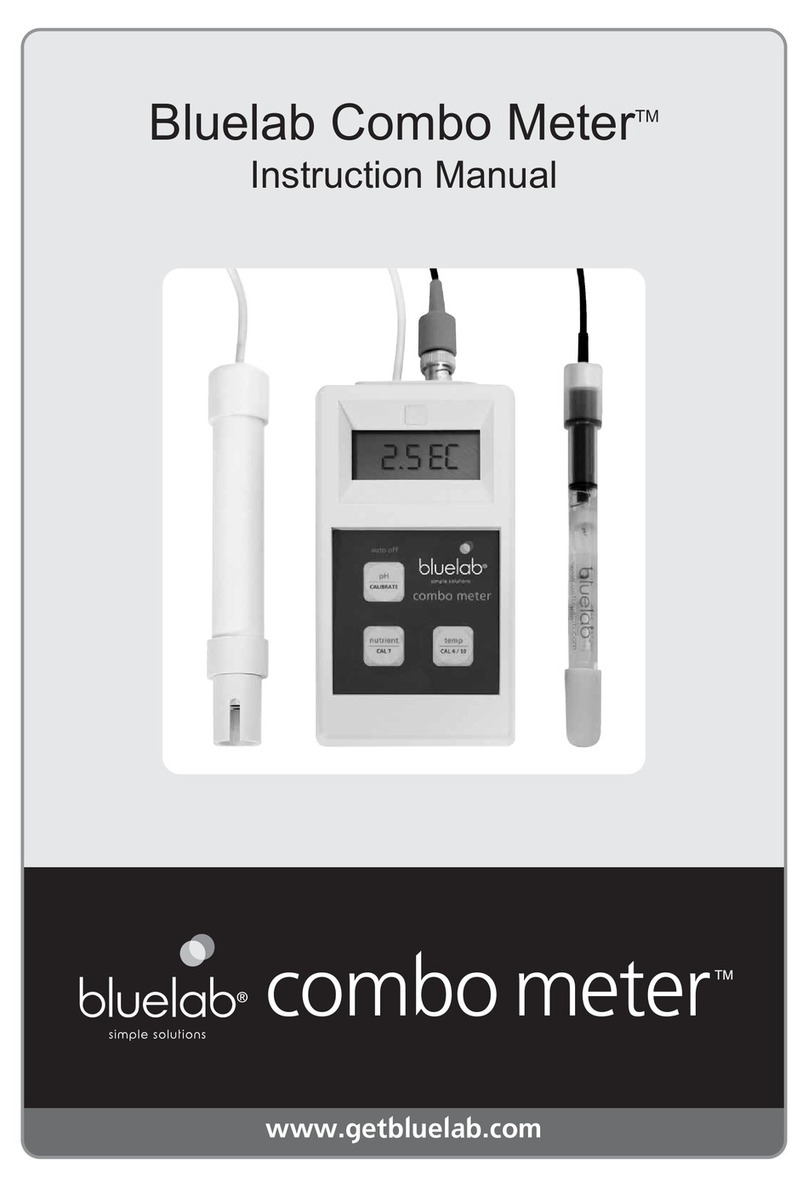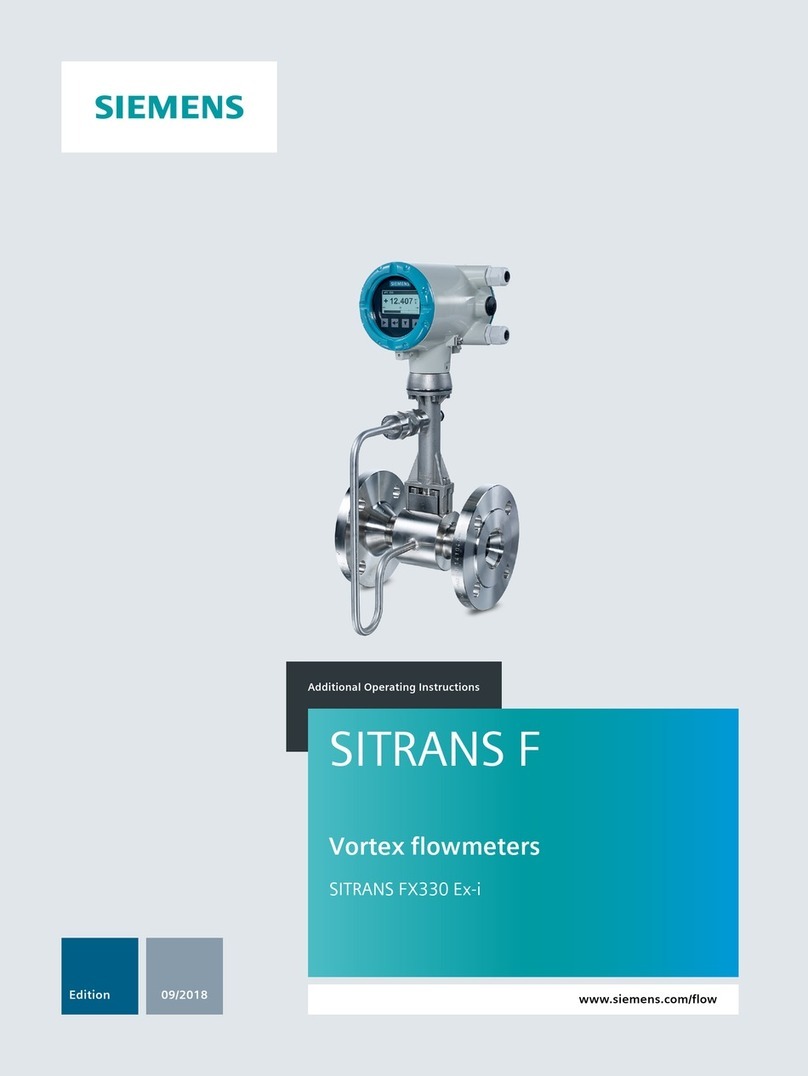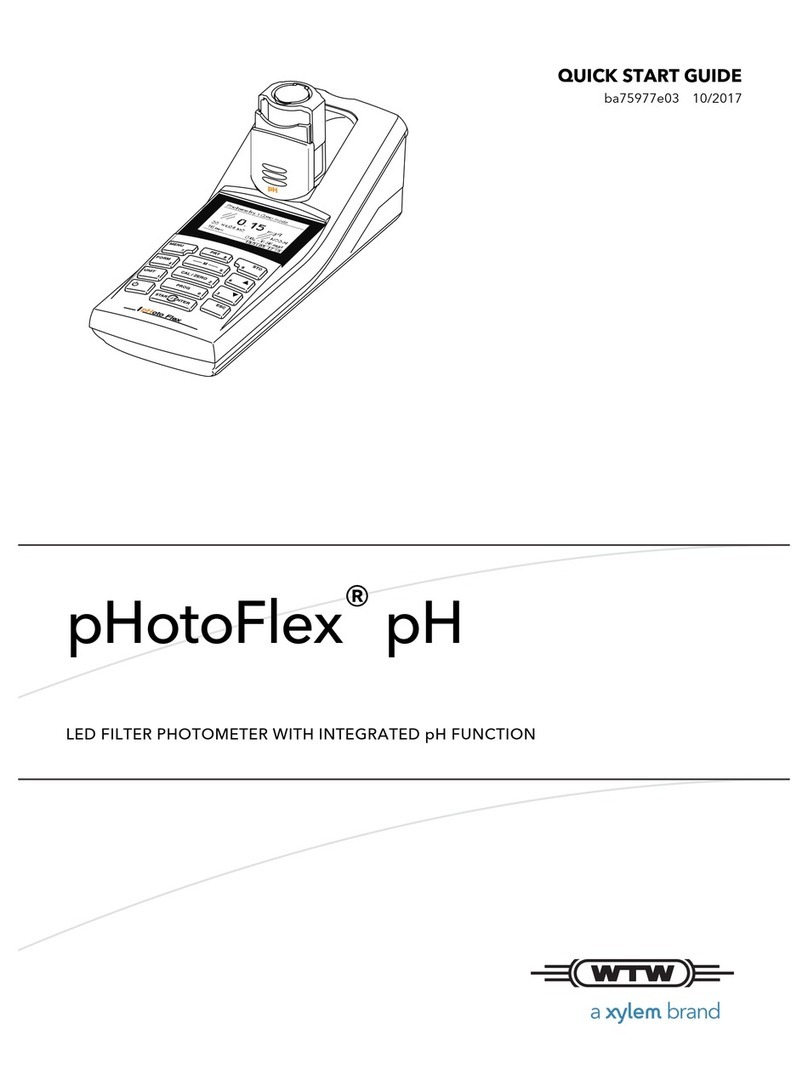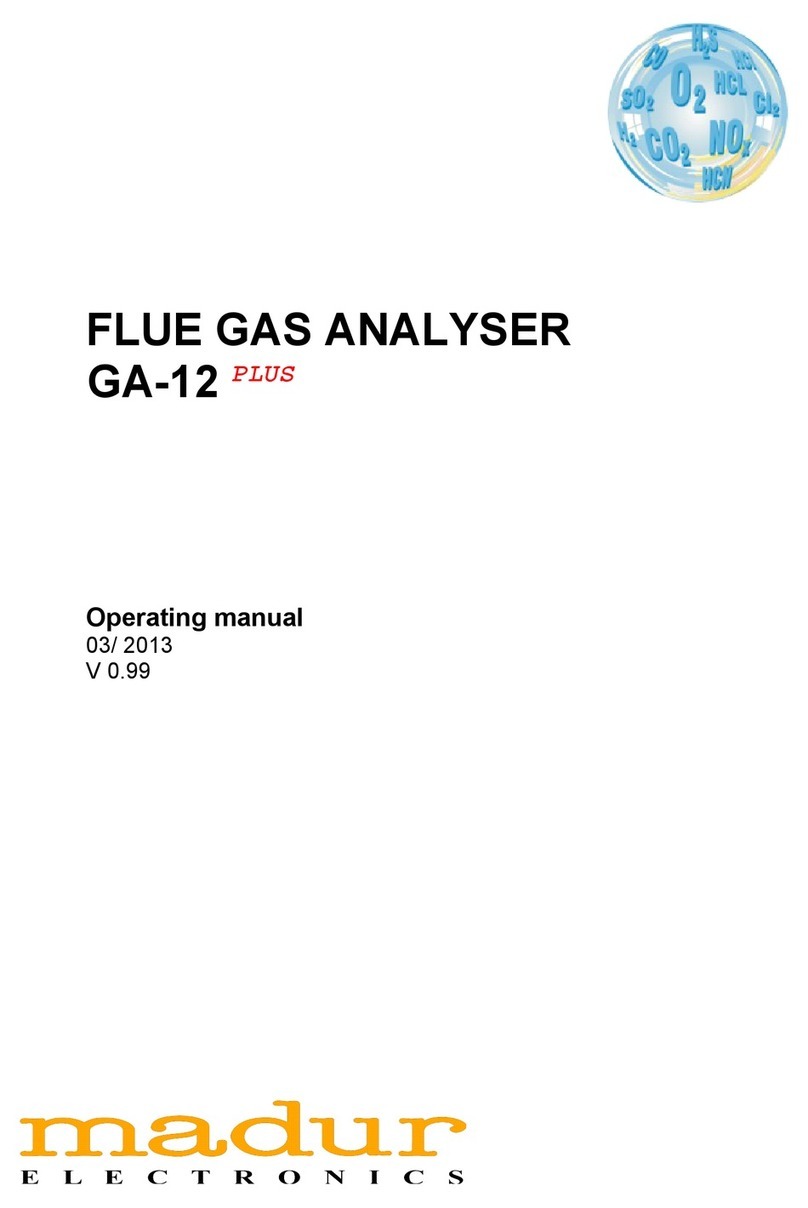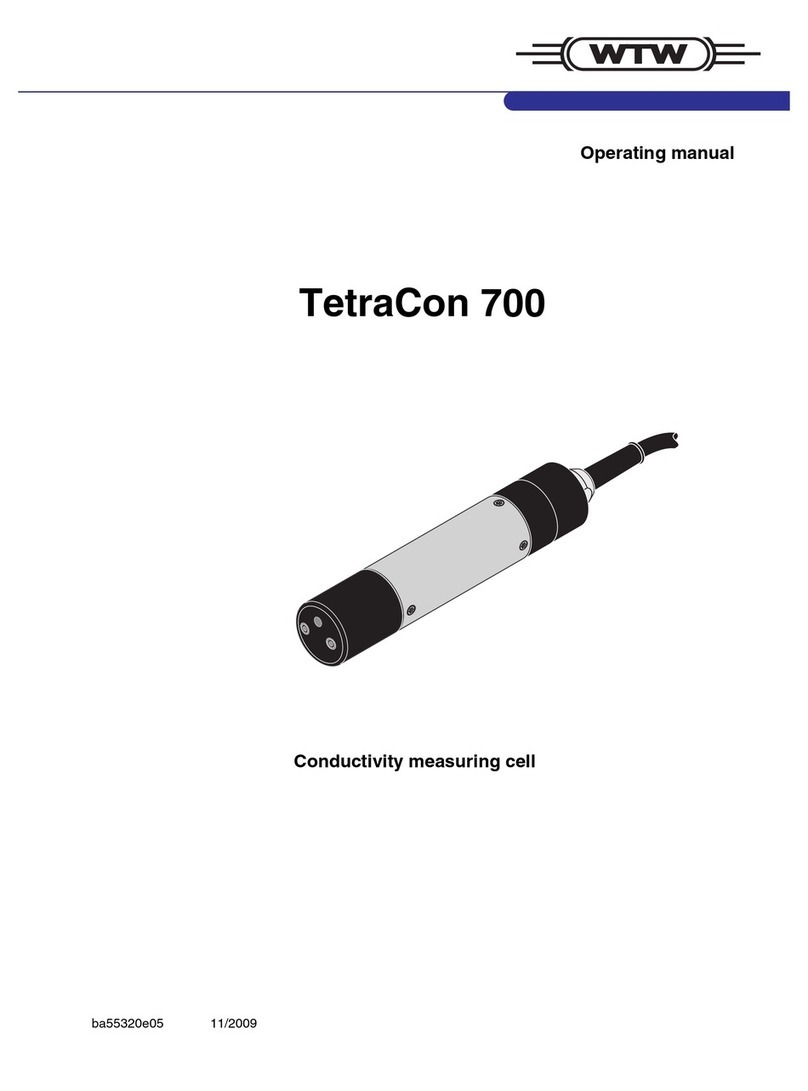18.0 Troubleshooting guide
Contaminated conductivity/temperature probe.
Clean conductivity/temperature probe
(see section 15.0).
Temperature of conductivity/temperature probe
and solution different.
Wait 5-10 minutes for conductivity/temperature
probe to reach solution temperature.
Temperature reading
inaccurate
Temperature of conductivity/temperature probe
different to solution temperature.
Wait 5-10 minutes for conductivity/temperature
probe to reach solution temperature.
Contaminated pH probe / glassware not clean.
Clean pH probe (see Section 16.0); then calibrate
(see Section 12.0).
Using factory default calibration.
Calibrate pH probe (see section 12.0).
Calibrate pH probe (see section 12.0).
Broken glass bulb, tube or connector.
Check pH probe for damage.
Display shows ‘Err’ during
calibration
An attempt was made to calibrate with pH 4.0 or
pH 10.0 calibration solution more than one hour
after calibration with the pH7.0 solution.
Calibrate to pH 7.0 again then do pH 4.0 / pH 10.0
calibration within one hour.
Old or contaminated solutions used for
calibration.
Use fresh calibration solutions.
Dirty or contaminated pH probe.
Clean pH probe (see section 16.0).
pH probe tip been allowed to dry.
Hydrate pH probe (see section 17.0).
Power adaptor not plugged into the Guardian
Monitor Wi-Fi.
Plug power adaptor into the base of the Guardian
Monitor Wi-Fi labelled ‘Power Input’.
pH displays ‘or’
pH displays ‘ur’
Over range pH.
Under range pH.
Solution > 14.0 pH.
Solution < 0.0 pH.
Check pH probe connection. pH probe could be
faulty. Guardian Monitor Wi-Fi could be wet inside.
temp displays ‘or’
temp displays ‘ur’
Over range temperature.
Under range temperature.
Solution >51 °C / 122 °F.
Solution <0 °C / 32 °F.
Conductivity/temperature probe or Guardian
Monitor Connect faulty.
conductivity displays ‘or’
Over range conductivity/nutrient.
Over range conductivity >9.9 EC, 99 CF, 1990 ppm.
Conductivity/temperature probe or Guardian
Monitor Wi-Fi faulty.
EC and pH cannot be determined as temperature
range is over/under.
(see technical specification range section 17.0).
Test pH probe in calibration solutions and
conductivity/temperature probe in a known
conductivity standard solution to eliminate these as
a cause of this problem. Check solution
tank/reservoir for problems.
Device doesn’t add to
Edenic app
Device security code incorrect
Enter correct 4-digit security code on QR code found
of rear of Product
Device doesn’t add to
Edenic app
Device not in Provisioning mode, mobile Bluetooth
off.
Ensure Device turned on, in Provisioning mode,
mobile Bluetooth is turned on and within range of
Device
Device doesn’t reconnect
when I move it to its
location
Device outside of Wi-Fi range
Either relocate Wi-Fi router within range or connect
to Wi-Fi network at Device’s location
For customer support visit our Support Centre at
www.bluelab.com