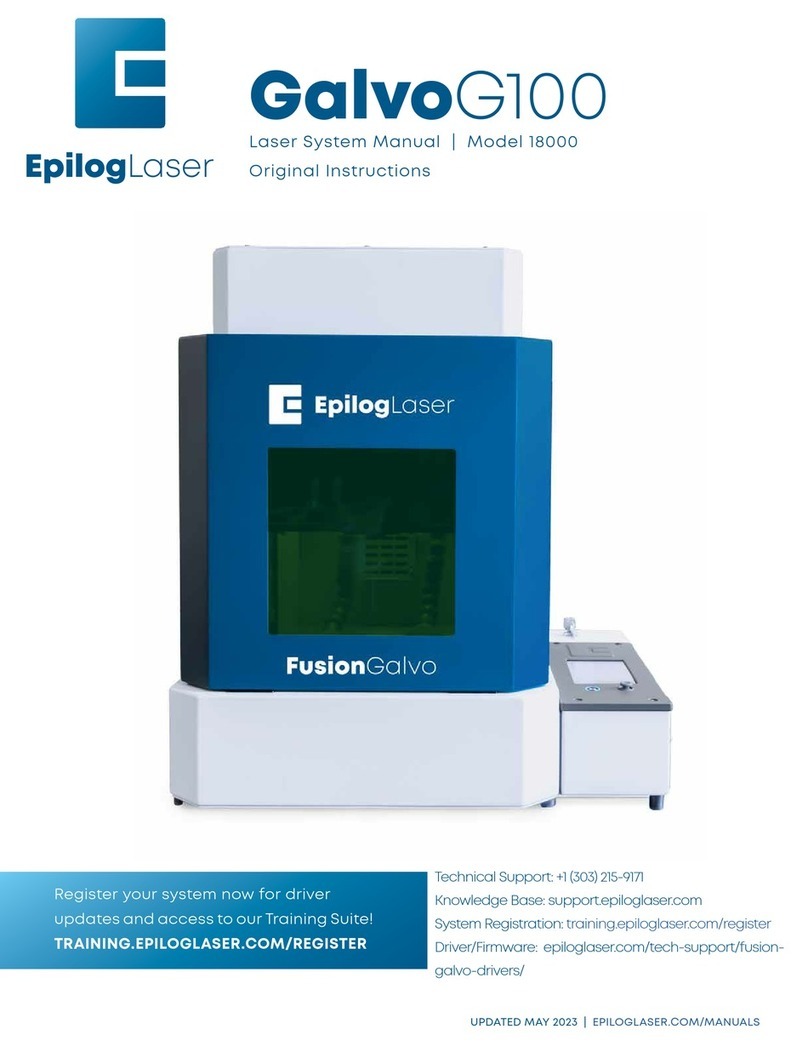ZING 24 ALIGNMENT
Pre-Alignment Procedure
1. Press the X/Y OFF button on the Zing
keypad to disable the gantry and bring
it to an area where you can access the
lens carriage.
2. Place a piece of masking tape over the
front side of the alignment target and
insert into the lens assembly:
3. Press the RESET button on the Zing key-
pad to return the gantry and lens car-
riage to the park position.
4. Open an illustrating program and cre-
ate a new file with the same dimensions
of the Zing 24 bed- 24” x 12”.
• Create a 1/2” x 1/2” vector square and
place it 1” - 2” from the le side of the
page and 1” - 2” from the bottom of the
page.
•
• Change the job settings to 10% speed
and 10% power and ensure that the
piece size in the driver matches the
page size of your file.
NOTE: If using the Epilog Soware Suite,
the file will import with the correct dimen-
sions and there is no need to verify the
piece size.
5. Send the job to the engraver
6. While keeping one hand on the lid,
press the GO button on the Zing keypad
to begin the job. Pay attention to the
piece of tape on the alignment target
and as soon as a burn mark appears li
the engraver lid to disable the laser.
NOTE: The laser will only fire if the engrav-
er lid is closed.
7. Press the STOP button on the Zing key-
pad once so the job pauses but the car-
riage remains in the lower lehand cor-
ner (position #1). Depending on where the
carriage is when pressing STOP, it may
continue moving for a short distance.
8. Observe the burn mark. If the burn is in
the center of bulleseye on the alignment
target, proceed to Adjusting Position/
Mirror #2. If the burn is o-center, pro-
ceed to Adjusting Position/Mirror #1.
NOTE: It is important that the lens car-
riage remains in the same location where
the burn mark was produced. If hitting
the STOP button on the Zing keypad
causes the carriage to return to the park
position, replace the tape on the align-
ment target and repeat steps 5-8.
Adjusting Position/Mirror #1
The goal of this step is to adjust the mirror
to get a burn mark at the center of the
alignment target.
1. Start removing the le side panel of
the Zing engraver by removing the four
(4) phillips screws which hold it. Three (3)
screws are located on the le side of the
machine and one (1) screw is located at
the rear of the machine. Once the screws
have been removed, using both hands,
pull the bottom of the panel away from
the machine and li up to remove the
panel.