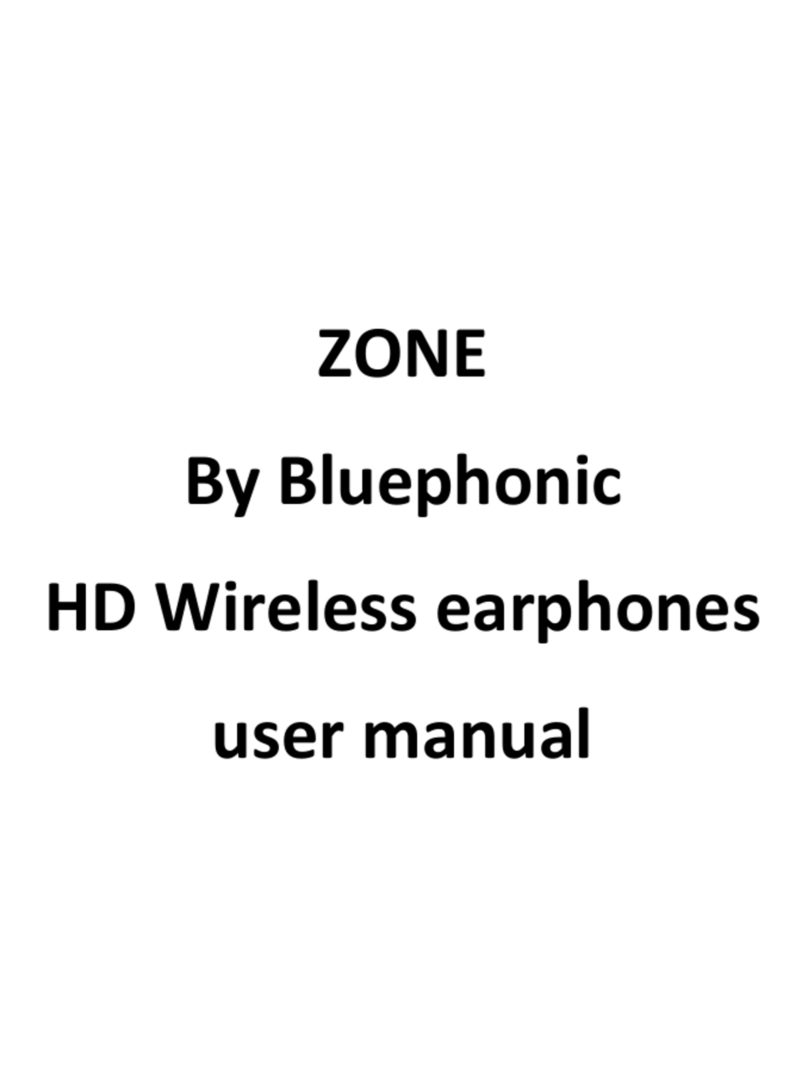Bluephonic Audiobeat User manual
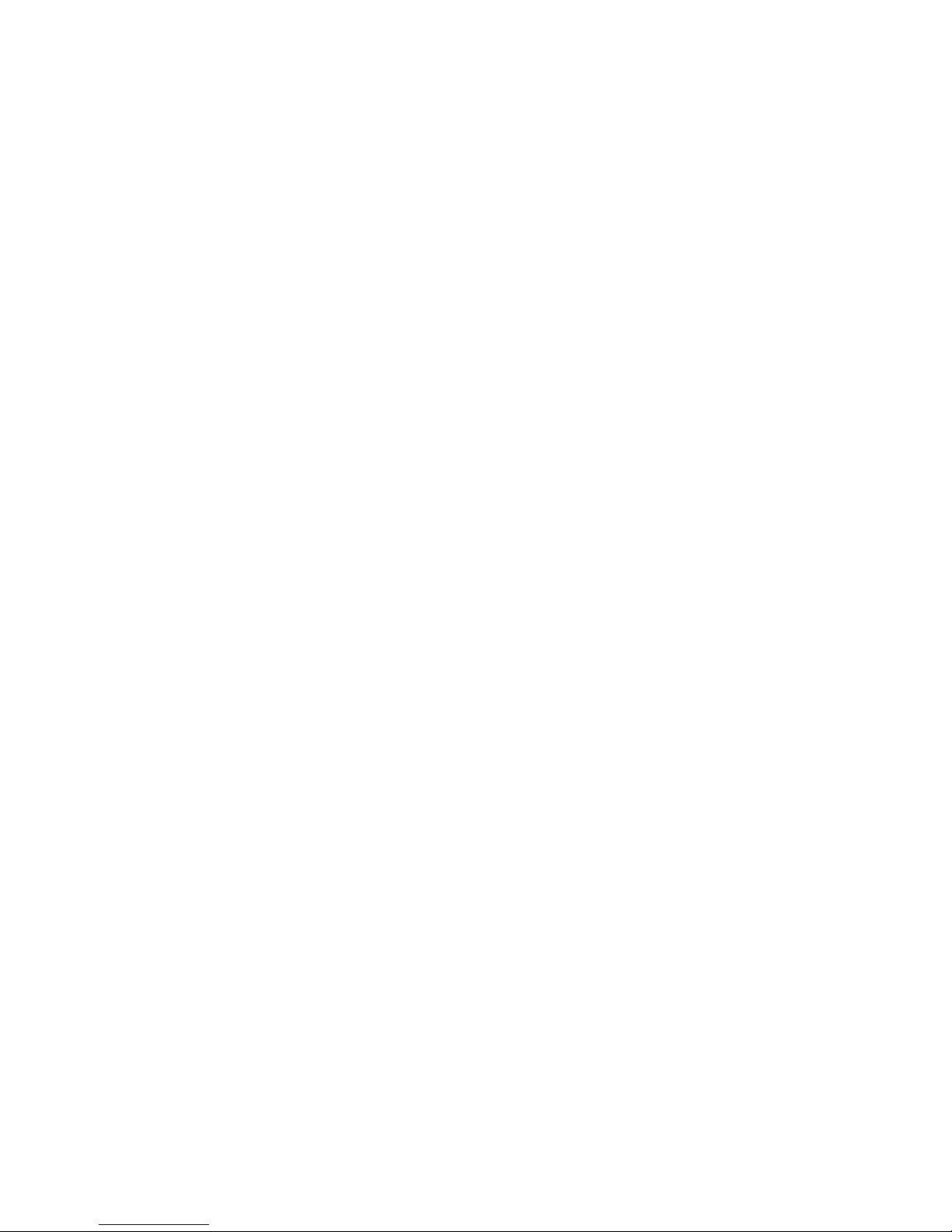
User’s Manual
Audiobeat
By Bluephonic

Congratulations on your purchase and welcome to wireless earbuds designed by Bluephonic.
Your earbuds uses Bluetooth® 4.1 echo-elimination technology, providing superior sound
quality, and offering easy hands-free operation.
Product Overview
function
operation
Power on
Press MFB for 3 seconds
Power of
Press the MFB key and hold for 3.5 seconds
Pairing mode
Press the MFB key and hold for 6.5 seconds
Answering a call
Press the MFB key once
Ending a call
Press the MFB key once
Rejecting a call
Press the MFB key and hold for 1 second
Number redial
Double press the MFB key
Microphone mute
Press vol+ & vol –simultaneously
Pause, play
Press the MFB key once in audio mode
Volume
Press vol –or vol+ one step at a time (tone
when min/max volume level reached)
Previous Song / Next Song
Press and hold vol –or vol+ when in audio
mode
Charging your wireless earbuds:
Your wireless earbuds has two lights to indicate the state of charge. When the red light
flashes, you will also get a voice prompt in the earphone to tell you to charge the unit.
1.Connect the charger to the USB port on the headset
2.Connect the charger to an electric power outlet
3.The red light will remain constant while the unit is charging
4.Once the charging is complete, the red light turns to blue
Charging takes between 1 and 2 hours and the wireless earbuds performs best when fully
charged
Volume buttons:

To prevent possible damage to the ears, pressing the volume + or volume –button increases
or decreases the earphone volume one step at a time.
Pairing your wireless earbuds with a cell phone:
1. With the wireless earbuds turned off, press and hold the MFB key until the red and blue
lights flash alternately (takes about 6 seconds). You will also get a voice message, “Pairing
state” in the earphone. This state allows the headset to be paired to another Bluetooth®
device.
2. Turn on the cell phone and select the Bluetooth® option.
3. When the wireless earbuds model name appears " BPHONIC" on the cell phone screen,
tap to accept.
4. If a password is requested, use ‘0000’.
5. When pairing has been successful, the wireless earbuds will flash a blue light.
Note:
If no connection is established within 2 minutes, the unit will switch off.
Pairing to a second cell phone:
1. Follow the above steps to pair to cell phone #1.
2. Turn off the Bluetooth® option on cell phone #1
3. Press and hold the MFB key on the headset until the red light flashes and the headset
turns off
4. Repeat the pairing process as above, but this time using cell phone #2
5. Once the second pairing has been successful, turn cell phone #1 on again
6. Select the Bluetooth® option, and find and select the headset model number.
7. Tap to confirm. Both cell phones are now paired to the wireless earbuds.
Notes:
·Pairing will only work properly when earphone and cell phone are within 10 meters of each
other. Beyond this distance, sound quality will be reduced or the pairing may not operate.
·Large objects blocking the direct line between units, may cause pairing fail.
·The earphone will automatically attempt to pair with the cell phone following a temporary
disconnection.
·The connection may also be re-established by pressing the MFB key once, or through the
cell phone’s Bluetooth® option.
Connecting your headset to a computer:
You can use the wireless earbuds to listen to music or chat on the computer. Computers
using other than Windows XP operating system may need a software IVT adapter before

connection can be made. Computers running Windows XP can recognize any Bluetooth®
adapter directly without the need of a driver, but XP’s built-in software cannot transmit
audio, so will need the IVT software to transfer audio from a CD. Open the Bluetooth®
option on the computer and search for the headset model number and click ‘select’. Re
Restoring the factory settings:
To restore the factory settings, press and hold the MFB key for 3 seconds when the unit is
being charged, until the red and blue lights have flashed three times. Release the key.
Troubleshooting common problems:
Cause and/or solution:
Problem:
1.Make sure that the earphone is turned on
(red and blue lights flash alternately).
2.Turn off both units, turn the earphone
back on and reboot the cell phone. Retry to
pair.
3.Restore factory settings as above and
retry.
Pairing does not work
1.The earphone is not turned on. Press the
call button for approximately 3 seconds
until you hear a tone or see the indicator
glow blue
. 2.Your earphone is out of range. Move the
headset closer to the Bluetooth phone.
3.Your earphone battery is drained. Charge
your battery.
4.The listening volume is too low.
Incremental tapping of the call button will
adjust volume.
5.Make sure that the headset fits properly.
I cannot hear caller/dial tone.
iPhone will select Speaker to play audio
automatically, it means that you can't hear
anything unless you answer the call by
pressing MFB button of Headset or change
the default setting as follow: Please set
incoming calls to headset General--
>Accessibility--> Incoming Calls --> Headset
or Select the headset to play audio when
you make a phone call or after you answer
a phone call: Control Center of Call -->
audio --> Headset
iPhone users can’t hear anything during a
call
1.Earphone power may be too low.
Recharge.
2.Units are out of range (10 meter
After pairing, the units disconnect or Audio
quality is poor
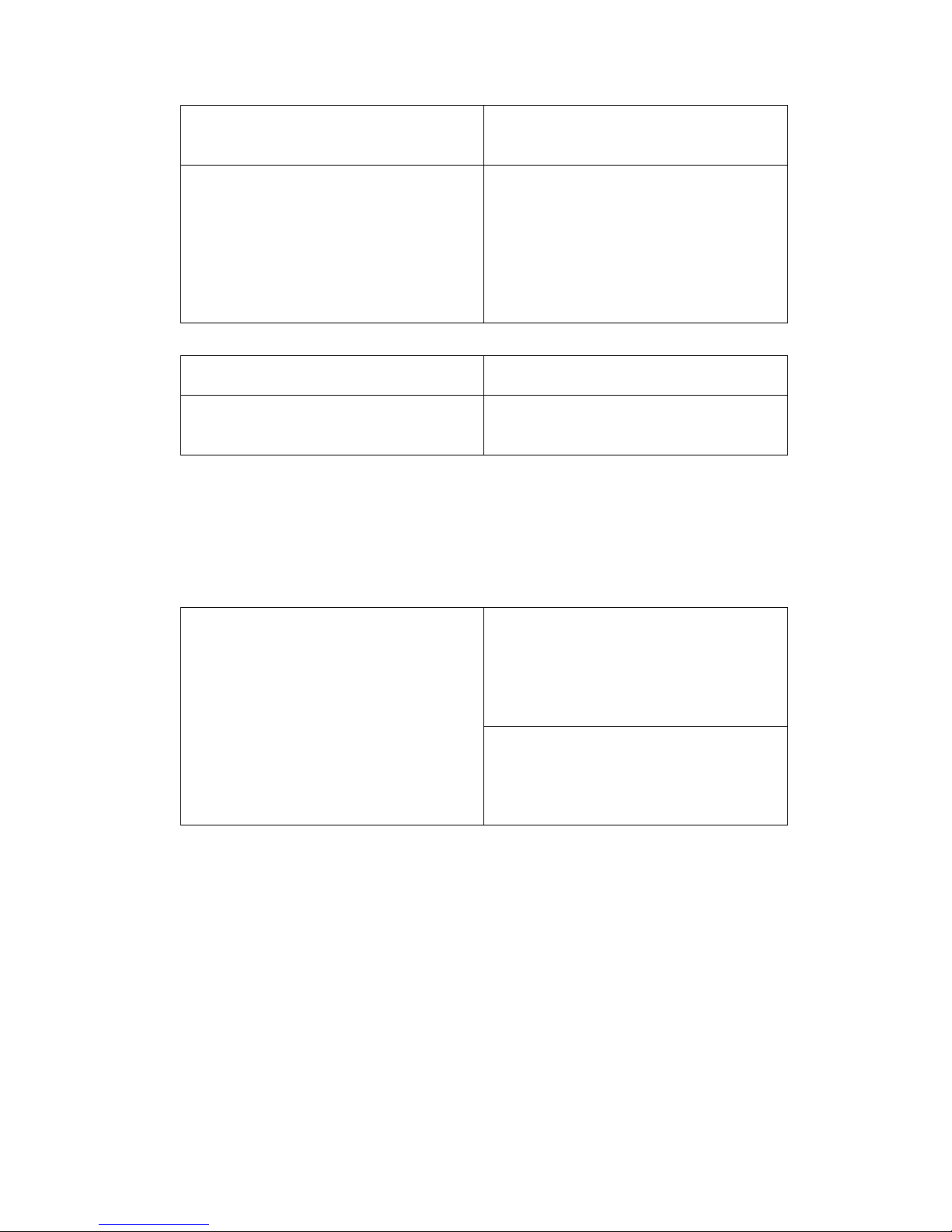
maximum). Bring units closer together.
3.Remove any object that may be blocking
the signal between units
1.The unit will only play music when
connected to a Nokia cell phone.
2.Check the Bluetooth® settings 3.Make
sure that the correct paired cell phone is
connected to the earphone. 4.Some cell
phones do not have the full stereo music
function. Check by connecting to another
cell phone to test the earphone.
Music audio doesn’t play from your cell
phone
Most cell phones do not need a password,
but if asked, the password is ‘0000’
The cell phone asks for a password
The earphone has been discharged for too
long. Leave the unit charging and the red
light will come on after about 30 minutes.
The red charging light does not come on
when the earphone is charging
Note:
Overcharging or keeping the Bluetooth® earphone in a closed car or a similar environment
for long periods will reduce the capacity and life of the battery.
WARNING FOR IPX7 USING:
Suitable:
· Splashes
· Rain or Snow
· Showering
· Incidental exposure to water of up to 1
meter for up to 30 minutes
IPX7 Waterproof
Unsuitable:
· Swimming
· Diving into water
· Snorkeling or Scuba Diving
· High-speed watersports
Table of contents
Other Bluephonic Headphones manuals