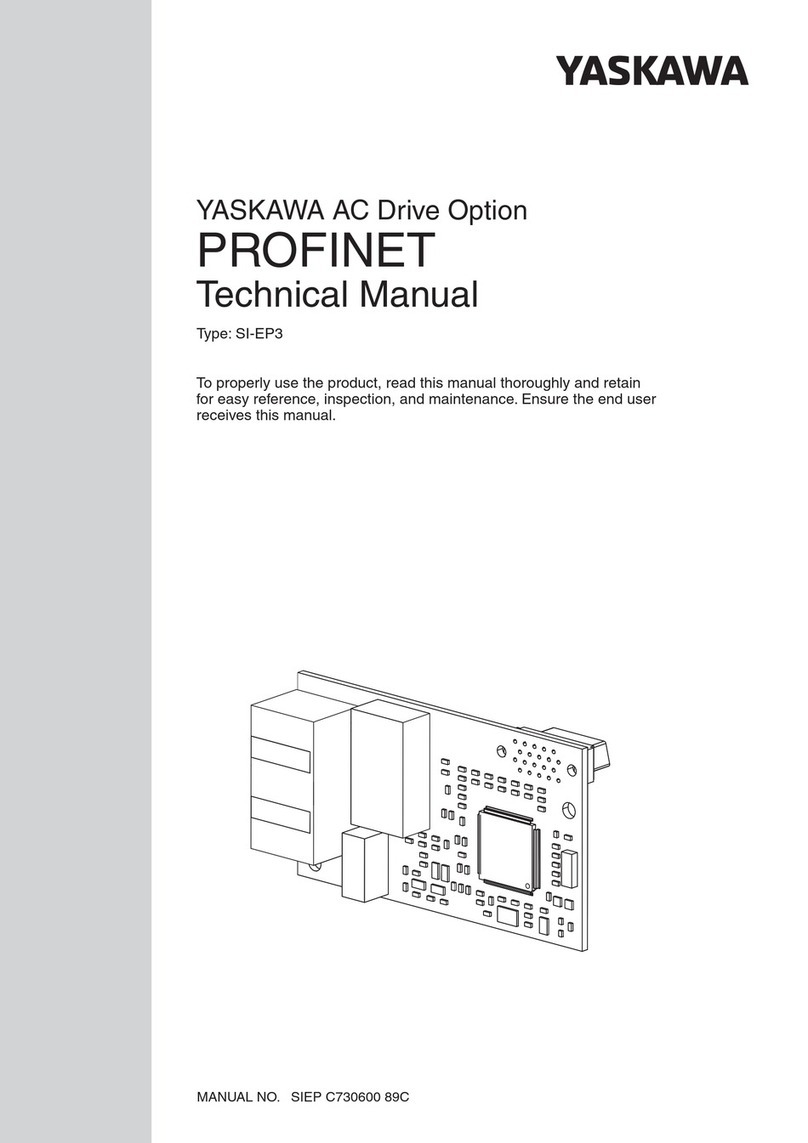YASKAWA yasnac MX2 User manual
Other YASKAWA Controllers manuals
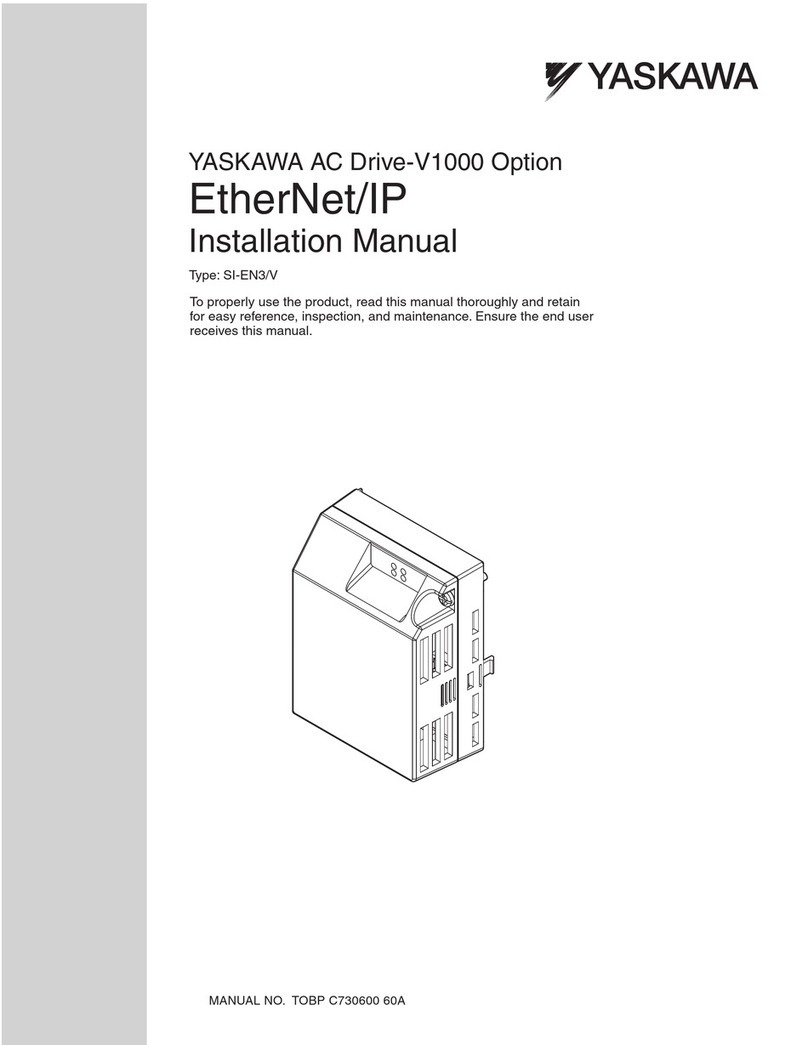
YASKAWA
YASKAWA SI-EN3/V User manual

YASKAWA
YASKAWA L1000A Series User manual
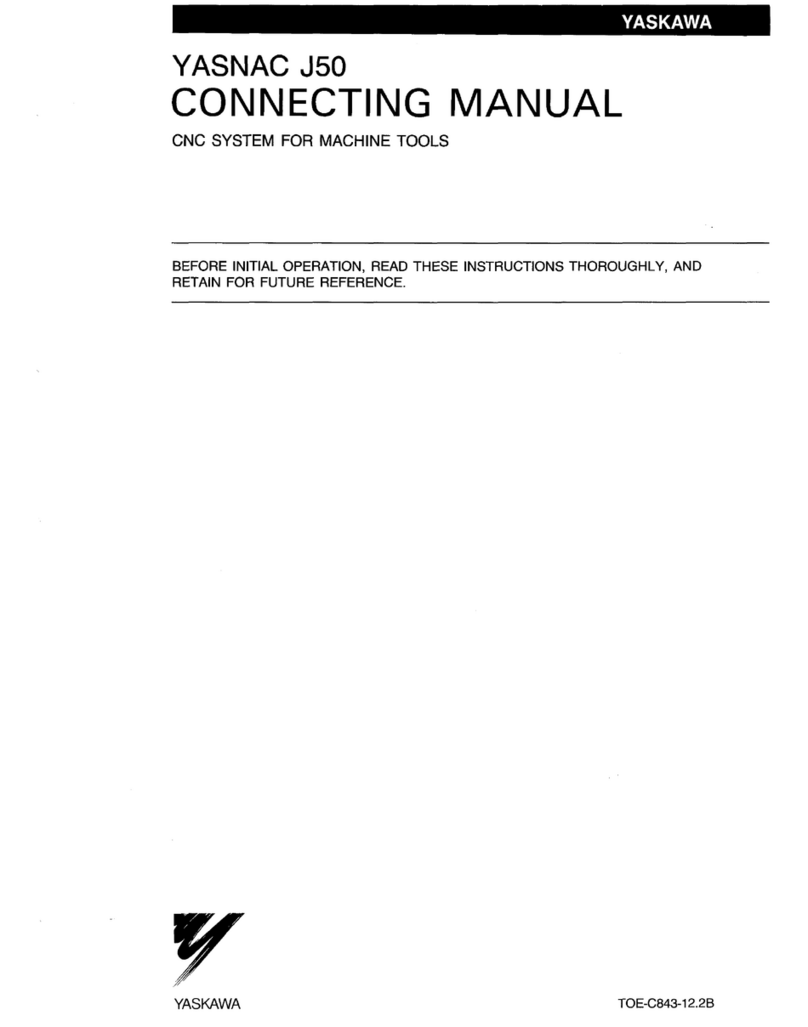
YASKAWA
YASKAWA YASNAC J50 Quick start guide

YASKAWA
YASKAWA MOTOMAN FS100 User manual
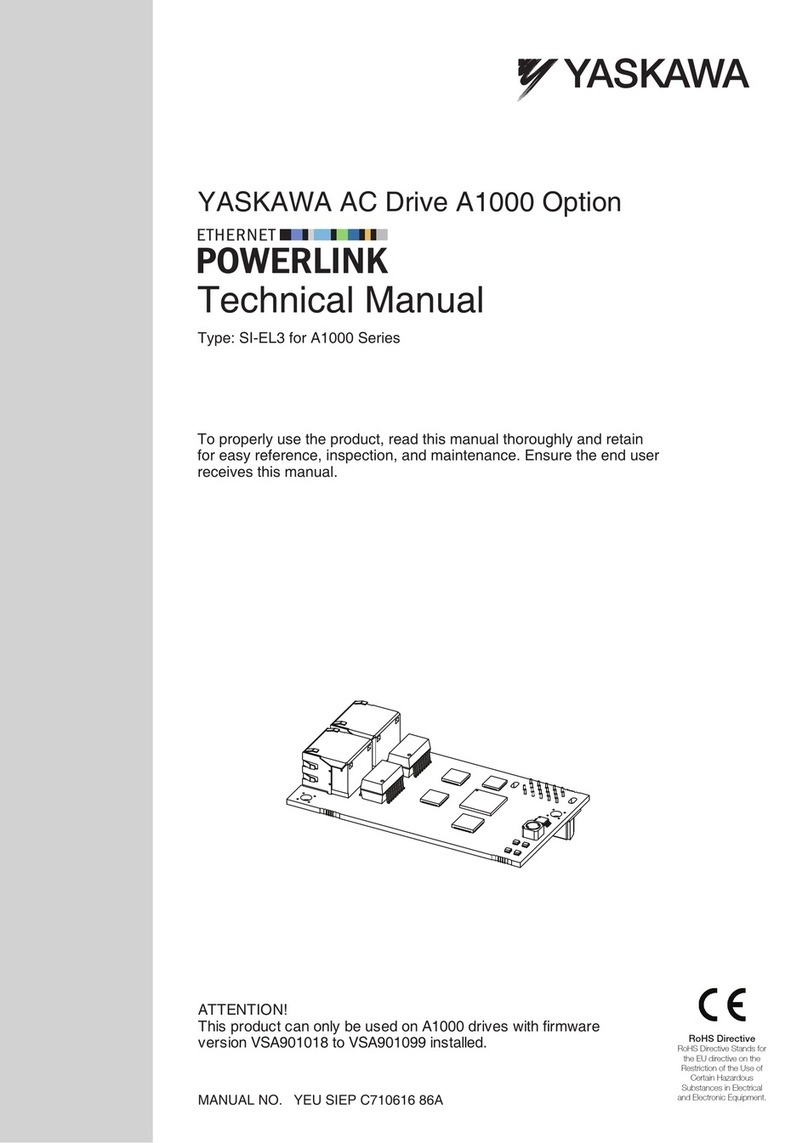
YASKAWA
YASKAWA SI-EL3 User manual
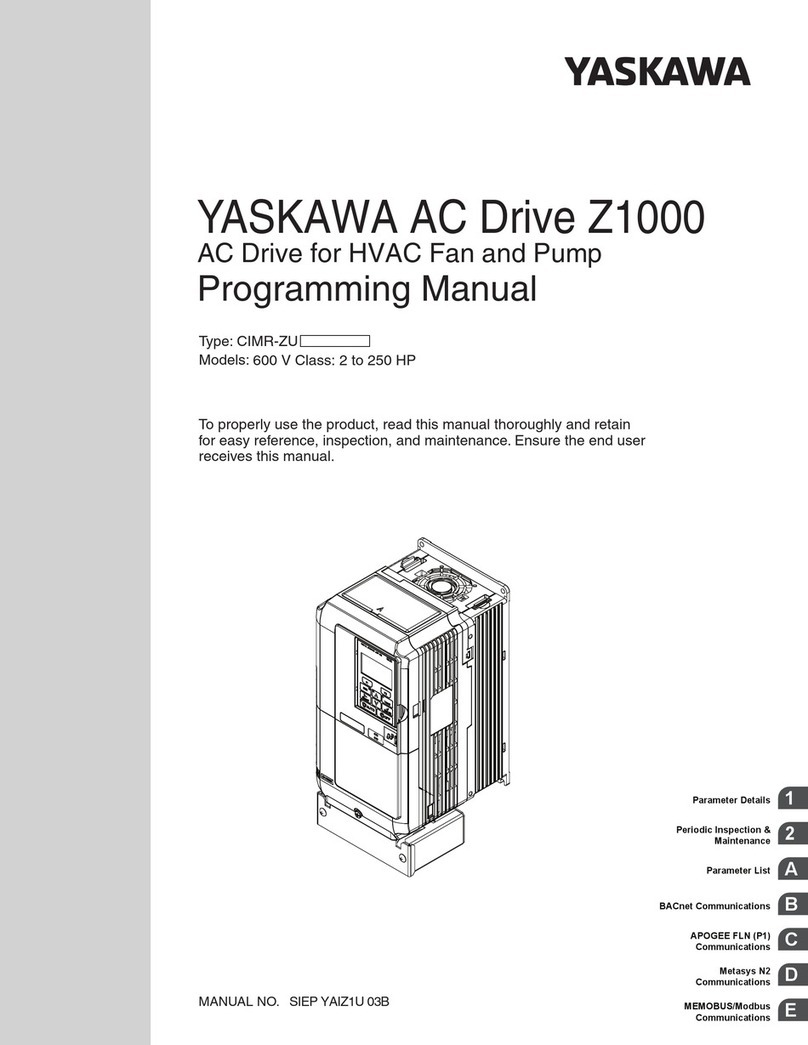
YASKAWA
YASKAWA Z1000 CIMR-ZU*A Series Owner's manual

YASKAWA
YASKAWA MOTOMAN DX100 User manual

YASKAWA
YASKAWA Servopack CACR-SR Series User manual
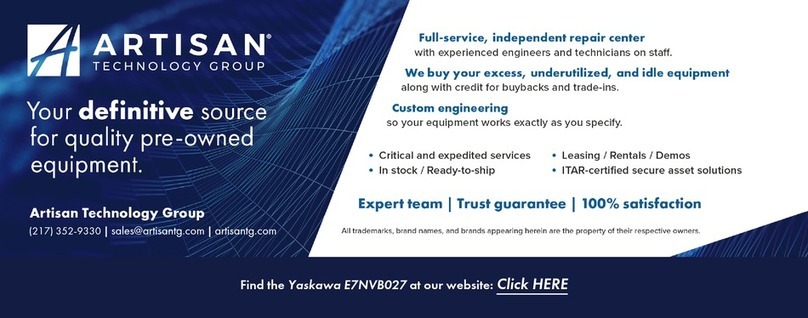
YASKAWA
YASKAWA E7N User manual

YASKAWA
YASKAWA MOTOMAN DX100 User manual
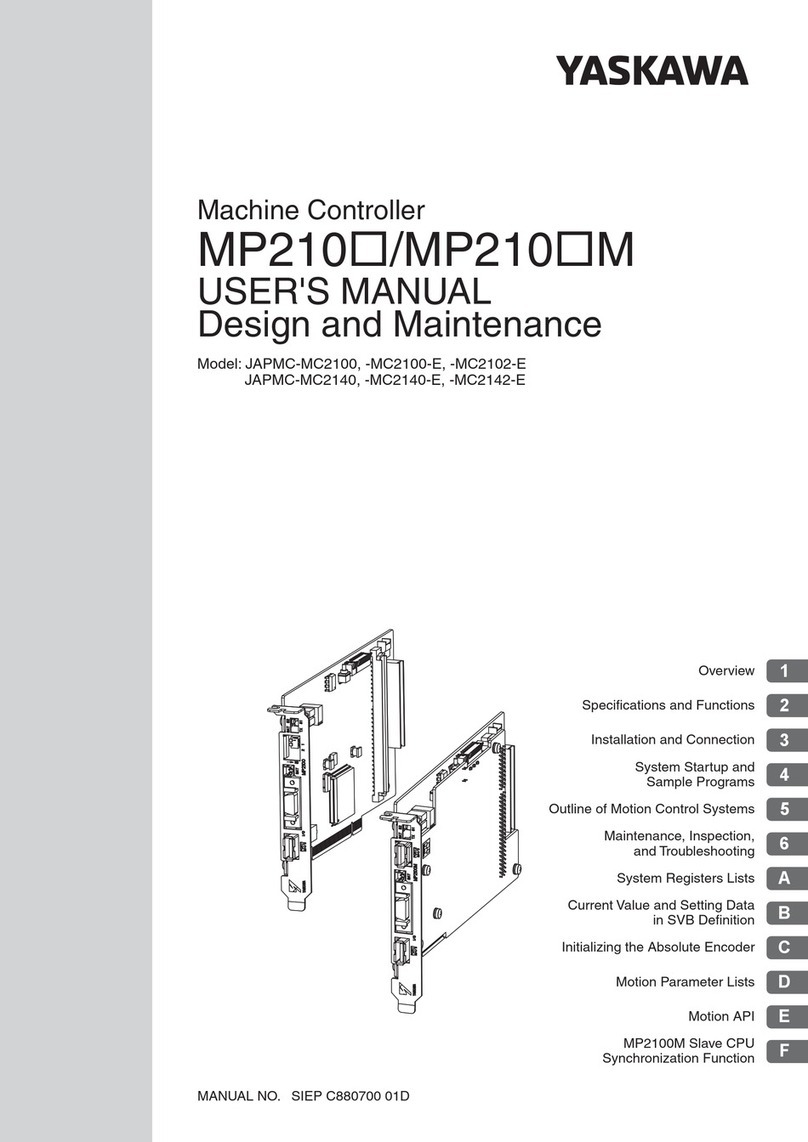
YASKAWA
YASKAWA MP210 Series User manual
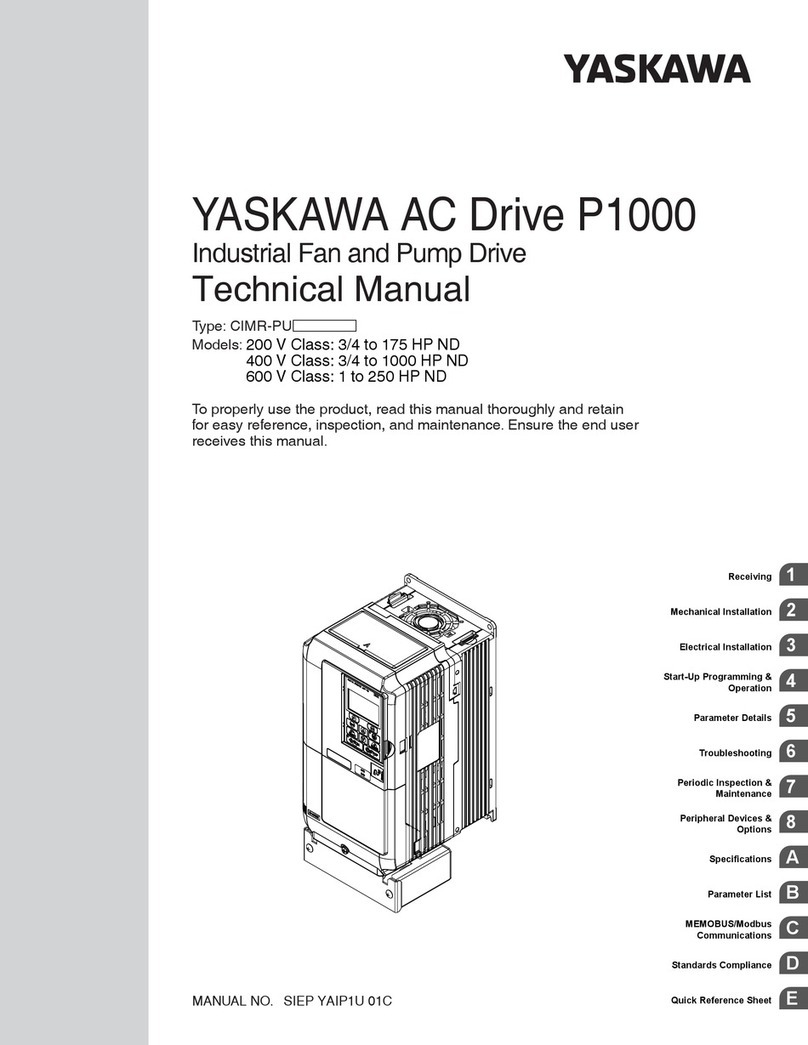
YASKAWA
YASKAWA P1000 User manual

YASKAWA
YASKAWA SIGMA-7 Series User manual

YASKAWA
YASKAWA motoman NX100 User manual

YASKAWA
YASKAWA PG-X3 User manual
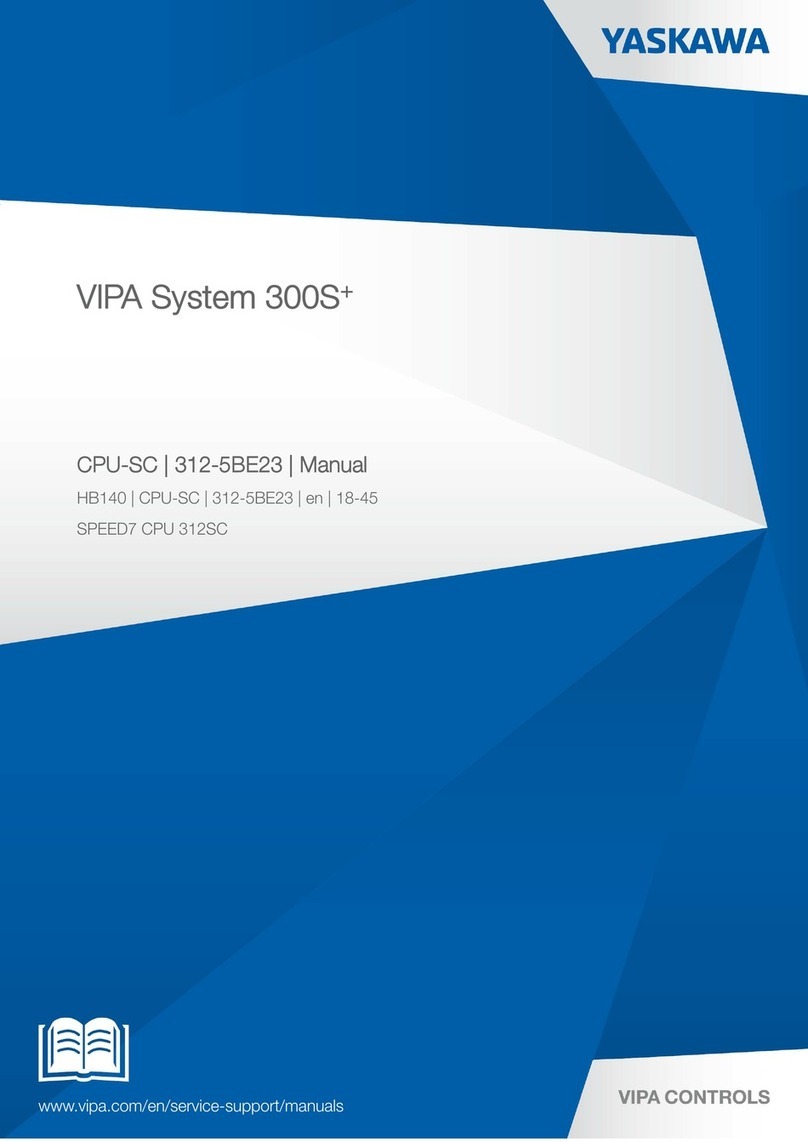
YASKAWA
YASKAWA VIPA System 300S+ User manual
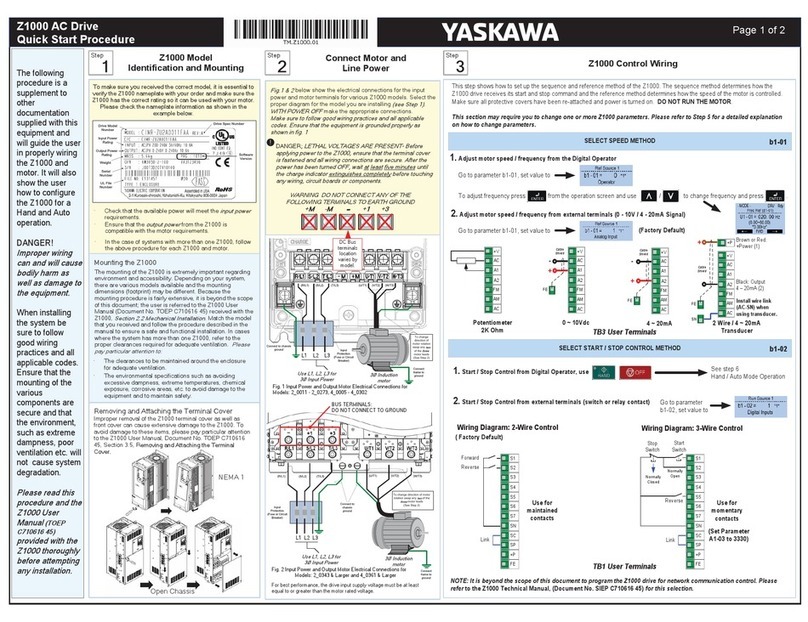
YASKAWA
YASKAWA Z1000 CIMR-ZU*A Series Troubleshooting guide
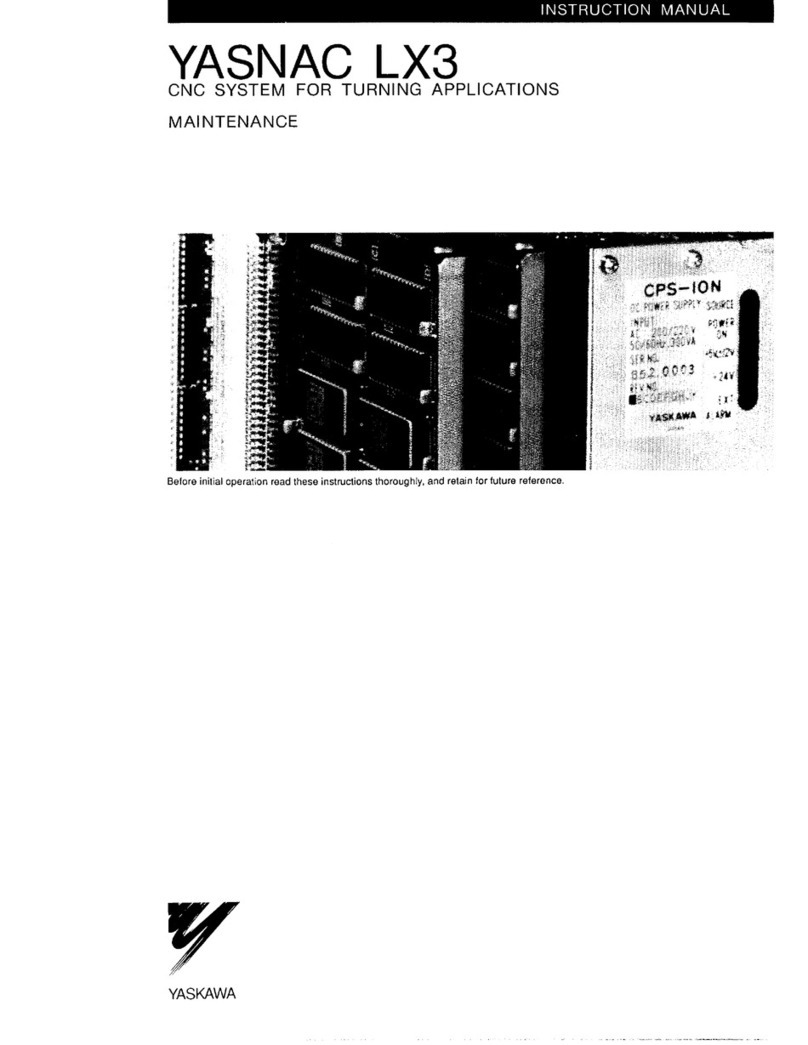
YASKAWA
YASKAWA yasnac lx3 User manual
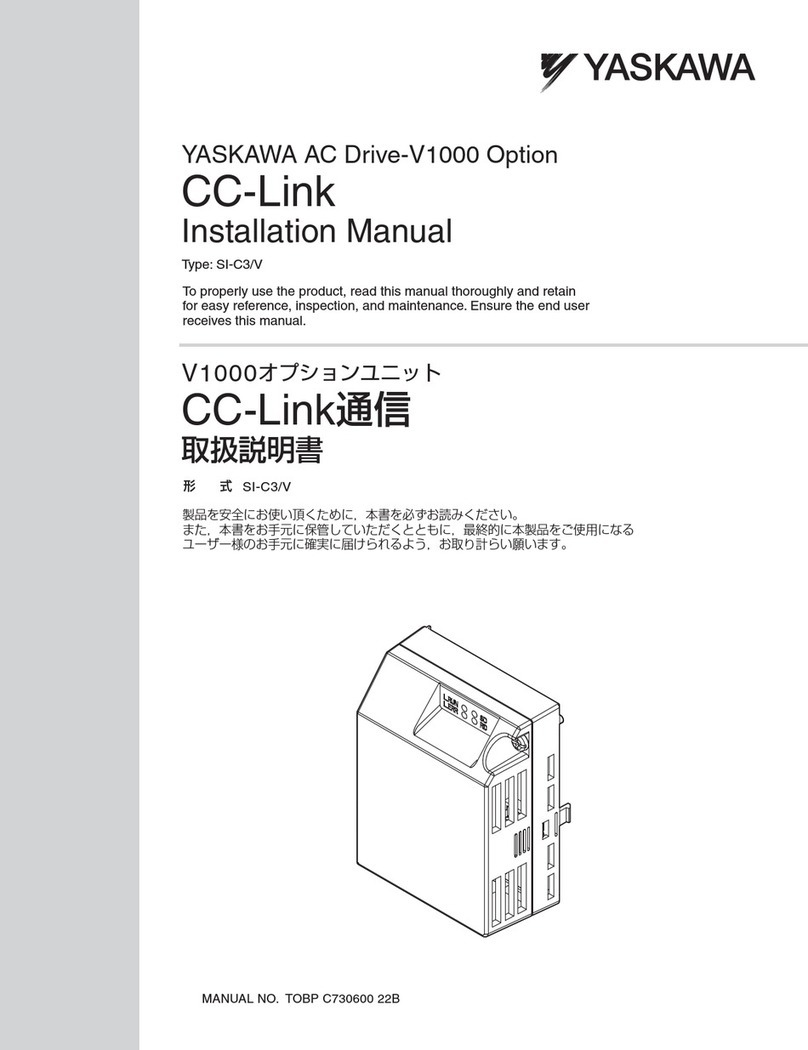
YASKAWA
YASKAWA PROFINET V1000 User manual
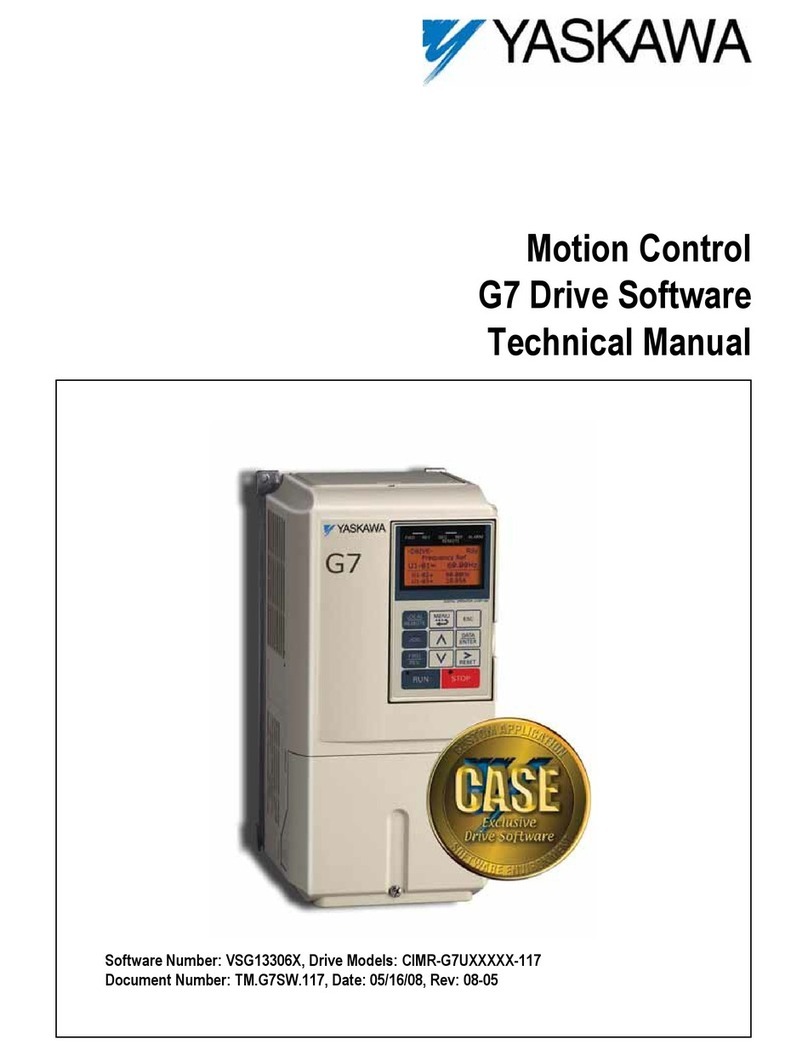
YASKAWA
YASKAWA Varispeed G7 User manual