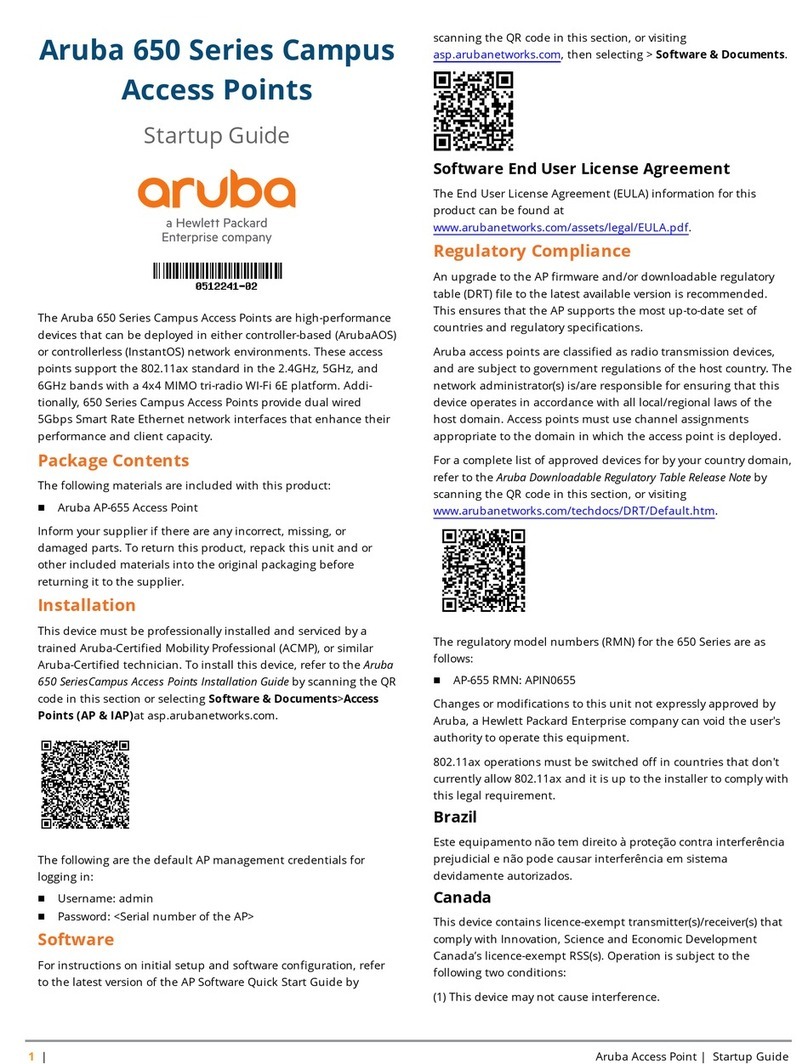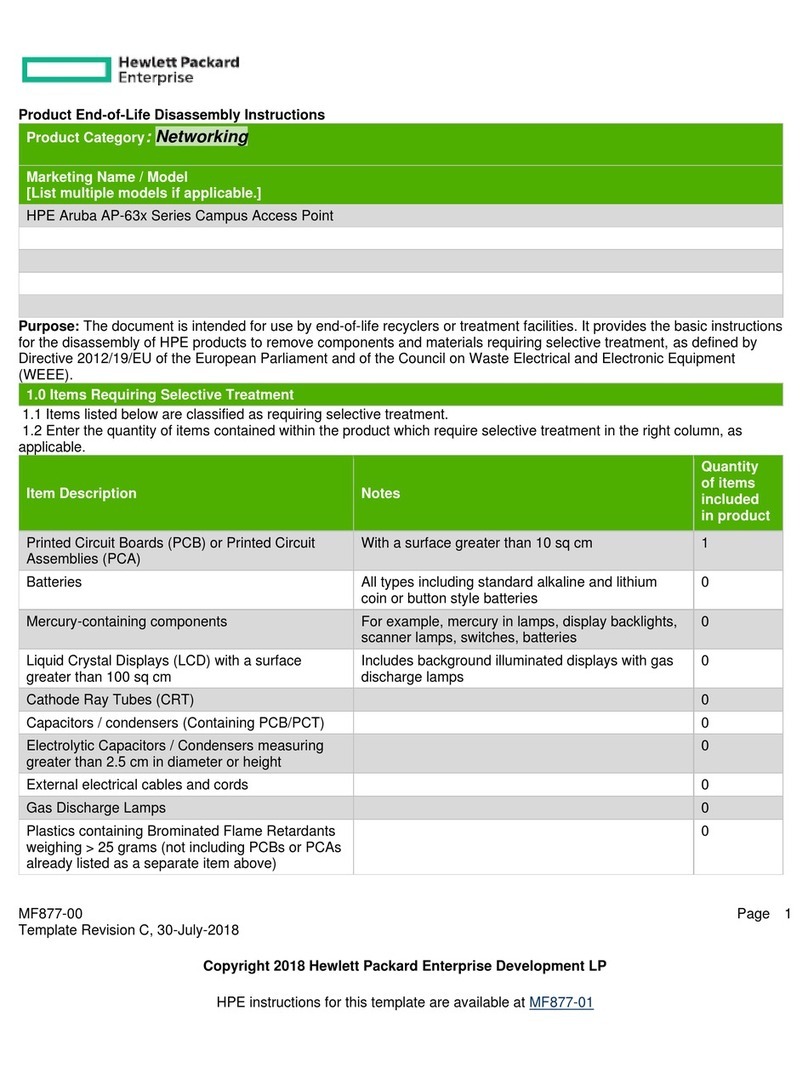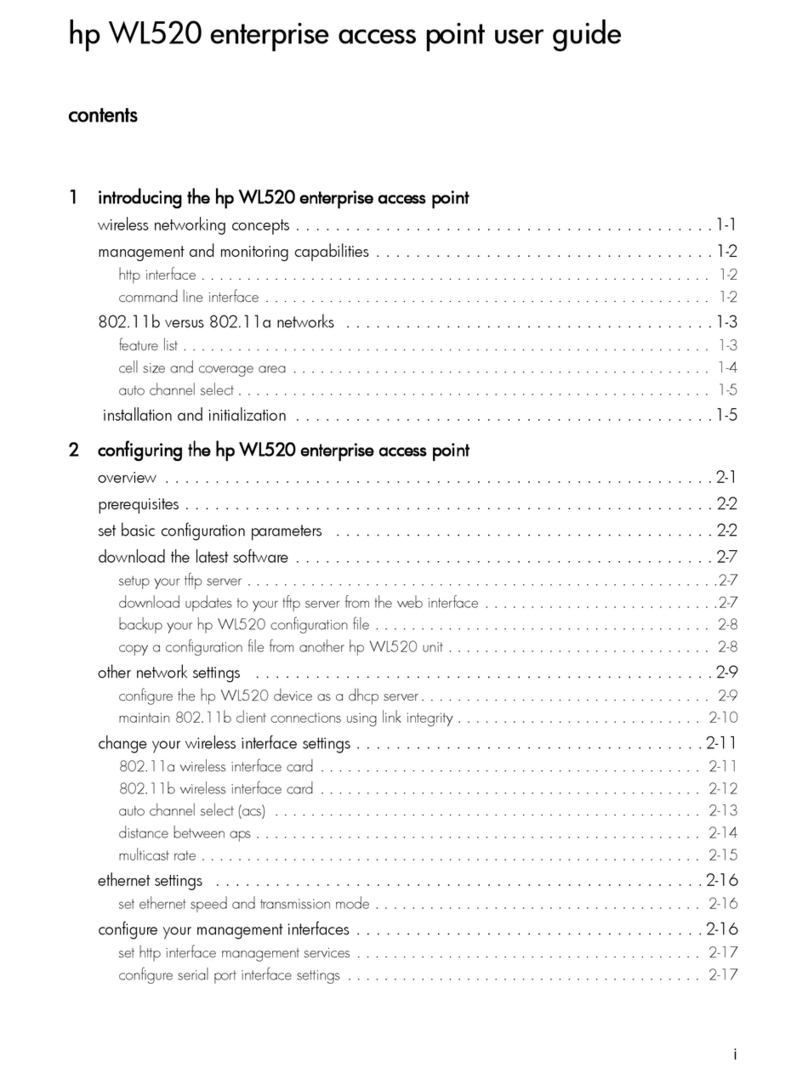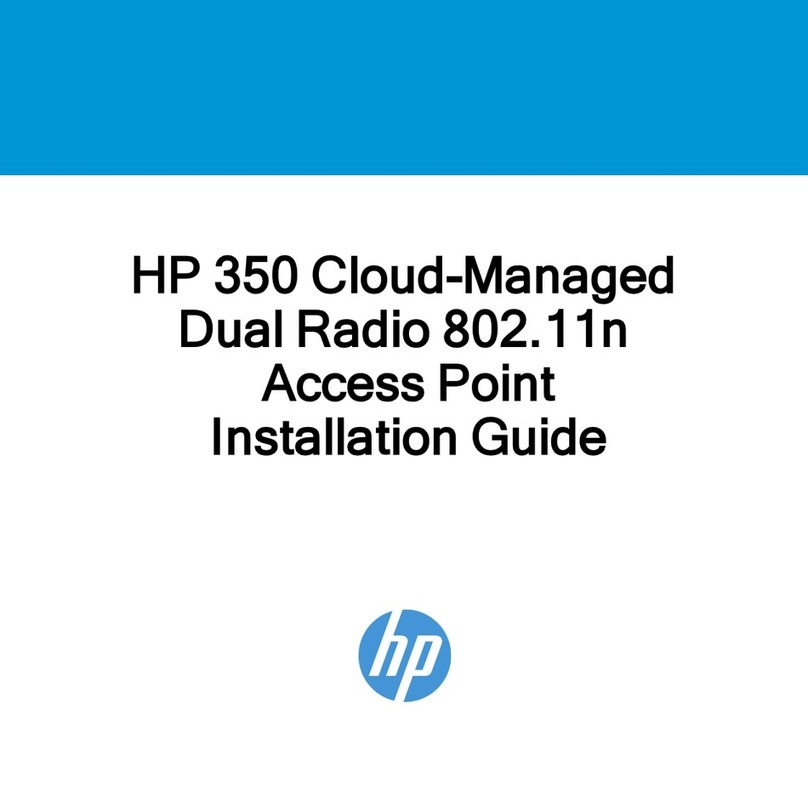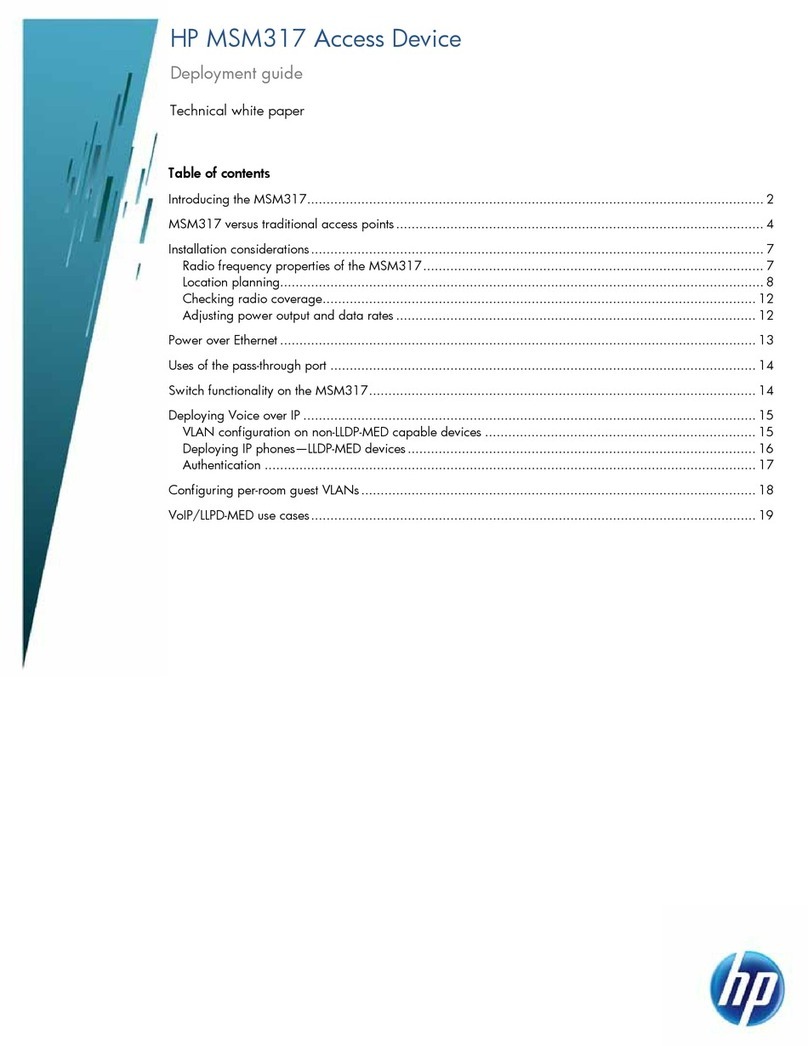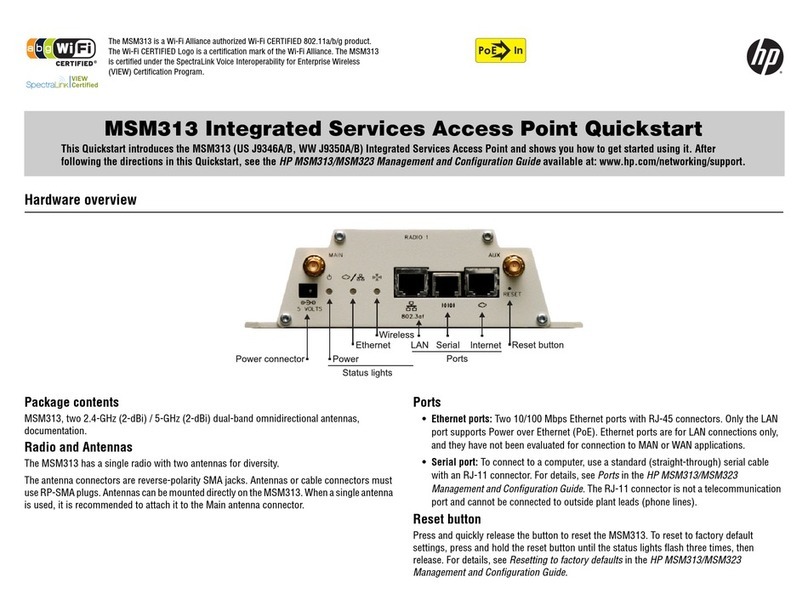MSM335 Access Point Quickstart 4HP ProCurve Networking
1. Using the supplied wall anchors and screws, attach the mounting bracket vertically to a
wall with the flange at the bottom. Use at least two opposing screw holes. Leave enough
space above the MSM335 for cable access and antenna flap extension.
2.
Hold the MSM335 about 2.5 cm (an inch) above the flange, then slide the MSM335 into
the bracket so that it rests on the flange and its feet are held in place by the retention tabs.
3. Using the retention screw, secure the MSM335 to the bracket. Optionally, you also can
use a Kensington-type cable lock.
4. Connect the Ethernet cable to the MSM335 Ethernet port.
Mounting on a suspended ceiling
For installation on suspended ceilings, optional track light (T-bar) clips can be used.
Ensure that the surface to which you attach the MSM335, and the fasteners that are used,
can support a weight of at least 1.1 kg (2.4 lbs). Allow extra weight for cables.
1. Attach two T-bar clips to the suspended ceiling T-bar at the desired mounting position,
either 9.2 cm (3 5/8 inches) or 13 cm (5 1/8 inches) apart on center.
2. Attach the bracket to the two T-bar clips.
3. Connect the Ethernet cable to the MSM335 Ethernet port.
4. Position the MSM335 against the bracket so that its feet are next to the retention tabs.
5. Slide the MSM335 so that the feet are held in place by the retention tabs.
6. Using the retention screw, secure the MSM335 to the bracket. Optionally, you also can
use a Kensington-type cable lock.
7. Verify that the MSM335 is firmly anchored before letting go of it.
Installing in a plenum
See Plenum installation under Important information to read before installing on page 3.
Antenna position
The antenna flaps can be adjusted to optimize radio performance. Start with the following
positions, then adjust as needed. (See also the MSM335 Antenna Technical Note.)
•For wall mount, close or fully open the flaps.
•For ceiling mount, close the flaps or point them toward the floor (90o).
Powering the MSM335
The MSM335 can be powered by:
•A 10/100 or 10/100/1000 PoE-enabled switch. Various PoE-enabled switches are
available from HP ProCurve.
•An HP ProCurve 1-Port Power Injector (J9407A)
•An HP ProCurve MSM335 Power Supply (J9406A).
Caution: If the MSM335 will be powered by a user-supplied PoE power injector, use
only a gigabit-compatible power injector. PoE injectors designed for 10/100
networks only are NOT compatible with the MSM335.
Initial configuration (autonomous mode)
This procedure describes how to switch a factory-default MSM335 to autonomous mode
and then perform its initial configuration that enables you to establish a wireless connection
through the MSM335 to the Internet.
Note: For controlled mode configuration, instead see Working with controlled APs in the
MSM7xx Controllers Management and Configuration Guide.
In autonomous mode, the MSM335 is managed via its web-based management tool using at
least Microsoft Internet Explorer 7/8 or Mozilla Firefox 3.x.
Caution: Wireless Security: For initial configuration convenience, a factory-default
MSM335 that has been switched to autonomous mode has all wireless
security options disabled. It is strongly recommended that after performing
this procedure, you enable a wireless security option to properly safeguard
the wireless network from intruders. See Wireless protection in the
MSM3xx / MSM4xx Access Points Management and Configuration Guide.
Note: Do not power on the MSM335 until directed.
A. Configure your computer
1. Disconnect your computer LAN port and configure it to use a static IP address in the
range 192.168.1.2 to 192.168.1.254, and a subnet mask of 255.255.255.0. Set the
default gateway to 192.168.1.1, and DNS server to 192.168.1.1. For example to do this
in Windows Vista, use Control Panel > Network and Sharing Center > Manage Network
Connections > Local Area Connection, right-click Properties, and select Internet
Protocol Version 4 (TCP/IPv4) > Properties.
2. Disable any wireless connection on your computer.
B. Connect the cables and power on the MSM335
1. Connect the cables:
•If using a PoE switch, use Ethernet cables to connect your computer and the MSM335
to an unused factory-default PoE switch.
•If using a PoE injector, use Ethernet cables to connect your computer to the data in
port of the PoE injector and the MSM335 to the data and power out port of the PoE
injector.
•If you are using a power supply, use an Ethernet cable to connect your computer to
the MSM335 Ethernet port.
2. Power on the MSM335:
•If using a PoE switch or injector, power it on.