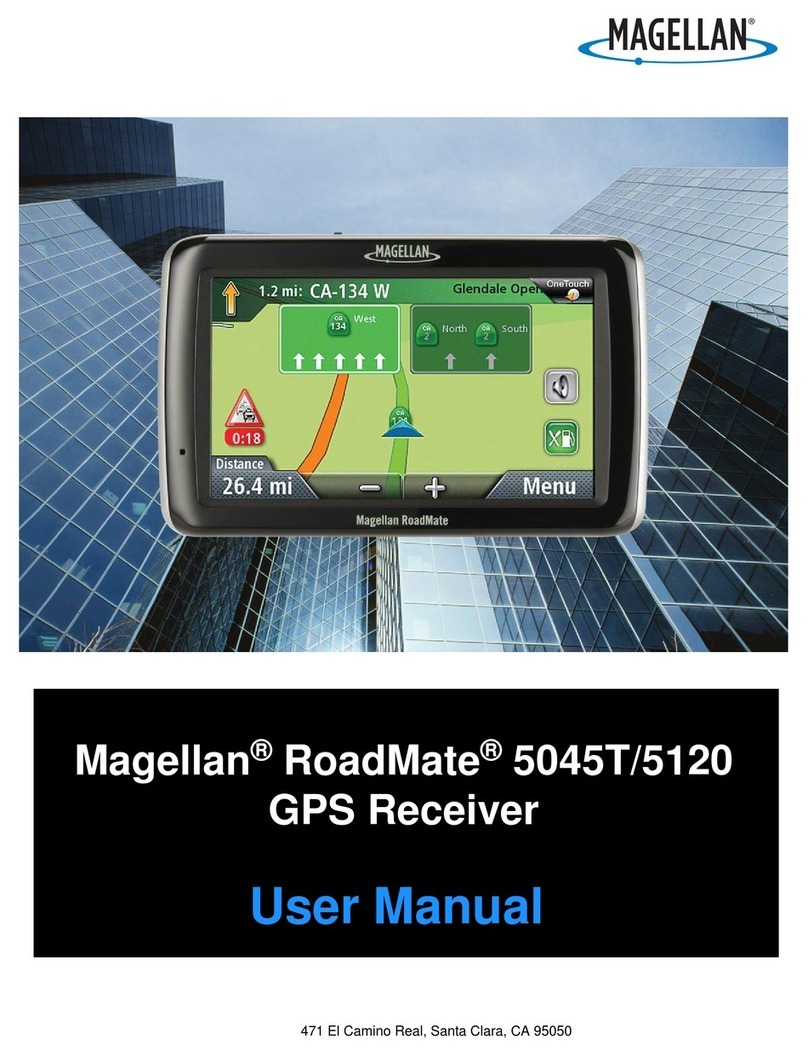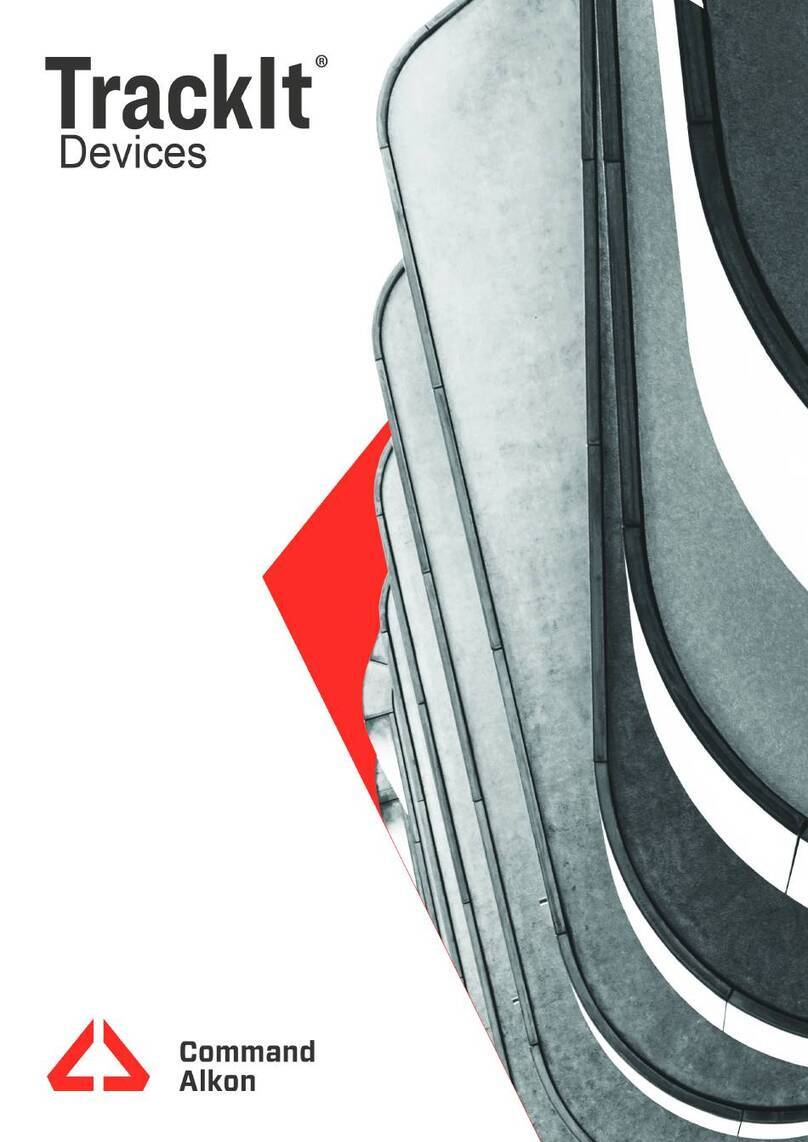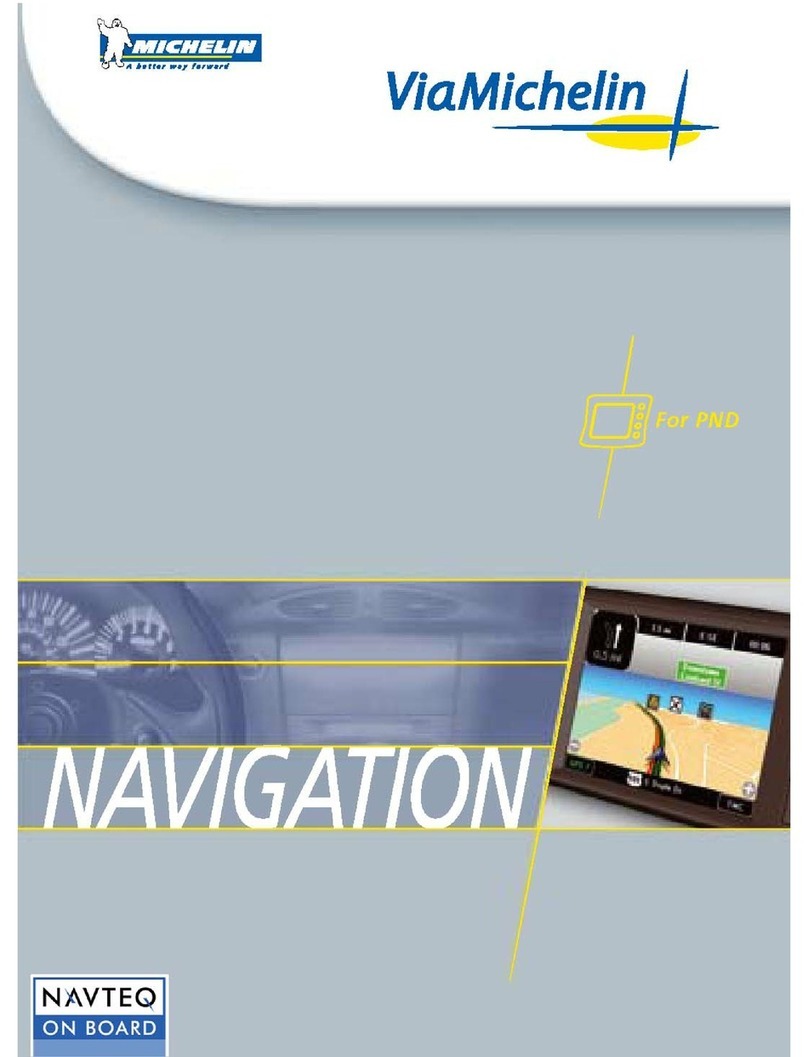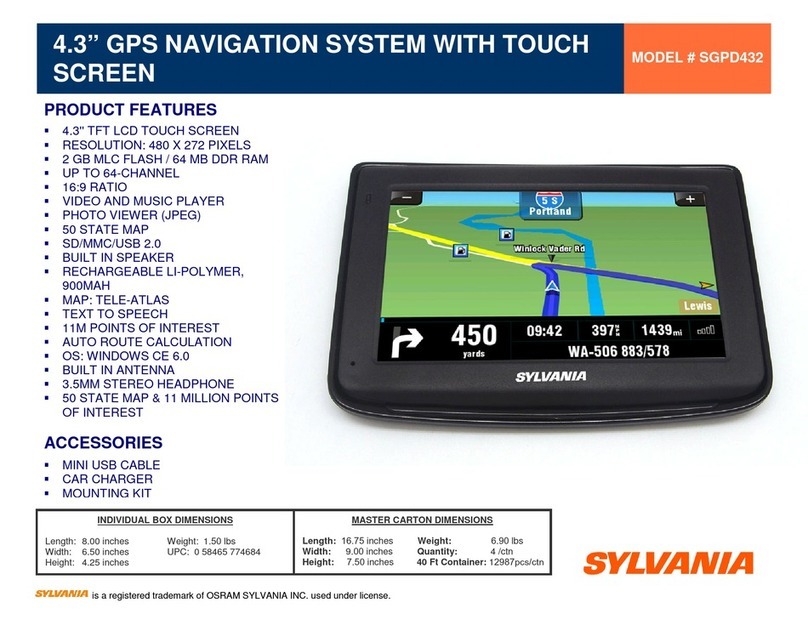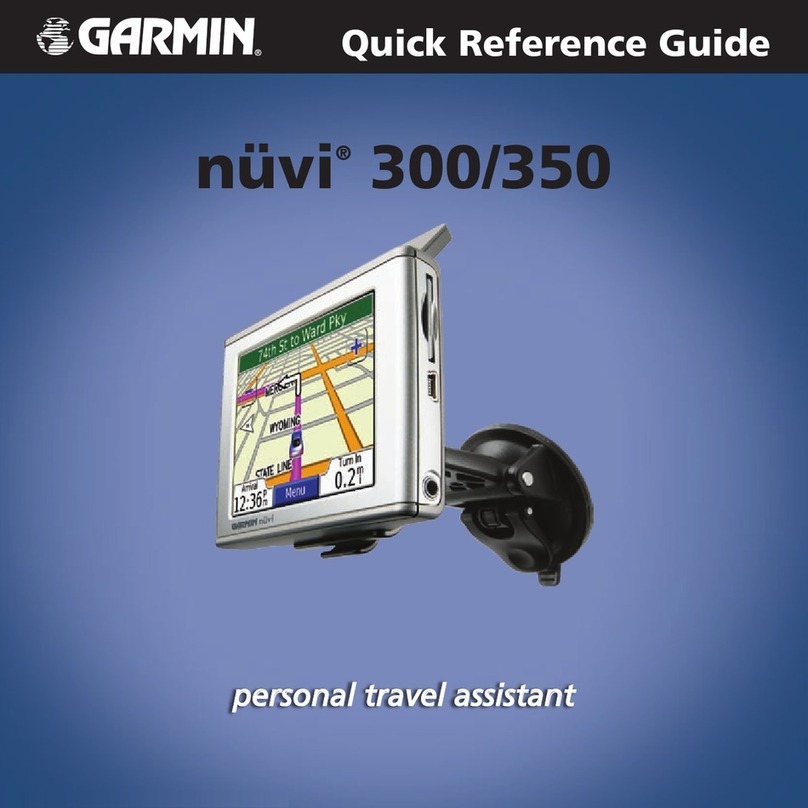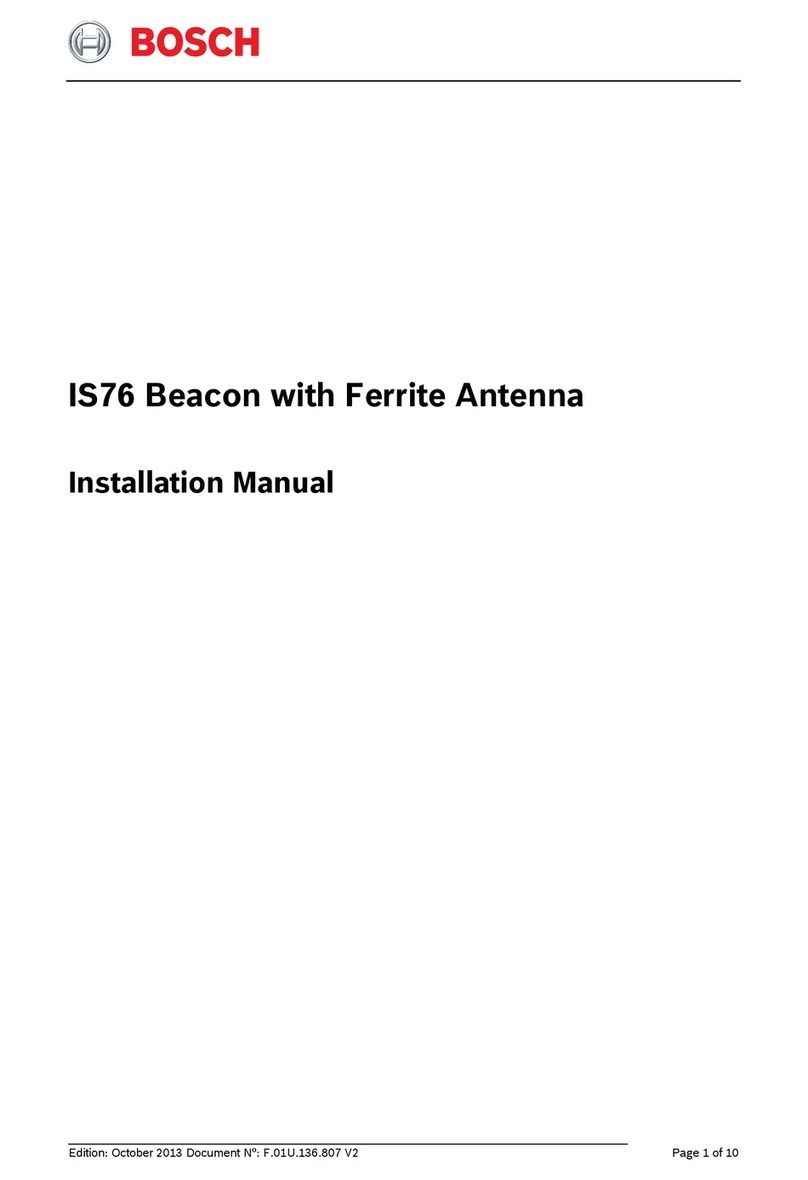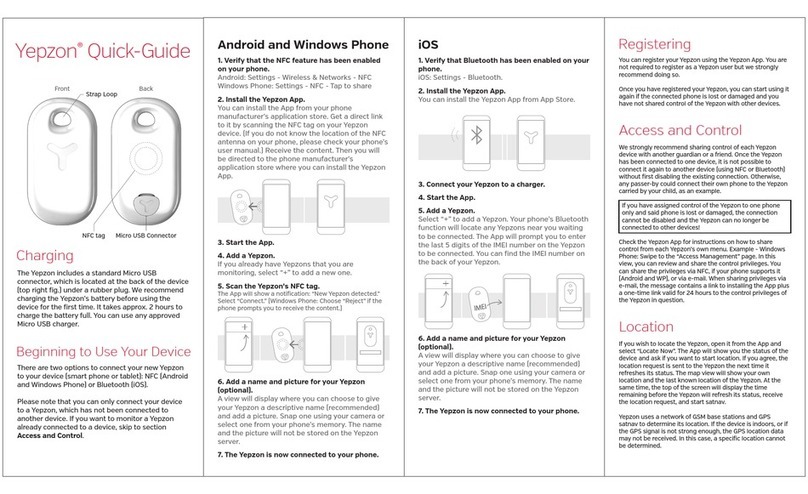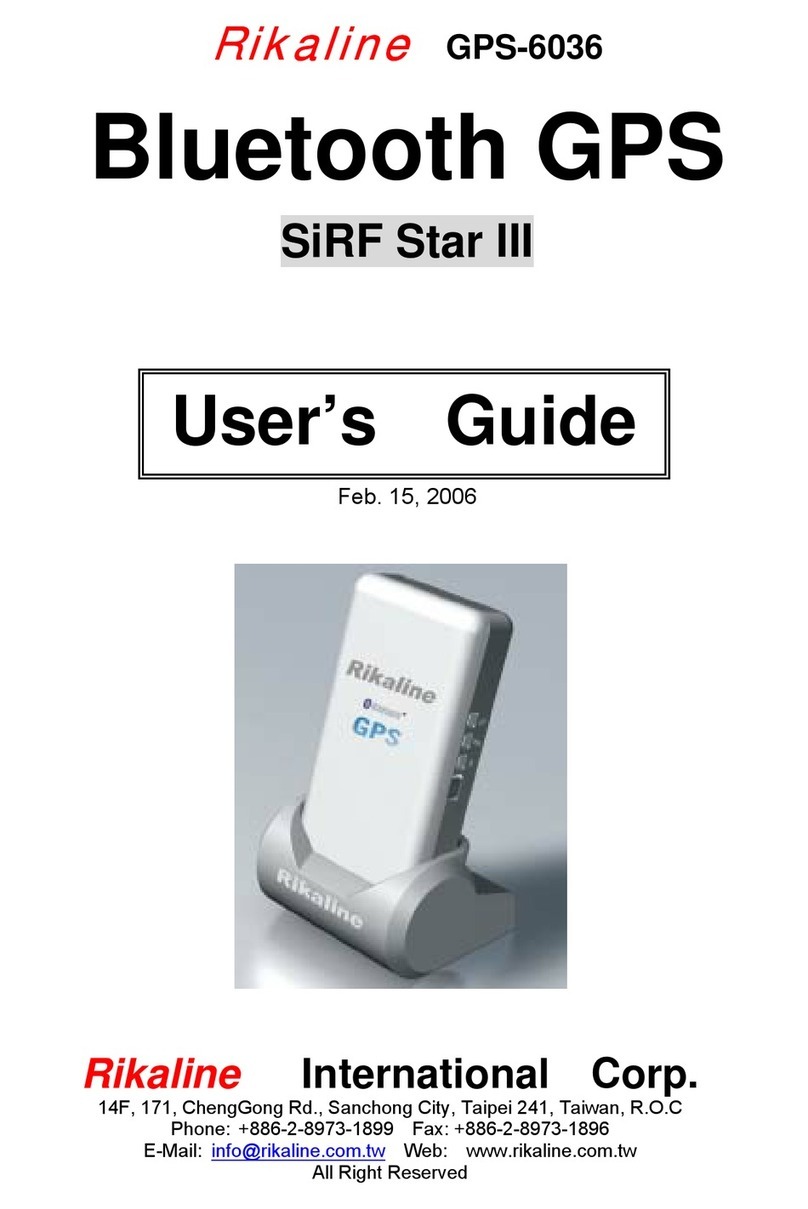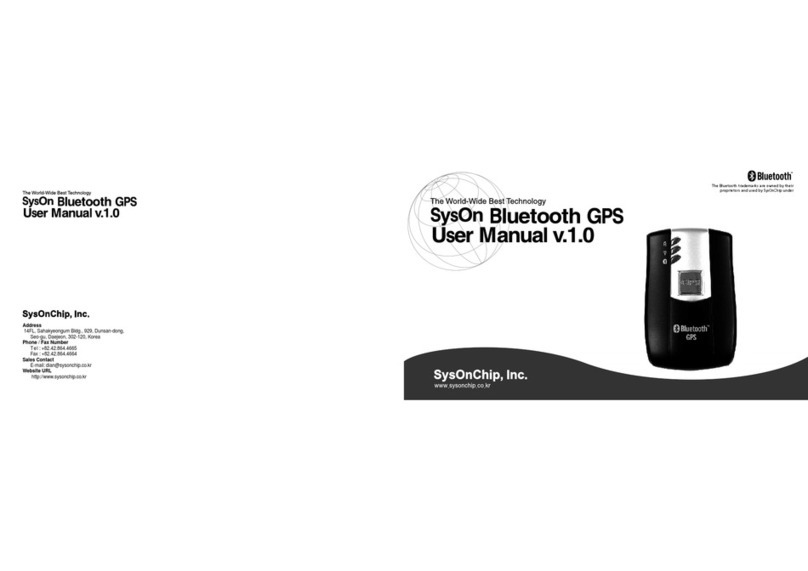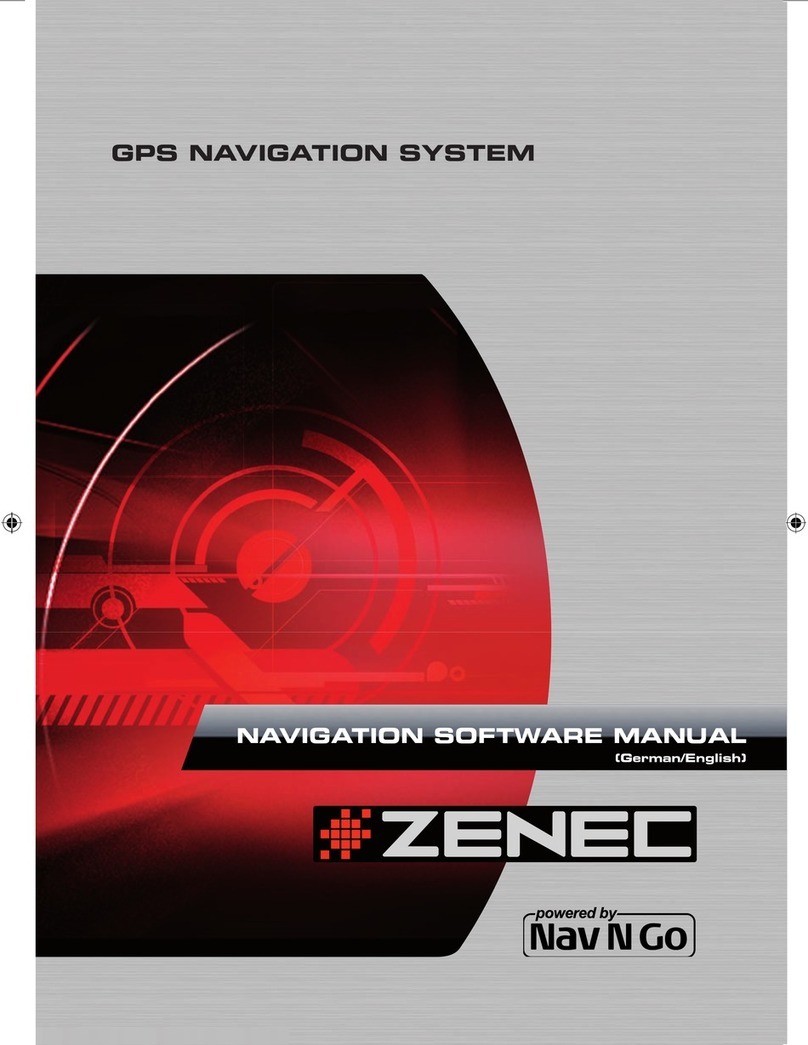Sonocaddie V500 User manual

User’s Guide
Ⓒ2010 Sonostar Inc. V.5.0.01_E

1
Welcome
Congratulations on purchasing the Sonocaddie V500.
It is the easiest and most advanced golf GPS device
available today with its intuitive and user-friendly
design that includes many helpful functions and
multiple ways of navigating. This User’s Guide
provides you with simple to understand instructions
for operating your new golf GPS. Please read the
entire User’s Guide to fully understand exactly how
each feature operates. To learn more about
Sonocaddie, please visit www.sonocaddie.com.
The Sonocaddie V500 serves as your own personal
golf caddie, guiding you through each hole on the
course to get the precise distance information for
you to play your best. Using sophisticated GPS
satellite technology, the V500 determines the
distance from any point on the course to the green
and other strategic targets, even without a clear line
of sight.
Accessories: You should have received the
following items with your Sonocaddie package:
Sonocaddie V500, Mini USB Cable, Rechargeable
Battery, User’s Guide, Belt Clip, AC Charger Wall
Adaptor, and Carry Pouch.

2
Important Notice: Please read and follow the
guidelines below. Failure to do so may result in
misuse of the equipment and may be dangerous or
illegal. Should you experience any problems with
your Sonocaddie (e.g. malfunction/damage), please
contact Sonocaddie Customer Service at
www.sonocaddie.com. Do not attempt any repairs
on your own as this may void the warranty.
Warnings:
¾Sonocaddie performs best under a clear sky
and with six satellite signals. Environmental
factors (such as rain, dense clouds, fog, solar
flares, high voltage electricity, cellular phone
towers, etc.) may adversely affect the GPS
reception. If the device is indicating less than
six satellite signals, the Sonocaddie
performance may not be optimal until the
conditions change for better reception.
¾Sonocaddie should not be used while driving
any vehicle including golf carts. Always place
Sonocaddie in a secure place to avoid any
impact which could cause damage to it.
¾The USB cable provided is solely for the use
of Sonocaddie devices (see the accessory list).
Do not connect any other cable for data

3
transfer as this could damage the data port
(I/O port) on the V500.
¾A full battery charge may take up to four
hours, however, you should NOT charge
device over 8 hours.
¾If you do not plan to use the device for a long
period of time, please remove the battery to
avoid the battery leaking and corroding the
battery case.
¾In order to assure the quality and safety of the
SD card, please do not take it out or put it in
other device. If you have any problems with
the SD card, please contact us at
card out may cause the invalidation of
warranty.)
Cautions:
¾The Sonocaddie may take at least 10-15
minutes to receive satellite signals after you
turn it on. This may take longer if the devise
has been off for more than four hours, or if it
is more than 100 miles away from where you
last used the Sonocaddie.
¾The Global Positioning System (GPS) is
operated by the government of the United

4
States, which is solely responsible for its
accuracy and maintenance. The system is
subject to changes which could affect the
accuracy and performance of all GPS
equipment.
¾Sonocaddie has a built-in GPS antenna at the
top of the device. This antenna should face
upward to gain the best signals and should not
be covered with anything as this may affect
the quality of reception and accuracy of the
device.
¾Trees and/or buildings may adversely affect
coverage/reception levels and accuracy.
Optimal performance will occur by staying in
wide open areas.

5
Table of Contents
_
Chapter 1 - Getting Started 7
Chapter 2 – Introduction 9
2.1 V500 Features 9
2.2 V500 Main Screen 10
2.2.1 Screen Display Items 12
2.3 Understanding Hole Screens and Targets
Points 13
2.3.1 Hole-Layout and Hole-Info Screens13
2.3.2 Targets Points 13
Chapter 3 – How to start V500? 15
3.1 Start your V500 15
3.2 Adjust the V500 Settings 17
Chapter 4 – How to play? 18
4.1 Start with Preloaded Courses 18
4.1.1 Course Auto Search 18
4.1.2 Search Courses from “Preloaded
Course” 18
4.2 Download New Courses 20
4.3 Carrying the Sonocaddie V500 23

6
Chapter 5 – Using the Sonocaddie V500 during a
Round 24
5.1 Functions on Hole Screen 24
5.2 View Stored Information 26
5.2.1 Track Your Game Feature 26
5.2.2 Use the Digital Scorecard 28
5.2.3 Delete Scorecards and Tracks 29
Chapter 6 – Editing an Existing Course 29
6.1 Understanding the Edit Screen 30
6.2 Edit an Existing Target on a Hole 31
6.3 Add a New Target to a Hole 33
6.4 Delete a Target on a Hole 33
Chapter 7 – Managing Courses 35
7.1 Delete a Course 35
7.2 Rename a Course 36
7.3 Create a New Course 36
7.3.1 Name the New Course 37
7.3.2 Map Targets on the New Course 37
Appendices 41

7
Chapter 1 - Getting Started
Before using the V500 for the first time, charge the
battery for at least 4 hours. The battery should last
approximately 8.5~12 hours under normal operation.
To charge the V500, remove the back cover and
insert the supplied rechargeable battery correctly as
shown.
Warning: We recommend that you never charge
the device over 8 hours.
Warning: To remove the battery Cover- use slight
downward pressure and slide the cover toward the
bottom of the unit. Do not pry from the bottom.

8
Warning: In order to assure the quality and safety
of the SD card, please do not take it out or put it in
other device. If you have any problems with the SD
(1) Charge the device by connecting the USB cable
to the charging port on V500 and your computer.
(2) Charge the device with the supplied AC Wall
Charger Adapter or an optional 12V Car Adapter.

9
Chapter 2 – Introduction
2.1 V500 Features
1. GPS Antenna
2. Power open / off Button
3. Screen Lock Button
4. Color LCD Screen
5. Left / Right Soft Key (Hole Selection Key)
6. USB Cable & Charging Port
7. Belt Clip Hook
8. Battery Cover

10
2.2 V500 Main Screen
Use “GPS” to get detailed information
about satellite reception.
Use “Record” to view your track,
scorecard and analysis information.
Use “Settings” to customize your
individual preferences.
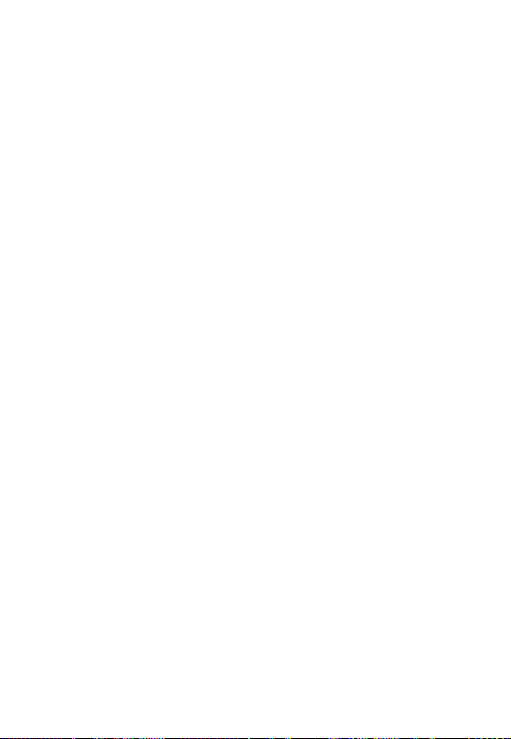
11
Use this “My Course” to store courses.
Use “Search” to search a course via
miles or country.
Use “Preloaded Course” to select a
course from the preloaded list.
Use “Demo” to preview demo
functions.
Use “Link” to download courses.
Use “Info” to view the version
information and credit status for the
V500.
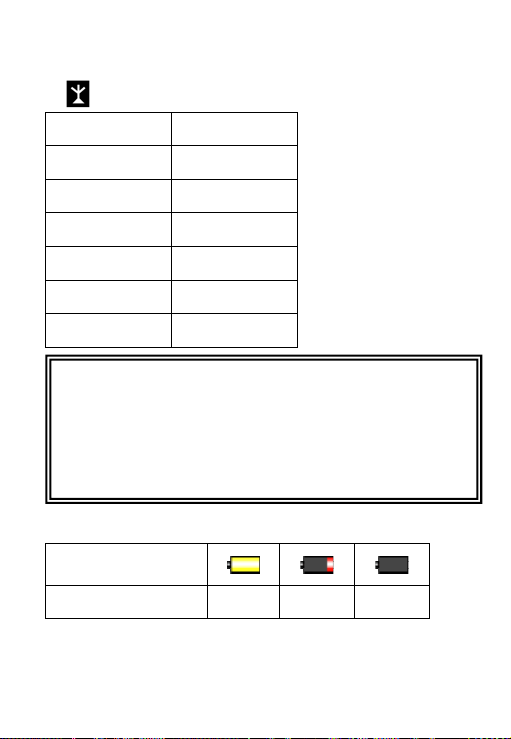
12
2.2.1 Screen Display Items
¾Satellite Signal
Satellite signal Accuracy
0~2 None
3~5 Poor
5~6 Fair
6~8 Good
8~10 Very Good
>10 Optimal
¾Battery Level
Scale of power
Conditions Full Low Empty
Important!
V500 performs best under clear sky conditions,
with 6 satellite signals received, so it might be
necessary to wait up to 15 minutes for these to be
registered.
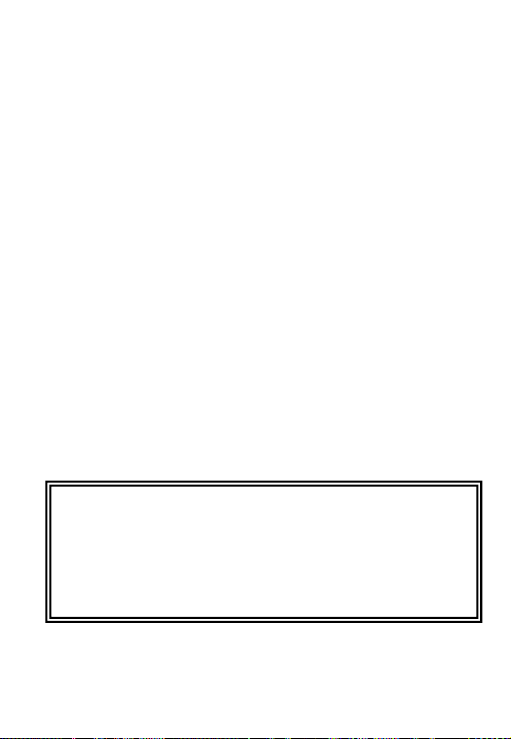
13
2.3 Understanding Hole Screens and Targets
Points
2.3.1 Hole-Layout and Hole-Info Screens
Below are the descriptions of hole-layout and
hole-info screen on each specific feature.
Important!
If a Color Layout for a specific course is not yet
available from Sonocaddie, the device displays
the “Hole-Info” screen by default.

14
2.3.2 Targets Points
V500 provides 15 different icons (or targets)
available for this screen.
Status explanation Symbol
Bunker Front/ Back
Water Front/ Back
(includes major water hazards)
*2
nd Green Front/ 2nd Green
Back
Creek
(includes: river, ditch and stream)
Trap
Tree
(includes: shrubbery and forest)
Hills
Lay-up area
Out of Bounds (OB)
Dogleg Left/ Right
Rock
Delete
*Note: For some courses that have two greens on one hole these
icons provide distance for the extra green.

15
Chapter 3 – How to start V500?
3.1 Start your V500
Step1: Register a V500 MemberAccount
To use your V500 first time, you must have a V500
member account and internet access. Simply obtain
a member at
www.sonocaddie.com/V500/member.html and
select “Register.” Follow the on-screen instructions
to finish the registration.
Important!
You need the Serial Number (S/N) of your V500
to register your member. It is located on the back
of the V500 under the battery.

16
Step2: Install V500 software
Install V500 Driver from CD attached or V500
website at
www.sonocaddie.com/V500/Support.html if you do
not have CD-ROM device.
Note: The Driver is for
connecting your V500 and
computer only. Please
check V500 driver from
program files after
completing the installation.
Step3: Login your Member Information in V500
After completing the installation, please turn on
V500 and connect the USB cable between V500 and
computer (Please note that internet connection is
required.), and then login your member information
to start.
Note: The login process must be operated in V500 device.

17
3.2Adjust the V500 Settings
The V500 has thirteen settings to customize your
device. You can adjust the setting based on your
preference.
Language: English/ Traditional Chinese/ Simplified
Chinese/ Deutsch/ French/ Spanish/ Japanese
Time Zone: Set the correct time to your time zone
(relative to Greenwich Mean Time-GMT).
Distance: Yard / Mile / Meter / Kilometer
Brightness: Off→Brightest
Backlight: 15sec / 30sec / 60sec / Always On /
Always Off
Track: On / Off (refer to Chapter 5.2.2)
Track Interval: 10sec / 20sec / 30sec/
Auto Hole: On / Off
Scorecard: Normal / Pro

18
Calibration: Touch the center of cross mark to
calibrate your screen.
Screen Lock: 15sec / 30sec / 60sec/Always Off
Reset: No/ Yes
Format: No/ Yes
Chapter 4 – How to play?
4.1 Start with Preloaded Courses
4.1.1 CourseAuto Search
Select “Search” from the “Main” menu and then
select a range from 10, 30, 50 miles and all courses
within the area will be displayed. The nearest course
will be on top of the list. You can also search the
course by country (Refer to 4.1.2).
4.1.2 Search Courses from “Preloaded Course”

19
Select “Preloaded Course” from “Main” menu to
enter the search function.
Search course by selecting “Country”, “State” and
“City”, and then you will see all the available
courses within the area.
Important!
V500 performs best under a clear sky and with
six satellite signals or more“ ”.
(You can see the satellite
reception on the left top of the
main screen.)
Environmental factors (such as
rain, dense clouds, fog, solar flares, high voltage
electricity, cellular phone towers, etc.) may
adversely affect the GPS reception.
Other manuals for V500
2
Table of contents
Other Sonocaddie GPS manuals

Sonocaddie
Sonocaddie AUTO PLAY User manual
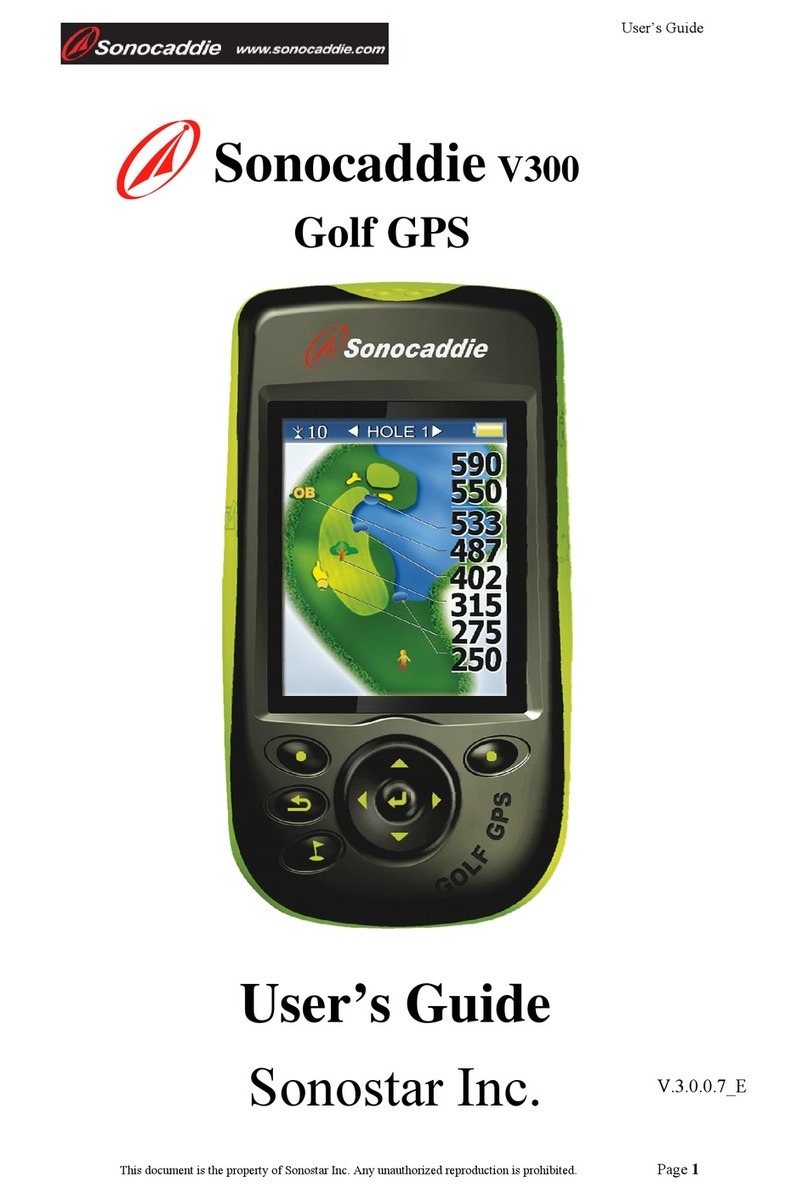
Sonocaddie
Sonocaddie V300 User manual
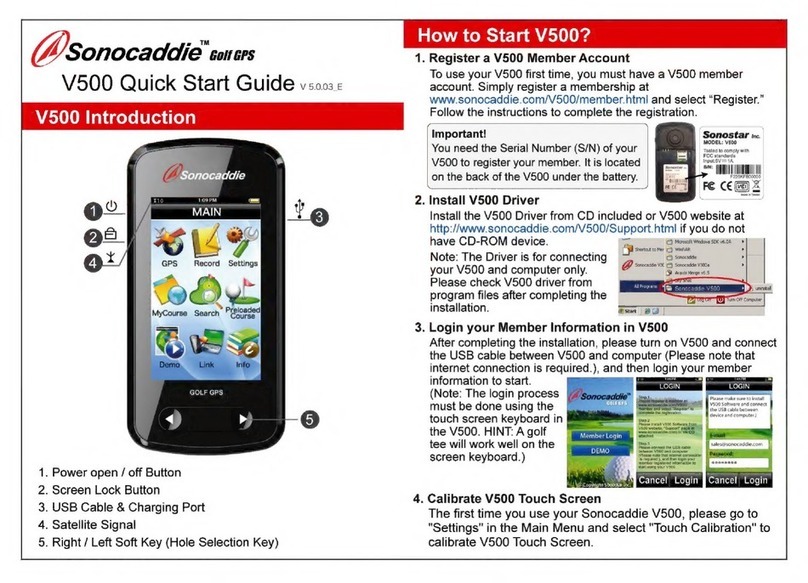
Sonocaddie
Sonocaddie V5000 User manual
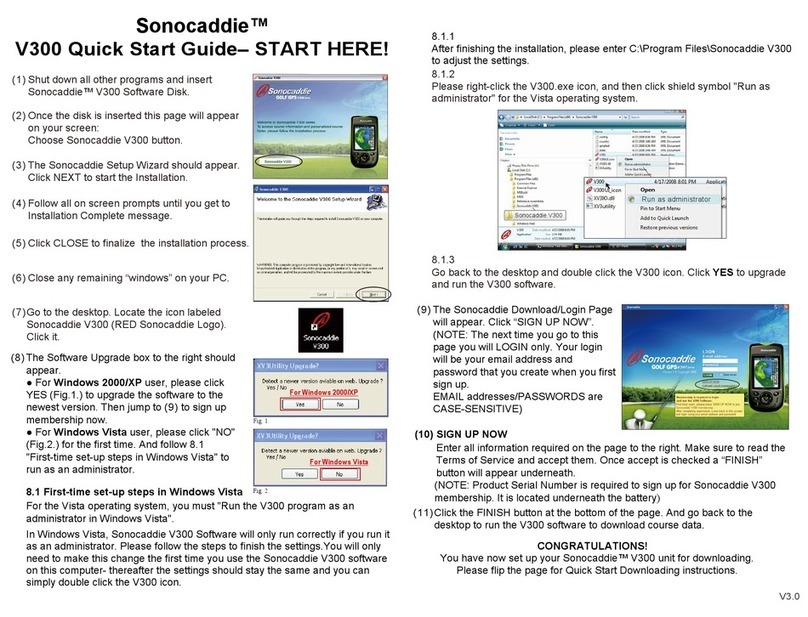
Sonocaddie
Sonocaddie V300 User manual

Sonocaddie
Sonocaddie V300 User manual
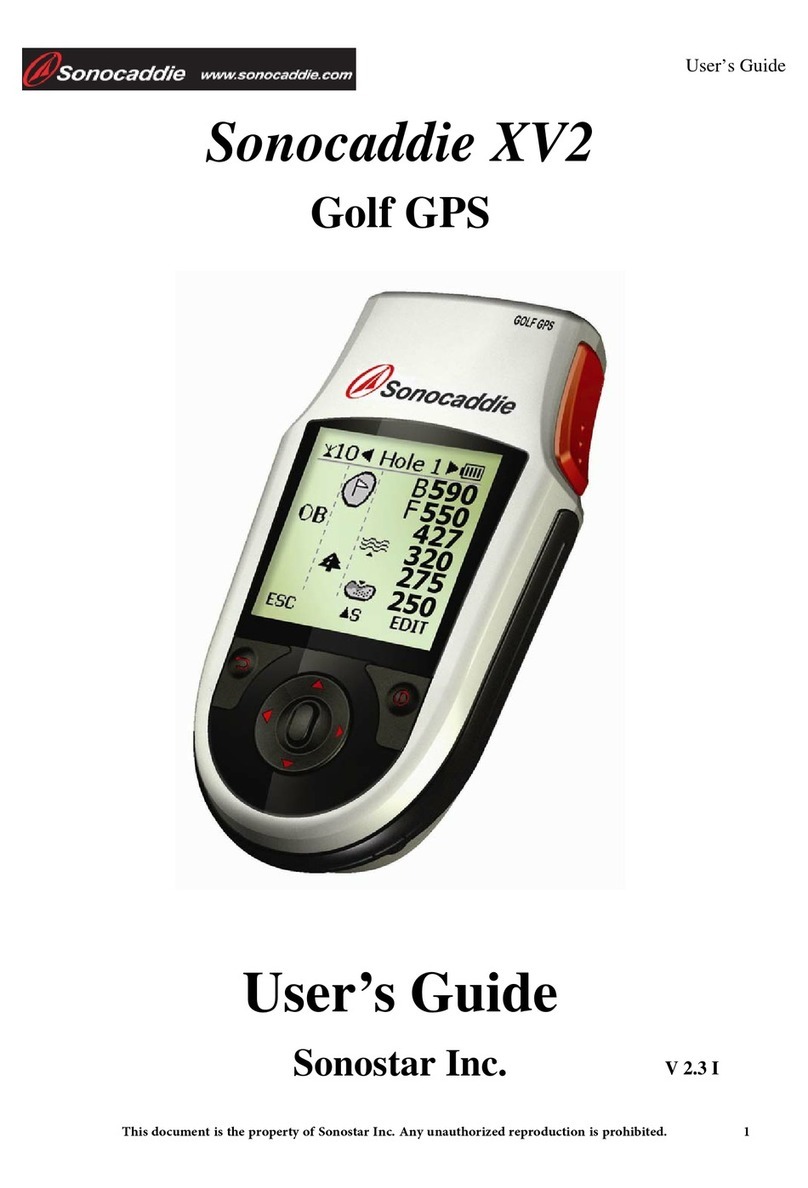
Sonocaddie
Sonocaddie XV2 User manual

Sonocaddie
Sonocaddie V500 User manual

Sonocaddie
Sonocaddie Golf GPS User manual

Sonocaddie
Sonocaddie V350 Series User manual

Sonocaddie
Sonocaddie V500 User manual