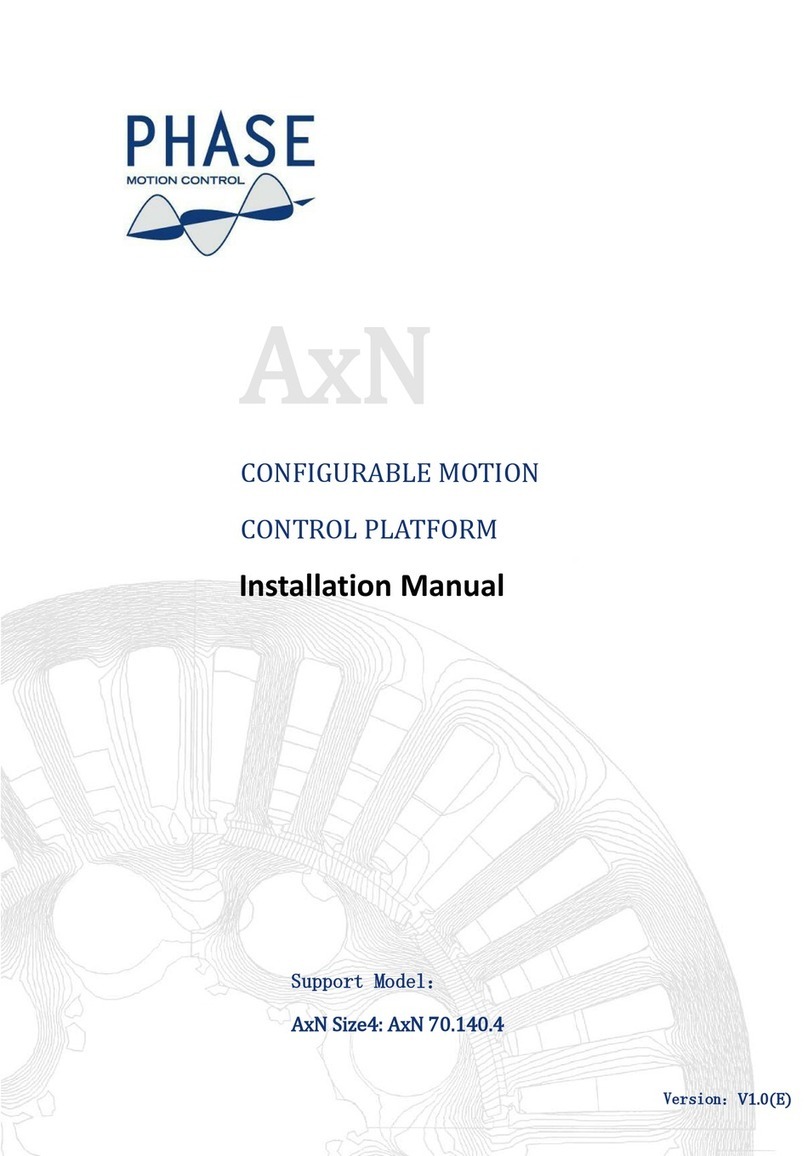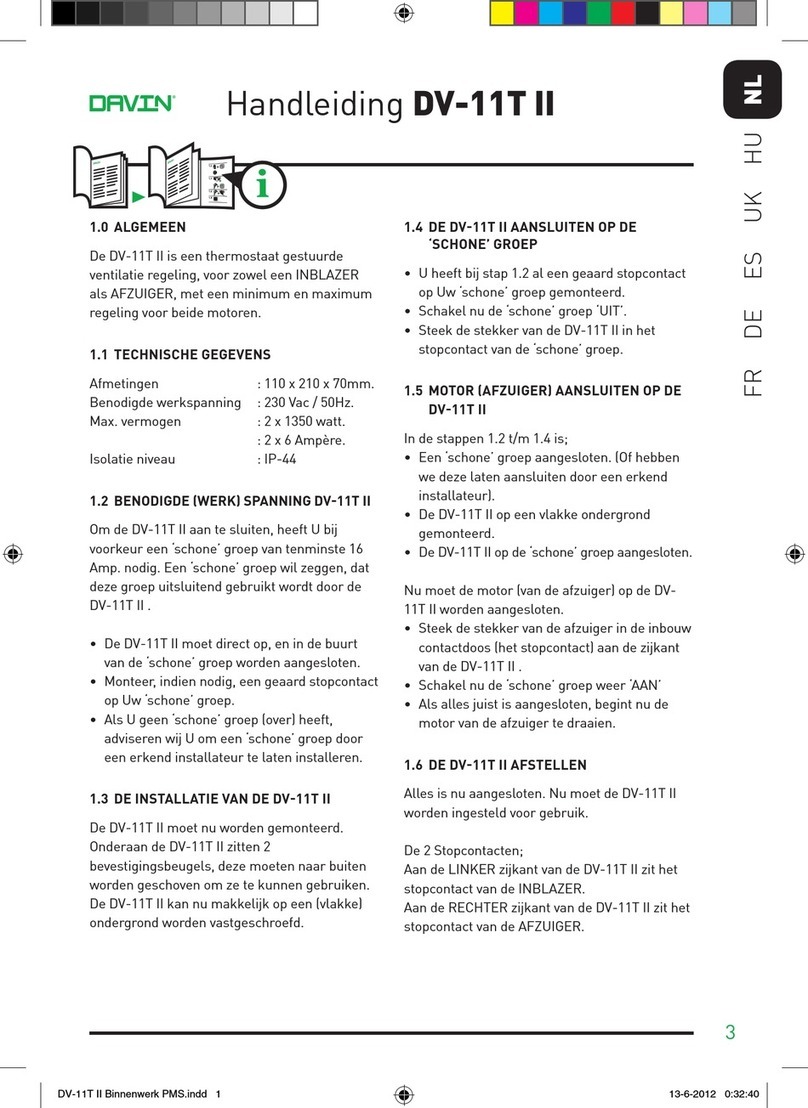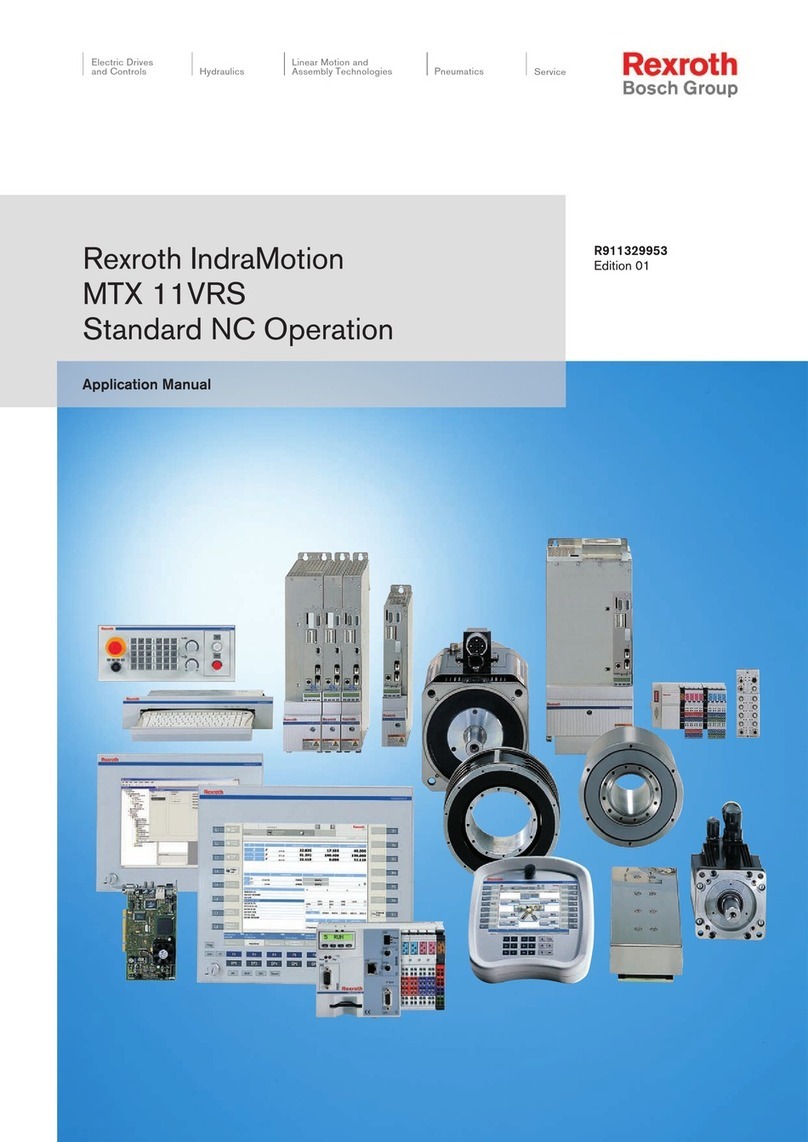BM PRO RVMaster Reference guide
Other BM PRO Control System manuals

BM PRO
BM PRO JAYCOMMAND User manual

BM PRO
BM PRO BC300 XTERNAL SHUNT User manual

BM PRO
BM PRO RVMaster Reference guide

BM PRO
BM PRO RVMaster RVMC-LITE Reference guide

BM PRO
BM PRO RVMaster Reference guide

BM PRO
BM PRO JAYCOMMAND User manual

BM PRO
BM PRO THOR RVMASTER User manual

BM PRO
BM PRO MiniBoostPRO User manual

BM PRO
BM PRO OdysseyControl User manual
Popular Control System manuals by other brands
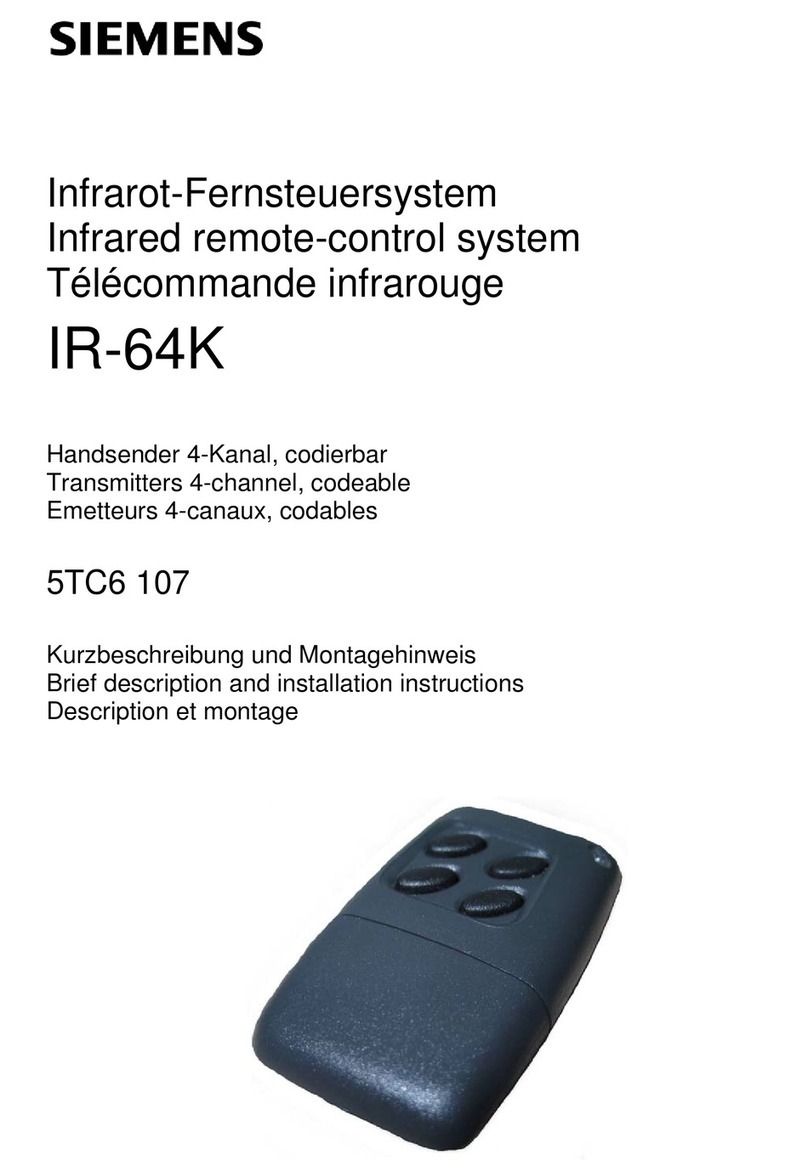
Siemens
Siemens IR-64K Brief description and installation instructions

ooznest
ooznest WorkBee CNC Assembly instructions

Motorline professional
Motorline professional SIGMA 4M User& installer's manual

King Canada
King Canada RC-110 instructions

Gilderfluke & Co
Gilderfluke & Co Sd-50/0 manual

Balboa Instruments
Balboa Instruments Poolux Installation and configuration manual
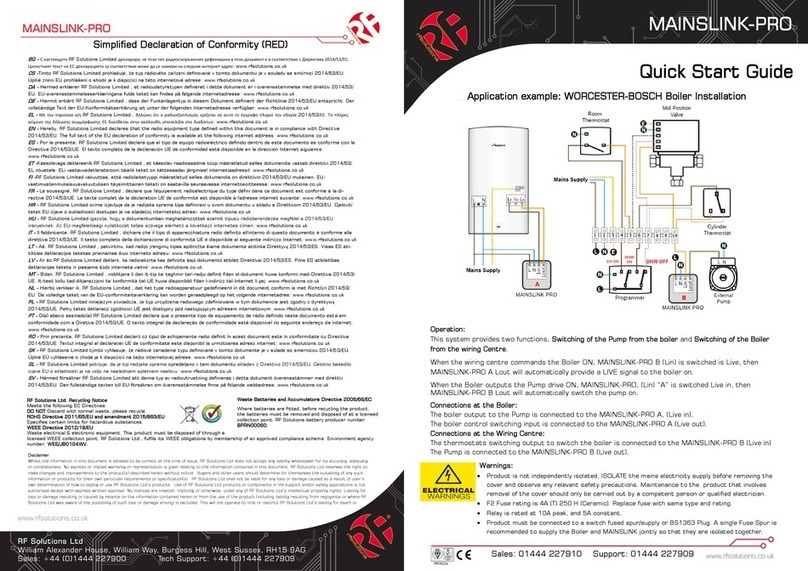
RF SOLUTIONS
RF SOLUTIONS MAINSLINK-PRO quick start guide
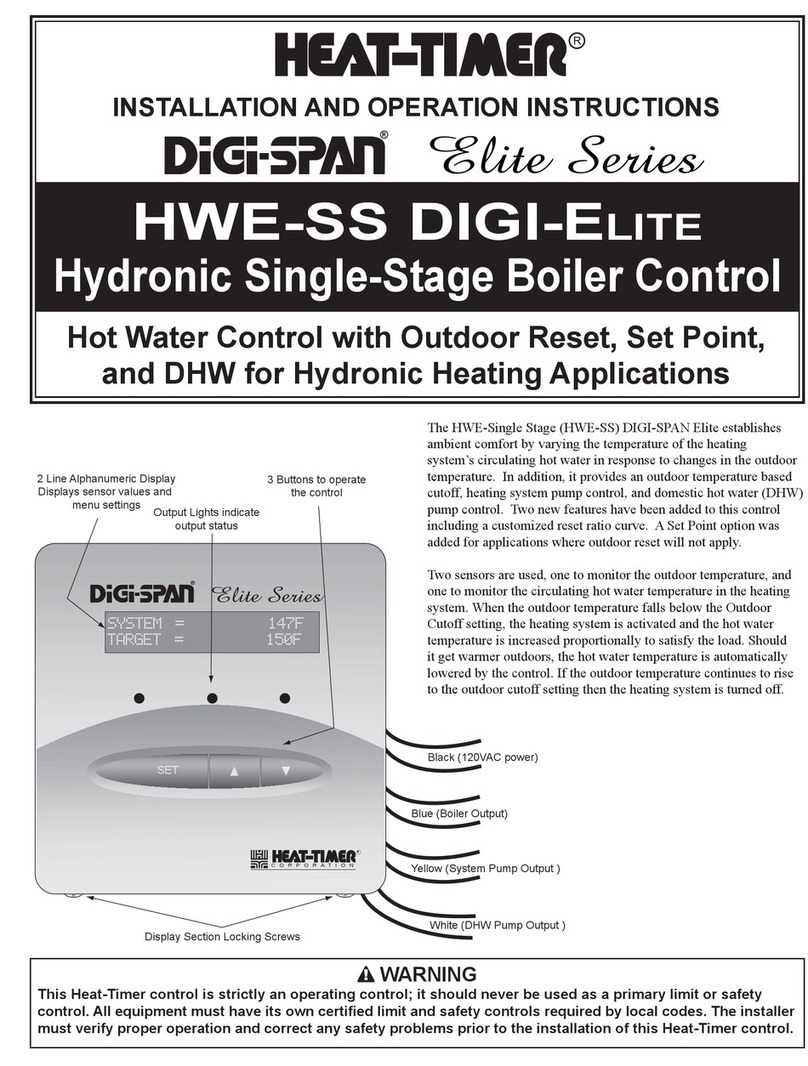
heat-timer
heat-timer Digi-Span Elite Series HWE-SS Installation and operation instructions

MG
MG Master LV Quick installation guide
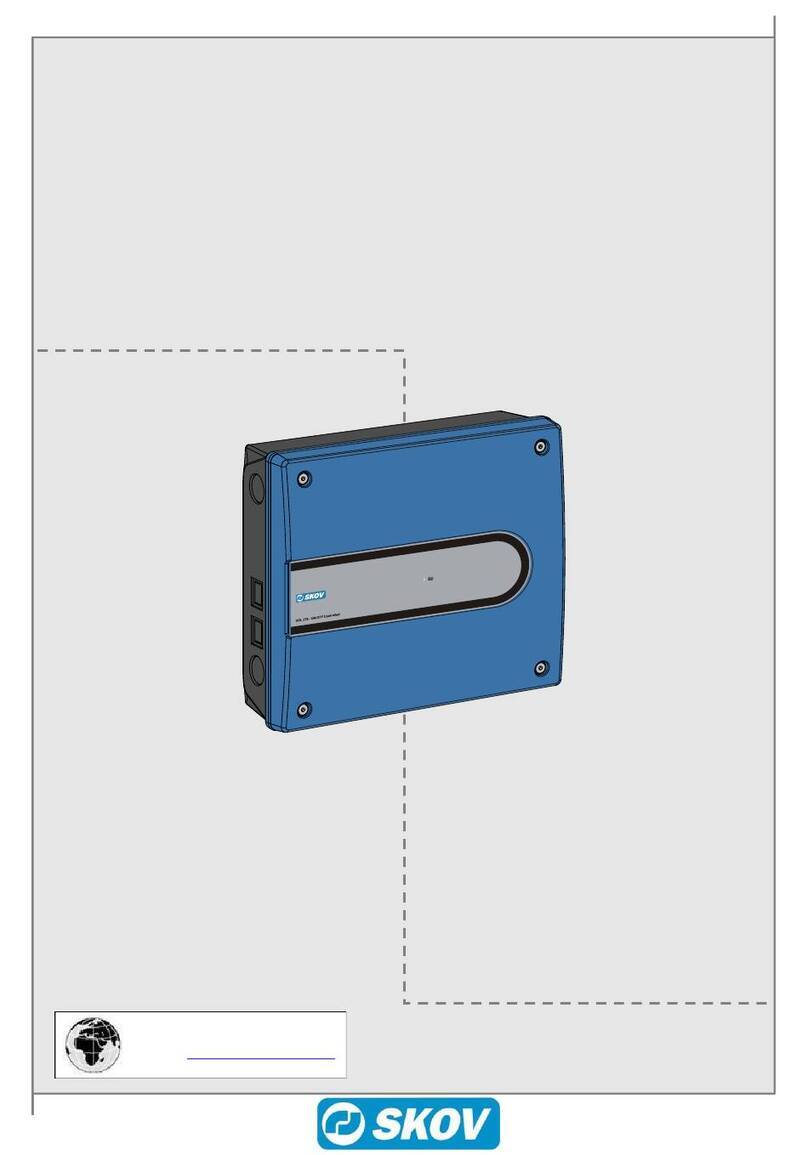
Skov
Skov DOL 278A user manual
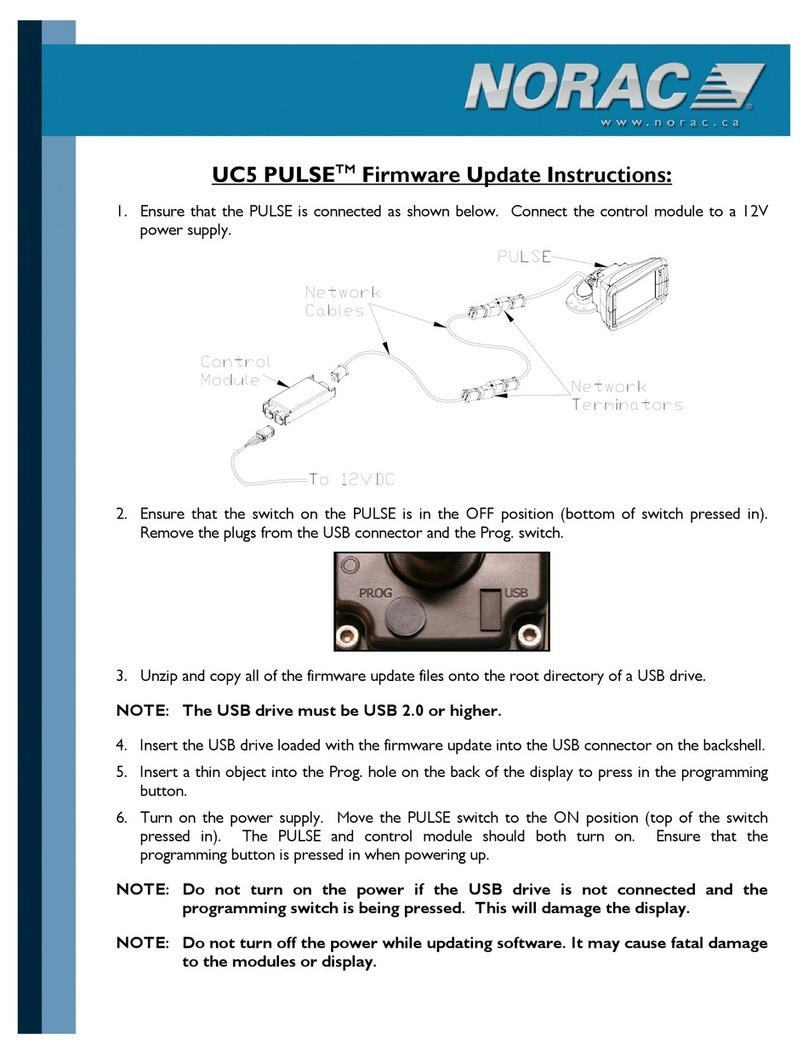
Norac
Norac PULSE UC5 Firmware update instructions
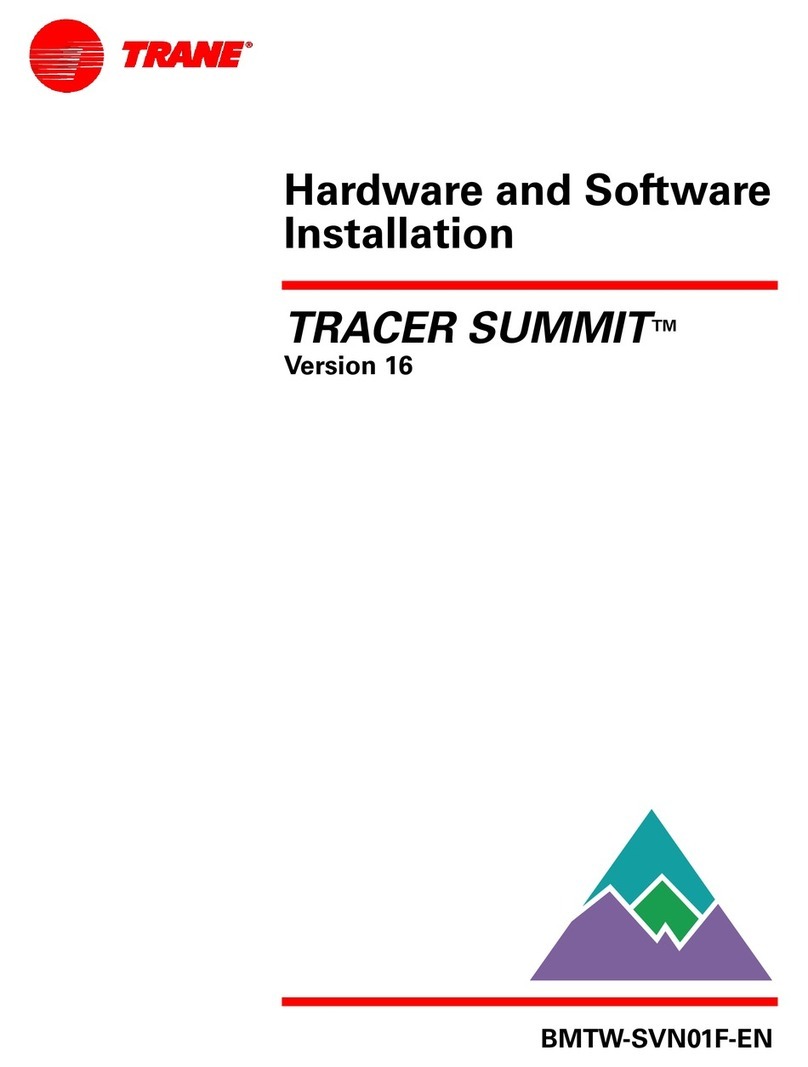
Trane
Trane Tracer Summit Hardware and software installation guide