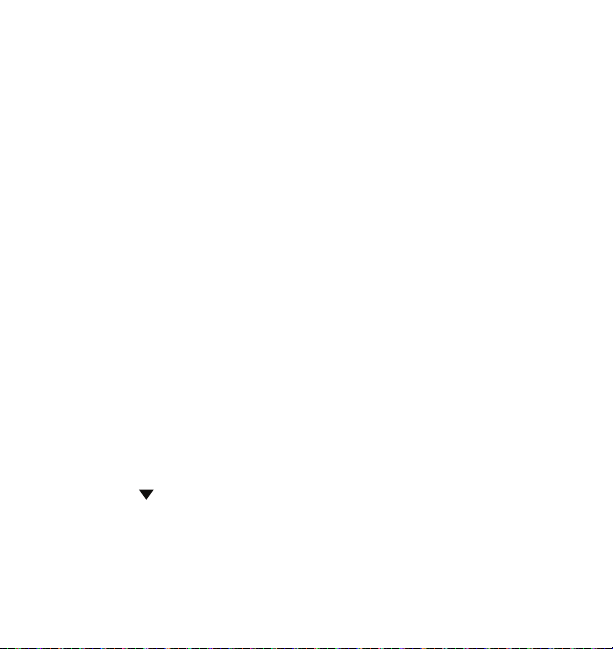4
Please read all of the installation instructions carefully before installing
the product. Improper installation will void manufacturer’s warranty. The
installation instructions do not apply to all types of vehicles, and are
written as guidelines to assist in installing the system.
Consult an experienced technician if you are not comfortable installing
the product. You can also contact YADA at 1.866.294.9244 to speak
to one of our installation specialists if you have any specific questions
regarding the App-Controlled 1080P Roadcam.
BEFORE using the App-Controlled 1080P Roadcam, please read
the safety information provided in this user manual. ALWAYS
use the product as outlined in this user manual.
Please make sure to read and understand all local laws and regulations
regarding cameras and their use in a vehicle. Laws vary by state.
INTRODUCTION
PRODUCT SPECIFICATIONS
Display:
1.77 inch display
Lens:
140 degrees diagonal
Video Resolution: 1080P / 30 FPS
Circular Video: Seamless loop recording
Memory Card: MicroSD (maximum support 32GB)
Microphone: Supported
Built-in Audio: Supported
Operating Temperature: 14°F~140°F (-10°C~60°C)
Operating Voltage: Cigarette Charger - DC 12/24V / DC 5V (Micro USB)
Battery: Built-in 200 mAh li-ion battery