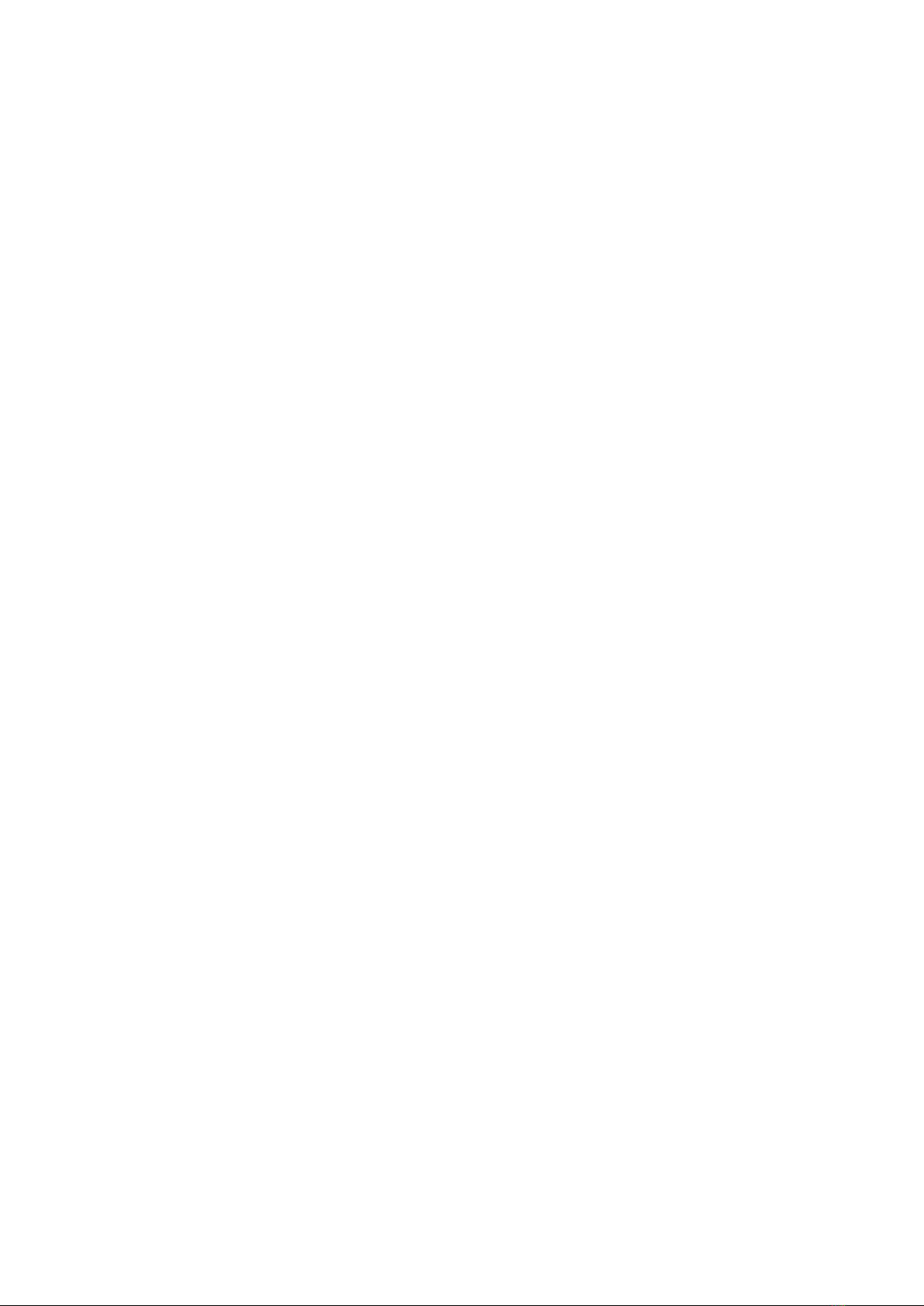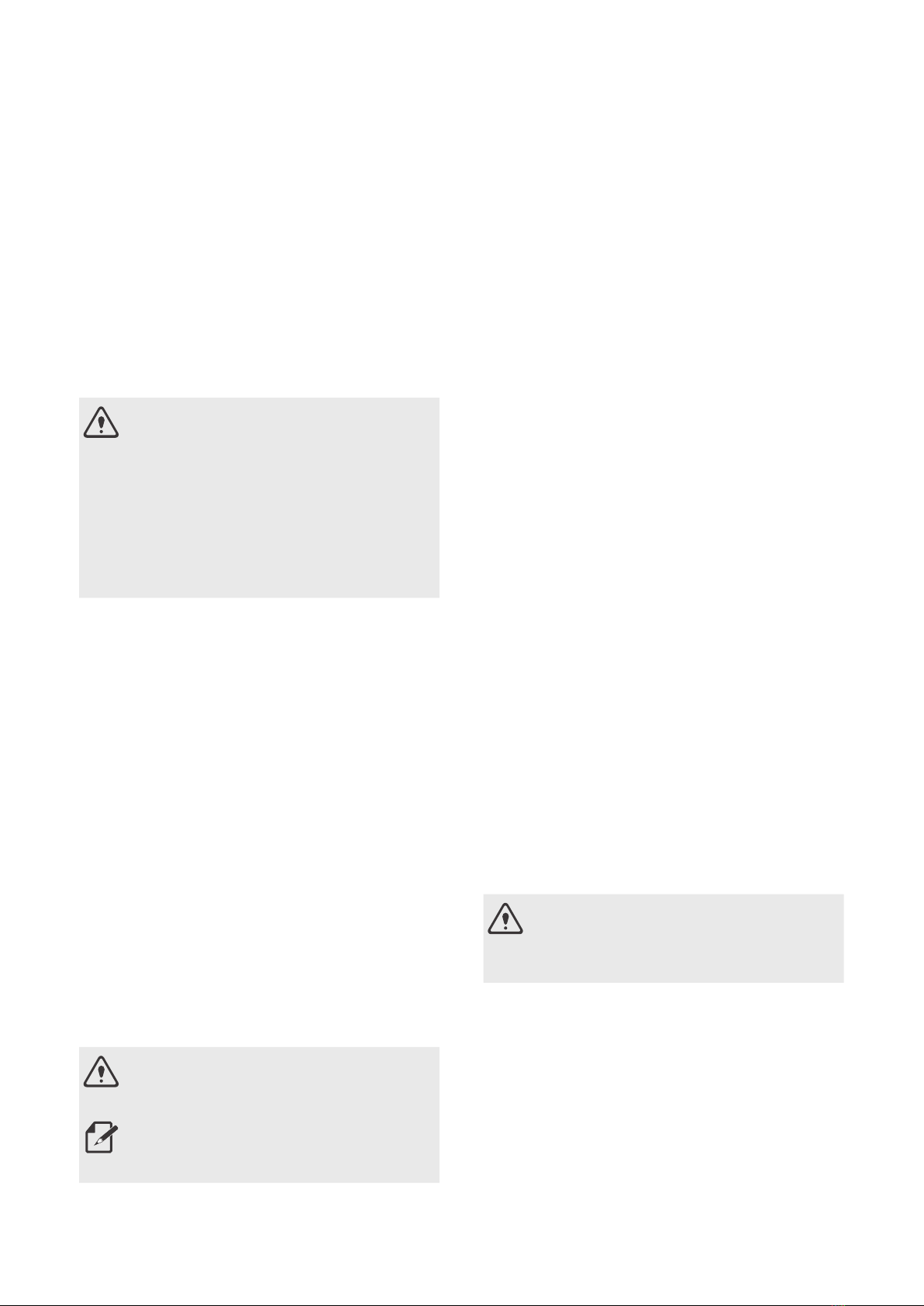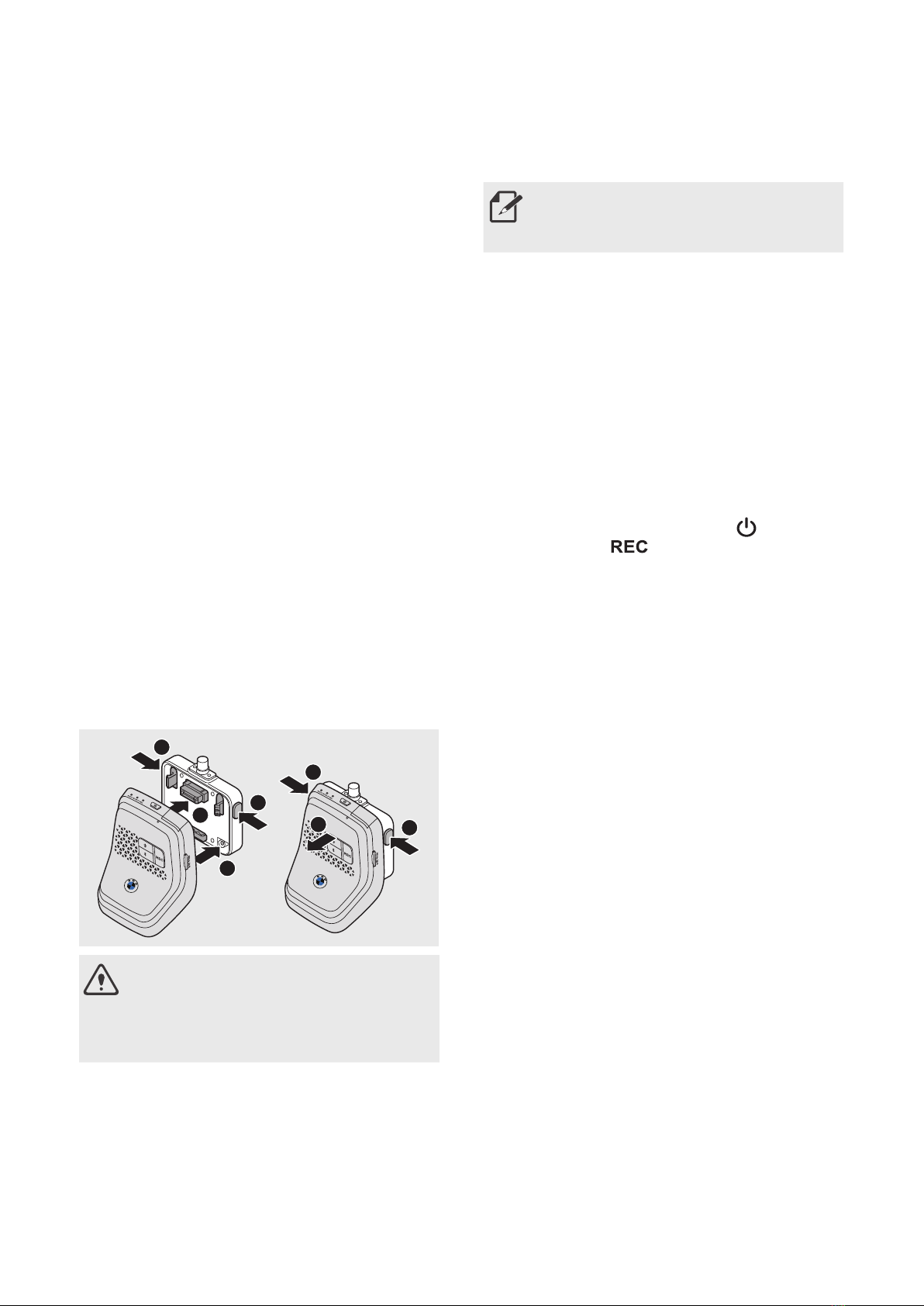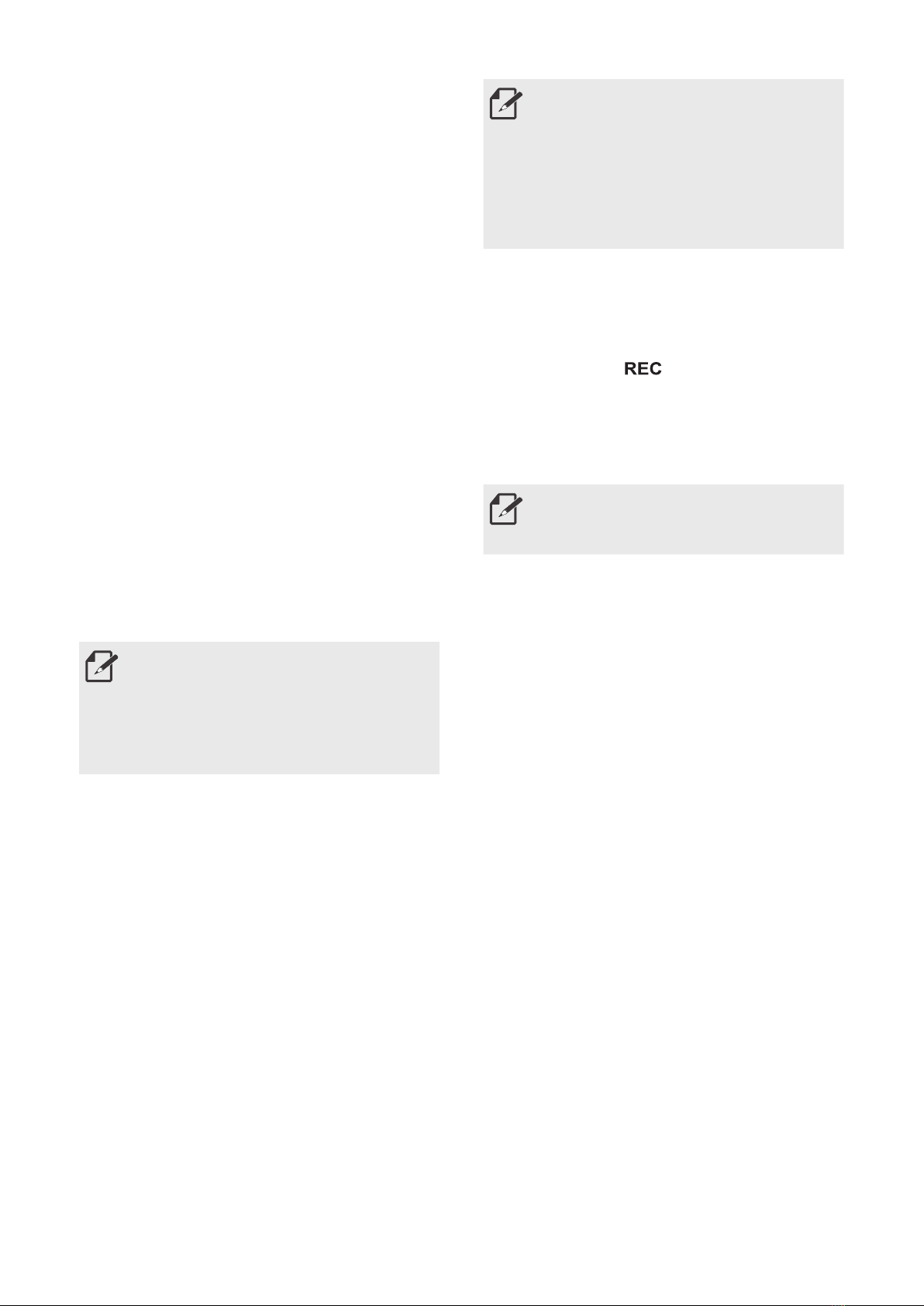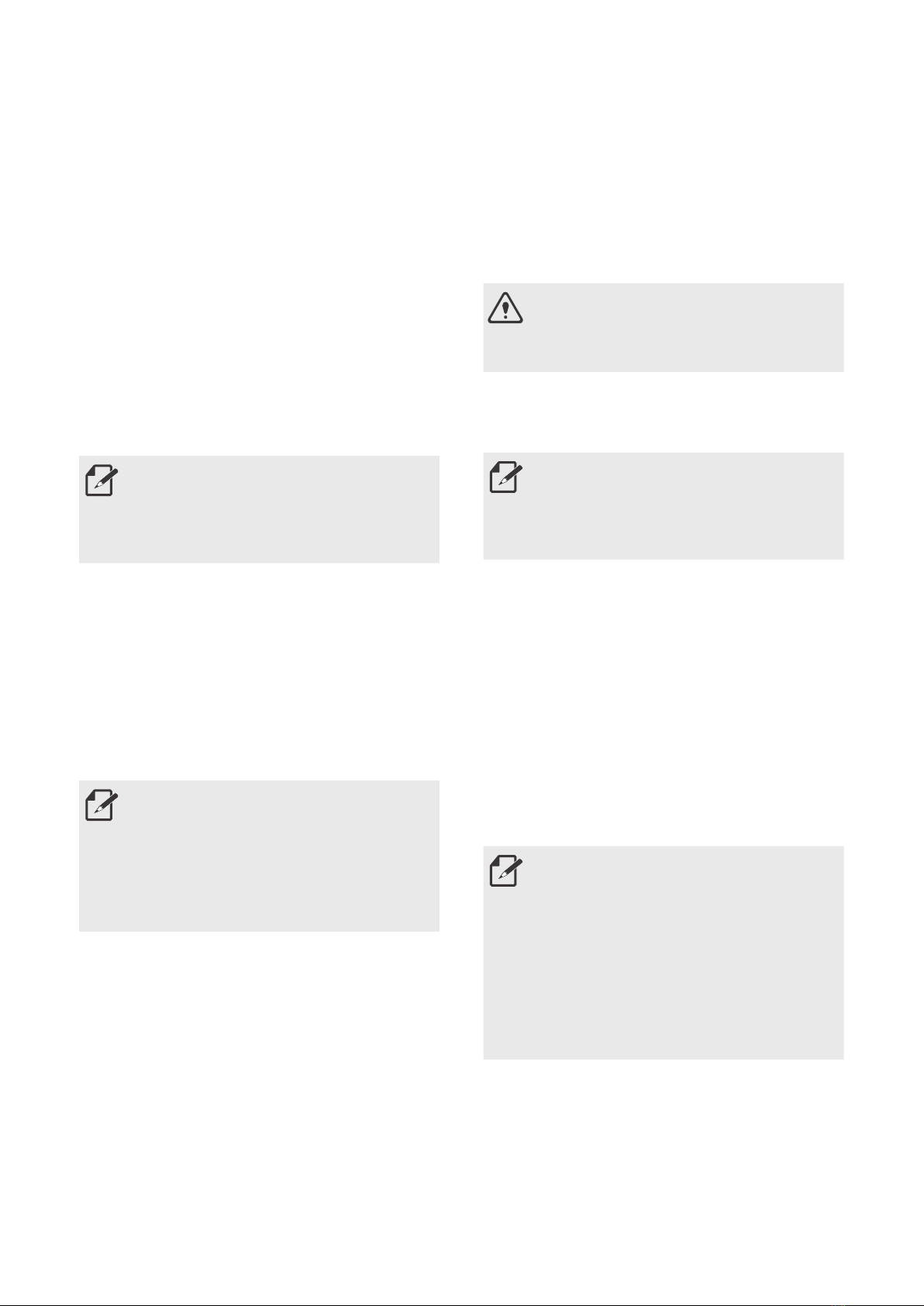8
Using the product
features
ACE3.0recordsvideoswhilethevehicleisin
operation.
Whenyoustartthevehicleandstartdriving,
the product can check any damage caused by
accidentsthatoccurredinthefrontandrear
(rearcameraisoptional)areasofthevehicle
whileitwasindrivingmodeandfromany
accidents that occurred while the vehicle was
parkedandusingparkingmode.
Driving mode
Whenyoustartthevehicle,thestatusLED
will turn on with a voice prompt and driving
modewillstart.
Drivingrecording:Whiledriving,videosare
recorded in 1 minute segments and stored in
the"DRIVING"folder.
Incidentrecording:Whenanimpacttothe
vehicleisdetected,thevideorecordfrom
10 secondsbeforetheincidentto50seconds
aftertheincidentisstoredinthe"INCIDENT"
folder.
• You can choose between the two
drivingmodes.
• Besuretocheckifthelawsand
regulationsofthecountryallow
continuous video recording in driving
mode.
Parking mode
Whentheengineisturnedoffandtheset
timefortheproduct'sexitphaseelapses,the
product automatically switches to the parking
mode.
Whenanimpactisdetectedwhileparking,
avideorecordfrom10secondsbeforethe
impactto20secondsaftertheimpactis
savedinthe"PARKING"folder.
*Exitphasereferstotheassumedamountof
timeforthedrivertoleavethevehicleafter
theengineisturnedoff.
Videosofimpactsrecordedwithinthis
timeframedonotadduptothenumberof
incidentswhileparked,whichisreportedby
theproductortheACE3.0App.
**Videosofimpactsthatarerecordedduring
entry phase do not add up to the number
ofincidentswhileparked,sincethedriver
is considered to be inside the vehicle in the
momentofrecording.
• Besuretoregularlycheckifthe
lawsandregulationsofthecountry
allowusingtheparkingmode.
• IftheACE3.0appandtheproduct
areconnectedduringtheexit
phase,theparkingmodewillnotbe
initiated as the driver is considered
tobestayinginsidethevehicle.
Manual recording (REC)
You can manually record/take videos and
pictures.
Press the record ( )buttononthefront
camera to start recording and save it in the
"SNAPSHOT"folder.
■Video:From10secondsbeforepressing
thebuttonto50secondsafterpressingthe
button,total1minute
Select between video or picture in
ACE3.0app
>
Settings
>
Recording
settings.
HDR(High Dynamic Range)
Youcanrecordthevideowiththefront
camerainhighqualitybysettingtheHDR
(HighDynamicRange)feature.
TheHDRfeatureprovidesaclearscreen
thatlooksjustlikeyouwereseeingitwith
yourowneyesbyextendingvideo'scontrast
ratio,renderingtheobjectsonthevideomore
distinguishable.
Night Vision
WiththeSuperNightVisionfeature,youcan
record videos that are much brighter than
videosrecordedwithoutthisfeature.This
featureisenabledbyreal-timeimagesignal
processing (ISP) that improves the brightness
ofvideosrecordedwhileparkedatnight.
GPS
TheGPSfeatureisnotapprovedinsome
countriesforlegalreasons,sothefeature
may be restricted or unavailable in certain
countries.
Checkthelawsandregulationsofyour
countrybeforeusingtheproductfortherst
time.