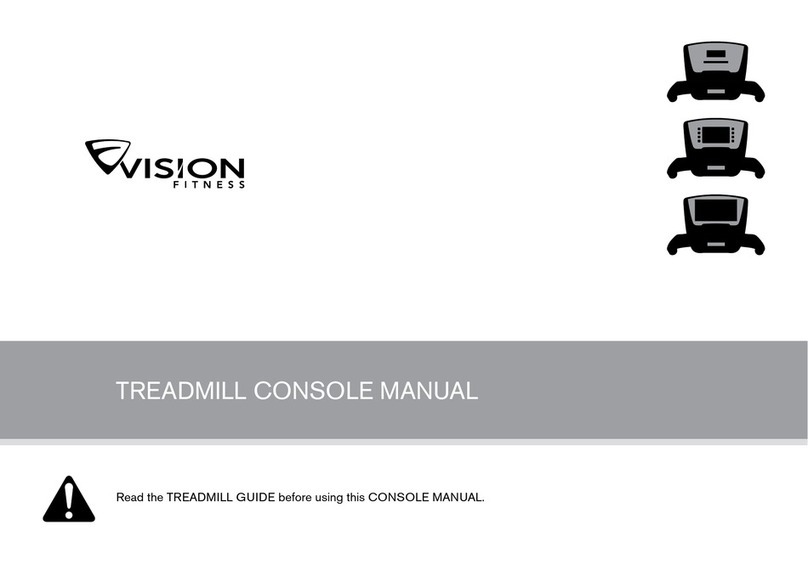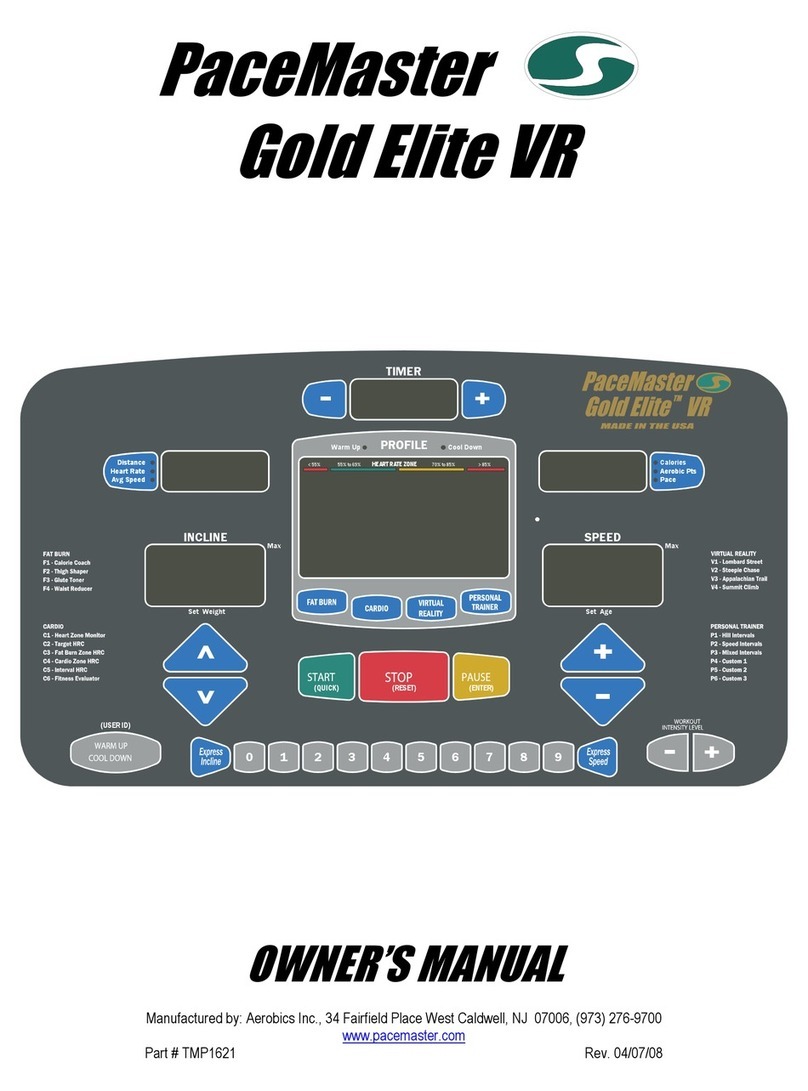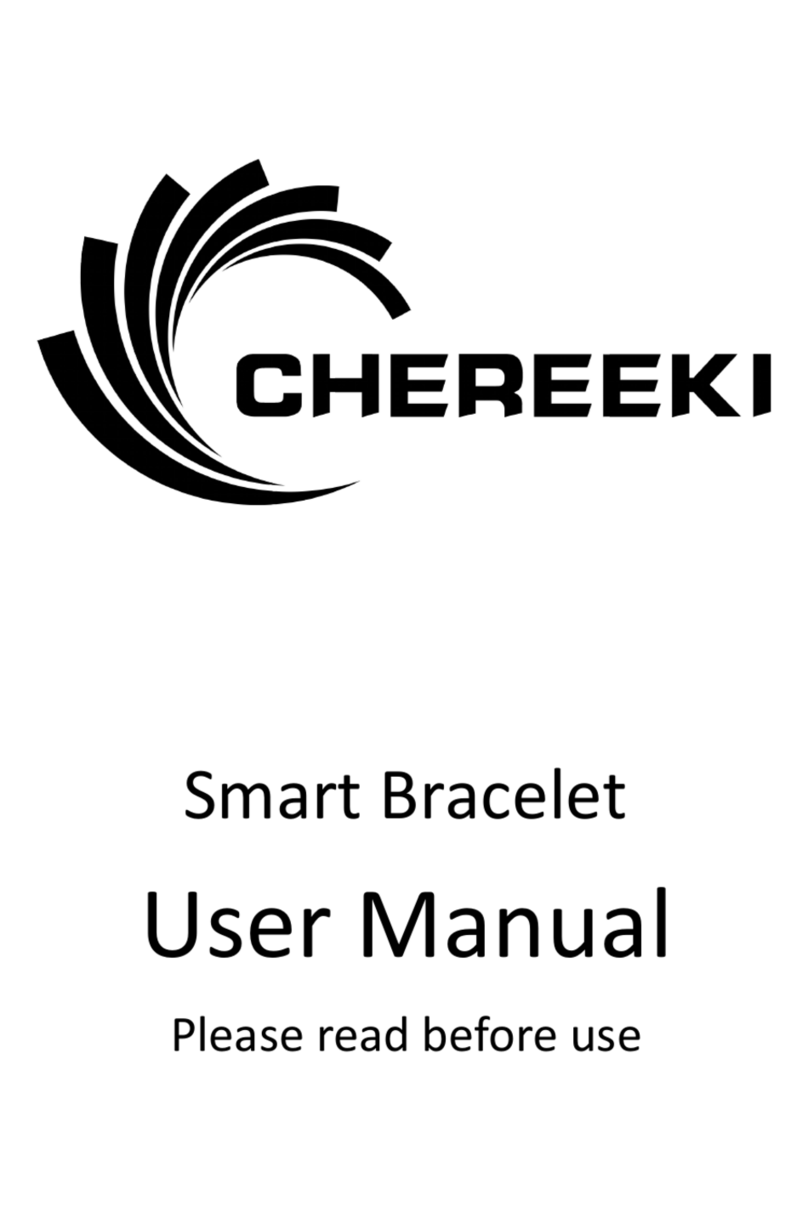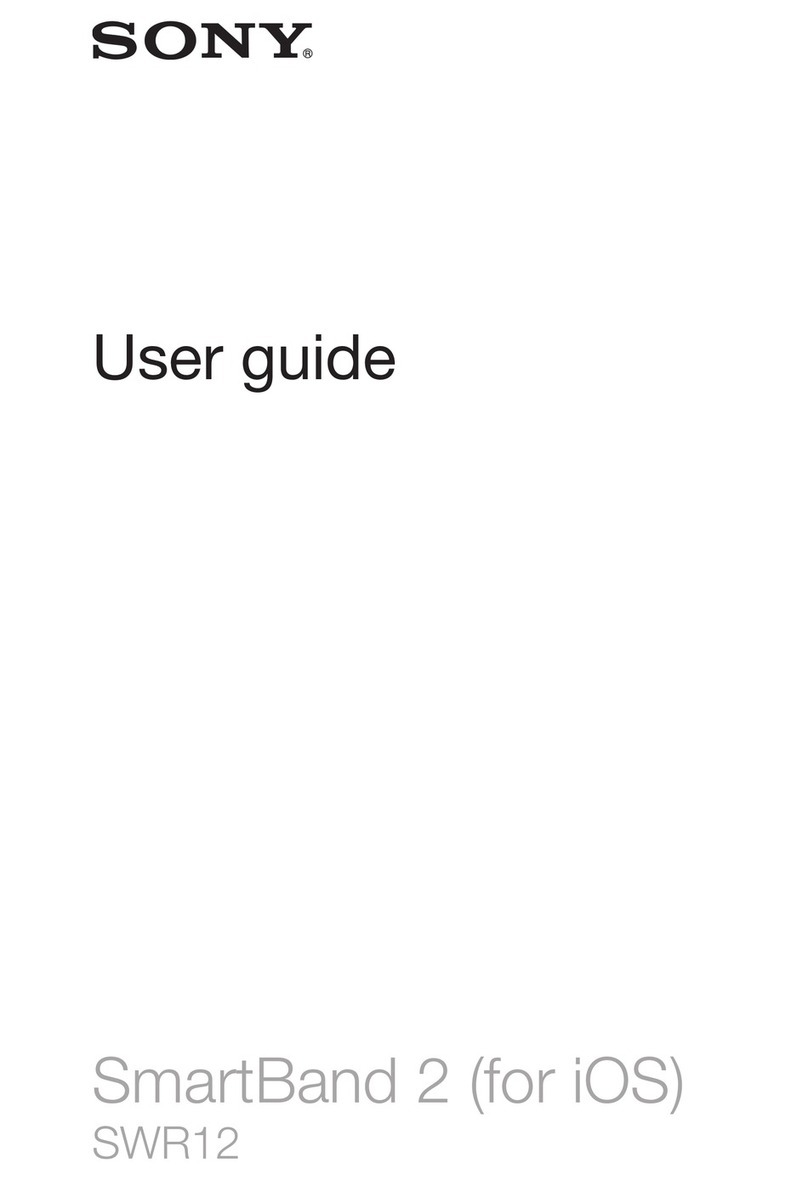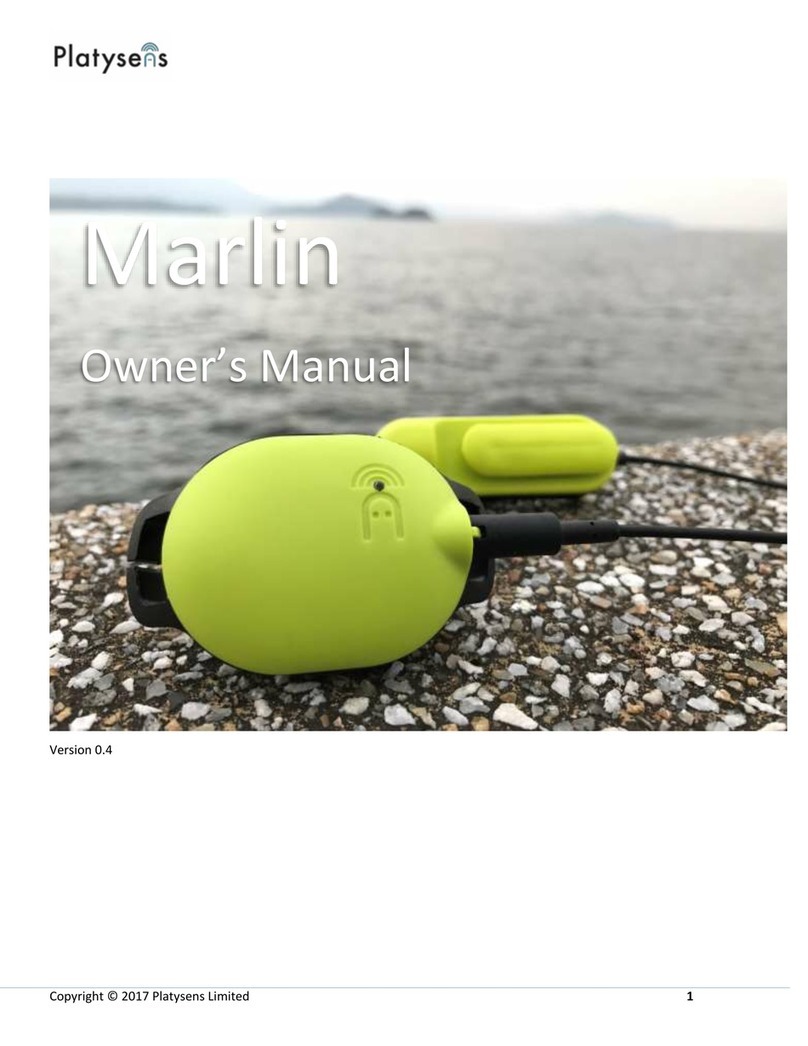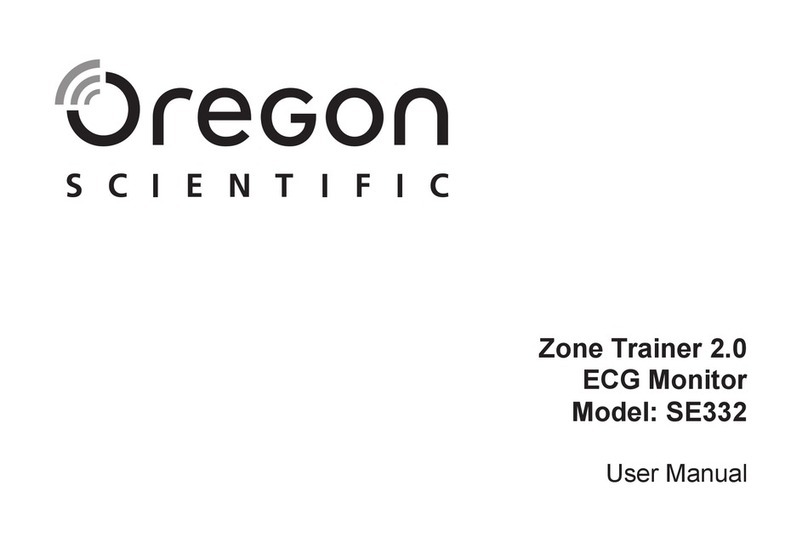BoBo PRO User manual

KEEP
MOVING
ON
User Manual

hello:)
International Edition
First Edition
01/08/2016

Product Information:
• BOBO is an affordable training board that mounts on any balance
training device and turns it into a smart training tool. By tilting
the board, the user controls games and training programs that
motivate and challenge him.
• BOBO offers personalized, tailor-made training programs that
keep track of user performance and progress.
• Compatible with a wide range of free games, BOBO lets the user
choose the content that s/he likes - turning exercise/rehabilitation
into a fun and rewarding activity.
Safety Information:
Please observe the following precautions before using your BOBO:
1. Inspect the unstable balance platform under the BOBO prior
to each use for nicks, tears, punctures or other defects that
may cause the unstable balance platform to fail. Do not use an
unstable balance platform if damage, punctures or defects are
found.
2. After placing the bobo at the center of the chosen unstable
balance device, make sure that the bobo is firmly attached to the
balance device surface. Do not use the BOBO If the BOBO glides
or slips from the device surface.
3. Always use the BOBO and the unstable balance platform on a flat,
horizontal and stable surface.
4. Use the BOBO in an open space away from furniture, walls and
equipment. Inspect the floor surface for any small objects that
could puncture or damage the unstable balance platform.
5. During practice, make sure that you have a support such as a wall
or a stable table within an arm’s reach.

6. Do not engage in exercises that require bouncing or jumping
while using the BOBO.
7. No more than one person should use the BOBO at a time.
8. Avoid stepping or standing on the edges of the board.
9. Do not use tape, nails or similar devices to attach the BOBO to the
unstable balance platform.
10. Do not expose the board to liquids or to extremes of heat or cold.
11. Do not use the BOBO if you are under the influence of alcohol or
any other substance that could affect your sense of balance or
perception and cause you to slip or fall.
12. The life expectancy of this product depends on how much it is
used. As a precaution, the BOBO should be inspected frequently
and replaced as necessary.
13. An adult must explain all Safety Information and usage guidelines
and instructions to all children or people with mental or cognitive
problem who are going to use the BOBO. Failure to do so may
result in injuries or damage to the system or other property.
Observe children during gameplay for proper and safe use of the
board.
14. An adult should initially assist young children to make sure they
understand correct usage.
BO&BO LTD. ASSUMES NO LIABILITY FOR INJURY OR DAMAGES
THAT MAY OCCUR WITH THE USE OF THIS PRODUCT. THE
CONSUMER ASSUMES ALL LIABILITY AND USES THIS PRODUCT
AT THEIR OWN RISK

Tablet orientation:
• Place the tablet with a landscape orientation (A). Make
sure the ports and buttons are on the right hand side of
the tablet.
• When playing portrait games, rotate the tablet to the right
(B). Make sure the ports and buttons are on the bottom.
1
A B

Power on the BOBO by pressing and holding the power button.
While powering on, the Power LED will pulse green.
Power LED Green:
Default mode (for landscape games).
Toggle between modes by short presses on the power button.
Power LED Blue:
Default mode (for portrait games)
Toggle between modes by short presses on the power button.
2

Make sure the BOBO PRO’s Bluetooth is enabled.
Pairing is automatic! Do not try to pair the BOBO with the tablet
through the tablet’s Settings tool. If you do, the BOBO will not be
able to communicate with the tablet.
Wait 10-20 seconds and verify that the egg on the bottom right
corner of the tablet wallpaper responds to the BOBO’s movements.
If the egg does not respond, wait another minute.
Connect with a Google Play account, download and install the
BOBO INDEX app
3
INDEX

4
Place the BOBOon an unstable balance training platform
(Don’t try to use it on the floor. The BOBO will not respond
without tilt movements).
Example:

A B
facing the screen facing 90 degrees to the left
Position the BOBO directly in front of your TV / tablet,
according to the game mode as shown below.
For LANDSCAPE games:
Power LED Green (default): Game mode facing the screen. The Power Button
faces the screen. (A)
Power LED Blue: Game mode perpendicular to the screen. The Power Button
faces 90 degrees to the left of the screen. (B)
For PORTRAIT games:
Power LED Blue (default): Game mode facing the screen. The Power Button
faces the screen. (A)
5

What’s in the Box?
Front
Back
Charger hole
Power LED
Lights Green in
BOBO mode,
and Blue in
SNOWBOARD
mode.
Connector
hole
Foot / Hand
area
Power button
Long press to turn
the power on or off.
Short presses to
toggle between
modes.

First time on BOBO Detailed Manual Guide
Charge the battery
• Make sure the battery is charged BEFORE you use the BOBO.
• Find the charger hole, located on the front panel of the BOBO.
• Using the cable supplied, connect the BOBO to a suitable USB
power source. The status light will pulse orange while charging.
• When the status light stops pulsing (steady orange the BOBO is
fully charged.
• Charging the Tablet battery: Using the cable supplied,
charge the tablet with the DC cable.
Pair with the tablet
Pairing is automatic! Do not try to pair the BOBO with the tablet
through the tablet’s Settings tool. If you do the BOBO will not be able to
communicate with the tablet. Just follow the instructions below:
• Make sure the tablet’s Bluetooth is enabled.
• Turn on your BOBO.
• Wait 10-20 seconds and verify that the egg on the bottom
right corner of the tablet wallpaper responds to the BOBO’s
movements. If the egg does not respond, wait another minute.
BOBO Games
In the “BOBO-INDEX” app you will find a list of many free Android tilt
based games that are compatible with BOBO. You will also find all the
BOBO’s games and training programs.

Stand on the BOBO
When placing the BOBO it on a low platform (such as a
balance disc)
Place one foot on one side of the BOBO
and apply weight.
The board will tip toward that foot
until the edge of the board rests on the
ground. Shift your weight entirely onto
that leg, holding onto something sturdy
for support if necessary.
Place your free foot on the
opposite side of the board, an
equal distance from the center.
Shift your weight back and forth
until it’s evenly balanced.
Just standing on the board like
this can be a major challenge at
first. Hold onto something sturdy
for balance if necessary, but wean
yourself off the support one finger
at a time as your balance improves.
1 2
3

When placing the BOBO on high platforms (such as BOSU)
Place one foot in the middle of the
BOBO, and slowly shift your weight
onto it.
Place your free foot just next to
your other foot.
Slide your feet apart slowly one foot at a
time, without lifting it off the BOBO.
Shift your weight back and forth
until it’s evenly balanced.
Just standing on the board like
this can be a major challenge at
first. Hold onto something sturdy
for balance if necessary, but wean
yourself off the support one finger
at a time as your balance improves.
1 2
3 4

Now you’re ready to play!
After playing
You can power off the BOBO by pressing and holding the power button.
A long beep sounds and the Power LED turns off.
Operational signals
Troubleshooting
What to do if the BOBO does not connect to the tablet?
• Wait 10-20 seconds and verify that the egg on the bottom
right corner of the tablet wallpaper responds to the BOBO’s
movements. If the egg does not respond, wait another minute.
• Verify that Bluetooth is enabled on the tablet.
• Pairing is automatic! Make sure you didn’t pair the BOBO using
the tablet’s Settings tool. If the BOBO was paired in this way go
to SETTINGS > BLUETOOTH press on boboard3 and choose the
FORGET option.
• Verify that the BOBO is turned on (green or blue LED blinking).

• Turn off the BOBO and reset the tablet. Wait until the home screen
re-appears. Now, power on the BOBO again and wait for a minute.
• Make sure that the BOBO’s battery is charged by connecting the
charger cable to the BOBO and checking the charging status.
What should I do if BOBO’S wallpaper has disappeared?
• Long press on the desktop, choose WALLPAPERS and then
choose BOBO WALLPAPER
What should I do if the tablet screen orientation changes frequently
while using the BOBO?
• Turn off the BOBO.
• Hold the tablet in the correct landscape position (buttons and
ports face to the right).
• After 15 seconds the screen orientation will correct itself
automatically.
• Go to SETTINGS > DISPLAY > WHEN DEVICE IS ROTATED and
choose STAY IN CURRENT ORIENTATION.
What should I do if the tablet screen doesn’t appear on the TV
screen?
• Make sure the HDMI cable is connected properly at both ends –
tablet and TV screen.
• Make sure that HDMI is enabled on the tablet: Go to SETTINGS >
DISPLAY > HDMI SETTINGS. Verify that HDMI is ON.
• Make sure that you chose the correct source on the TV.

• Try a different HDMI cable.
• Try a different port on the TV.
What should I do if the Status Light is off?
• Try to power on the BOBO by pressing and holding the power
button.
• Charge the BOBO, ensuring the cable is properly connected to the
USB port. The status light should pulse ORANGE while charging.
• The BOBO does not work while charging!
Support
• For technical support you can write us directly at:
• For any other issues, contact us through our website:
www.bobo-balance.com
Copyright
All Rights Reserved BO&BO Ltd. 2016.
Other manuals for PRO
1
Table of contents