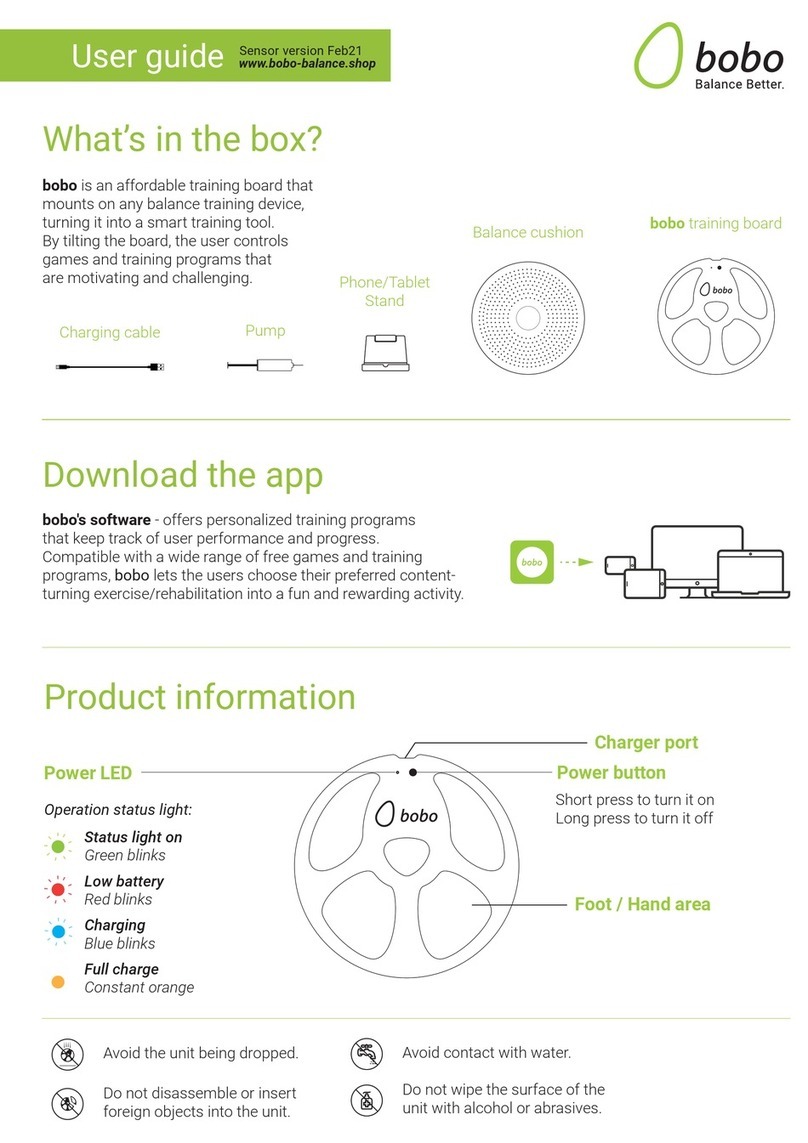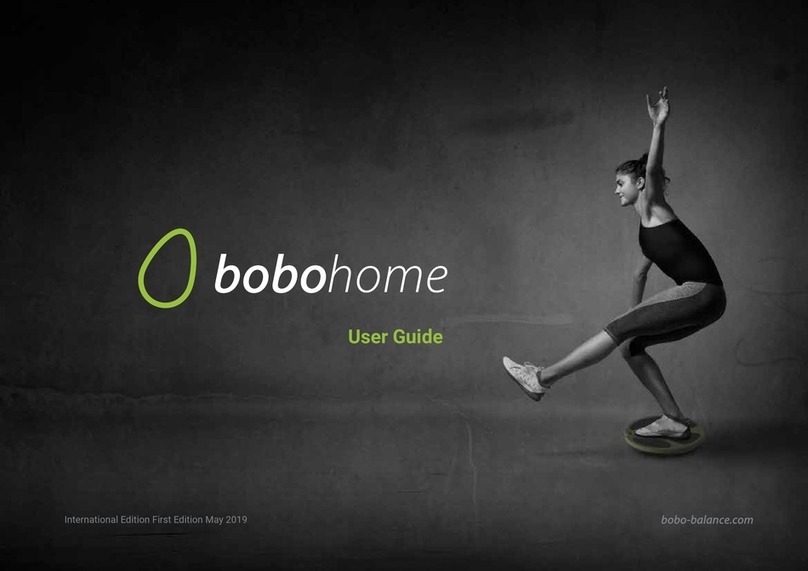BoBo PRO User manual

User Manual
International Edition Forth Edition APRIL 2019

2
Front
Charger hole
Power LED
Lights Green in
BOBO mode,
and Blue in
SNOWBOARD
mode.
Foot / Hand
area
Power button
Long press to turn
the power on or off.
Short presses to
toggle between
modes.
THE BOBO BOARD
THE BOBO PRO
PRODUCT INFORMATION
• BOBO BOARD is an affordable training board that mounts on any balance training device
and turns it into a smart training tool. By tilting the board, the user controls games and
training programs that motivate and challenge him.
• BOBO TAB - A tablet-based console that runs and monitors all the BOBO games and
training programs - plus hundreds of free Android ‘tilt games’
• BOBO CONTENT offers personalized, tailor-made training programs that keep track of
user performance and progress. Compatible with a wide range of free games, BOBO lets
the user choose the content that s/he likes - turning exercise/rehabilitation into a fun and
rewarding activity.
NOTES
1. Avoid the unit being dropped. Avoid the display been shake seriously, or the display will
be damaged or unusual.
2. Do not use metal object to touch the device to prevent it from short circuit.
3. Avoid the BOBO BOARD being damaged from the floor, by placing a carpet or a matress
on the floor.
4. Do not disassemble. Do not wipe the surface of the unit by alcohol, thinner or benzene.
5. Do not disconnect the unit while it is formatting or uploading/downloading, or the
procedures may lead to errors.
6. Avoid water or foreign objects enter the unit.
7. Do not use the unit in places that are extremely hot, cold, dusty, or humid.
8. Specifications are subject to change and improvement without notice.

3
QUICK START GUIDE
Power on the bobo by a short press on the power button.
While powering on, the Power LED will pulse green.
Power LED Green (Default mode):
>Toggle between modes by short presses on the power
button.
Power LED Blue:
For snowboard games & portrait games
1
Make sure the BOBO tablet’s Bluetooth is enabled.
Pairing is automatic! Do not try to pair the BOBO
with the tablet through the tablet’s Settings tool. If
you do, the BOBO will not be able to communicate
with the tablet.
Turn on the bobo, wait 10-20 seconds and verify
that the diagonal line on the bobo-board sign on the
top-right corner had disappeared.
If the diagonal line does not disappear, wait another
minute.
2
INDEX
Choose a game or training program.
BOBO app contains:
1. Training programs
2. Balance test
3. Balance games
Freestyle Android’s app-stores tilt-games
3
INDEX

4
Position the BOBO directly in front of your TV / tablet, according to the game mode as shown
below.
Power LED Green (default):
Game mode facing the screen. The Power Button faces the screen (A).
Power LED Blue:
Game mode perpendicular to the screen. The Power Button faces 90 degrees to the left of the
screen (B).
5
facing the screen facing 90 degrees to the left
BA
Place the BOBO on an unstable balance training
platform
(Don’t try to use it on the floor. The BOBO will not
respond without tilt movements).
4

5
STAND ON THE BOBO
When placing the BOBO it on a low platform (such as a balance disc)
When placing the BOBO on high platforms (such as BOSU)
Place one foot in the middle of the
BOBO, and slowly shift your weight
onto it.
Place your free foot just next to your other foot.
Slide your feet apart slowly one
foot at a time, without lifting it off
the BOBO.
Shift your weight back and forth until it’s
evenly balanced.
Just standing on the board like this can
be a major challenge at first. Hold onto
something sturdy for balance if necessary,
but wean yourself off the support one
finger at a time as your balance improves.
Place one foot on one side of the
BOBO and apply weight.
The board will tip toward that foot
until the edge of the board rests on
the ground. Shift your weight entirely
onto that leg, holding onto something
sturdy for support if necessary.
1
1
Place your free foot on the
opposite side of the board, an
equal distance from the center.
2
2
Shift your weight back and forth until it’s
evenly balanced.
Just standing on the board like this can
be a major challenge at first. Hold onto
something sturdy for balance if necessary,
but wean yourself off the support one finger
at a time as your balance improves.
3
3 4

6
NOW YOU’RE READY TO PLAY!
AFTER PLAYING
You can power off the BOBO by pressing and holding the power button. A long beep sounds
and the Power LED turns off.
OPERATIONAL SIGNALS
TROUBLESHOOTING
What to do if the BOBO does not connect to the tablet?
• Turn on the bobo, wait 10-20 seconds and verify that the diagonal line on the bobo-
board sign on the top-right corner had disappeared.
• If the diagonal line does not disappear, wait another minute.
• Verify that Bluetooth is enabled on the tablet.
• Turn off the Bluetooth, wait 10 seconds and turn it on again. Wait 10-15 seconds.
• Pairing is automatic! Make sure you didn’t pair the BOBO using the tablet’s Settings
• tool. If the BOBO was paired in this way go to SETTINGS > BLUETOOTH press on
• BOBOARD3 and choose the FORGET option.
• Verify that the BOBO is turned on (green or blue LED blinking).
• Turn off the BOBO and reset the tablet. Wait until the home screen re-appears. Now,
• power on the BOBO again and wait for a minute.
• Make sure that the BOBO’s battery is charged by connecting the charger cable to the
• BOBO and checking the charging status.
What should I do if the tablet screen orientation changes frequently while using the BOBO?
• Turn off the BOBO.
• Hold the tablet in the correct landscape position (buttons and ports face to the right).
• After 15 seconds the screen orientation will correct itself automatically.
• Go to SETTINGS > DISPLAY > WHEN DEVICE IS ROTATED and choose STAY IN
CURRENT ORIENTATION.
What should I do if the tablet screen doesn’t appear on the TV screen?
• Make sure the HDMI cable is connected properly at both ends – tablet and TV screen.
• Make sure that HDMI is enabled on the tablet: Go to SETTINGS > DISPLAY > HDMI
SETTINGS. Verify that HDMI is ON.
• Make sure that you chose the correct source on the TV.

7
What should I do if the Status Light is off?
• Try to power on the BOBO by pressing and holding the power button.
• Charge the BOBO, ensuring the cable is properly connected to the USB port. The status
light should pulse ORANGE while charging.
• The BOBO does not work while charging!
SUPPORT
For any other issues, contact us through our website: www.bobo-balance.com
COPYRIGHT
All Rights Reserved BO&BO Ltd. 2016.
Manufacturer details:
Company Name: BO&BO Ltd.
O.C ID: 515218261
Address: 11 Ha’avoda st., Rosh-Ha’ain, Israel.
Telephone Number: +972 35731198
Email: [email protected]
“Hereby, BO&BO Ltd, declares that the radio equipment type ‘bobo’ is in compliance with Directive 2014/53/EU. The full
text of the EU declaration of conformity is available at the following internet address: www.bobo-balance.com.
WHAT’S IN THE BOX?
• Wireless connection to BOBO TAB
• 14 hours of continuous use without recharging
• LED & audio indicators
• Sensors: 3-axis accelerometer
• Operating Temperature: -5°C to 45°C (23°F to 113°F)
• Battery Type: Rechargeable 100mAh lithium polymer
• Communication Modules: Bluetooth low energy (BLE)
• OS: Android
• Screen: 10.1" touchscreen
• 4 hours of continuous use without recharging
• Processor: Quad core, 1.3 GHz
• Graphic Processor: Quad core
• Internal Memory: 8GB
• RAM: DDR3 1GB
• External capacity: TF card, up to 32GB
• Audio: MP3, WMA, FLAC, APP, OGG (support all audio formats)
• Video: MPEG4-sp, asp ,divx, WMV, RMVB, H.264/1080P (support all video formats)
• Temperature: -20°C to 60°C
• Power supply: AC 100~240V 50/60 Hz; DC 5V/2A
• Battery: poly-lithium battery
• BOBO + BOBO Wall Mount Kit
• BOBO TAB + BOBO TAB Case Wall / Table Mount
• Quick Start guide
• Cables: HDMI, DC, micro USB
• BOBO Wall mount Guide
BOBOFeatures +
Specifications
BOBO TAB
In the Box

8
THE TABLET
INTRODUCTION OF COVER
1. Front Camera
2. Power on/off
3. Reset
4. Earphone Jack
5. Micro USB interface
6. HDMI interface
7. DC charger interface
8. Main menu
9. MIC
10. Back Camera
11. TF card interface
12. Loudspeaker

9
OPERATION INSTRUCTION
BASIC OPERATION
1. Power on/Power off
Power on
Press and hold the power switch for 3-5 seconds; the unit displays the start-up logo and enters
the working mode.
Power off
Press and hold the power switch for 3-5 seconds to turn the unit off.
Sleep
While the device is at working status, press the power switch, it enters the sleeping mode, and
the screen will be off then. Press the power switch again, it shift to the normal mode. You may
use this function when you don’t’ use the device temporary to save power.
2. Charging
When the device prompts low battery, please charge it by provided charger.
Note: To improve the longevity of the battery, you may charge for another 15 minutes after it
prompts the battery is full.
SETTINGS
Click "Settings" in the main interface to enter the setting interface. Click the corresponding
setting items to operate.
1. Date and Time Setting
Click "Date & time" in the setting interface to set the date and time. You may set the date, time
zone, time, time format and date format etc. in the menu.
2. Brightness
Select "Display" in the setting interface. Click "Brightness" to enter, and slide the bar to adjust
the brightness.
3. Screen Timeout
Adjust the delay before the screen automatically turns off.
Select "Display" in the setting interface. Click "Sleep" to enter, and click the time you want.
Note: The setting of screen timeout is unavailable while playing video.
WI-FI CONNECTION
Click "Settings" in the main interface. Click Wi-Fi to turn on the WIFI, it lists the open network
it searched. Click the name of the network; it pops up the setting window. You may connect it
to WIFI according to the prompts. You need to input the user name and password if networks
are encrypted.
1. Bluetooth
Turn on the Bluetooth, Click Bluetooth setting to set and manage Bluetooth Devices access.

10
Click "SEARCH FOR DEVICES", it lists the open devices. Click the name of the devices; it pops up the
setting window. choose
the device, pairing it, then you can transfer pictures, movies, music etc with it.
2. Ethernet configuration
The Unit support USB-Net-Card
INSTALL,UNINSTALL AND RUN APPLICATIONS
1. Install Apps
There are many ways to install applications under Android, such as via USB, by third party program.
We introduce installation by Aptoide and BOBO INDEX. Click the “BOBO INDEX” APP (the suitcase
icon) - Select the APK file from the list and enter the application installation interface. Click “Install” to
install the application automatically. After installation, it prompts “Open” and “Finish”. Click “Open” to
open the application. Click “Finish” to exit.
2. Uninstall
You may use the corresponding third-party software management tool or the installed application
management software of the device to install applications. Select “Setting / Applications / Manage
applications” to select the installed applications and check the attribute of it or uninstall it. attribute of
it or uninstall it.
CONNECT TO INTERNET
1. After connecting with WIFI, open the browser and input the web address, you can browse the web
then.
2. Click the icon to enter the bookmark to view the browse history. Click the web page you want
to open it.
AUDIO AND VIDEO PLAYBACK
1. Audio playback
Click the "MUSIC" in the main menu to enter the audio playback interface. It lists the audio files in the
device, and you may click the file name to play it. in the audio playing interface, click the icons to play/
pause / increase volume / decrease volume / FF / REW.
2. Video Playback
Click the "Gallery" in the main menu to enter the video playback interface. It lists the video files in the
device, and you may click the file name to play it. in the video playing interface, touch the screen to
pop-up the operation icons and click the icons to play / pause / increase volume / decrease volume /
skip to next file / skip to previous file.

11
PICTURE VIEWING
Click "Gallery" in the main menu to enter the picture folder list. Select and click the folder you want to
enter, it displays the . click the thumbnail of the picture to view it.
Touch the screen to pop-up the operation icons while viewing the picture, you may zoom in/zoom out/
skip to next picture/skip to previous picture / rotate / delete the picture…
CAMERA
Click "Camera" in the main interface.
1. Camera
If the cursor is at position, the device is at Camera mode.
Click to take picture.
Click to set the scene mode, Picture size, Picture quality, and colour effect.
Click to set white balance.
2. DV
If the cursor is at position, the device is at DV mode.
Click to take picture.
Click to set the colour effect or restore to default settings.
CONNECT WITH EXTERNAL DEVICE
1. Connect with PC
Connect the device with the PC via the USB cable. The PC appears two new disk symbols after connected
successfully. One is the TF card, and the other is the built-in ash.
2. Use of OTG
It supports the movable device with FAT32 format, such as U disk and MP3. Connect the movable
device to the MID.
3. Applications
For convenient usage, we installed some third party software in the MID. For detailed operation
methods, please check the corresponding instruction. Some of the software may be able to be used in
some area because of network service.
TROUBLESHOOTING
1. What if the device is abnormal during operation?
Answer: 1) Reboot the device to see if it works OK.
2) Charge the device by the charger to activate the battery. Make sure it has power before you operate it.
3) Do not upgrade the OS of the device.
2. Why the standby time is so short sometimes?
Answer: The use time of the battery is all depend on the temperature and use instance. If the temperature
is too high or too low, the use time of the battery might be effected. It is suggest using the device in normal
temperature. The using time is also affected by increased volume and frequently operation.

INFORMATION AND DIRECTION FOR USE
Please observe the following precautions before using your BOBO:
• Inspect the unstable balance platform under the BOBO prior to each use for nicks, tears, punctures or other
defects that may cause the unstable balance platform to fail. Do not use an unstable balance platform if
damage, punctures or defects are found.
• After placing the BOBO at the center of the chosen unstable balance device, make sure that the BOBO is
firmly attached to the balance device surface. Do not use the BOBO If the BOBO glides or slips from the device
surface.
• Always use the BOBO and the unstable balance platform on a flat, horizontal and stable surface.
Use the BOBO in an open space away from furniture, walls and equipment. Inspect the floor surface for any
small objects that could puncture or damage the unstable balance platform.
• During practice, make sure that you have a support such as a wall or a stable table within an arm’s reach.
• Do not engage in exercises that require bouncing or jumping while using the BOBO.
• No more than one person should use the BOBO at a time.
• Avoid stepping or standing on the edges of the board.
• Do not use tape, nails or similar devices to attach the BOBO to the unstable balance platform.
• Do not expose the board to liquids or to extremes of heat or cold.
• Do not use the BOBO if you are under the influence of alcohol or any other substance that could affect your
sense of balance or perception and cause you to slip or fall.
• The life expectancy of this product depends on how much it is used. As a precaution, the BOBO should be
inspected frequently and replaced as necessary.
• An adult must explain all Safety Information and usage guidelines and instructions to all children or people
with mental or cognitive problem who are going to use the BOBO. Failure to do so may result in injuries or
damage to the system or other property. Observe children during gameplay for proper and safe use of the
board.
• An adult should initially assist young children to make sure they understand correct usage.
BO&BO LTD. ASSUMES NO LIABILITY FOR INJURY OR DAMAGES THAT MAY OCCUR WITH THE USE OF THIS
PRODUCT. THE CONSUMER ASSUMES ALL LIABILITY AND USES THIS PRODUCT AT THEIR OWN RISK
IMPORTANT SAFETY INSTRUCTIONS
• Do not alter, disassemble, open, crush, place pressure or crush the product.
• The product includes lithium - ion battery. Keep away from fire.
• Keep the product dry. Do not make use with wet hands. Moisture can cause electric shock.
• The product may heat up during use - This is normal.
• Do not use or leave the battery near - Fire, Oven, direct exposure to sunlight, car parking in the sun or any
other heat source. Doing so may cause the battery to overheat and lead to torching.
• If the product begins to swell or expand, distributor a smell or heats up to the stage you cannot touch it, stop
using the product immediately and contact a service laboratory.
• Do not make any changes / corrections independently use help by only by a qualified technician laboratory
importer / manufacturer.
• If the battery starts to spread liquid, stop using the product immediately and contact a service laboratory.
• Ensure that the use is in accordance with the manufacturer›s instructions.
• Do not leave the unit in charge mode for a long time.
• Do not store the product in a hot or humid environment.
• Use only the specified charger product. Using incorrect charger may result in overheating, fire and explosion
of the battery.
• Beware of exposing the battery to water or any other liquid, not for cleaning the contacts and no other
purpose.
• Do not insert or place the device in to or next to a microwave, oven or any appliance that generates heat, due
to the risk of overheating of the battery.
• If the battery is not charging effectively, please avoid repetition of long, continuous charging excessively.
Reload extended without discharging the battery may cause overheating.
• Battery should not spread a strange smell or fluid material if so please call service center.
• The battery contains combustible material and may catch fire.
• Never leave the product in areas with direct exposure to sunlight, a car parked in the sun or in any
environment with high temperature.
Other manuals for PRO
1
This manual suits for next models
1
Table of contents
Other BoBo Fitness Equipment manuals
Popular Fitness Equipment manuals by other brands

G-FITNESS
G-FITNESS AIR ROWER user manual

CAPITAL SPORTS
CAPITAL SPORTS Dominate Edition 10028796 manual

Martin System
Martin System TT4FK user guide

CIRCLE FITNESS
CIRCLE FITNESS E7 owner's manual

G-FITNESS
G-FITNESS TZ-6017 user manual

Accelerated Care Plus
Accelerated Care Plus OMNISTIM FX2 CYCLE/WALK user manual