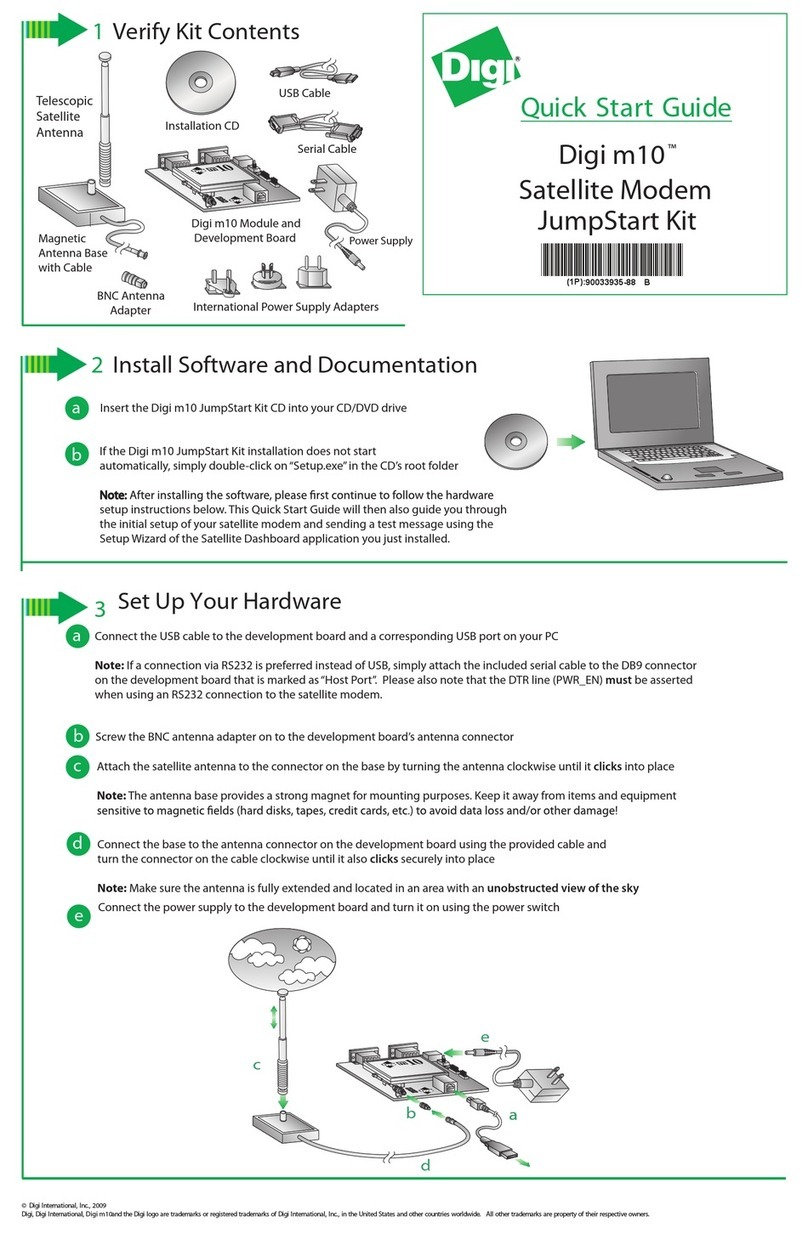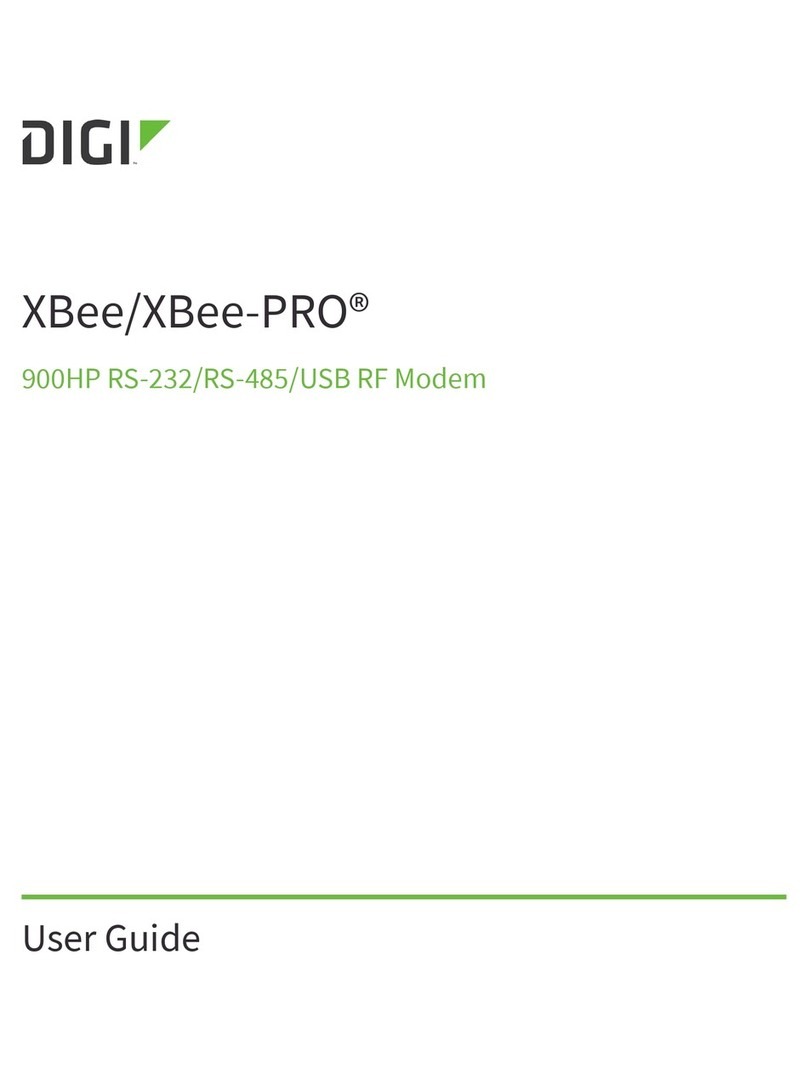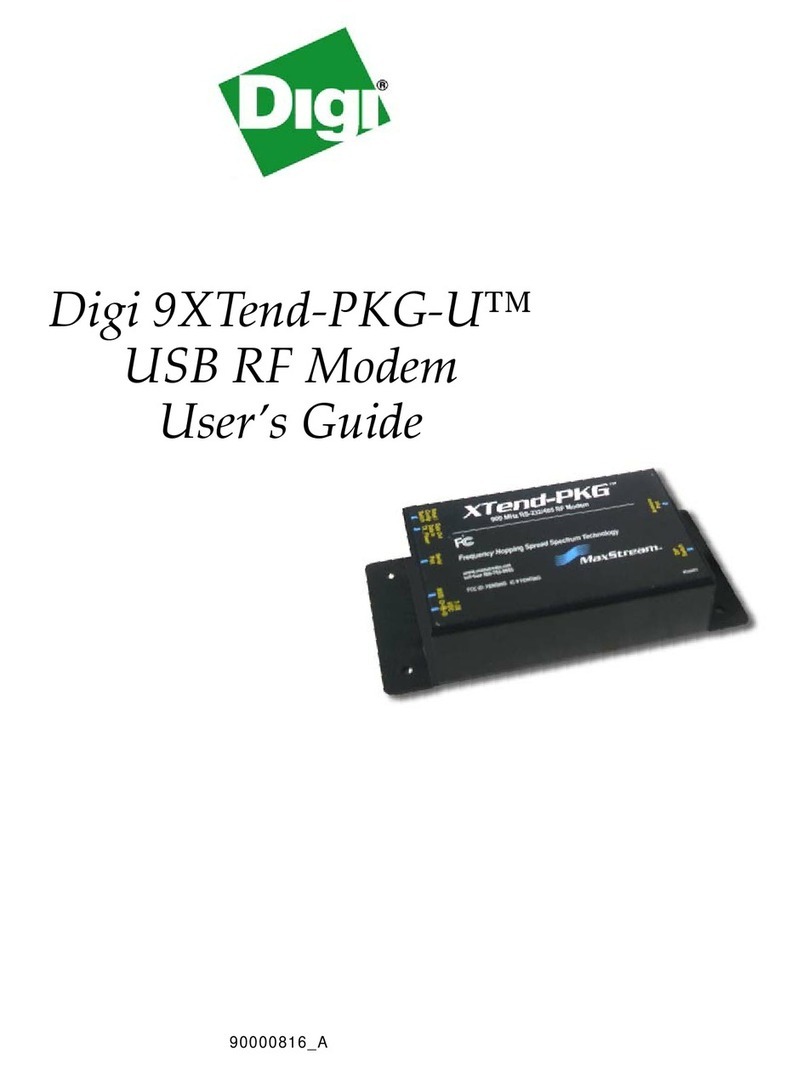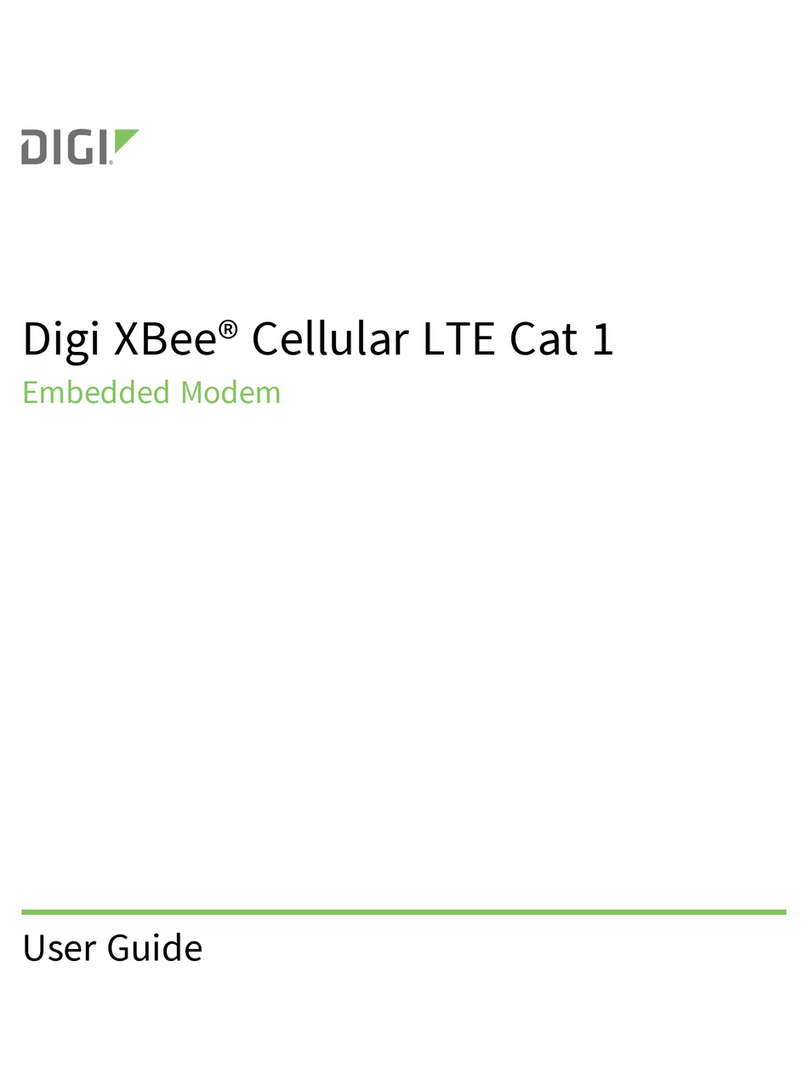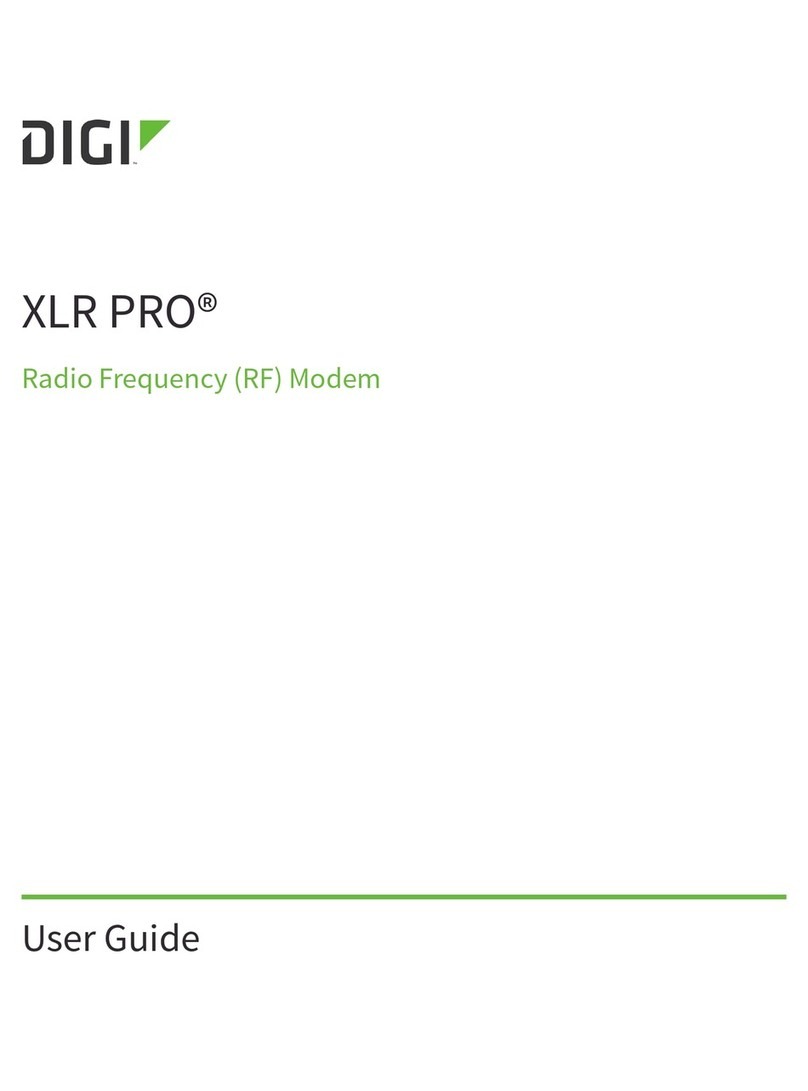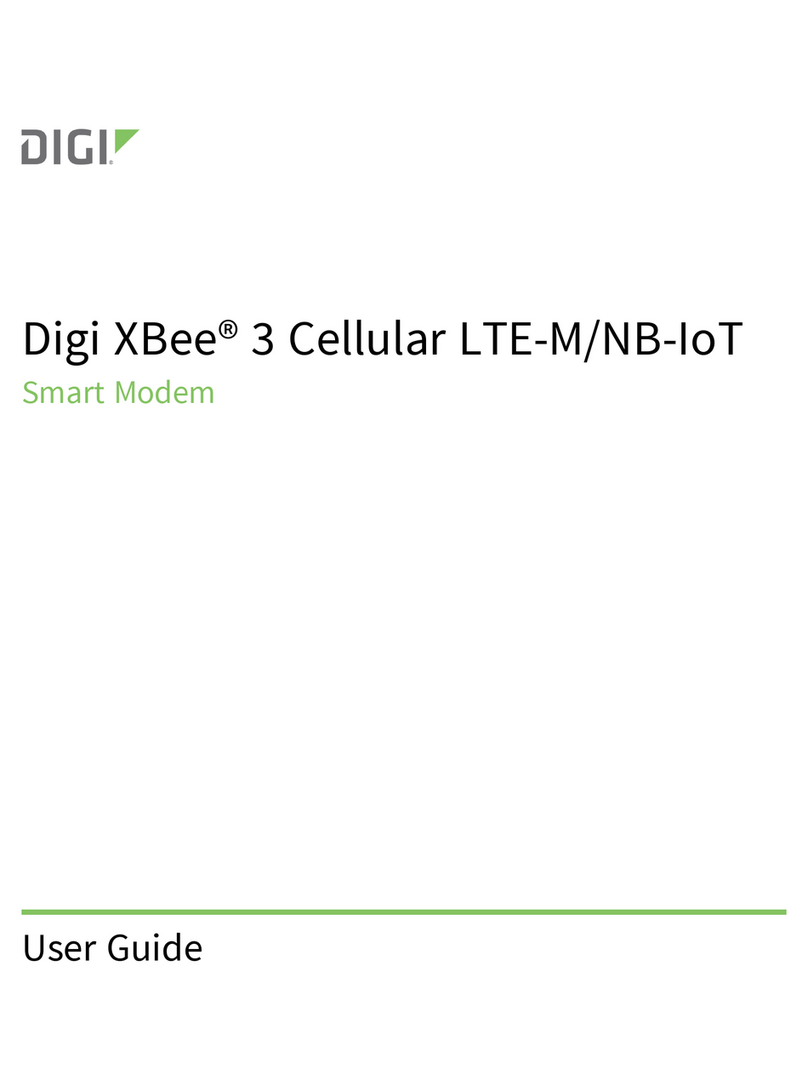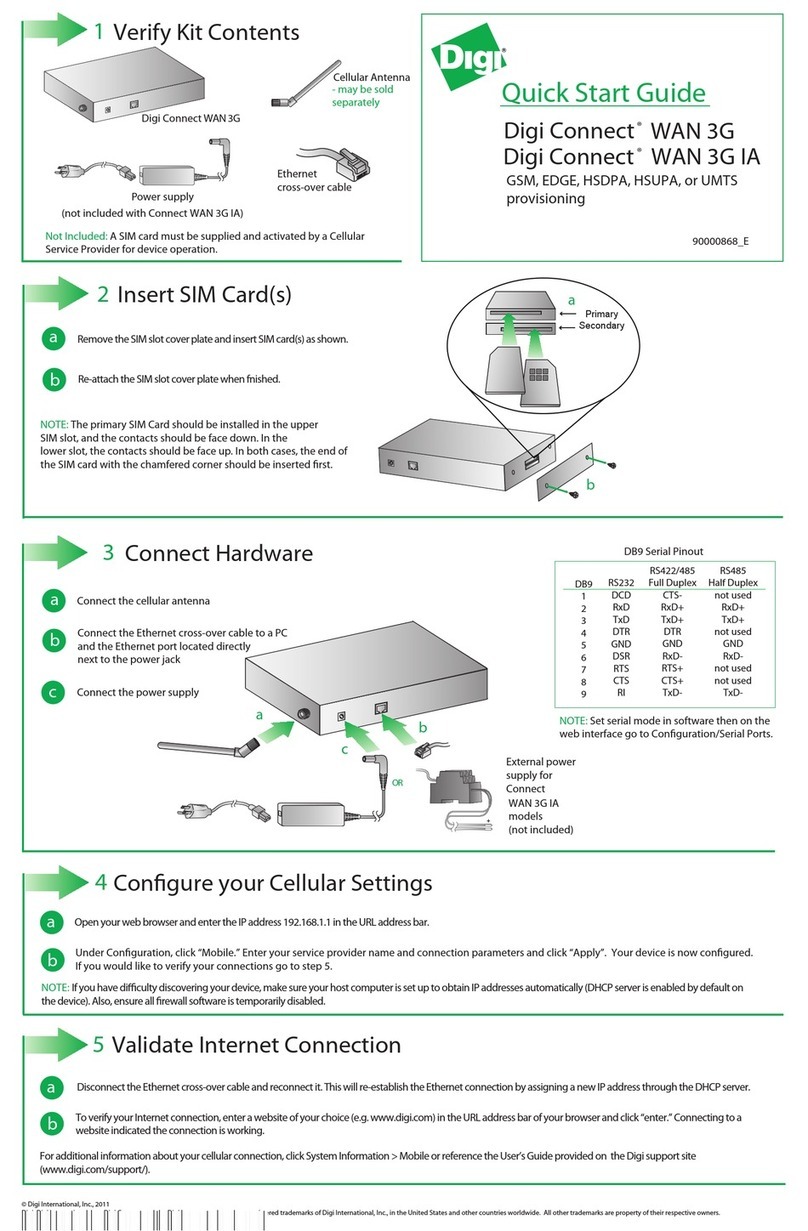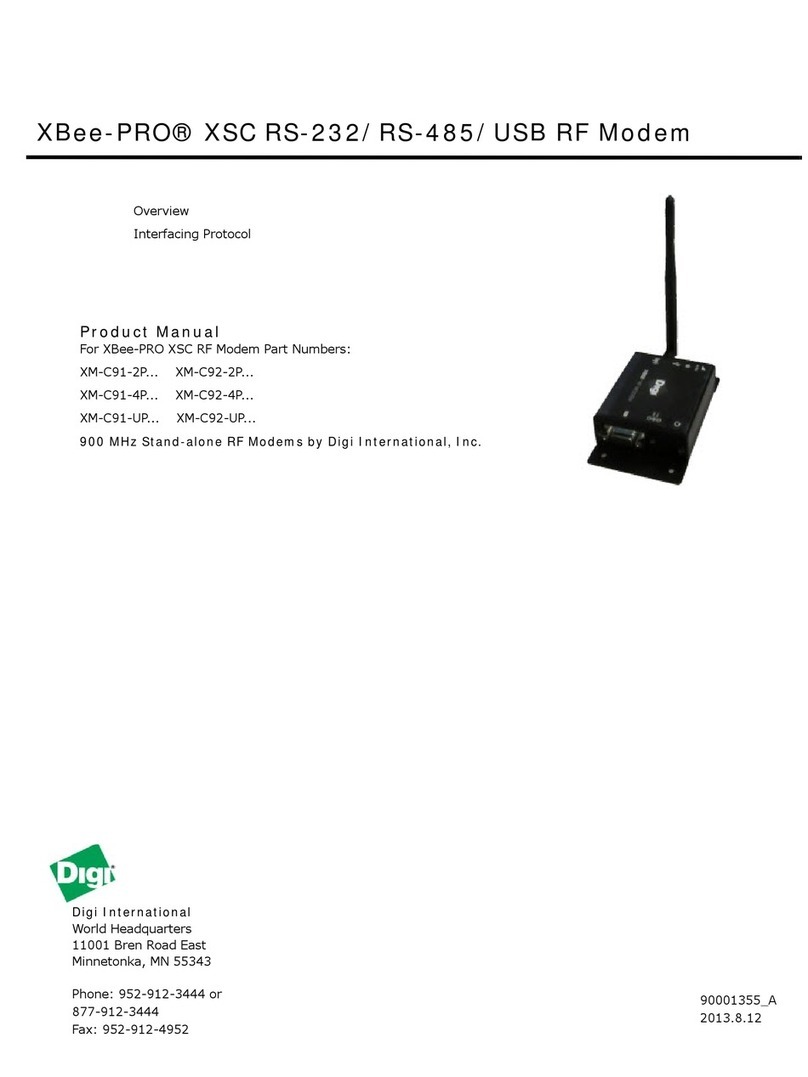©2011DigiInternational,Inc.. 8
Part 2: Download and Install X-CTU Software
ForproperkitconfigurationandoperationX‐CTUsoftware(version5.15orlater)mustbedownloaded
andinstalled.AcopyofX‐CTUsoftwareandUSBdriverswillneedtobeoneachcomputerusedin
conjunctionwiththisguide.
Installing USB Drivers
TheXBeeUSBinterfaceboardisa"plug‐and‐play"devicethatshouldbedetectedbythePC
automatically.IfyouareusingWindows7orVista,theUSBdriversshouldautomaticallyinstallanda
notificationwillappearinthelowerrightportionofyourscreenindicatingsuccessorfailure.IftheUSB
driversfailtoinstall,pleasefollowtheUSBdriverinstallationinstructionsfoundhere:
http://www.digi.com/support/kbase/kbaseresultdetl.jsp?id=3214.
IfyouareusingWindows2000orXP,downloadandinstallthedriverasperthefollowingdirections.
ToinstalltheUSBdriver:
1.Downloadthedriversetupfileat:
http://ftp1.digi.com/support/driver/FTDI_Windows_Driver_Setup.exe.
2.Double‐clickonthesetupfile.Awindowwillpopupduringinstallationandautomaticallyclose
whentheprocessiscomplete.TheUSBinterfaceboardmaynowbeconnectedtothecomputer.
Installing X-CTU Software
1.DownloadX‐CTUatwww.digi.com/xctu.
2.Browsetothefoldertowhichyousavedtheaboveinstallfile.
3.Double‐clickontheinstallerfileandfollowtheX‐CTUSetupWizard.
4.WhenaskedifyouwouldliketocheckDigi'swebsiteforfirmwareupdates,clickYes.
5.Afterthefirmwareupdatesarecomplete,clickClose.Updatesmaytakeafewminutes,pleasebe
patient.
6.StartX‐CTUbydouble‐clickingontheX‐CTUicononyourdesktop,orbyselectingStart>Programs
>Digi>X‐CTU.
TheX‐CTUsoftwareisnowreadytobeused.
YouhavejustcompletedGoal#2‐downloadingandinstalling
theX‐CTUconfigurationsoftware.