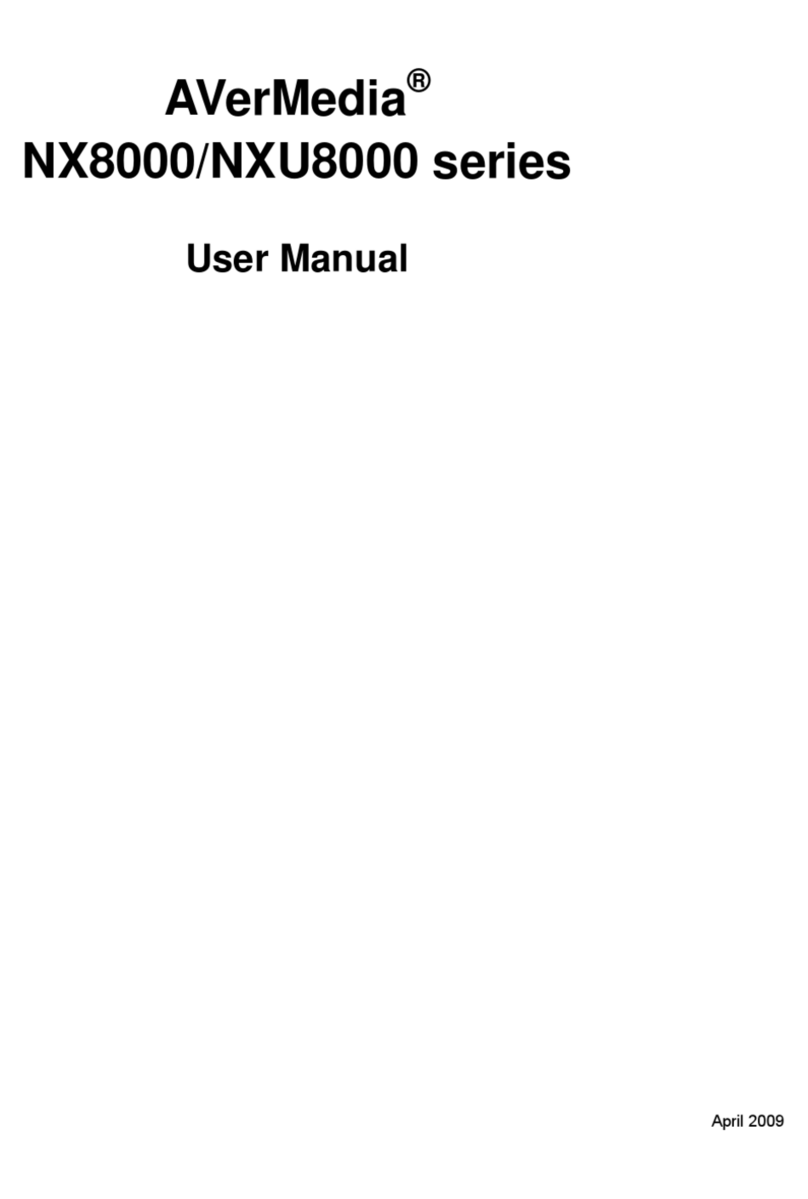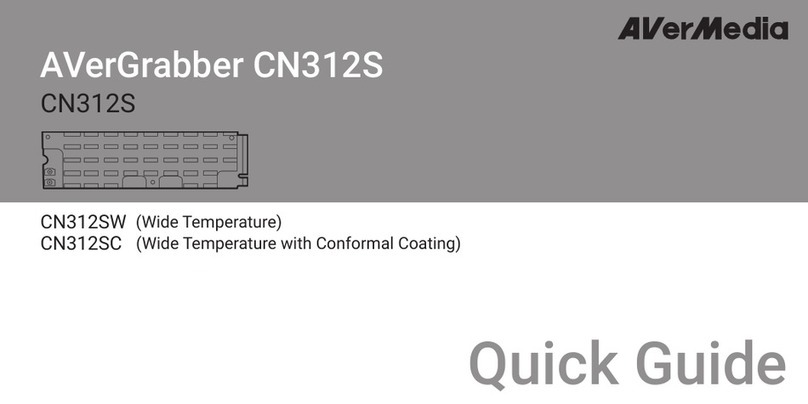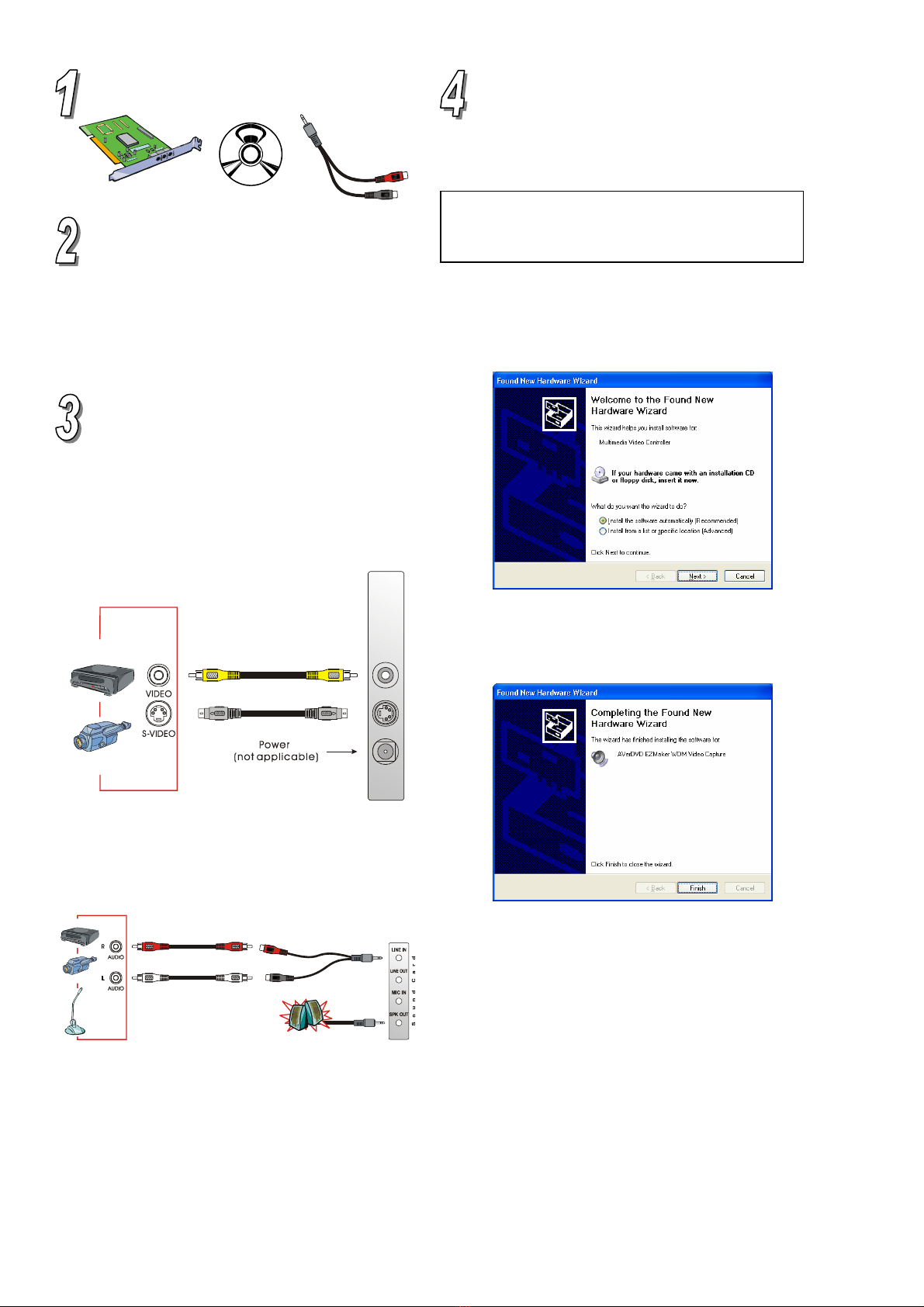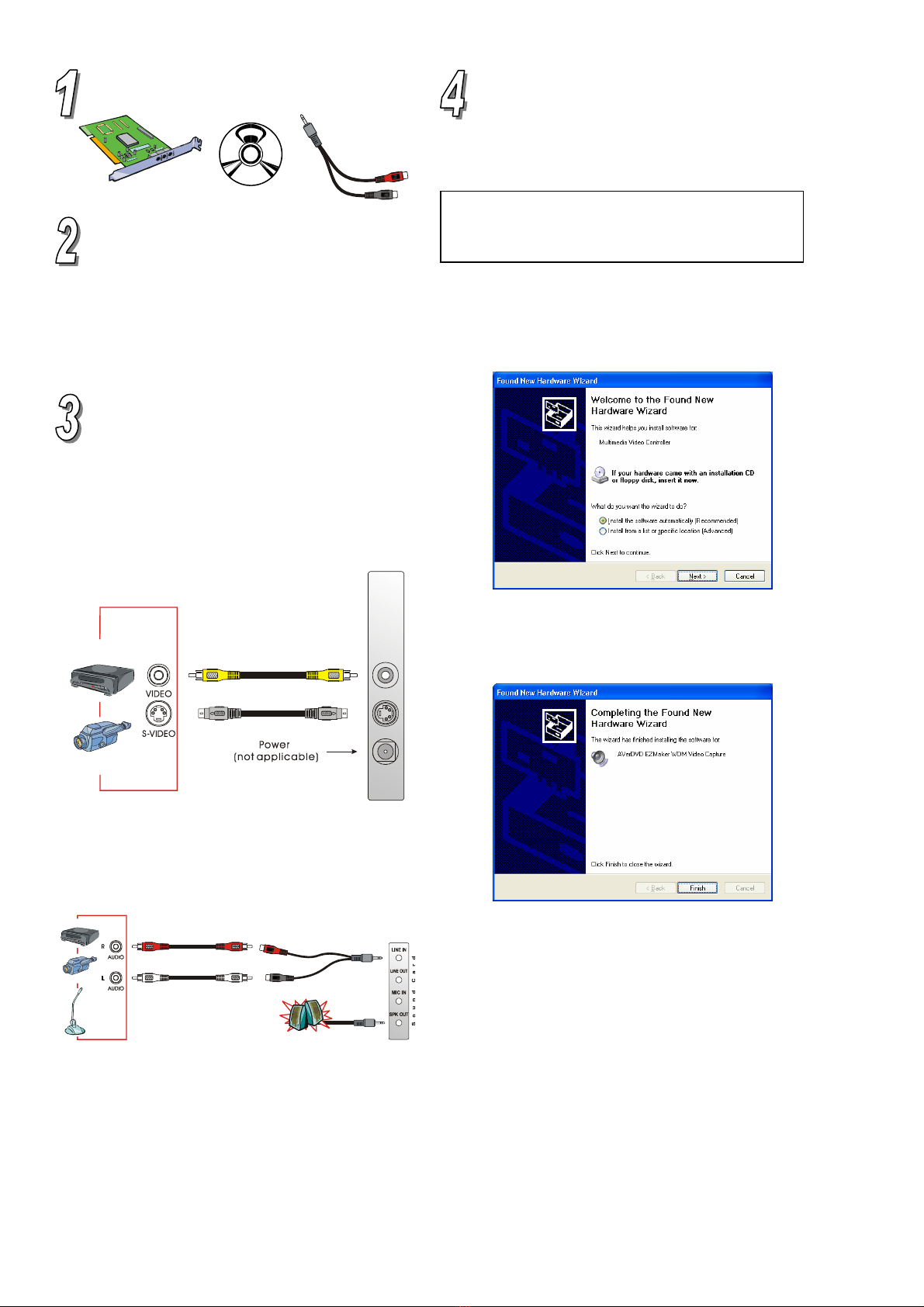
What’s in the Package
System Requirements
•IntelPentium1GHz, AMD1GHz or higher
•One available PCI 2.1 compliant slot
•WindowsXP, ME, 2000, 98SE
•Audio Line-in from sound card
•AGP Graphic Card with 8MB of Memory
•CD or DVD Burner Required for Archieve
Recording CDs or DVDs
Hardware Installation
Installing the EZMaker Card to the PC
Power off your PC, insert the EZMaker card in an empty
PCI expansion slot on the motherboard, and restart PC.
Connecting the Video and Audio Source
To capture images or video from an external video source, you
need to connect a composite video or S-video source to the
EZMaker card. The diagram below shows the cable
connections.
POWER
S-VIDEO
VIDEO
S-Video Cable
(not supplied)
Video Cable
(not supplied)
VCR
Camcorder
Example:
OUT
To capture audio with video, connect an audio cable to the “LINE
IN” port of your sound card and the “Audio Out” socket of the video
device.
If you want to record your own voice while capturing video,
connect a microphone to the “MIC IN” port of your sound
card.
External Amplified Speaker
RCA to
Phono Jack
Microphone
VCR
Camcorder
Example:
OUT
RCA Audio Cable
(not supplied)
RCA Audio Cable
(not supplied)
Installing the Driver
After you have properly installed your EZMaker card, turn
on your computer. The system will automatically detect the newly
installed device on the first time you reboot your computer. Simply
follow the installation procedures and restart the computer when
you’re instructed to do so.
Installing the Driver for WindowsXP
1. In the Found New Hardware Wizard dialog box, choose Install
the software automatically (Recommended). Place the
Installation CD into your CD-ROM drive then click Next. The
wizard will automatically detect the correct driver.
2. Click Finish. The Audio and Crossbar portion of the
installation will continue. The installation screens will
be identical to the video capture installation program.
Simply follow the installation procedures and restart
your computer when you you're instructed to do so.
Installing the Driver for WindowsME
1. The Add New Hardware Wizard will appear. Select Automatic
search for a better driver (Recommended). Place the
Installation CD into your CD-ROM drive then click Next.
Installation CD
AVerMedia
AVerDVD EZMaker Card
1 2
RCA to Phono Jack
Important! The neoDVDstandard4 software must be installed only
AFTER the drivers are completely installed. If the
neoDVDstandard4 dialog box appear, click Cancel to
resume the driver installation.
AVerMediaAVerDVD EZMaker Quick Installation Guide