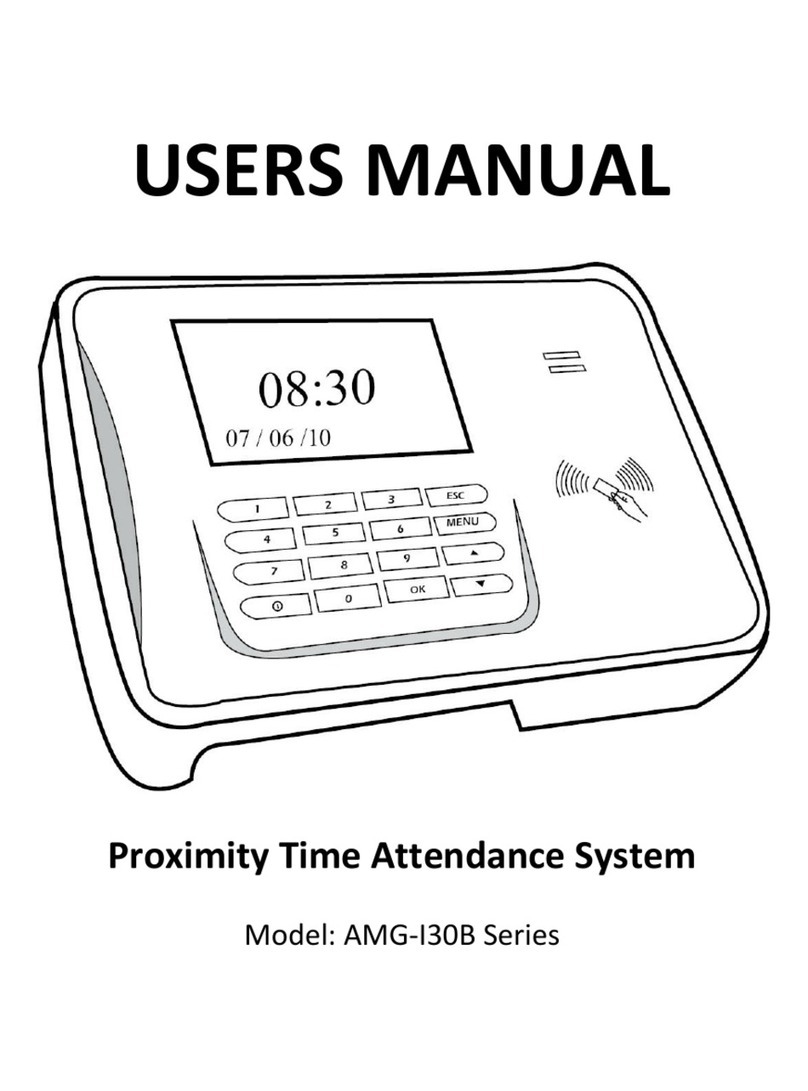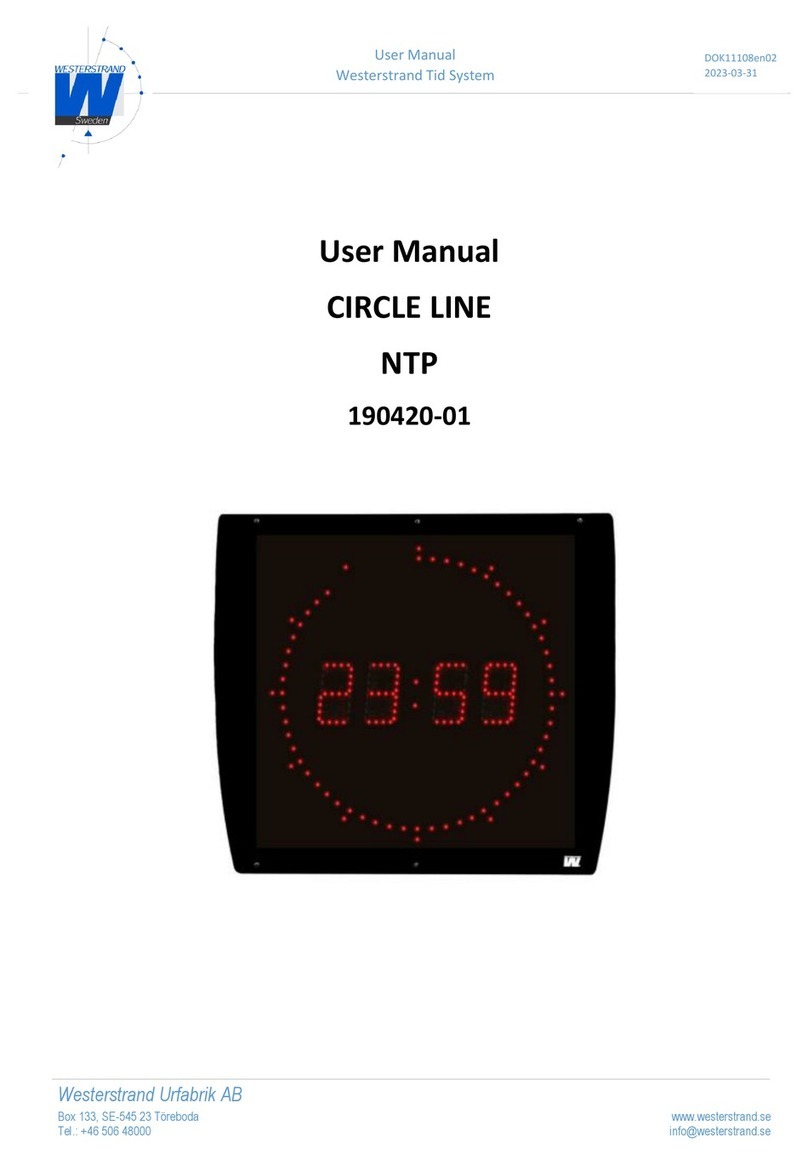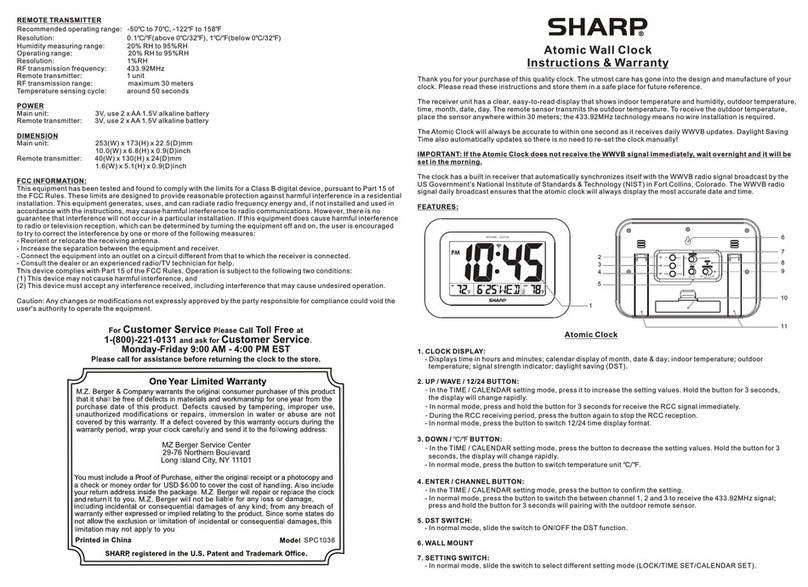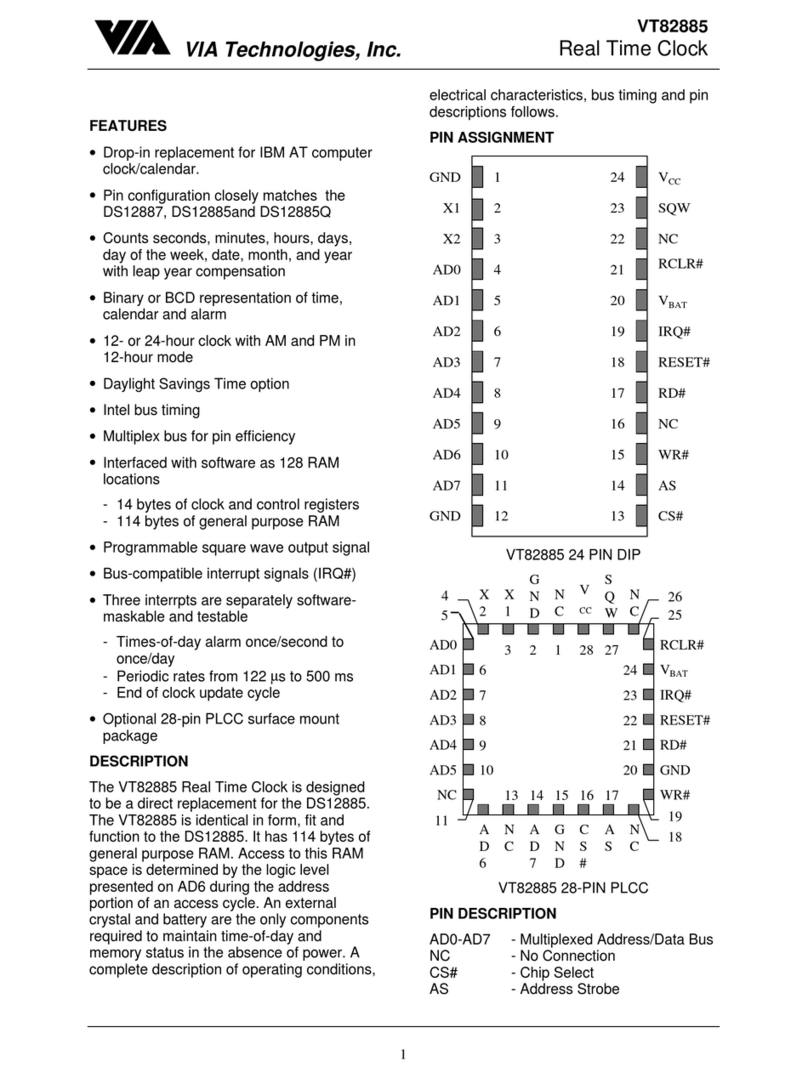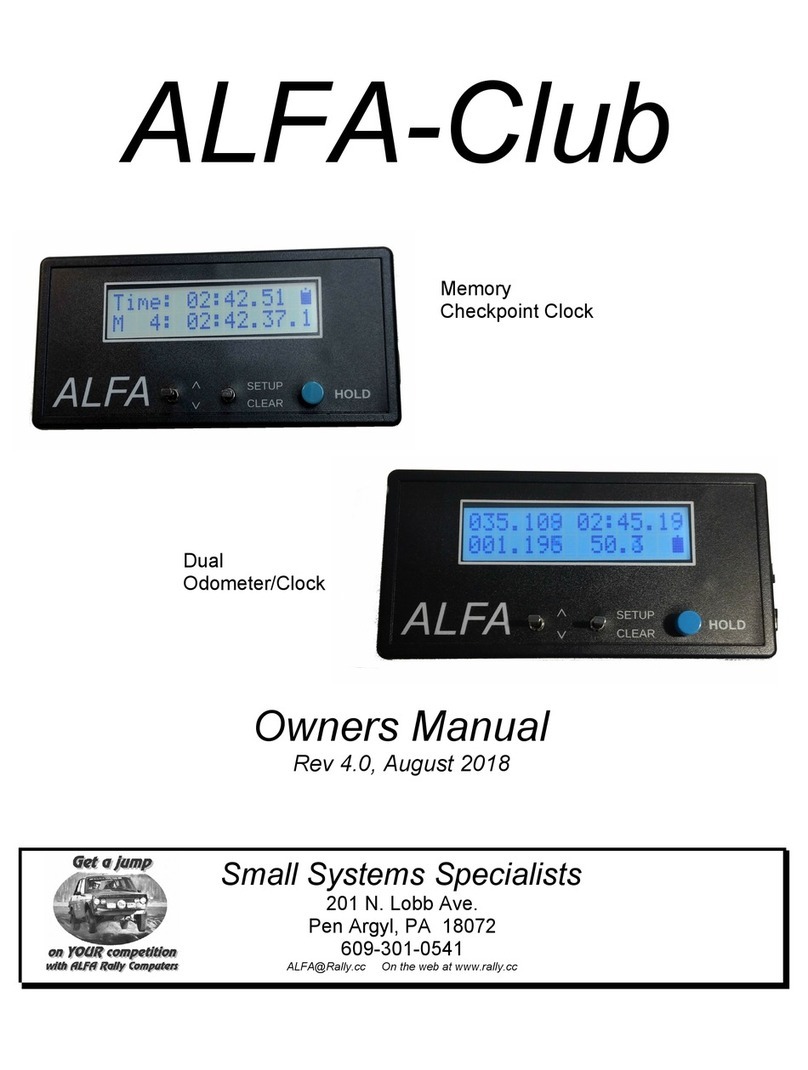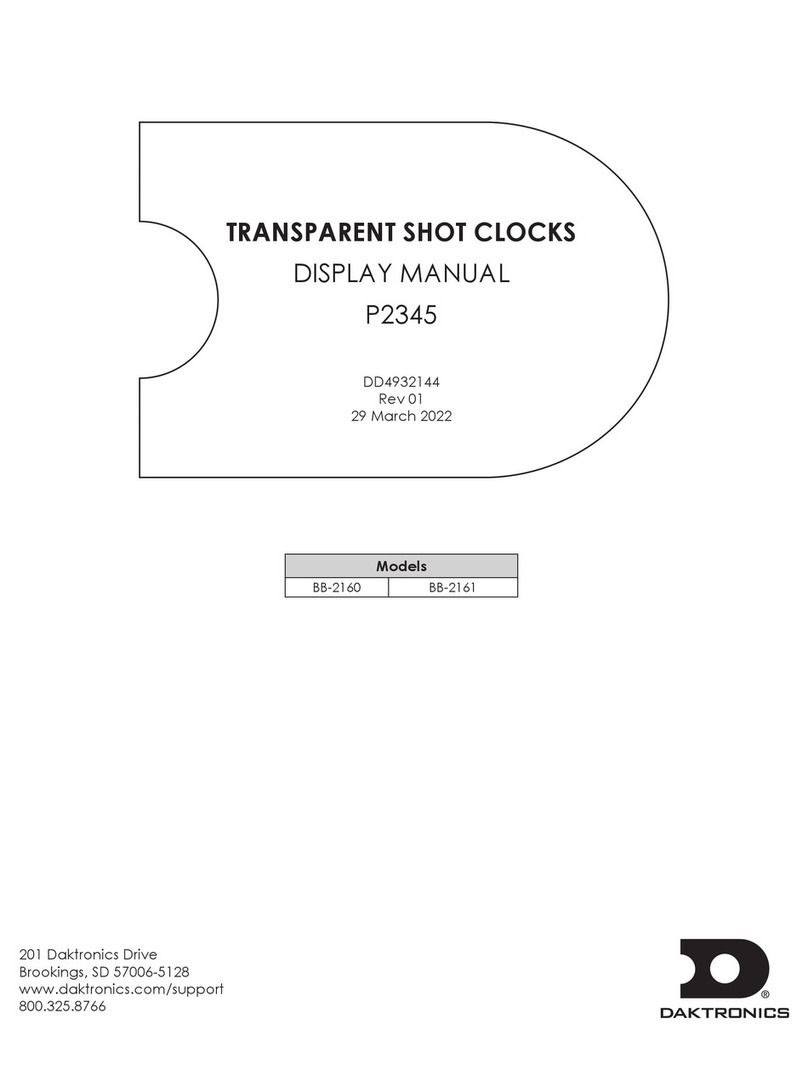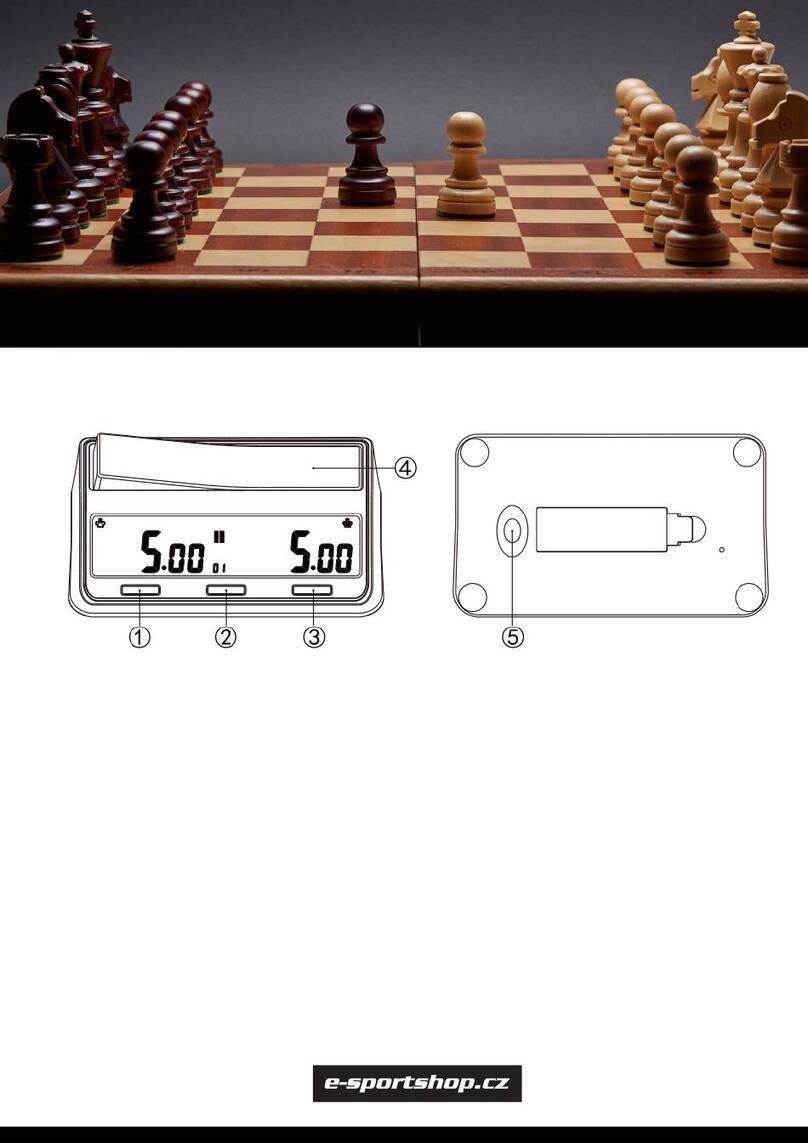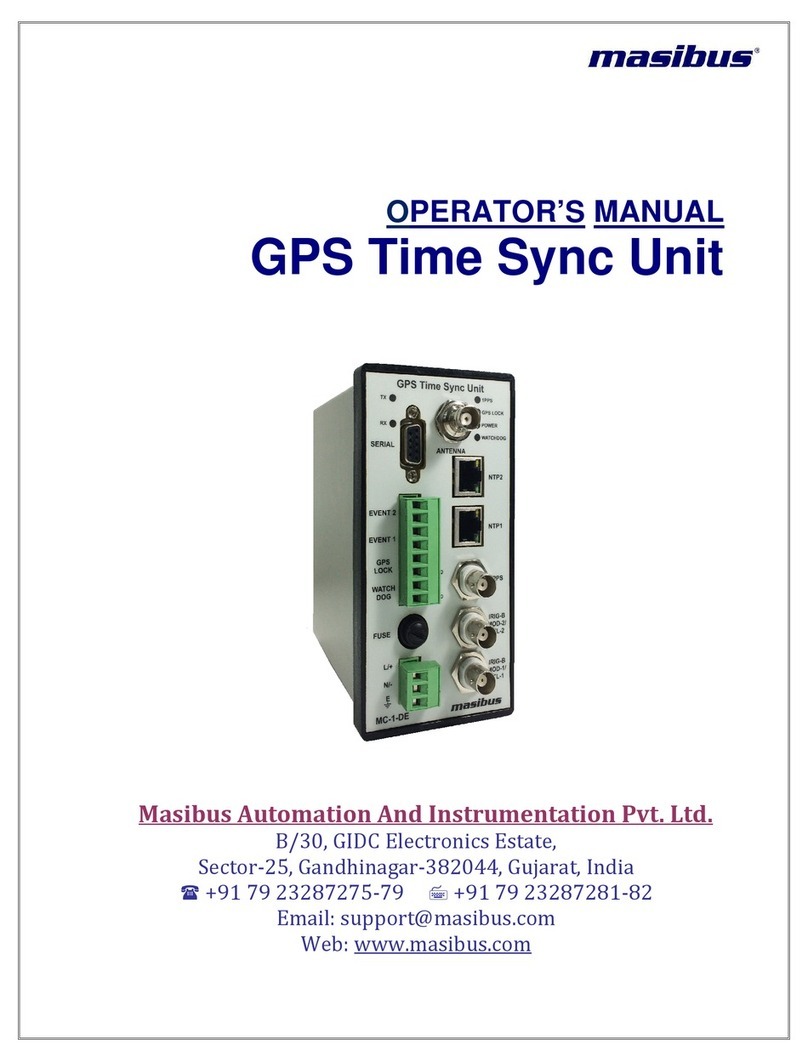BOE VFD48-1202FN User manual

USB Powered
VFD48 Analog-style Unique Round VFD Clock
Assembly Instructions
V1.0
HTTP://vfdclock.jimdo.com

2
Contents
Notice....................................................................................................................................................................................1
Building it .............................................................................................................................................................................2
Preparing.......................................................................................................................................................................2
Step 1: USB Power In and MCU part...........................................................................................................................2
Step 2: RTC part............................................................................................................................................................4
Step 3: Filament Driver part..........................................................................................................................................5
Step 4: Negative High Voltage part circuit....................................................................................................................6
Step 5: CDS and IR part................................................................................................................................................7
Step 6: VFD drive Chip.................................................................................................................................................8
Step 7: First Testing ......................................................................................................................................................9
Step 8: Cleaning Circuit Board...................................................................................................................................10
Step 9: Buzzer part......................................................................................................................................................11
Step 10: Buttons part...................................................................................................................................................12
Step 11: Test the buttons, buzzer, and VFD panel.......................................................................................................12
Step 12: Solder the VFD48 Panel ...............................................................................................................................13
Step 12: Solder the Extras:..........................................................................................................................................13
Circuit and PCB..................................................................................................................................................................16

1
Notice
For assembling the VFD48 clock you need to have the skill of
soldering SMD components. We use a Hakko FX-888 Soldering Station
(with CF2 Iron Head) and a Hot air blower station. We use
183℃(degree C)low melt temperature solder wire S60, 0.5mm(Dia.),
Brand Almit.
For how to solder the SMD components, we recommend:
https://www.hakko.com/english/tip_selection/type_bc_c.html
https://www.hakkousa.com/video/
Please do not change any equipments of the KIT or you may not
be able to get the clock working.
If already have the skill of soldering the SMD components, it
is easy for you to assemble the clock, please check the circuit
diagram carefully and follow the steps shown blow.
We do not recommend you to solder the components in random order
or if it has problems you will need more time for de-soldering
and debug, we recommend you follow the steps in this instructions
that you can do part test after finished each step.
For more info & update, please visit HTTP://vfdclock.jimdo.com
Thanks for choosing our product.

2
Building it
Well, because of the circuit is module based and not very
complicated, all you need to do is get all the components in the
right position and make sure no short before you plug the power
in. We will show the soldering steps blow.
Preparing
1. Please print out the PCB installation diagram by yourself,
the Circuit diagram is no need for soldering job, print it or
not depends on you(Note: May only have the paper circuit diagram
in the KIT with no digital version provide.);
2. Check all the components in the kit bag, make sure nothing
is missing (You can do this on a A4 white copy paper);
3. We recommend using a soldering station and small soldering
tip for soldering this kit (we use F2 or CF2 type tip). If you
have a hot air gun(or Hot air blower station) tool for soldering,
that will be great. We recommend using ~180℃type soldering tin
for this job. Please do not use the high temperature soldering
tin in this project, you may damage a lot of SMD components or
the PCB;
Step 1: USB Power In and MCU part
Solder the [USB Power In] part first; This part contains a USB
socket and a 1206 size RESETTABLE fuse.
For soldering the USB socket, we recommend solder the 5 middle

3
Pins first, then flip the PCB to the other side and use long flat
nose pliers to band the two fixed legs of the USB socket a little
bit close then solder these two fixed legs.
Then solder the 1206 FUSE, usually in golden color with mark [4]
on it, easy to find.
After soldering these two components, you can plug the USB power
in and measure the fuse output pad to see if it has 5V output.
The next part of this step is soldering the main MCU chip, it
is a LQFP32 package MCU with [105K6T6](or 005K6T6) mark on it.
Please check the first legs position. For soldering the QFP stuff
like this, we recommend that you use a short Polyimide Tape to
glue the chip on the correct location of the PCB first, then solder
one corner, if all fine, solder the other side pins in the next,

4
then the rest sides' pins.
After finish soldering the MCU chip, double check all the pins,
make sure no short. Then solder two capacitors blow the MCU
chip(1uF and 0u1F), the 1uF one is the key component, must be
installed or the MCU won't work.
Step 2: RTC part
In this step, you need to solder the RTC (Real Time Clock) part
components, it contains 3 components, the major one is the RX8025
RTC all in one chip in SOP14 package, it may have the mark RX8025AC
or RX8025T mark on the surface depends on the kit's version. Please
solder the chip in the correct direction, please control the
iron's temperature, and solder it fast, and take care of the
ESD(Electro Static Discharge) control.
Then solder the diodes D1 in sot-23 package with [5C6] mark and
the 0u1F capacitor.
(*Please note that RX8025AC and RX8025T are not the compatible
chips, if damaged the chip ,please use the same mark chip to
replace).
You can try to plug the 5V USB power, if the RTC chip and the
MCU in working, you can find the 1Hz(or 2Hz) signal in the 1Hz
testing pad(you can use oscillograph if you have).
If you want, you can install the CR1220 Battery Socket too at
this step, recommend to cut the left&right pads of the socket
a little bit short for easy to solder.(Note: The straight metal
pad part in the socket is the [+] pad, do not go invert;

5
Step 3: Filament Driver part
Now we can solder the filament driver part components. This part
of the circuit contains a H bridge which created by 4 MOSFETs
and other components for EK level shift with the -HV part circuit.
This part of the MOSFETs components are SOTt23-3 MOSFET(A1SHB
& A2SHB mark) and resistors and capacitors, please do not change
the C3+C4(1uF/50V) capacitors value(only use the caps in the
kit).
And it also contains a6V5 Z-diode inside, usually in glass package
with a round color bar(usually in blue or black) at the cathode
side, easy to find, please solder it in the right direction.

6
After this step, you can plug the 5V USB power in ,then plug the
VFD48 panel in (Please do not solder the panel at this time),
press the panel a little bit to make sure the pins touch the PCB
pad well, when under the black environment, you can see the
filament inside the panel will be light up in a little bit dark
red color. Or you can measure the filament pins with oscillograph,
you can see the AC output.
Step 4: Negative High Voltage part circuit
The Negative High Voltage part circuit is made by the -HV boost
DC-DC chip, it is in SOT23-5 package with LTKF/LTES/LTRA mark
on surface; Just follow the PCB diagram to solder this part of
the circuit components. Want to notice that please control the
soldering temperature and make sure the 10Uh inductor pad is be
soldered correctly.

7
And for testing this part of the circuit, you can measure it's
output via two side of the C11 capacitor or the [-HV] testing
pad on the PCB, if installed correctly, it will have >=25V(or
-25V) HV output.
Step 5: CDS and IR part
The CDS and the IR part (optional) will be easy; We recommend
you to solder the CDS part first with two 22K resistors and one
CDS sensor(CDS should be installed on the PANEL side), and the
0u1F capacitor for the IR sensor; We can solder the IR receiver
later (if it has the IR function).

8
Step 6: VFD drive Chip
Flip the PCB to the other side then we can solder the components
on this side. The major chip on this side is PT6315 VFD Chip in
LQFP-44 package; Use the same skill of soldering the MCU to solder
this chip. Also please double check the chips' pins carefully
after soldering.(* Please note that the PT6315 chip may have two
round hole marks on its surface, the small hole marks the first
leg.)
Please solder the 3PCS 0u1F capacitors and 100K resistor (* key
component, do not change the value) too.

9
Step 7: First Testing
After finished all the 6 steps shown up, now we can plug the VFD48
panel in the PCB(Do not solder it!) and plug the USB power in,
use hand to push the panel a little bit up to make sure all the
legs touched the pad; If all fine the clock will started displaying
and ticking, please check all the segments inside the panel to
see if can be light up correctly. If some segments do not light
up, please check if some legs of the panel did not contact the
pad correctly or tightly or some legs of the PT6315 chip did not
be soldered correctly. If the two or more segments are lighted
up together, may have the short among the PT6315 legs.
If all fine, unplug the panel we can do the next step.

10
Step 8: Cleaning Circuit Board
You can use the household rubbing alcohol and a toothbrush to
remove the solder flux on the PCB. If available, the anhydrous
alcohol (used for electronics cleaning) works much faster. Blot
the cleaned area with a non-linting tissue (like Kimwipes EX-L)
or a clean towel or you can do it in your own way.

11
Step 9: Buzzer part
Buzzer Part is easy, first solder the [G21] Digital Transistor
(Note: If damaged this component, you can replace it with the
SI2302[A2SHB] N-MOSFET);Then Solder the buzzer part, we have two
types of the buzzer, one is the SMD Version, the other is the
DIP version, please solder the one which you find in the KIT.
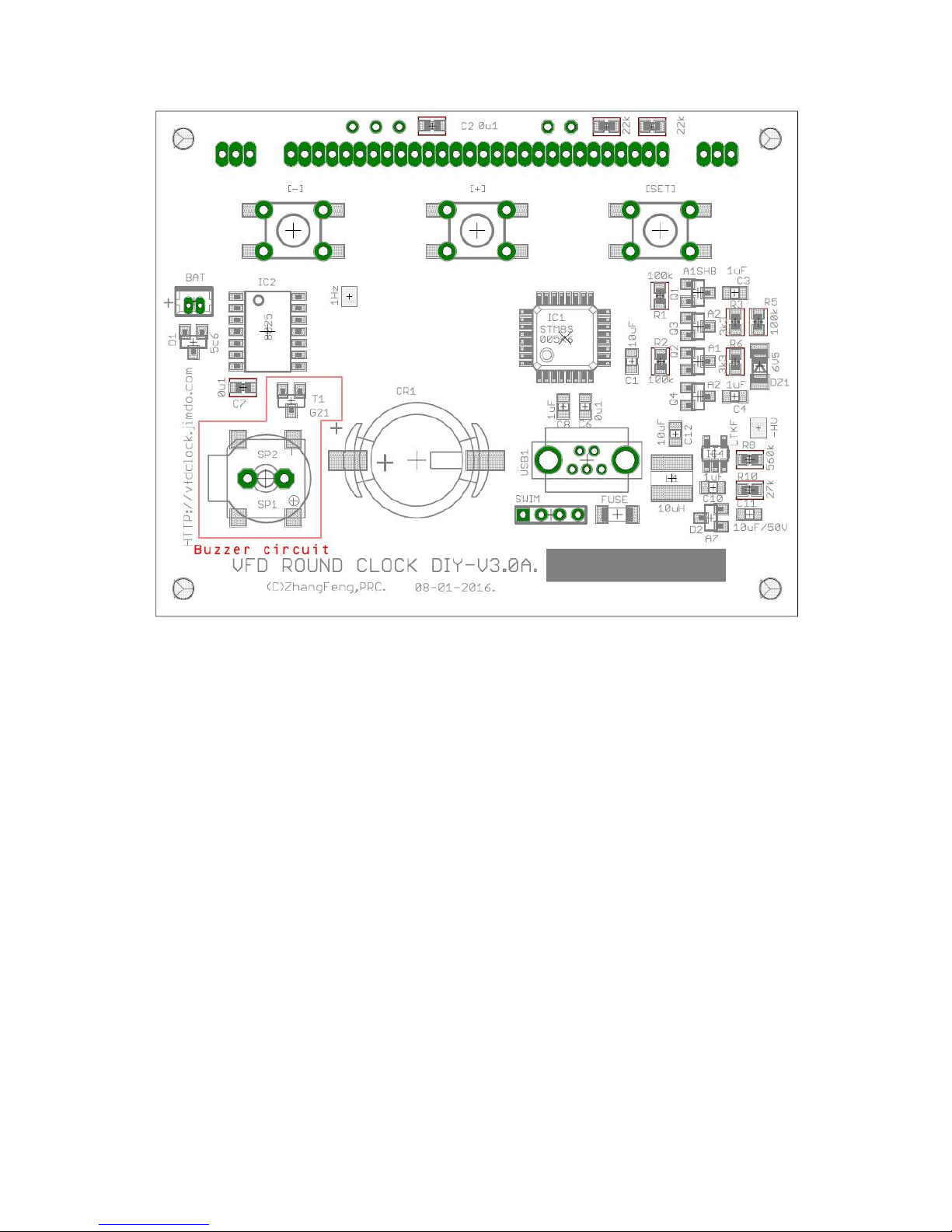
12
Step 10: Buttons part
There are 3PCS of the buttons on the PCB, usually you will find
3PCS 6*6 SMD version of the buttons in the KIT. If you have enough
soldering skills, you can solder those buttons directly or we
recommend that you use long flat nose pliers to band the button
legs straight, then you can plug the buttons inside the PCB holes,
and then solder the legs.
Step 11: Test the buttons, buzzer, and VFD panel
After finished all the steps shown up, we have almost finished
assembling the PCB. At this time, we recommend plug the USB power

13
in, then click the button(s) to see if all the button(s) in working,
and to see if the buzzer can beep when you click the button.
If all fine, you can unplug the USB power, then plug the VFD48
PANEL in the PCB holes, then plug the USB power back to give it
a light up test.
We suggest that you use your hand to push the vfd48 panel a little
bit up to make sure all the VFD panel legs touch the PCB holes,
if all fine, the VFD48 panel can be light up and will start to
display the time, please wait for at least one minute to check
all the segments inside the panel to make sure all can be light
up properly.
Step 12: Solder the VFD48 Panel
When soldering the VFD48 panel, we used to solder the left and
right two legs first, then adjust the high of the legs(by using
the solder) to make sure the panel has the same height at the
both sides. Then you can use sharp scissors to cut all the legs
short and solder all the legs (Because of the legs are really
close, please be patient and do it carefully).
After finished assembling the PCB, you can do the test again.
Then you can clean the buzzer and the buttons and panel legs by
using the cotton swab with alcohol (or other things you have).
Notice:
Please do now wash the Buzzer/Buttons by alcohol or will be
damaged!
Please do not wash the VFD48 Panel in the ultrasonic wave cleaner,
may damaged the filament!
If necessary, you can add a small size (like 0.5cm*1.5cm) 3M double
stick foam tape to glue the panel on the PCB.
Step 12: Solder the Extras:
If have IR function, you need to solder a IR receiver on the front

14
side. We recommend you band the IR receiver legs in 90 degrees
(aware the direction), then plug it inside the PCB holes then
solder it. Because of the IR receiver is heat sensitive equipment,
please control the temperature and solder it fast.

15
BOM(Assembly variant):
Qty Value Device Parts Mark
1 MINIUSB-180 MINIUSB USB1 /
3 6*6 button SWITCH [+], [-], [SET] /
1 VFD48-1202FN BOE-VFD48 Panel VFD1 VFD PANEL
1 PCB PCB
Resistor
1 FUSE 1206 FUSE 1206 FUSE [4] in golden color
2 3K3 RESISTOR 0603/0805 R3, R6
2 22k RESISTOR_EUR0603 R4, R7
4 100k RESISTOR_EUR0603 R1, R2, R5, R9 104
1 27k RESISTOR_EUR0603 R10
1 560k RESISTOR_EUR0603 R8
1 CDS PHOTOCELLPTH T2 /
Capacitor
6 0u1F/50V C-EUC0603/0805 C2, C5, C6, C7, C9,
C13
/
4 1uF/50V C-EUC0603/0805 C3, C4, C8, C10 /
3 10uF/50V C-EUC0603/0805 C1, C11, C12 /
Inductor
1 10uH INDUCTANCE3018 L1 100
Diode
1 5C6 BAT54CBIG D1 5C6
1 A7 BAV99-SOT23 D2 A7
1 6V5 D-ZENERSOD80C DZ1 Glass diode
Misc
1 BUZZER-DIP/SMD BUZZER DIP/SMD SP1 or SP2 One buzzer only
1 CR1220SMD CR1220-SOCKET CR1 Socket only(no battery)
Chips
1 STM8S005K6T6-QFP32 STM8S005K6T6 IC1 STM 005K6T6/105K6T6
1 RX8025-SOP16 RX8025 IC2 RX8025SA/T
1 PT6315LQ-QFP44 PT6315LQ IC3 PT6315-LQ
1 LTKF SOT23-5 LT1617/LT1931 IC4 LTKF/LTRA
Trans,mosfet
2 SI2301DS-P SI2301DS-P Q1, Q2 A1SHB
2 SI2302DS-N SI2302DS-NSOT23 Q3, Q4 A2SHB
1 G21 DTD113ZK-SOT23 T1 G21(or SI2302[A2SHB]).
Extras
1 IR+IR control IR1838D-IR receiver IR1 Optional

16
Circuit and PCB
You will find the circuit paper inside the KIT.

Table of contents