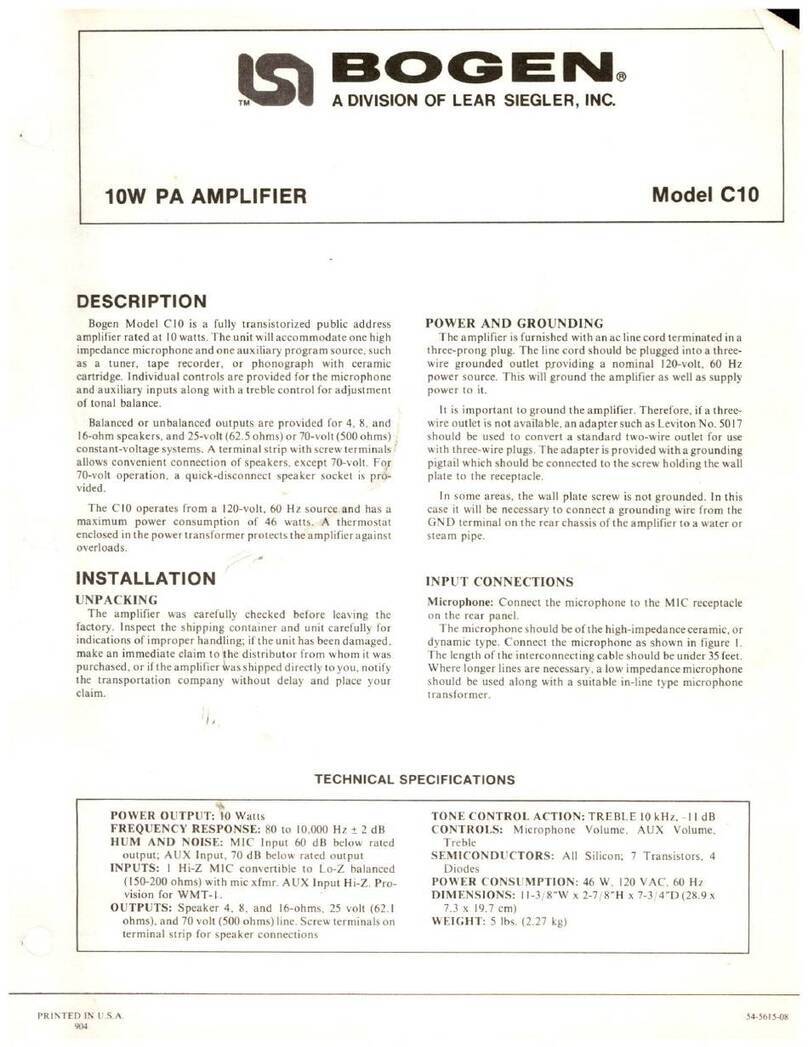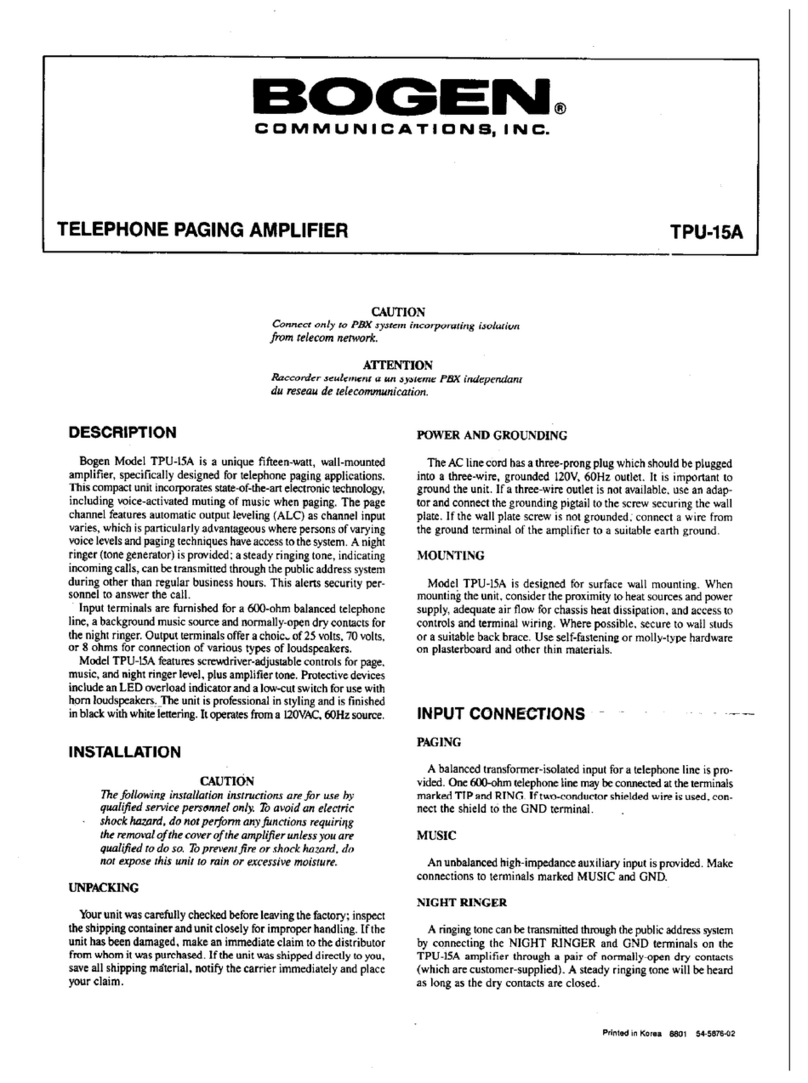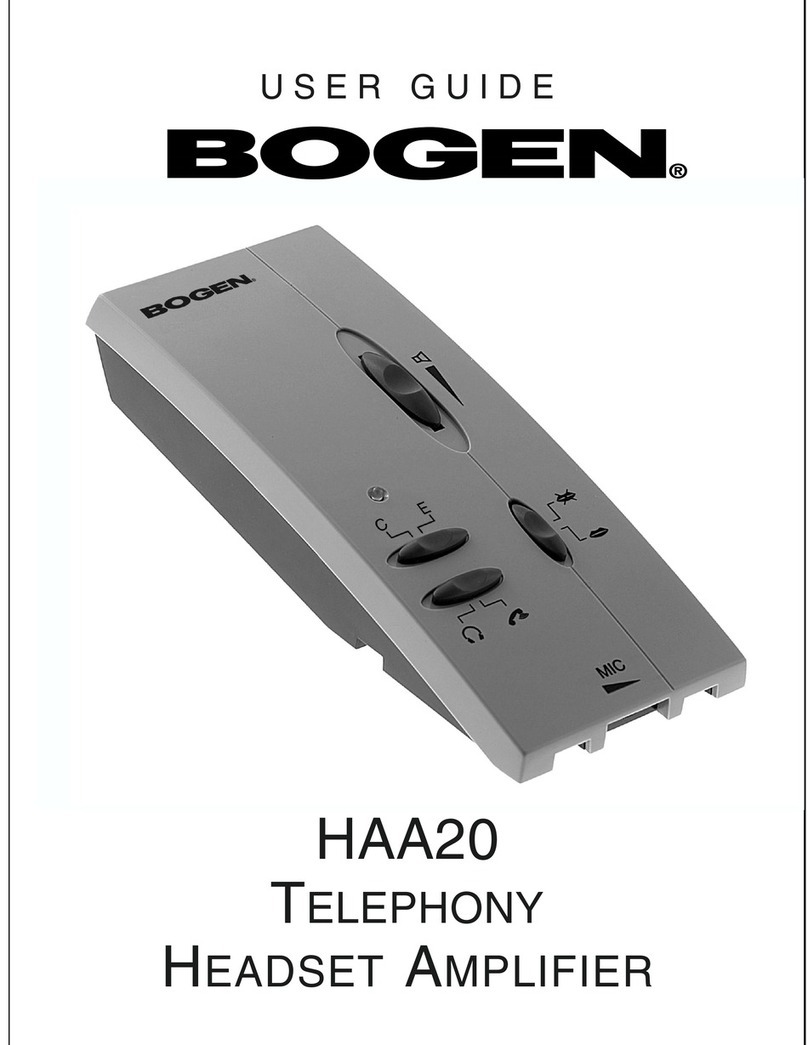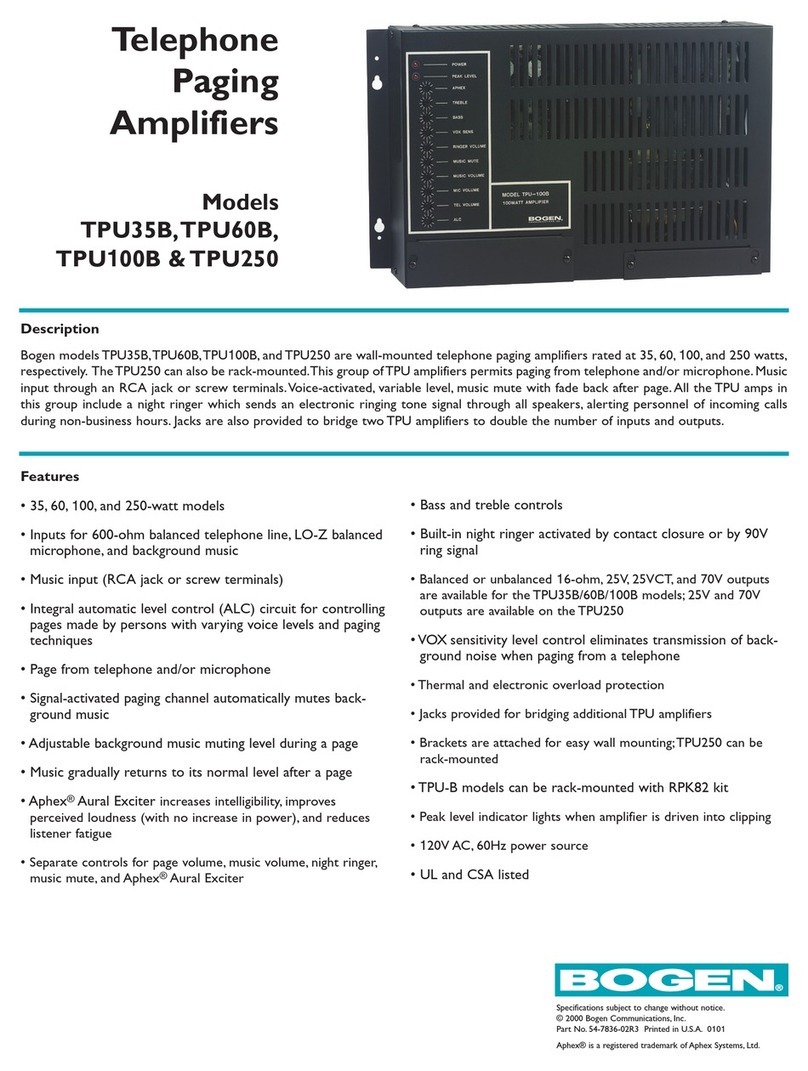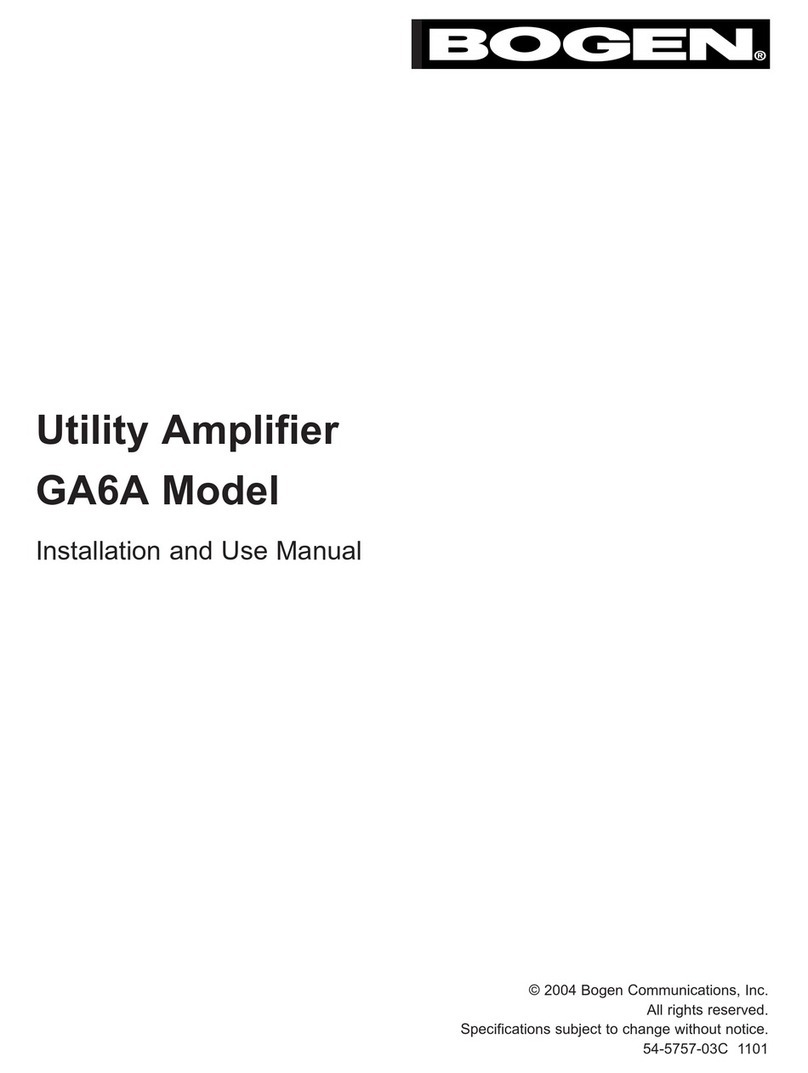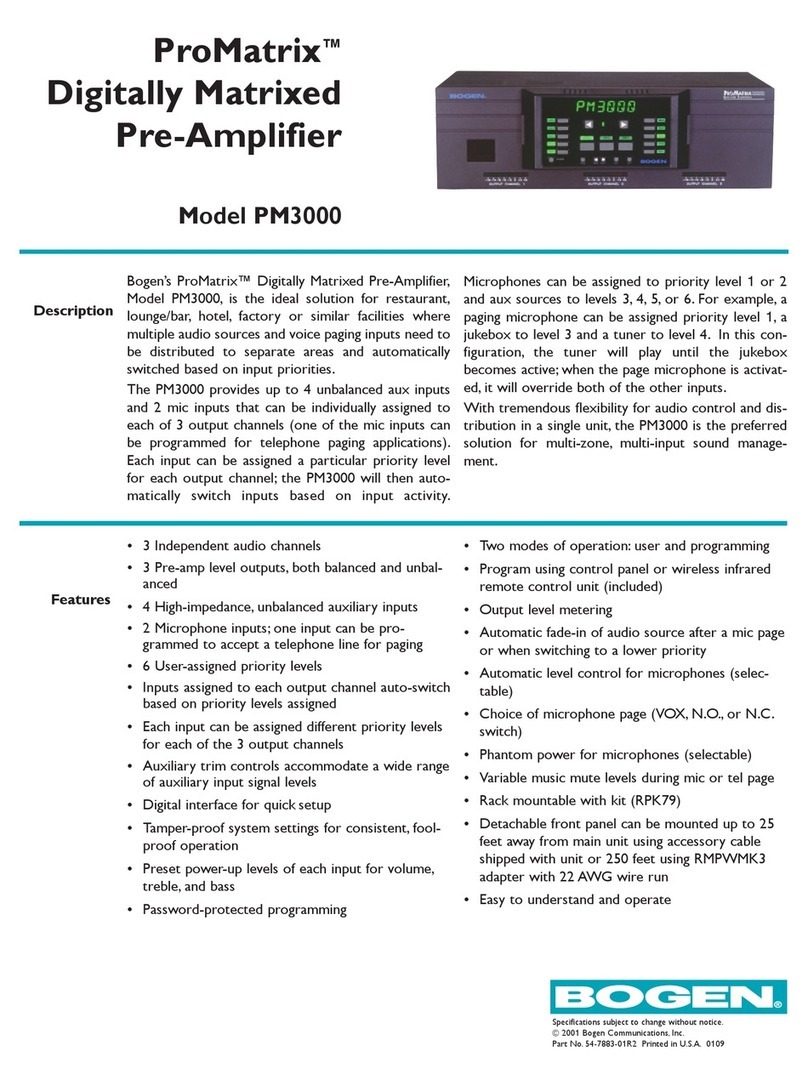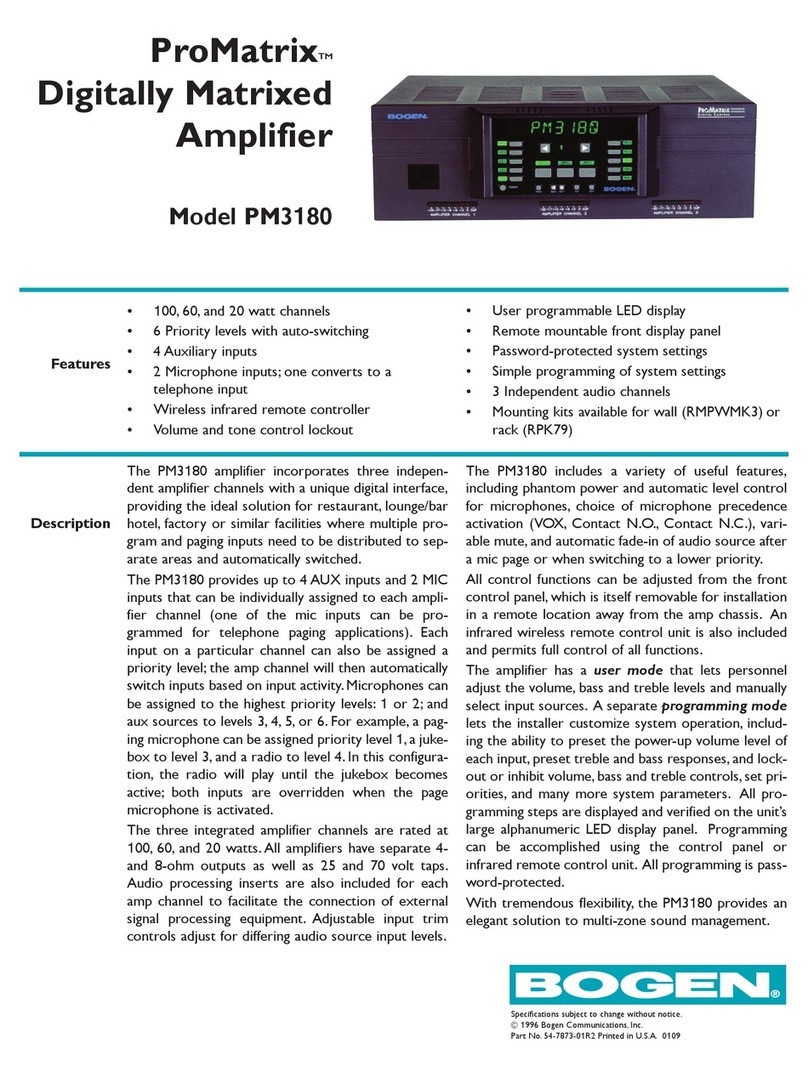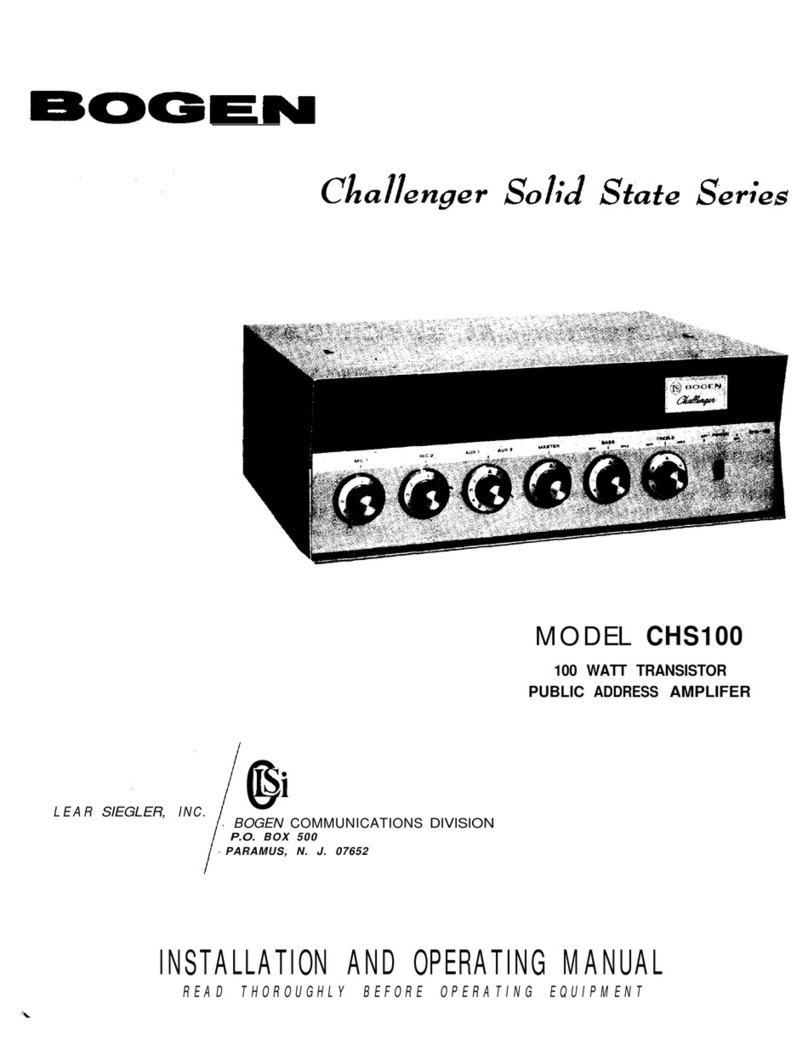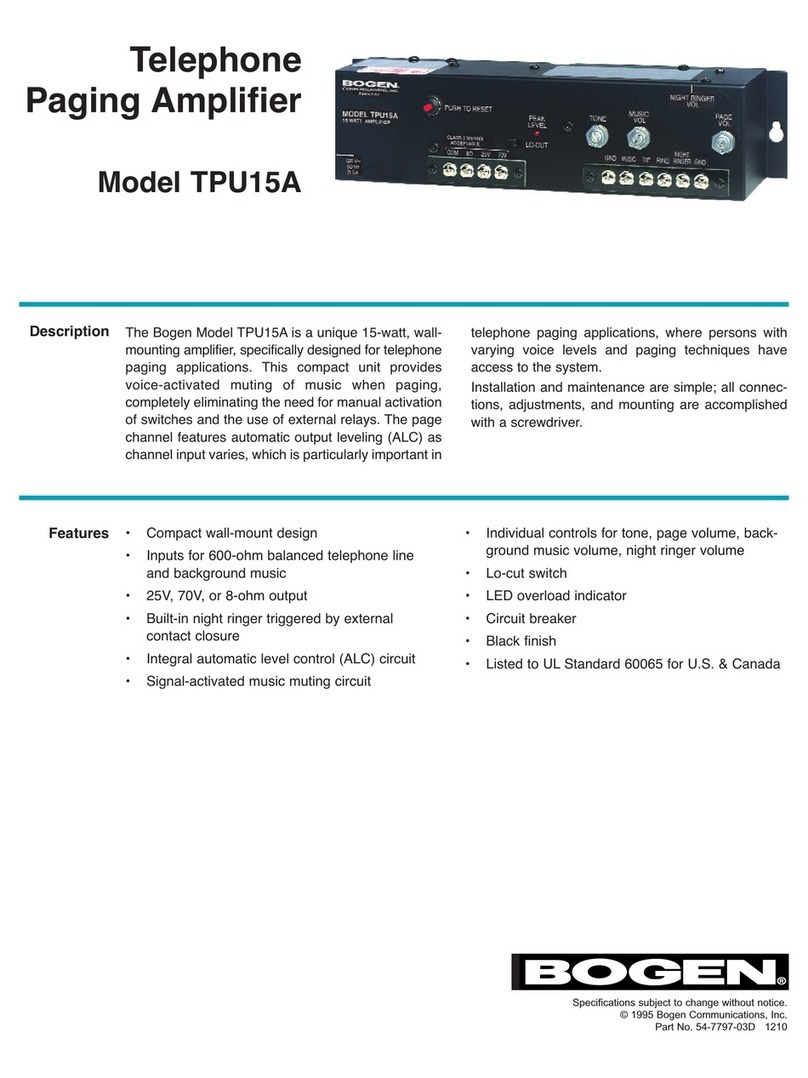1
Configuring the Nyquist Integrated
Power Amplifier
The NQ-GA20P2 is a plenum-rated Nyquist 20-watt integrated power amplifier that
works as a page zone extender to facilitate voice access to a single zone of one-way
paging over the Nyquist network.
It also works in background music applications, leveraging the exhaustive audio manage-
ment and distribution capabilities of Bogen’s Nyquist platform.
The NQ-GA20P2 appliance uses the latest in Class D amplifier technology and provides
unparalleled sonic quality, exceptional reliability, and reduced power consumption to
permit standalone PoE+ operation over the local network.
The Nyquist server or system controller can automatically discover and configure the NQ-
GA20P2, but you can also manage the device, and manually configure some settings,
through the appliance’s web-based user interface (web UI).
A short press of the appliance’s Reset button reboots the device. If you press the Reset
button for 10 seconds, the appliance returns to the factory default configuration settings.
Returning to the default configuration settings does not change the appliance’s firmware.
The following sections describe settings and configurations that can be applied to this device
which are not controlled by the Nyquist server. For information about using Nyquist’s auto-
matic configuration process, refer to the appropriate Nyquist System Administrator Guide.
To access the appliance’s UI:
1Access the appliance’s web UI by doing one of the following:
a) On your web browser, enter the IP address for the appliance as the URL.
b) From the Nyquist web UI navigation bar, select Stations, select Stations Status,
navigate to the device that you want to configure, and then select the Link icon.
Note: Do not use third-party Chrome browser extensions with the Nyquist user interface.