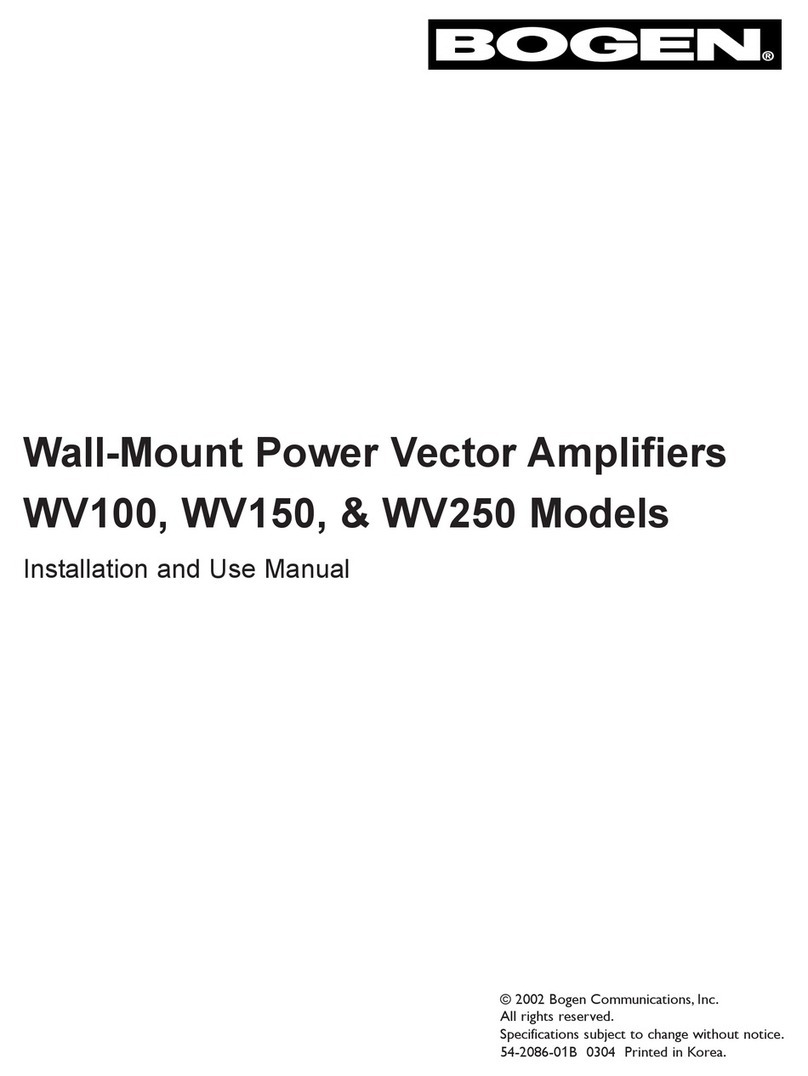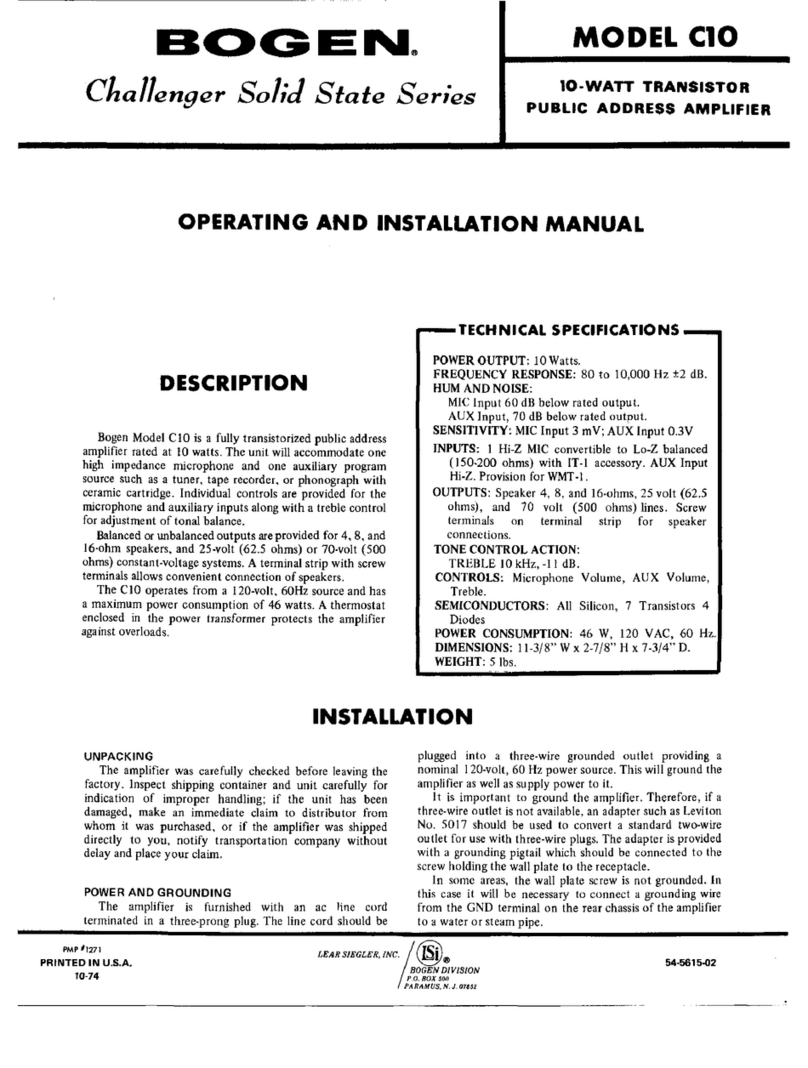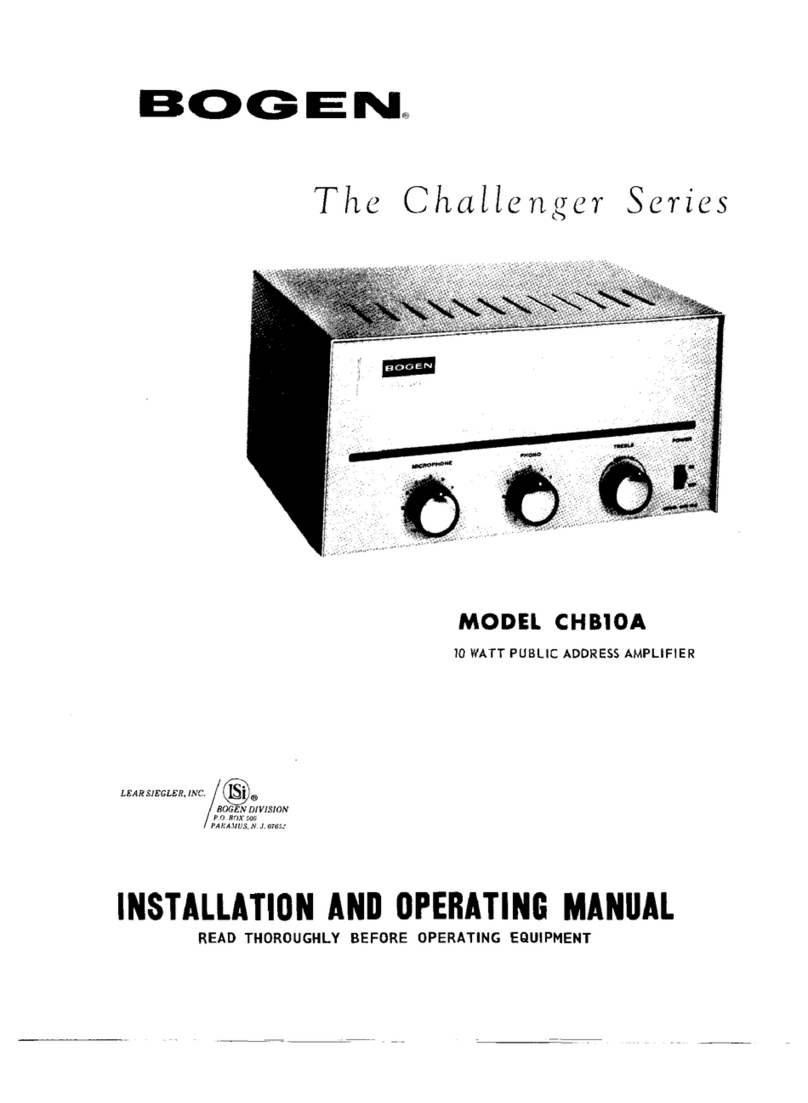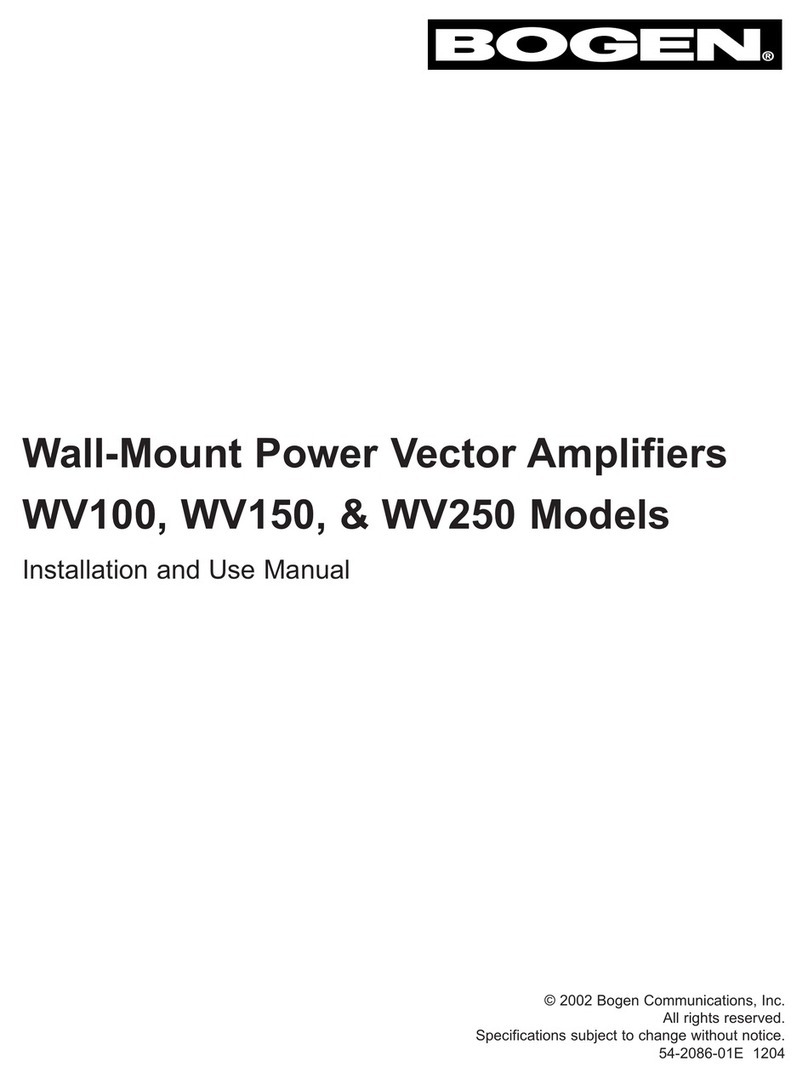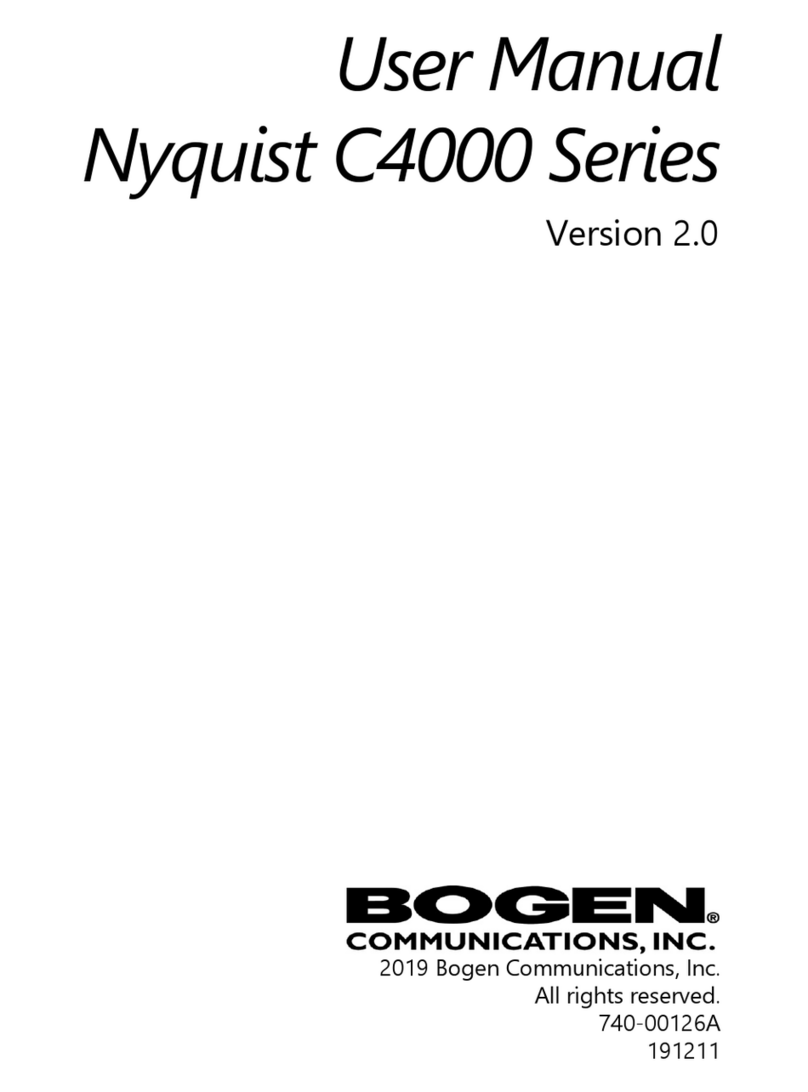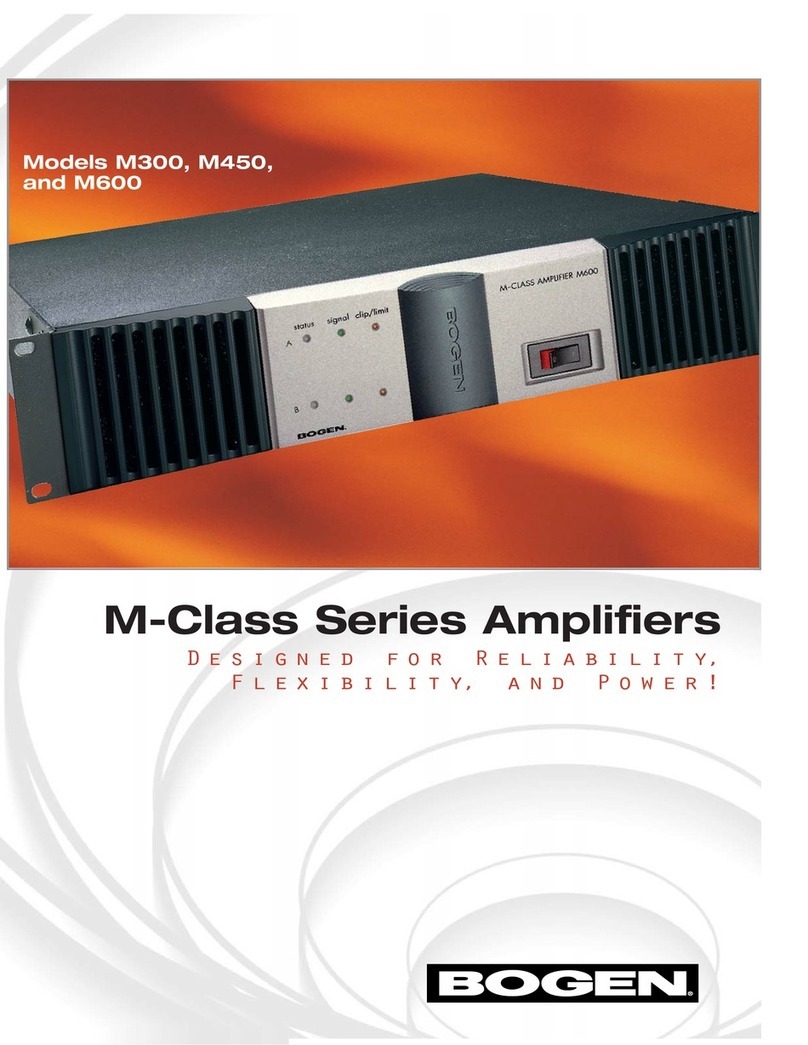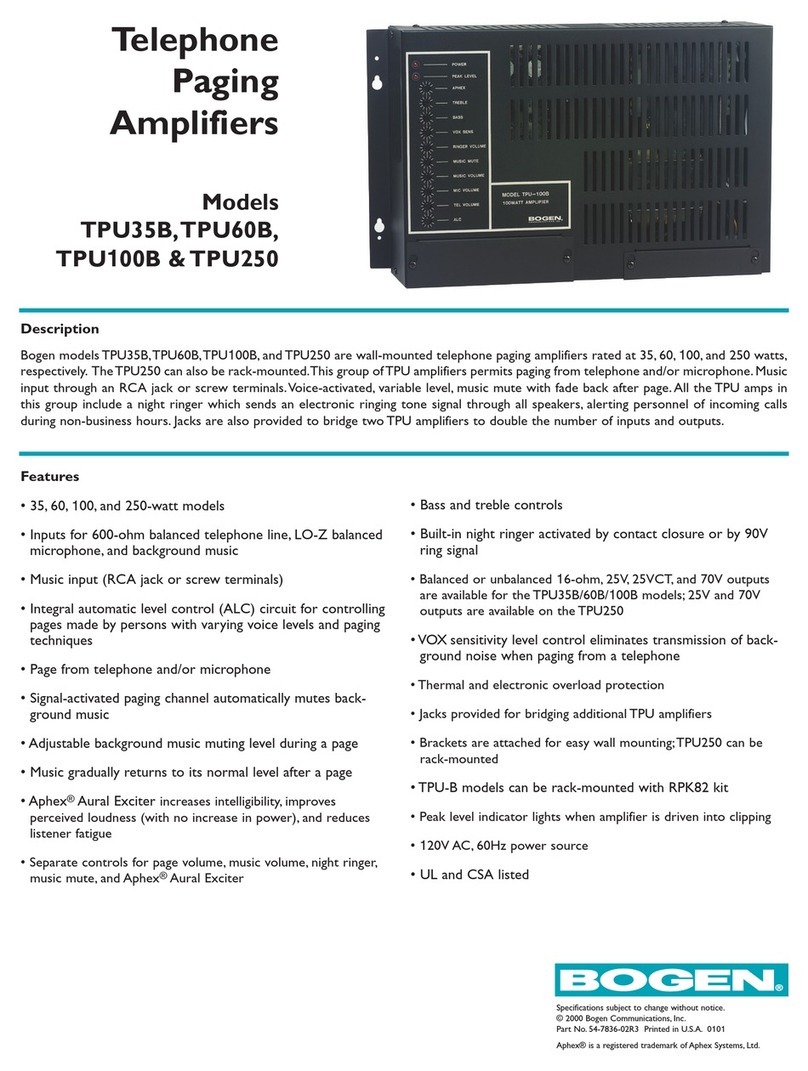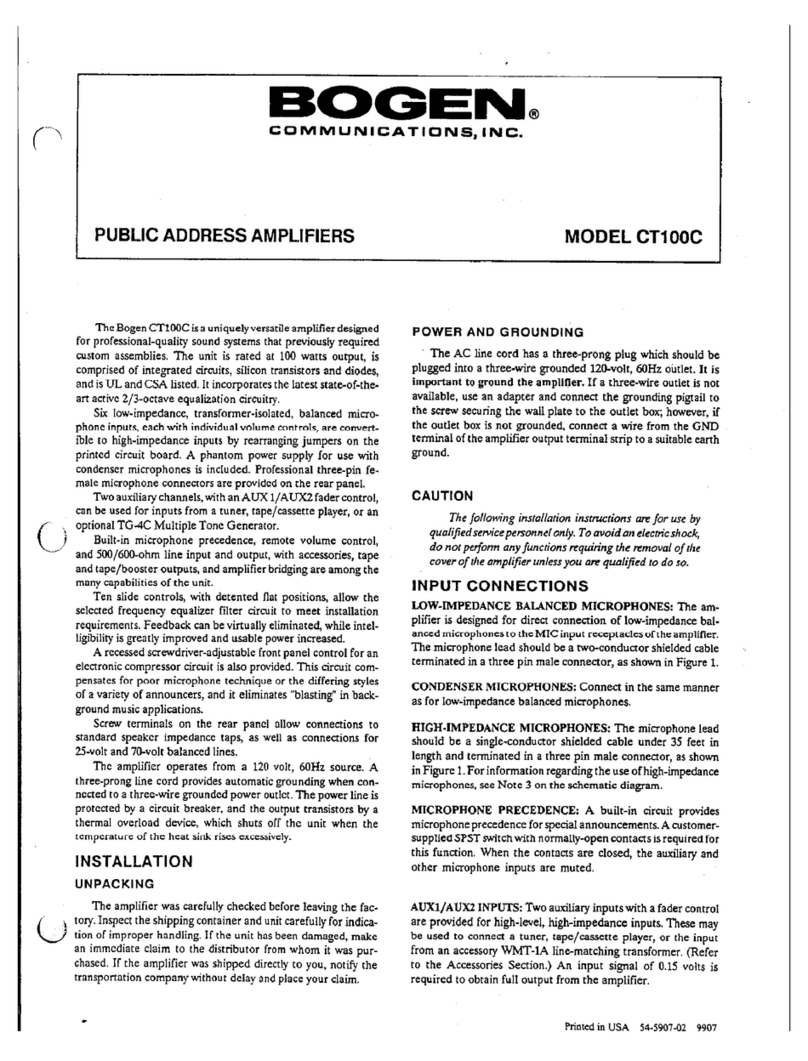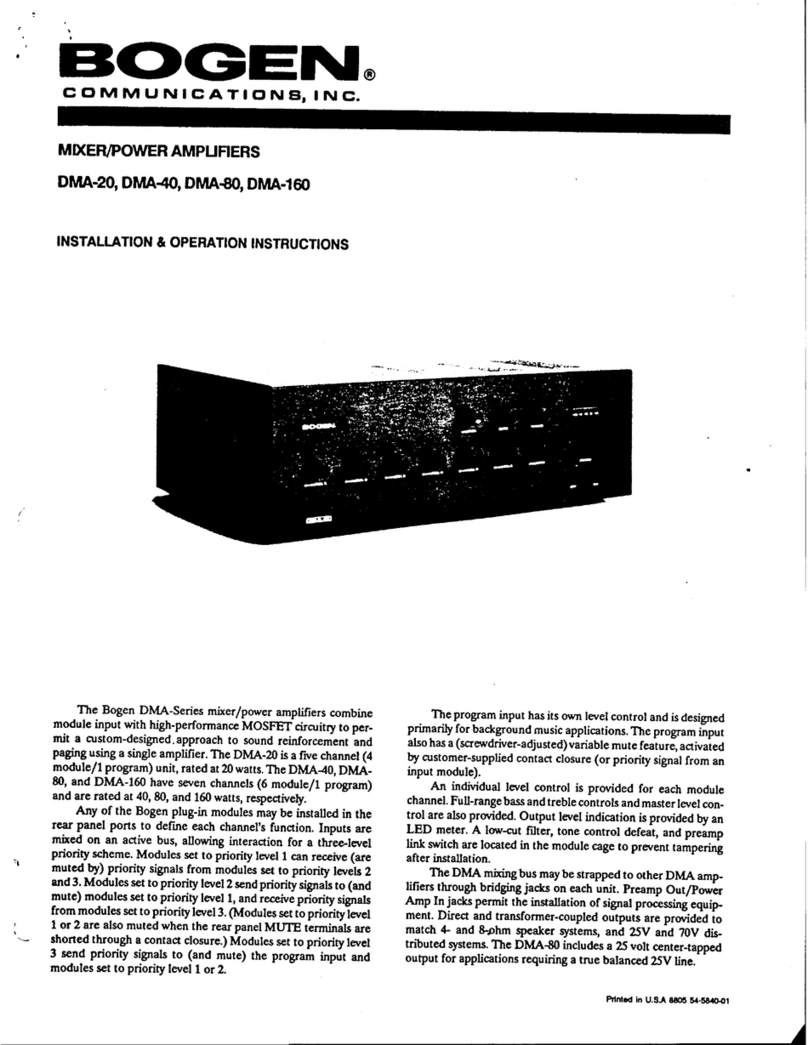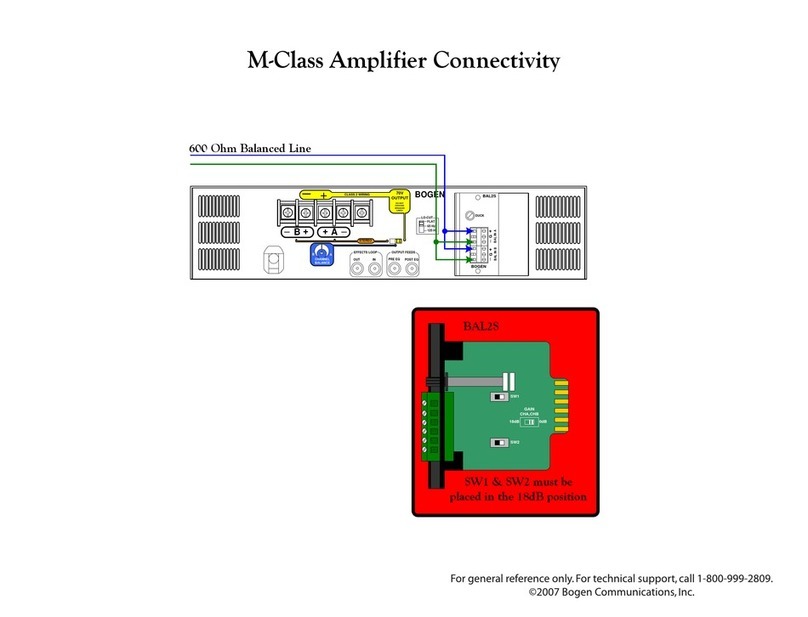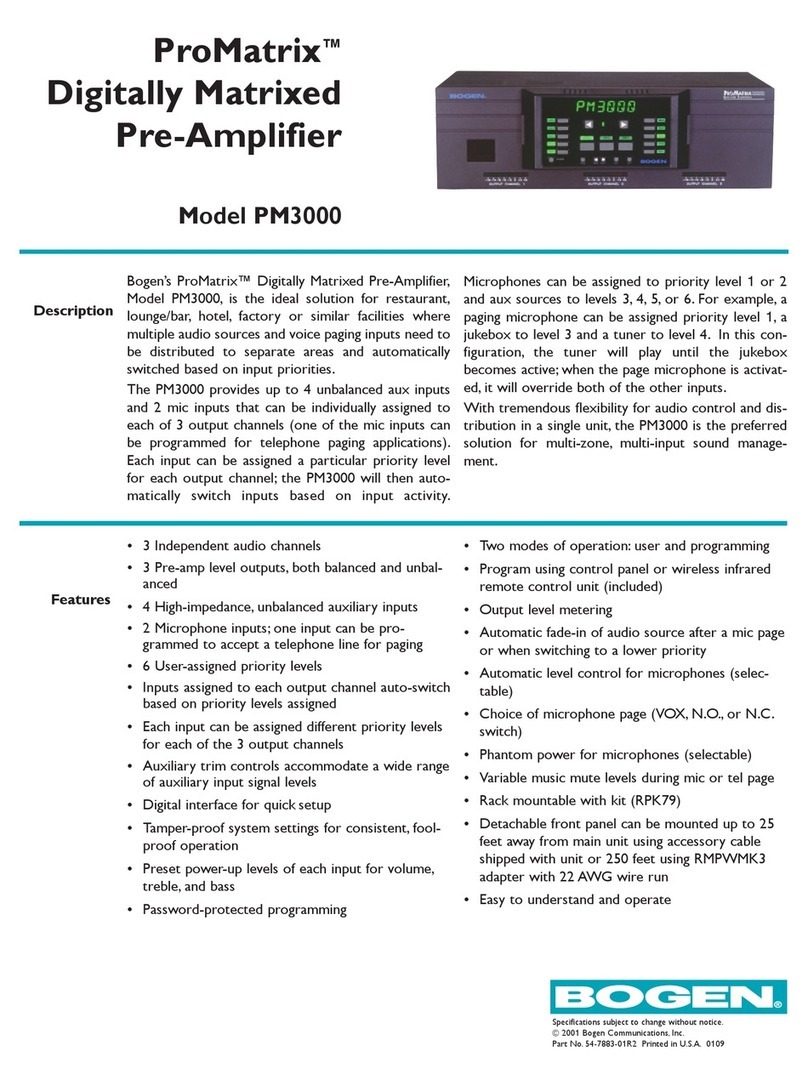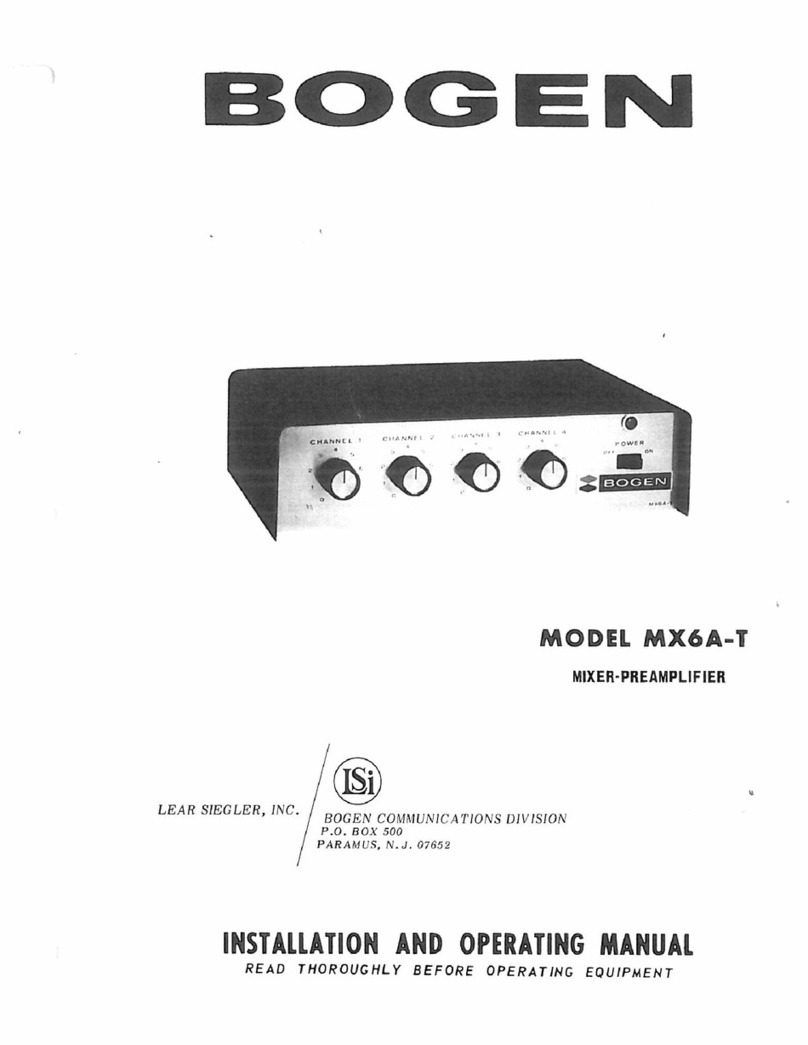iii
Contents
List of Figures .......................................................................................................v
List of Tables .........................................................................................................vii
Configuring the Nyquist Matrix Mixer Pre-Amp ...................................................... 1
1 Using the Dashboard...............................................................................3
2 Updating Firmware...................................................................................4
3 Setting Network Tab Parameters........................................................6
4 Setting Configuration Tab Parameters .............................................9
5 Accessing Log Files................................................................................ 11
6 Setting DSP Parameters....................................................................... 14
6.1 Setting the Channel Level................................................... 17
6.2 Signal LED, Clip LED, and VU Meter ............................... 17
6.3 Muting a Channel .................................................................. 18
6.4 Adjusting Volume Levels..................................................... 18
6.5 Selecting Input Type, Gain, and Phantom Power...... 18
6.6 Troubleshooting Gain Structure....................................... 19
6.7 Adjusting Compression Settings...................................... 20
6.8 Adjusting Ducking Settings................................................ 21
6.9 Adjusting the Graphic Equalizer....................................... 23
6.10 Setting High Pass/Low Pass Parameters.......................24
6.11 Adjusting the Limiter............................................................ 27
6.12 Adjusting Noise Gate Settings.......................................... 28
6.13 Adjusting Parametric Equalizer Settings....................... 29
6.14 Adjusting Router Settings................................................... 30
6.15 Settings ...................................................................................... 32
6.16 Signal Present.......................................................................... 33