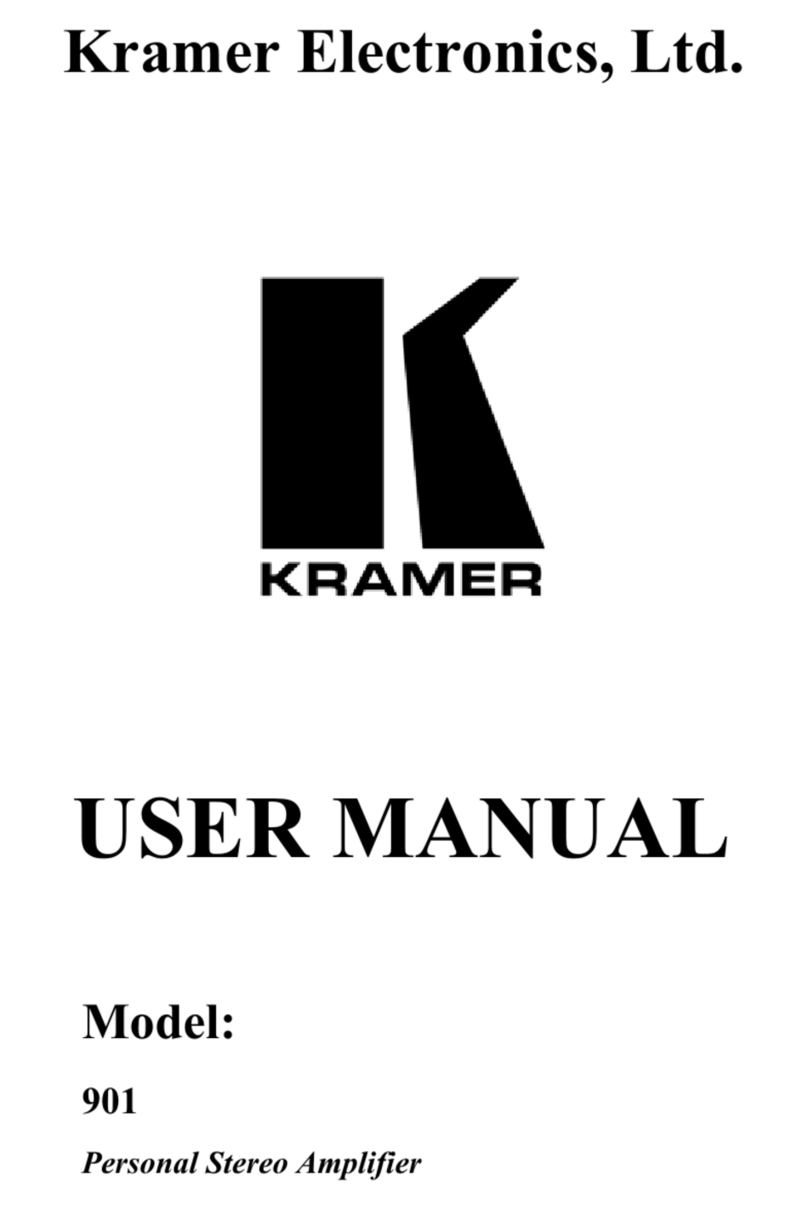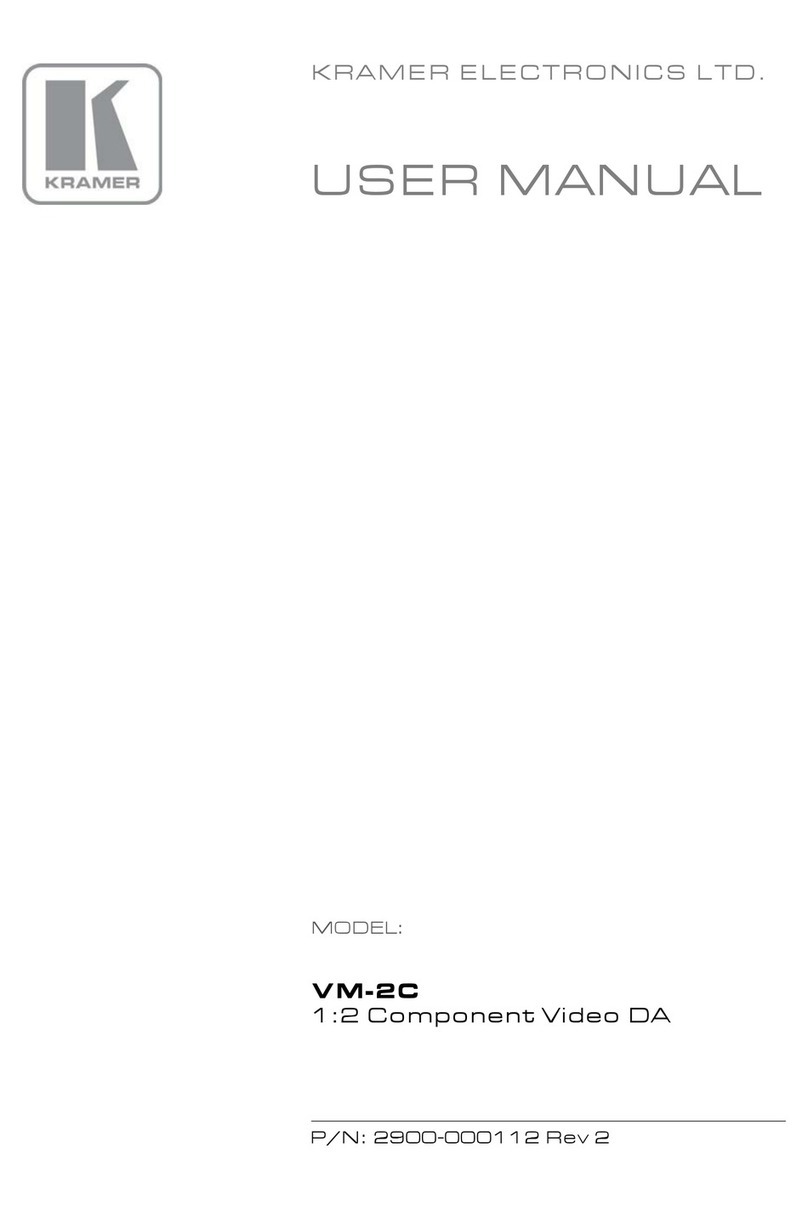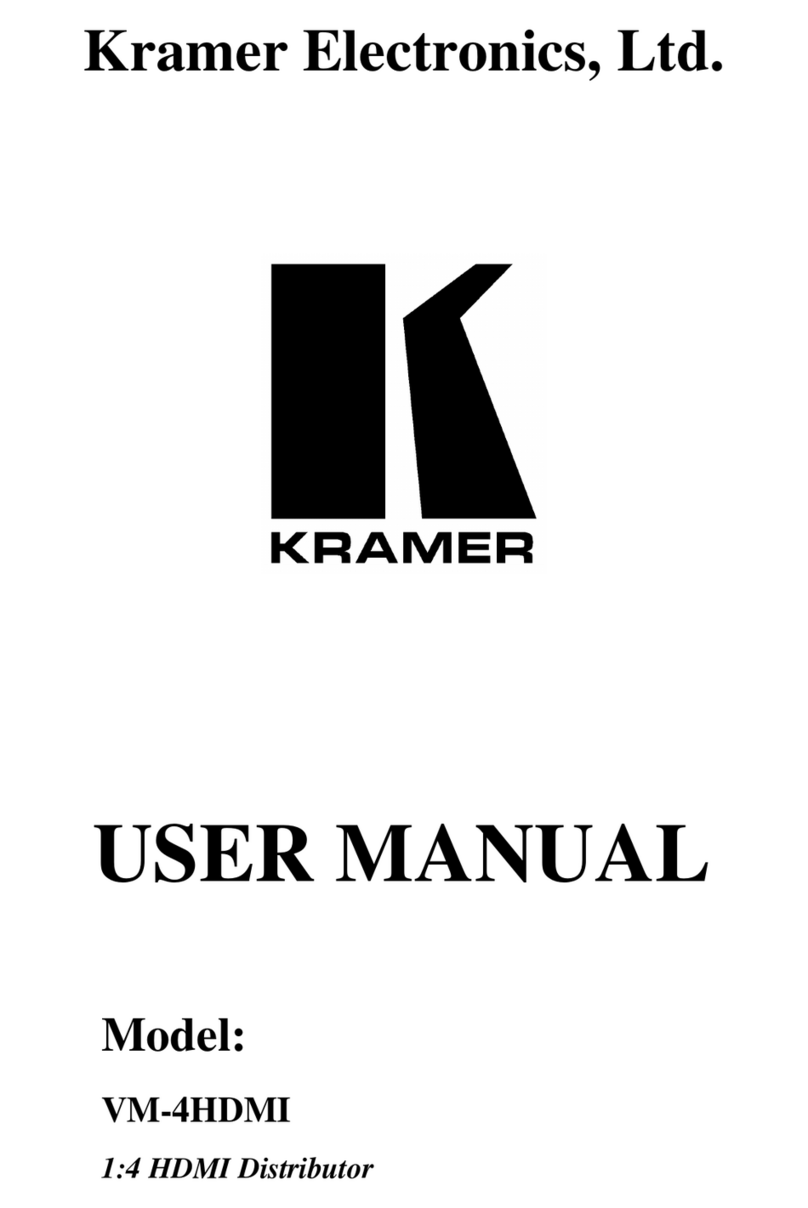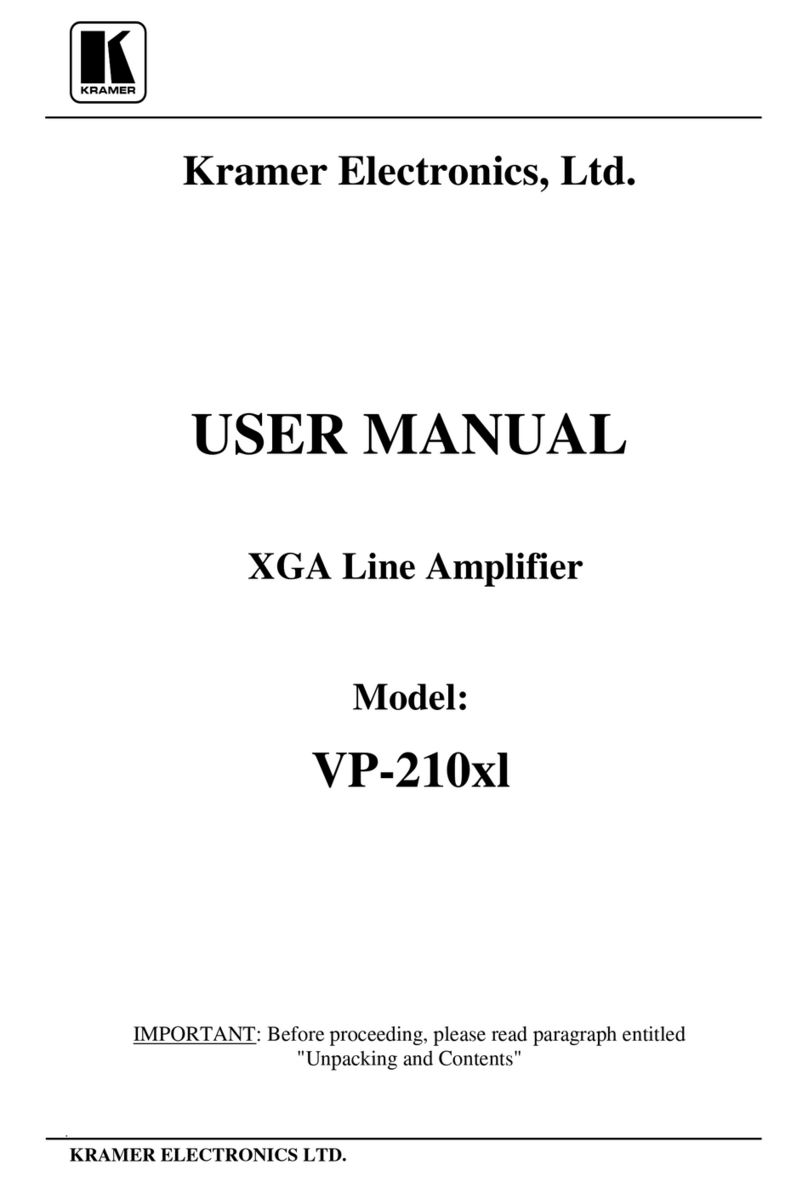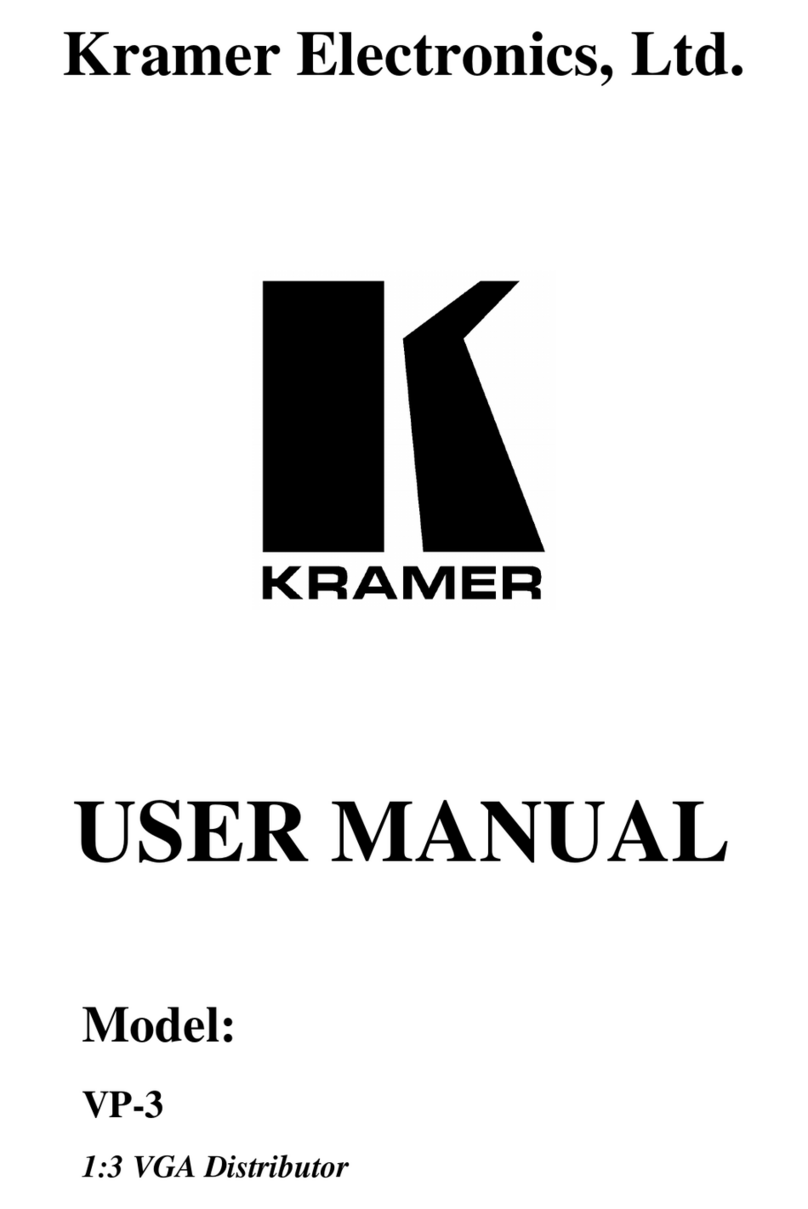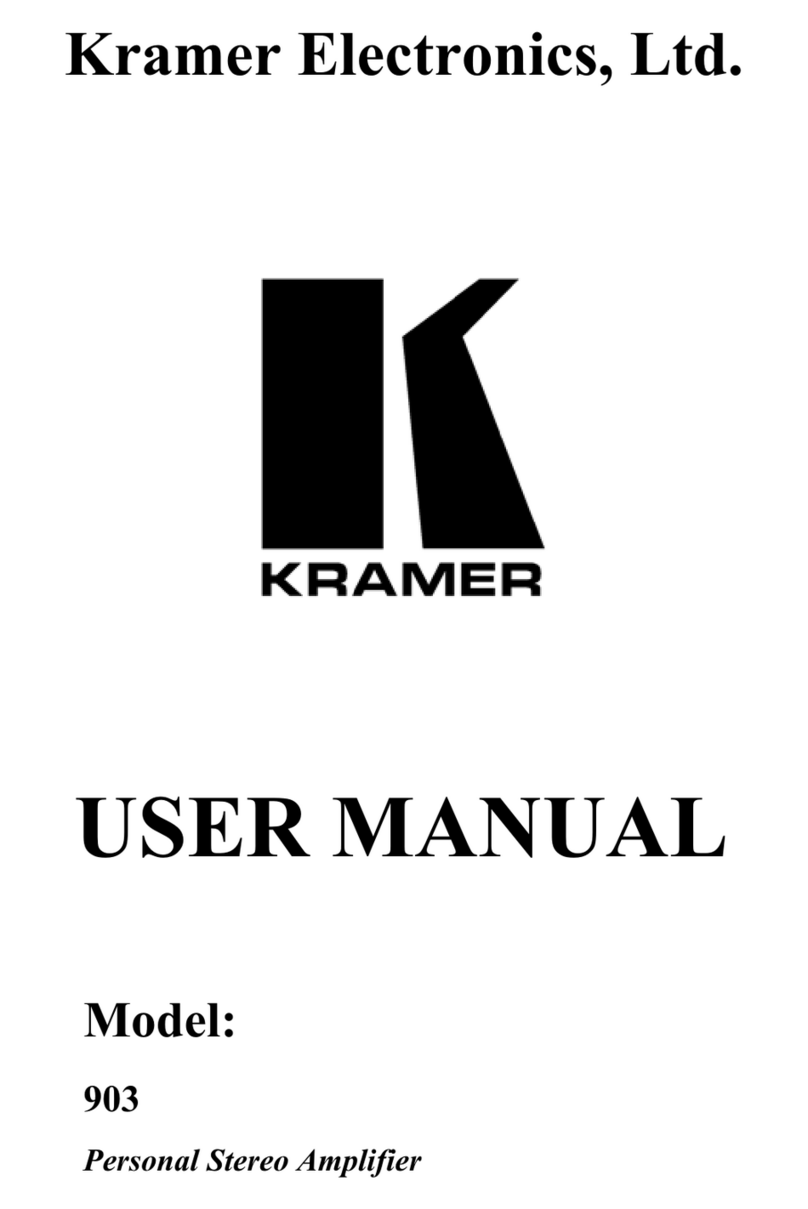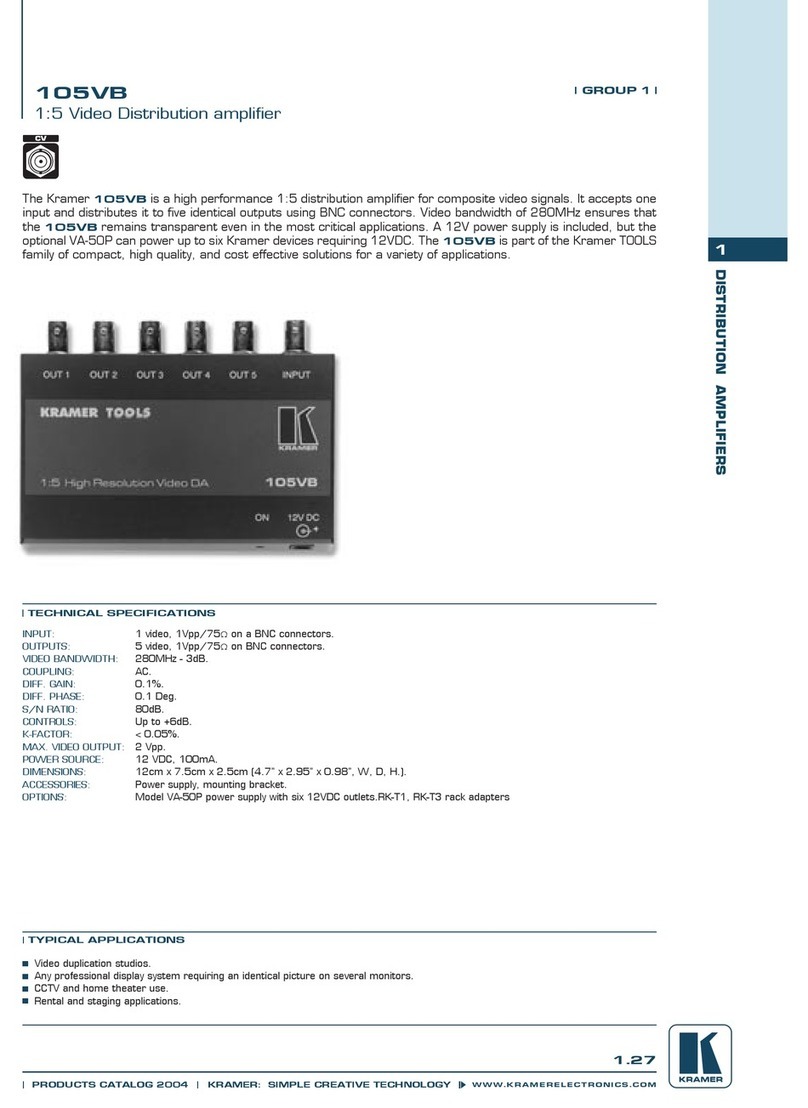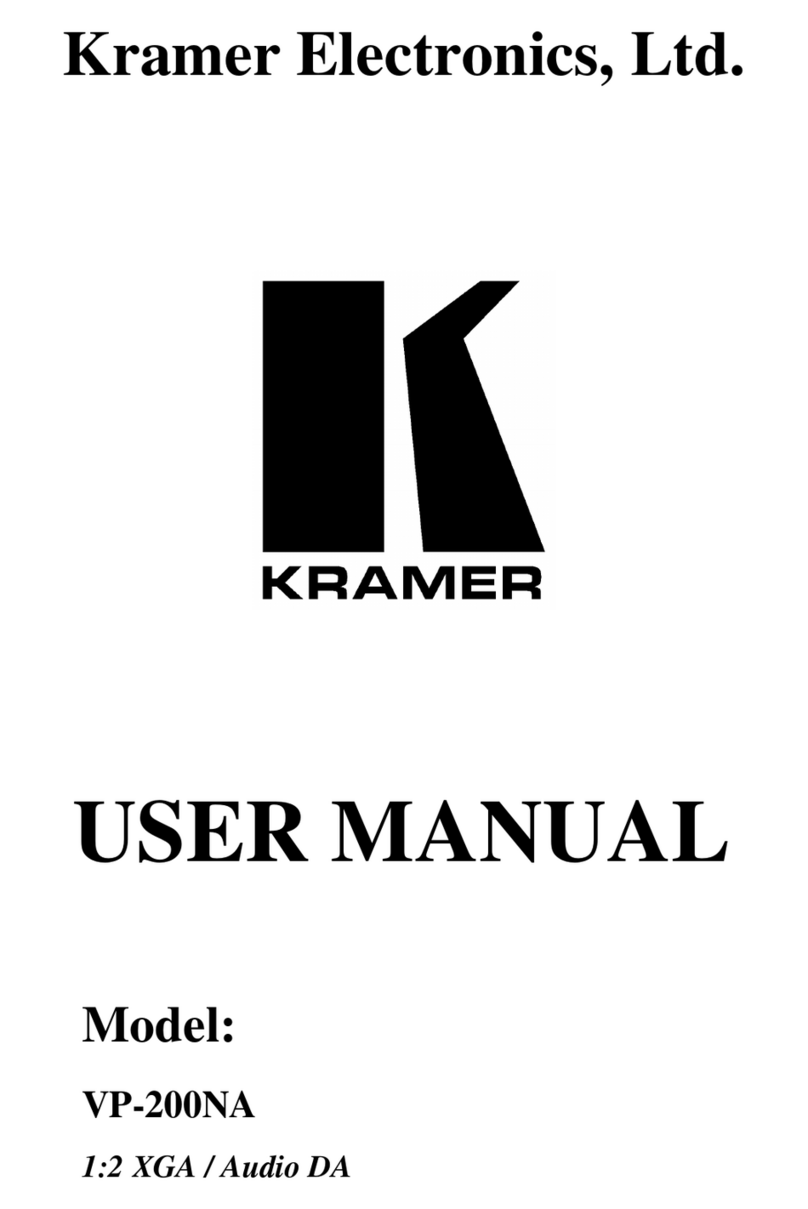KRAMER: SIMPLE CREATIVE TECHNOLOGY
Operating Your VA-8xl and VA-16xl
6
You can control the amplifier gain of the Left and Right channels via the
front panel buttons, or remotely via RS-232 or RS-485. You can increase or
decrease the gain in increments of 0.5dB from -95dB up to +31dB.
You can control the amplifier gain of the Left and/or Right channels
separately or together (see section 5.2).
5.2 Controlling the Gain/Attenuation of the Channels
To control the amplifier gain or the attenuation, do the following:
1. Press the appropriate CHANNEL SELECTOR button.
That CHANNEL SELECTOR button illuminates and the decibel values of
the selected channel appear in the dimmed17-segment LED Displays2.
2. Press the LEFT LEVEL and/or the RIGHT LEVEL button.
The decibel values of the selected channel appear in the bright LEFT/dB
and/or RIGHT/dB 7-segment LED Display.
3. Press the UP or DOWN button once to increase or decrease, as
appropriate, in increments of 0.5dB. Press and hold the UP or DOWN button,
to increase or decrease the decibel level by a significant amount.
4. Press the LEFT LEVEL or the RIGHT LEVEL button again.
The bright LEFT/dB and/or RIGHT/dB 7-segment LED Display becomes
dim again, preventing unintentionally altering the settings.
5.3 Storing and Recalling Setups
You can store/recall up to 15 settings in the non-volatile memory, via the
front panel buttons, or remotely via RS-232 or RS-485.
A setting refers to the gain/attenuation level of the selected channel that
appears in the dimmed 7-segment LED Displays, and each setting includes all
8 or 16 channels, respectively.
To store a setting, via the front panel buttons, do the following:
1. When the 7-segment LED Displays are dimmed, press the DOWN button.
The abbreviation “StO” (store) appears in the LEFT/dB 7-segment LED
Display.
2. Choose a setup number (between 1 to 15), by pressing the appropriate
CHANNEL SELECTOR button.
The abbreviation “StO” (store) appears in the LEFT/dB 7-segment LED
Display and the setup number appears in the RIGHT /dB 7-segment LED
Display.
1 When the LEDs are dimmed, you cannot change the gain or attenuation - the values are for observation only
2 Stored in the non-volatile memory