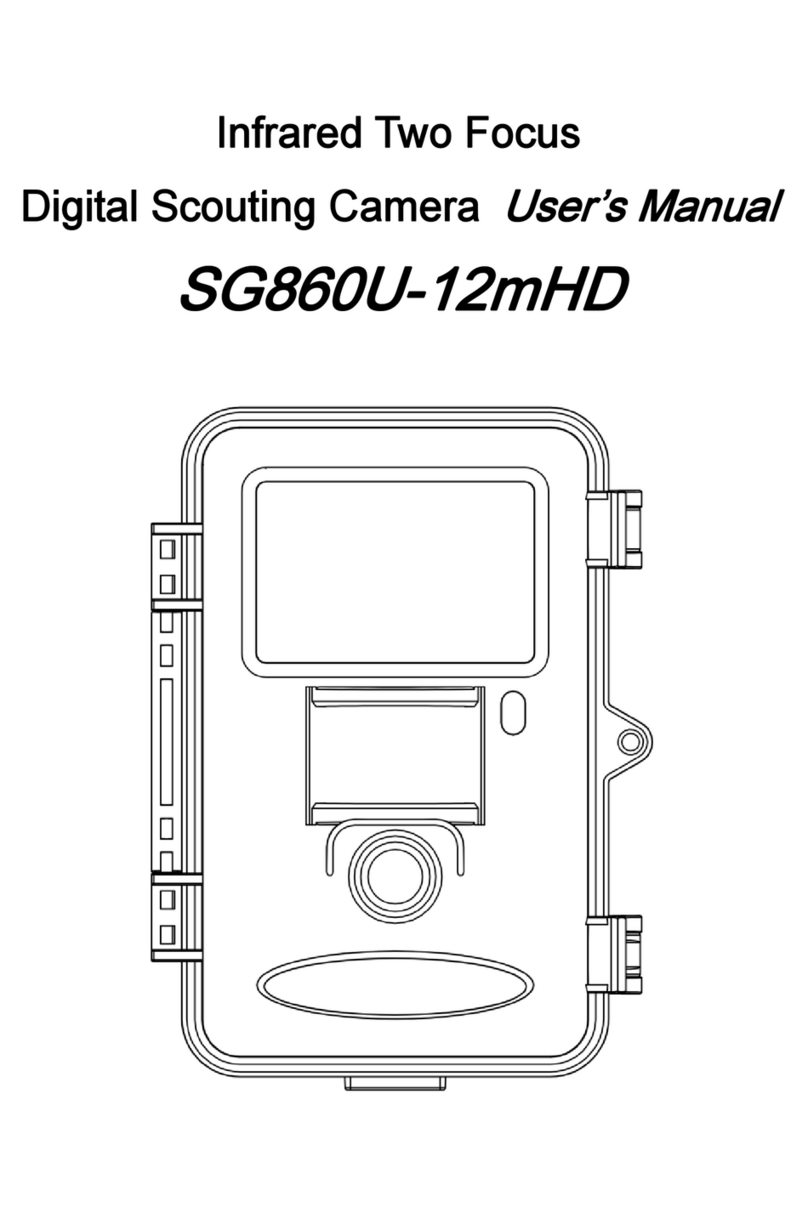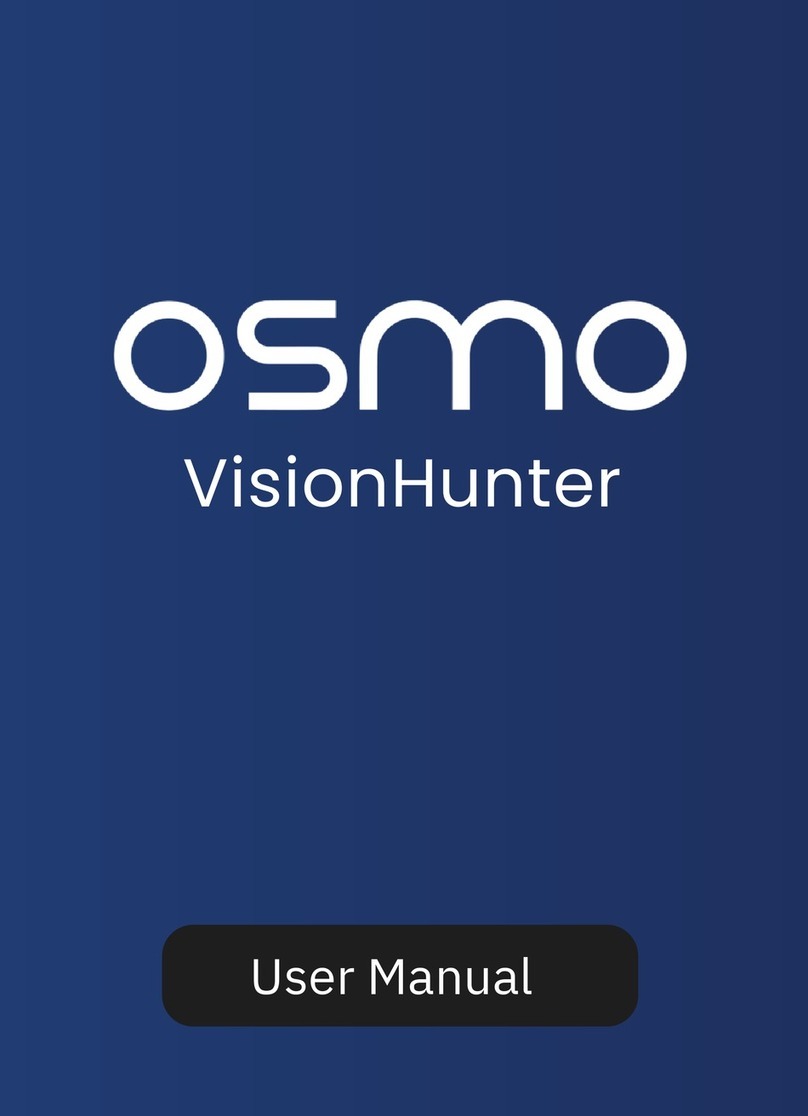Bolymedia SG550M-12mHD User manual
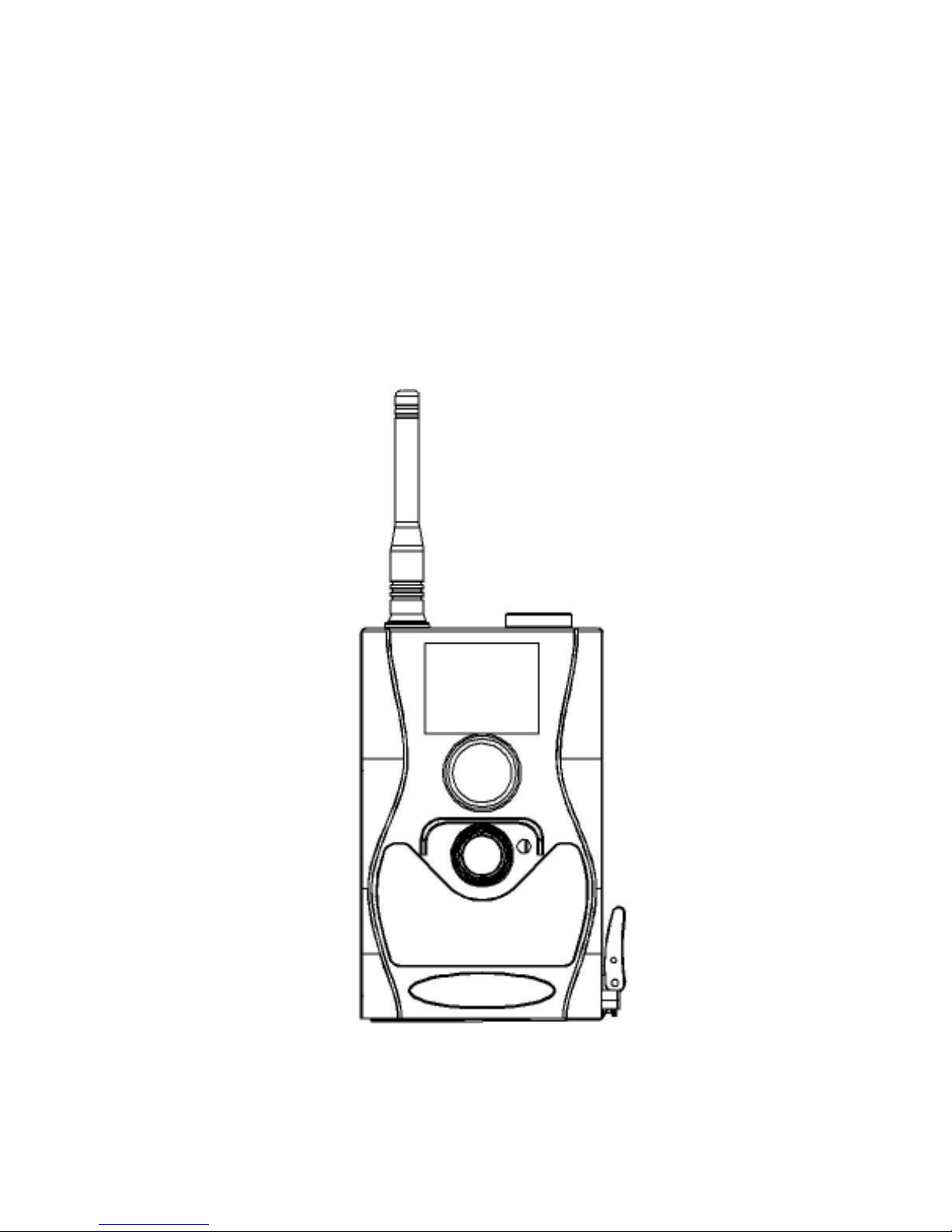
Infrared Mobile Digital Scouting Camera
User’s Manual
SG550M-12mHD
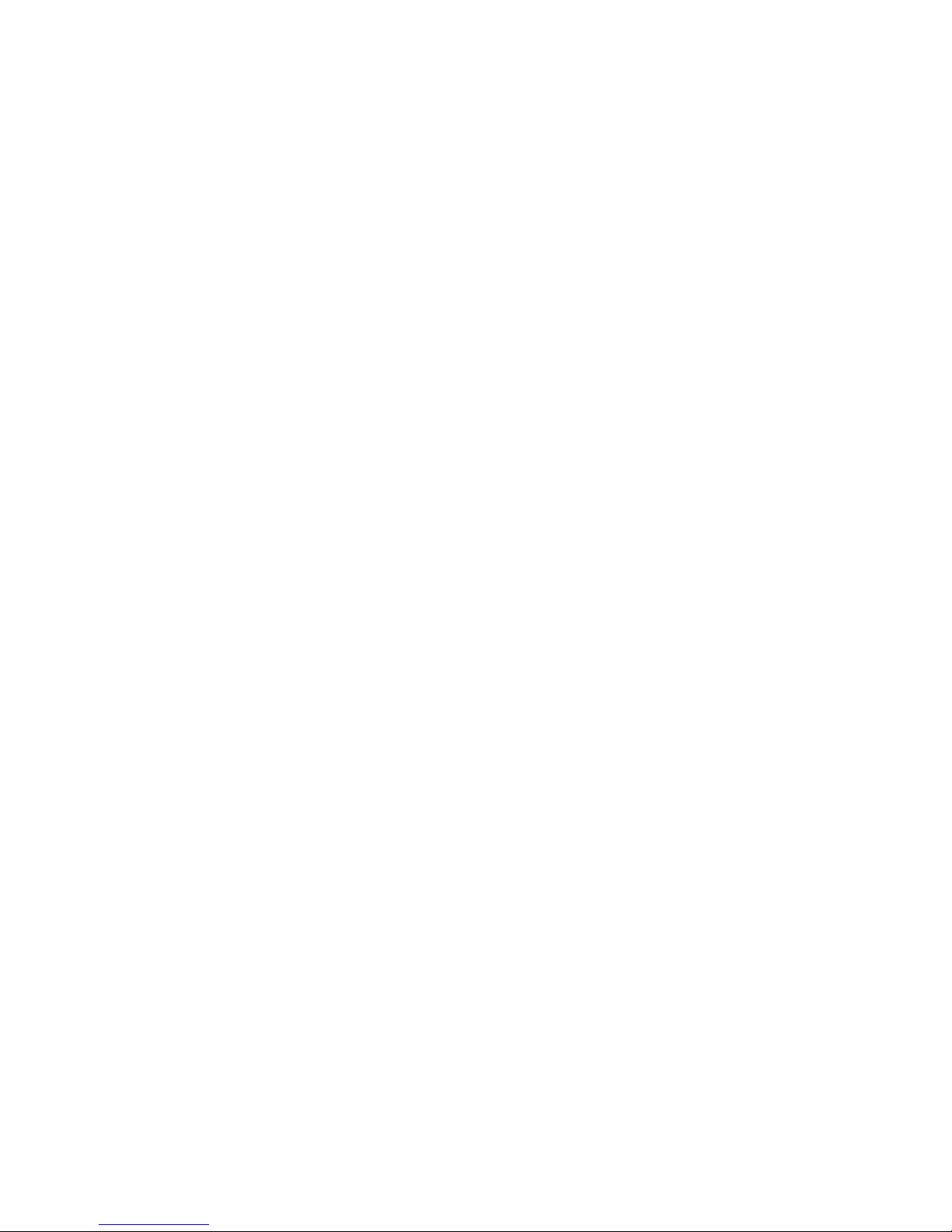
Content
1 Instruction..............................................................1
1.1 Camera Body Interfaces................................1
1.2 General Description......................................1
1.3 Remote Control............................................ 2
1.4 Shooting Information Display..................... 3
1.5 MMS/GPRS Function.................................. 4
1.6 Cautions....................................................... 4
2 Quick Start Guide ................................................. 6
2.1 Power Supply ............................................... 6
2.2 Insert the SD card and SIM card................. 7
2.3 Do the Camera Settings............................... 7
2.4 Enter into Test Mode ..................................8
2.5 Custom Settings .......................................... 9
2.6 Enter into On Mode .................................... 9
2.7 Power Off................................................... 10
3 Item Settings........................................................ 11
3.1 Camera Menu ............................................. 11
3.2 Default Setting .......................................... 16
3.3 Playback Mode .......................................... 18
3.4 Laser Pointer ............................................. 19
4 Trouble Shooting ................................................20
5 PIR Detection Zone............................................. 21
6 Technical Specifications ..................................... 22
7 Parts List ............................................................. 23
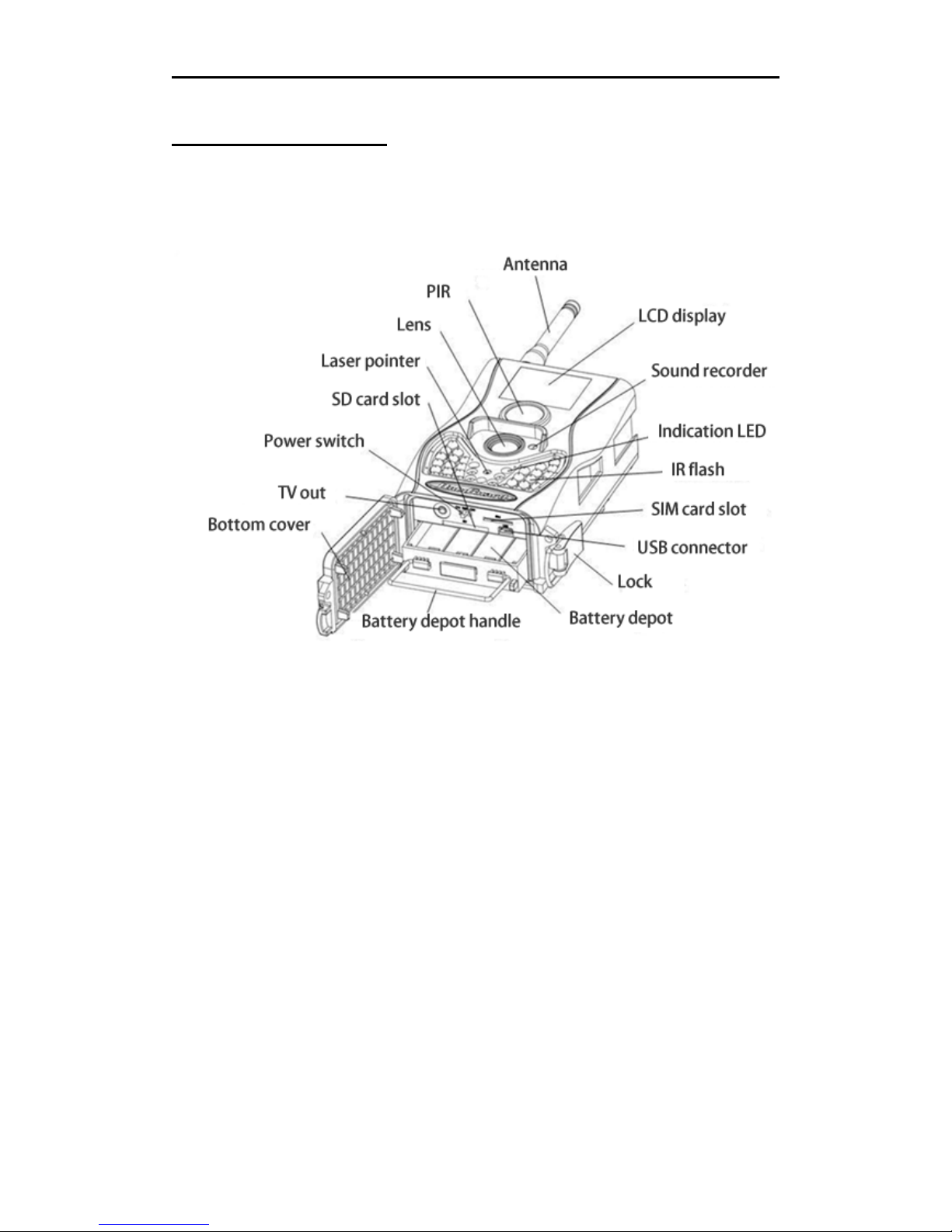
SG550M-12mHD 1 Instruction
Page 1
1 Instruction
1.1 Camera Body Interfaces
1.2 General Description
This camera, a digital scouting camera with black IR
and communication function, is a digital infrared
surveillance camera, triggered by any movement of
humans or animals monitored by a high sensitive
Passive Infrared (PIR) motion sensor, and then
automatically captures high quality pictures or
records video clips according to default settings or
preset customer settings. It will then send the
pictures instantly to your mobile device or e-mail
via GSM/GPRS network. You’ll be alerted just when
the camera is triggered or per custom settings.
There is a 1.5” color LCD display screen on the

SG550M-12mHD 1 Instruction
Page 2
camera and a sound recorder embedded in the
camera. A laser pointer is used to help target the
photo area of the camera.
It is resistant against water and snow. The camera
can also be used as a portable digital camera.
1.3 Remote Control
The remote control is the input device for the
camera and is primarily used for customer settings.
This is an infrared type wireless remote control. The
maximum remote distance is about 30 feet.
Note:
The remote will not work properly without the
antenna attached.
When power on the camera, allow approximately
10-20 seconds for the camera to acquire a signal.
The remote will not function properly until the
camera has acquired a signal. You can determine
that the camera has acquired a signal by locating
the signal icon on the LCD screen.
Press the punctuation “*” for laser pointer.
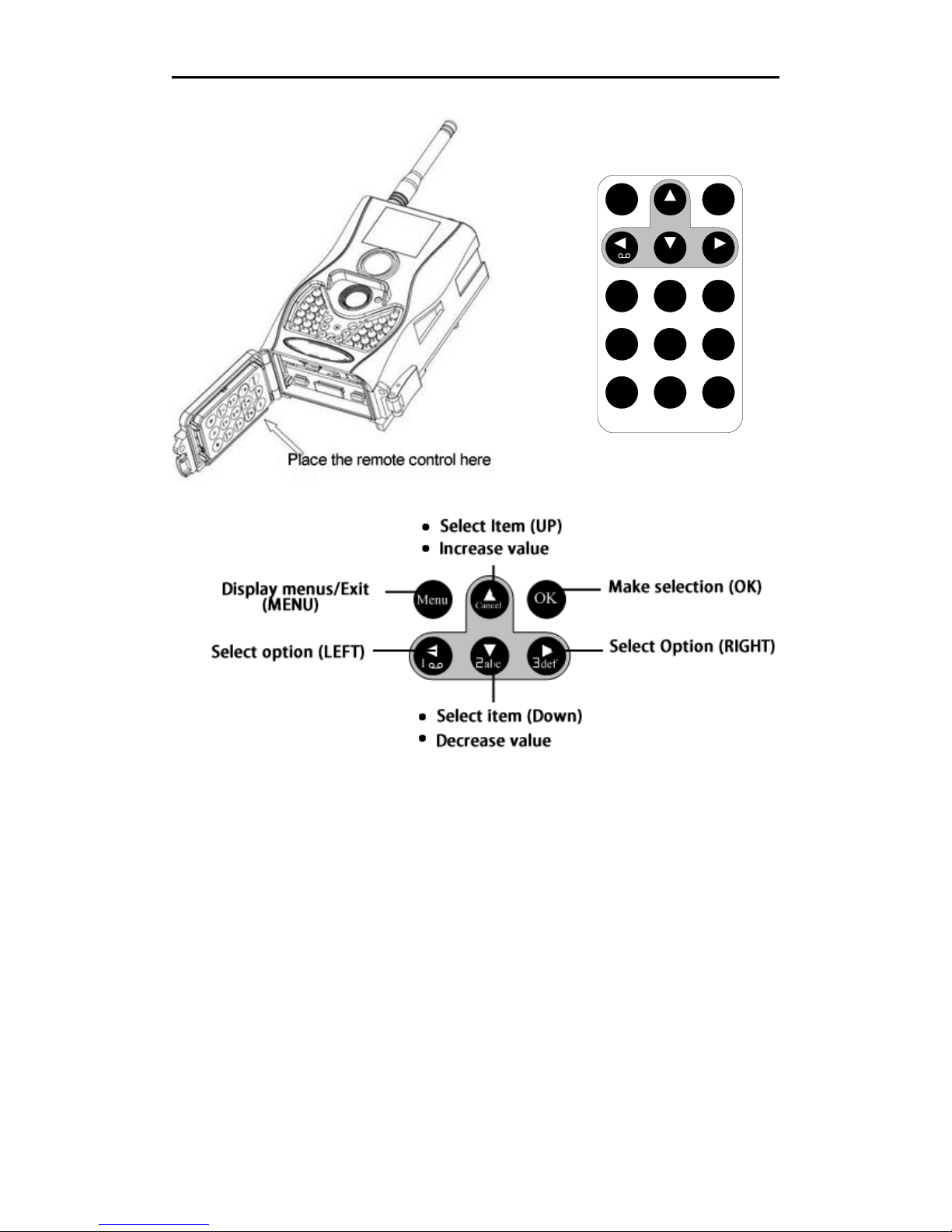
SG550M-12mHD 1 Instruction
Page 3
1.4 Shooting Information Display
When the camera is turned on (power switch is slid
to TEST position), the current settings will be
displayed on the screen.
Menu Cancel
OK
1
2
abc
3
def
4
ghi
5
jkl
6
mno
7
pqrs
8
tuv
9
wxyz
*
0
#
Menu Cancel
OK
1
2
abc
3
def
4
ghi
5
jkl
6
mno
7
pqrs
8
tuv
9
wxyz
*
0
#
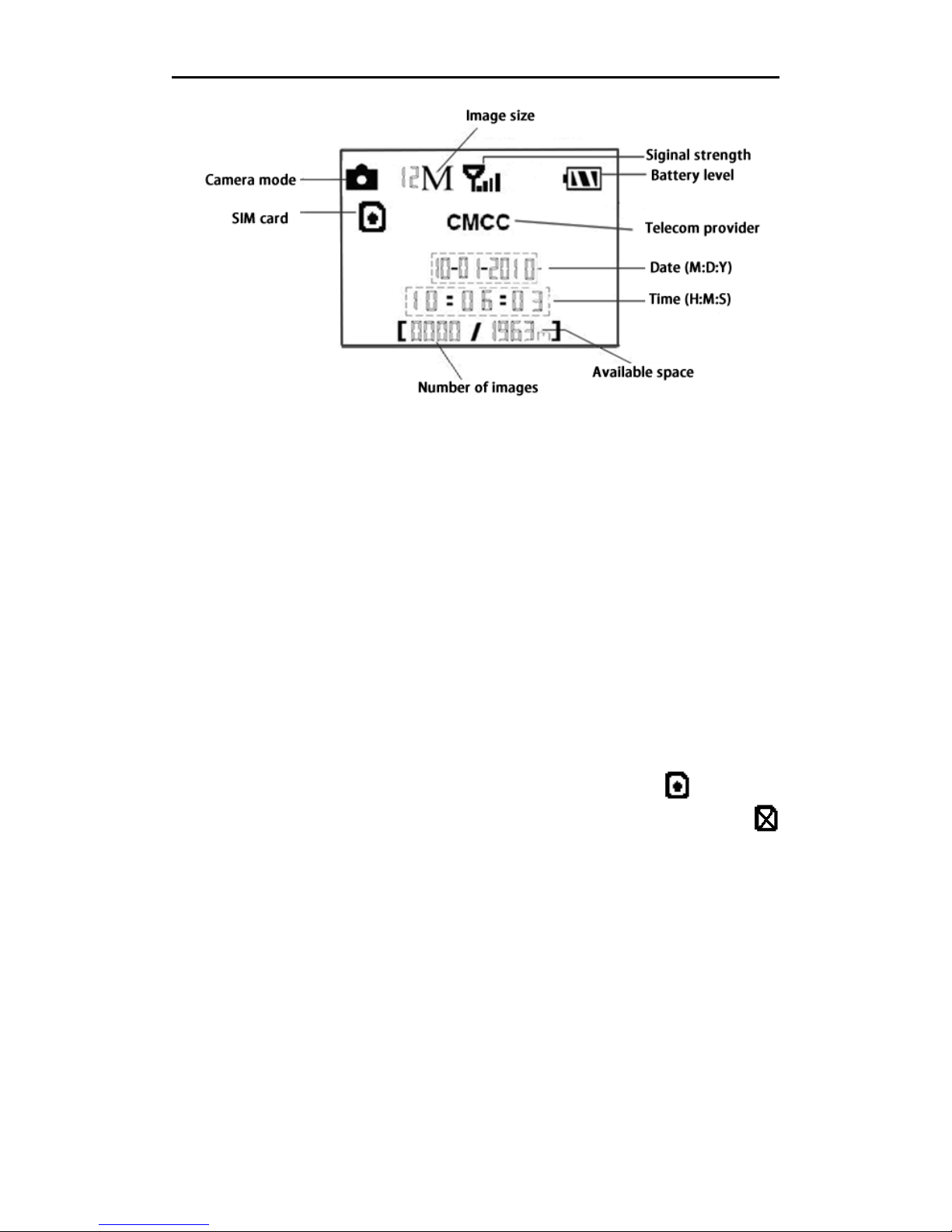
SG550M-12mHD 1 Instruction
Page 4
1.5 MMS/GPRS Function
This camera can send pictures instantly to your
mobile device via GSM/GPRS network. You’ll be
alerted just when a picture or video has been taken.
The camera sends MMS message through GPRS
network, so before using this function, you need to
open GPRS service from your service provider. It
supports GSM with 850MHz, 900MHz, 1800MHz
and 1900MHz.
SIM card Icon:There are two SIM card icons which
stand for different installation situations. means
the SIM card is inserted and it works well.
means the MMS function can’t work correctly
because of loss of signal or other communication
issues.
1.6 Cautions
★The working voltage of the camera is 6V.The
camera is supplied by 8 AA batteries or DC power

SG550M-12mHD 1 Instruction
Page 5
adapter with output of 6V. Please install batteries
according to shown polarity.
★Please insert the SD card when the power switch
is in the OFF position before testing the camera.
The camera has no internal memory for saving
images or videos. If no SD card is inserted, the
camera will shut down automatically after a
continuous indication beep.
★Please do not insert or take out the SD card when
the power switch is in the ON position.
★It is recommended to format the SD card by the
camera when used for the first time.
★The camera will be in USB mode when connected
to a computer. In this case, the SD card function
is as a removable disk.
★In TEST mode, the camera will shut down
automatically after 3 minutes if no operation is
done. Please turn on the power again if you want
to continue to work with the camera.

SG550M-12mHD 2 Quick Start Guide
Page6
2 Quick Start Guide
2.1 Power Supply
To supply power for the camera, four or eight size
AA batteries are needed.
1. High-density and high-performance alkaline
batteries (Recommended)
2. Rechargeable alkaline batteries
3. RechargeableNiMHbatteries
When in a low-battery state, the camera will be
automatically shut down after two indication
sounds. Please change the batteries at this time. If
you have set the MMS function, it will send you a
SMS or Email to indicate the low battery situation.
Caution: Risk of explosion if battery is replaced by
an incorrect type. Also dispose of used batteries
according to the instructions.
Correct Disposal of this product. This marking
indicates that this product should not be disposed
with other household wastes throughout the EU. To
prevent possible harm to the environment or
human health from uncontrolled waste disposal,
recycle it responsibly to promote the sustainable
reuse of material resources. To return your used
device, please use the return and collection systems
or contact the retailer where the product was
purchased. They can take this product for
environmental safe recycling.

SG550M-12mHD 2 Quick Start Guide
Page7
2.2 Insert the SD card and SIM card
Open the bottom cover. Insert SD card and SIM
card into the card slot. Please note that the SD card
is on the “write” (not locked) position otherwise the
camera will not function correctly.
2.3 Do the Camera Settings
Down load the camera setup software
(BMC_config.zip) with a simple instruction from
our website.
The specified website is written in the
last page of the manual.
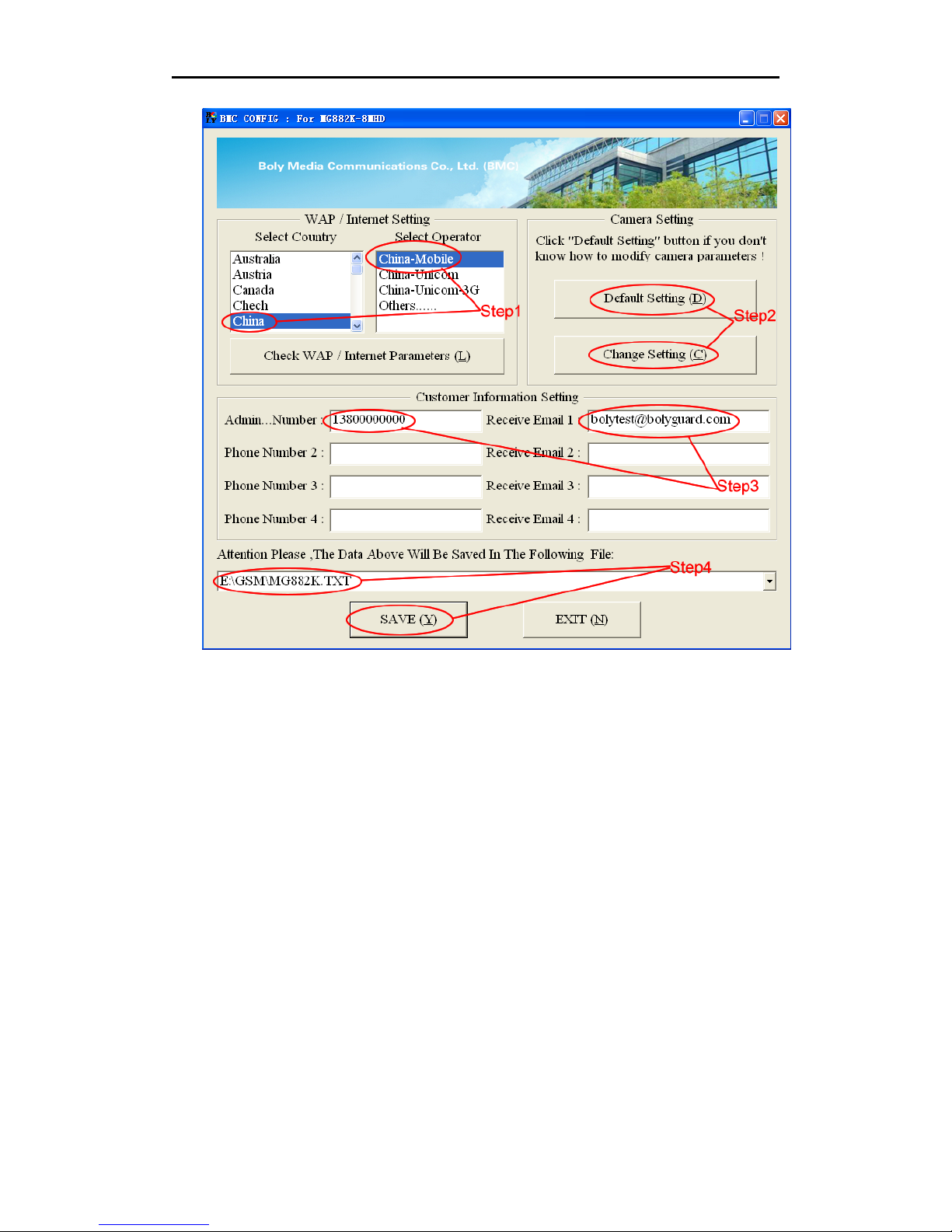
SG550M-12mHD 2 Quick Start Guide
Page8
First, select your country and carriers (step1)
according to your SIM card and input your receiving
phone number in “administrator number” and
receiving e-mail address in “Receive Email 1”
(step3). For first time use, we suggest you to use
default settings (step2), any settings you want to
change, please click “Change Setting”
Please note save the txt file in the root directory of
GSM folder of SD card after all settings being done
(step4), the file will automatically disappear once
camera is turned on.
2.4 Enter into Test Mode
Slide the power switch to the TEST position and

SG550M-12mHD 2 Quick Start Guide
Page9
enter into TEST mode, default the camera in menu
setting. There are some functions in TEST mode:
Custom settings, manual capture, preview or send
MMS manually. The remote control is needed in
this mode.
2.5 Custom Settings
Press MENU on the remote control to enter into the
menu setting. The camera can be adjusted to
manually customize the camera settings which
display on the LCD screen of the camera.
You can press RIGHT key to manually capture
photos or record a video and again RIGHT to stop a
video after exit menu setting.
When Send Mode is set as “Manual”, you can send
the selected photo (in playback mode by pressing
OK to enter) to the preset address in TEST
mode. ”Daily Report” and “Instant” mode are used
in ON mode. Please note that the images can only
be sent and video cannot be sent. If the SIM card is
not inserted, the image cannot be sent as well.
2.6 Enter into On Mode
Slide the power switch to the ON position to power
on the camera and enter into the ON mode. Before
entering into the ON mode, you can adjust the
camera towards the target monitoring area by laser
pointer (press *on the remote to control).
After switching on the camera, the motion
indication LED (red) light will blink for about 10s.
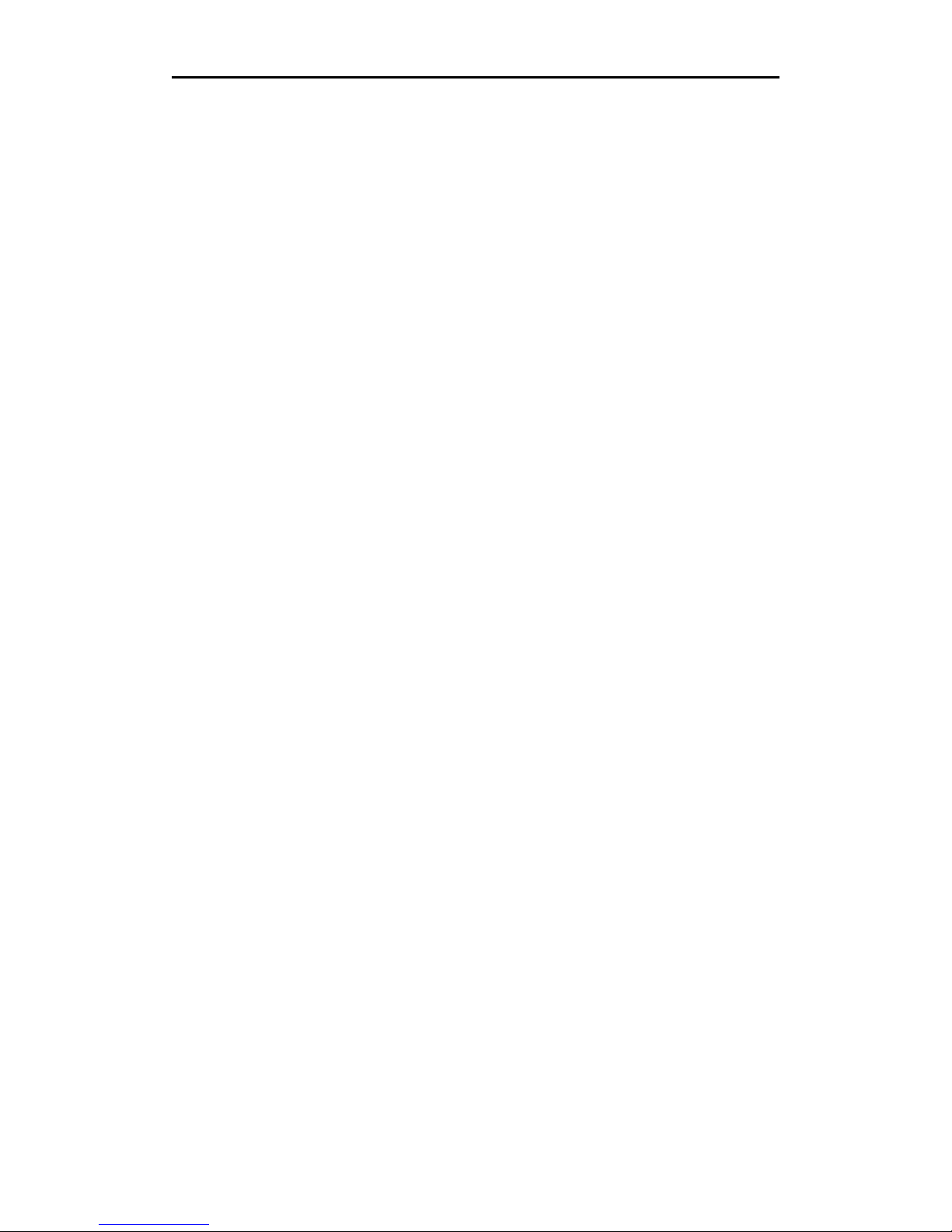
SG550M-12mHD 2 Quick Start Guide
Page10
The 10s is a buffering time before automatically
capturing photos or videos, e.g. for closing and
locking the bottom cover, fixing the camera on a
tree and walking away.
The camera has the sound recording function, so
the sound will be embedded in the video clip while
capturing a video.
2.7 Power Off
Slide the power switch to OFF position to power off
the camera. Please note that even in OFF mode, the
camera still consumes a small amount of battery
power. Therefore, please remove the batteries if the
camera is not in use for a length of time.
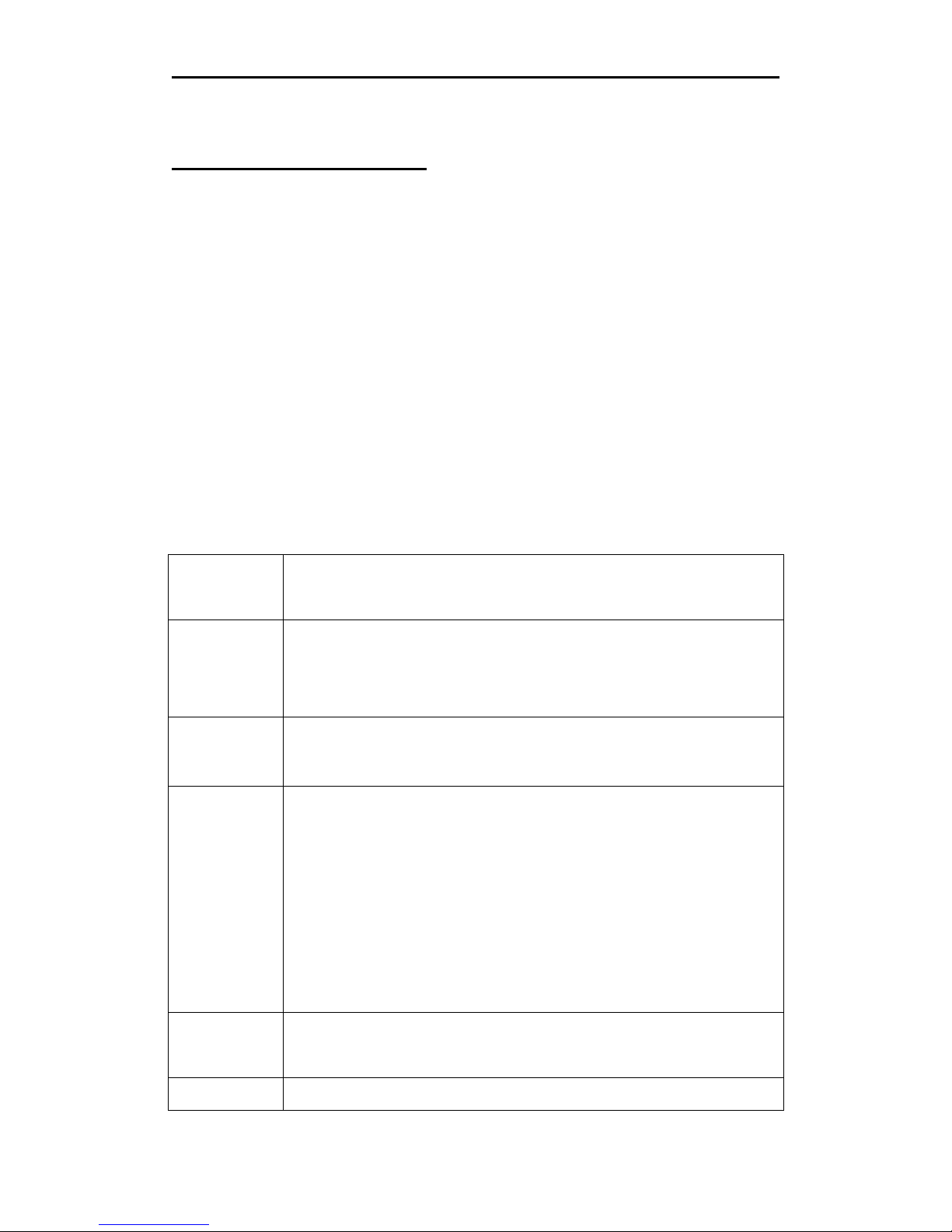
SG550M-12mHD 3 Item Settings
Page11
3 Item Settings
3.1 Camera Menu
To view the camera settings menu, press MENU in
TEST mode. With the remote, use “▲” or “▼” key
to select the sub-menu, use “◄” or “►” key to select
the different options. Press “OK” to save the
settings.
After changing EACH setting in TEST menu you
must press “OK”, otherwise the camera will stay at
the default setting.
Setting
Items
Description
Langua
ge
Choose language you need. It supports
four languages: English, Finnish,
German, Swedish.
Camera
Mode
Choose capturing Photo, Video or
Pic+Video.
Set
Clock
Set camera date and time. You can
change the date and time of the device by
setting this parameter when necessary,
e.g., after every battery change. The date
format is month/day/year, the time
format is hour: minute: second. The valid
value for year is between 2009 and 2050.
Photo
Size
Choose the image size, e.g. 12 mega
pixels, 8 mega pixels or 5 mega pixels.
Photo Choose the continuous shooting numbers
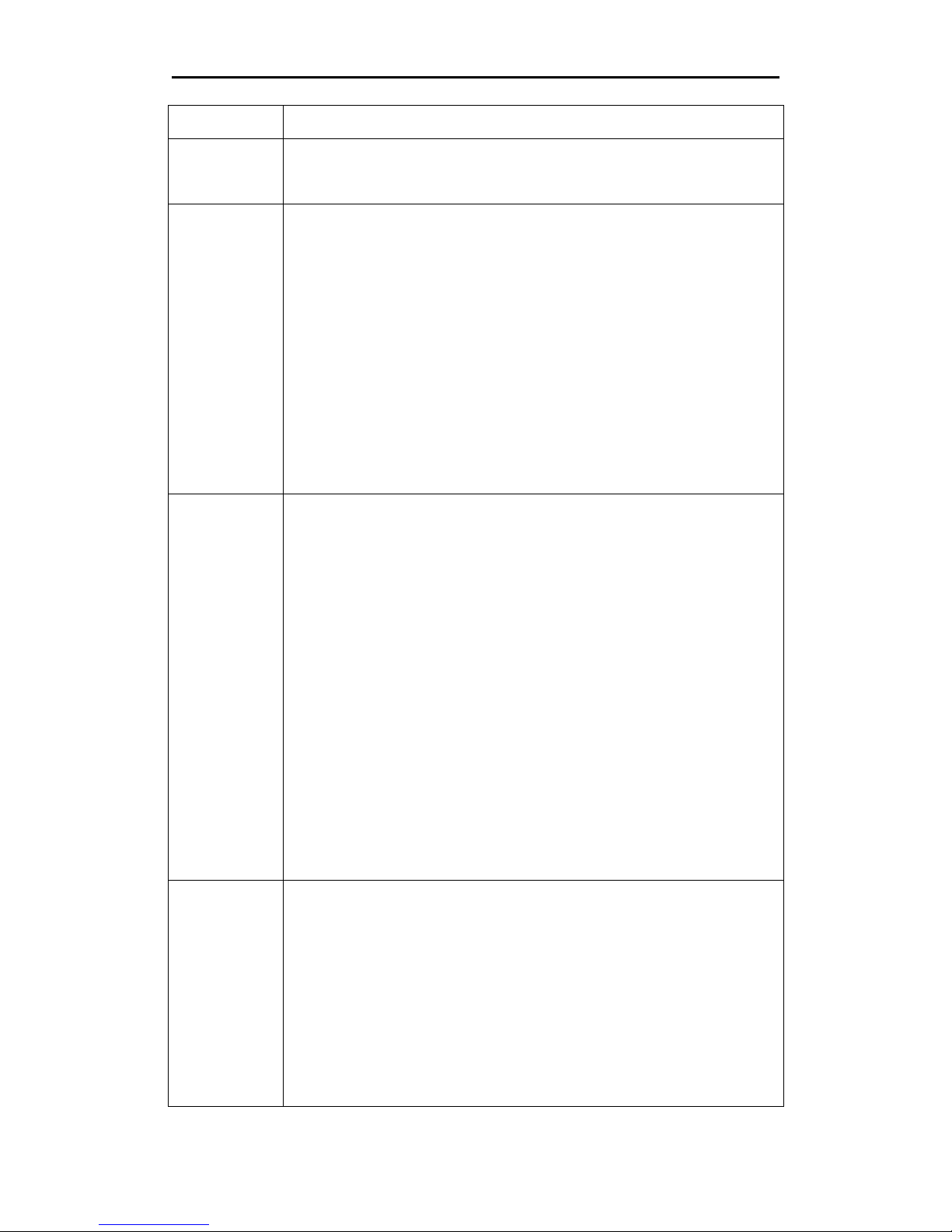
SG550M-12mHD 3 Item Settings
Page12
Burst after each triggering.
Video
Size
Choose the video size: 1280x720 or
640x480.
Video
Length
Choose duration of recording video. This
parameter is effective and can be
adjusted only when the device in the
video mode under ON mode. Its value
extends from 5 to 60 seconds with a step
of one second. The default value is 10
seconds. Press LEFT and RIGHT to
decrease or increase the value by 1
second.
Time
Lapse
Time lapse means the camera can
capture images or videos at a preset time
interval regardless of whether motions
are detected. The default parameter is
Off, which means the timer function is
disabled. Changing this parameter to a
non-zero value turns on the Time Lapse
mode, and camera will take photos at
given time interval.
Please note that if the PIR Trigger is set
to Off, then the Time Lapse can’t be set to
Off
.
PIR
Trigger
Choose sensitivity of the PIR sensor.
This parameter defines the sensitivity of
the PIR. There are four sensitivity
parameters: High, Normal, Low and Off.
The default value is “Normal”. The higher
degree indicates that the Camera is more
easily to be triggered by motion, taking

SG550M-12mHD 3 Item Settings
Page13
more pictures or recording more videos.
It is recommended to use high sensitivity
degree in room or environment with little
interference, and to use lower sensitivity
for outdoor or environment with lots of
interference like hot wind, smoke, near
window etc. Furthermore, the sensitivity
of the PIR is strongly related to the
temperature. Higher temperature leads
to lower sensitivity. Therefore it is
suggested to set a higher sensitivity for
high temperature environment.
Please note that if the Time Lapse is set
to Off, then the PIR Trigger can’t be set to
Off
.
PIR
Interval
This parameter indicates how long the
PIR (Passive Infrared motion sensor) will
be disabled after each triggering in ON
mode. During this time the PIR of the
device will not react to the motion of
human (or animals). The minimum
interval is 0 second, it means the PIR
works all the time. The maximum
interval is 1 hour. It means the PIR will
be disabled for 1 hour after each
triggering. Press LEFT or RIGHT to
decrease or increase the value.
Work
Hour
Choose a time period of a day to let the
camera work. The camera will awake at
the setting time duration in a day. In the
rest of the time the camera is sleeping.

SG550M-12mHD 3 Item Settings
Page14
Set Work Hour as off means the camera
works all day.
MMS
Set
The camera sends MMS message through
GPRS network, so before using this
function, you need to open GPRS service
from your service provider. You should
set the right MMS setting parameters.
The settings of MMS: URL, APN, IP and
Port. Please contact the network service
provider if you are not familiar with the
settings.
GPRS
Set
The camera sends image through GPRS
network with SMTP protocol to an Email
address. In this way the communication
cost will be much cheaper in many
countries. You should set the right GPRS
setting parameters. The settings of GPRS:
Email server port, APN and so on,
please contact the network service
provider if you are not familiar with the
settings.
Send
Mode
There are 3 sending modes:
“Manual”works in TEST mode, “Daily
report”and“Instant”work in ON mode.
1)“Manual”:
Choose“Manual” in Test mode. Please
ensure a SIM card is inserted properly;
Please note, only photos can be sent,
video information can’t be sent in TEST
mode.
2)“Daily Report”:
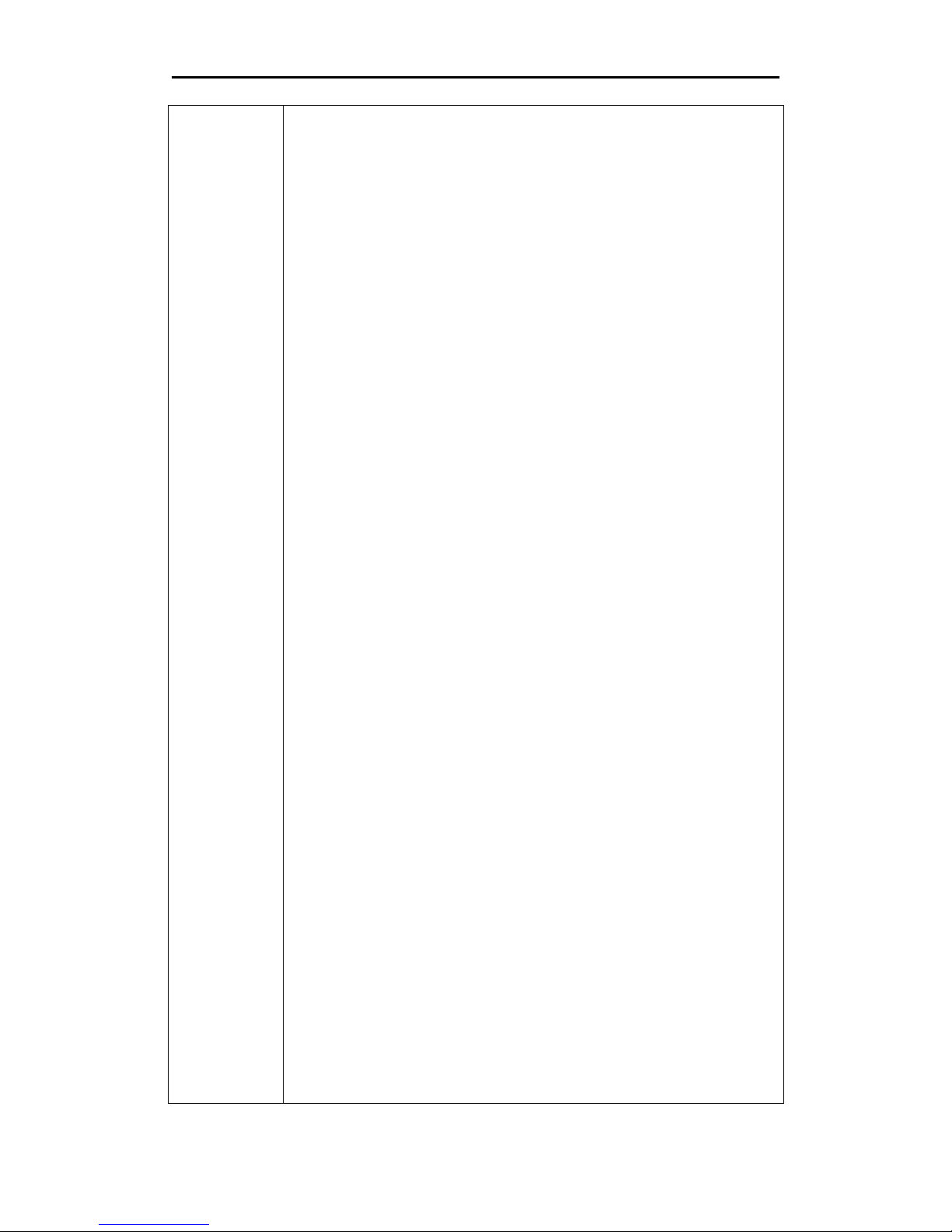
SG550M-12mHD 3 Item Settings
Page15
Daily Report works only in the ON
mode, which means that the camera will
report the summarized information at
the preset time (if the preset time is,
eg.20:00PM) on how many pictures it
had taken per day. So, you will get a
summarized text message with the last
picture taken until 20:00PM.
If it is on Photo mode, the camera will
send a MMS at the preset time. The MMS
will show you the latest photo and the
total qty of the pictures got taken. If it is
on Video mode, the camera will send a
SMS at the preset time. The SMS will
show you how many video clips the
camera has taken within 24 hours.
3) “Instant”:
Instant, just works in ON mode,
which means the camera will send a
MMS instantly after it captures a photo.
You can choose the number of how many
pictures you want it to send out per day.
If it is on Photo mode and you chose
the Instant MMS mode, and set the MAX
number is 10, the camera will send 10
MMS within 24 hours .And then it
continues to capture photos and save
them on the SD card. After 24 hours, the
camera will send MMS again when it
captures photos. If it is on Video mode,
the Camera will send only SMS instead of

SG550M-12mHD 3 Item Settings
Page16
MMS.
4) “OFF”: To disable communication
function.
Send To
Choose sending the image to your Phone
or to Email.
Phone[MMS]:Send the image to cell
phone via WAP.
Email[MMS]:Send the image to Email
address via WAP.
Email[GPRS]:Send the image to Email
address via SMTP. In this way the
communication cost will be much
cheaper in many countries.
Position
ID
It means camera position. You can set
A-Z position for your camera, so that you
can distinguish which photo is taken by
which camera.
Version This parameter shows the information
about Firmware and IMEI of this camera.
Format
SD
All images and videos in the SD card will
be deleted, so make sure that you have
made a backup of important data.
Default
Set
Restore all customer settings to default
values.
3.2 Default Setting
Setting
Items Default Options Submenu
Language English Suomi

SG550M-12mHD 3 Item Settings
Page17
Deutsch
Svenska
Camera
Mode Photo Video
Pic+Video
Set Clock Enter Adjust Clock
Photo Size 12MP 5MP
8MP
Photo
Burst 1 Photo 2 Photos
3 Photos
Video Size 1280x720
640x480
Video
Length 10 sec 5–60 sec
Time
Lapse Off 5–55Min
1–8Hour
PIR
Trigger Normal
High
Low
Off
PIR
Interval 5 Sec 0–55 Sec,
1–60 Min
Work
Hour Off On 00:00–23:59
MMS Set Enter URL, APN, IP,
Port
GPRS Set Enter Server, Port,
APN
Send
Mode Manual
Daily
Report,
Instant,
Off
Send To Phone[M
MS]
Email[MM
S],

SG550M-12mHD 3 Item Settings
Page18
Email[GPR
S]
Position
ID Off A-Z
Version Enter Firmware
IMEI
Format
SD Enter Yes, No
Default
Set Save
3.3 Playback Mode
In playback mode, images or videos can be viewed
and deleted. An image can also be manually sent by
MMS or GPRS. It can only be done in TEST mode.
The images can be viewed on the LCD screen on
camera. The videos can only be viewed on your
computer. For simplicity, operations with PC won’t
be introduced here.
View Photo in playback mode: Press OK of the
remote to view the latest picture in TEST mode, UP
or DOWN to view the previous and the next one.
And OK to return to info display. Note that video
can not be displayed on the screen.
Delete photo or Video: View the image (or video)
which to be deleted, select the one you want to
delete. Press MENU and LEFT or RIGHT to select
all, then OK to delete.
Table of contents
Other Bolymedia Scouting Camera manuals
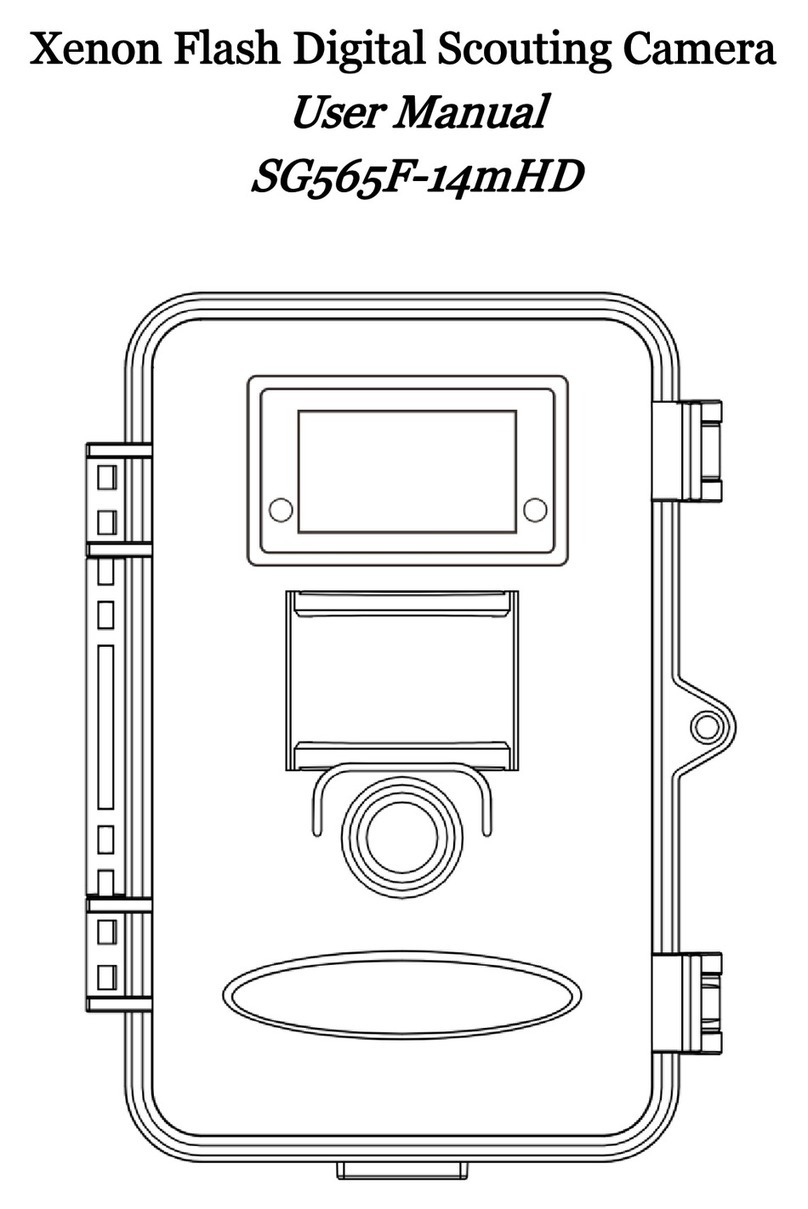
Bolymedia
Bolymedia SG565F User manual
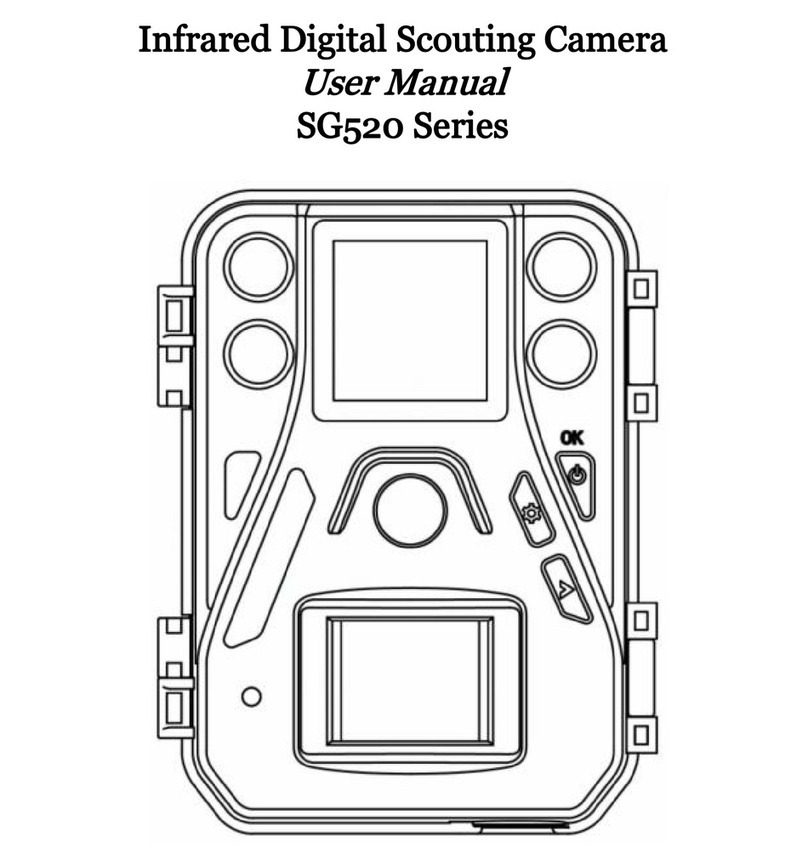
Bolymedia
Bolymedia SG520 Series User manual

Bolymedia
Bolymedia MG984G User manual

Bolymedia
Bolymedia SG370-6mHD User manual

Bolymedia
Bolymedia SG550M-8mHD User manual

Bolymedia
Bolymedia SG560K-8mHD User manual

Bolymedia
Bolymedia SG560-8MHD User manual

Bolymedia
Bolymedia SG880MK-18mHD User manual

Bolymedia
Bolymedia Pocket Camera SG565F-8mHD User manual

Bolymedia
Bolymedia MG582-8M User manual