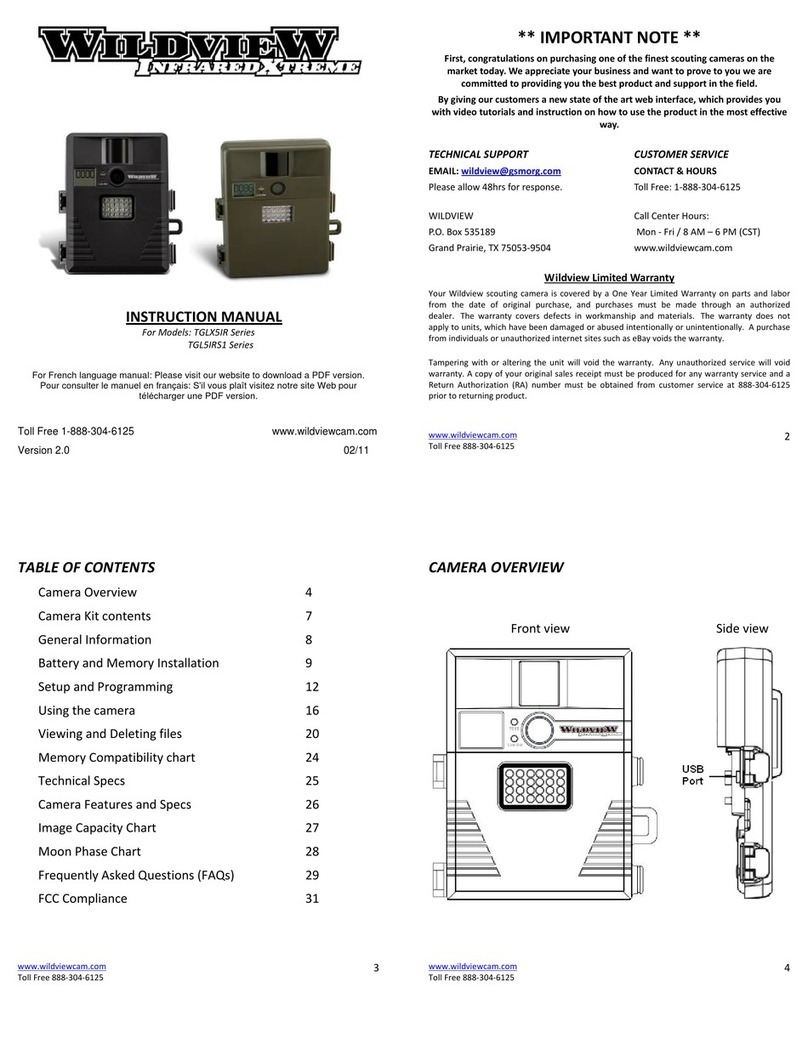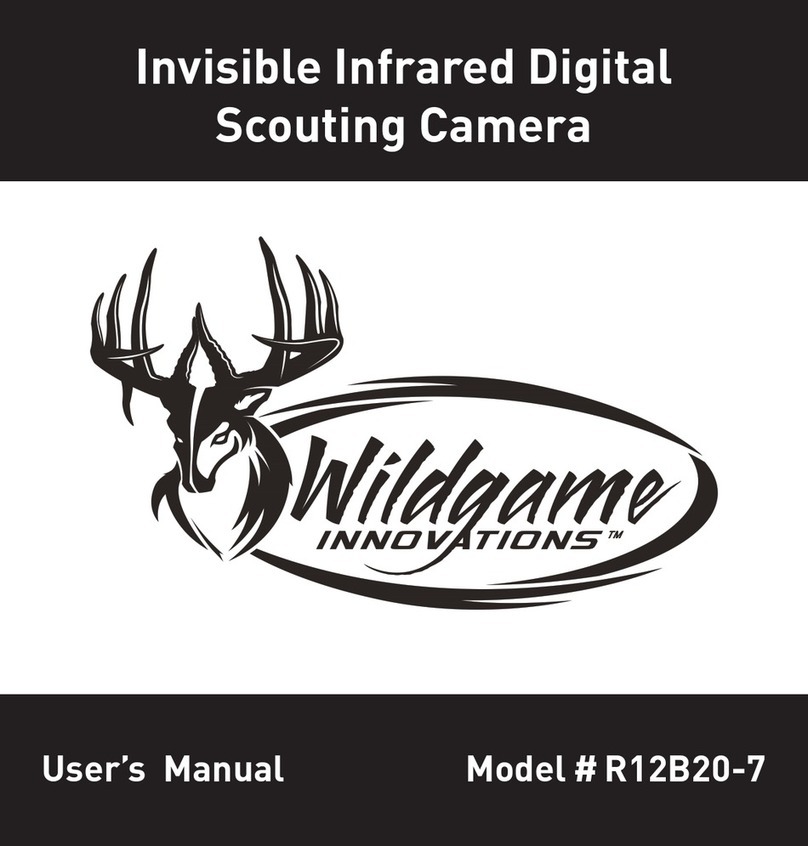Bolymedia SG520 Series User manual

Infrared Digital Scouting Camera
User Manual
SG520 Series

Content
1 Instruction........................................................1
1.1 Camera Body Interface....................................... 1
1.2 General Description......................................... 2
1.3 Shooting Information Display.................................2
1.4 Saving Images or Videos..................................... 3
1.5 Cautions................................................... 3
2 Quick Start Guide................................................. 5
2.1 Power Supply...............................................5
2.2 Insert the SD card...........................................5
2.3 The SD card with WIFI...................................... 5
2.4 Power On.................................................. 7
2.5 Custom Settings............................................ 7
2.6 Power Off..................................................8
3 Item Settings..................................................... 9
3.1 Camera Menu.............................................. 9
3.2 Default Setting.............................................11
3.3 Playback Mode............................................ 12
4 Trouble Shooting................................................. 13
5 PIR Detection Zone............................................... 14
6 Technical Specifications........................................... 15
7 Parts List........................................................ 16

SG520 Series 1 Instruction
Page
1
1
1 Instruction
1.1 Camera Body Interface

SG520 Series 1 Instruction
Page
2
2
1.2 General Description
This camera, a digital scouting camera with four 940nm
black IR LEDs, is a digital infrared surveillance camera,
triggered by any movement of animals or humans
monitored by a high sensitive Passive Infrared (PIR)
motion sensor, and then automatically captures high
quality pictures or records video clips according to default
settings or preset customer settings.
It takes color pictures or videos under sufficient daylight
and B&W pictures or videos at night.
It is resistant against water and snow. The camera can
also be used as a portable digital camera.
1.3 Shooting Information Display
There is a 1.44’’ LCD display screen with three keys to
setup the camera. When the camera is turned on,
current settings will be displayed on the screen.

SG520 Series 1 Instruction
Page
3
3
1.4 Saving Images or Videos
The camera uses a standard SD (Secure Digital) memory
card to save images (in .jpg format) and videos(in .avi
format). SD and SDHC(High Capacity) cards up to 32GB
are supported. Before inserting the SD card be sure that
the SD card is unlocked.
(Only for SG520-W) This camera support WIFI function,
but you need to insert WIFI-SD card. You can preview and
download the pictures and videos via WIFI from the
WIFI-SD card to your mobile phone.
Note: without SD card inserted, the camera will not work.
1.5 Cautions
★The camera is supplied by 4 AA batteries or DC power
adapter with output of 6V. Please install batteries
according to shown polarity.
★Please insert the SD card before testing the camera.
The camera has no internal memory for saving images
or videos. If no SD card is inserted, the camera will shut
down automatically.

SG520 Series 1 Instruction
Page
4
4
★(Only for SG520-W) Please insert the SD card with
wireless WIFI, if you want to use the WIFI function.
★Please do not insert or take out the SD card when
camera is working.
★It is recommended to format the SD card by
camera when used for the first time.
★The camera will enter into hunting mode without
operation in 20 second, press “OK” key to wake up the
camera.

SG520 Series 2 Quick Start Guide
Page
5
2 Quick Start Guide
2.1 Power Supply
Use 4 AA batteries or 6V external power supply to support
the camera.
Use high-capacity and high-performance alkaline
batteries (recommended), rechargeable Lithium batteries
or rechargeable Nimh batteries.
2.2 Insert the SD card
Open the lock, insert SD card into the card slot. Please
note that the SD card is on the “write” (not locked)
position otherwise the camera will not function correctly.
The camera itself has no internal memory for saving
images or videos.
2.3 The SD card with WIFI
(Only for SG520-W) This camera can be connected to your
mobile phone or PC by WIFI, after you inserting the
WIFI-SD card (up to 32GB are supported). Please install
the ‘FlashAir’ APP in your device or PC before using the
WIFI function. Then you can preview or download the
images and videos from the camera via your device or PC.
1.For IOS/ Android :
1.1 Download the FlashAir App to your smart device from
the Apple store (IOS system) or Google Play (Android
system);

SG520 Series 2 Quick Start Guide
Page
6
1.2 Install the APP in your device. The icon appeared
as , means installing is completed;
1.3 Turn on the WIFI button. When the camera is
turned on, in any modes, press the “ON” button on
the wireless WIFI remote control;
1.4 Search the WIFI name on your device, and enter the
WIFI password to connect. The default password is
12345678;
1.5 Open the APP, all operations can be done through
the APP once WIFI is connected successfully to smart
device.

SG520 Series 2 Quick Start Guide
Page
7
In WIFI mode, the indication LED (red) will be steady
until turn off WIFI.
2.For Windows PC/Mac PC:
2.1 Fill in the below URL on your browser.
http://www.toshiba.co.jp/p-media/wwsite/flashair.htm
2.2Click ‘Configuration Software Download’, and saving
APP in your local storage.
2.3Execute the downloaded file, and install.
2.4 Power On
Before power on, please pay attention to the followings:
1. Avoid temperature and motion disturbances in front of
the camera such as big leaf, curtain, air-conditioner, air
outlet of the chimney and other heat sources to prevent
from false triggering.
2.The height from ground for placing the camera should
vary with the object size appropriately. Generally, one to
two meters are preferred.
Long press “OK” button to turn on the camera to do
settings. The camera will enter into hunting mode without
operation in 20 second. The motion indication LED (red)
will blink for about 10s. The 10s is a buffering time before
autonomic capturing photos or videos, e.g. for locking and
mounting the camera and walking away.
2.5 Custom Settings
Press MENU to enter into menu settings. The camera can
be adjusted to manually customize the camera settings
which displayed on the LCD screen.
You can press RIGHT key to manually capture photos or

SG520 Series 2 Quick Start Guide
Page
8
record a video and again to stop a video.
Key Notes:
“OK”: turn on the camera, save settings and go to next
item, playback image or video in preview mode,
wake up the camera in hunting mode.
“MENU”: enter into setup mode, exit.
“RIGHT”: take photo or video in preview mode, next
option.
2.6 Power Off
Long press “OK” to power off the camera. Please note that
even in off mode, the camera still consumes a small
amount of battery power. Therefore, please remove the
batteries if the camera is not in use for a length of time.

SG520 Series 3 Item Settings
Page
9
3 Item Settings
3.1 Camera Menu
To view the camera settings menu, press “MENU” to enter
into setup mode. Use “RIGHT” key to select the different
options, press “OK” to save and go to next item and
“MENU” to exit.
Main Menu
Description
Language
Choose language you need. It supports
seven languages:
English,Suomi,Deutsch,French,
Español,Česky,Svenska.
Camera Mode
There are three camera modes: Photo,
Video and Pic+Video.
Set Clock
Set camera date and time. You can
change the date and time of the device
by setting this parameter when
necessary, e.g., after every battery
change. The date format is
month/day/year, the time format is
hour: minute: second.
Photo Size
Choose the image size: 5MP, 10MP or
12MP.
Photo Burst
Choose the continuous shooting
numbers after each triggering.
Video Size
Choose the video size: 1280x720 or
640x480.

SG520 Series 3 Item Settings
Page
10
Advanced
Menu
Description
Video Length
Choose duration of recording video. It
has three values: 10s, 30s and 60s.
Time Lapse
Time lapse means the camera can
capture images or videos at a preset
time interval regardless of whether
motions are detected. The default
parameter is Off, which means the
timer function is disabled. Changing
this parameter to a non-zero value
turns on the Time Lapse mode, and
camera will take photos at given time
interval.
Please note that if the PIR Trigger is set
to Off, then the Time Lapse can’t be set
to Off
.
PIR Trigger
Choose sensitivity of PIR. The higher,
the easier motion sensor would be
triggered. It is recommended to use
Normal mode. The sensitivity of PIR is
strongly related to the temperature.
Higher temperature leads to lower
sensitivity.
PIR Interval
This parameter means how long the
PIR sensor will be inactive after each
triggering in hunting mode. During this
time the PIR of the device will not react
to any motion of human or animals.
Format SD
All images and videos in the SD card

SG520 Series 3 Item Settings
Page
11
will be deleted, so make sure that you
have made a backup of important data.
Version
Version information.
Default Set
Restore all settings to default values.
3.2 Default Setting
Setting Items
Default
Options
Submenu
Language
English
Suomi
Deutsch
French
Español
Česky
Svenska
Camera Mode
Photo
Video
Pic+Video
Set Clock
Enter
Adjust Clock
Photo Size
12MP
5MP
10MP
Photo Burst
1 Photo
3 Photos
Video Size
1280x720
640x480
Video Length
10 Sec
30Sec
60Sec
Time Lapse
Off
5Min
30Min
2Hour
8Hour
PIR Trigger
Normal
High
Low
Off
PIR Interval
10 Sec
0Sec

SG520 Series 3 Item Settings
Page
12
30 Sec
1Min
5 Min
Format SD
Enter
Yes
No
Version
Enter
Default Set
Enter
Yes
No
3.3 Playback Mode
Press “OK” to enter into playback mode, images can be
viewed on the LCD screen of camera, but videos can only
be played on your computer. For simplicity, operations
with PC won’t be introduced here. “OK” and “RIGHT”
keys help to choose the previous or next one.

SG520 Series 4 Trouble Shooting
Page
13
4 Trouble Shooting
1 There is something in front of the camera lens. Is the
camera broken?
A: The camera is not broken. It’s an IR-cut filter. When
the camera is powered on, the IR-cut will be reset and
cover the lens. Only when the camera is powered off, the
IR-cut will be at a random place.
2 The camera is not working anymore.
A: Most likely, no SD card has been inserted in the camera
when it is turned on. Please make sure a working SD card
has been inserted in the camera before it is turned on.
3 The display screen is suddenly black.
A: The camera has entered into hunting mode. Press “OK”
to wake it up if you want to continue to setup the camera.

SG520 Series 5 PIR Detection Zone
Page
14
5 PIR Detection Zone
This camera has a new design of PIR and the new PIR is
patented. The new patented PIR’s detection range can
reach to 85ft in good environments. Following picture
shows the compared detection zone between normal PIR
and the new patented PIR.
The PIR detection angle (α) is just smaller than the field of
view (FOV) angle (β). The advantage of this design is to
reduce empty picture rate and capture most, if not all,
motions.

SG520 Series 6 Technical Specifications
Page
15
6 Technical Specifications
Image Sensor
5MP CMOS Sensor
10MP, 12MP Interpolation
Lens
F/NO=2.2
FOV(Field of View)=55°
PIR detection range
85ft
Display Screen of
Remote Control
1.44” LCD
Memory Card
Up to 32 GB
Image Resolution
12MP=4032×3024
10MP = 3648 ×2736
5MP = 2560×1920
Video Resolution
1280x720(20fps)
640×480(20fps)
PIR Sensitivity
Adjustable (High/Normal/Low)
Trigger Time
<1.2s
Weight
180g(without battery)
Operation/Storage
Tem.
-20 - +60°C / -30 - +70°C
Power Supply
4×AA
Sound Recording
Available
Mounting
Rope/Belt/Python lock
Dimensions
107 x76 x40 mm
Operation Humidity
5% - 90%
Security
Authentication
FCC, CE, RoHS

SG520 Series 7 Parts List
Page
16
7 Parts List
Part Name
Quantity
Camera
One
Belt
One
User Manual
One
Warranty Card
One
Version 1.0
Table of contents
Other Bolymedia Scouting Camera manuals
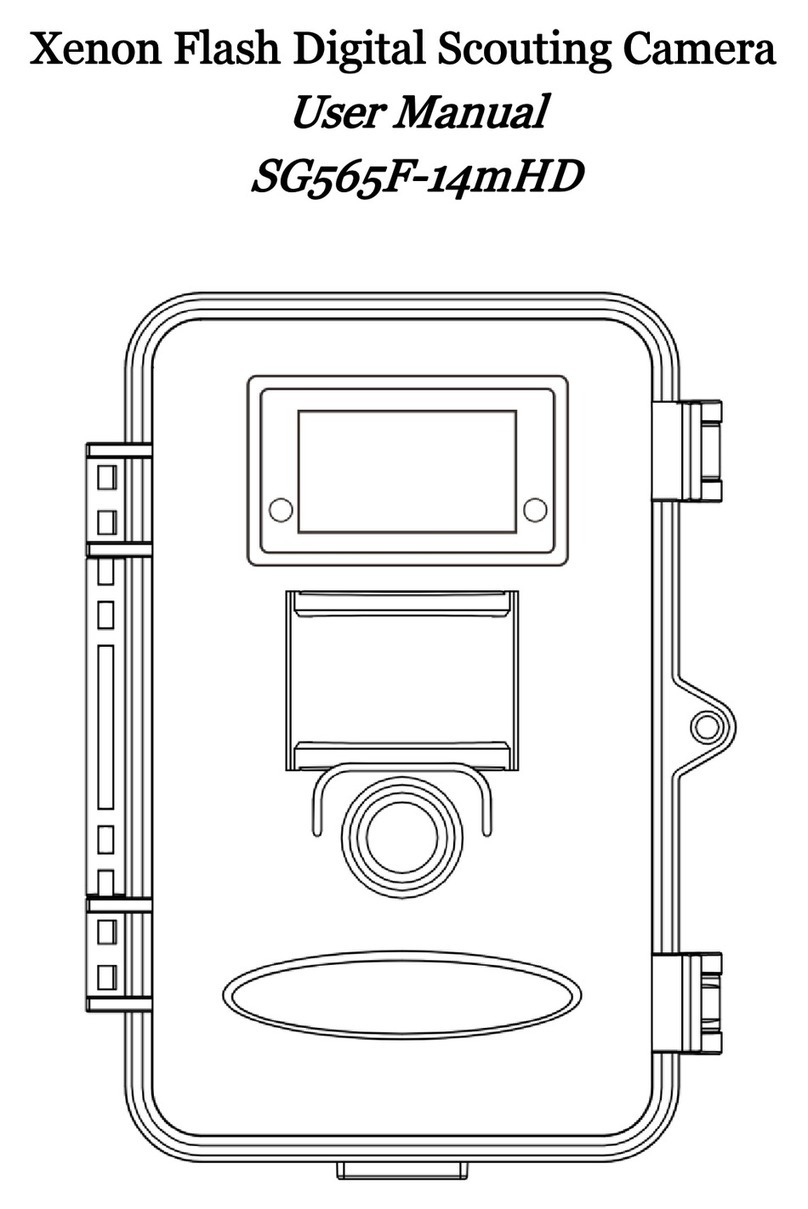
Bolymedia
Bolymedia SG565F User manual

Bolymedia
Bolymedia BG668 36MP Series User manual

Bolymedia
Bolymedia SG550M-8mHD User manual

Bolymedia
Bolymedia SG550M-12mHD User manual

Bolymedia
Bolymedia MG984G User manual

Bolymedia
Bolymedia SG370-6mHD User manual
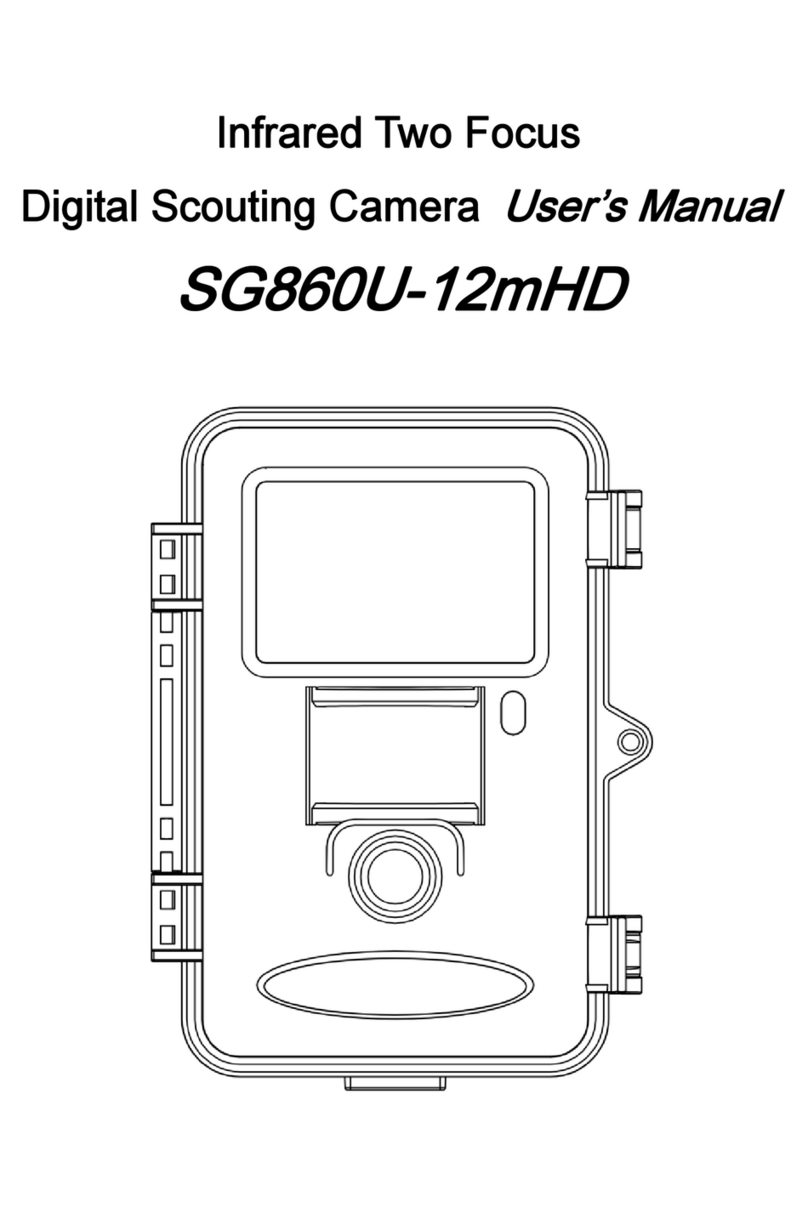
Bolymedia
Bolymedia SG860U-12mHD User manual

Bolymedia
Bolymedia SG550-8mHD User manual

Bolymedia
Bolymedia SG560-8MHD User manual

Bolymedia
Bolymedia Pocket Camera SG565F-8mHD User manual